Page 1
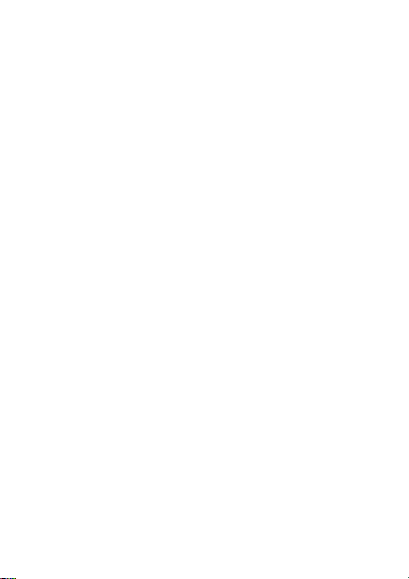
Sports Bracelet
L42A
OWNER’S MANUAL
Page 2

Overview
1) Operating conditions
2) Articles in the box
3) Charging
4) App setup
5) Wearing the device
6) Cleaning the device
7) Screen operation
8) Device operation
a) Time/date interface
b) Activity
c) Heart rate
d) Record workout
e) Sleep tracker
f) Notifications
g) APPS
9) Customer support
10) Troubleshooting
11) Supported devices
12) Product specifications
13) Remarks
14)
FCCSTATEMENT
1
Page 3
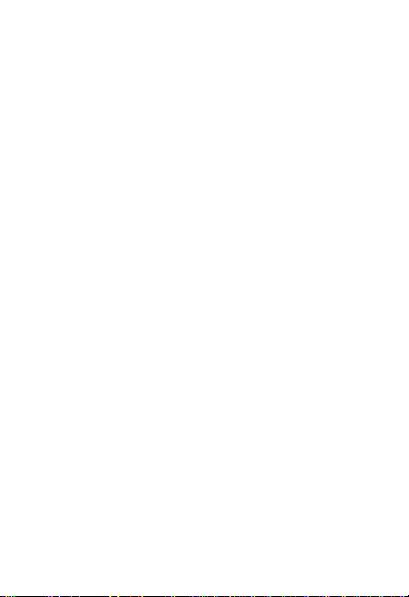
1. Operating Conditions
Operating temperature
-20°C to 55°C
Water resistance
Splash proof
The band can be used during daily cleansing or inmidst of
rain, as long as only the surface is exposed to water and no
water pressure is exerted on the device.
Do not shower with the device or submerge it under water.
Day-to-day waterproof functionality.
Battery
Up to 7 days of battery life.
2
Page 4
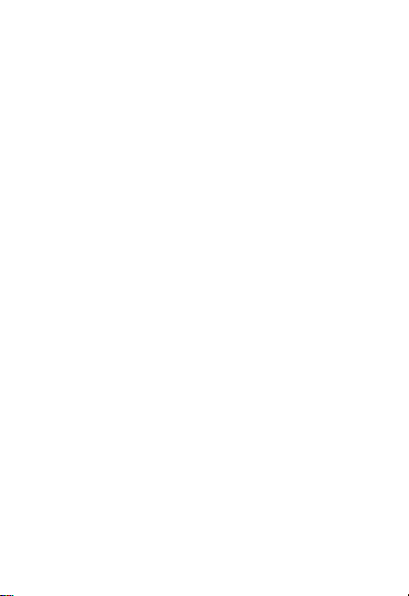
2. Articles in the box
A B C
D E
A:VIBE Smartwatch
B:Quick Start Guide
C:Charging cradle
D:Micro-USB cable
E:Owner’s Manual
3
Page 5

3. Charging
1.Position the charging cradle to connect to the back of
your tracker while making sure the pins match the contact
points on the device and the charging cradle. The
magnetic attraction should then snap them together in
place.
2. Insert the micro-USB cable into the charging cradle,
and then connect the USB plug into a power source. A
"Charging" icon will be shown on the screen to indicate
that it’s charging.
Tip: Make sure to completely charge your device
before first use. A full charge will take approximately
two hours (depending on the power source).
4
Page 6
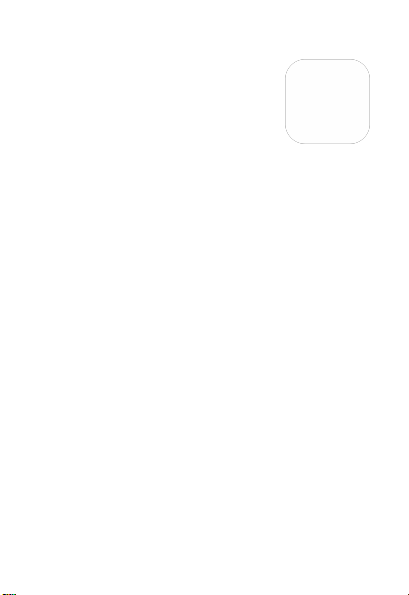
5
4. App Setup
To set up your band with a mobile device,
you must first download and install the
3PLUS ELITE APP from either the Apple
APP store or Google Play store.
Connecting the APP
1. Turn on the Bluetooth on your mobile device (if
not already on).
2. Open the 3PLUS ELITE APP on your mobile device.
a. If you are a new member, you will need to register a
new account. Be sure to enter your personal information
accurately in the given prompts.
b. If you are an existing member, you can just input your
login email address and password.
3. After logging in, choose the 3PLUS-VIBE option to
start the pairing process.
4. Select the detected VIBE # code. This should be the
same code that shows up on your VIBE device's screen.
(Note: The tracker must be near your mobile phone in order
for it to detect it.)
Page 7
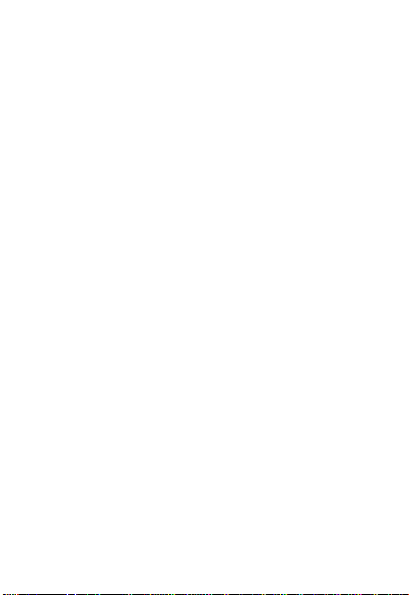
5. A connection request will be shown on your
smartwatch. Tap on the green check mark to confirm the
6. When the tracker is connected successfully, both
Bluetooth pairing.
your tracker and mobile device will receive a notification.
If the connection is not successful, please repeat the same
steps to try again.
(Note: The Bluetooth pairing is a one-time process. If you
would like to connect the band with a different account,
you must un-pair the existing connection first through the
App settings.)
6
Page 8
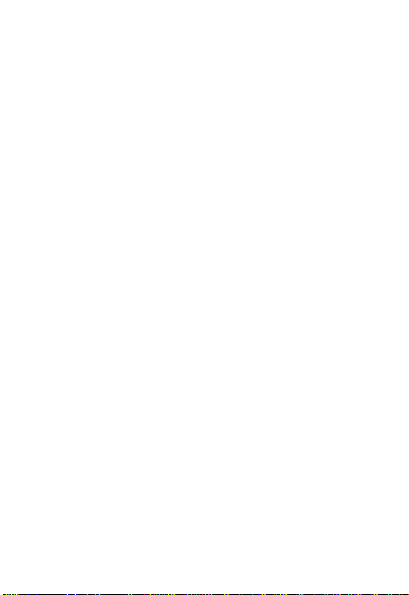
7
5. Wearing the Device
1. Wrap the device around your wrist and pull the band
through the hole in the buckle.
2. Pull the band until the device feels slightly tight on
your wrist but it should be able to slide slightly back
and forth on your wrist.
3. Insert the buckle pin through one of the band's holes
to secure the band in place.
4. You may use the clamp to further secure the bands
together.
Page 9

6. Cleaning the Device
Make sure to clean regularly
It is strongly recommended to regularly clean your
device’s band after workouts or prolonged use. Moisture
from sweat and dirt from other means can build up
underneath the band and can cause skin irritation.
Use water or rubbing alcohol
DO NOT use soaps, sanitizers, or household cleaners to
clean the band.
Dry the band before use
Make sure to clean and dry the band well before putting it
back on.
8
Page 10
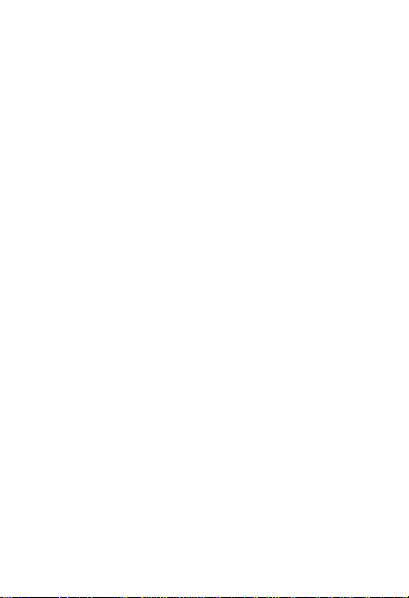
7. Screen Operation
Turn on the device by either double tapping the screen or
pressing one of the side buttons.
The device will only respond when the specific sensor area
is tapped.
The screen will turn off after 10 seconds of inactivity.
Hold down both buttons simultaneously for 3 seconds to
completely turn off the device.
Perform the same action again to turn it back on.
9
Page 11
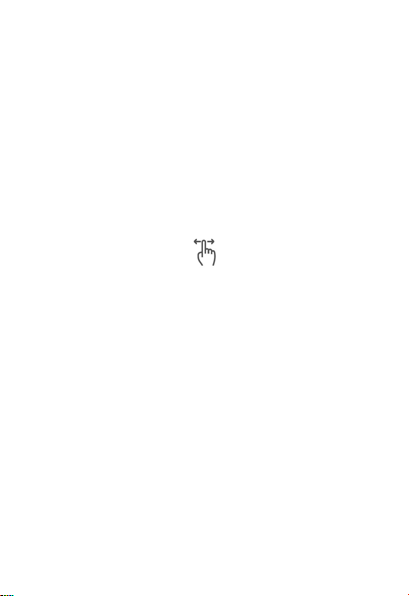
Screen operations can be performed by touching the
screen with your finger tip and with the two side buttons.
Slide left or right on the screen's surface to change the
screen and menu options.
Press the left side button to go back to the main screen,
and the right side button to back to the previous screen.
10
Page 12

8. Device Operation
Main Screens
Time / Date
Activity
Heart Rate
Record Workouts
Sleep Tracker
Notifications
APPS
11
Page 13

Time/Date interface
Time and date on your band will automatically be
synchronized with the connected mobile device.
You can also setup your preferred watch face through the
settings of 3PLUS ELITE APP.
Please make sure there is sufficient battery charge on
your band to avoid resetting the time.
12
Page 14

Activity
Your daily steps, distance, calories burned, and active
minutes can be monitored from the band. You may swipe
through the screens to check the current daily activity
data for each or you can use the 3PLUS ELITE APP to
check your activity data and historical data.
Note: The band is set to reset your daily activity
every day at midnight.
13
Page 15

Homepage Weekly Timeline Monthly Timeline
You can also check your daily goal completion through the
3Plus Elite APP's main page and see detailed figures of
your daily, weekly, and monthly performance by tapping
the activity column.
Your band will store your activity
data for up to 7 days, so remember
to synchronize your band and APP
regularly to keep accurate daily
records.
14
Page 16

15
Heart rate
Heart rate (OFF) Heart rate (ON)
To activate the heart rate monitor, switch to the heart
rate interface and tap the heart on the screen. It will
activate automatically and will begin to continuously
record your heart rate.
To turn off the heart rate monitor, simply tap the heart
icon on the heart rate screen.
Note: The continuous heart rate monitor uses a
significant amount of battery. Leaving the heart rate
monitor on all day is not advised and recommended
only during exercise periods.
Page 17

For all day heart rate monitoring, use the Heart Rate
“Auto Track” setting from the 3Plus Elite app.
Heart rate alert:
You can select your heart-rate alert zone at the “Settings”
section of your 3PLUS ELITE APP.
This is typically helpful during your exercises to make
sure you stay within your target zone.
Heart rate too high
Heart rate too low
16
Page 18

17
Record Workout
The VIBE is capable of recording your workouts so you can
keep track of your results from exercise routines.
When you’re ready to record your workout, select the
“Record W orkouts” option from the main interface. Then
press the “Play” button begin recording.
You can also pause and continue the recording at any time
during your workout. To finish recording, tap the “Finish”
icon to complete it.
Page 19

Workout results will be displayed
once the recording is completed:
Time, Steps, Distance, Calories
Burned, Average Heart Rate.
You can view your entire
workout history list from the
3Plus Elite app from the menu
option. Make sure you’re
improving from each workout
to obtain maximum results.
18
Page 20

19
Sleep tracker
The VIBE is capable of monitoring
your sleep quality and will record
your sleep patterns.
Press the “Play” button to have the
watch start tracking your sleep.
Tap the “Chart” button to view previous sleep history.
Page 21

Preset Sleep:
You can also set your preset sleep schedule to have the
band automatically track your sleep during the set
timeline.
Go to the 3Plus Elite App’s menu, select settings, then
select “Preset Sleep”.
In this setting screen, turn the “Auto Sleep” switch on and
adjust your “Bed time” and “Awake time” accordingly.
20
Page 22

21
Notifications
Read and receive your smartphone
notifications directly on your VIBE device.
To turn on notifications, go to the
3Plus Elite App’s menu, select the
settings, and then select
notifications.
Once you’re on this screen you
can individually select specific
notifications you want to receive
on your VIBE watch or you can
select “All Notifications” to show
all that’s listed.
Note: Notifications will only work if the VIBE is still
connected to your paired smartphone device via Bluetooth.
Page 23

Incoming / Missed Calls
See who’s calling you directly from
the screen.
You may also view previously
missed calls in your notification
history.
Text Messages (SMS)
Get alerts when you receive a new
text message. You may read the
message(s) directly from the VIBE
screen by tapping on the text
notification.
Calendar
Stay on top of your busy schedule
and check your calendar events
directly from your watch.
(Only compatible with your smartphone’s
default calendar app.)
22
Page 24

23
Social Media
Stay connected with your favorite
social media and view the
notification details directly from the
screen.
(Not compatible with all apps. Facebook,
Twitter, WeChat, Snapchat, Instagram,
Line, WhatsApp, QQ apps are
compatible. Others may also apply.)
Email
Check and read your new incoming
email messages right from your
watch.
(Only compatible with the smartphone’s
default email app.)
Goals:
Select the “Goal” setting in the
3PLUS ELITE App to set up your
daily goals steps, distance,
calories burned, and hours slept.
Tap the save button each time to
save your changes.
When your goal is reached,
your band will vibrate and
display the “Goal achieved”
icon.
Page 25

Medals:
Diamond
Gold
Silver
Bronze
Prestigious medals can be earned once you’ve reached
certain step count thresholds in one day.
Reach 20,000
Steps
You can also view your total
medals earned from the 3Plus
Elite app. Go to “Leader
Board”, tap on your own
profile, and select the
“Medals” tab.
You can also view your
friend’s medals as well by
selecting their profile.
24
Reach 15,000
Steps
Reach 10,000
Steps
Reach 7,000
Steps
Page 26

25
APPS
The APPS section of the VIBE
watch holds a number of useful
features to help to help you during
your daily life.
Music
Control your music directly from
your screen. With easy to use
controls, you’re able to skip, replay,
play, pause, and control the volume
of your music app.
(Only compatible with your smartphone’s
default music app (Google Play Music /
Apple Music.)
Camera
This feature allows you take
pictures with your smartphone’s
camera.
(Camera feature must be open
from the 3Plus Elite app
.)
Tap the camera icon and once the
countdown drops, your smartphone
will snap the picture automatically.
Page 27

Stopwatch
When you want to time yourself for
an activity or exercise, the VIBE
includes a handy stopwatch feature.
Find My Phone
If you’ve lost your phone, your VIBE
can help find it for you. Tap on the
icon and the watch will send a
signal to your smartphone to vibrate
and play the default alarm tone.
(Must be in Bluetooth range to activate
this feature.)
Reminders
Once you first set your reminders
from the 3Plus Elite app, you can
easily view the whole list on your
watch. Plan ahead and stay on top
of your day.
26
Page 28

27
Brightness
Adjust your VIBE screen’s
brightness easily by tapping the +
or – icons.
Vibrations
Adjust your VIBE vibration settings
between four levels: Off, Weak,
Standard, or Strong.
Settings
In this setting, you can check your
VIBE’s battery level, Reset your
VIBE device back to factory settings,
Restart your VIBE, turn on/off Quick
View (screen will turn on when you raise
your wrist), and view your VIBE
device info.
Page 29

9. Customer support
3Plus customer support is ready to help. You can find
helpful FAQs, how-to videos, and troubleshoots on our
support site.
Web support: http://support.3plususa.com
Email support: service@3plususa.com
28
Page 30

29
10. Troubleshooting
App failed to pair with the band:
1. Check if your phone network and Bluetooth settings are
turned on.
2. Check if your band is near your phone. The connection
distance is within 5 meters.
3. Make sure that the band is not connected to another
account or smartphone device.
4. Make sure your smartphone’s OS is using either
Android 4.3 or higher or iOS 7.0 or higher.
App failed to synchronize data:
1. Check if your phone network and Bluetooth settings are
turned on. Both the phone network and Bluetooth need to
be on at the same time for data synchronization.
2. Check if your band is near your phone. The connection
distance is within 5 meters.
3. Make sure that your band is connected with your phone
and the 3PLUS ELITE app.
Page 31

Not receiving notifications:
1. Make sure the notifications settings are turned on.
2. Your smartphone must be within Bluetooth range of
1. To reset your device, go to the 3Plus device’s APP
2. To restart your device, go to the 3Plus device’s APP
1. Make sure the connected power source is working.
2. Make sure the Micro-USB is firmly connected to the
3. Make sure the charging dock is connected in the correct
your 3Plus device.
Reset/restart your device:
screen. Select the Settings option, then select reset. Note
that resetting your device will make the device revert back
to factory settings.
screen. Select the Settings option, then select restart.
Note that restarting your device will still retain your current
activity data.
Battery not charging:
charging dock.
orientation with the device.
Please visit our website for FAQs or contact our customer
support if you're still having issues.
30
Page 32

31
11. Supported devices
iOS
iPhones using iOS 7.0 and higher
Android
Android 4.3 (JellyBean), Android 4.4 (KitKat),
Android 5.0 (Lollipop), Android 6.0 (Marshmallow)
Page 33

12. Product specifications
Display:1.3” TFT 240*240
Processor:Freescale + Nordic
Optical heart rate monitor: AMS
Battery Capacity: 130mAh Lithium-polymer
Bluetooth: BLE 4.0
Waterproof classification:Splash proof. Do not shower
with the device or submerge it under water. Weight:
Approximately 0.26lbs (118g)
32
Page 34

13. Remarks
Please charge the device promptly when it has low power.
Please use our standard charging clip.
Please do not leave the device in a damp environment or
expose it to liquid when charging.
Please do not expose the device to extreme
temperatures.
Please do not expose the device to direct sunlight for long
durations.
Please do not place the device in the vicinity of a fire.
Please avoid contact between the device and any sharp
object.
Please do not misuse the device, including but not limited
to, falling, dismantling, dissembling, pressing, puncturing,
baking, burning, etc.
Please do not clean the device with an abrasive cleaner.
Please keep it out of reach of infants as small parts may
cause choking.
For the latest up-to-date manual version, please
download from http://support.3plususa.com.
33
Page 35

STA TEMENT:
FCC
device complies with Part 15 of the FCC Rules. Operation is subject to the following
This
two conditions:
(1) This device may not cause harmful interference, and (2) This device must accept any
interference received, including interference that may cause undesired operation.
Warning:
Changes or modifications not expressly approved by the party responsible for
compliance could void the user's authority to operate the equipment.
NOTE: This equipment has been tested and found to comply with the limits for a Class B
digital device, pursuant to Part 15 of the FCC Rules. These limits are designed to provide
reasonable protection against harmful interference in a residential installation. This
equipment generates uses and can radiate radio frequency energy and, if not installed
and used in accordance with the instructions, may cause harmful interference to radio
communications. However, there is no guarantee that interference will not occur in a
particular installation. If this equipment does cause harmful interference to radio or
television reception, which can be determined by turning the equipment off and on, the
user is encouraged to try to correct the interference by one or more of the following
measures:
Reorient or relocate the receiving antenna.
Increase the separation between the equipment and receiver.
Connect the equipment into an outlet on a circuit different from that to which the
receiver is connected.
Co
nsult the dealer or an experienced radio/TV technician for help.
warning statement:
RF
The device has been evaluated to meet general RF exposure requirement. The device
can be used in portable exposure condition without restriction.
34
