Page 1

Instant big screen
movie watching!
projector
User's Manual
Powered by:
Page 2
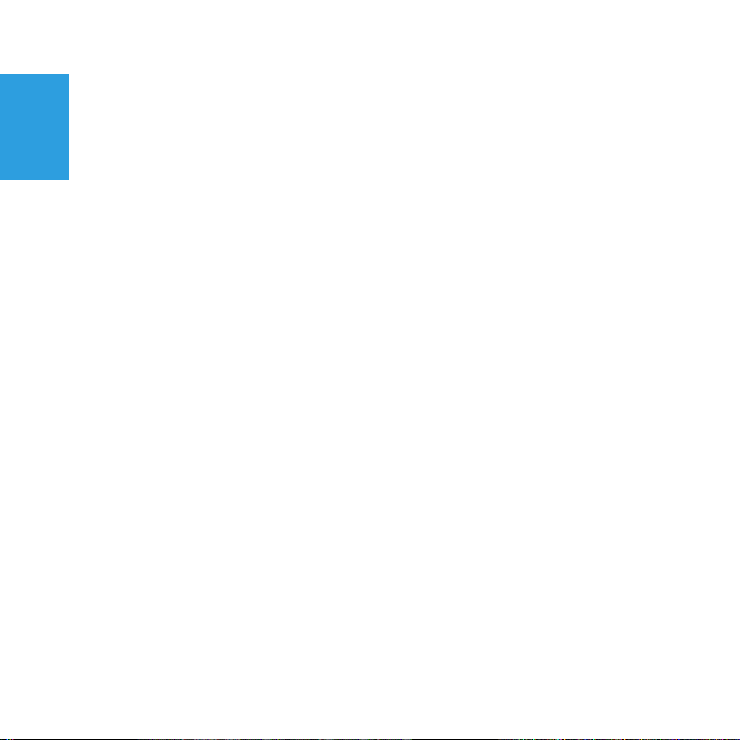
English
3M™ Streaming Projector SPR1000
2 © 2012 3M. All Rights Reserved.
Page 3
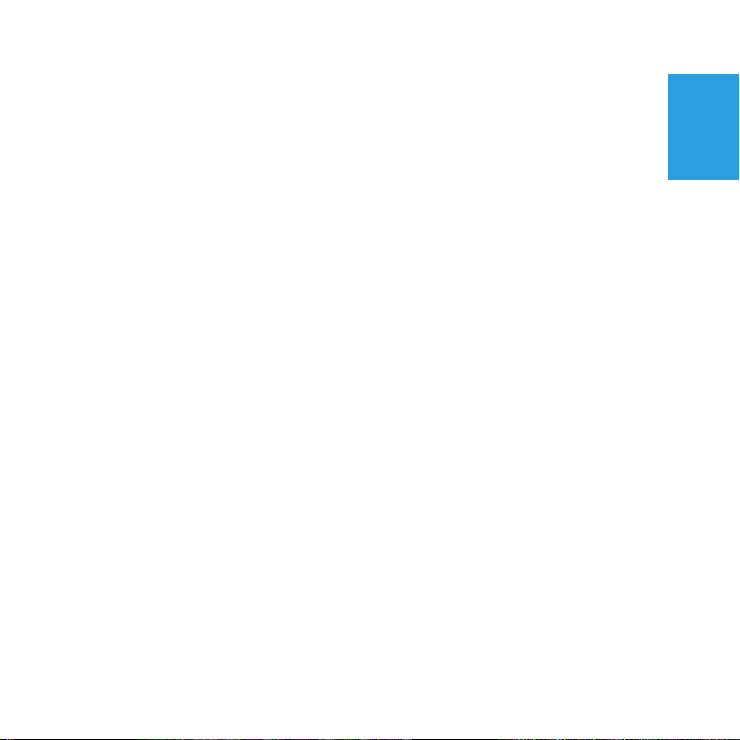
3M™ Streaming Projector SPR1000
Intended Use Statement ..............................................................................6
Safety Information ....................................................................................... 6
Introduction .............................................................................................. 10
Getting Started .........................................................................................19
Remote Control ......................................................................................... 31
Connecting to other devices .......................................................................33
Menu ....................................................................................................... 40
Troubleshooting ........................................................................................44
Product Specification ................................................................................49
Accessory List ..........................................................................................52
Limited Warranty ....................................................................................... 53
Regulatory Notices .................................................................................... 54
English
© 2012 3M. All Rights Reserved.
3
Page 4
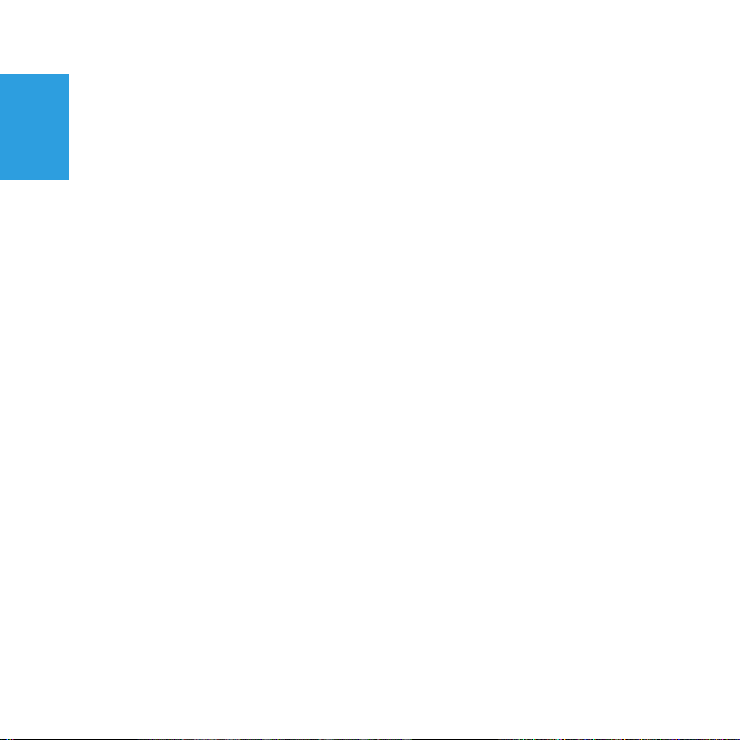
3M™ Streaming Projector SPR1000
Important Notice
All statements, technical information, and recommendations related to 3M’s products
English
are based on information believed to be reliable, but the accuracy or completeness
is not guaranteed. Before using this product, you must evaluate it and determine if it
is suitable for your intended application. You assume all risks and liability associated
with such use. Any statements related to the product which are not contained in 3M’s
current publications, or any contrary statements contained on your purchase order
shall have no force or effect unless expressly set forth in a written agreement signed
by an authorized officer of 3M.
Technical Support
For technical support, call 1-866-631-1656 or email meetings@mmm.com
4 © 2012 3M. All Rights Reserved.
Page 5
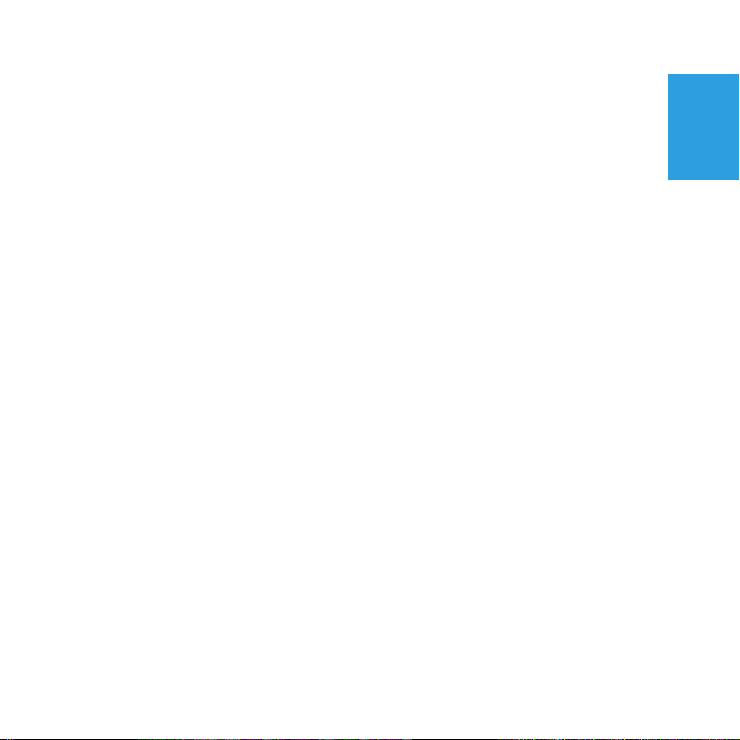
3M™ Streaming Projector SPR1000
Copyright, Trademarks and Properties Notices
3M and the 3M logo are trademarks of 3M Company. Used under license in Canada.
MHL and the MHL logo are a trademark, registered trademark or service mark of MHL,
LLC in the United States and/or other countries.
High Definition Multimedia Interface (HDMI) is a registered trademark of HDMI
Licensing, LLC in the United States and/or other countries.
iPad is a trademark of Apple, Inc., registered in the U.S. and other countries.
Roku, Roku Streaming Stick, and the Roku logo are registered trademarks of Roku,
Inc.
DLP and the DLP® logo are trademarks of Texas Instruments.
DisplayPort, Certified DisplayPort, Dual-mode DisplayPort and VESA are registered
trademarks of the Video Electronics Standards Association.
microSD™ and the microSD logo are trademarks of the SD Card Association.
All other product names are trademarks, registered trademarks, or servicemarks of
their respective owners.
English
© 2012 3M. All Rights Reserved.
5
Page 6
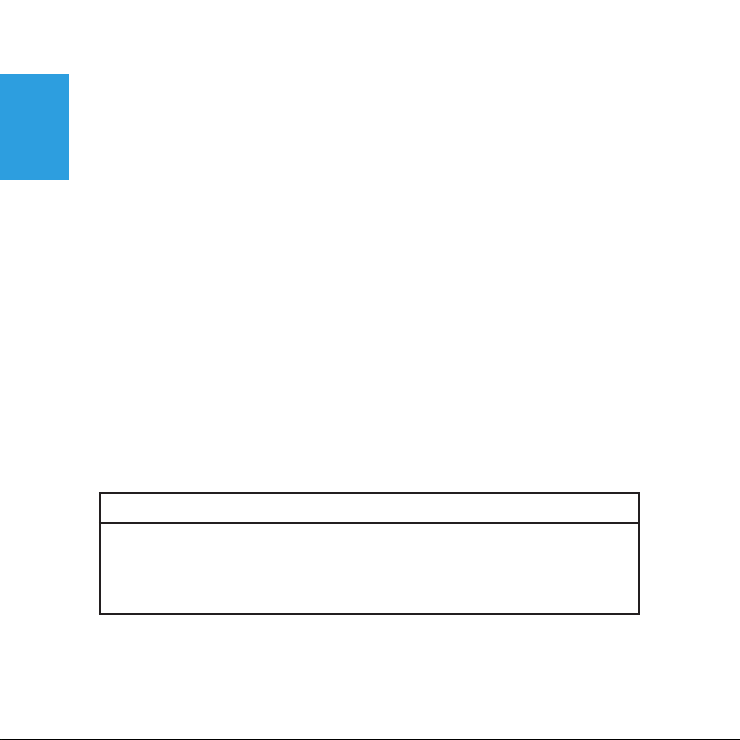
3M™ Streaming Projector SPR1000
Intended Use Statement
The 3M™ Streaming Projector is designed to operate with the 3M Power Adapter and
English
an HDMI® or MHL™ enabled device in environments that meet these conditions.
• 0° to 35°C (32° to 95°F)
• 10–80% RH (without condensation)
• 0–1829 m (0– 6000 feet) above sea level
Continued exposure to smoke, grease, oil and other airborne contaminants can affect
the operation or performance of the projector. Use of this product in adverse conditions
will void the product warranty.
Safety Information
Please read, understand, and follow all safety information contained in these
instructions prior to the use of this projector. Retain these instructions for future
reference.
Explanation of Signal Word Consequences
m Warning:
m Caution:
Indicates a potentially hazardous situation, which, if not avoided, could
result in death or serious injury and/or property damage.
Indicates a potentially hazardous situation, which, if not avoided, may
result in minor or moderate injury and/or property damage.
6 © 2012 3M. All Rights Reserved.
Page 7
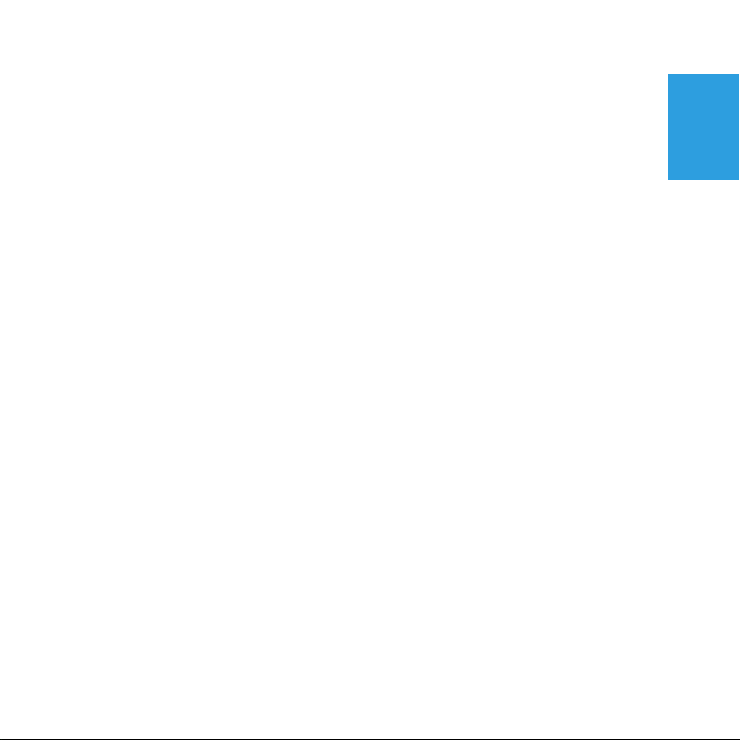
3M™ Streaming Projector SPR1000
Warning
To reduce the risk associated with hazardous voltage, fire, explosion, battery
leakage or overheating which may cause serious injury or death:
• Do not leave the product in a car or in direct sunlight for extended periods of
time. (-20 C to 70 C)
• Do not disassemble/ modify the product or attempt to remove the battery.
• Do not attempt to service this product. Contact manufacturer.
• Do not use the product in water or a damp environment.
• Do not use a damaged product, cables or power adapter.
• Charge with 3M power adapter only.
• Do not dispose of the remote control battery by incineration or fire.
To reduce the risks associated with driver distraction:
• Do not shine light into the driver's eyes.
• Driver should not operate product while driving.
To reduce the risks associated with choking:
• Keep the remote control, all cables, and small parts away from young children.
English
© 2012 3M. All Rights Reserved.
7
Page 8
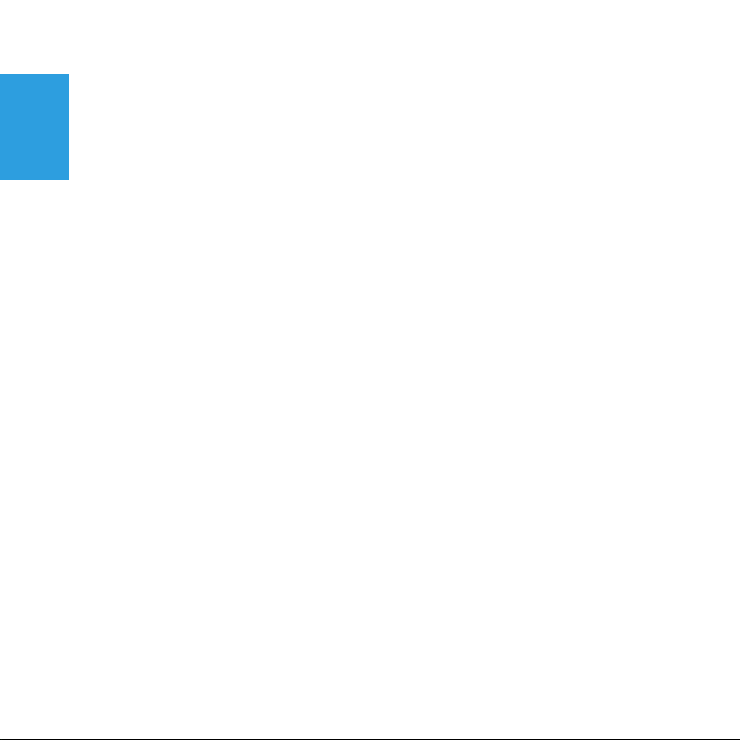
3M™ Streaming Projector SPR1000
To reduce the risks associated with hearing loss:
• Be sure to read earphone manufacturer's instructions with respect to volume
English
level.
• User is responsible to set a safe volume level.
To reduce the risk of injury to small children:
• Supervise the use of this product by small children.
• Keep small children away from the projector lens when the product is powered
on.
8 © 2012 3M. All Rights Reserved.
Page 9
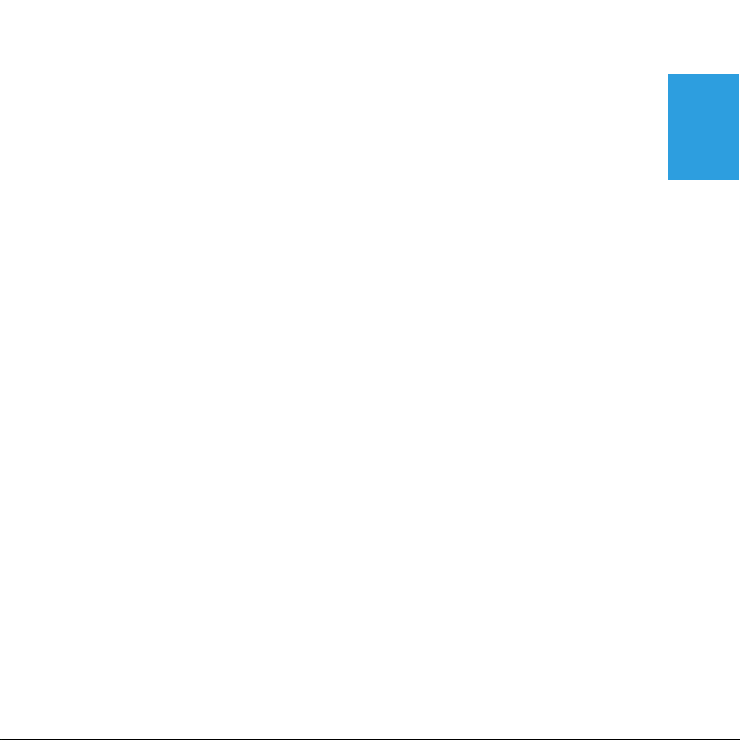
3M™ Streaming Projector SPR1000
Caution
To reduce the risk associated with environmental disposal hazards which may
cause minor or moderate injury:
• Dispose of the product and accessories in accordance with the federal, state,
local or regional laws which cover the disposal of electrical and electronic waste.
To reduce the risks associated with projector LED bright light:
• Do not look directly into the projector lens or shine it into anyone’s eyes.
To reduce the risks associated with tripping and falling:
• Position the cables so that they are not a tripping hazard.
To reduce the risk of muscle strain which if not avoided may cause minor or
moderate injury:
• Do not mount or position the projector in awkward viewing positions.
SAVE THESE INSTRUCTIONS
English
© 2012 3M. All Rights Reserved.
9
Page 10
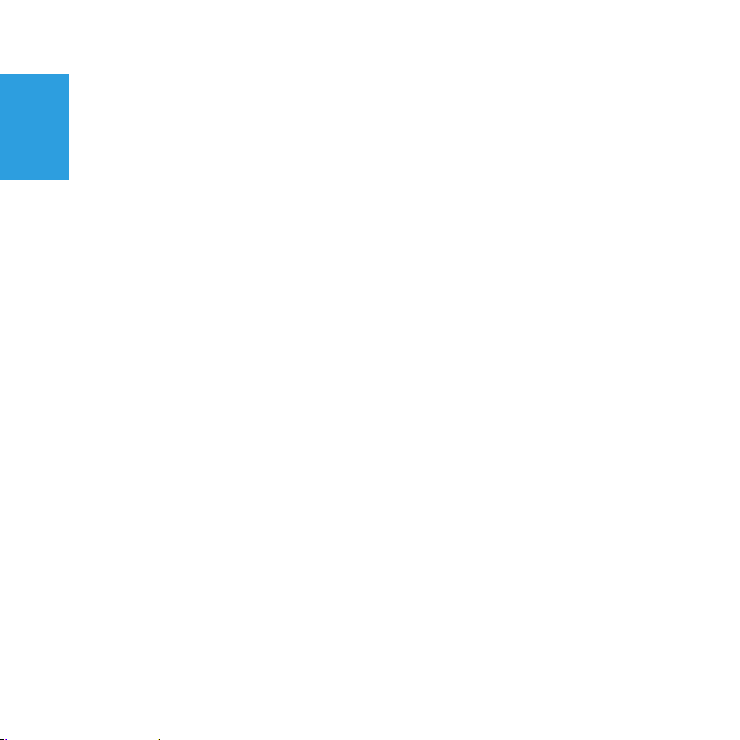
3M™ Streaming Projector SPR1000
Introduction
English
Thank You
This product has been produced in accordance with 3M quality and safety
standards to provide smooth and trouble-free use in the years to come. For optimum
performance, please follow the operating instructions carefully.
Product Features
Introducing the 3M™ Streaming Projector Powered by Roku®. Experience your
favorite online entertainment on the big screen with instant cinema. Let the magic of
projection bring your friends and family together like never before. Enjoy your favorite
movies and shows at 120” diagonal. Made using the same technology found in movie
theater projectors, it delivers a stunning picture. It’s time to turn your entertainment
into an epic event.
• What’s on. What isn't? With more than 600 channels to choose from, your
choices are almost endless. Choose from thousands of movies.
• Game on. The 3M™ Streaming Projector is compatible with the Roku® Game
Remote for Streaming Stick™ (available late October, sold separately), so you
can fling some birds, spin the wheel or question some answers.
10 © 2012 3M. All Rights Reserved.
Page 11
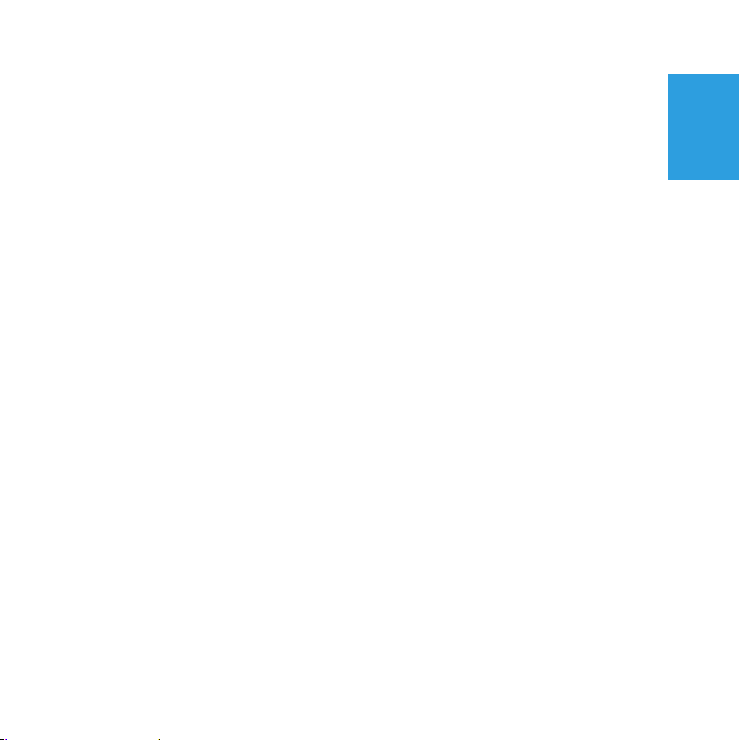
3M™ Streaming Projector SPR1000
• Two for one. Not only can you stream movies and shows on the big screen, but
with the Roku® Remote Control for Streaming Stick™ (available late October,
sold separately), you can use the Roku Streaming Stick™ to watch online
entertainment on a MHL enabled TV. Just plug the Roku Streaming Stick™ into
your MHL enabled device, and you’re ready to start the show.
• Twice the fun. Connect the projector to any device with a MHL or HDMI output
for larger-than-life viewing. Watch the funny clips and videos you have stored on
your phone, or the movies and shows saved on your computer or tablet.
• Sounds good. Audio options for a theater-like experience. Your streaming
projector comes with a built-in speaker, but you can also use headphones or
speakers, or connect it to your home audio system for an even bigger experience.
• Never-ending story. Battery life that lasts and lasts. 2+ hours of battery life per
charge (or runs continuously on AC power).
• Epic proportions. The big screen in your home. Bright, crisp, 120” diagonal
picture is nearly 3x bigger than a 42” screen.
English
© 2012 3M. All Rights Reserved.
11
Page 12
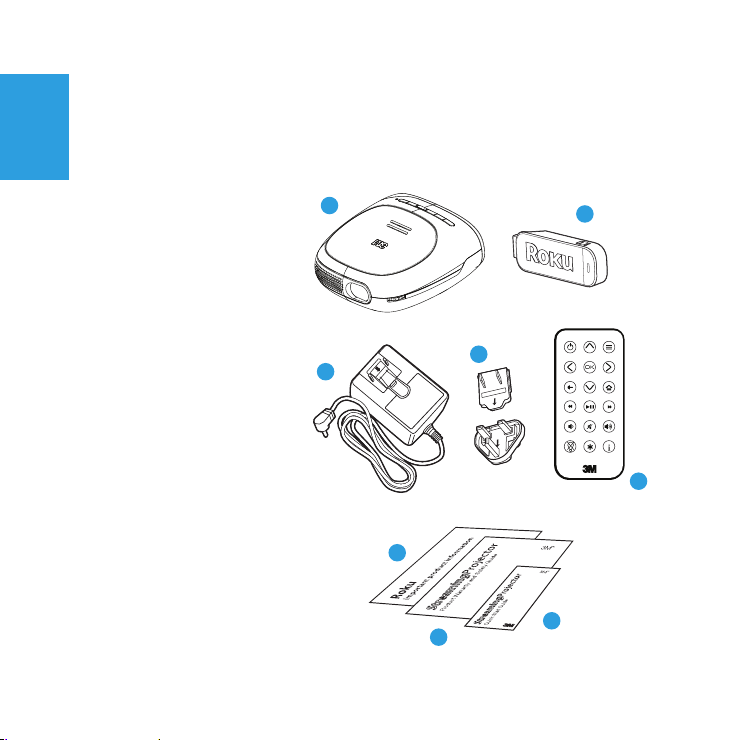
3M™ Streaming Projector SPR1000
Package Contents
The 3M™ Streaming Projector Power By Roku® comes with the following items. If
English
you are missing any of these items please contact 3M.
1 3M Streaming Projector
SPR1000
2 Roku® Streaming Stick
3 Power Adapter
4 Outlet Adapters (2)
5 Remote Control
6 Roku Important Product
Information
7 Product Warranty and
Safety Guide
8 Quick Start Guide
1
4
3
6
2
5
7
12 © 2012 3M. All Rights Reserved.
8
Page 13
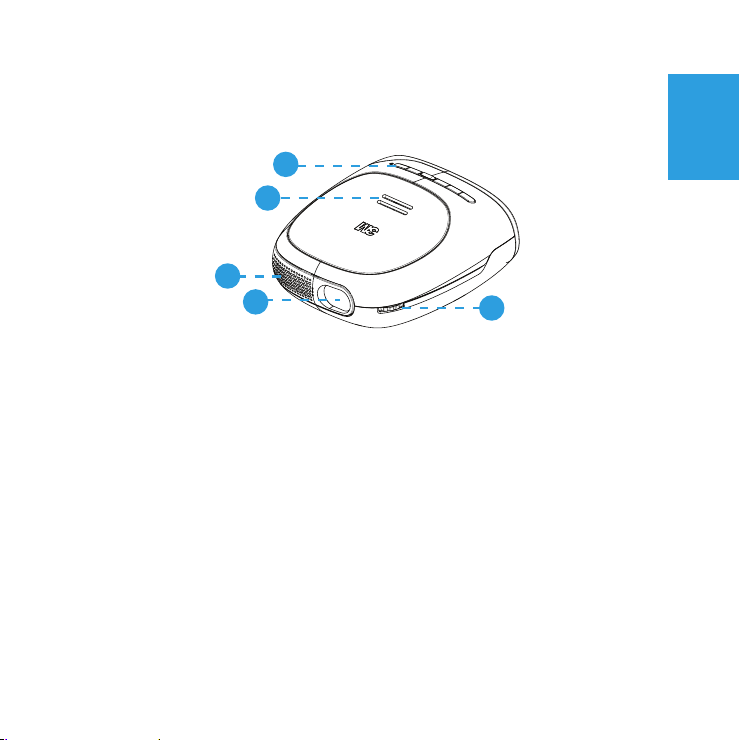
3M™ Streaming Projector SPR1000
Parts of Projector
Front-Top View
1
2
3
4
1 Button Panel – Turn on and control projector
2 Speaker
3 Air Vent – Do not block the air vents while projector is operating or cooling down.
This will cause projector to overheat and automatically turn off.
4 Projection Lens
5 Focus Wheel – Adjusts the image sharpness
5
English
© 2012 3M. All Rights Reserved.
13
Page 14
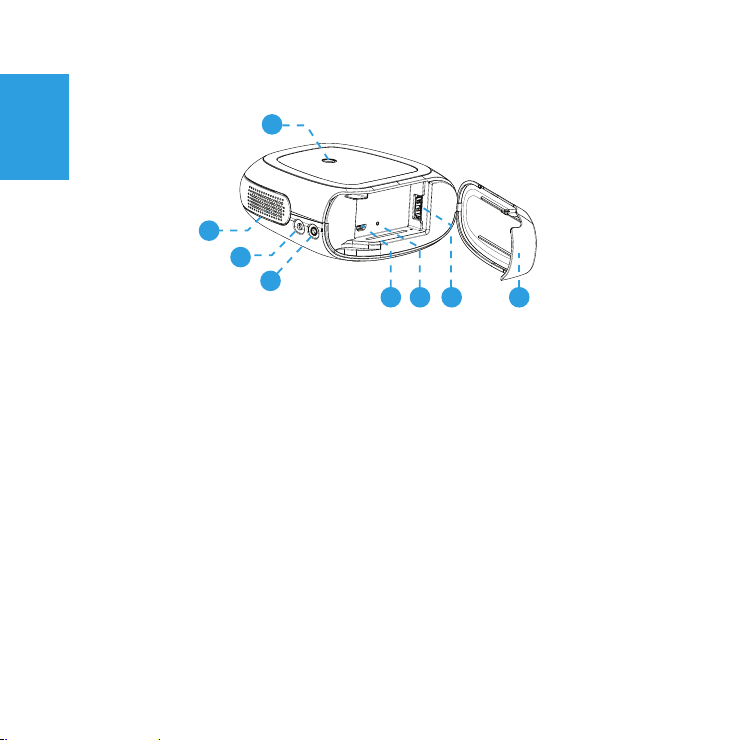
3M™ Streaming Projector SPR1000
Bottom-Rear View
6
English
7
8
9
10
11 12 13
6 Tripod Mount
7 Air Vents – Do not block fans or vents while projector is operating or cooling
down. This will cause projector to overheat and automatically turn off.
8 DC Input – Powers the projector or charges the battery using the 3M power
sup ply.
9 Audio Output – Allows you to use earphones or external speakers instead of the
built-in speaker.
10 Service Port
11 Projector Reset Button
12 HDMI/MHL Port – Receives HDMI and MHL signal from compatible video devices
13 Cover
14 © 2012 3M. All Rights Reserved.
Page 15
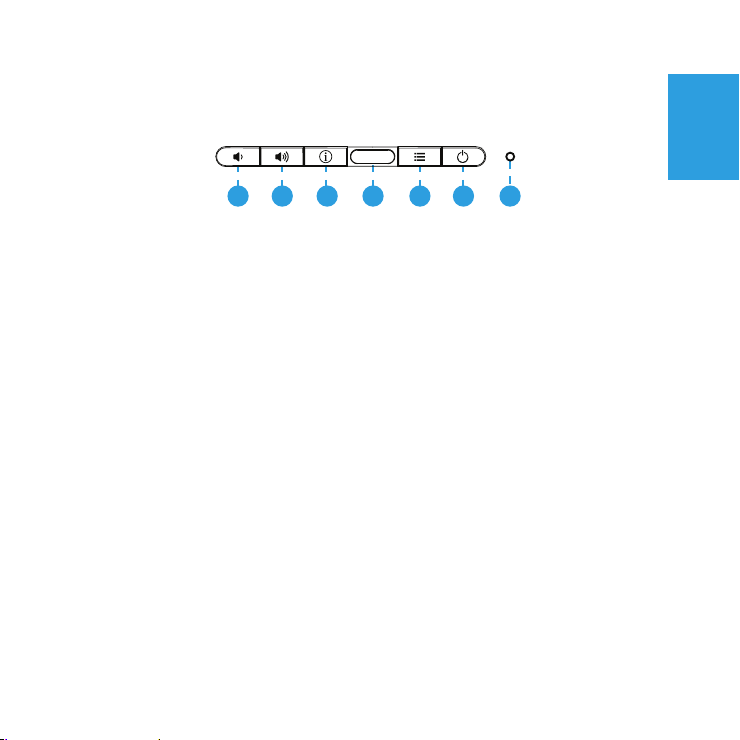
3M™ Streaming Projector SPR1000
Projector Button Panel
3 5
1 2
4
1 Volume Down Button – Turns down speaker or audio out level. Down and Left
Arrow for projector menu system.
2 Volume Up Button – Turns up speaker or audio out level. Up and Right Arrow for
projector menu system.
3 Information Button – Opens the projector information window.
4 Remote Control Receiver - Accepts commands from 3M remote control.
5 Menu Button – Opens the projector menu.
6 Power Button – Powers the projector on and off.
7 Status Light – Provides the projector's power and charging status.
7
6
English
© 2012 3M. All Rights Reserved.
15
Page 16
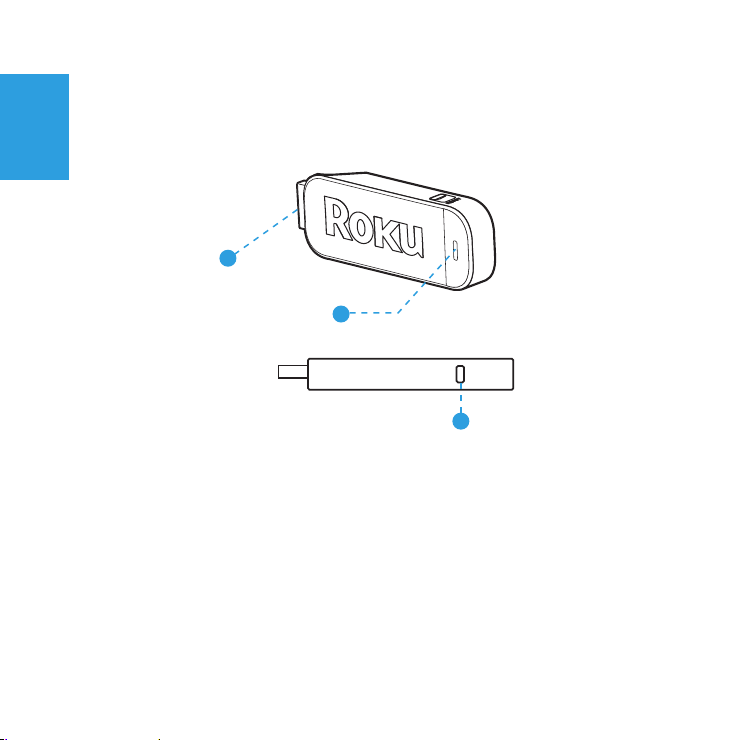
3M™ Streaming Projector SPR1000
Parts of Roku Streaming Stick
English
1
2
3
1 HDMI® (MHL™) Connector – Plugs into the 3M™ Streaming Projector.
2 Power LED – Provides power, remote communication and boot up status for the
Streaming Stick™.
3 Reset Button – Used to reset the Streaming Stick.
16 © 2012 3M. All Rights Reserved.
Page 17

3M™ Streaming Projector SPR1000
Parts of Remote Control
1
2
3
4
5
6
7
8
1 Infrared LED – Transmits remote control commands to projector.
2 Arrow Buttons – Move the selector or cursor in projector menu or the MHL
enabled device's screen.
3 Standby – Turns the projector's lamp off or on.
4 OK Button – Press to select or click an item.
5 Back Button – Press to open previous screen on the MHL enabled device.
9
10
11
12
13
14
15
16
English
© 2012 3M. All Rights Reserved.
17
Page 18

3M™ Streaming Projector SPR1000
6 Rewind – Rewinds video and music during playback.
7 Volume Down – Decreases the audio volume.
English
8 Lamp ON/OFF – Turns off the projector lamp while keeping projector power on.
9 Menu Button – Press to open the projector menu.
10 Home Button – Press to open the Home screen on the MHL enabled device.
11 Fast Forward – Advances video music playback.
12 Play/Pause – Starts or Pauses video or music playback.
13 Volume Up – Increases the audio volume.
14 Info Button – Opens the projector information window and is the select button
when the projector menu is open.
15 Options – View more options on the MHL-enabled device.
18 © 2012 3M. All R ights Reserved.
Page 19
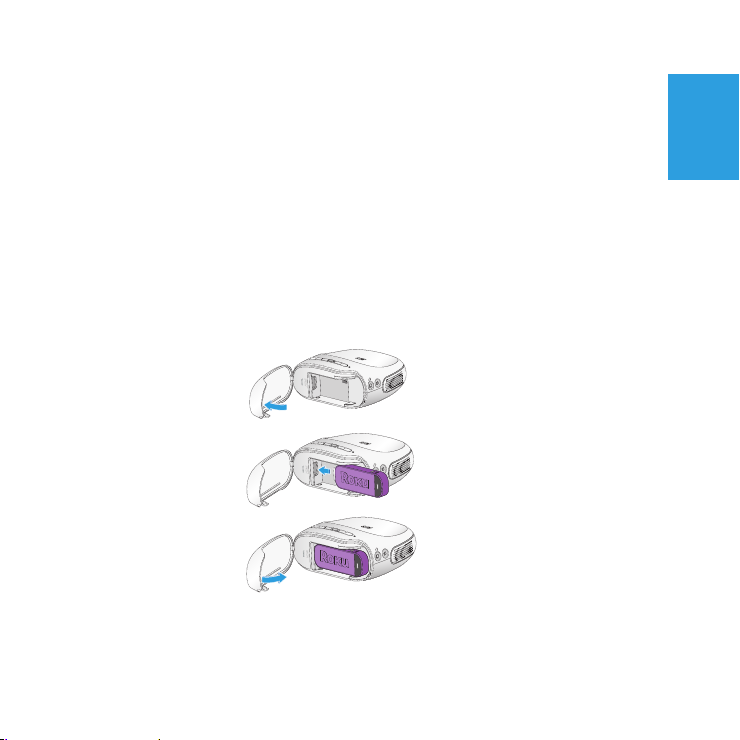
3M™ Streaming Projector SPR1000
Getting Started
In the following section, you will install the Roku® Streaming Stick™ into the
projector, charge the projector's battery, and turn on the projector.
Roku Streaming Stick
The Roku Streaming Stick comes with 3M™ Streaming Projector SPR1000 and plugs
into the HDMI/MHL port on the 3M Streaming Projector.
Installing the Roku Streaming Stick
1 Open Cover
DC in
2 Insert Stick
DC in
3 Close Cover
DC in
English
© 2012 3M. All Rights Reserved.
19
Page 20

3M™ Streaming Projector SPR1000
Power Adapter
The power adapter is used to charge the battery or power the projector. There are two
English
outlet adapters. When the power adapter is first shipped, it is fitted with a blank outlet
adapter. This must be removed before installing an outlet adapter.
Installing an Outlet Adapter
1 Press the "PUSH" button on the underside of the power adapter.
2 Remove the blank outlet adapter by sliding up.
20 © 2012 3M. All Rights Reserved.
Page 21

3M™ Streaming Projector SPR1000
3 Select the outlet adapter that will plug into your wall outlet and align to the power
adapter.
4 Slide the outlet adapter down until it clicks into place.
English
© 2012 3M. All Rights Reserved.
21
Page 22

3M™ Streaming Projector SPR1000
Charging the Battery
The rechargeable battery in the 3M Streaming Projector SPR1000 gives you up to two
English
hours of battery life while in ECO lamp mode. When the battery needs to be charged,
the status indicator LED starts flashing red. The battery should be fully charged before
using the projector for the first time.
Charge the battery:
1 Turn the projector power off.
2 Connect the power adapter to the projector’s DC input.
3 Connect the other end of the power adapter to the electrical outlet.
4 The status indicator will change to amber while the battery is charging.
5 Allow three hours to fully charge the battery. When charging is complete, the
status indicator will flash green.
Battery Charging Notes:
• If the projector power is off, allow three hours for the battery to fully recharge. If
the projector power is on, the battery will take longer to charge.
• The battery has a lifespan and ages every time it is fully charged and discharged.
The battery will gradually lose charge capacity as it ages.
22 © 2012 3M. All Rights Reserved.
Page 23
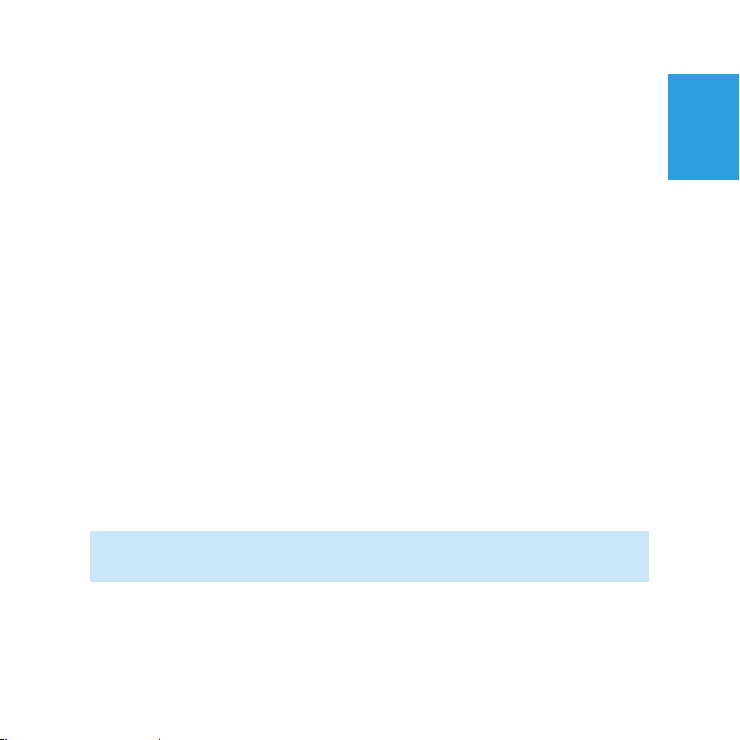
3M™ Streaming Projector SPR1000
Battery Maintenance Tips:
• Charge and discharge the battery by turning on the projector at least once a
month.
• When storing the projector for more than a month, store it at 50% charge.
• The battery is at 50% charge when half of the battery icon is white.
• Do not store the projector when it is fully discharged. It will lose the ability to
charge.
Turning the Projector on and off
When you first pull the projector out of the box, you can only use the power button
on the projector to turn it on. After the projector is turned on for th first time, you can
turn it on or off using the power button on either the remote or projector.
MHL-enabled devices such as the Roku Streaming stick receive power from the
projector. You can turn off the projector's lamp without turning off the MHL-enabled
device using the remote control.
Turning the Projector On: Press the power button on the projector or remote control.
Note: Some devices that receive their power from the projector might take 30
seconds or more to become ready to use.
Turning the Projector Off: Press and hold the power button until the projector turns
off.
English
© 2012 3M. All Rights Reserved.
23
Page 24
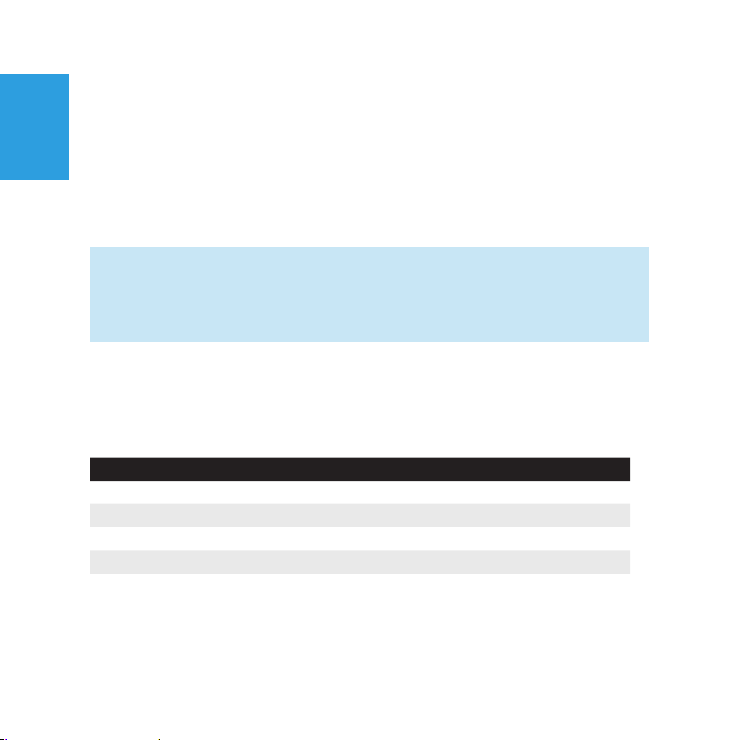
3M™ Streaming Projector SPR1000
Turning the Lamp On and Off: You can turn the projector's lamp off without turning
the projector off by pressing the lamp button on the remote control. The projector lamp
will turn off immediately while the cooling fans continue to run.
English
While the projector's lamp is off, the status indicator remains green. This tells you that
the lamp is off but the projector is still on. Press Lamp On/Off button on the remote
again and the lamp will turn on.
Important Note: Even though the lamp is off, the projector continues to use a
power and generate heat. The projector will turn off if it overheats or loses battery
power. You can prevent the projector from turning off by keeping the air vents
clear and plugging it into the power adapter.
Status Indicator Light
The status indicator light provides information about the projector’s power, battery, and
error status.
Status Indicator Light Meaning
Solid amber The projector is charging.
Solid green The projector is on.
Flashing green The projector is finished charging.
Flashing amber The projector has overheated.
Flashing red The battery power is low.
24 © 2012 3M. All Rights Reser ved.
Page 25

3M™ Streaming Projector SPR1000
Setting up the Projector
The projector is quick and easy to set up. You can project the image onto most flat
surfaces. This section covers positioning the projector, focusing the image, and
adjusting the brightness and contrast settings.
Choosing a surface
The best surface for the image is a flat, white surface. In most cases, lightly textured
walls do not affect the image quality. Alternatively, a color wall will change the hue of
the image. You can either point the projector at a wall or projector screen or a ceiling.
Placing the projector
Place the projector on a stable surface. You can place the projector on its foot or on
the rear cover. You can even attach the projector to a tripod.
English
© 2012 3M. All Rights Reserved.
25
Page 26

3M™ Streaming Projector SPR1000
Attaching the Projector to Tripod (Optional Accessory)
On the bottom of the projector, you will find a tripod socket (1/4"-20) that fits most
English
standard camera tripods, including the optional 3M tripod ( 78-6972-0073-7).
26 © 2012 3M. All Rights Reserved.
Page 27

3M™ Streaming Projector SPR1000
Distance versus Image Size
The 3M Streaming Projector can project an image from 9 inches (22.1 cm) to 105
inches (265.7 cm) wide. As you increase the size of the projected image, you will
need to decrease (darken) the ambient room lighting. Refer to the chart for associated
dimensions.
Image Size
Diagonal
10 in (25.4 cm) 8 3/4 in (22.1 cm) 4 7/8 in (12.4 cm) 16 5/8 in (42.2 cm)
20 in (50.8 cm) 17 3/8 in (44.3 cm) 9 3/4 in (24.9 cm) 33 1/4 in (84.3 cm)
35 in (88.9 cm) 30 1/2 in (77.5 cm) 17 1/8 in (43.6 cm) 58 1/8 in (147.6 cm)
45 in (114.3 cm) 39 1/4 in (99.6 cm) 22 in (56.0 cm) 74 3/4 in (189.7 cm)
55 in (139.7 cm) 47 in (121.8 cm) 26 in (68.4 cm) 91 1/4 in (231.9 cm)
65 in (165.1 cm) 56 5/8 in (143.9 cm) 31 7/8 in (80.9 cm) 107 7/8 in (274.1 cm)
76 in (193.0 cm) 66 1/4 in (168.3 cm) 37 1/4 in (94.6 cm) 126 1/8 in (320.4 cm)
85 in (215.9 cm) 74 1/8 in (188.2 cm) 41 5/8 in (105.8 cm) 141 1/8 in (358.4 cm)
141 1/8 in (358.4 cm) 82 7/8 in (210.4 cm) 46 1/2 in (118.2 cm) 157 3/4 in (400.6 cm)
110 in (279.4 cm) 95 7/8 in (243.6 cm) 53 7/8 in (136.9 cm) 182 5/8 in (463.8 cm)
120 in (304.8 cm) 104 5/8 in (265.7 cm) 58 3/4 in (149.3 cm) 199 1/4 in (506.0 cm)
Width
Height
Distance
English
© 2012 3M. All Rights Reserved.
27
Page 28

3M™ Streaming Projector SPR1000
Adjusting the Focus
After you find a place for the projector, rotate the focus wheel to sharpen the image.
English
Focus
Adjusting the Brightness and Contrast Settings
You can use the projector brightness and contrast settings to adjust the image based
on the lighting conditions.
Adjusting the Brightness
Adjust the brightness setting until details in the dark levels of the image appear. If you
are unable to see the detail, try reducing the image size or the lighting in the room.
Using the Remote: Press the menu button at the top-right of the remote control; press
the Ok button; press the right arrow to increase the brightness or the left arrow button
to decrease the brightness. You can exit the menu by pressing the menu button twice.
28 © 2012 3M. All R ights Reserved.
Page 29

3M™ Streaming Projector SPR1000
Using the Projector Keypad: Press the menu button; press the Info button; press the
volume down to decrease the brightness and volume up to increase the brightness.
You can exit the menu by pressing the menu button twice.
Adjusting Contrast
Adjust the contrast setting until details in the bright level of the image appear.
Using the Remote: Press the menu button at the top-right of the remote control; press
the down arrow; press the Ok button; press the right arrow to increase the contrast
brightness or the left arrow button to decrease the contrast. You can exit the menu by
pressing the menu button twice.
Using the Projector Keypad: Press the menu button; press the Info button; press the
volume down to decrease the brightness and volume up to increase the brightness.
You can exit the menu by pressing the menu button twice.
English
© 2012 3M. All Rights Reserved.
29
Page 30

3M™ Streaming Projector SPR1000
Volume Up/Down
The volume buttons on the projector and the remote control adjust the sound from
English
the speakers or the audio output. Additionally, MHL enabled devices plugged into the
projector can adjust the projector volume level using the device's remote.
Display Volume Level: Press the volume up or down button to display the volume
slider.
Increase or Decrease Volume: Press the volume up button to increase the audio
volume or press the volume down button to decrease the audio volume.
Quickly Increase or Decrease Volume: Press and hold the volume up button to quickly
increase the audio volume or press and hold the volume down to quickly decrease or
mute the audio volume.
Mute the Sound: Press the volume up and down on the projector at the same time or
press the mute button on the remote control.
30 © 2012 3M. All Rights Reserved.
Page 31

3M™ Streaming Projector SPR1000
Remote Control
The 3M remote control controls the projector, the Roku Streaming Stick™, or any
other MHL enabled device plugged into the projector.
Remove Protective Film
Before you can begin using the remote control, you must remove the protective film
from the battery compartment. Remove the film as shown below.
Using the Remote
When using the remote control, point the remote control's infrared transmitter at the
receiver on the projector. Sometimes you can control the projector by pointing the
remote at the surface in front, beside, or above the projector. The remote control's
range is up to 20 feet.
Note: Sunlight and some indoor lighting may reduce the range of the remote
control.
English
© 2012 3M. All Rights Reserved.
31
Page 32

Replacing the Battery in the Remote Control
Replace the battery in the remote control with a CR2025 battery.
English
1 Remove the battery and
battery tray by holding the
latch toward the center
of the tray and then pull
the tray out of the remote
control.
2 Place the new battery into
the tray and orientate the
battery positive side (+) as
indicated on the tray.
3 Finally, slide the tray into
the remote control.
3M™ Streaming Projector SPR1000
latch
32 © 2012 3M. All Rights Reserved.
Page 33

3M™ Streaming Projector SPR1000
Connecting to other devices
The 3M Streaming Projector connects to other digital video devices such as tablets,
computers, smartphones, and dvd players. Compatible device will most likely have one
of the following video output connectors:
Description Connector on Device Cable Connector Example Devices
HDMI®
Mini-HDMI
Micro HDMI
Micro USB (MHL)
Display Port®
DVD Players,
BluRay DVD
Players, Game
Consoles, Set-Top
Boxes, Computers
Portable Digital
Media Players,
Computers
Tablets and
Smartphones
Tablets and
Smartphones
Computers
English
© 2012 3M. All Rights Reserved.
33
Page 34

3M™ Streaming Projector SPR1000
Notes:
1. Not all devices with a microUSB port are MHL enabled devices. Check the
English
device's specification before purchasing a MHL cable.
2. Some products have proprietary connectors not shown above (such as the
dock connector on the Apple iPad or iPhone.) Check for digital video accessory
adapters or cables from the manufacturer.
Connecting to the Projector
The HDMI/MHL port on the projector can accept a standard HDMI connector. Once
you plug the cable into the port, you can close the cover.
1 Open Cover
DC in
2 Plug in HDMI cable
DC in
34 © 2012 3M. All Rights Reser ved.
Page 35

3M™ Streaming Projector SPR1000
3 Route the cable (1)
and close the cover (2)
DC in
2
1
Connecting to a MHL Device
The 3M Streaming Projector supports MHL through the HDMI port. While playing video
and audio from your MHL compatible device, the 3M Streaming Projector charges your
device. Additionally, you can control your device using the projector's remote control.
The standard MHL cable has a microUSB connector on one end and a HDMI connector
on the other.
1 Connect the HDMI end of cable to the projector’s HDMI/MHL input.
2 Connect the other end of the cable to the device’s microUSB port (MHL).
English
© 2012 3M. All Rights Reserved.
35
Page 36
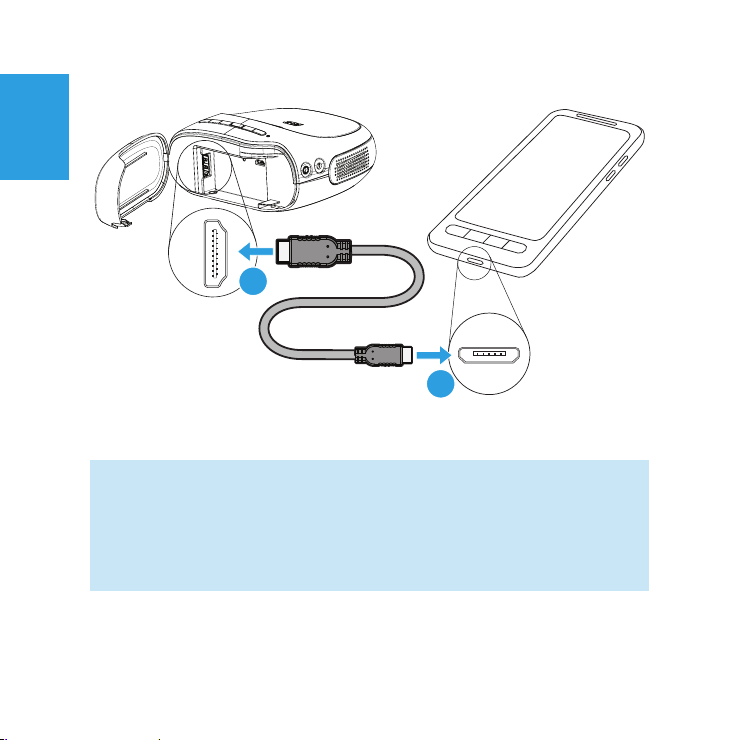
3M™ Streaming Projector SPR1000
English
1
2
Notes:
1. MHL cable not included. This cable is also known as a "passive MHL cable".
2. Please reference the device's user manual and specification for compatibility
with MHL.
36 © 2012 3M. All Rights Reserved.
Page 37

3M™ Streaming Projector SPR1000
Connecting to a HDMI Video Device
The 3M Streaming Projector can playback video and audio from a device with HDMI
output.
1 Connect one end of the HDMI cable to the projector’s HDMI/MHL input.
2 Connect the other end of the cable to the video device’s HDMI output.
LINE OUT
VIDEO
COMPONENT VIDEO OUT
PCM/DTS/
DOLBY
DIGITAL
HDMI OUT
DIGITAL
OUT
COAXIAL
OPTICAL
1
2
Notes:
1. HDMI cable not included.
2. Please reference the device's user manual and specification for compatibility
with HDMI.
English
© 2012 3M. All Rights Reserved.
37
Page 38
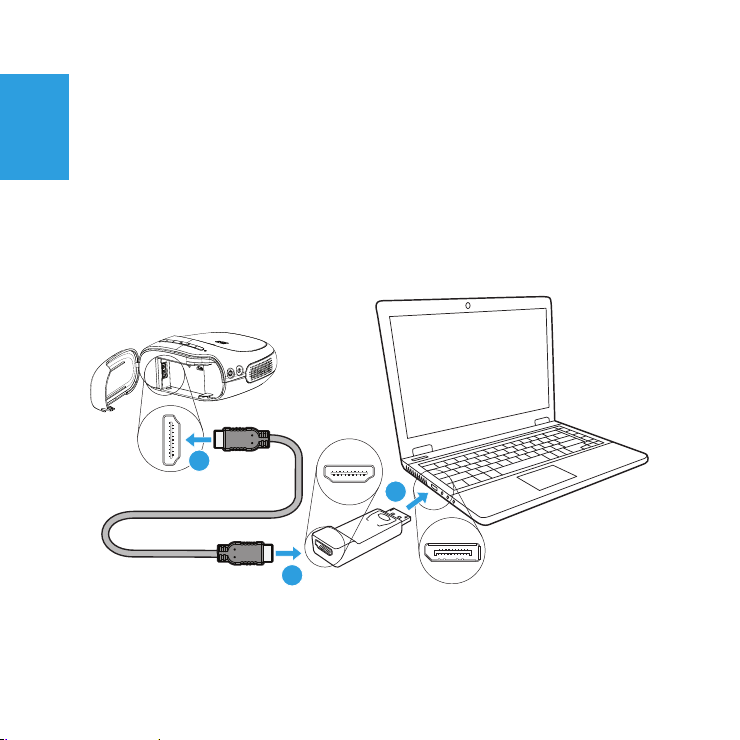
3M™ Streaming Projector SPR1000
Connecting to a Display Port® Video Device
The 3M Streaming Projector can play video and audio from your Display Port
English
compatible device. You will need a Display Port to HDMI adapter or cable.
1 Connect the DisplayPort to HDMI adapter to the device.
2 Connect one end of the HDMI cable to the projector’s HDMI/MHL input.
3 Connect the other end of the cable to the HDMI port on the adapter.
2
1
3
38 © 2012 3M. All Rights Reserved.
Page 39

3M™ Streaming Projector SPR1000
Notes:
1. The DisplayPort adapter and HDMI Cable are not included.
2. Please reference the device's user manual and specification for compatibility
with Display Port.
English
© 2012 3M. All Rights Reserved.
39
Page 40

3M™ Streaming Projector SPR1000
Menu
The projector's menu allows you to adjust the brightness, contrast, lamp power, and
English
picture mode. The following section describes each setting and how to navigate the
menu system.
1
2
3
4
5
6
Item Menu Item Description
1 Brightness Adjusts the dark levels of the image.
2 Contrast Adjusts the bright levels of the image.
3 Lamp Power Switches between standard and eco mode. Eco mode extends the
battery life by reducing the power and brightness of the lamp.
- Eco
- Normal (Default)
40 © 2012 3M. All Rights Reser ved.
Page 41

3M™ Streaming Projector SPR1000
Item Menu Item Description
4 Image Orientation Changes the image orientation
- Normal (Default)
- Upside down
- Upside down and mirrored
- Mirrored
5 Picture Mode Changes the image based on the input type: video or computer.
6 Navigation Help Since the buttons on the projector have multiple purposes,
Navigation Help provides a key for the buttons on the projector.
Using the menu
You can navigate the menu using the buttons on the projector or the remote control.
Open the Projector Menu: Press the Menu button.
Select a Menu Item:
• Projector Control Panel: Press the Volume Up and Down to move the selector.
• Remote Control: Press the up or down arrows.
Adjust Menu Item:
• Projector Control Panel: Press the Info button and press Volume Up and Down to
adjust the setting.
• Remote Control: Press the OK or right arrow and then press right or left button
to adjust the setting.
English
© 2012 3M. All Rights Reserved.
41
Page 42

3M™ Streaming Projector SPR1000
Return to Menu Item Selection: Press the Menu button or press OK on the remote
control.
English
On-Screen Icons
One of the following icons will appear when the projector does not detect an input,
detects a MHL device but no input, or the video resolution is not supported.
- No input detected
- video resolution is not supported
- A MHL device is detected but the video signal is not
detected.
Information Screen
Press the Info button on the remote or projector to open the information screen. The
information shows you if the sound is muted or not, the lamp power level and battery
power level.
42 © 2012 3M. All Rights Reserved.
Page 43

3M™ Streaming Projector SPR1000
Reset Button
The reset button restarts the projector in the event the projector stops responding.
Reset the projector by disconnecting the video input and power, and then press the
reset button using an uncoiled paper clip. This will turn off the projector and allow you
to turn the projector on again.
Reset button
Cleaning the Projector
1 Turn off the projector and disconnect power and other cables.
2 Use a soft cloth, such as the 3M™ High Performance Cleaning Cloth, to wipe
off dust. If the dust is difficult to remove, dampen the cloth with clean water and
then wipe the projector clean. Then use a clean cloth to dry the projector.
Important Note: Do not use cleaning chemicals or solvents to clean the projector.
Cleaning chemicals and solvents may cause the plastic parts to discolor.
English
© 2012 3M. All Rights Reserved.
43
Page 44

3M™ Streaming Projector SPR1000
Troubleshooting
The Power Adapter and Charging the Battery
English
I do not see where to insert the outlet clip.
• There is a blank clip, which covers the power adapter contacts, when it is
shipped. Remove the blank clip.
I do not see an amber light when I plug the power adapter into the projector.
• Make sure the outlet that the power adapter is plugged into is working.
• Make sure the connector from the power adapter is plugged into the "DC In" on
the projector and not the headphone jack.
• If the LED indicator is flashing green then the battery is fully charged.
Installing the Roku Streaming Stick into the Projector
The Roku Streaming Stick will not insert into the projector.
• There is a dust cap on the end of the connector. Remove it before inserting it into
the projector.
• When you insert the stick, make sure the word Roku is facing out.
The cover hits the Roku Streaming Stick when I close the cover.
• The streaming stick may not be inserted properly. Try removing the stick and
inserting it again.
44 © 2012 3M. All Rights Reser ved.
Page 45

3M™ Streaming Projector SPR1000
The cover does not close properly.
• There is tongue on the bottom corner of the cover. Make sure the tongue inserts
into the groove on the projector and the rest of the cover snaps into place.
Turning the Projector On or Off
The projector will not turn on.
• The battery is not charged. Plug the power adapter into the projector and try
again.
The projector button panel is on but the projector is not projecting an image.
• The video source (such as the Roku Stick) is outputting a black image. First, try
removing the Roku Streaming Stick or disconnect the video cable. Do you see the
3M logo screen? If not, try turning off the projector and turning it on again. If you
still do not see a 3M Logo screen while the status indicator is green, contact 3M
for additional support.
• The Lamp is off. Press the Lamp ON/Off button on the remote control.
The remote control will not turn on the projector.
• When the projector is new and never been turned on, you must use the power
button on the projector. Now you can turn on the projector by pressing the power
button on the projector or the remote control.
English
© 2012 3M. All Rights Reserved.
45
Page 46

3M™ Streaming Projector SPR1000
The projector is powered on and the Roku Stick is inserted but the 3M Streaming
Projector displays the No Input Detected screen.
English
• You should see a power light on the stick. If you do not, the stick may not be
inserted properly. Try removing the stick and inserting it again.
The status indicator on the projector flashes red.
• The projector's battery needs to be charged.
I continue to see the bouncing Roku screen and that's all.
• While the Roku Streaming Stick boots up, you will see the bouncing Roku screen.
Normally the Roku Streaming Stick takes about two minutes to boot up. If the
screen does not change within 10 minutes, try turning off the projector and try
again.
Setting Up the Projector
The projector falls over when I place it on its rear cover.
• The cover may not be seated properly. There is a tongue on the bottom corner of
the cover. Insert the tongue into the groove on the projector and the rest of the
cover will snap into place.
The image is tinted or discolored.
• The wall or surface you're projecting onto is colored. Try projecting onto a white
wall or surface.
• The lens may be dirty. Use a dry cotton swab to clean it off.
46 © 2012 3M. All Rights Reser ved.
Page 47

3M™ Streaming Projector SPR1000
Focusing the Image
The image is blurry.
• Use the focus wheel on the side of the projector (next to the lens) to sharpen the
image.
• Reduce the input resolution. The native resolution of the projector is 480p.
Therefore, resolutions greater that 720p may appear blurry.
• If you are closer to the projected image than the projector, you might be seeing
the individual pixels that make up the image. Reduce the size of the image or
move away from the image.
The image is too dim.
• Reduce the image size and/or decrease (darken) the room lighting.
The image seems bright enough but there are no details in the dark shadows.
• Open the projector menu and increase the brightness setting and then decrease
the contrast slightly.
The image seems bright enough but there are no details in the highlights.
• Open the projector menu and decrease the contrast.
Adjusting the Volume
There is no audio coming out of the speaker.
• Turn up the volume or turn off mute.
English
© 2012 3M. All Rights Reserved.
47
Page 48

3M™ Streaming Projector SPR1000
• Turn up the volume on the external speakers.
• There may be a moment of silence in the show you are watching.
English
Using the Remote Control
The remote control does not work.
• Remove the plastic film that is in-between the battery and the remote control.
• Replace the battery because it may be dead. The battery size is CR 2025.
• The remote control is out of range of the projector. The remote control's range is
up to 20 feet.
• Sunlight or the lighting in the room can interfere with the projector's reception of
the remote control's signal.
48 © 2012 3M. All Rights Reser ved.
Page 49
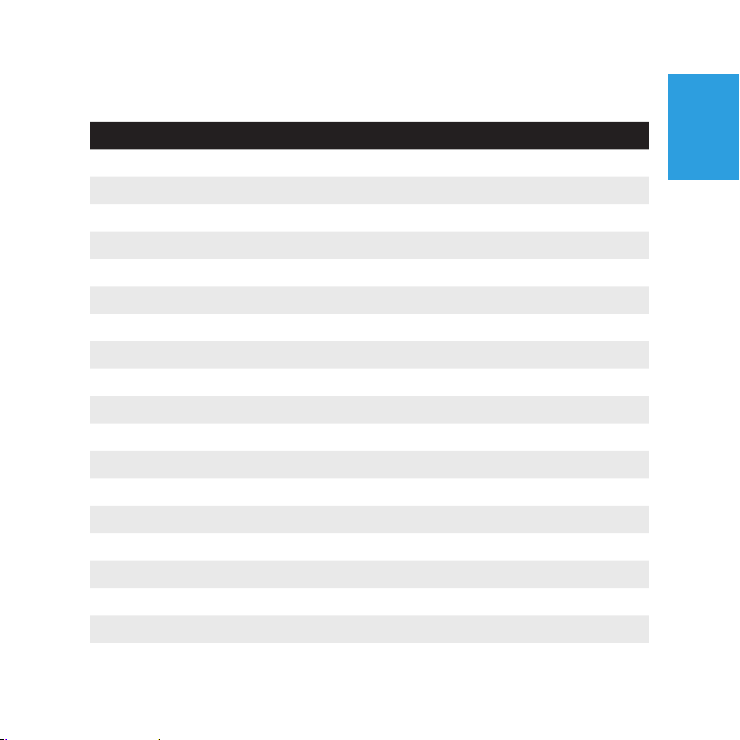
3M™ Streaming Projector SPR1000
Product Specification
Description Specification
Imager Technology TI DLP
Size 0.3"
Resolution WVGA 854 x 480 Pixels
Aspect Ratio 16:9
Projection Distance 16 5/8 in. – 199 1/4 in. (42.2 – 506 cm)
Image Size 10 in. – 120 in. Diagonal (25.4– 304.8 cm)
Throw Ratio (Diagonal: Distance) 1:1.66
Lens Offset 100%
Inputs DC-in, HDMI (MHL)
Audio Outputs 1x2 Watt Speaker, Headphone Jack
Video Compatibility NTSC, PAL
Video Resolutions 480p, 576p, 720p, 1080i
Dimensions 4.33 x 4.21 x 2 in. (110 x 107 x 51.6mm)
Weight 11 oz (311 g)
Tripod Socket ¼" - 20
Operating Conditions Temperature Range 32 – 95°F (0 – 35°C)
Humidity Range 10 – 80% RH without condensation
Altitude Range Sea Level to 1,829 m (6000')
English
© 2012 3M. All Rights Reserved.
49
Page 50

3M™ Streaming Projector SPR1000
Description Specification
Power Consumption 11.5 Watts (Standard Lamp Mode)
English
7.0 Watts (Eco Lamp Mode)
Battery Specification
Description Specification
Type Rechargeable Lithium-Ion Battery
Rated Capacity 7.4 V, 2600mAh
Video and Audio Support
The following list shows the resolutions that are supported by the projector. The
projector displays a WVGA (854 x 480) image. The best input resolution for the
projector is 480p. Other higher resolution will be reduced to 480p resolution.
Video Support
Description Resolution
(width x height)
480p 640 x 480p 59.94/60 Hz 4:3
720 x 480p 59.94/60 Hz 4:3
720 x 480p 59.94/60 Hz 16:9
576p 720 x 576p 50 Hz 4:3
Refresh Rate Aspect Ratio
50 © 2012 3M. All Rights Reserved.
Page 51
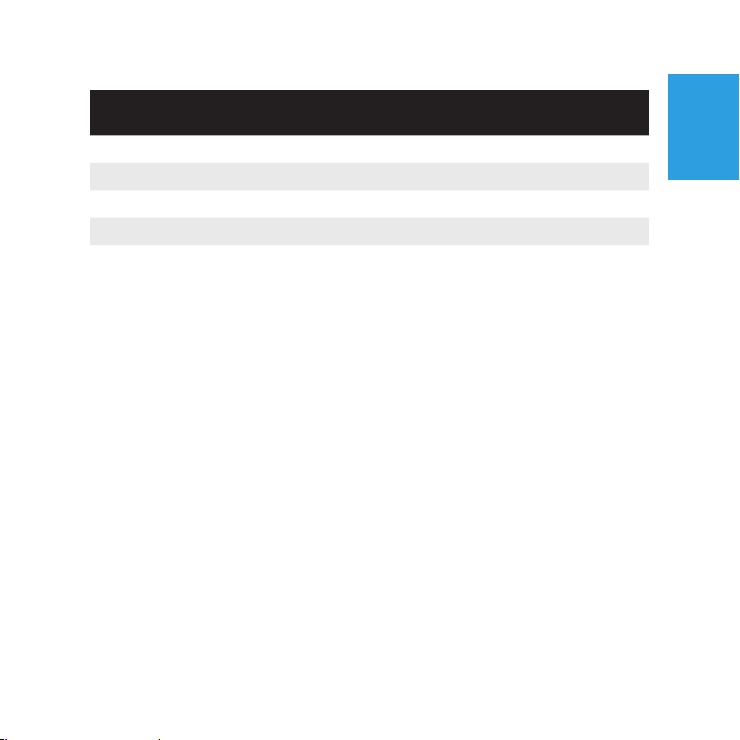
3M™ Streaming Projector SPR1000
Description Resolution
(width x height)
720 x 576p 50 Hz 16:9
720p 1280 x 720p 59.94/60 Hz 16:9
1280 x 720p 50 Hz 16:9
1080i 1920 x 1080i 59.94/60 Hz 16:9
1440 x 1080i 50 Hz 16:9
Refresh Rate Aspect Ratio
Audio Support
Audio Format: Linear PCM
Number of Channels: 2
Sampling Frequency: 32, 44.1, and 48 kHz
Number of Bits Per Sample: 16, 20 or 24 bits
English
© 2012 3M. All Rights Reserved.
51
Page 52

Accessory List
Call 1-866-831-1656 to order 3M accessories.
English
3M™ Streaming Projector SPR1000
52 © 2012 3M. All Rights Reserved.
Page 53
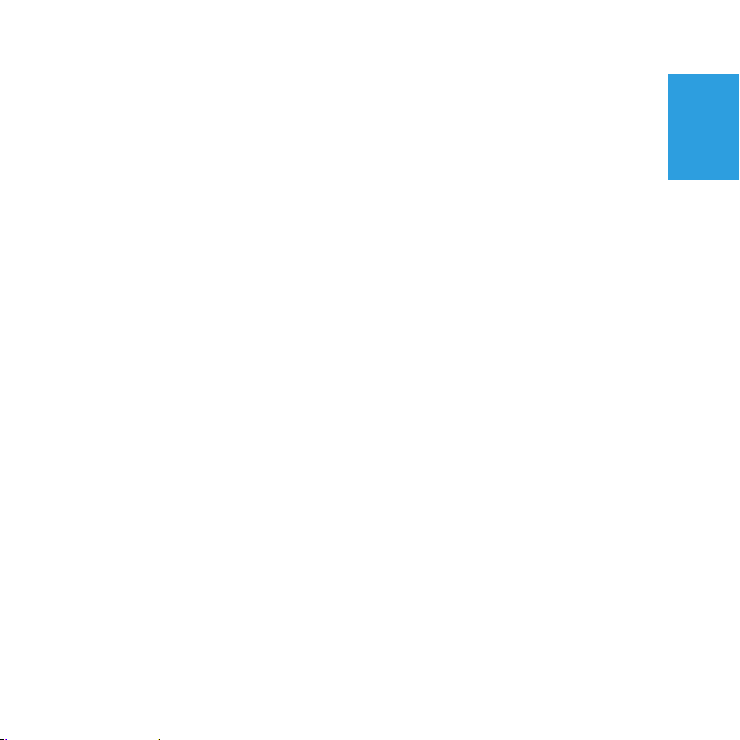
3M™ Streaming Projector SPR1000
Limited Warranty
English
© 2012 3M. All Rights Reserved.
53
Page 54
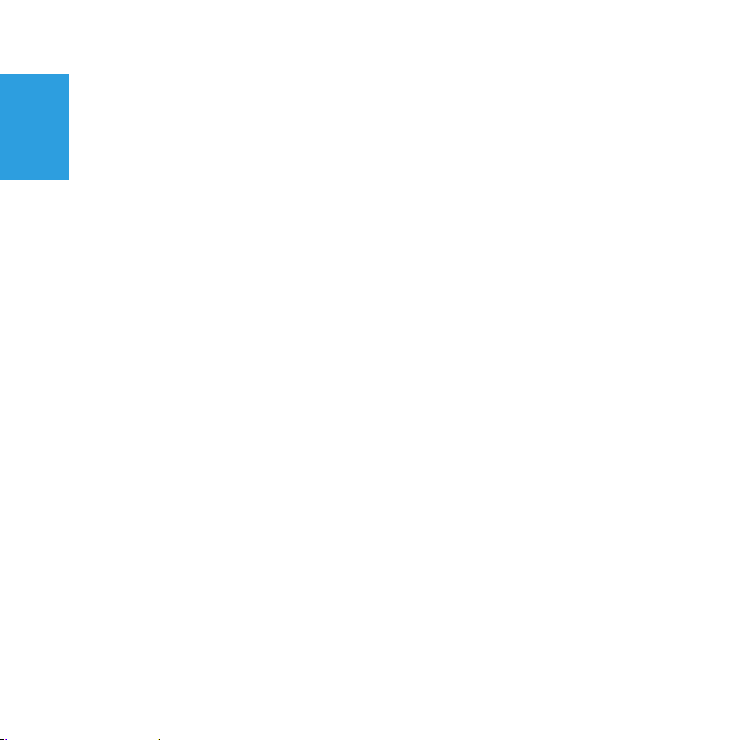
3M™ Streaming Projector SPR1000
Regulatory Notices
English
FCC STATEMENT - CLASS B
This equipment has been tested and found to comply with the limits for a Class B
digital device, pursuant to part 15 of the FCC Rules. These limits are designed to
provide reasonable protection against harmful interference in a residential installation.
This equipment generates, uses and can radiate radio frequency energy and, if not
installed and used in accordance with the instructions, may cause harmful interference
to radio communications. However, there is no guarantee that interference will not
occur in a particular installation. If this equipment does cause harmful interference to
radio or television reception, which can be determined by turning the equipment off
and on, the user is encouraged to try to correct the interference by one or more of the
following measures:
• Reorient or relocate the receiving antenna.
• Increase the separation between the equipment and receiver.
• Connect the equipment into an outlet on a circuit different from that to which the
receiver is connected.
• Consult the dealer or an experienced radio/T V technician for help.
NOTICE: This Class B digital apparatus complies with Canadian ICES-003.
54 © 2012 3M. All Rights Reserved.
Page 55

3M™ Streaming Projector SPR1000
INSTRUCTIONS TO USERS: This equipment complies with the requirements of FCC
equipment provided that the following conditions are met. If the cables include a EMI
ferrite core, attach the ferrite core end of the cable to the projector. Use the cables
which are included with the projector or specified.
Note: Changes or modifications not expressly approved by the party responsible for
compliance could void the user’s authority to operate the equipment.
CE Statement
ElectroMagnectic Compatibility Statement: Meets 2004/108/EC Directive
Low Voltage Directive: Meets 2006-95-EC Directive.
WEEE Statement
The following information is only for EU-members States: The
mark shown to the right is in compliance with Waste Electrical
and Electronic Equipment Directive 2002/96/EC (WEEE).
The mark indicates the requirement NOT to dispose of the
equipment as unsorted municipal waste, but use the return and
collection systems according to local law.
English
© 2012 3M. All Rights Reserved.
55
Page 56

3M™ Streaming Projector SPR1000
RoHS Statement
Restriction of the Use of Certain Hazardous Substances in Electrical and Electronic
English
Equipment (known as “RoHS”), 2011/65/EU of the European Parliament and of the
Council and the Regulation 1907/2006 (known as “REACH”) relating to “Substances
of Very High Concern” (“SVHC’s”), the European Union’s Directive 94/62/EC relating
to packaging, the U.S. Lacey Act and other similar laws (“Substance Laws”). Product
will not contain substances in excess of permitted concentration values established
by Substance Laws unless the applicable specifications specifically permit that
substance in a higher concentration value. Without limiting the forgoing, substances
in the product will not exceed the following maximum concentration values in any
homogeneous material (“Restricted Values”): (a) 0.1% (by weight) for each of lead,
mercury, hexavalent chromium, polybrominated biphenyls or polybrominated diphenyl
ethers; or (b) 0.01% (by weight) for cadmium.
56 © 2012 3M. All Rights Reserved.
