Page 1

3
shoot ’n share
Camcorder Projector
Operator’s Guide
Guide de l’utilisateur
Guía del usuario
July 2010
78-6971-1565-3-A
Model CP40
Page 2
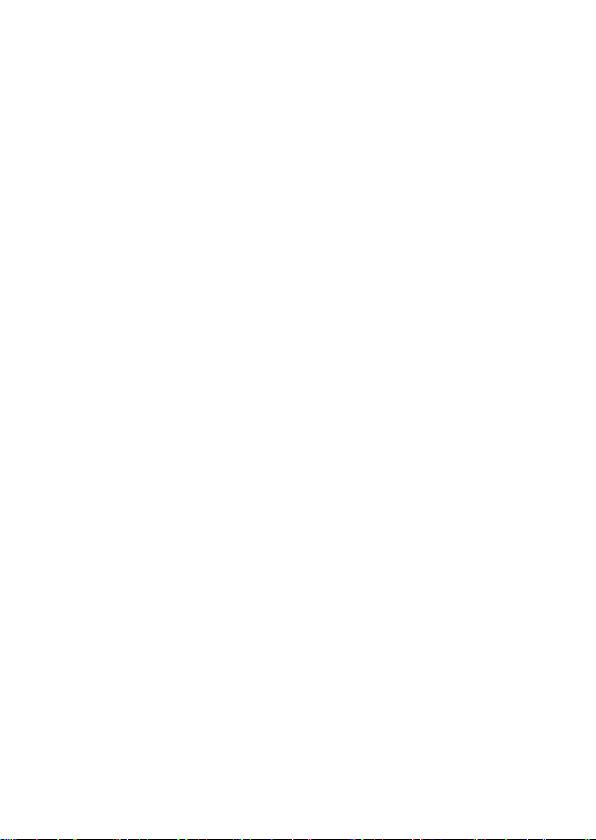
Table of Contents
Getting Started ................................................................ 7
Product overview .................................................................................. 7
Package Content .................................................................................. 8
Reading LED indicators ........................................................................9
Charging the battery ............................................................................. 9
Inserting a memory card (optional) .......................................................10
Power Projector ON/OFF...................................................................... 10
Set language......................................................................................... 10
Menu Navigation ................................................................................... 11
Understanding Status Icons.................................................................. 11
Basic Operations ............................................................ 13
Recording a video clip ..........................................................................13
Taking a still picture ..............................................................................13
Projecting les ......................................................................................14
Connecting Projector to Media Devices................................................ 18
Advanced Operations .................................................... 21
Menu Setting items ............................................................................... 21
Flicker Setting Table .............................................................................22
Battery Life Indicator ............................................................................. 22
Specications ................................................................. 23
Troubleshooting ............................................................. 25
Limited Warranty ............................................................ 26
Page 3
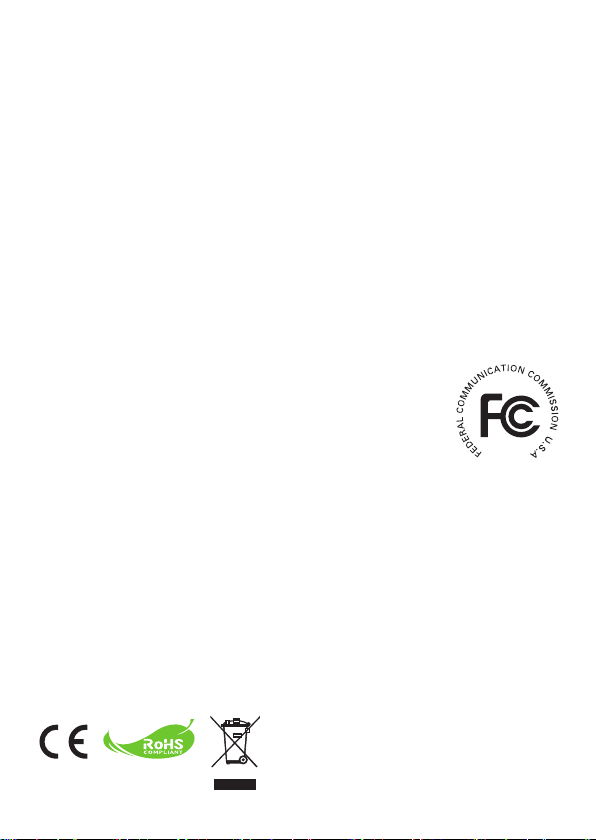
Thank You For Choosing 3M
This product has been produced in accordance with 3M quality and safety standards to
provide smooth and trouble-free use in the years to come. For optimum performance,
please follow the operating instructions carefully.
Important Notice
All statements, technical information, and recommendations related to 3M’s products are
based on information believed to be reliable, but the accuracy or completeness is not
guaranteed. Before using this product, you must evaluate it and determine if it is suitable for
your intended application. You assume all risks and liability associated with such use. Any
statements related to the product which are not contained in 3M’s current publications, or any
contrary statements contained on your purchase order shall have no force or effect unless
expressly set forth in a written agreement signed by an authorized ofcer of 3M.
Technical Support Contact
For technical support, call 1-866-631-1656 or email meetings@mmm.com
Trademarks and Copyrights
3M is a trademark of 3M Company.
VGA and XGA are trademarks of International Business Machines Corporation.
S-VGA is a registered trademark of the Video Electronics Standards Association.
No publication or commercial use may be made of this material without the express written
permission of 3M.
FCC Compliance Statement:
This device complies with Part 15 of the FCC Rules. Operation is subjected
to the following two conditions: (1) this device may not cause harmful
interference, and (2) this device must accept any interference received,
including interference that may cause undesired operation.
This equipment has been tested and found to comply with limits for a
Class B digital device, pursuant to Part 15 of the FCC rules. These limits
are designed to provide reasonable protection against harmful interference in residential
installations. This equipment generates, uses, and can radiate radio frequency energy, and if
not installed and used in accordance with the instructions, may cause harmful interference to
radio communications.
However, there is no guarantee that interference will not occur in a particular installation. If this
equipment does cause interference to radio or television equipment reception, which can be
determined by turning the equipment off and on, the user is encouraged to try to correct the
interference by one or more of the following measures:
-Reorient or relocate the receiving antenna.
-Move the equipment away from the receiver.
-Plug the equipment into an outlet on a circuit different from that to which the receiver is
connected.
-Consult the dealer or an experienced radio/television technician for additional suggestions.
You are cautioned that any change or modications to the equipment not expressly approved
by the party responsible for compliance could void Your authority to operate such equipment.
If the time arises to throw away your product, please
recycle all the components possible.
Batteries and rechargeable batteries are not to be
disposed in your domestic waste! Please recycle
them at your local recycling point.
Together we can help to protect the environment.
Page 4
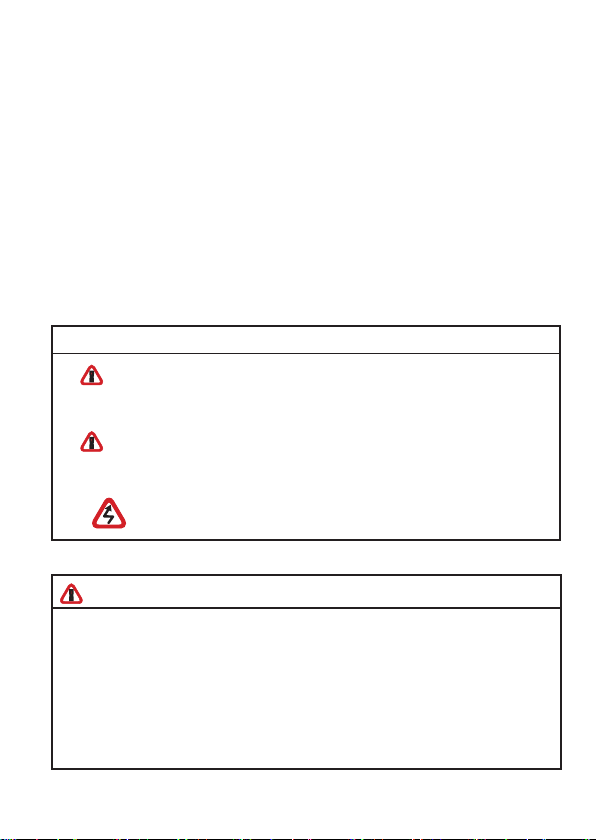
Care and Safety Information:
Please read, understand, and follow all safety information contained in these
instructions prior to the use of this projector. Retain these instructions for future
reference.
INTENDED USE
The 3M™ Mobile Pocket Cinema is designed to operate with the 3M-specied
accessories and in a normal ofce and home environment.
• 10°~35°C (50°~95°F)
• 10~80% RH (without condensation)
• 0~1829 m (0~6000 feet) above sea level
The ambient operating environment should be free of airborne smoke, grease,
oil and other contaminants that can affect the operation or performance of
the projector. Use of this product in adverse conditions will void the product
warranty.
EXPLANATION OF SIGNAL WORDS AND SYMBOLS
WARNING:
CAUTION:
Indicates a potentially hazardous situation, which, if not
avoided, could result in death or serious injury and/or
property damage.
Indicates a potentially hazardous situation, which, if not
avoided, may result in minor or moderate injury and/or
property damage.
Warning: Hazardous Voltage
WARNING
To reduce the risk associated with hazardous voltage:
• Do not modify this product in any way. Use only 3M approved replacement
components.
• Do not attempt to service this projector. There are no user serviceable parts.
Service to be performed only by a 3M-authorized service provider using 3Mapproved system components.
• Do not use the wall power supply in a wet environment.
• Do not use the wall power supply with a damaged wall power supply.
Replace damaged part prior to use.
Page 5
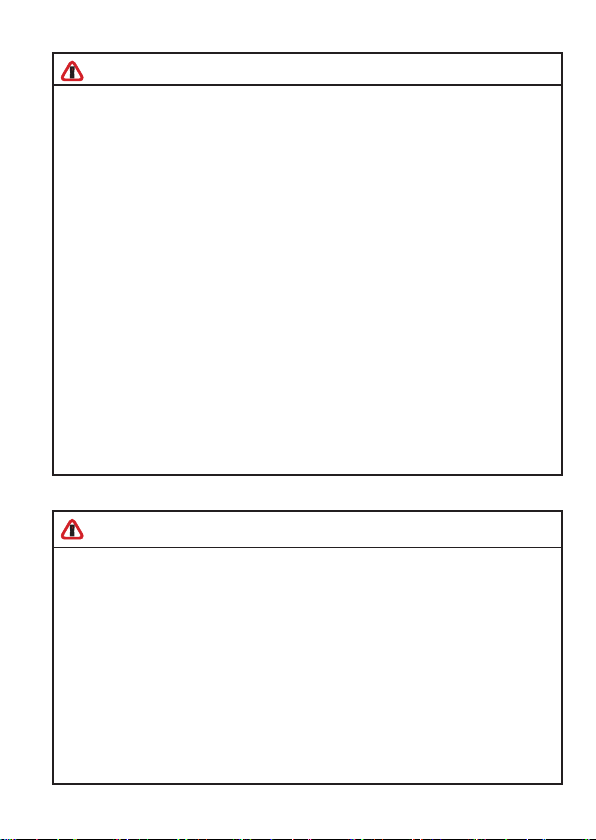
WARNING
To reduce the risk associated with re and explosion:
• Do not immerse the projector in any liquid or allow either to get wet.
• Use only 3M approved power supply provided.
• Do not dispose of the projector by incineration or re.
• Do not operate this projector in any environment above 35°C (95°F).
• Do not expose or store projector in direct sunlight, or excessive heat (>60°C
or 140°F) moist or caustic environments.
To reduce the risks associated with driver distraction in a moving motor
vehicle:
• Do not use this projector in a moving motor vehicle.
To reduce the risk associated with re and explosion, battery leakage or
overheating:
• Do not immerse the projector in water or allow to get wet.
• Use only the 3M specied wall charger or automobile charger.
• Do not use the projector if it gives off an odor, or generates excessive heat.
• Keep away from exposed ames if the projector leaks liquid or emits an odor.
• Flush the eyes with water and seek medical attention if the projector leaks
liquid and the battery electrolyte gets in the eyes.
To reduce the risks associated with choking:
• Keep the projector, the microSD card and other small parts away from young
children.
CAUTION
To reduce the risk associated with environmental contamination:
• Dispose of all system components in accordance with applicable government
regulations.
To reduce the risks associated with bright LED light:
• Do not stare directly into the projector lens.
To reduce the risks associated with tripping and falling:
• Position the charging cord and data cables so that they can not be tripped
over.
To reduce the risks associated with hearing loss:
• Be sure to read earphone manufacturer’s instructions with respect to volume
level.
• User is responsible to set a safe volume level.
Page 6
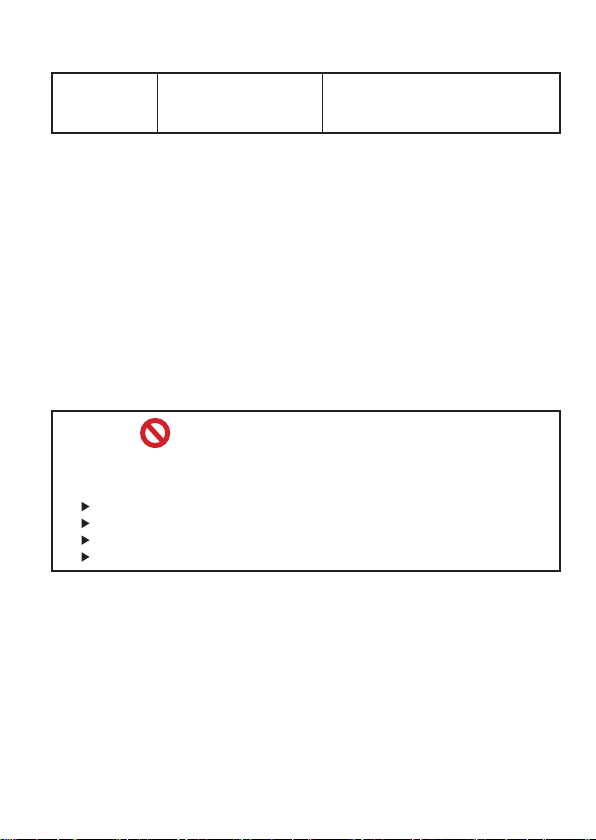
LED LIGHT OUTPUT
CLASS 1
LED
PRODUCT
SAVE THESE INSTRUCTIONS
IEC60825-1 :1993+A1
:1997+A2:2001
Maximum Radiant Power: 0.59 mW
Usage Notice:
Do:
• Turn off the power switch and unplug the power adapter before cleaning the
projector.
• Use a soft dry cloth with mild detergent to clean the display housing.
• Unplug the power adapter if the projector will not be used for a long period of
time.
• Operate the projector when the ambient room temperature is within 5 ~ 35°C.
• Operate the projector when the Relative Humidity is 5 ~ 35°C, 80% (Max.),
non-condensing.
Do not:
• Block the ventilation opening.
• Use abrasive cleaners, waxes or solvents to clean the unit.
• Operate projector under the following conditions:
In extremely hot, cold or humid environments.
In areas susceptible to excessive dust and dirt.
Near any appliance generating a strong magnetic eld.
In direct sunlight.
Page 7

Getting Started
Product overview
Projection button
Shutter button Record button
Up arrow (Zoom in)
Menu button
Left arrow
(Folder)
Power/Charging LED
DC In/USB connector
AV input / Headphone output
Down arrow
(Zoom out)
HDMI out
Return button
Right arrow (LED light)
OK button
Mic
Tripod socket
LED Light
Micro SD card slot
IR receiver
Power Switch
Speaker
Projection
Lens
Focus switch
Camcorder
Lens
7
Page 8
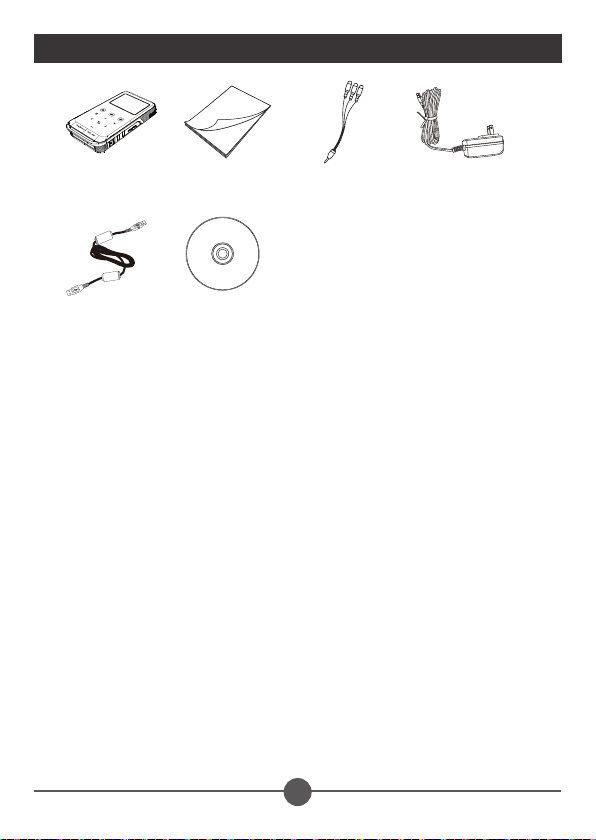
Package Content
Projector Quick Guide AV cable (RCA
USB cable CD
female to mini jack)
AC power adapter
8
Page 9
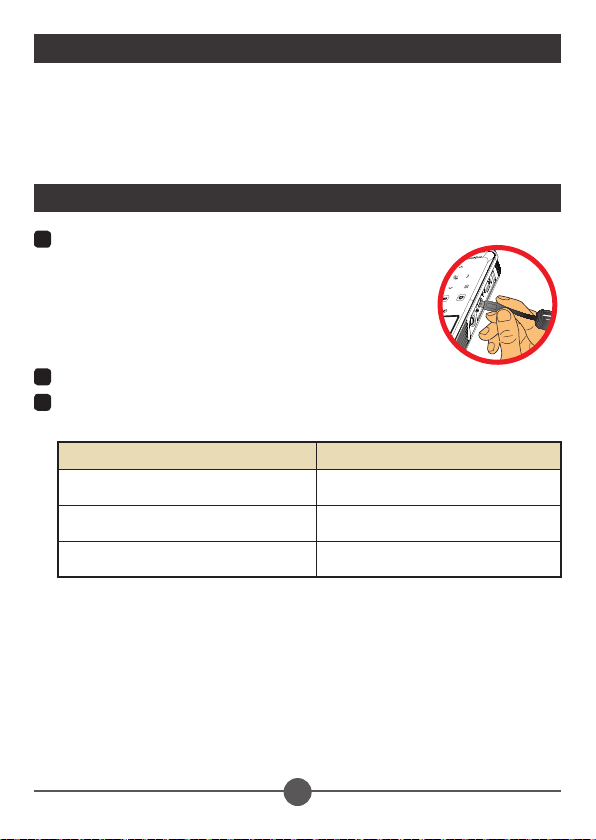
Reading LED indicators
The Power LED turns orange when the projector is charging.
The Power LED turns green when the AC power adapter is connected and the
projector is in standby mode. Also indicates a fully charged battery.
Charging the battery
1
Connect one end of the supplied AC adapter to the USB
port of the projector and the other end to a wall outlet.
OR
Connect one end of the supplied USB cable to the USB
port of the projector and the other end to a powered PC.
Note: Projector power switch must be Off to charge the
battery.
2
The Power LED turns orange and the charging starts.
3
When the Power LED turns green, the battery is fully charged.
Charging Method Charging time
Projector power switch Off, connected to AC
adapter
Projector power switch Off, connected to
computer with USB cable
Projector power switch On and AC adapter or
USB cable connected
around 4 hours
around 7 hours
no charging
9
Page 10

Inserting a memory card (optional)
1
Open the Micro SD card cover.
2
Gently insert the card as indicated (contacts facing
upward) until the card reaches the end of the slot.
3
When the card is fully seated, the icon (
on screen. Note: The Micro SD card is spring loaded. To
remove the card, gently push inward to release the card
and then slide it outward to remove it from the projector.
4
Replace the Micro SD card cover.
) will appear
Power Projector ON/OFF
Power ON - Slide power switch to the “ON” position.
Power OFF - Slide power switch to the “OFF” position.
Set language
1
Power on the projector.
2
Press the MENU button to enter the Setting screen.
3
Press the Up/Down (
Press the OK button to con rm.
4
Use the Up/Down (
5
Press the OK button to con rm the setting.
/ ) arrows to navigate to the Language item, and then
/ ) arrows to select a language.
10
Page 11

1
Menu Navigation
How to Action
Display a menu Press the MENU button.
Select a menu option Press the Up/Down/Left/Right button.
Execute action (go to highlighted sub
menu or select highlighted menu item)
Exit menu or go back to previous
menu
Press the OK button.
Press the Return button (when in sub-menu).
Understanding Status Icons
The following LCD icons display at the top of the screen to indicate current projector
settings.
00:03:12
Video resolution (QVGA, VGA,
DVD, HD 720p)
Picture resolution (3M, 5M, 8M)
LED light (On, Off) Zoom ratio indicator
Recording time
Internal memory/SD card inserted
Battery life (empty battery ----> full
battery)
11
Page 12

Basic Operations
Recording a video clip
1
Press the Up/Down (
2
Press the Record (
3
Press the Record (
4
While in recording mode, press the OK/Quick Playback (
recording. Press the ( ) button again to resume recording.
The power saving feature will automatically stop the video recording after 25 minutes. If
you want to continue recording, press the “Record” button again.
To improve image quality in low light conditions, press the Right arrow to turn on the LED
light. Press again to turn off LED light.
Option Icon Description
On
/ ) arrows to zoom in or zoom out.
) button to start recording.
) button again to stop recording.
) button to pause
Enable LED light.
Off
Disable LED light.
Taking a still picture
1
Press the Up/Down (
2
Press the Shutter (
To improve image quality in low light conditions, press the Right arrow to turn on the LED
light. Press again to turn off LED light.
Option Icon Description
On
Off
/ ) arrow button to zoom in or zoom out.
) button to take a picture.
Enable LED light.
Disable LED light.
13
Page 13

Projecting les
Video
Picture
Quick Playback
1
Press the OK/Quick Playback (
2
Press the Up/Down arrows to select target folder.
3
When selecting one le, press the OK button to play it.
4
Press the Projection button (
mode;
turns white in standby mode.)
• There are two ways to view the les.
OK/Quick Playback button Left button
) button or the Left ( ) arrow.
) to project. ( turns blue in working
DCIM
0001/0001
100MEDIA
100MEDIA
100MEDIA
PICT0010.JPG
0001/0001
0005/0012
14
DCIM
100MEDIA
100MEDIA
CLIP0007.MP4
PICT0005.JPG
CLIP0008.MP4
PICT0007.JPG
PICT0010.JPG
PICT0011.JPG
0001/0001
0005/0012
00:00:07
1MB
00:05:12
611KB
809KB
486KB
Page 14

During Playback
• Playing Video
1
Press Left/Right arrow to move to previous/next le.
Press and hold Left/Right arrow button to fast forward and fast rewind.
2
Use Up/Down arrow to control volume.
3
Press the OK button to pause the video (press OK again to resume). The
following status information will display.
Icon Item Description
Fast
Rewind
Pause Press to pause a Video le during playback.
Play Press to play a selected Video le.
Fast
Forward
• Playing Photo
1
Press the Up/Down arrow to select target folder or a photo displayed in preview
mode.
2
After a photo is selected, press the OK button to display full size of this photo.
3
Press the Left/Right arrow to display previous or next photo.
Press Left button: scroll the les up.
Press and hold Left button: fast rewind.
Press Right button to scroll the les down.
Press and hold Right button to fast forward. Right button: fast
forward.
Item Description
Zoom in/out Press the Up/Down arrow.
Lock/Release zoom ratio When the zoom ratio is greater than 1.0x, press the OK button.
Browse the enlarged
picture
When the zoom ratio is locked, use the four-way arrow to browse
the picture.
15
Page 15

• Menu items in Playback mode
For playback video or photo les, press the Menu ( ) button to set up the following
features. When you are done, press the Menu button to exit the menu screen.
Item Description
Delete Delete the les.
Repeat
Slide show
speed
Icon Enable/Disable OSD icons to display on the screen.
Repeat playing les in the folder. There are four options: Off, Single, All,
and Random.
Set the Slide show speed at 3, 5, or 8 seconds.
Note: When giving a presentation using PowerPoint/PDF documents, please save the
PPT/PDF le into .jpeg format.
Adjust the Focus
Turn the Focus wheel to adjust the image sharpness and
clarity.
16
Page 16

Adjusting the Projected Image
Projection Distance
(A)
(cm) (inch) (cm) (inch) (cm) (inch) (cm) (inch)
19.0 7.5 12.2 4.8 9.1 3.6 15.2 6.0
38.1 15 24.4 9.6 18.3 7.2 30.5 12.0
63.5 25 40.6 16.0 30.5 12.0 50.8 20.0
101.3 39.9 65.0 25.6 48.8 19.2 81.3 32.0
133.0 52.4 85.3 33.6 64.0 25.2 106.7 42.0
158.5 62.4 101.6 40.0 76.2 30.3 127.0 50.0
190.2 74.9 121.9 48.0 91.4 36.0 152.4 60.0
206.6 81.1 132.1 52.0 99.1 39.0 165.1 65.4
Screen size - Width
(B)
Screen Size - Height
(C)
Screen Diagonal
(D)
17
Page 17

Connecting Projector to Media Devices
Composite AV Cable
This projector connects to most DVD players, SAT-Receivers, Portable Media Players and Game
consoles with the projector AV cable (supplied) and the composite AV cable that came with the
media device.
Projector AV cable
(rouge)
(blanc)
Sortie AV
(jaune)
1
Connect Composite AV-out cable to media player.
2
Connect projector cable to AV jack on projector.
3
Connect projector’s AV cable to composite AV cable from media device (yellow to
<câble AV>
yellow, white to white and red to red).
White might be black on some Media players or cables.
Please make sure that your media player is enabled with AV-out function.
Composite AV-out
cable
(rouge)
(blanc)
(jaune)
DVD Player/
SAT-Receiver
Portable Media
Player
Game console
18
Page 18

HDMI Cable
This projector connects to most HD Digital TV’s with an optional (not included) HDMI
cable.
TV
HDMI OutHDMI In
HDMI cable (Optional)
1
Turn on your HDTV.
2
Connect the HDMI-in connector (the bigger end) of the HDMI cable to the HDTV.
3
Turn on the projector.
4
Connect the other end of the HDMI cable to the HDMI Out jack on your projector.
5
Switch the HDTV to “HDMI input” mode.
Note: The HDMI cable is a standard mini-HDMI to HDMI cable. It is available at most
electronics stores.
19
Page 19

Advanced Operations
Menu Setting items
Item Option Description
QVGA Set the video resolution to QVGA (320x240 pixels).
Video
Resolution
Picture
Resolution
Select Card
Beep
Icon
Clock -
Language
Keypad
Sensitivity
Display Auto Off
Flicker
Format
Default
VGA Set the video resolution to VGA (640x480 pixels).
DVD Set the video resolution to DVD (720x480 pixels).
HD(720P) Set the video resolution to HD 720P (1280x720 pixels).
3M Set the picture resolution to 3 mega pixels.
5M Set the picture resolution to 5 mega pixels.
8M Set the picture resolution to 8 mega pixels.
Internal
memory/ Micro
SD card
On/Off
-2 ~ +2 Set the sensitivity of the touch-pad.
On/Off Enable/Disable the LCD monitor display for power-saving purpose.
Select the storage devices between internal memory and Micro SD card.
Off
Disable beep sound.
On
Enable beep sound.
Enable/Disable OSD icons to display on the screen.
Set date and time.
-
Select the language used for OSD.
50Hz
60Hz
No
Cancel action.
Yes
will be gone.
No
Cancel action.
Restore factory defaults. Note that your current settings will be
Yes
overridden.
21
Page 20

Flicker Setting Table
Region England Germany France Italy Spain
Setting 50Hz 50Hz 50Hz 50Hz 50Hz 50Hz 50Hz
Region Portugal America Taiwan China Japan Korea Thailand
Setting 50Hz 60Hz 60Hz 50Hz 50/60Hz 60Hz 50Hz
Netherlands
Battery Life Indicator
Icon Description
Full battery
Half-Full battery
Low battery
Empty battery
Note 1: When the “Battery Low” message appears, the projector will automatically power
off.
Note 2: When the battery icon indicates “low battery”, you continue using the projector
without interruption by plugging projector into the AC power adapter.
Russia
22
Page 21

Specications
Item Description
Light Source RGB LED
LCD Display 2.4” (6 cm) LCD
Brightness 14 Lumens (AC Mode); 12 Lumens (Battery Mode)
Aspect Ratio 4:3
Resolution 640 x 480 (VGA) Pixels
Projection Image Size 15 cm ~ 165.1 cm (6” ~ 65” Diagonal)
Projection Distance 19 cm ~ 206 cm
Contrast Ratio 200:1
Zoom & Focus Manual
Projection Source External from 3-in-1 AV jack, build-in memory or memory card
Photo: JPEG
Play Back Format
Sensor Resolution 5M
Video Clip HD 720p, DVD, VGA, QVGA
Image Resolution 8M, 5M, 3M
Lens Focus Fixed
Output HDMI, Audio
Audio Speaker Mono
Built-in Memory 32MB
Memory Slot MicroSD up to 32GB
Power Supply
Battery Life Up to 120 minutes
Power consumption
Operation temperature 0°C ~ 35°C
Video: MPEG-4( ASF), H.264(MP4), M-JPEG(AVI)
compatible with bundle software
Audio: MP3
AC power adapter (5V/2A) or embedded rechargeable
battery 2100mAH
Working mode: 5 W
Standby mode (Projector light off): 3.5W
23
Page 22

Item Description
Dimension (LxWxH) 125 x 62 x 24 mm
Package Content
Note:
- Advanced Systems Format (*.ASF)
- Video CD (*.DAT)
- MPEG (*.MPG; *.MPEG; *.MPE)
- RealMedia Video (*.RMVB)
- Windows Media Video (*.WMV)
- Microsoft PowerPoint (*.ppt, *.pps)
- MPEG4 MP4 (H.264)
AV cable (RCA female to mini jack), USB cable,
AC power adapter, Quick Guide,CD
24
Page 23

Troubleshooting
If your projector does not seem to be functioning properly, check the items below before you
contact an authorized service center.
Symptom Check Point
The projector can not be
turned on.
The projected image is
too dark.
The projected image
is dim.
The image is not played.
No image is projected
when an AV device is
connected.
The surface temperature
of projector feels warm.
• Ensure the battery is fully charged or the AC power adapter
is properly connected.
• Use the projector in a darker environment.
• Increase the brightness by using the AC power adapter.
• Project the image on a at, white surface.
• Decrease the size of projected image.
• Adjust the focus. Please refer to “Adjusting the Focus”
section.
• Check if the lens is dirty.
• Replace with an image of higher resolution.
• Ensure the image format is compatible.
• Replace with another le or memory card.
• Convert the le with the attached AMC software.
• Ensure the connected device is equipped with AV-out
function.
• Check if the AV Cable is connected, and the projector is
switched to AV-in function.
• Check if the AV Cable is plugged correctly.
It is normal for this projector to generate moderate heat
during normal operation. Always keep the ventilation slots
free of dirt or obstructions and operate the projector in a
properly ventilated environment.
25
Page 24

Limited Warranty
This warranty applies to the continental US only. The warranty terms, conditions, remedy and
limitations may vary in other countries. Contact your local 3M company for warranty information.
• The 3M™ Camcorder Projector Shoot ‘n Share CP40 (the “3M product”) is warranted to be free
from defects in material or manufacture for a period of 1 year from the date of purchase.
• All other accessories included with the 3M product are warranted to be free from defects in
material or manufacture for a period of 1 year from the date of purchase.
• Optional product accessories that are not sold as part of the 3M product are subject to individual
warranties.
THE WARRANTIES STATED ABOVE ARE EXCLUSIVE AND ARE MADE IN PLACE
OF ANY AND ALL WARRANTIES, EXPRESS OR IMPLIED WARRANTIES OR
CONDITIONS, INCLUDING ANY IMPLIED WARRANTY OF MERCHANTABILITY
OR FITNESS FOR A PARTICULAR PURPOSE, OR ANY INDUSTRY PRACTICE
OR CUSTOM OR TRADE USAGE.
In the event the 3M product fails to conform to the above stated warranties within the
applicable warranty period, your exclusive remedy shall be, at 3M’s option, to replace
or repair the 3M product or to refund the purchase price of the 3M product. All
replaced parts or products become property of 3M. If the product is repaired, 3M will
repair the defective part(s) with a new or used part(s). If the 3M product is replaced,
3M will replace the 3M product with the same or equivalent model and with a new or
refurbished 3M product. In the case of an approved warranty claim, the replacement
3M product will carry only the remaining term of the original 3M product’s warranty
period as stated above. For warranty service, you must provide proof of the date of
the original purchase else the manufacturing code date will be used to establish the
start date of the warranty. The following are exclusions to the above listed warranty:
a. This warranty does not cover 3M product that is modified or damaged through improper storage,
misuse, abuse, accident, vandalism, improper installation, neglect, improper shipping, damage
caused by acts of war, disasters such as fire, flood, and lightning, improper electrical current,
software problems, interaction with non-3M products, or service other than by an 3M Authorized
Service Provider, neglect or mishandling by any person. Normal wear and tear is not covered
under warranty.
26
Page 25

b. 3M product is designed to operate in the typical indoor environment. This warranty does not
cover 3M product used outside of the following circumstances:
• 100V–240V AC, 50/60 Hz
• 10˚–30˚C (50˚–86˚F)
• 10–80% RH (without condensation)
• 0–1829 m (0–6000 feet) above sea level
c. The air intake and exhaust vent must be clear of obstructions. Inadequate air ventilation will
cause the 3M product to malfunction or will cause damage to the 3M product which will void the
warrant y.
d. This warranty does not cover any additional costs including, but not limited to, those associated
with removal, cleaning or installation of the 3M product, adjustments, (mechanical or electronic)
made to the 3M product.
e. This warranty covers only normal use of the product. 24-hour-per-day or other excessive
continual use causes strain and is not considered normal use.
f. This warranty does not cover consumables ( e.g., batteries).
g. This warranty is not transferable.
h. 3M is not responsible for warranty service should the 3M label or logo or the rating label or
serial number be removed unless other wise stated in writing for the purposes of private labeling
for partnership requirements.
i. This warranty does not cover postage, insurance, or shipping costs incurred in presenting your
3M product for warranty ser vice. Said costs are the customer’s responsibility. If a claimed defect
cannot be identified or reproduced in service, the customer may be held responsible for cost
incurred. Should your warranty upgrade include a “change out” service and the claimed defect
cannot be identified or reproduced by the technician, the customer will be responsible for call
out costs.
FAILUR E TO FOLL OW THE INSTRUCTIONS CONTAINED IN THE APPROPRI ATE 3M PRODU CT
MANUAL OR TO USE THE 3M PRODUCT IN ACCORDA NCE WIT H 3M’S INT ENDED USE
STATEMENT, WILL VOID ALL WARRA NTIES AND LIMI TED REMEDIES.
27
Page 26

EXCEPT AS SPECIFICALLY STATED IN T HE APPLICABLE 3M PRODUCT MA NUAL, 3M S HALL NOT BE
82-703-90020v1.0
LIA BLE FOR AN Y INDIRECT, INCI DEN TAL, SPECIAL OR CONSEQUENTIAL DAMAGES ( INC LUD ING,
BUT NOT LIMITE D TO, LOSS OF PRO FIT S, RE VENUE OR BUSINESS) RESULTING FROM, OR IN ANY
WAY RELATED TO PERFORMANCE, USE OR INA BILIT Y TO USE ANY OF THE 3M PRODUCT. This
limitation applies regardless of the legal theory upon which damages are sought.
For warranty support, please call or write your local 3M of fice or a 3M Authorized Service Provider to
obtain an RMA # ( Return Material Authorization number) before returning the product. If you are inside
the Continental United States of America, please contact 3M Customer Service at 1-866-631-1656 or
email meetings @mmm.com.
What 3M Will Do To Correct Problems:
• If your 3M product requires service, 3M will ask you to bring or send the 3M product,
securely packaged in its original container or equivalent, along with proof of the date of
original purchase, to your 3M Service Dealer or 3M Ser vice Center.
• 3M will, at its option, repair or replace the defective unit without charge for parts or labor.
Return of the 3M product will be at 3M’s expense.
• When warranty service involves the exchange of the 3M product or of a part, the item
replaced becomes 3M property.
• The exchanged 3M product or part may be new or previously refurbished to the
3M standard of qualit y, and at 3M’s option, the replacement may be another model of
like kind and quality.
• 3M’s liability for replacement of the warranted 3M product or part will not exceed the
original retail selling price of the 3M product. Exchange or replacement products or parts
assume the remaining warranty period of the product covered by this limited warranty.
28
Page 27

3M is a trademark of 3M Company. All other trademarks or registered
trademarks are property of their respective companies.
3
Projection Systems
3M Austin Center
6801 River Place Blvd.
Austin, TX 78726-9000
800-328-1371
www.3M.com/meetings
meetings@mmm.com
3M Mexico, S.a. de C.V.
Apartado Postal 14-139
Mexico, D.F. 07000
Mexico
3M Europe
Boulevard de l'Oise
95006 Cerge Pontoise
Cedex
France
Please Recycle. Printed in USA.
© 3M 2010. All Rights Reserved.
3M Canada
P.O. Box 5757
London, Ontario
N6A 4TI
78-6971-1565-3-A
