Page 1
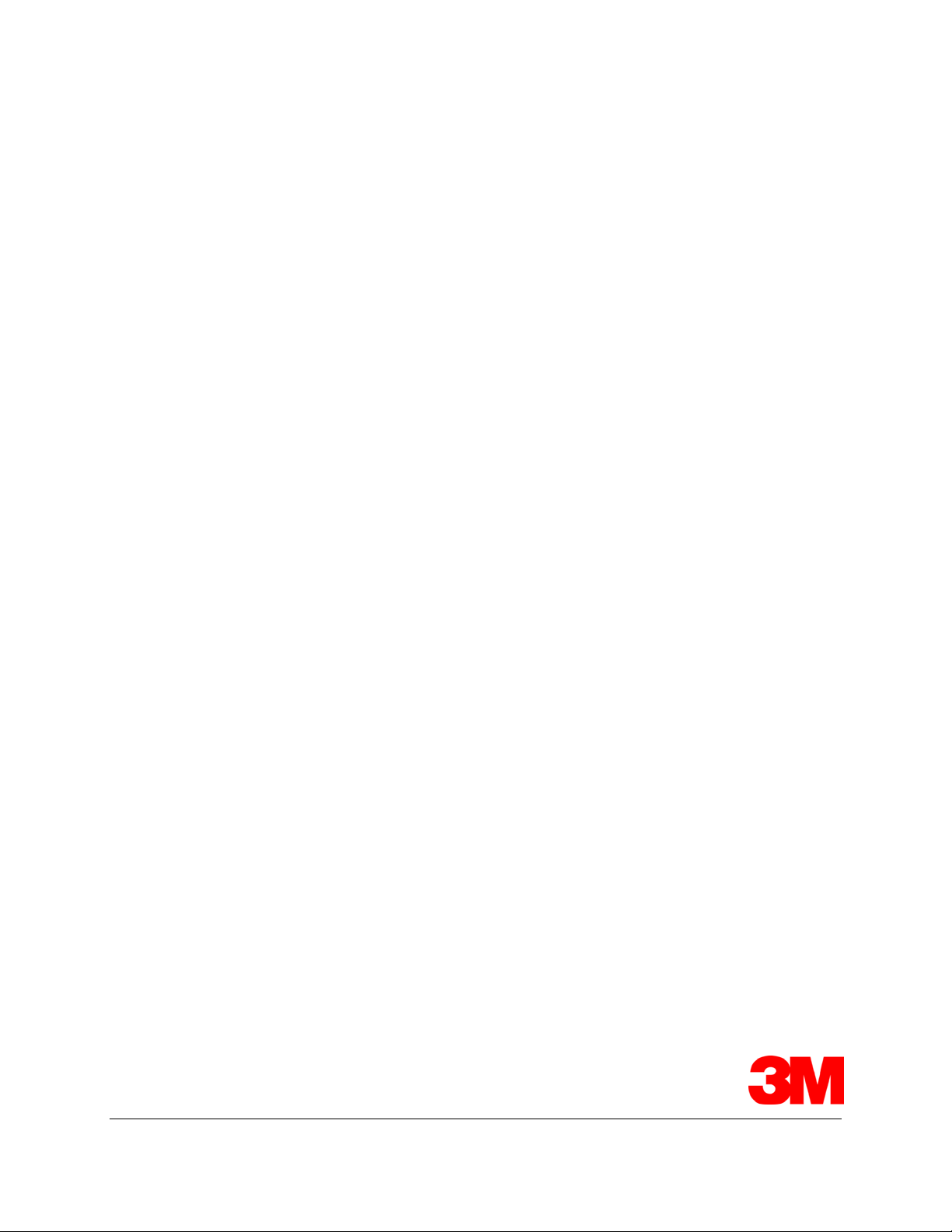
3M™ Dual-Touch
Chassis Display
User Guide
For the Product Line:
C1510PS, C1710PS, and C1910PS
Read and understand all safety information contained in this document
before using this product.
3M Touch Systems, Inc. Proprietary Information – TSD-42846A
Page 2
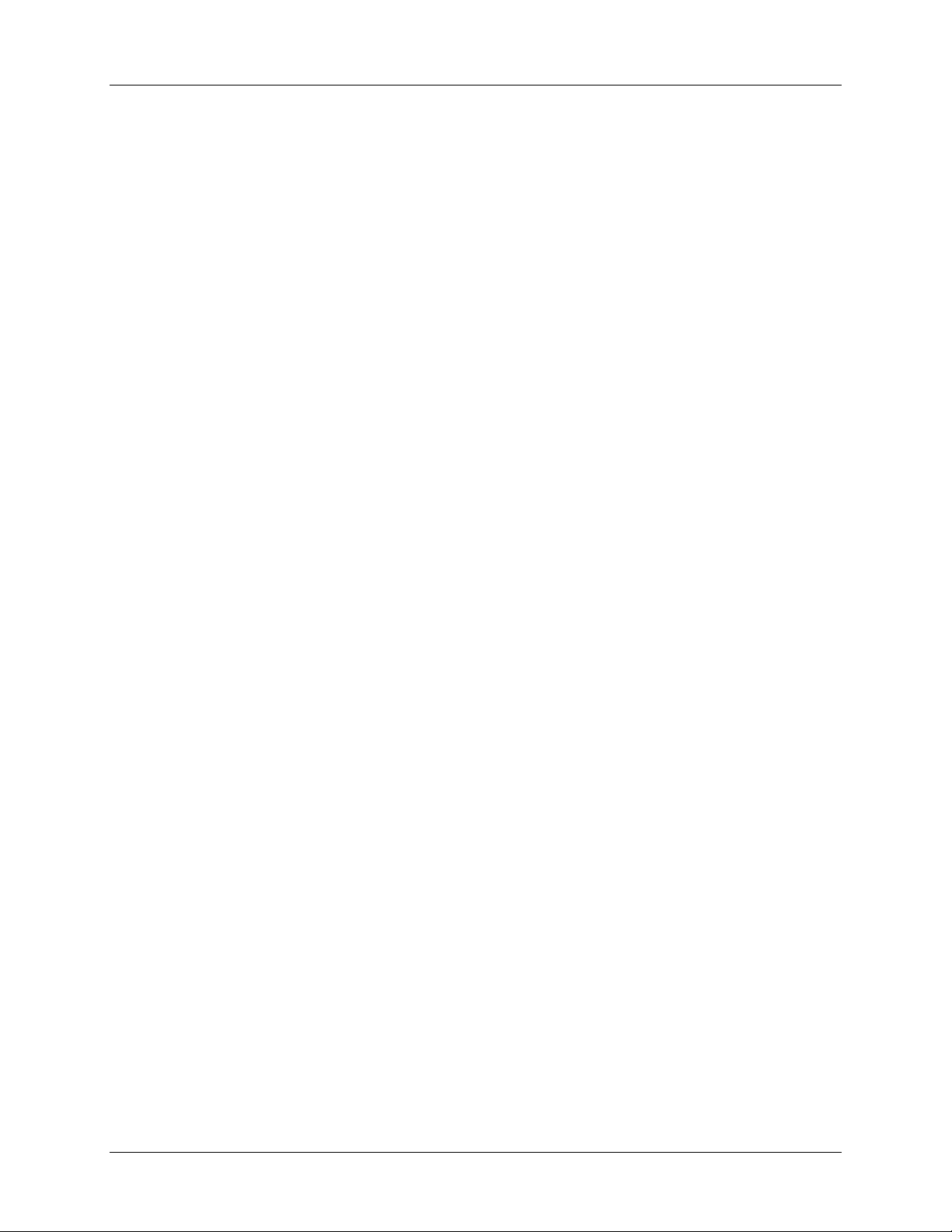
2 3M™ Dual-Touch Chassis Displays User Guide
The information in this document is subject to change without notice. No part of this document may be reproduced or transmitted
in any form or by any means, electronic or mechanical, for any purpose, without the express written permission of 3M Touch
Systems, Inc. 3M may have patents or pending patent applications, trademarks, copyrights, or other intellectual property rights
covering subject matter in this document. The furnishing of this document does not give you license to these patents, trademarks,
copyrights, or other intellectual property except as expressly provided in any written license agreement from 3M Touch Systems,
Inc.
The information provided in this document is intended as a guide only. For the latest detailed engineering specifications, please
contact your 3M Touch Systems, Inc. Application Engineer. 3M Touch Systems, Inc. is committed to continually improving
product designs, as a result, product specifications may be subject to change without notification.
"RoHS compliant 2005/95/EC" means that the product or part does not contain any of the following substances in excess of the
following maximum concentration values in any homogeneous material, unless the substance is in an application that is exempt
under RoHS: (a) 0.1% (by weight) for lead, mercury, hexavalent chromium, polybrominated biphenyls or polybrominated
diphenyl ethers; or (b) 0.01% (by weight) for cadmium. This information represents 3M’s knowledge and belief, which may be
based in whole or in part on information provided by third party suppliers to 3M.
NOTICE: Given the variety of factors that can affect the use and performance of a 3M Touch Systems, Inc. Product (the
“Product”), including that solid state equipment has operation characteristics different from electromechanical equipment, some
of which factors are uniquely within User’s knowledge and control, it is essential that User evaluate the 3M Touch Systems, Inc.
Product and software to determine whether it is suitable for User’s particular purpose and suitable for User’s method of
application. 3M Touch Systems, Inc. statements, engineering/technical information, and recommendations are provided for
User’s convenience, but their accuracy or completeness is not warranted. 3M Touch Systems, Inc. products and software are not
specifically designed for use in medical devices as defined by United States federal law. 3M Touch Systems, Inc. products and
software should not be used in such applications without 3M Touch Systems, Inc. express written consent. User should contact its
sales representative if User’s opportunity involves a medical device application.
IMPORTANT NOTICE TO PURCHASER: Specifications are subject to change without notice. These 3M Touch Systems,
Inc. Products and software are warranted to meet their published specifications from the date of shipment and for the period
stated in the specification. 3M Touch Systems, Inc. makes no additional warranties, express or implied, including but not
limited to any implied warranties of merchantability or fitness for a particular purpose. User is responsible for determining
whether the 3M Touch Systems, Inc. Products and software are fit for User’s particular purpose and suitable for its method of
production, including intellectual property liability for User's application. If the Product, software or software media is proven not
to have met 3M Touch Systems, Inc. warranty, then 3M Touch Systems, Inc. sole obligation and User’s and Purchaser’s
exclusive remedy, will be, at 3M Touch Systems, Inc. option, to repair or replace that Product quantity or software media or to
refund its purchase price. 3M Touch Systems, Inc. has no obligation under 3M Touch Systems, Inc. warranty for any Product,
software or software media that has been modified or damaged through misuse, accident, neglect, or subsequent manufacturing
operations or assemblies by anyone other than 3M Touch Systems, Inc. 3M Touch Systems, Inc. shall not be liable in any
action against it in any way related to the Products or software for any loss or damages, whether non-specified direct,
indirect, special, incidental or consequential (including downtime, loss of profits or goodwill) regardless of the legal theory
asserted.
Copyright © 2012 3M All rights reserved.
Document Title: 3M™ Dual-Touch Display User Guide
Document Number: TSD-42846, Version A
3M, the 3M logo, MicroTouch, and the MicroTouch logo are either registered trademarks or trademarks of 3M in the United
States and/or other countries.
Windows and/or other Microsoft products referenced herein are either registered trademarks or trademarks of Microsoft
Corporation in the U.S. and/or other countries.
Linux is a registered trademark of Linus Torvalds in the U.S. and/or other countries
All other trademarks are the property of their respective owners.
3M Touch Systems, Inc. Proprietary Information – TSD-42846A
Page 3
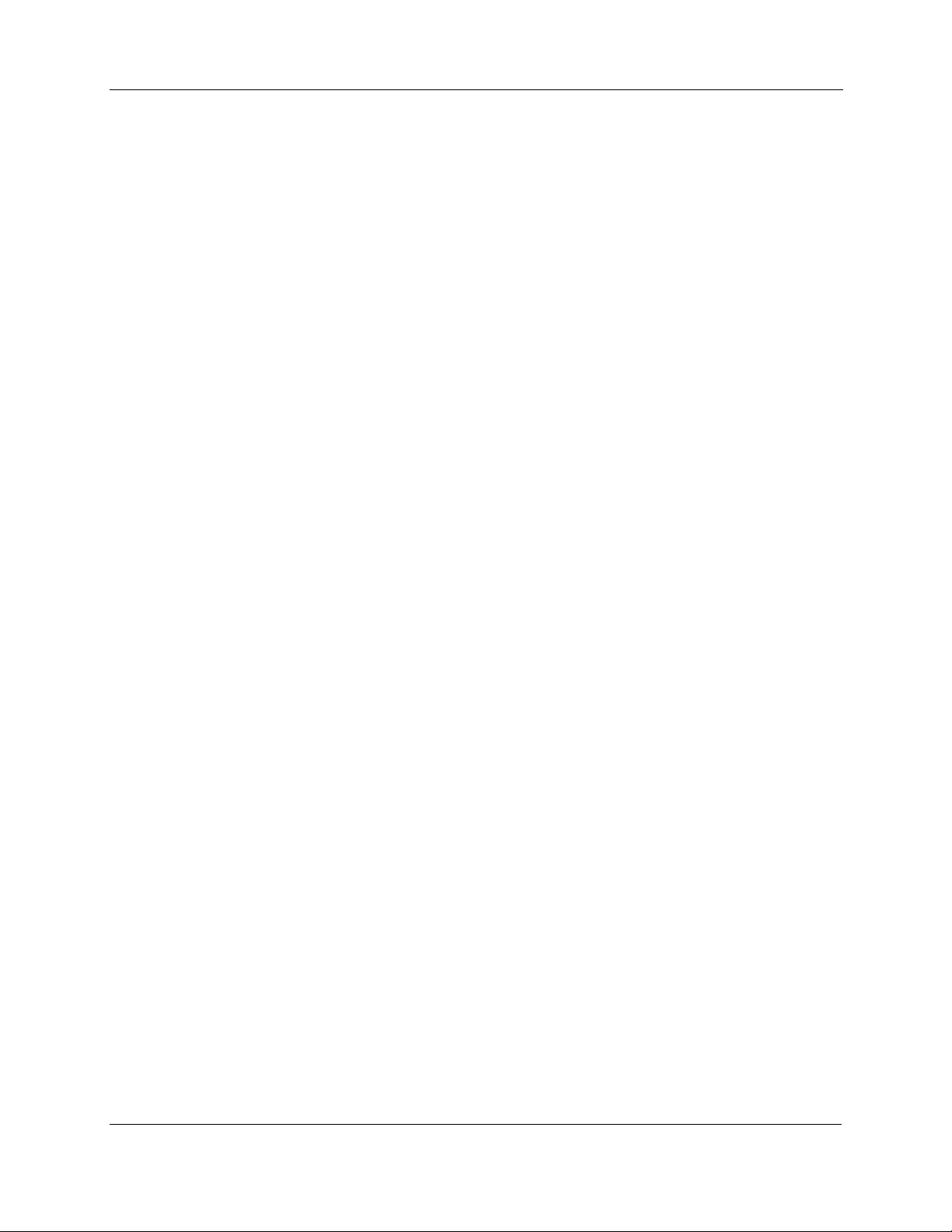
3M™ Dual-Touch Chassis Displays User Guide 3
Contents
Chapter 1 Introduction
Overview .................................................................................................................... 4
Dual-Touch Display Features ..................................................................................... 4
Touch Screen for Dual-Touch Displays ..................................................................... 5
Important Safety Information ..................................................................................... 5
Important Notes .......................................................................................................... 7
Maintaining Your Touch Display ............................................................................... 8
Touch Sensor Care and Cleaning ............................................................................... 8
3M Touch Systems Support Services ......................................................................... 8
Contact 3M Touch Systems ....................................................................................... 9
Chapter 2 Setting Up Your Dual-Touch Chassis Display
Unpacking Your Touch Display ............................................................................... 10
Dual-Touch Chassis Display Dimensions ................................................................ 11
Attaching the L-Brackets .......................................................................................... 12
Connecting the Display ............................................................................................ 13
Supported Video Display Modes and Refresh Rates ............................................... 13
Configuring the Display Settings ............................................................................. 14
Adjusting the Dual-Touch Chassis Video Display ................................................... 14
User Controls For On Screen Display ...................................................................... 14
How to Use the OSD Menus .................................................................................... 14
On-Screen Display Menus ........................................................................................ 15
Chapter 3 Troubleshooting Your Dual-Touch Chassis Display
Error Messages ......................................................................................................... 17
Touch Screen Driver Installation ............................................................................. 17
Driver Install Instructions ......................................................................................... 17
Using VISTA, XP, 2000........................................................................................... 17
Using Windows® XP Embedded ............................................................................. 18
Using Windows® CE ............................................................................................... 18
Using Linux or Apple® Mac OS.............................................................................. 18
Chapter 4 Regulatory Information
Regulatory Agency Approvals ................................................................................. 19
FCC Warning ........................................................................................................... 20
CE Conformity for Europe ....................................................................................... 20
3M Touch Systems, Inc. Proprietary Information – TSD-42846A
Page 4
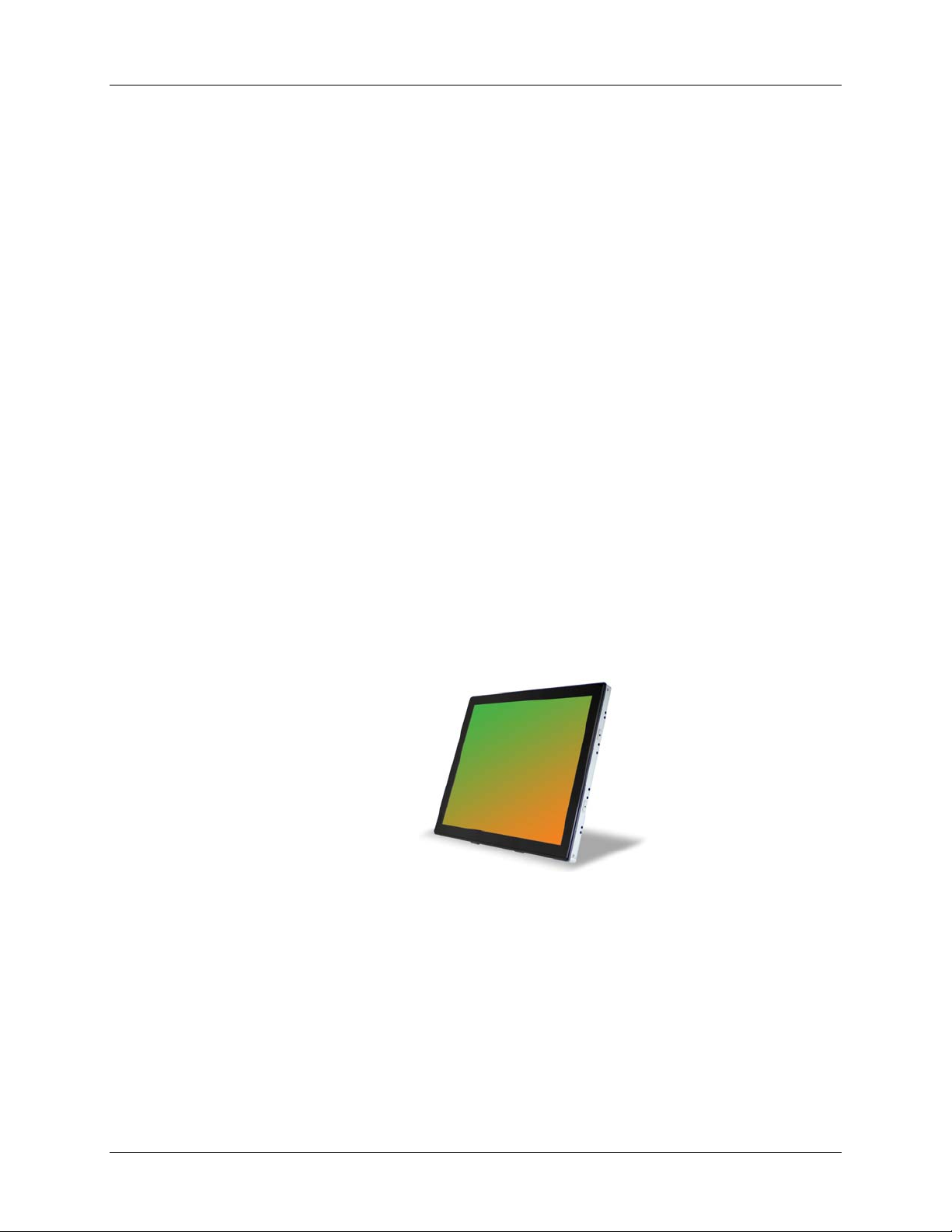
4 3M™ Dual-Touch Chassis Displays User Guide
CHAPTER 1
Introduction
Overview
Congratulations on the purchase of your 3M™ Dual-Touch Chassis Display. This guide
describes how to set up your Dual-Touch Chassis Display.
The 3M™ Dual-Touch Chassis Displays, available in 15-, 17-, and 19-inch display sizes,
are an ideal solution for kiosk applications that require the modern flat front surface
design and dual touch gesture performance found in popular smart phone and tablet
devices today. These displays, specifically designed for kiosk and enclosure integrations,
feature a unique flat-front surface ready design to allow for easy integration and
upgrading current kiosk designs. In addition, the chemically-strengthened glass and antiglare treatment are an ideal combination to support heavy-use public applications while
maintaining the kiosk’s functional, optical, and aesthetic characteristics.
Dual-Touch Display Features
• Direct Analog signal input
• Active matrix TFT LCD technology
• Max Resolution:
15 inch display -- 1024 x 768 XGA
17 & 19 inch display -- 1280 x 1024 SXGA
• Viewable display area
15” – 304.1mm x 228.1mm
17” – 337.9mm x 270.3mm
3M Touch Systems, Inc. Proprietary Information – TSD-42846A
Page 5
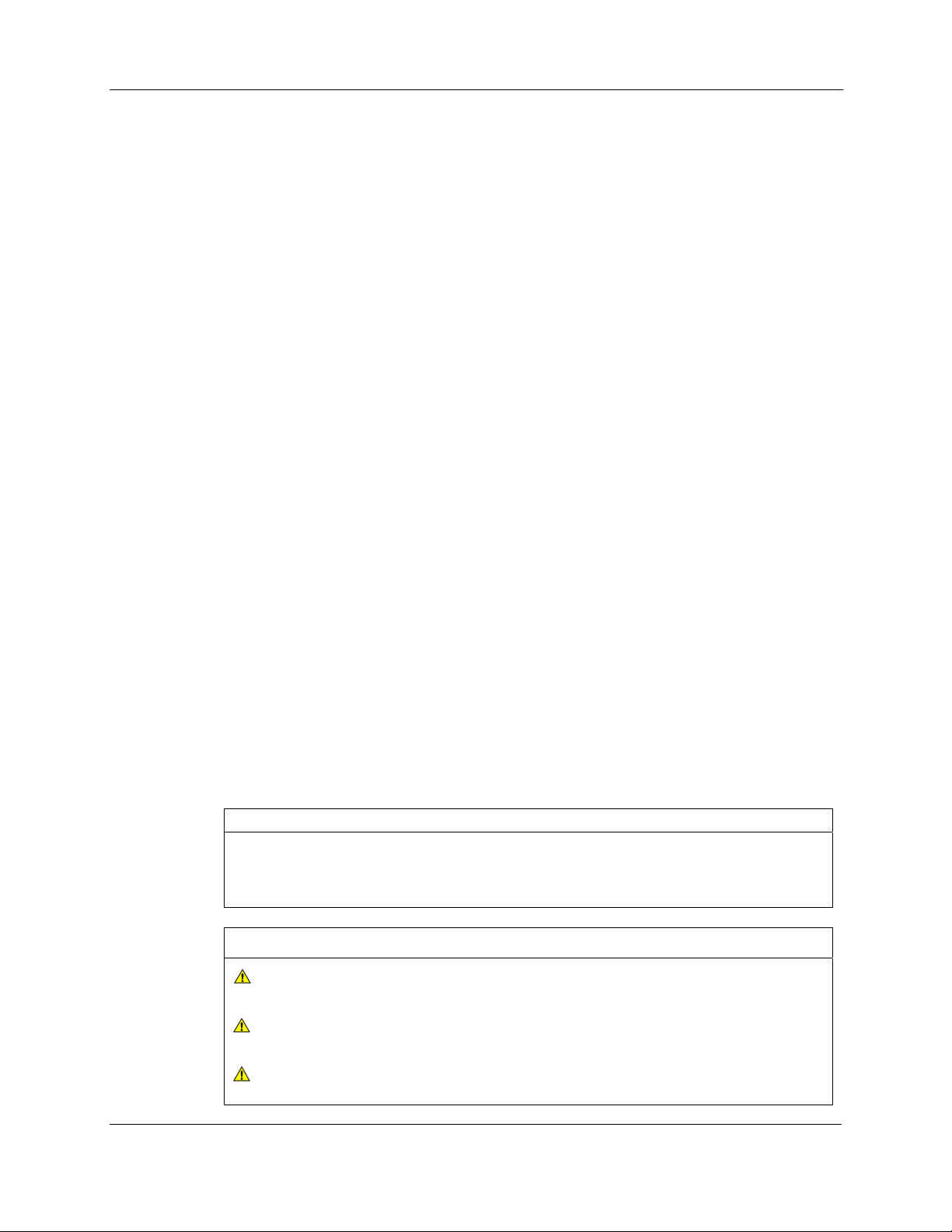
3M™ Dual-Touch Chassis Displays User Guide 5
19” – 376.3mm x 301.1mm
• Horizontal frequency range:
15 inch display -- 31.47 ~ 60 kHz
17 & 19 inch display -- 31.47 ~ 80 kHz
• Vertical frequency range:
15, 17, & 19 inch displays -- 56 ~ 75 Hz high refresh rate
• Pixel pitch
15 inch display -- 0.297mm x 0.297mm
17 inch display -- 0.264mm x 0.264mm
19 inch display -- 0.294mm x 0.294mm
• Auto adjustment function
• Multilingual OSD user controls
• VESA mount
15 inch display -- 75mm x 75mm
17 & 19 inch display -- 75mm x 75mm or 100mm x 100mm
• Bracket or VESA mount
• Projected capacitive touch screen with USB controller
Touch Screen for Dual-Touch Displays
• Projected capacitive touch screen for finger input only
• Surface: Anti-glare treatment
• Interface: USB controller
• Transmittance: 90±5%
• HID: Windows® 7
• Driver: VISTA, XP, 2000, CE, XP Embedded, Linux, Apple® Mac OS
Important Safety Information
Read and understand all safety information before using this product. Follow all
instructions marked on the product and described in this document. Pay close attention to
the following installation warnings and safety precautions.
Intended Use
The 3M Dual-Touch Display was designed for touch input and tested to replace an
existing display. These displays are intended for indoor use only and are not designed
for use in hazardous locations.
Explanation of Signal Word Consequences
DANGER: Indicates a potentially hazardous situation, which, if not avoided,
will cause death or serious injury and/or property damage.
WARNING: Indicates a potentially hazardous situation, which, if not avoided,
could cause death or serious injury and/or property damage.
CAUTION: Indicates a potentially hazardous situation, which, if not avoided,
may cause minor or moderate injury and/or property damage.
3M Touch Systems, Inc. Proprietary Information – TSD-42846A
Page 6
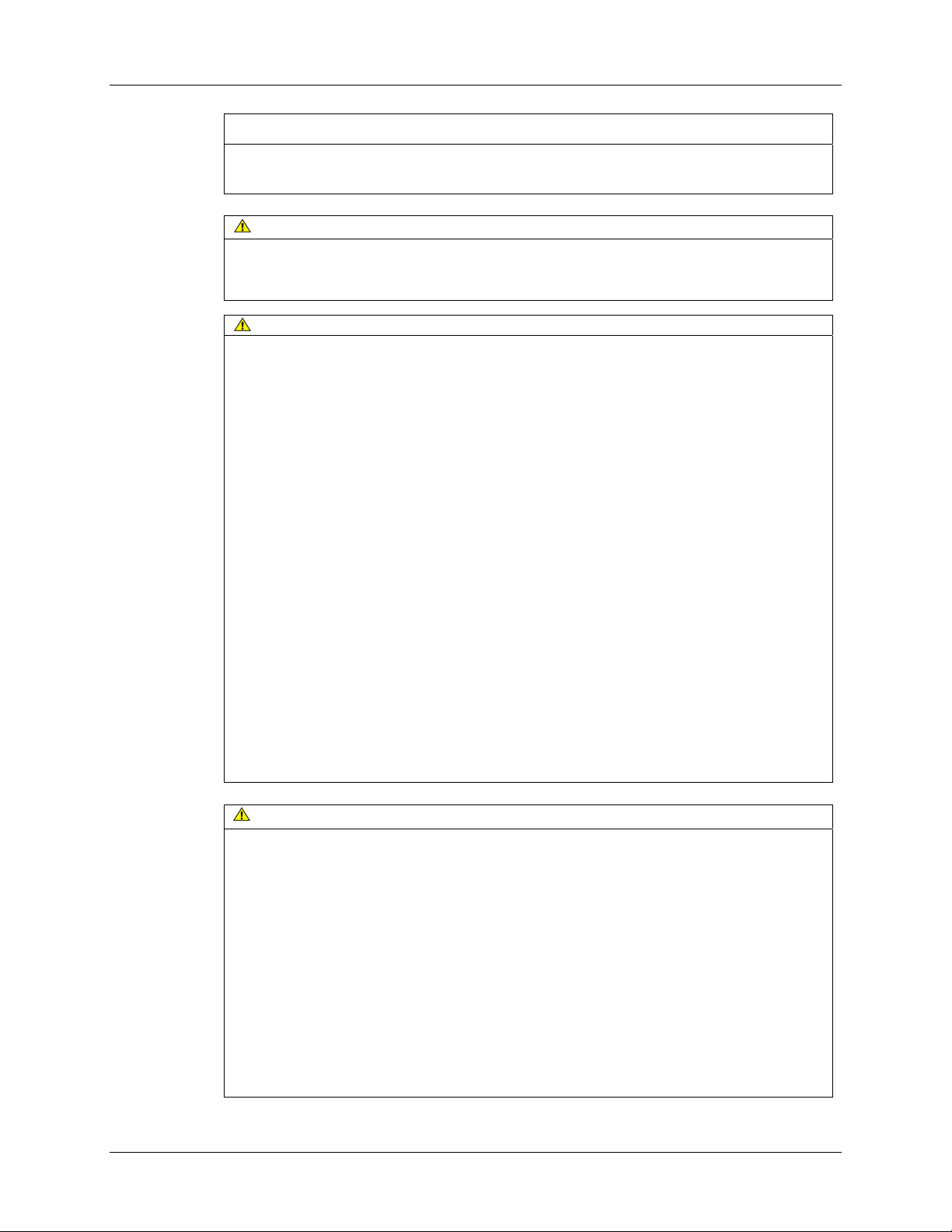
6 3M™ Dual-Touch Chassis Displays User Guide
Explanation of Signal Word Consequences
NOTICE: Indicates a potentially hazardous situation, which, if not avoided, may
cause property damage.
DANGER
To avoid the risk of fire and/or explosion which will cause serious injury or
death:
• Do not install or use this product in a hazardous location.
WARNING
To reduce the risk of fire and/or explosion or electric shock which could cause
death or serious injury and/or property damage:
• Do not use this product in any outdoor environment unless NEMA standards (or
similar standards such as IP rating) are followed.
To avoid the risk of electric shock which could cause serious injury or death:
• Do not remove the cover or back of the display. The LCD inverter operates at
hazardous voltages. The power supply AC line should be avoided.
• Plug power cord into appropriate grounded power source.
• Do not use a power cord that is frayed or otherwise damaged.
• Do not service the display yourself. There are no user serviceable parts inside.
Refer all servicing to qualified service personnel. Any change or modification to
the equipment not expressly approved by the party responsible for compliance
could void your authority to operate such equipment.
• Do not use a damaged display or power supply.
• Do not use a substitute DC power adapter. Use only the DC adapter provided for
the display.
• Do not use non-conforming replacement parts.
• Do not place wet or damp objects on the display.
• Do not expose the display to rain or other sources of water, steam, or moisture.
• Do not place foreign objects on the display or its cables.
• Ensure that connecting the unit to the power source will not overload the power
source.
CAUTION
To avoid the risk of impact injury which may cause minor or moderate injury or
property damage:
Do not use a mounting arm with this display unless it is a U.L. Listed type arm with a
rated load greater than the weight of display.
To avoid the risk of glass breakage which may cause minor or moderate injury:
• To avoid risk of injury when handling the display be aware that the sensor edges may be
sharp.
• Handle the display with care to avoid breaking the touch sensor. The display contains
glass parts. Dropping the display may cause the glass parts to break.
• Ensure mounting screws are tightened fully to prevent instab ility.
• Do not place foreign objects on the display.
• Do not use a visibly damaged or broken sensor.
• Ensure that mounting the unit will not adversely affect the stability of the en d equipment
when installing in free standing equipment or using the VESA mount.
3M Touch Systems, Inc. Proprietary Information – TSD-42846A
Page 7

3M™ Dual-Touch Chassis Displays User Guide 7
CAUTION
To avoid the potentially hazardous situations associated with the use of isopropyl
alcohol or other solvents for cleaning which may cause minor or moderate injury
or property damage:
• Follow all instructions and recommendations in the manufacturer's Material
Safety Data Sheet and product label.
• Be sure to follow solvent manufacturer's precautions and directions for use when
using any solvents.
• It is important to avoid using any caustic chemicals on the touch sensor.
To avoid possible environmental contamination which may cause minor or
moderate injury:
• The LCD lamps inside this product contain mercury (Hg). This product may
contain other electronic waste that can be hazardous if not disposed of properly.
Recycle or dispose in accordance with local, state, or federal laws. For more
information, contact the Electronic Industries Alliance at www.eiae.org. For lamp
specific disposal information, check with www.lamprecycle.org. For more
information, call 3M Touch Systems at 1-866-407-6666.
• Dispose of the flat panel display according to applicable governmental
regulations.
To reduce the risk of muscle strain related to accessibility which may cause
minor or moderate injury and/or property damage:
• Do not install the monitor in a manner or location with awkward accessibility.
Extended use may cause muscle, tendon, or fixed posture strains. It is
recommended you take periodic breaks from continuous use.
NOTICE
• You are notified that any change or modification to the equipment not expressly
approved by the party responsible for compliance could void your authority to
operate such equipment.
• Do not use longer screws as they could potentially damage electronics inside the
display.
Important Notes
• In extreme temperature and humidity situations, you may observe condensation
between the touch screen and the display. To minimize this condition, place the unit
where it will be used and allow a 24-hour environmental stabilization period prior to
powering on the display. Any noticeable condensation is temporary and will have no
long term affect on the operation of the display.
• When unplugging power supply cord, hold the plug, do not pull by the cord.
• Do not connect or disconnect this product during an electrical storm.
• Install the display in a well-ventilated area. Always maintain adequate ventilation to
protect the display from overheating and to ensure reliable and continued operation.
• Do not expose this display to direct sunlight or heat. Passive heat may cause damage
to the housing and other parts.
3M Touch Systems, Inc. Proprietary Information – TSD-42846A
Page 8

8 3M™ Dual-Touch Chassis Displays User Guide
• An inherent characteristic of the PCT sensor is a fine grid pattern that may be visible
under certain lighting conditions.
• Do not install this display in areas where extreme vibrations may be generated. For
example, nearby manufacturing equipment may produce strong vibrations. The
vibrations may cause the display to exhibit picture discoloration or poor video quality.
Maintaining Your Touch Display
To maintain your display and keep your display operating at peak performance:
• Keep your display and touch sensor clean.
• Adjust the display video controls.
• Do not install the display in a place where ventilation may be hindered. Always
maintain adequate ventilation to protect the display from overheating and to promote
reliable and continued operation.
Touch Sensor Care and Cleaning
The touch sensor requires very little maintenance. 3M Touch Systems recommends that
you periodically clean the glass touch sensor surface. Be sure to turn off your display
before cleaning.
Typically, an isopropyl alcohol and water solution ratio of 50:50 is the best cleaning
agent for your touch sensor.
• Apply the cleaner with a soft, lint-free cloth. Avoid using gritty cloths.
• Always dampen the cloth and then clean the sensor. Be sure to spray the cleaning
liquid onto the cloth, not the sensor, so that drips do not seep inside the display or
stain the bezel.
CAUTION
To avoid the potentially hazardous situations associated with the use of alcohol or
other solvents which may cause minor or moderate injury or property damage:
• Follow all instructions and recommendations in the manufacturer's Material Safety
Data Sheet and product label.
• Be sure to follow solvent manufacturer's precautions and directions for use when
using any solvents
• It is important to avoid using any caustic chemicals on the touch sensor.
3M Touch Systems Support Services
3M Touch Systems, Inc. provides extensive support services through our website and
technical support organization. Visit the 3M Touch Systems website at
http://www.3m.com/touch/
regularly updated technical documentation on 3M Touch Systems products, and learn
more about our company.
Whenever you contact Technical Support, please provide the following information:
, where you can download software and drivers, obtain
• Touch display size, part number and serial number
3M Touch Systems, Inc. Proprietary Information – TSD-42846A
Page 9
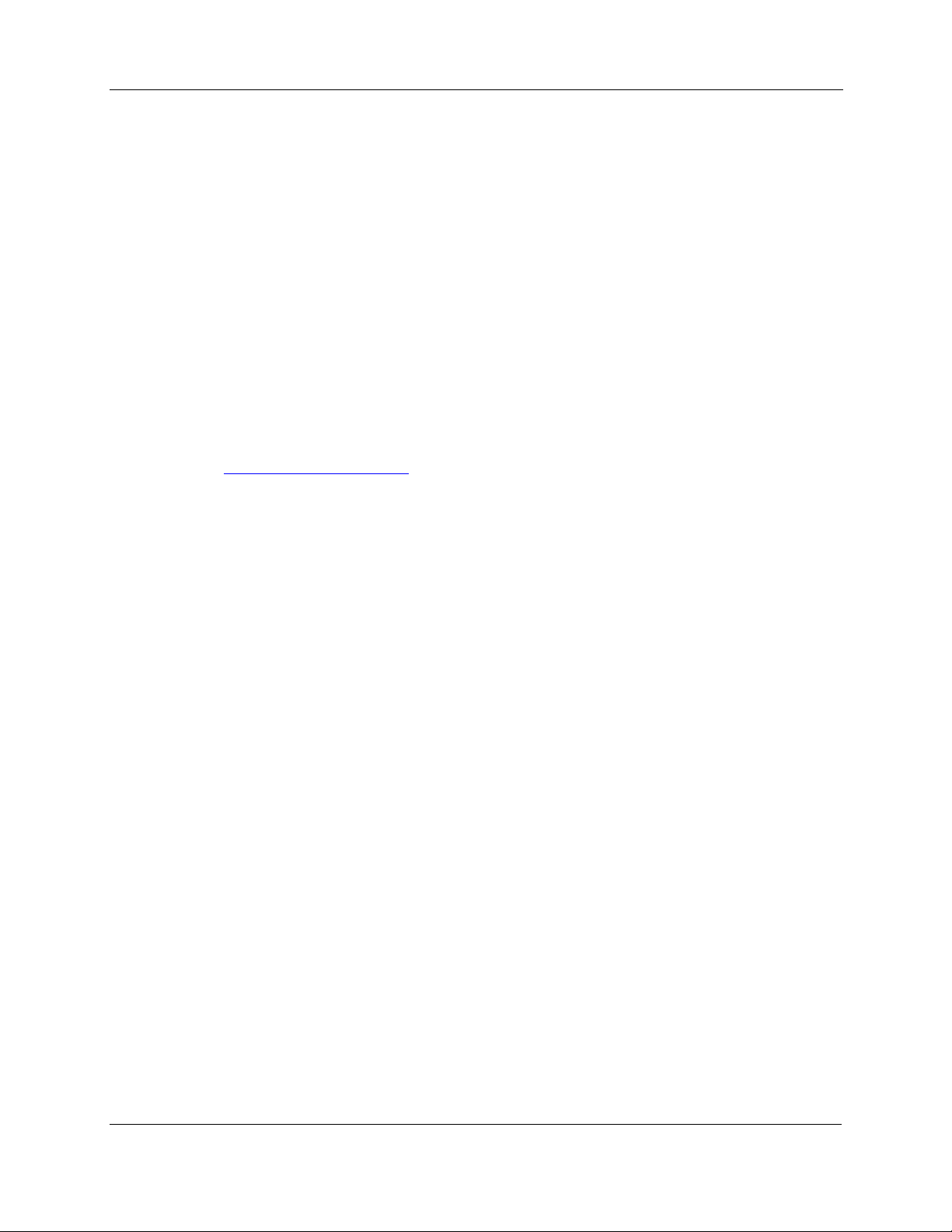
3M™ Dual-Touch Chassis Displays User Guide 9
• Current driver version
• Operating system used
• Information on additional peripherals
Technical Support is available Monday through Friday 8:30 a.m. to 5:30 p.m. with
limited call back service after 5:30 p.m. until 8:00 p.m. US Eastern Standard Time – 9
a.m. to 5 p.m. throughout Europe.
You can contact 3M Touch Systems, Inc. Technical Support (US only -- Eastern
Standard Time) by calling the hot line, sending email or a fax.
• Technical Support Hot Line: 978-659-9200
• Technical Support Fax: 978-659-9400
• Toll Free: 1-866-407-6666 (Option 3)
• Email: US-TS-techsupport@mmm.com
Contact 3M Touch Systems
Contact information for all offices can be found on our website at:
http://www.3m.com/touch/
3M Touch Systems, Inc. Proprietary Information – TSD-42846A
Page 10

10 3M™ Dual-Touch Chassis Displays User Guide
CHAPTER 2
Setting Up Your Dual-Touch Chassis Display
This chapter describes how to set up your 3M Touch Systems Dual-Touch Chassis
Display. You need to complete the following tasks:
• Unpack the components
• Connect the video cable, touch display USB cables, and power cable
• Power on the display and test your setup
• If you are not running Windows® 7 (or Tablet PC), install software from the
enclosed CD.
Unpacking Your Touch Display
Carefully unpack the carton and inspect the contents. Your Dual-Touch Chassis Display
includes the following cables and accessories:
• USB communication cable
• VGA video cables
• Power cable and DC power supply
• Touch documentation and driver CD
• Hardware kit -- 2 mounting brackets and (4) M4x6 scre ws
USB cable
VGA cable
DC power supply
Quick Start Guide
Power cable
Touch driver CD
2 L-Brackets
4 (M4X6) Screws
3M Touch Systems, Inc. Proprietary Information – TSD-42846A
Page 11

3M™ Dual-Touch Chassis Displays User Guide 11
Remote Key (sold
separately)
Dual-Touch Chassis Display Dimensions
C1510PS
C1710PS
3M Touch Systems, Inc. Proprietary Information – TSD-42846A
Page 12

12 3M™ Dual-Touch Chassis Displays User Guide
C1910PS
Attaching the L-Brackets
Depending on your mounting scheme, you may use the L-brackets to mount your
displays onto your wall or device. Find a suitable location for attaching L-brackets.
Note: You will need a screwdriver to attach the L-brackets. Your touch monitor includes
two L-brackets (and four screws, M4x6). This equipment is intended to be mounted in
accordance with the proper hardware and the installation instructions supplied with the
product. Use of mounting brackets or screws other than those specified in the installation
instructions may cause a hazard.
Top and bottom mounting brackets Left and right mounting brackets
3M Touch Systems, Inc. Proprietary Information – TSD-42846A
Page 13

3M™ Dual-Touch Chassis Displays User Guide 13
Connecting the Display
To setup this display, please refer to the following figures and procedures.
C1510PS C1710PS & C1910PS
• Be sure all equipment is turned off.
• Connect the DC adapter to the power connector (DC IN) on the monitor and the other
end into an electrical outlet.
• Connect the D-SUB cable from the display’s VGA input connector to the D-SUB
connector of your host computer and tighten the screws.
• Connect the USB cable from the USB port of your display to the USB port of your
computer.
• Configure the touch screen. Refer to the “Touch Screen Driver Installation” section.
• Once the touch screen is configured, the monitor is ready for use.
• Connect the remote control cable to RJ-type port (optional). Don't connect telephone
or internet cable to RJ-type port. Adapter rating is 12Vdc 3A minimum, marked with
LPS.
Notice: To ensure the LCD display works well with your computer, please configure
the display mode of your graphics card to make it less than or equal to 1024 x 768 (for
15”) or 1280 x 1024 (for 17” and 19”) resolution and make sure the timing of the display
mode is compatible with the LCD display.
Supported Video Display Modes and Refresh Rates
Your video card should support one of the display modes specified below. If you select
an unsupported video mode, the display may stop working or display unsatisfactory
picture quality.
Display Mode Refresh Rate (Hz)
640 x 480 60, 66, 72, 75
720 x 400 70
800 x 600 56, 60, 72, 75
832 x 624 75
1024 x 768 60, 70, 75
1152 x 864 75
1280 x 960 60
1280 x 1024 60, 75
3M Touch Systems, Inc. Proprietary Information – TSD-42846A
Page 14

14 3M™ Dual-Touch Chassis Displays User Guide
Configuring the Display Settings
After you connect your Dual-Touch Chassis Display and turn on your computer, you may
need to configure one or more of these display settings. The ideal setting for the DualTouch Chassis Display is as follows:
• Display mode (also called desktop area or video native resolution)
1024 x 768 (for 15”) or 1280 x 1024 (for 17” and 19”) resolution
• Refresh rate (also called vertical scan rate or vertical sync) 60 Hz
• Color depth (also called color palette or number of colors) at least 16-bit (high color)
Adjusting the Dual-Touch Chassis Video Display
This section provides guidelines for adjusting the video display and using the display
controls to adjust the image to your liking. The controls for adjusting the video display
are located on the back of the Dual-Touch Chassis Display. These buttons let you display
the on-screen menu and adjust the phase, image position, contrast, and brightness. Before
you make any adjustments:
• Be sure to adjust the controls in your normal lighting conditions.
• Display a test image or pattern whenever you adjust the video.
User Controls For On Screen Display
Your Dual-Touch Chassis Display has five controls for adjusting the video display.
MENU UP DOWN ENTER POWER
Key/OSD Menu Off Status Menu On Status
Menu Menu appear Menu disappear/return to main item
Up Brightness Main item select up/Adjust up
Down Contrast Main item select down/Adjust down
Enter Enter/Select sub-item function
Power Power On/Off
less than or equal to
How to Use the OSD Menus
1. Press the MENU button to pop up the on-screen menu and press Up or Down button
to select among the five functions in the main menus.
2. Choose the adjustment items by pressing the Enter button.
3. Adjust the value of the adjustment items by pressing the Up or Down button.
3M Touch Systems, Inc. Proprietary Information – TSD-42846A
Page 15

3M™ Dual-Touch Chassis Displays User Guide 15
4. With the OSD menu on screen, press the Menu button to return main menu or exit
OSD.
5. The OSD menu will automatically close if you have left it idle for a pre-set time.
6. To Lock the OSD / Power menu buttons, please follow the instructions below.
(Please note: the monitor has to be turned ON with a valid signal pre-set).
a. Press Menu key, the OSD menu will appear.
b. Press and hold the Menu key again with the OSD menu on the screen, the OSD
menu will disappear. Then press the Power key once while the menu key is still
being pressed. The Lock/Unlock menu will appear for 3 seconds.
c. Use the Enter key to select OSD or Power setting then set at Lock by pushing
the Up or Down button.
d. When the Up or Down button is released, the previous setting will be saved and
exit the Lock/Unlock menu automatically.
7. To Unlock the OSD / Power menu buttons, please follow the instructions below.
Please note: the monitor has to be turned ON with a valid signal pre-set.
a. Press and hold the Menu key then press the Power key simultaneously and the
Lock/Unlock menu will appear for 3 seconds.
b. Use the Enter key to select OSD or Power setting then set at Unlock by pushing
the Up or Down button.
c. When the Up or Down button is released, the previous setting will be saved and
exit the Lock/Unlock menu automatically.
Note:
When the OSD Lock Function is selected, this indicates that all the buttons except
Power are now disabled.
When the Power Lock function is selected, this indicates that the power key is
disabled; user cannot turn off the monitor using the Power key.
On-Screen Display Menus
Item Content
Contrast The monitor luminance level control.
Brightness The monitor backlight level control.
Auto Adjust Fine-tune the image to full screen automatically.
Left/Right Moving screen image horizontal position to left or right.
Up/Down Moving screen image vertical position to up or down.
Horizontal size The screen image horizontal dot clock adjustment.
Fine The screen image pixel phase adjustment.
OSD Left/Right Moving OSD menu horizontal position to left or right.
OSD Up/Down Moving OSD menu vertical position to up or down.
OSD Time out OSD auto-disappear time selection.
OSD Language OSD menu language selection.
(English, French, Japanese, German, Spanish, Italian, Traditional
Chinese and Simplified Chinese)
Factory Reset Factory default value restored.
RGB Color temperature selection (9300K, 6500K, 5500K, 7500K, User)
3M Touch Systems, Inc. Proprietary Information – TSD-42846A
Page 16

16 3M™ Dual-Touch Chassis Displays User Guide
CHAPTER 3
Troubleshooting Your Dual-Touch Chassis
Display
If you are experiencing trouble with the LCD display, refer to the following. If the
problem persists, please refer to the 3M Touch Systems website at www.3m.com/touch
No image appears on screen.
• Check that all the I/O and power connectors are correctly and securely connected as
described in the "Installation" section.
.
• Make sure the connector pins are not crooked or broken.
Partial image or incorrectly displayed image.
• Check to see if the resolution of your computer is higher than that of the LCD
display.
• Reconfigure the resolution of your computer to make it less than or equal to 1024 x
768 (for 15”) or 1280 x 1024 (for 17” and 19”) recommended resolution.
Image has vertical flickering line bars.
• Use “Fine” to make an adjustment.
• Check and reconfigure the display mode of the vertical refresh rate of your graphic
card to make it compatible with the LCD display.
Image is unstable and flickering
• Use “Fine” to make an adjustment.
Image is scrolling
• Check and make sure the VGA signal cable (or adapter) is securely connected.
• Check and reconfigure the display mode of the vertical refresh rate of your graphics
card to make it compatible with the LCD display.
Vague image (characters and graphics)
• Use “Fine” to make an adjustment. If this problem still persists, use “Horizontal size”
to make an adjustment.
3M Touch Systems, Inc. Proprietary Information – TSD-42846A
Page 17

3M™ Dual-Touch Chassis Displays User Guide 17
Error Messages
If you see error messages on your LCD screen, this means that the LCD display cannot
receive a clean signal from the computer graphics card. Below are the basic error
messages.
Pressing Menu will pull up the On Screen Display (OSD) menus to control the Picture,
Color, Display, OSD Settings, and Setup.
Please refer to the 3M Touch Systems website at www.3m.com/touch
information.
No Signal
The LCD display has been powered on but cannot receive any signal from the computer
graphics card. Check all the power switches, power cables, and VGA signal cable.
Going to Sleep
The LCD display is in power save mode. In addition, the LCD display will enter power
save mode when experiencing a sudden signal disconnect. The monitor can be activated
by pressing any key, clicking the mouse or touching the screen.
Out of Range
The signal of the computer graphic card is not compatible with the LCD display. When
the signal is not included in the “Video Display Modes” listed in Chapter 2 of this
manual, the LCD monitor will display this message.
Touch Screen Driver Installation
The Dual-Touch Chassis Displays come with USB connections. The touch driver is
located on the enclosed CD-ROM for these operating systems: VISTA, XP, 2000, CE,
XP Embedded, Linux, Apple® Mac OS.
for additional
Note:
The Dual-Touch Chassis Display is Microsoft® Windows® HID (Human Interface
Device) compatible if you use the USB touch screen interface. No additional
software driver is required for general operation of the touch screen.
For Dual-Touch Chassis Displays, the system requires 15 seconds for Windows 7 to
install/uninstall the touch drivers while turning power on/off or plugging/unplugging
USB cable.
Driver Install Instructions
Using VISTA, XP, 2000
1. Power on the PC.
2. Be sure the USB cable is connected from the PC to the LCD display.
3. Open the CD-ROM.
4. Follow the step-by-step instructions as shown on the pop-up windows.
3M Touch Systems, Inc. Proprietary Information – TSD-42846A
Page 18

18 3M™ Dual-Touch Chassis Displays User Guide
Using Windows® XP Embedded
Express:
1. Power on the computer.
2. Make sure that the USB cable is connected to the computer.
3. Be sure that your Enhanced Write Filter (Windows XP Embedded) is disabled. If
your EWF is enabled, please disable it using the EWF Manager command.
4. Once the EWF is disabled, click on the XP driver on the CD-ROM and follow the
step-by-step instructions as shown on the pop-up windows.
Custom:
1. Power on the computer.
2. Make sure that the USB cable is connected to the computer.
3. Follow the step-by-step instructions found in the folder file on the CD-ROM.
Using Windows® CE
1. Power on the computer.
2. Make sure that the USB cable is connected to the computer.
3. Using Platform Builder, build an image file by following the step-by-step instructions
found in the folder file on the CD-ROM.
Using Linux or Apple® Mac OS
1. Power on the computer.
2. Make sure that the USB cable is connected to the computer.
3. Follow the step-by-step instructions found in the folder file on the CD-ROM.
3M Touch Systems, Inc. Proprietary Information – TSD-42846A
Page 19
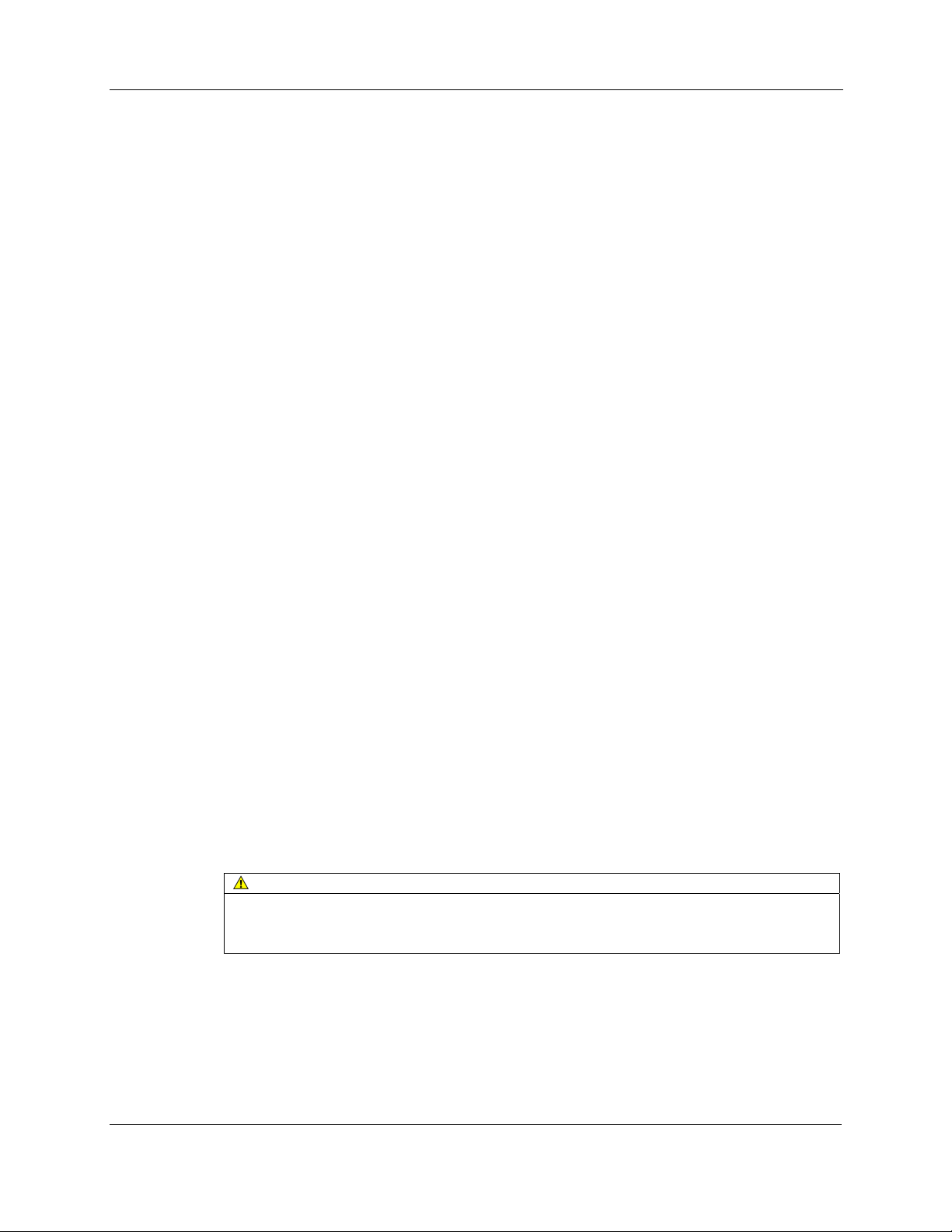
3M™ Dual-Touch Chassis Displays User Guide 19
CHAPTER 4
Regulatory Information
Regulatory Agency Approvals
Your product complies with the following regulatory standards:
• FCC-B
• CE
• UL
• RoHS/WEEE directives
This equipment has been tested and found to comply within limits for a Class B digital
device, pursuant to Part 15 of the FCC rules. These limits are designed to provide
reasonable protection against harmful interference in residential installations. This
equipment generates, uses, and can radiate radio frequency energy, and if not installed
and used in accordance with the instructions, may cause harmful interference to radio
communications. However, there is no guarantee that interference will not occur in a
particular installation. If this equipment does cause interference to radio or television
equipment reception, which can be determined by turning the equipment off and on, the
user is encouraged to try to correct the interference by one or more of the following
measures:
• Reorient or relocate the receiving antenna.
• Move the equipment away from the receiver.
• Consult the dealer or an experienced radio/television technician for additional
suggestions.
CAUTION
You are cautioned that any change or modification to the equipment not expressly
approved by the party responsible for compliance could void your authority to operate
such equipment.
This Class B digital apparatus meets all requirements of the Canadian InterferenceCausing Equipment Regulations.
Cet appareil numérique de la classe B respecte toutes les exigences du Règlement sur le
matériel brouilleur du Canada.
3M Touch Systems, Inc. Proprietary Information – TSD-42846A
Page 20

20 3M™ Dual-Touch Chassis Displays User Guide
This device complies with Part 15 of the FCC rules: Operation is subject to the following
two conditions: (1) This device may not cause harmful interference, and (2) this device
must accept any interference received, including interference that may cause undesired
operation.
FCC Warning
To assure continued FCC compliance, the user must use grounded power supply cord and
the provided shielded video interface cable with bonded ferrite cores. If a BNC cable is
going to be used, use only a shielded BNC(5) cable. Also, any unauthorized changes or
modifications not expressly approved by the party responsible for compliance could void
the user’s authority to operate this device.
3M Touch Systems is not responsible for any radio or television interference caused by
using other than recommended cables and connectors or by unauthorized changes or
modifications to this equipment.
CE Conformity for Europe
The device complies with the requirements of the ECC directive 2004/108/EC with
regard to “Electromagnetic compatibility” and 2006/95/EC with regard to "Safety".
3M Touch Systems, Inc. Proprietary Information – TSD-42846A
