Page 1

3M Persomal Safety Division
3M™ QUESTemp°™Heat Stress Monitors
Robust Construction
From the
From the
Market Leader
QUESTemp
©3M 2013 All Rights Res erved
o
48N User Manual
Page 2

i Contents
Contents
Contents
Introduction .......................................................................................................................................................... 1
QUESTempº 48N Model....................................................................................................................................... 1
Getting Started ..................................................................................................................................................... 2
Up and Running overview ................................................................................................................................... 2
Placing the QUESTempº 48N on the job site ..................................................................................................... 2
Keypad Operation ............................................................................................................................................... 3
Turning on, logging/capture an event, and turning off ........................................................................................ 4
Sensors................................................................................................................................................................. 6
Globe Thermometer ............................................................................................................................................ 6
Waterless Wetbulb & Relative Humidity Sensor ................................................................................................. 6
Dry Bulb Thermometer........................................................................................................................................ 6
Measurements ..................................................................................................................................................... 7
WetBulb Globe Temperature (WBGT) ................................................................................................................ 7
Stay Times/Rest Times (Indicies) ....................................................................................................................... 7
Remote measurements ....................................................................................................................................... 7
Operating QUESTempº 48N ................................................................................................................................ 8
View .................................................................................................................................................................... 8
Setup ................................................................................................................................................................... 8
Print ................................................................................................................................................................... 10
Reset ................................................................................................................................................................. 10
Run ................................................................................................................................................................... 10
Displayed Items ................................................................................................................................................. 11
Stay Time/Index ................................................................................................................................................ 12
Data Logging ...................................................................................................................................................... 13
Electronic sensor check ................................................................................................................................... 14
Performing an electronic sensor check ............................................................................................................. 14
Sensor Alignment .............................................................................................................................................. 15
RH Sensor Alignment ....................................................................................................................................... 15
Printing ............................................................................................................................................................... 17
Page 3
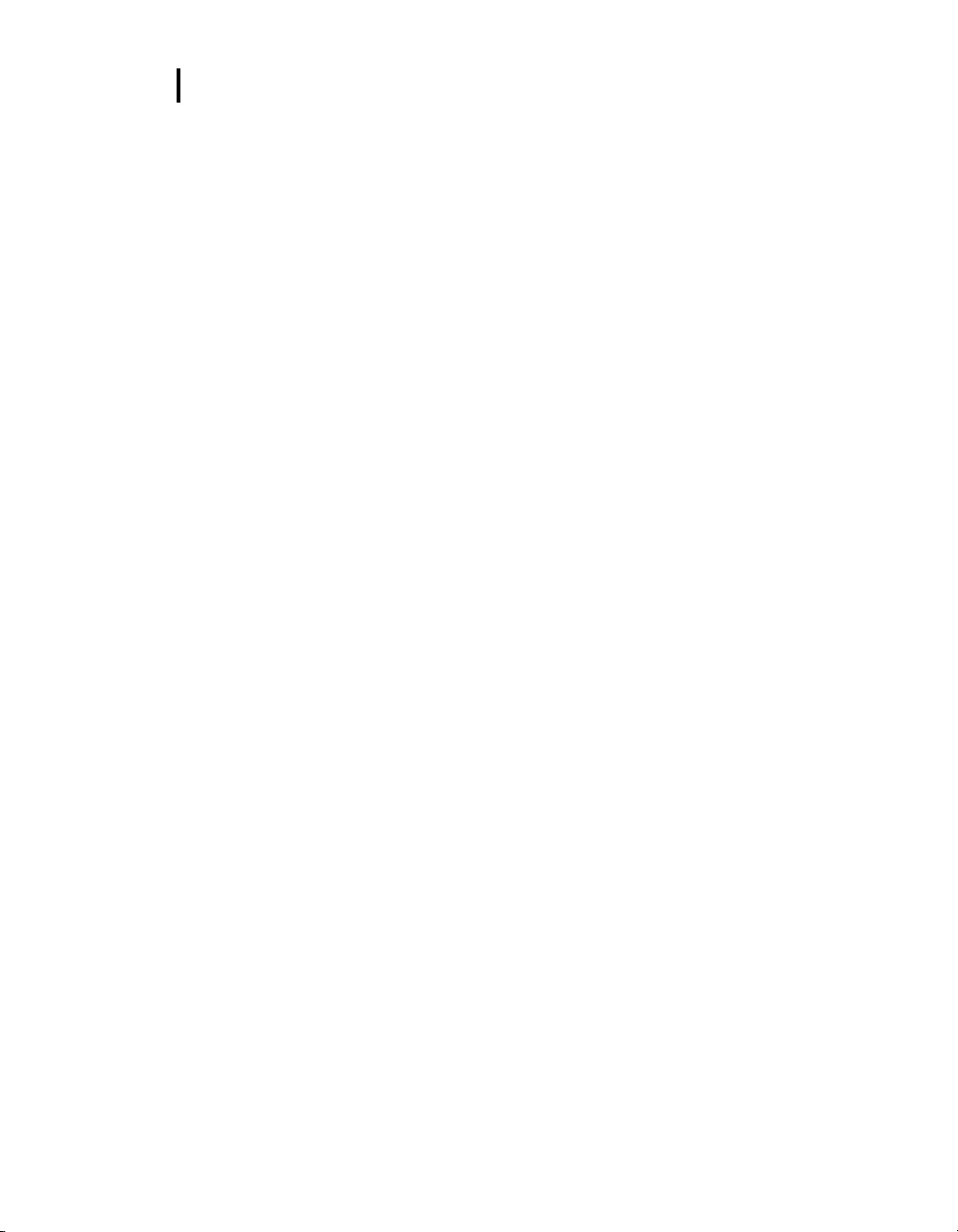
Contents
ii
Data/Communications....................................................................................................................................... 17
Parallel .............................................................................................................................................................. 18
Power .................................................................................................................................................................. 19
9-Volt Alkaline Battery Replacement ................................................................................................................ 19
Approved 9-Volt Batteries ................................................................................................................................. 19
Appendix A: Specifications ............................................................................................................................. 20
QUESTemp° 48N Block Model ........................................................................................................................ 22
Appendix B: Heat Exposure Tables ................................................................................................................. 23
ACGIH ............................................................................................................................................................... 23
ACGIH Clothing Corrections ............................................................................................................................. 24
United States Navy ........................................................................................................................................... 24
Flag Conditions for U.S. Navy/Marine Corp. Ashore ........................................................................................ 26
Appendix C: Accessories ................................................................................................................................. 27
Appendix D: Software ...................................................................................................................................... 28
DMS quick overview ......................................................................................................................................... 28
Communicating and Downloading in DMS ....................................................................................................... 28
Data Finder and quick reports .......................................................................................................................... 29
Customer service .............................................................................................................................................. 31
Contacting 3M Instrumentation ......................................................................................................................... 31
International customers..................................................................................................................................... 31
Calibration .......................................................................................................................................................... 31
Warranty ............................................................................................................................................................. 31
List of Figures
Figure 1-1: QUESTempº 48N in a thermal environment……………………………………………………………………. 1
Figure 1-2: Keypad keys identified…………………………………………………………………………………………….. 3
Figure 1-3: Start-up screens……………………………………………………………………………………………………4
Figure 1-4: Index start-up screen……………………………………………………………………………………………... 4
Figure 1-5: Log rate start-up screen………………………………………………………………………………………….. 4
Figure 1-6: Main menu of the QT48N………………………………………………………………………………………… 5
Figure 1-7: Measurement screen …………..………………………………………………………………………………… 5
Figure 1-8: Sensors identified………………………………………………………………………………………………… 6
Figure 1-9: Main menu example………………………………………………………………………………………………. 8
Figure 1-10: Viewing measured data…………………………………………………………………………………………. 8
Figure 1-11: Selecting temperature setting and setup………………………………………………………………………….. 9
Page 4
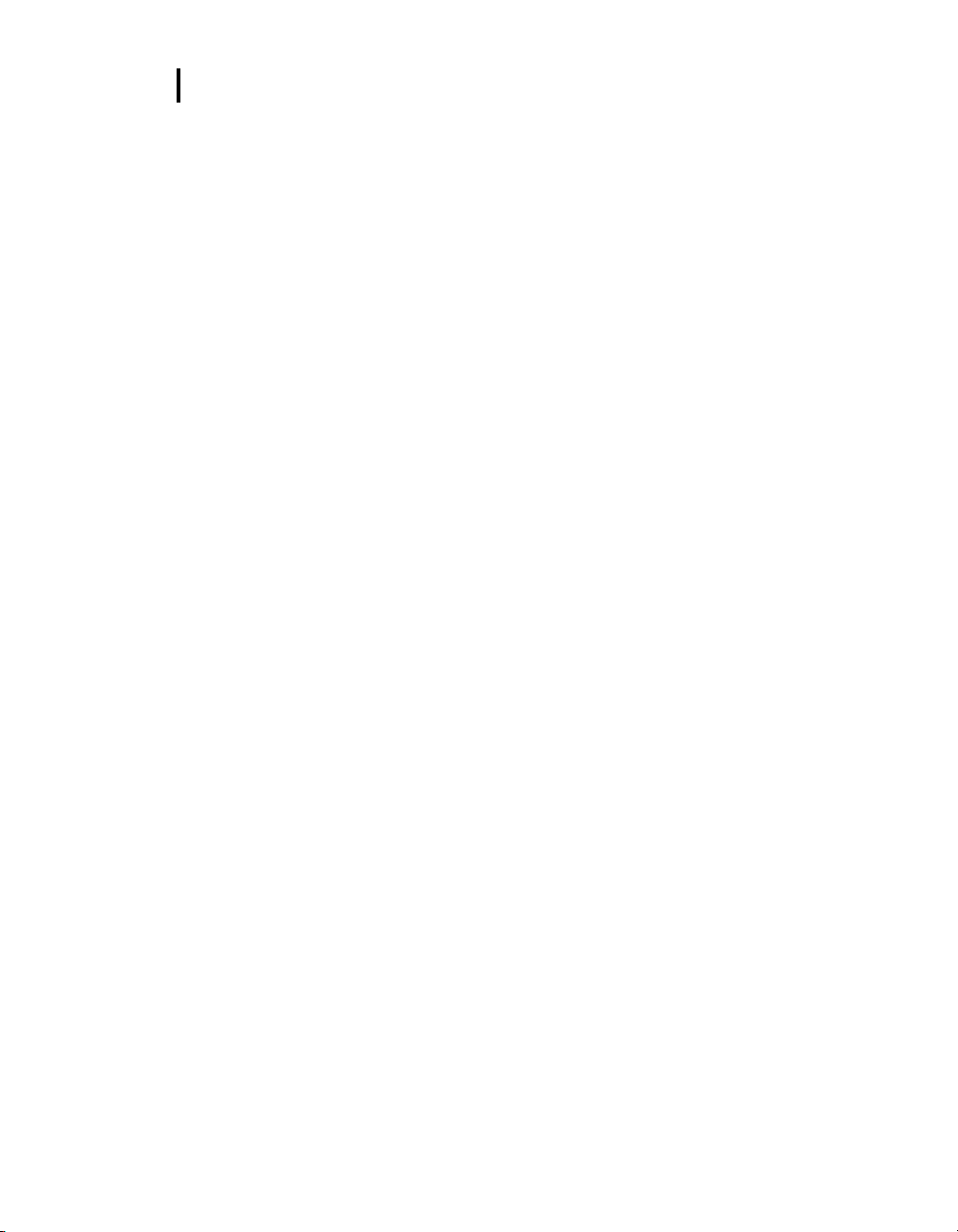
Contents
iii
Figure 1-12: Selecting temperature setting………………………………………………………………………………………. 9
Figure 1-13: Selecting log rate with event log……………………………………………………………………………….. 9
Figure 1-14: Run mode indicator……………………………………………………………………………………………. 10
Figure 1-15: Wet and Dry screen…………………………………………………………………………………………….. 11
Figure 1-16: Globe and RH screen………………………………………………………………………………………….. 11
Figure 1-17: WBGT screen…………………………………………………………………………………………………… 11
Figure 1-18: Time and Date screen…………………………………………………………………………………………. 11
Figure 1-19: Battery & memory screen……………………………………………………………………………………... 12
Figure 1-20: Navy PHEL stay times…………………………………………………………………………………………..12
Figure 1-21: Index for ACGIH………………………………………………………………………………………………... 12
Figure 1-22: Navy PHELs screen…………………………………………………………………………………………….13
Figure 1-23: Flag Conditions Navy/Marine Corp. Ashore………………………………………………………………… 13
Figure 1-24: Main menu with view selected ……………………………………………………………………………….. 15
Figure 1-25: Alignment screen………………………………………………………………………………………………. 15
Figure 1-26: Sunshield & placement of finger cot prior to RH alignment……………………………………………… 15
Figure 1-27: RH alignment with Low % example………………………………………………………………………… 16
Figure 1-28: RH alignment with High% screen…………………………………………………………………………… 16
Figure 1-29: Sample DMS event data report……………………………………………………………………………… 17
Figure 1-30: Sample printouts……………………………………………………………………………………………….. 18
Figure 1-31: 9-volt battery……………………………………………………………………………………………………. 19
Figure 1-33: Communicating with the QT⁰ 48N and DMS……………………………………………………………….. 28
Figure 1-34: Communicating with the QT⁰ 48N and DMS……………………………………………………………….. 29
Figure 1-35: Data Finder Page……………………………………………………………………………………………… 29
Figure 1-36: Quick Report…………………………………………………………………………………………………… 30
Figure 1-37: Analyze button opens to the panel layout page…………………………………………………………… 30
LIST OF TABLES
Table 1-1: Keypad explained ................................................................................................................................... 3
Table 1-2: Settings indentified ................................................................................................................................. 8
Table 1-3: Example of a Memory table .................................................................................................................. 13
Page 5
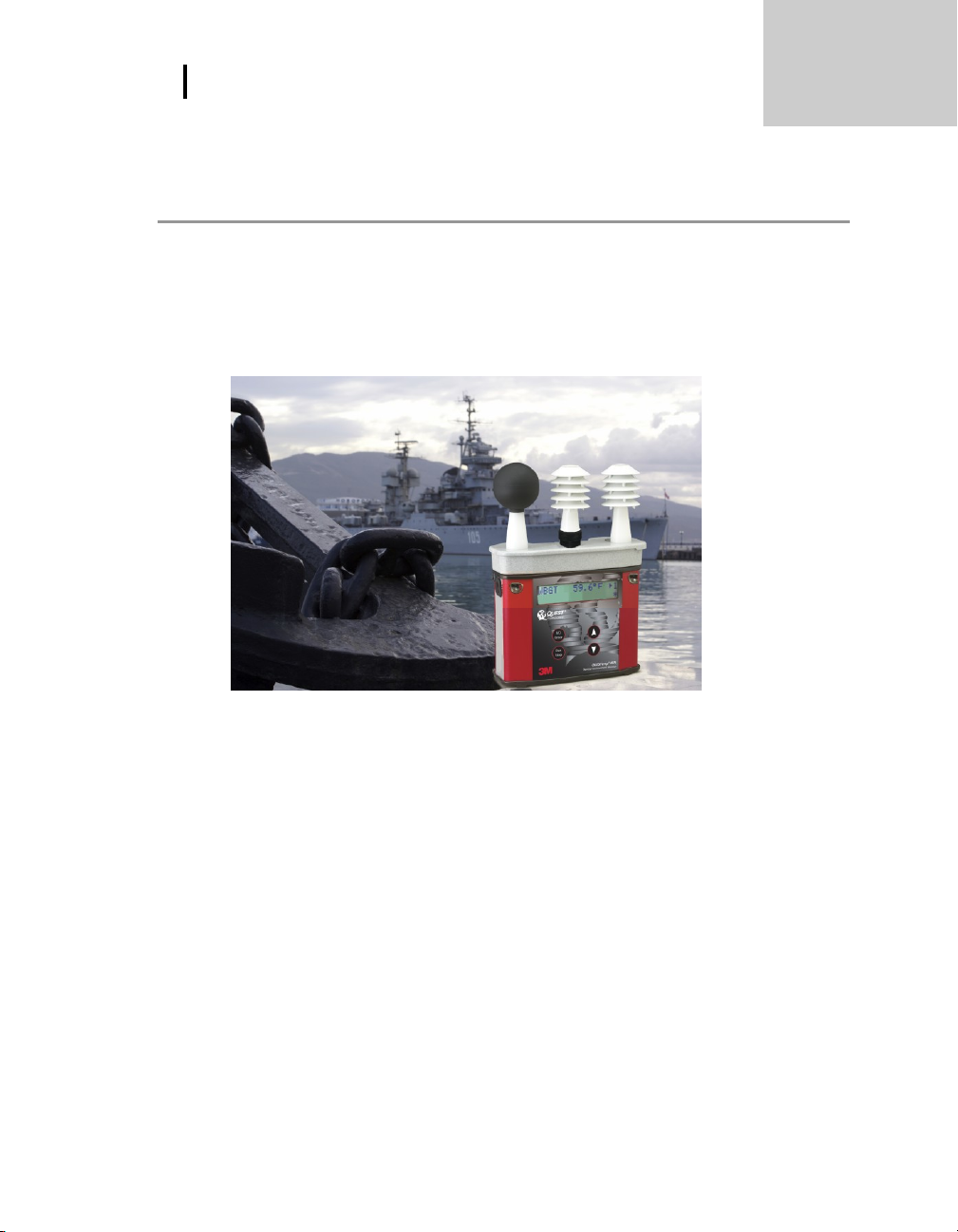
1 Introduction
Introduction
Up and Running overview
Introduction
The QUESTempº 48N offers traditional heat stress monitoring without the aggravation
of maintaining a wet bulb. Through collaboration with Professor Dr. Thomas Bernard,
from the College of Public Health at the University of South Florida, mathematical
models were implemented to create a
combination of dry bulb temperature, globe temperature, relative humidity, and air
flow.
Figure 1-1: QUESTempº 48N in a thermal environment
Waterless Wet Bulb calculation
through a
QUESTempº 48N Model
The QUESTempº 48N model was specifically engineered for the Department of
Defense Ashore and Afloat Operations in which conditions require hand’s free
monitoring, in-the-field user RH/WBGT sensor alignments, and snapshot measurement
logging (called “event logging mode”).
The QT48N measures and calculates the dry bulb, wet bulb, globe, WBGT outdoors,
and relative humidity with two different types of data logging modes – as a time
history session or an event logging mode.
You also have the capability to measure stay times in order to manage work/rest
regimens. Guidance is based on the screening criteria for heat stress as defined in the
ACGIH TLV Handbook, U.S. Navy PHEL charts, and Flag Conditions for U.S.
Navy/Marine Corp. Ashore.
Page 6
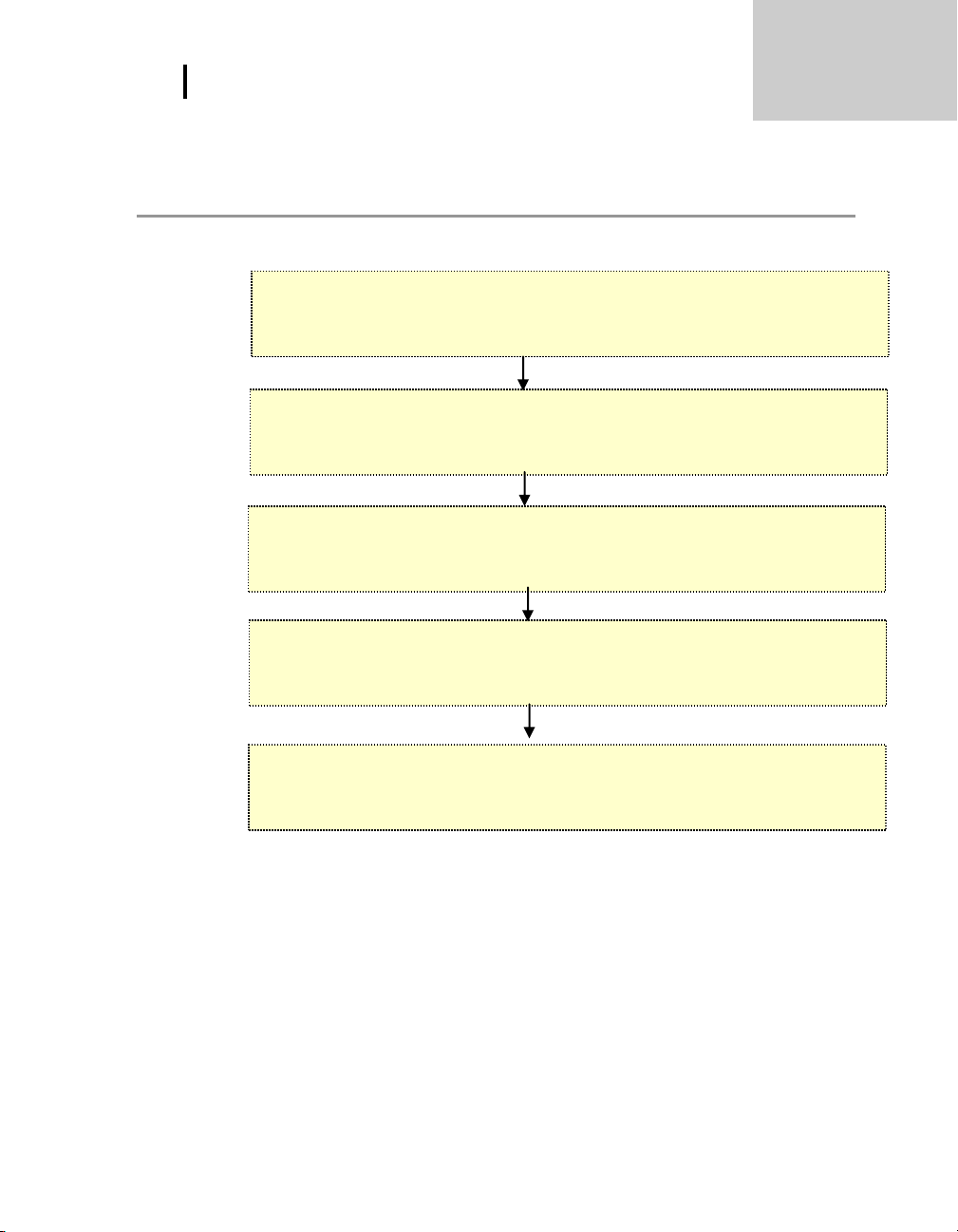
2 Getting Started
1. Place the QUESTempº 48N in the work area in a safe location approximately
3.5 feet off the ground.
2. Turn the unit On. If the battery voltage displayed during the power-on
sequence is less than or equal to 6.4 volts, replace or recharge the
batteries.
3. Be aware that the sensors require 10 minutes to stabilize to a new
environment.
4. In the main menu, View will be selected (an indicator arrow denotes the
selected menu). Press the I/O Enter key and the measurement screen
will appear.
5. Press the Run/Stop key to begin datalogging. Use the Arrow keys to
set the display to the desired items.
Getting started
Up and Running overview
Getting Started
Up and Running overview
Placing the QUESTempº 48N on the job site
The QUESTempº 48N should be placed at a height of 3.5 feet (1.1m) for standing
individuals or 2 feet (.6m) for seated individuals. Tripod mounting is recommended
to get the unit away from anything that might block radiant heat or airflow. A 1/4"x
20 threaded bushing on the bottom of the instrument allows mounting to a
standard photographic tripod. Do not stand close to the unit during sampling.
Before data logging, allow ten minutes for the sensors readings to stabilize.
Page 7
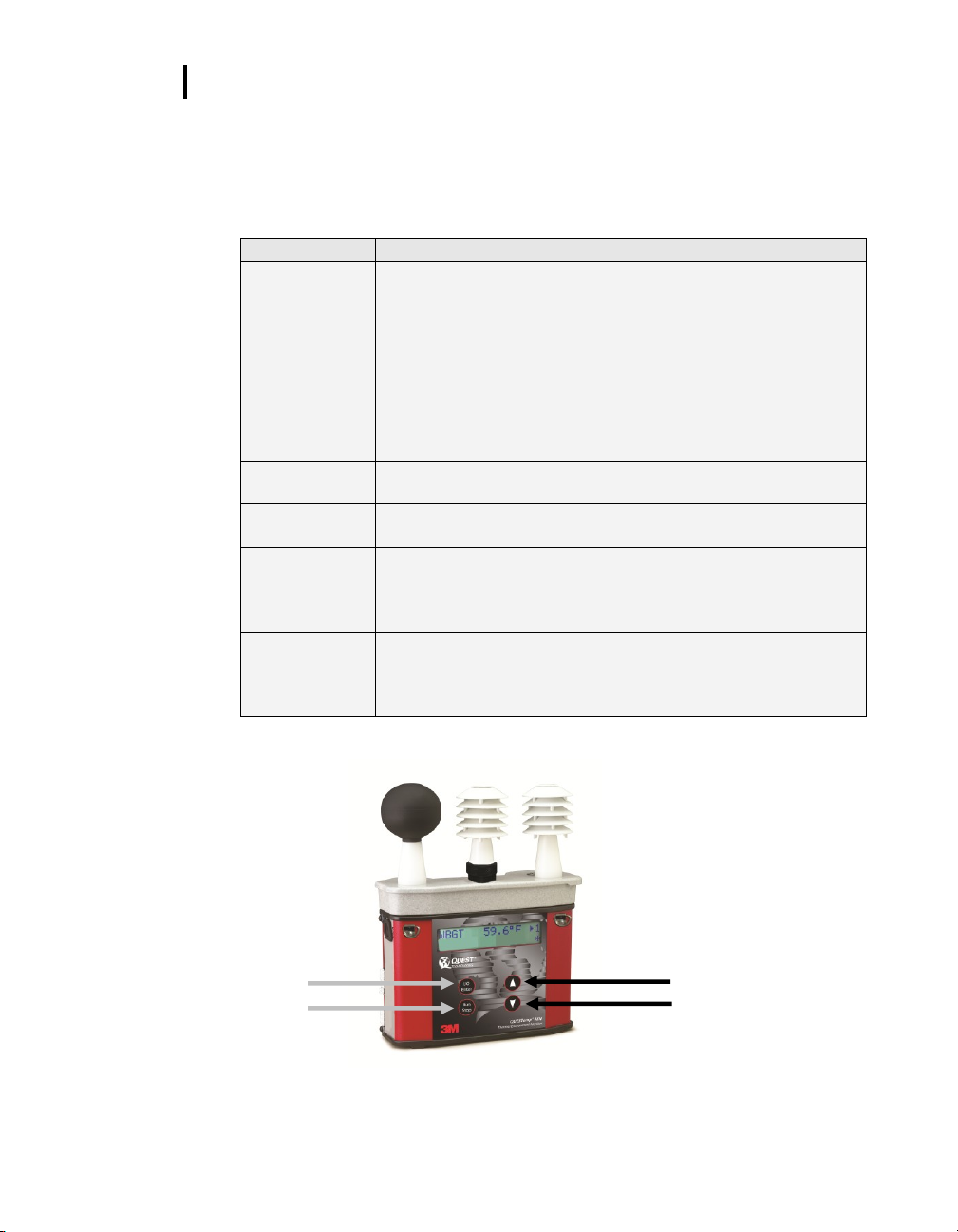
3 Getting Started
Keys
Explanation
I/O Enter key
The unit turns on with a single key press. The unit turns off
by holding the key down while a countdown of 3-2-1 occurs
in the lower right corner of the display. This key is also used
to select a mode (such as Setup or View) or enter setup
changes.
Pressing and releasing the key while viewing temperatures
causes the display to view the next available sensor bar
(indicated in the upper right corner of the display).
Up Arrow key
Changes items appearing in the display. Scrolls up.
Down Arrow
key
Changes items appearing in the display. Scrolls down.
Run/Stop key
From the menu or view modes, pressing this key starts or
stops the run mode. Pressing this key will exit the setup,
print or reset modes.
Escaping or
moving back
one screen
If you are in the setup, print, reset, or sensor alignment
screens, you can press Run/Stop key to escape or move
back one screen.
I/O Enter key
Run/Stop key
Up Arrow key
Down Arrow key
Keypad Operation
Keypad Operation
The unit operates using a keypad with 4 keys. The I/O Enter key responds
when the key is released while all other keys respond when the key is pressed.
Table 1-1: Keypad explained
Figure 1-2: Keypad keys identified
Page 8
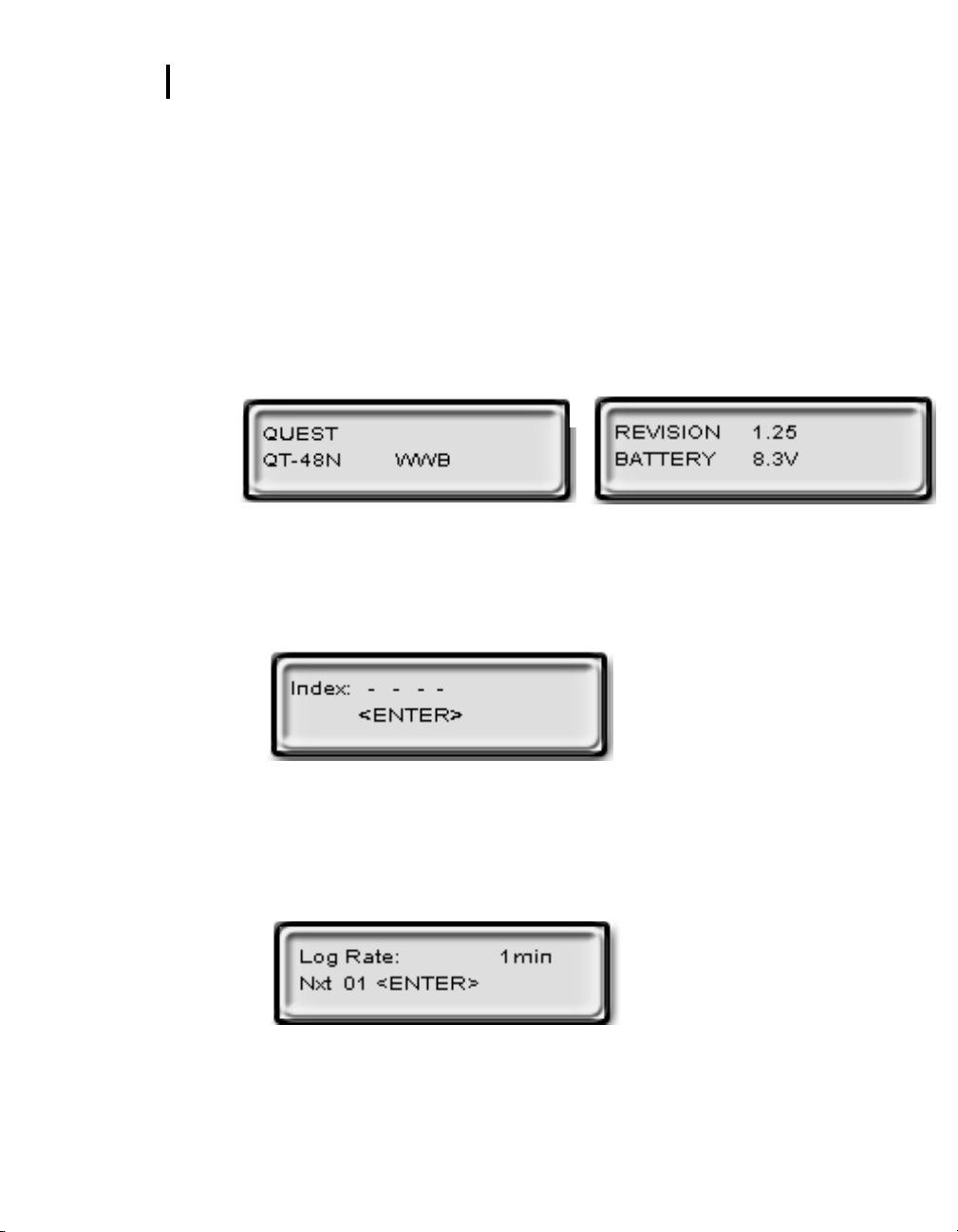
Getting Started
4
A
B
Turning on, logging/capture an event, and turning off
Turning on, logging/capture an event, and turning off
To quickly get you started with the QUESTempº 48N, the following section explains
turning on the instrument, data logging/event logging, and stopping.
1. Press the I/O Enter key to turn on.
The first two start-up screens detail the name, type of instrument, and then
a revision and battery power screen appears. (Ensure the battery level
does not fall below 6.4V or you will want to replace the battery. See
“Power options”, page 19 for more details.)
NOTE: if you have data saved on the instrument, an additional screen stating
“data in memory” will appear prompting you to reset the instrument, if desired.
Figure 1-3: Start-up screens (A – indicates model and type
B- indicates revision and battery power)
2. In the Index Start-Up screen, press I/O Enter key. (
selected from the Setup menu, this will appear on this screen.
NOTE: if an index is
)
Figure 1-4: Index start-up screen
3. A Log Rate Start-Up screen will appear, press I/O Enter key. (This screen
details your log rate time or event logging setup option and the last saved
logged session or event.) (See Setup, page 8 for more information on event
logging.)
Figure 1-5: Log rate start-up screen
Page 9
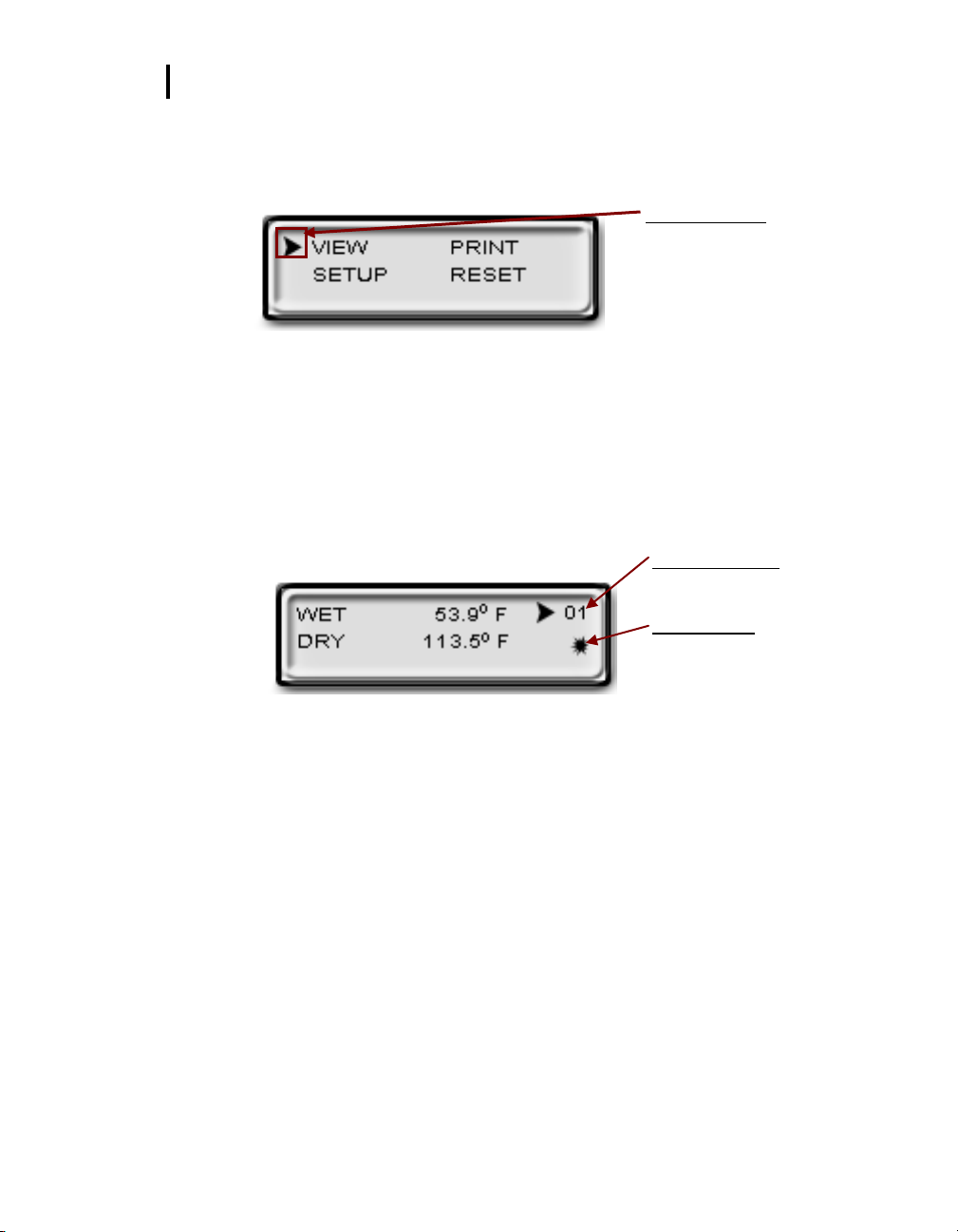
Getting Started
5
Indicator arrow
Indicates the selected menu option.
Either press up/down arrows to
select a new menu or press I/O
Enter key to select.
Run indicator
Will appear when you are in “Run
mode”. For an event, it will appear for
about 1-2 seconds as an event is
recorded in the instrument’s history.
Numeric counter
Event records or Data logging
sessions displayed
Turning on, logging/capture an event, and turning off
4. The main menu (navigational screen) will appear after the start-up screens.
Press I/O Enter key. (This will open to the measurement screens.)
Figure 1-6: Main menu of the QT48N
5. Press Run/Stop key to either Data Log or log/record an Event and an asterisk
will appear in far right corner. (NOTE: Data logging or an Event is selected
via the Setup menu.)
Numeric counter
o
Event logging/recording:
increase by one displaying the number of saved events.
o
Data logging mode
sessions instead of Events. (The process is identical to event mode.)
Figure 1-7: Measurement screen (example)
6. To stop data logging, press and hold Run/Stop key. (NOTE: please skip this
step for an Event log. An event log will capture the measurements with the
initial run/stop key press.)
7. To view different measurements, press the Up or Down Arrow key to toggle
through the views.
8. To return to the main menu, press and hold the I/O Enter key (3, 2, 1
countdown will appear) and the main menu will display.
To select an option on the main menu, press the Up or Down Arrow until
an arrow appears directly in front of the appropriate menu selection and
then press I/O enter key.
9. To power off, press and hold the I/O Enter key from the main menu.
As you record events, the numeric counter will
: This will display the number of saved data logged
Page 10
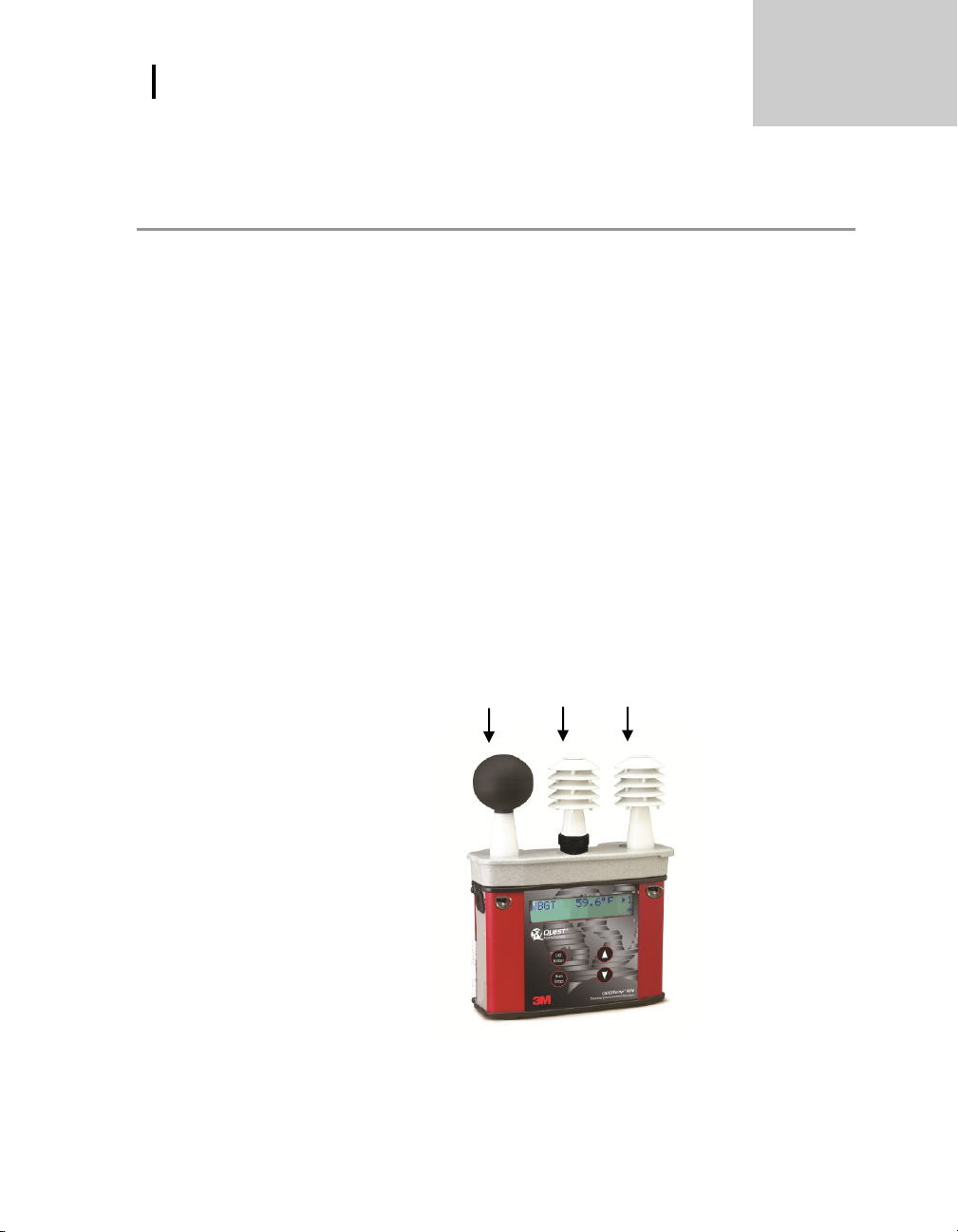
Sensors
6
A. Globe thermometer
B. Relative humidity sensor
C. Dry bulb thermometer
Sensors
A
B
C
Globe Thermometer
Sensors
Globe Thermometer
The globe thermometer (left position) gives an indication of the radiant heat
exposure on an individual due to either direct sunlight or hot objects in the
environment. This is accomplished by placing a temperature sensor inside a
blackened copper sphere and measuring the temperature rise. The WBGT index
is based on the response of a 6 inch diameter globe. The QUESTemp uses a 2
inch diameter globe for a faster response time. The temperature of the 2 inch
globe is correlated to match that of a 6 inch globe.
Waterless Wetbulb & Relative Humidity Sensor
The relative humidity sensor (middle position) is used to calculate the Waterless
Wetbulb from a combination of dry bulb temperature, humidity and wind speed
measurements. The waterless wetbulb is used to calculate an estimated WBGT
value.
Dry Bulb Thermometer
The dry bulb thermometer (right position) measures the ambient air
temperature. This measurement is used in the outdoor WBGT calculation when
a high solar radiant heat load may be present. The series of white plates
surrounding the sensor shield it from radiant heat.
Figure 1-8: Sensors identified
Page 11

Measurements
7
**NOTE: Navy and Marine calculations are all based on the outdoor computation.
WBGT (outdoor) = 0.7WB + 0.2G + 0.1DB (denoted as “WBGT” on the display)
Measurements
WetBulb Globe Temperature (WBGT)
Measurements
The QUESTemp 48N data logging, with an event logging mode, heat stress
monitor directly senses three parameters: dry bulb temperature (DB), globe
temperature (G), and relative humidity (RH).
It computes the Wet Bulb (WB), the Wet Bulb Globe Temperature (WBGT), and the
Stay Times Indices for ACGIH, U.S. Navy PHEL charts, and Flag Conditions for U.S.
Navy/Marine Corp. Ashore.
WetBulb Globe Temperature (WBGT)
The WBGT is a type of temperature index which combines the effects of
temperature, humidity, radiant heat, and air flow and provides a relatively simplistic
tool to analyze thermal comfort. The resulting WBGT values can then be compared
to indices of work-rest regimens (stay times) based upon workloads.
The WBGT calculation is a weighted average of the three temperature sensors using
the following formulas:
Stay Times/Rest Times (Indicies)
Stay Times Indices represent how long a worker should be able to safely work
under heat stress conditions. Select one of four indices for displaying and
printing from the unit: ACGIH Stay Times, NAVY PHEL’s, or Flag Conditions for
U.S. Navy/Marine Corp. Ashore. Refer to Appendix B for more information on
the indices. NOTE: it will appear as “Index” on the measurement screen.
Remote measurements
The top sensor bar may be removed from the instrument and used through a
remote cable. (Please refer to Appendix C for remote cable options.) Shelter
the instrument and remote the sensor bar if the measured environment is
expecting heavy rain or if temperatures are above 60C.
Page 12

Operating QUESTempº 48N
8
Settings
Explanation
Temperature units
Selectable: ºF/ºC
Language setting
Selectable: English, Spanish, French, Italian, and German
Time and Date
Time settings: 24-hour clock
Day-month-year format
Log Rate
1, 2, 5, 10, 15, 30, 60 minutes log rate options
Event Log: when run/stop is pressed, an event or snapshot
of the current conditions is logged into memory. The events
range from 0-99.
Index/Stay Times
ACGIH, PHEL, FLAG, or none (denoted “----”)
View mode
Arrow icon Indicates you are in view mode
Operating
Event #
Last logged event/session
View
Operating QUESTempº 48N
From a powered on mode, the main menu
will appear (after the start-up screens are
displayed.) Use the Up Arrow and Down
Arrow keys to move the marker in the
display in front of the desired mode. Pressing
the I/O Enter key will select the mode.
Figure 1-9: Main menu example
View
Displays the measured data but does not log it. If more than one set of sensors
is plugged into the unit, they can be displayed by pressing and releasing the I/O
Enter key. The displayed sensor set is shown in the upper right corner.
Figure 1-10: Viewing measured data
NOTE: To return to the main menu, hold down the I/O Enter key while a
3, 2, 1 countdown is shown in the lower right corner of the display.
Setup
The setup options are from the main menu when Setup is selected. At any time,
to exit (or escape) a screen, press the Run/Stop key. Table 1-2 identifies the
setup parameters.
Table: 1-2: Settings indentified
Page 13

Operating QUESTempº 48N
9
Next event number
*To increase, press up arrow key (used
to simulate skipping an event.)
Event
Example of setting Log Rate
to Event Log
Operating:
Setup
Temperature setting – press I/O Enter key
to switch between values.
Press I/O Enter key to select Setup.
Setup
Selecting Setup parameters
1. From the main menu, select Setup by pressing the I/O Enter key. Using
the Up/Down Arrow keys, select the settings in steps 2-6.
Figure 1-11: Selecting temperature setting and setup
2. For the Time and Date settings, once selected, press I/O Enter key to
move to the update field. (An underline will appear under the first field.)
Press Up/Down Arrows to change the number/month. Press I/O
Enter key to toggle through each field. Repeat as necessary until all
values are selected.
3. For the Temperature setting, either Fahrenheit or Celsius will appear.
Press the Up/Down Arrow to select and I/O Enter key to change.
Figure 1-12: Selecting temperature setting
4. For the Language setting, once selected, press I/O Enter key. To select a
language, press Up/Down Arrow keys. Once selected, press Run/Stop
key to return to setup parameters.
5. For the Log Rate, once selected, press I/O Enter key.
Repeatedly press I/O Enter keys to select either the Log Rate Event or
a Log Rate interval (for data logging; e.g. “5”).
Optional: changing Next Event field. Events are numbered starting
at 1 and incrementing. The number may be increased to simulate
skipping events. This may be useful if the events represent locations
and the starting location is somewhere other than 1.
Figure 1-13: Selecting log rate with event log
6. For the Index setting, once selected press I/O Enter key. Press
Up/Down Arrow keys to select: “---” (which is equivalent for no index),
ACGIH, PHEL, or Flag.
7. Exit Setup by pressing the Run/Stop key.
Page 14

Operating QUESTempº 48N
10
Run indicator
Operating:
Print, reset, run
Print
Allows printing to a parallel or serial printer or to a computer. The QUESTempº
48N will recognize the cable plugged in and configure itself for serial or parallel.
If no cable is plugged in, it will default to serial. Press I/O Enter key to begin
printing. Press Run/Stop key to return to the menu.
NOTE: if you wish to stop the printing, press I/O Enter key until you return
to the main menu. When the printer has stopped printing, remove the cable
from the printer to the instrument.
Reset
Resetting enables you to clear the logged data from memory. Press the I/O
Enter key to enter the Reset mode. Clear the memory by holding down the
I/O Enter key while the display counts down from three.
Run
For Data Logging setup, the run mode begins a session in memory and logs the
data. For Event Logging, each run/stop is stored as an event and a numeric
counter displays the number of saved events.
1. Begin a session by pressing the Run/Stop key from the view mode (or
measurement view). An asterisk in the lower right corner indicates the run
mode.
To toggle through the views, press the Up or Down Arrow.
Figure 1-14: Run mode indicator
2. End the session by pressing the Run/Stop key again. (The session will stop
recording when the asterisk is no longer displayed.)
NOTE: If the logging memory is full or if there are no sensors plugged into
the unit, attempting to enter the Run mode will result in an error message. If
the memory capacity is exceeded, the asterisk in the lower right corner of the
display will turn into an “F” and the memory remaining screen will show “0.0”.
Page 15

Displayed Items
11
Displayed items
Run
Displayed Items
For the QUESTemp 48N, the number in the upper right corner indicates the
saved session or the saved event log.
“1”indicates the sensor bar placed on (or attached to) the top of the
instrument. Sensors 2 and 3 are labeled on the side of the unit as
“Sensor 2”, and “Sensor 3”.
An “*” asterisk in the lower right corner indicates that the unit is in the
run mode and is logging data or saves an event.
The following measurements can be accessed on the display:
Screen 1: WET (Wet bulb)
DRY (Dry bulb)
Screen 2: GLOBE and RH
Figure 1-16: Globe and RH screen
Screen 3: WBGT
Figure 1-17: WBGT screen
Screen 4: Time (24 hour format)
Date (day, month, year)
Figure 1-18: Time and Date screen
Figure 1-15: Wet and Dry screen
Page 16

Displayed Items
12
Stay Time/Index
Stay Time/Index
Screen 5: BAT (Battery voltage)
MEM (Logging memory
available in days)
Figure 1-19: Battery & memory
screen
Screen 6: Index
(Navy PHEL stay times)
Figure 1-20: Navy PHEL stay times
NOTE:
The screen(s) displaying stay time data appear different for each of the possible
indices.
If ACGIH is selected, the recommended working minutes per hour are shown for
each of the workload categories Light (L), Moderate (M), Heavy (H), and Very
Heavy (VH).
A series of dashes appear in the display if one of the following occur:
The temperature is outside of its allowable range
A temperature sensor has failed
Stay times temperatures are outside of the their defined range
Figure 1-21: Index for ACGIH
Page 17

Data Logging
13
Log Rate
1 min
2 min
5 min
10 min
15 min
30 min
60 min
1 sensor
11.2
22.5
56.2
112.4
168.6
337.3
674.5
2 sensors
5.6
11.2
28.1
56.2
84.3
168.6
337.3
3 sensors
3.7
7.5
18.7
37.5
56.2
112.4
224.8
Navy/Marine Corp’s heat
condition flag warning example
PHELs stay time is greater than 8 hours.
Stay Time/Index
If the Navy PHELs are selected, the recommended working hours are shown
based on a maximum of eight hours. Three screens are used to display the
PHELs two at time.
NOTE: “8:01” following one of the PHELs indicates greater than eight hours.
Figure 1-22: Navy PHELs screen
If Flag is selected, the Flag Conditions for Navy/Marines Corp. Ashore warning
system screen will appear. There are five flag systems, no flag, yellow, green, red,
and black, which provide heat exposure guidelines for acclimated individuals. (For
more information, please refer to the “Flag Conditions US Navy/Marine Corp.
Ashore” on page 26.)
Figure 1-23: Flag Conditions Navy/Marine Corp. Ashore
Data Logging
Data from each sensor is recorded at the interval set by the logging rate. Every
time Run/Stop is pressed, a session is either started or ended in memory.
Each session contains a header with time, date, and summary information.
Memory Table: Gives the number of logging DAYS.
Table 1-3: Example of a Memory table
Page 18

Electronic sensor check
14
Electronic Sensor
check
Example of Verification module
Performing an electronic sensor check
Electronic sensor check
A verification module, Quest model 053-923, may be used to check the operation of the
QUESTemp’s wet bulb, dry bulb, and globe. The purpose is to verify that the electronic
components are within a specific range with known values and a known source. The
temperature tolerances should be within +/-0.5oC.
NOTE: If the sensors are outside of the tolerances, this indicates the sensor alignment
should be serviced off-site for calibration.
Performing an electronic sensor check
1. Ensure the instrument is reading in Celsius prior to your electronic sensor check.
To change the temperature setting, select Setup from the main menu. Then,
either Fahrenheit or Celsius will appear on the screen. When selected, press I/O
enter key to switch between settings. For more information, please refer to page 9,
step 3.
2. Remove the top sensor bar, place to the side, and plug in the verification module into
the center pins of the sensor housing.
3. Verify the measurement readings on the screen are within +/- 0.5C tolerance to the
readings printed on the verification module label. Example below:
a. Wet Bulb (WB): 11.1C b. Dry Bulb (DB): 45.3C
c. Globe (G): 69.2C
NOTE: Relative humidity (RH) is not valid on this instrument.
4. Once completed, remove verification module and place sensor bar back on the
instrument. (Tighten down the two bolts.) Change the Celsius reading back to
Fahrenheit. (Refer to step 1 a-b.)
Page 19

Sensor Alignment
15
“High” is selected when the arrow
appears in front of the text.
(RH Sensor) Alignment menu
Place unrolled finger cot, with a small
hole cut in the top, so it is completely
stretched over the humidity sensor.
Sensor alignment
(A)
(B)
Note: WBGT is not used in sensor alignment
Sunshield:
Slide off RH
sensor to
remove.
RH Sensor Alignment
Sensor Alignment
For highly accurate measurement readings, you should align your QUESTempº 48N prior to
data logging or event logging/recording. For the RH sensor, it is recommended to align with
a High concentration level using the 75% sensor salt, NaCl (sodium chloride), or a Low
concentration level using the, the 33% sensor salt, MgCl (magnesium chloride). (To order
Figure 1-24: Main menu with view selected (A) & measurement screen (B)
Figure 1-26: Sunshield & placement of finger cot prior to RH alignment
sensor alignment salts, refer to an online vendor such as, colepalmer.com.)
RH Sensor Alignment
1. To open, navigate to the main menu and select View by pressing I/O Enter key (see
A). A measurement screen will appear (see B).
2. Press and hold I/O Enter key and then press Down Arrow key from the View menu.
The Alignment screen will appear.
Figure 1-25: Alignment screen
3. Press Up/Down Arrow key to select either High or Low. Then press I/O Enter key.
4. Remove (or slide) the Sunshield (white globe) from the RH sensor and place it to the
side. (See Figure 1-26).
5. Place a latex finger cot (user supplied) over the humidity sensor in order for the sensor
to stabilize quicker about 15 minutes (or up to 60 minutes without).
can be found at various hardware stores or online such as colepalmer.com.
Note: latex finger cots
Page 20

Sensor Alignment
16
Example of high RH percentage prior to
sensor alignment. Press up/down arrows
to adjust level after salt has stabilized.
Sensor alignment with High % RH level
Press Enter to save
the alignment.
Alignment salt (remove rubber cap and place over RH
sensor with the sunshield removed)
Once Alignment salt is placed, allow
levels to stabilize (about 15 mins).
Low RH Alignment screen
Adjust % to 33% (using up/down arrow
keys) and press Enter (after level has
stabilized) to store sensor alignment level.
RH Sensor Alignment
6. Place the Salt container, with the salt alignment cap removed, over the RH sensor
(middle sensor). Allow level to stabilize for at least 15 minutes. (Refer to Figure 1-25.)
About sensor alignment: if readings are within +/-0.5%, a change in sensor alignment
is not required. Skip to step 7 to return to main menu.
NOTE: For a High alignment, use the 75% sensor alignment salt (NaCL) and for a Low
alignment, use the 33% alignment salt (MgCl).
Figure 1-27: RH alignment with Low % example
7. In either the High/Low RH alignment screen, adjust the level to the percentage displayed
on the salt container by using the Up/Down Arrow keys. Press I/O Enter key to save.
(The instrument will state either “Successful” or “Failure” if it passed/did not pass. For
“Failure” repeat the steps above.)
Figure 1-28: RH alignment with High% screen
8. To return to the main menu, press Run/Stop key.
9. Verify the RH sensor is +/-0.5% of the specific percentage. If not repeat the steps above.
10. Remove the alignment salt and finger cot. Replace the Sunshield over the RH sensor
when completed with the sensor alignment.
Page 21

Printing
17
Printing
Data/Communications
Printing
Printing options include to a RS-232 port or to a parallel printer. Serial transmission requires
Quest cable #54-715. Parallel transmission requires Quest cable #56-875. With the
applicable cable plugged in, select PRINT from the menu and press the I/O Enter key to
enter the PRINT mode. Begin printing by pressing the I/O Enter key. Press the key again
to abort the printing.
Data/Communications
3MTM Detection Management Software DMS is recommended for downloading, storing,
graphing, and printing reports (see below). Communications programs, such as Window’s
Hyperterminal may also be used to capture the printout into a file. The baud rate is fixed at
9600.
Figure 1-29: Sample DMS event data report
Page 22

Printing
18
EVENT: 1 Page 2
Sensor: 1
Degrees Fahrenheit
Stay Times: ACGIH, Acclimated, WBGT, clo correction = 1.0 °C
TIME WBGT DRY GLOBE RH HI FLOW L M H VH
11:08 67.9 82.4 90.7 13 0 0.5 60 60 60 60
11:09 68.1 82.6 91.3 12 0 0.5 60 60 60 60
EVENT: 2 Page 3
Sensor: 1
Degrees Fahrenheit
Stay Times: ACGIH, Acclimated, WBGT, clo correction = 1.0 °C
TIME WBGT DRY GLOBE RH HI L M H VH
11:08 79.3 98.9 104.5 15 0 60 45 30 15
11:09 80.2 99.2 105.6 15 0 60 45 30 15
EVENT: 3 Page 4
Sensor: 1
Degrees Fahrenheit
Stay Times: ACGIH, Acclimated, WBGTi, clo correction = 1.0 °C
TIME WBGT DRY GLOBE RH HI L M H VH
11:08 68.1 88.0 92.7 11 0 60 60 60 60
11:09 68.4 88.3 92.9 11 0 60 60 60 60
EVENT: 4 Page 5
Sensor: WBGT(W-AVG) = .50*WBGT(1) + .25*WBGT(2) + .25*WBGT(3)
Degrees Fahrenheit
Stay Times: ACGIH, Acclimated, WBGT, clo correction = 1.0 C WBGT
WBGTo
TIME W-AVG W-AVG L M H VH
----- ----- ----- --- --- --- -- 11:08 71.5 70.8 60 60 60 60
11:09 71.8 71.1 60 60 60 45
QUEST TECHNOLOGIES, a 3M company Page 1
HEAT STRESS REPORT
File Name _________________________ QUESTempº48N Rev 1.00
Serial # TK09090909
Employee _________________________
Facility _________________________ Session (3)
Start: 21-NOV-09 11:07:32
Department ________________________ Stop: 21-NOV-09 11:10:15
Job _________________________ Printed: 21-NOV-09 11:16:00
Comments/Notes______________________________________________
____________________________________________________________
Logging Interval: 1 minutes
Degrees Fahrenheit
MAXIMUM LEVELS, Sensor 1
WBGT 68.3 21-NOV-09 11:10:08
DRY BULB 82.7 21-NOV-09 11:09:56
GLOBE 91.4 21-NOV-09 11:10:12
REL HUMIDITY 14% 21-FEB-08 11:07:32
FLOW (m/s) 0.6 21-FEB-08 11:09:08
MAXIMUM LEVELS, Sensor 2
WBGT 80.5 21-FEB-08 11:10:11
DRY BULB 99.2 21-FEB-08 11:09:07
GLOBE 106.1 21-FEB-08 11:10:06
HEAT INDEX 0 00-XXX-00 00:00:00
REL HUMIDITY 15% 21-FEB-08 11:07:32
MAXIMUM LEVELS, Sensor 3
WBGT 68.6 21-FEB-08 11:09:56
DRY BULB 88.6 21-FEB-08 11:10:08
GLOBE 93.0 21-FEB-08 11:10:03
HEAT INDEX 0 00-XXX-00 00:00:00
REL HUMIDITY 11% 21-FEB-08 11:07:32
MAXIMUM LEVELS, Sensor(WEIGHTED AVERAGE)
WBGT 71.4 21-FEB-08 11:10:14
Parallel
Parallel
Data can be sent directly to parallel printers that accept direct ASCII test input without
special drivers. Make sure the printer is powered on and is online, ready to accept
data, prior to printing.
Figure 1-30: Sample printouts
Page 23

Powering
19
Power options
9-Volt Alkaline Battery Replacement
Powering
The QUESTempº 48N uses a 9-volt alkaline battery. A door on the back of the
instrument allows the user access to the 9-volt battery.
The 2-position switch located in the battery compartment is
set by the user to the 9-volt battery.
Figure 1-31: 9-volt battery
9-Volt Alkaline Battery Replacement
WARNING:
The 9-volt battery should be replaced should be recharged when the voltage drops
below 6.4 volts. The battery voltage is displayed when the instrument is turned on.
While turned on, the battery voltage can be displayed at any time by pressing the up or
down arrow keys to move through the display until the battery voltage screen appears.
If, while operating, the battery voltage drops below 6.4 volts, the display will
automatically switch to the display showing the battery voltage along with a low battery
message. After a low battery occurs, the unit will continue to operate for
approximately 8 hours. When the battery voltage falls to 6.2 volts or below, the unit
will automatically turn off.
Replace only with an approved 9-volt alkaline battery.
Approved 9-Volt Batteries
Eveready: Energizer 522, EN22, 6LR61
Duracell: MN1604
Panasonic: 6LR61, 6AM6X
Rayovac: A1604
UltraLife: U9V
Replace batteries only in a non-hazardous environment.
Page 24

Appendix A: Specifications
20
Appendix A
Approved 9-Volt Batteries
Appendix A: Specifications
Measurements
Globe Temperature, Dry Bulb Temperature, Wet Bulb Temperature, % Relative
Humidity, and WBGT Index
Temperatures given in Celsius or Fahrenheit
Index (displayed stay time with selected index): ACGIH TLV, U.S. Navy PHEL
Data Logging mode and Event logging mode
Languages
Sensors
Operating Temperature Range
Housing
Charts, Flag Conditions for U.S. Navy/Marine Corp. Ashore
Data logging mode records and prints all measurements at user selected interval of 1,
2, 5, 10, 15, 30, or 60 minutes.
Event logging mode (1 second record) 128K bytes of data memory.
English, French, Spanish, Italian, German
Dry Bulb Sensor- 1000 Ohm Platinum RTD
Accuracy and Ranges: +/-0.5 from 0°C to 120°C (+/-0.9°F from 32°F
to 248°F)
Waterless Wet Bulb (Humidity) Sensor
Accuracy and Ranges: Expanded measurement uncertainty of 1.1°C
(k=2) between 0°C and 80°C (32°F and 176°F)
Globe Sensor- 1000 Ohm Platinum RTD
Accuracy and Ranges: +/-0.5 from 0°C to 120°C (+/-0.9°F from 32°F
to 248°F)
Relative Humidity Sensor - Integrated circuit with capacitive polymer sensor
Accuracy and Ranges: +/-5% from 20 to 95% (non-condensing)
Sensor Assembly: -5C to +100C
Electronics: -5C to 60C
Designed water resistant to a light rain or mist. If rain is frequent, best practice
would be to remote the sensor bar and keep the instrument sheltered.
Page 25

Appendix A: Specifications
21
Approved 9-Volt Batteries
Size
Height 9.2in (23.5cm); Width 7.2in (18.3mm); Depth 3.0in (7.5mm)
Dimensions include mounted sensor assembly
Weight
2.6 lbs. (1.2 kg) with mounted sensor assembly
Remote Sensor Bar
Using a cable, the top sensor bar can be setup for remote measurements, up to
200 feet (61m).
Power
9V alkaline
Battery Life
9V alkaline: 80 hours
Page 26

Appendix A: Specifications
22
Sensors
1, 2, & 3
Multiplexer
Gain
Keypad
A/D
Microprocessor
LCD
RS232
Printer
Power
Controller
Battery
Data
Memory
Program
Memory
Block model
QUESTemp 48N Block Model
QUESTemp° 48N Block Model
Page 27

Appendix B
23
Work and recovery
(TLV )
Light
Moderate
Heavy
Very Heavy
75% to 100%
31.0
28.0
26.0*
23.5*
50% to 75%
31.0
29.0
27.5
25.5*
25% to 50%
32.0
30.0
29.0
28.0
0% to 25%
32.5
31.5
30.5
30.0
Work and recovery
(Action Limit)
Light
Moderate
Heavy
Very Heavy
75% to 100%
28.0
25.0
22.5*
20.0*
50% to 75%
28.5
26.0
24.0
22.5*
25% to 50%
29.5
27.0
25.5
24.5
0% to 25%
30.0
29.0
28.0
27.0
Appendix B
Power
Controller
Battery
Program
Memory
ACGIH
Appendix B: Heat Exposure Tables
ACGIH
Screening Criteria for Heat Stress Exposure. WBGT values in C.
to the ACGIH’s guidelines, the temperature values represent a work and rest process
which is explained in the standards. Please refer to the ACGIH TLVs and BEIs for
specific details.
NOTE: according
*Values not specified by ACGIH have been estimated for continuity.
Page 28

Appendix B
24
Clothing type
Clothing correction (Addition to WBGT (ºC)
Work clothes (long sleeve shirt and pants)
0º
Cloth (woven material) coveralls
0º
Double-layer woven clothing
3º
SMS polypropylene coveralls
0.5º
Polyolefin coveralls
1º
Limited-use vapor-barrier coveralls
11º
WBGT(F)
I
II
III
IV
V
VI
80.0
>8:00
>8:00
>8:00
8:00
6:35
4:30
81.0
>8:00
>8:00
>8:00
8:00
6:35
4:30
82.0
>8:00
>8:00
8:00
7:05
5:25
3:40
83.0
>8:00
8:00
7:45
6:25
4:55
3:20
84.0
>8:00
8:00
7:05
5:55
4:30
3:05
85.0
8:00
7:45
6:30
5:20
4:05
2:50
86.0
8:00
7:05
5:55
4:55
3:45
2:35
87.0
7:25
6:30
5:25
4:30
3:25
2:20
88.0
6:45
5:55
4:55
4:05
3:10
2:10
89.0
6:10
5:25
4:30
3:45
2:50
2:00
90.0
5:40
5:00
4:10
3:25
2:40
1:50
91.0
5:15
4:35
3:50
3:10
2:25
1:40
ACGIH Clothing Corrections
ACGIH Clothing Corrections
The following clothing corrections are in degrees Celsius. When a clothing correction
is entered into the setup portion of the QUESTemp 48N, the value is added to the
WBGT only for looking up the stay times. The WBGT value displayed by the unit
does not reflect corrections.
Cited from "American Conference of Governmental Industrial Hygienists - Threshold
Limit Values and Biological Exposure Indices for 2008"; Reprinted with permission
from ACGIH
United States Navy
Physiological Heat Exposure Limits (PHELs) Time Table
(Without the presence of fuel combustion gases/fuel vapors)
The recommended working hours are shown based on a maximum of eight hours.
Naval personnel will follow a category, I - VI, based upon their function.
PHEL Curves (Total Exposure Time in Hours: Minutes)
Page 29

Appendix B
25
WBGT(F)
I
II
III
IV
V
VI
92.0
4:50
4:10
3:30
2:55
2:15
1:30
93.0
4:25
3:50
3:15
2:40
2:00
1:25
94.0
4:05
3:35
3:00
2:25
1:50
1:15
95.0
3:45
3:15
2:45
2:15
1:45
1:10
96.0
3:25
3:00
2:30
2:05
1:35
1:05
97.0
3:10
2:45
2:20
1:55
1:25
1:00
98.0
2:55
2:35
2:10
1:45
1:20
0:55
99.0
2:40
2:20
2:00
1:40
1:15
0:50
100.0
2:30
2:10
1:50
1:30
1:10
0:45
101.0
2:20
2:00
1:40
1:25
1:05
0:45
102.0
2:10
1:50
1:35
1:15
1:00
0:40
103.0
2:00
1:45
1:25
1:10
0:55
0:35
104.0
1:50
1:35
1:20
1:05
0:50
0:35
105.0
1:40
1:30
1:15
1:00
0:45
0:30
106.0
1:35
1:25
1:10
0:55
0:45
0:30
107.0
1:30
1:15
1:05
0:50
0:40
0:25
108.0
1:20
1:10
1:00
0:50
0:35
0:25
109.0
1:15
1:05
0:55
0:45
0:35
0:25
110.0
1:10
1:00
0:50
0:40
0:30
0:20
111.0
1:05
1:00
0:50
0:40
0:30
0:20
112.0
1:00
0:55
0:45
0:35
0:25
0:20
113.0
0:55
0:50
0:40
0:35
0:25
0:15
114.0
0:55
0:45
0:40
0:30
0:25
0:15
115.0
0:50
0:45
0:35
0:30
0:20
0:15
116.0
0:45
0:40
0:35
0:25
0:20
0:15
117.0
0:45
0:40
0:30
0:25
0:20
0:10
118.0
0:40
0:35
0:30
0:25
0:15
0:10
119.0
0:35
0:35
0:25
0:20
0:15
0:10
120.0
0:35
0:30
0:25
0:20
0:15
0:10
121.0
0:35
0:30
0:25
0:20
0:15
0:10
122.0
0:30
0:25
0:20
0:15
0:15
0:10
123.0
0:30
0:25
0:20
0:15
0:10
0:10
124.0
0:25
0:25
0:20
0:15
0:10
0:05
United States Navy
Page 30

Appendix B
26
Flag Degrees F
No Flag
Green
Yellow
Red
Black
<80.0
80.0-
84.9
85.0-
87.9
88.0-
89.9
>90
Flag Degrees C
<26.7
26.7-
29.4
29.4-
31.1
31.1-
32.2
>32.2
Flag Conditions for U.S. Navy/Marine Corp. Ashore
Flag Conditions for U.S. Navy/Marine Corp. Ashore
The following chart details the heat stress monitoring Flag Conditions for
U.S. Navy/Marine Corp. Ashore in Degrees Fahrenheit and Celsius.
* Rest means minimal physical activity (sitting or standing) and should be
accomplished in the shade if possible.
Page 31

Appendix C: Accessories (sold separately)
27
Appendix C
Appendix C: Accessories (sold separately)
Replacement Relative humidity sensor (one included) 57-317
Sensor array with 2-inch Globe and removable RH sensor (one included) 57-909
Sensor alignment salt at 75% [ NaCl (sodium chloride)] (one included) 100-452
Sensor alignment salt at 33% [ MgCl (magnesium chloride)] (one included) 100-451
Verification module (one included) 53-923
Neck Strap (one included) 057-333
QT-3X series replacement battery cover QT3X-BC
QT-3X series replacement dry bulb shield assembly- QT3X-DBS
consists of (5) shields and (1) cap/cover.
Remote sensor cable - 6 Foot 53-924
Remote sensor cable - 25 Foot 53-925
Remote sensor cable - 100 Foot 53-926
Remote sensor cable - 200 Foot 53-927
Serial/Computer interface cable (RS-232 to PC) 9 Pin 54-715
RS232 to USB converter (one included) 53-810
Parallel printer interface cable 56-875
Storage case (one included) 53-922
QT-48N’s Owner’s manual (one included) 57-330
Page 32

Appendix D: Software
28
Appendix D
QT⁰ 48 data port
Connected and powered on
Connected to serial port
Appendix D: Software
The QUESTemp 48N has the flexibility to be set up and controlled through
computer software. The programmable start and stop time feature is only
accessible through the computer. The instrument also has the capability of
sending
Detection Management Software DMS.
live data
while measuring. These features are best utilized using 3MTM
DMS quick overview
The focus of this section is to briefly introduce the following QSP-II topics:
Downloading your data, setting up parameters, and viewing your data in charts,
graphs, and reports. (For further details on DMS, please refer to the online Help
and select Contents.)
Communicating and Downloading in DMS
In order to download, review the data, and setup parameters in DMS software,
this will require connecting the QT⁰48N to a computer. The steps below explain
connecting and communicating to DMS.
1. Using a 3M Quest cable, part number 054-715, plug the cable into the
computer and plug the opposite end into the side jack of the QT⁰ 48 data
port.
Figure 1-33: Communicating with the QT⁰ 48N and DMS
2. From the start page of DMS, select button and the instrument
communication panel will appear.
3. Select Heat Stress and then select the Model Type by clicking on
QT⁰48N. (See Figure 1-34).
Page 33

Appendix D: Software
29
1
2
Data Finder checkbox. When
checked, this will automatically
open to the downloaded data page.
Download
Double-click to
select/view
QT⁰44/46 data in
charts and graphs
3
Double-click to
select/view
QT⁰44/46 data in
charts and graphs
1
Data Finder and quick reports
4. Click on the button in the Instrument Communications page while
Data finder checkbox is checked (see 3 below).
Note: The data Finder page will appear. See next section.
Figure 1-34: Communicating with the QT⁰ 48N and DMS
Data Finder and quick reports
In the Data finder page, the data you downloaded is stored by instrument family and
then organized by models. Note: when working in this page, click on the Most
Recent button if you are looking for your recently downloaded data.
1. In the data finder page, click on the downloaded data and select either analyze or
print report.
Figure 1-35: Data Finder Page
Page 34

Appendix D: Software
30
Data Finder and quick reports
Quick Report: select the button to generate a report with basic
information and a summary table of your downloaded data.
Figure 1-36: Quick Report
Analyze: allows you to add charts/graphs and customize how they will appear
in a report. Tip: add the panels by using the add a panel and dragging them
into the appropriate location.
Press button and it will generate a report based on the where the
charts/graphs (panels) are placed.
Figure 1-37: Analyze button opens to the panel layout page
Page 35

31 Appendix D: Quest Service
Contacting Quest Technologies
Customer service
Contacting 3M Instrumentation
Should your 3M equipment need to be returned for repair or for recalibration, please
contact the service department at the following number or access the online form via
the website. For technical issues, please contact Technical Support.
Service Department and Technical Support: 1 (800) 245-0779.
Fax: 1 (262) 567-4047. Office hours are 8:00 a.m. to 5:00 p.m. United States Central.
E-mail: 3Mdetectionmail@mmm.com
Website: www.3M.com/detection
International customers
Contact your local, factory-authorized distributor from whom the product was
purchased. You can obtain the name and contact information of your local factoryauthorized distributor from Quest by using the e-mail, telephone, or fax information
given under “Contacting 3M” above.
Calibration
The QUESTemp⁰ 48N and 3M field calibrator devices should be examined regularly by
the factory. An annual calibration is recommended. (Please see Service Department
above.)
Warranty
3M warrants our instruments to be free from defects in materials and workmanship
for one year under normal conditions of use and service. For United States
customers, we will replace or repair (our option) defective instruments at no charge,
excluding batteries, abuse, misuse, alterations, physical damage, or instruments
previously repaired by other than 3M. Microphones, sensors, printers, and chart
recorders may have shorter or longer warranty periods. This warranty states our total
obligation in place of any other warranties expressed or implied. Our warranty does
not include any liability or obligation directly resulting from any defective instrument
or product or any associated damages, injuries, or property loss, including loss of use
or measurement data.
For warranty outside the United States, a minimum of one year warranty applies
subject to the same limitation and exceptions as above with service provided or
arranged through the authorized 3M distributor or our 3M European Service
Laboratory. Foreign purchasers should contact the local 3M authorized sales agent
for detail.
Page 36

About Us
3M Detection Solutions is a world class manufacturer of rugged, reliable instrumentation and software
systems that help monitor and evaluate occupational and environmental health and safety hazards, including
noise dosimetry, sound level monitoring, heat stress, indoor air quality and select toxic/combustible gases.
The 3M Detection brand of instrumentation is used by safety and industrial hygiene professionals to help
comply with applicable occupational standards and regulations.
About 3M Personal Safety
3M offers a comprehensive, diverse portfolio of Personal Safety solutions providing respiratory
protection, hearing protection, fall protection, reflective materials for high visibility, protective clothing,
protective eyewear, head and face protection, welding helmets, and other adjacent products and
solutions such as tactical safety equipment, detection, monitoring equipment, active communications
equipment and compliance management. In 2012, 3M celebrated 40 years of safety leadership –
recognizing the company’s respiratory and hearing protection solutions introduced in 1972. Visit
www.3M.com/PPESafety or http://m.3m.com/PPESafety for details.
Personal Safety Division
3M Detection Solutions
1060 Corporate Center Drive
Oconomowoc, WI 53066
ISO 9001 Registered Company
ISO 17025 Accredited Calibration Lab
Customer Service: 262-567-9157
Toll Free: 800-245-0779
www.3m.com/detection
3M is a trademark of 3M Company
used under license in Canada.
Please recycle. Printed in USA.
© 2013 3M
All rights reserved.
057-330 Rev.E. 2 /13
