Page 1
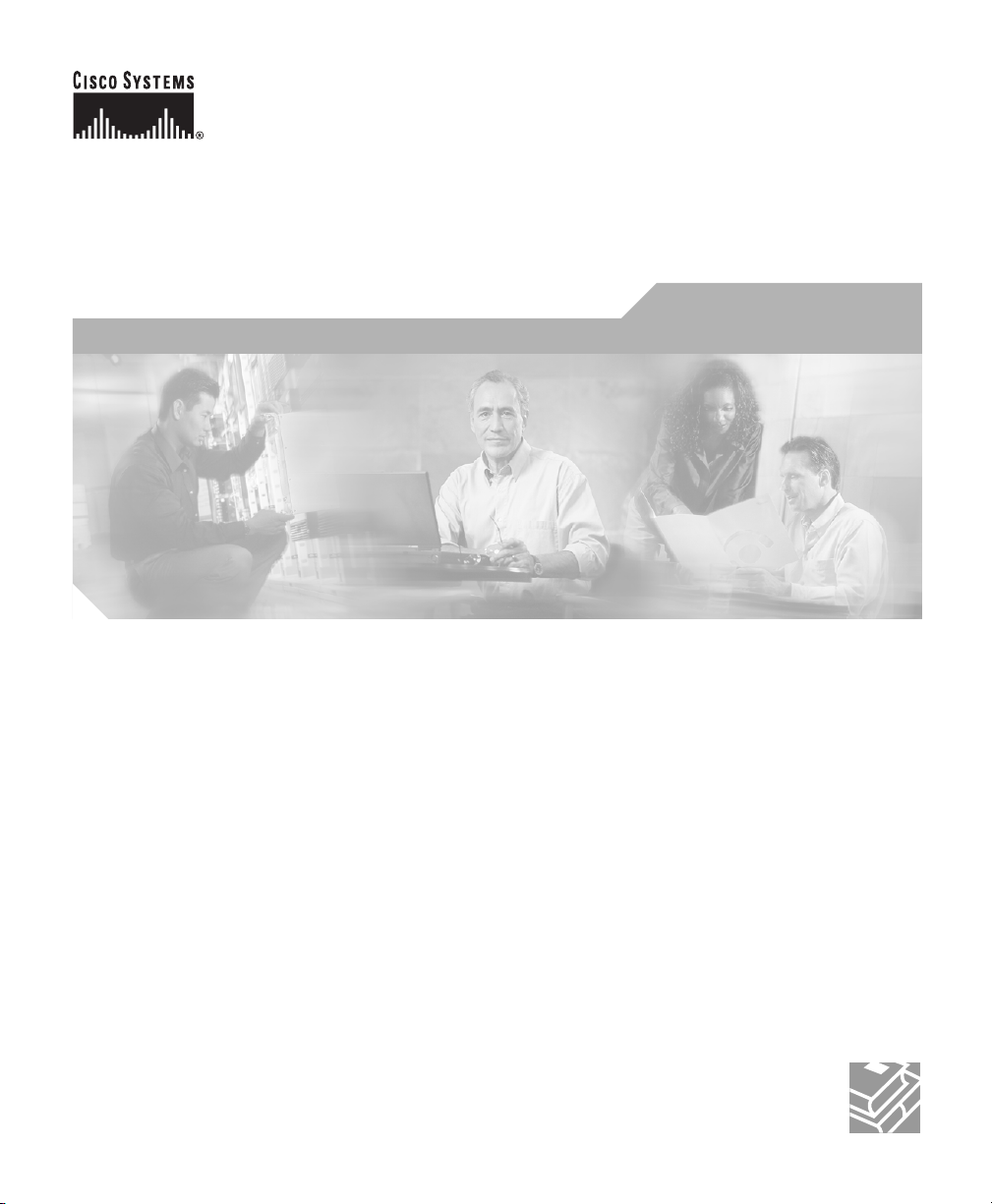
Cisco SDM Express User’s Guide
Corporate Headquarters
Cisco Systems, Inc.
170 West Tasman Drive
San Jose, CA 95134-1706
USA
http://www.cisco.com
Tel: 408 526-4000
800 553-NETS (6387)
Fax: 408 526-4100
Customer Order Number:
Text Part Number: OL-7141-04
Page 2
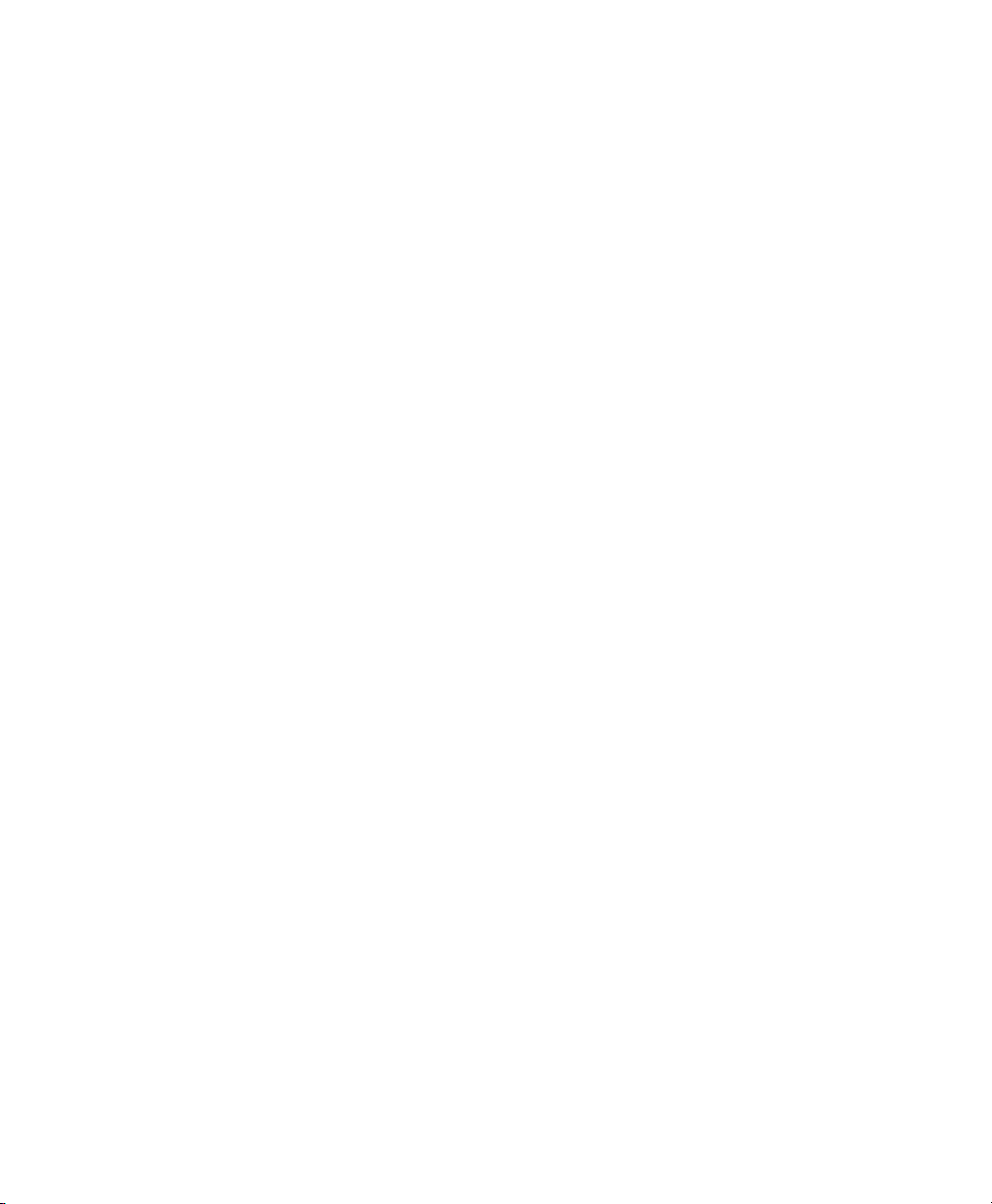
THE SPECIFICATIONS AND INFORMATION REGARDING THE PRODUCTS IN THIS MANUAL ARE SUBJECT TO CHANGE WITHOUT
NOTICE. ALL STATEMENTS, INFORMATION, AND RECOMMENDATIONS IN THIS MANUAL ARE BELIEVED TO BE ACCURATE BUT
ARE PRESENTED WITHOUT WARRANTY OF ANY KIND, EXPRESS OR IMPLIED. USERS MUST TAKE FULL RESPONSIBILITY FOR
THEIR APPLICATION OF ANY PRODUCTS.
THE SOFTWARE LICENSE AND LIMITED WARRANTY FOR THE ACCOMPANYING PRODUCT ARE SET FORTH IN THE INFORMATION
PACKET THAT SHIPPED WITH THE PRODUCT AND ARE INCORPORATED HEREIN BY THIS REFERENCE. IF YOU ARE UNABLE TO
LOCATE THE SOFTWARE LICENSE OR LIMITED WARRANTY, CONTACT YOUR CISCO REPRESENTATIVE FOR A COPY.
The Cisco implementation of TCP header compression is an adaptation of a program developed by the University of California, Berkeley (UCB) as
part of UCB’s public domain version of the UNIX operating system. All rights reserved. Copyright © 1981, Regents of the University of California.
NOTWITHSTANDING ANY OTHER WARRANTY HEREIN, ALL DOCUMENT FILES AND SOFTWARE OF THESE SUPPLIERS ARE
PROVIDED “AS IS” WITH ALL FAULTS. CISCO AND THE ABOVE-NAMED SUPPLIERS DISCLAIM ALL WARRANTIES, EXPRESSED
OR IMPLIED, INCLUDING, WITHOUT LIMITATION, THOSE OF MERCHANTABILITY, FITNESS FOR A PARTICULAR PURPOSE AND
NONINFRINGEMENT OR ARISING FROM A COURSE OF DEALING, USAGE, OR TRADE PRACTICE.
IN NO EVENT SHALL CISCO OR ITS SUPPLIERS BE LIABLE FOR ANY INDIRECT, SPECIAL, CONSEQUENTIAL, OR INCIDENTAL
DAMAGES, INCLUDING, WITHOUT LIMITATION, LOST PROFITS OR LOSS OR DAMAGE TO DATA ARISING OUT OF THE USE OR
INABILITY TO USE THIS MANUAL, EVEN IF CISCO OR ITS SUPPLIERS HAVE BEEN ADVISED OF THE POSSIBILITY OF SUCH
DAMAGES.
CCIP, CCSP, das Cisco Arrow-Logo, das Cisco Powered Network-Logo, Cisco Unity, Follow Me Browsing, FormShare und StackWise sind Marken von
Cisco Systems, Inc.; Changing the Way We Work, Live, Play und Learn und iQuick Study sind Dienstleistungsmarken von Cisco Systems, Inc.; und
Aironet, ASIST, BPX, Catalyst, CCDA, CCDP, CCIE, CCNA, CCNP, Cisco, das Cisco Certified Internetwork Expert-Logo, Cisco IOS, das Cisco IOSLogo, Cisco Press, Cisco Systems, Cisco Systems Capital, das Cisco Systems-Logo, Empowering the Internet Generation, Enterprise/Solver,
EtherChannel, EtherSwitch, Fast Step, GigaStack, Internet Quotient, IOS, IP/TV, iQ Expertise, das iQ-Logo, iQ Net Readiness Scorecard, LightStream,
MGX, MICA, das Networkers-Logo, Networking Academy, Network Registrar, Pac ke t, PIX, Post-Routing, Pre-Routing, RateMUX, Registrar,
Scriptshare, SlideCast, SMARTnet, StrataView Plus, Stratm, SwitchProbe, TeleRouter, The Fastest Way to Increase Your Internet Quotient, TransPath
und VCO sind eingetragene Marken von Cisco Systems, Inc. und/oder ihrer Tochtergesellschaften in den USA und bestimmten anderen Ländern.
Alle anderen in diesem Dokument oder in dieser Website erwähnten Marken sind das Eigentum der jeweiligen Besitzer. Die Verwendung des Wortes
„Partner“ impliziert keine partnerschaftliche Beziehung zwischen Cisco und einem anderen Unternehmen. (0304R)
Any Internet Protocol (IP) addresses used in this document are not intended to be actual addresses. Any examples, command display output, and
figures included in the document are shown for illustrative purposes only. Any use of actual IP addresses in illustrative content is unintentional and
coincidental.
Cisco SDM Express User’s Guide
© 2006 Cisco Systems, Inc. All rights reserved.
Page 3
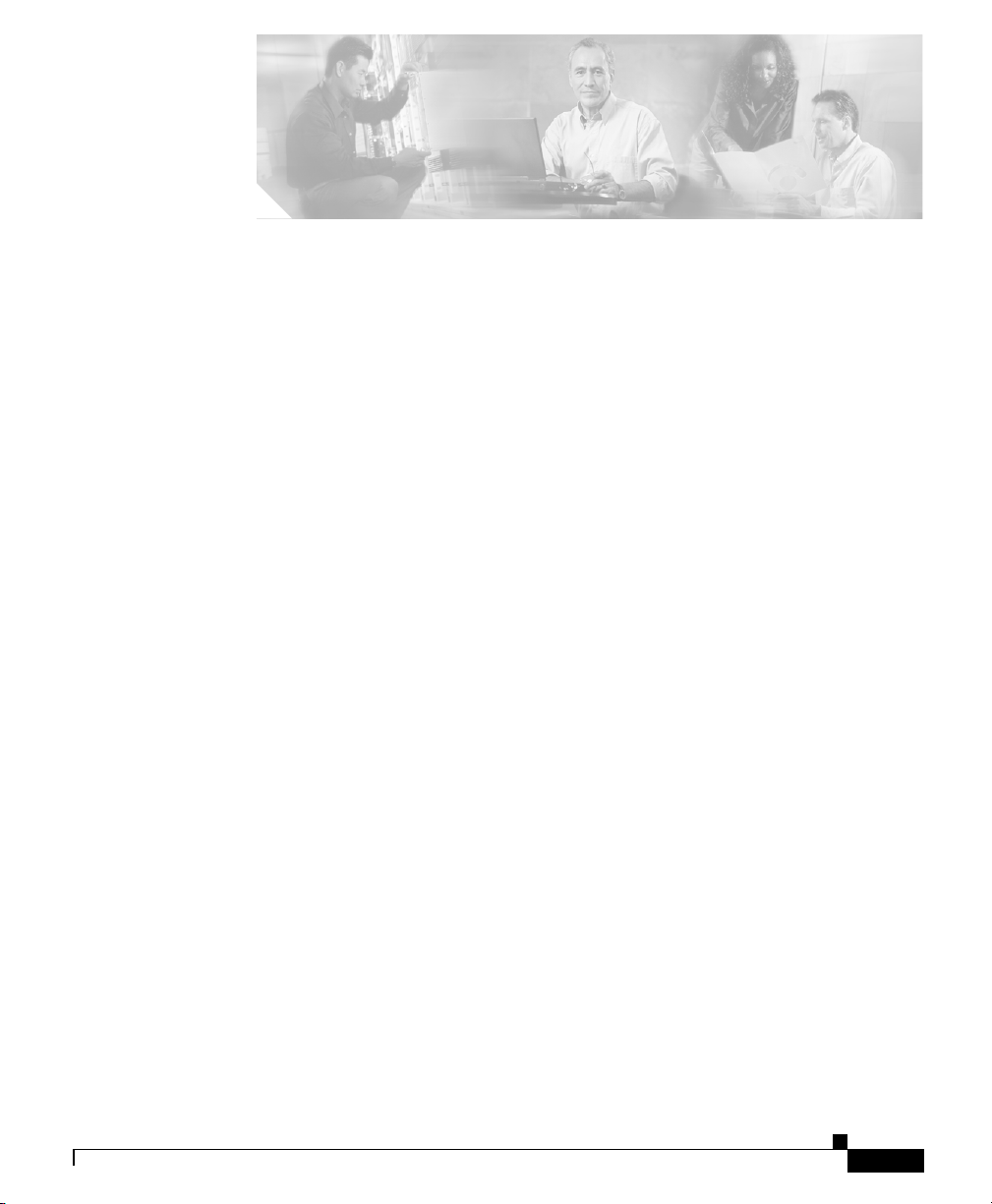
Cisco SDM Express 1
Welcome 1
Basic Configuration 2
Router Provisioning 3
Provision From USB Token 4
Provision From USB Flash 5
File Selection 6
Wireless Interface Configuration 7
LAN Interface Configuration 7
DHCP Server Configuration 9
Internet (WAN): Ethernet Interface 11
Internet (WAN): Autodetect Encapsulation 13
CONTENTS
Ol-7141-04
Internet (WAN): User Specified Encapsulation 13
WAN Interface Selection 16
Serial Connection 17
Frame Relay Configuration Settings 19
Internet (WAN): Advanced Options 20
CNS Server Information 20
Firewall Configuration 21
Security Settings 22
Summary 24
Supplementary Help 25
Cisco Router and Security Device Manager 25
Cisco SDM Express User’s Guide
i
Page 4
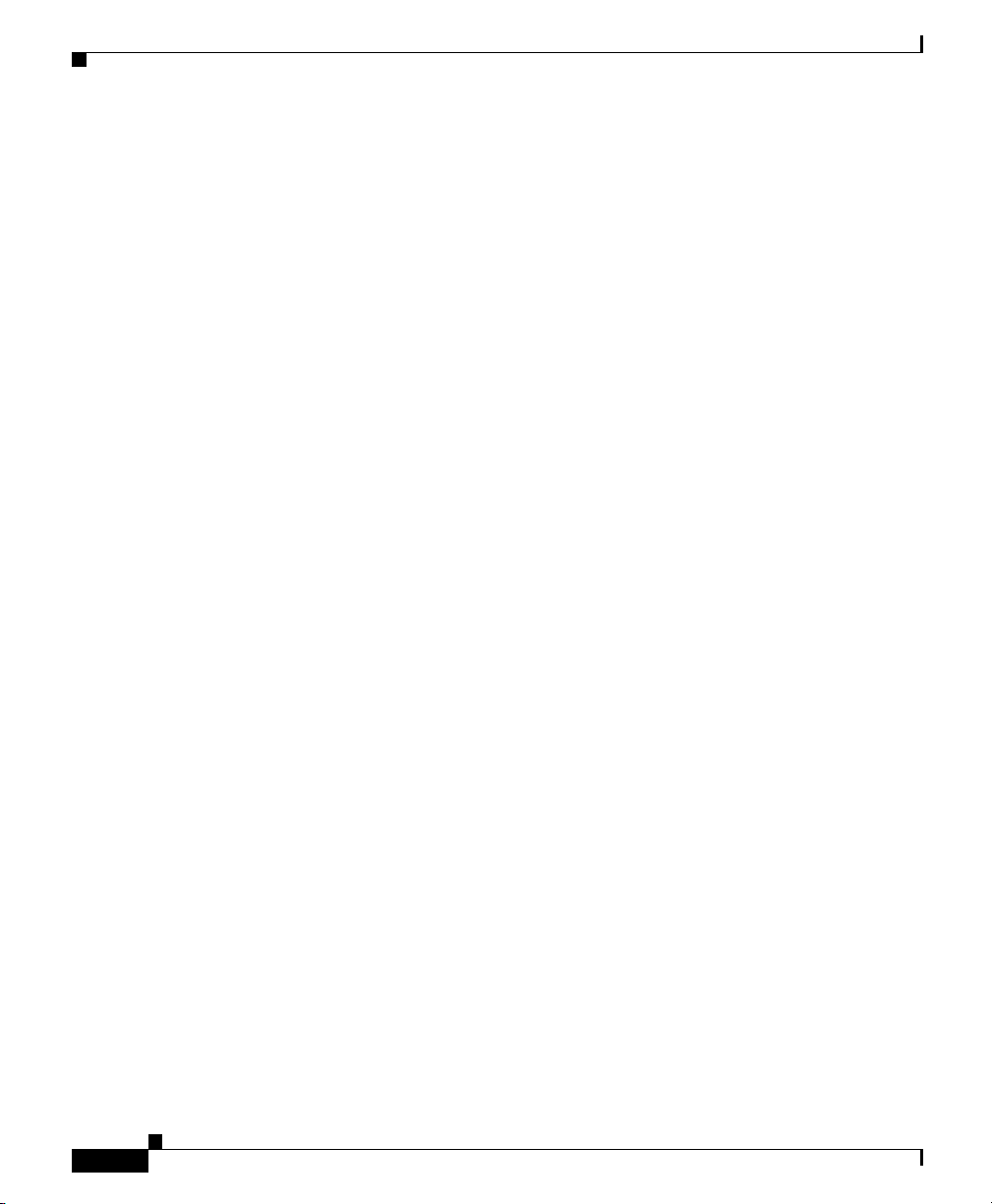
Contents
Cisco Network Services 25
Security Settings 26
Disable SNMP 26
Disable Finger Service 27
Disable PAD Service 27
Disable TCP Small Servers Service 28
Disable UDP Small Servers Service 29
Disable IP BOOTP Server Service 29
Disable IP Identification Service 30
Disable CDP 30
Disable IP Source Route 31
Enable Password Encryption Service 31
Enable Netflow Switching 32
Enable TCP Keepalives for Inbound Telnet Sessions 32
Enable TCP Keepalives for Outbound Telnet Sessions 33
Enable Sequence Numbers and Time Stamps on Debugs 33
Enable IP CEF 33
Set Scheduler Interval 34
Set Scheduler Allocate 34
Set TCP Synwait Time 35
Enable Logging 36
Enable Unicast RPF on Outside Interfaces 36
Disable IP Gratuitous ARPs 37
Disable IP Redirects 37
Disable IP Proxy ARP 38
Disable IP Directed Broadcast 38
Disable MOP Service 39
Disable IP Unreachables 39
Disable IP Mask Reply 40
Set Minimum Password Length to Less Than 6 Characters 40
Cisco SDM Express User’s Guide
ii
Ol-7141-04
Page 5
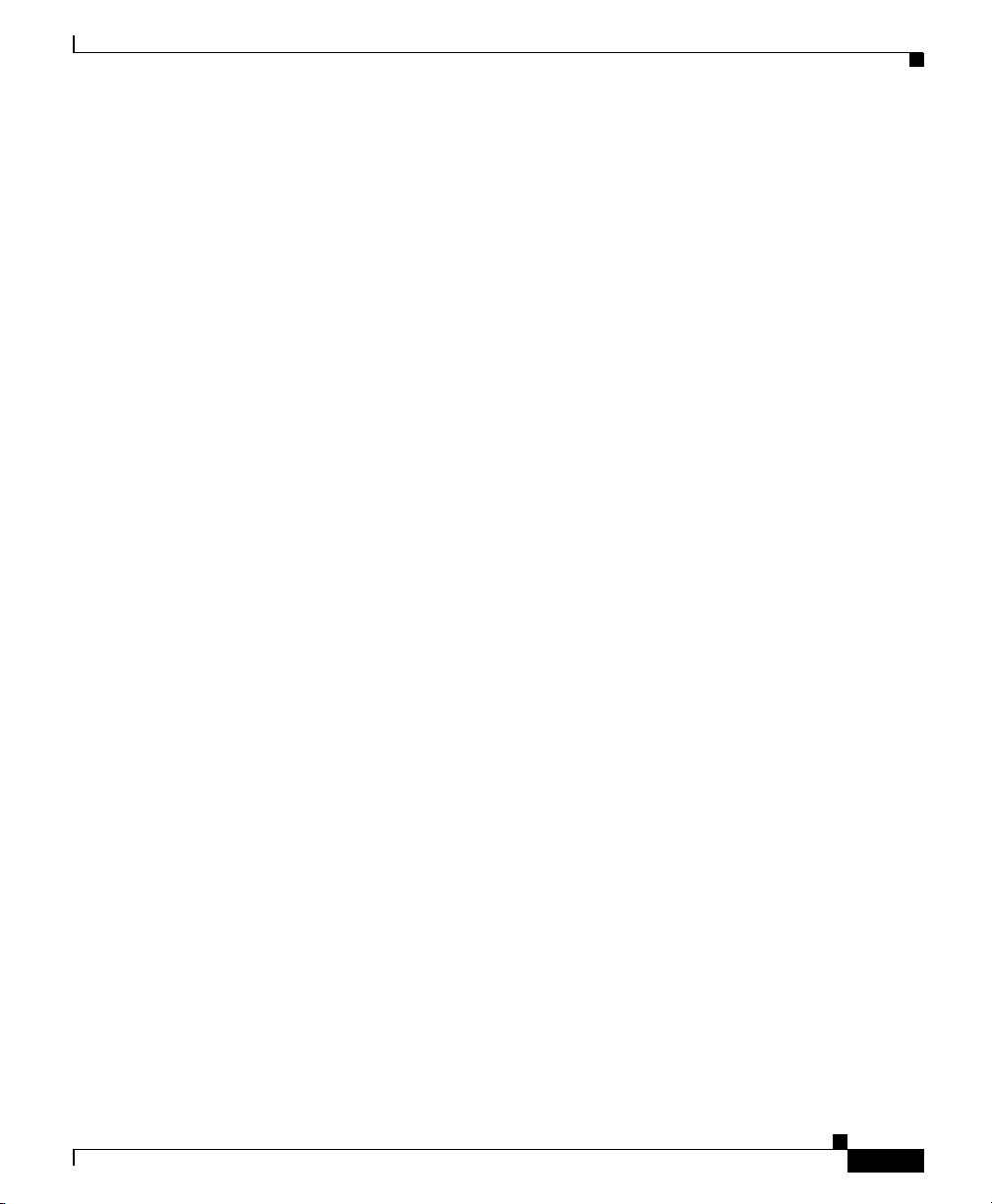
Set Authentication Failure Rate to Less Than 3 Retries 41
Set Banner 41
Enable Telnet Settings 42
Enable SSH for Access to the Router 42
Cisco SDM Express Buttons 43
Reconnecting to the Router After Initial Configuration 44
Testing Your WAN (Internet) Connection 45
SDP Troubleshooting Tips 46
Cisco SDM Express Edit Mode 1
Overview 1
Basic Configuration 3
Edit a Username 4
LAN 4
Wireless 5
Contents
Ol-7141-04
WAN—Unable to Configure WAN Interface 5
No WAN Available 5
Delete Connection 6
Firewall 6
NAT 7
Add or Edit Address Translation Rule 8
Routing 9
Security Settings 10
Tools 12
Ping 12
Update SDM from Cisco.com 13
CCO Login 14
Update SDM from Local PC 14
Update SDM from CD 14
Cisco SDM Express User’s Guide
iii
Page 6
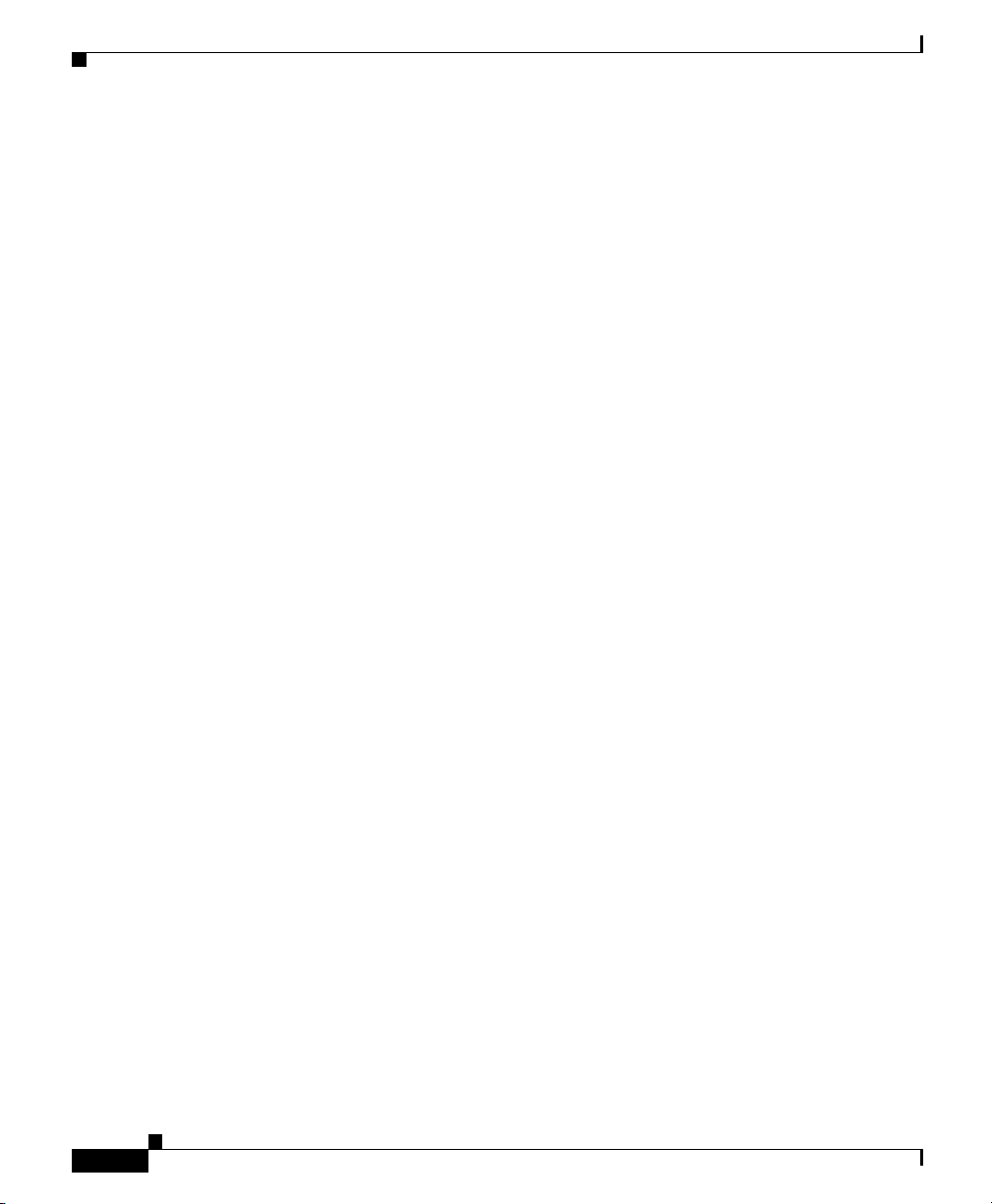
Contents
Date and Time Properties 15
Reset to Factory Defaults 16
Reconfiguring Your PC with a Static or a Dynamic IP Address 17
Feature Not Available 19
iv
Cisco SDM Express User’s Guide
Ol-7141-04
Page 7
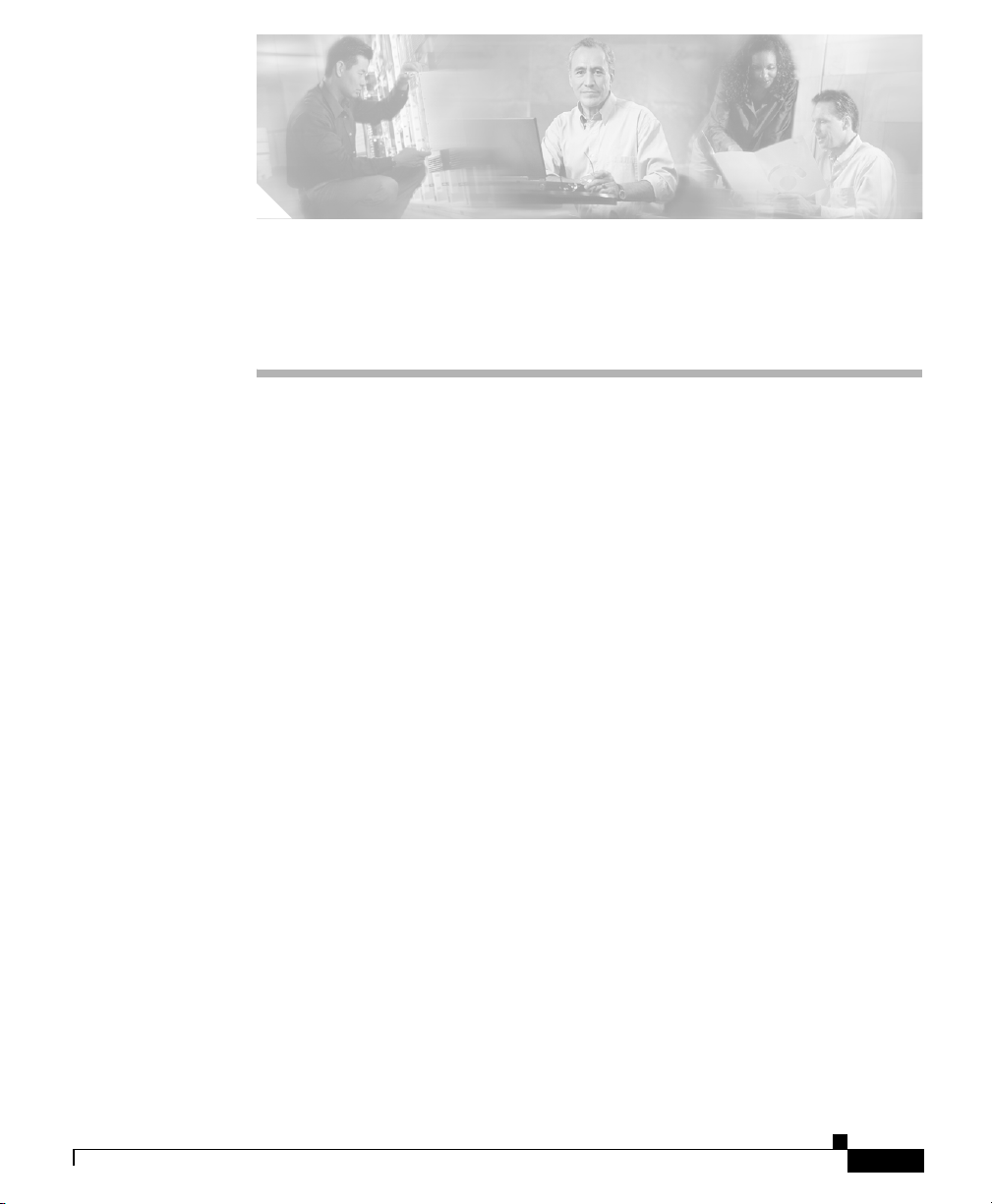
Welcome
CHAPTER
1
Cisco SDM Express
The Cisco SDM Express windows guide you through basic configuration of the
router. After you complete the basic configuration, the router is available on the
LAN, has a WAN connection, and has a firewall.
This wizard guides you through a basic configuration that will help you do the
following:
• Name the router.
• Specify a username and specify passwords.
• You can configure the router manually using the Cisco SDM Express wizard,
or provision it with a configuration file loaded from a USB token or a USB
flash device, Secure Device Provisioning (SDP), or Cisco Network Services,
if supported by your Cisco IOS release.
If you use Cisco Network Services to configure your router, you can provide
Cisco Network Services parameters that will enable the router to contact a
Cisco Network Services server and obtain a configuration.
OL-7141-04
• Change the factory default LAN IP address.
This task is bypassed if SDP or Cisco Network Services is chosen for
provisioning the router.
• Create a DHCP address pool for the LAN.
Cisco SDM Express
1-1
Page 8
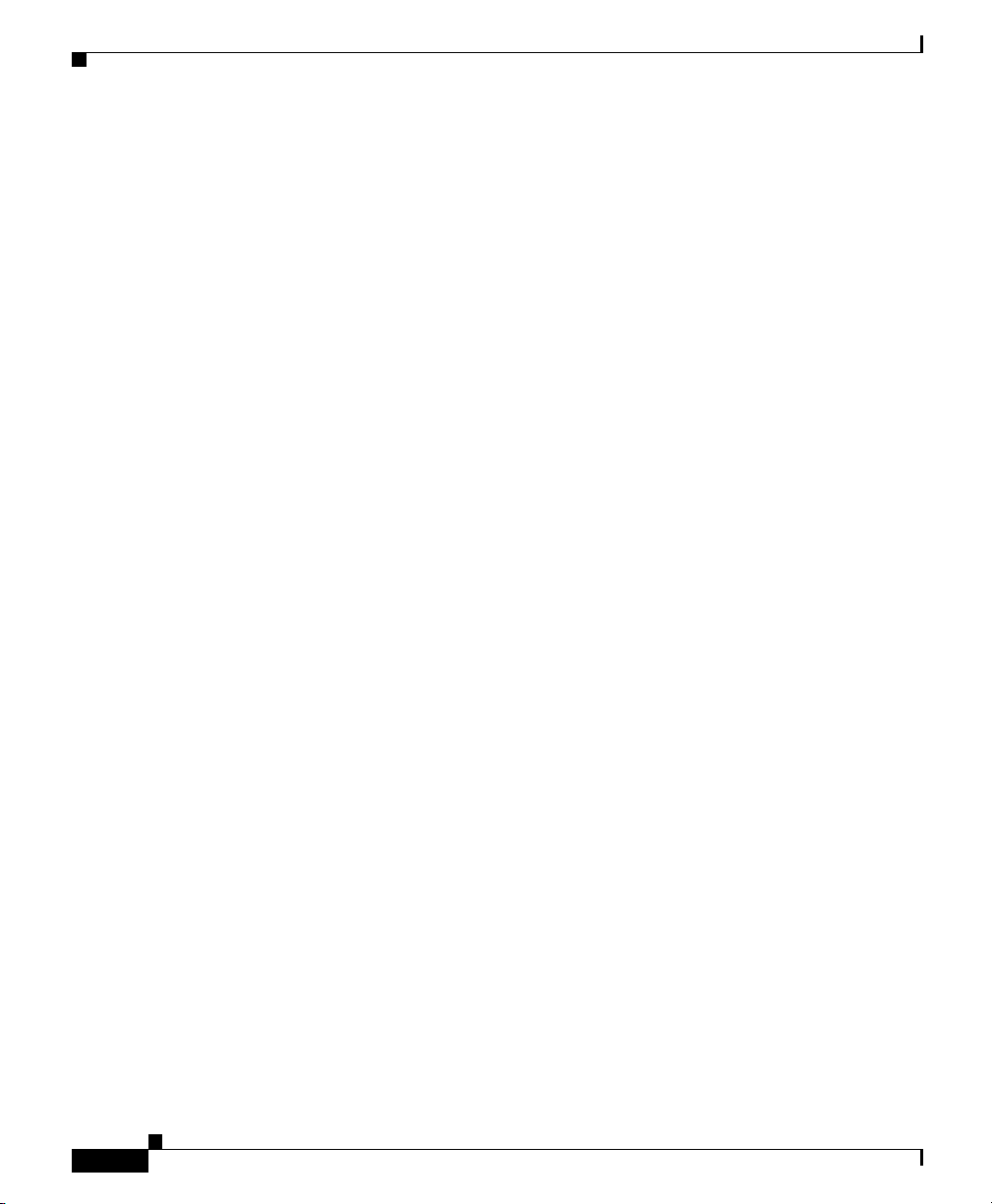
Basic Configuration
This task is bypassed if SDP or Cisco Network Services is chosen for
provisioning the router.
• Identify DNS servers and your organization's domain name. Consult your
network administrator or Internet service provider for this information.
This task is bypassed if SDP or Cisco Network Services is chosen for
provisioning the router.
• Create a WAN connection.
• Create a firewall for the LAN and WAN connections.
• Make settings that will enhance network security and performance.
To configure additional interfaces, and to make more advanced configuration
settings, use Cisco Router and Security Device Manager (Cisco SDM). See
Cisco Router and Security Device Manager for more information.
Basic Configuration
The Basic Configuration window lets you name the router that you are
configuring, enter the domain name for your organization, and control access to
Cisco SDM Express, Cisco Router and Security Device Manager, and the CLI.
Chapter 1 Cisco SDM Express
Hostname Field
Enter the name you want to give the router.
Domain Name Field
Enter the domain name for your organization. An example of a domain name is
cisco.com, but your domain name might end with a different suffix, such as .org
or .net.
Username and Password Fields
You must set the username and password for Cisco SDM Express users and Telnet
users.
Cisco SDM Express
1-2
OL-7141-04
Page 9
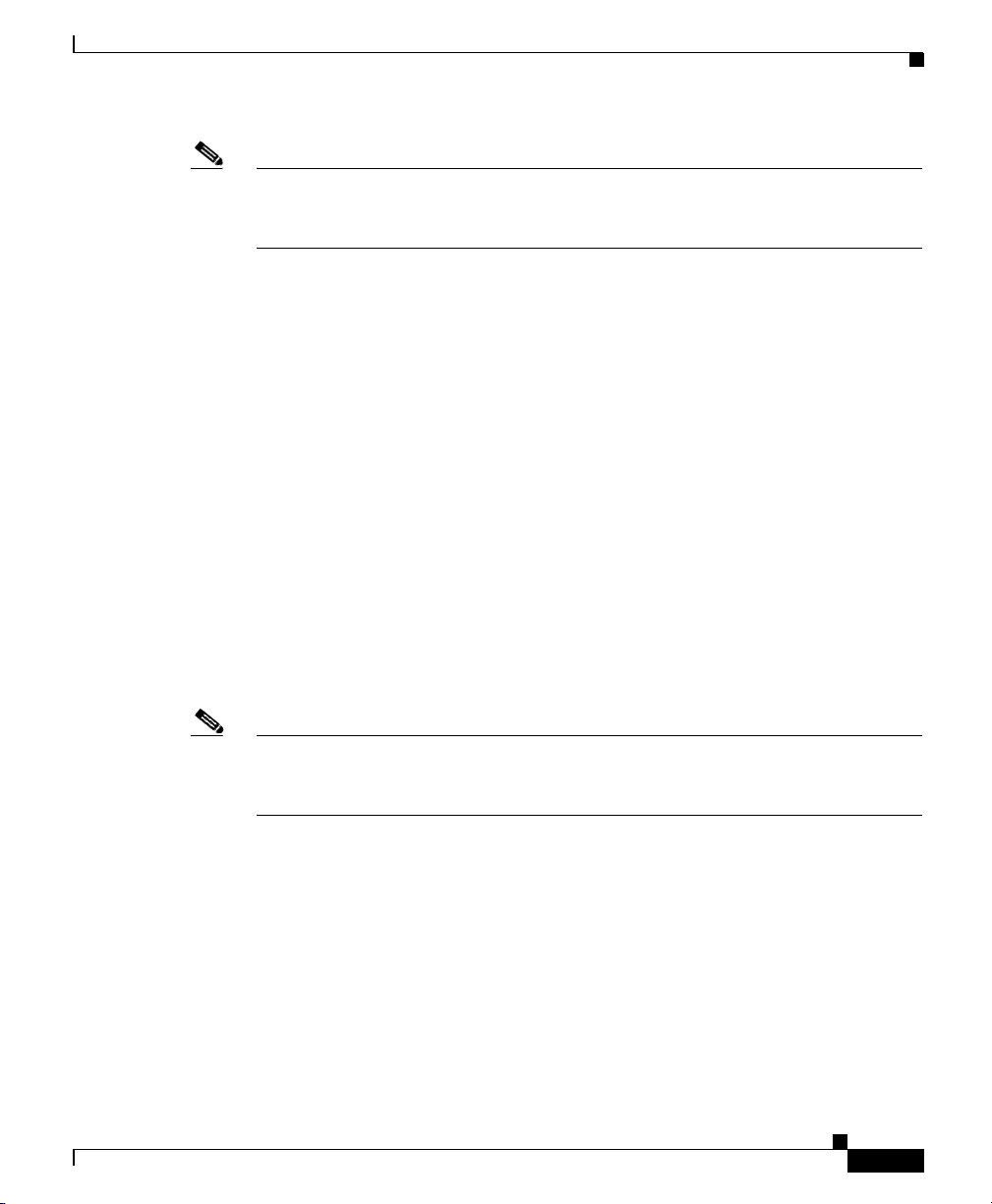
Chapter 1 Cisco SDM Express
Note You will use the username and password you set in this window the next time you
use Cisco SDM Express, and thereafter, unless you change it. Make the password
difficult to guess but easy for you to remember.
Username Field
Enter a username in this field.
Enter New Password Field
Enter the new password in this field. The password must be at least 6 characters.
Reenter New Password Field
Reenter the new password for confirmation.
Enable Secret Password Field
The enable secret password controls access to privileged EXEC mode by users
who are accessing the router by means of Telnet or the console port. In privileged
EXEC mode, users can make configuration changes and have access to other
commands not available outside of this mode. You must enter the enable secret
password in the Enter Password field, and reenter it in the Reenter Password
field for confirmation. The password must be 6 characters or more.
Router Provisioning
Note Choose an enable secret password that you will remember but that will be difficult
for others to guess. You will not be able to read it by viewing the configuration
file because it is stored in encrypted form.
Router Provisioning
This window lists the options available for provisioning your router. Some of
these options appear only if supported by your Cisco IOS release.
SDM Express
Choose this option to use Cisco SDM Express to manually provision your router.
OL-7141-04
Cisco SDM Express
1-3
Page 10
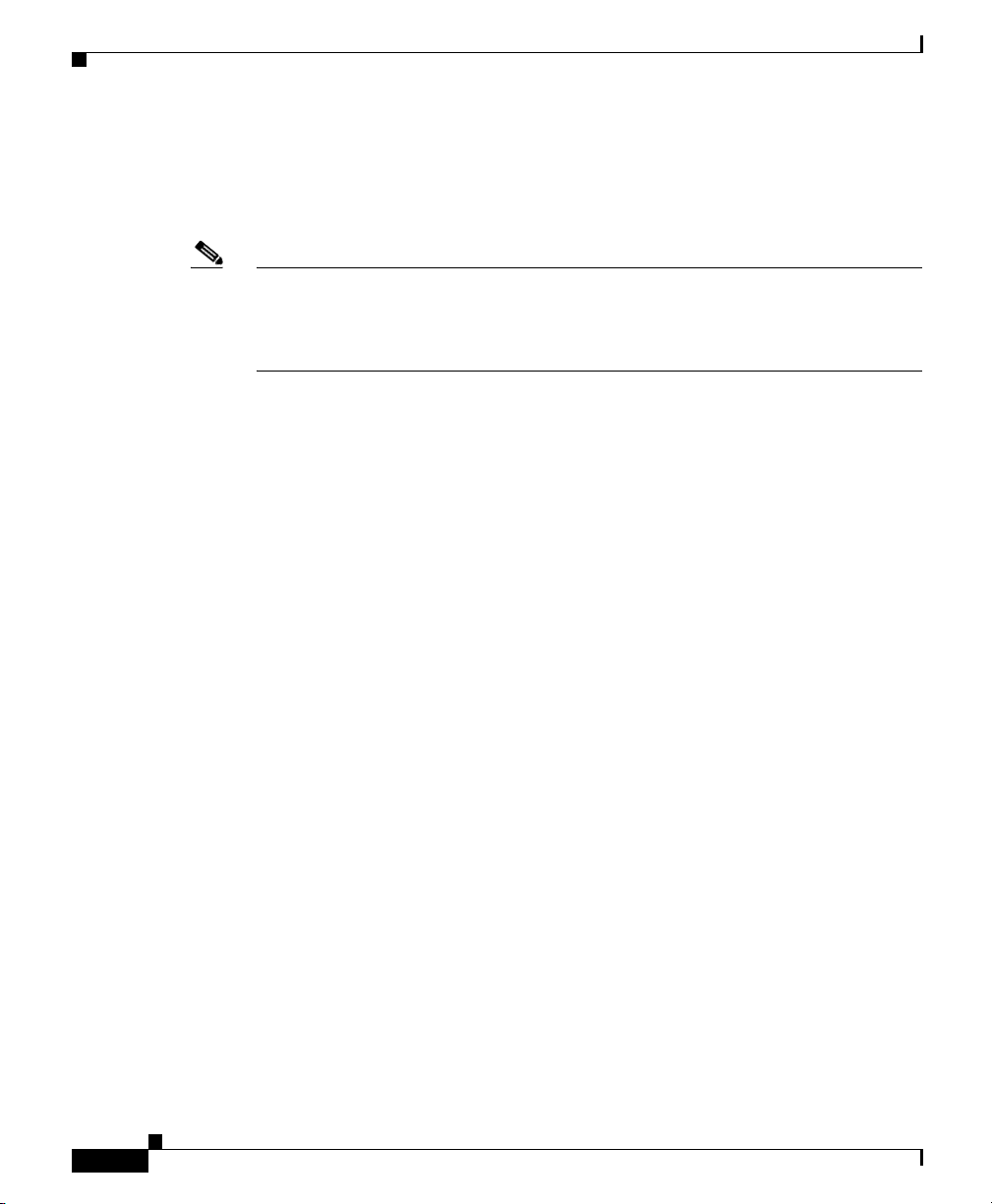
Provision From USB Token
USB Token or USB Flash
Choose this option if you have a USB token or USB flash device attached to your
router and it contains the appropriate configuration file.
Note If both a USB token and a USB flash device are connected to your router,
Cisco SDM Express will use the USB token. If you want to use the USB flash
device connected to your router, all USB tokens must be removed from your
router before running Cisco SDM Express.
Secure Device Provisioning
Choose Secure Device Provisioning (SDP) if your network administrator has
given you information for provisioning your router with SDP.
Ensure the following before choosing the SDP option:
• There is IP connectivity between your router and the SDP server.
• Your web browser supports JavaScript.
If you choose SDP, a new browser window will automatically open after you
complete the Cisco SDM Express wizard. The new browser window contains a
wizard that guides you in provisioning your router with SDP.
Chapter 1 Cisco SDM Express
For more information about SDP, go to
http://www.cisco.com/en/US/products/sw/iosswrel/ps5207/products_feature_gui
de09186a008028afbd.html#wp1043332
CNS Server
If your service provider has given you Cisco Network Services server
information, choose this option. Click Cisco Network Services for more
information.
Provision From USB Token
This window allows you to provision your router with a CCCD configuration file
loaded from a USB token connected to your router. CCCD files are boot
configuration files that can be loaded on USB tokens using TMS software.
Cisco SDM Express
1-4
OL-7141-04
Page 11
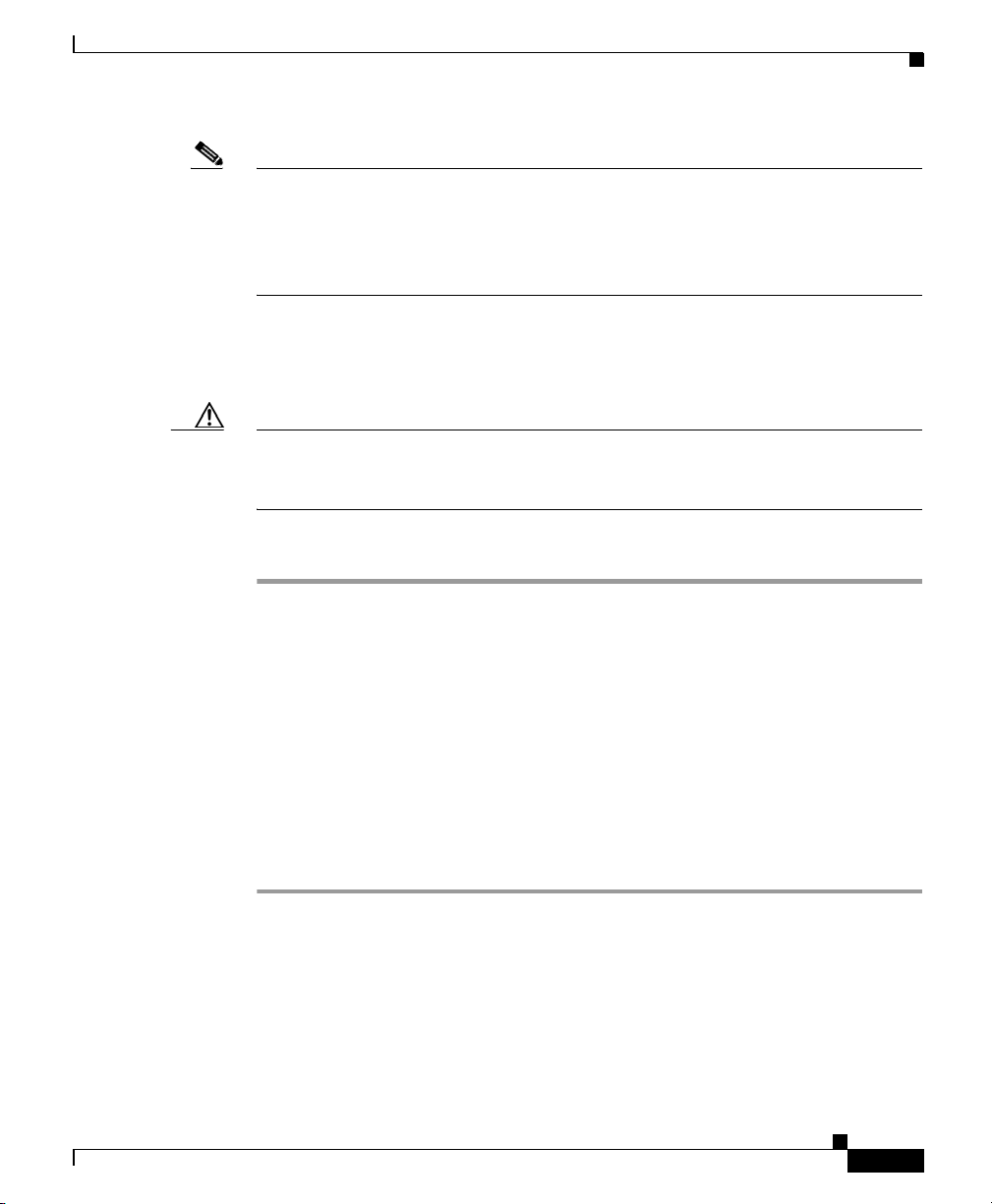
Chapter 1 Cisco SDM Express
Note This window appears only if a USB token is connected to your router. If both a
USB token and a USB flash device are connected to your router,
Cisco SDM Express will use the USB token. If you want to use the USB flash
device connected to your router, all USB tokens must be removed from your
router before running Cisco SDM Express.
When you provision your router with a CCCD configuration file, the file is
merged with the running configuration, and it also becomes part of the startup
configuration.
Caution Cisco SDM does not check the validity of configuration files you use to provision
your router. Be sure that the contents of the configuration file you plan to use
contain the appropriate settings.
To provision your router from a USB token, follow these steps:
Step 1 Choose the USB token name from the Token Name drop-down menu.
Step 2 Choose Specify device and PIN and enter a PIN in the Token PIN field if you do
not want to use the default PIN to log in to the USB token.
Provision From USB Flash
If you choose Specify device and default PIN, the default PIN 1234567890 is
used to log in to the USB token.
Step 3 Click Login to log in to the USB token.
If you are unable to log in to the USB token, your router cannot be provisioned
from the USB token. Click the Back button and choose a different method to
provision your router.
Step 4 Click Preview CCCD to display the contents of the file in the lower pane.
Provision From USB Flash
This window allows you to provision your router with a configuration file loaded
from a USB flash device connected to your router. This window appears only if a
USB flash device is connected to your router.
OL-7141-04
Cisco SDM Express
1-5
Page 12
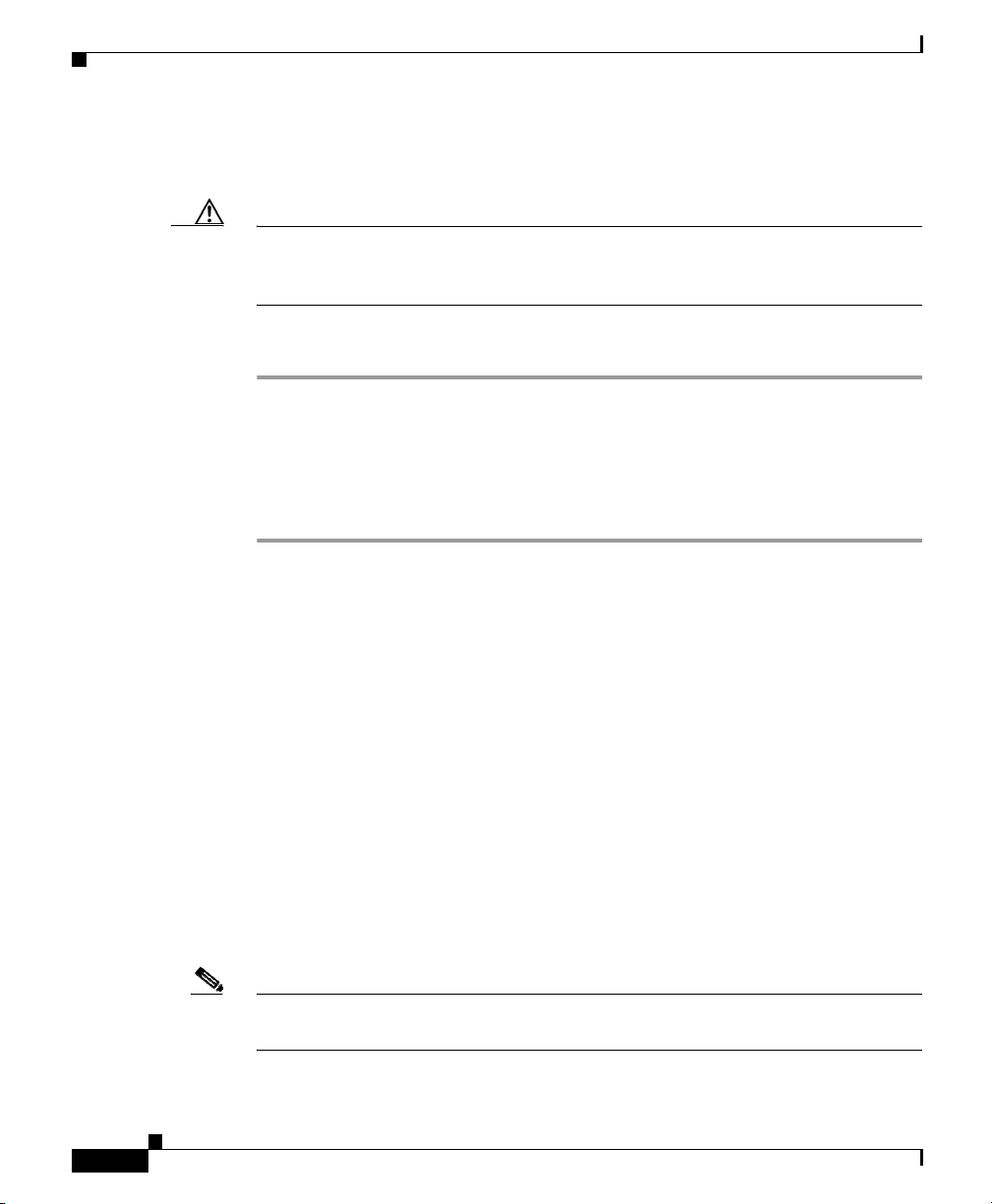
Provision From USB Flash
Caution Cisco SDM does not check the validity of configuration files you use to provision
Step 1 Enter the name of the configuration file, with full path, in the File Name field, or
Step 2 Click Preview File to display the contents of the file in the lower pane.
Chapter 1 Cisco SDM Express
When you provision your router with a configuration file, the file is merged with
the running configuration, and it also becomes part of the startup configuration.
your router. Be sure that the contents of the configuration file you plan to use
contain the appropriate data.
To provision your router from a USB flash device, follow these steps:
click Browse to open a file selection window.
The file must have the extension .cfg or the filename must be a CCCD file. CCCD
files are boot configuration files.
File Selection
Note If you are choosing a configuration file to provision your router, the file must be
Cisco SDM Express
1-6
This window allows you to load a file from your router. Only DOSFS file systems
can be viewed in this window.
The left side of window displays an expandible tree representing the directory
system on your Cisco router flash memory and on USB devices connected to that
router.
The right side of the window displays a list of the names of the files and
directories found in the directory that is specified in the left side of the window.
It also shows the size of each file in bytes, and the date and time each file and
directory was last modified.
You can choose a file to load in the list on the right side of the window. Below the
list of files is a Filename field containing the full path of the specified file.
a CCCD file or have a .cfg extension.
OL-7141-04
Page 13
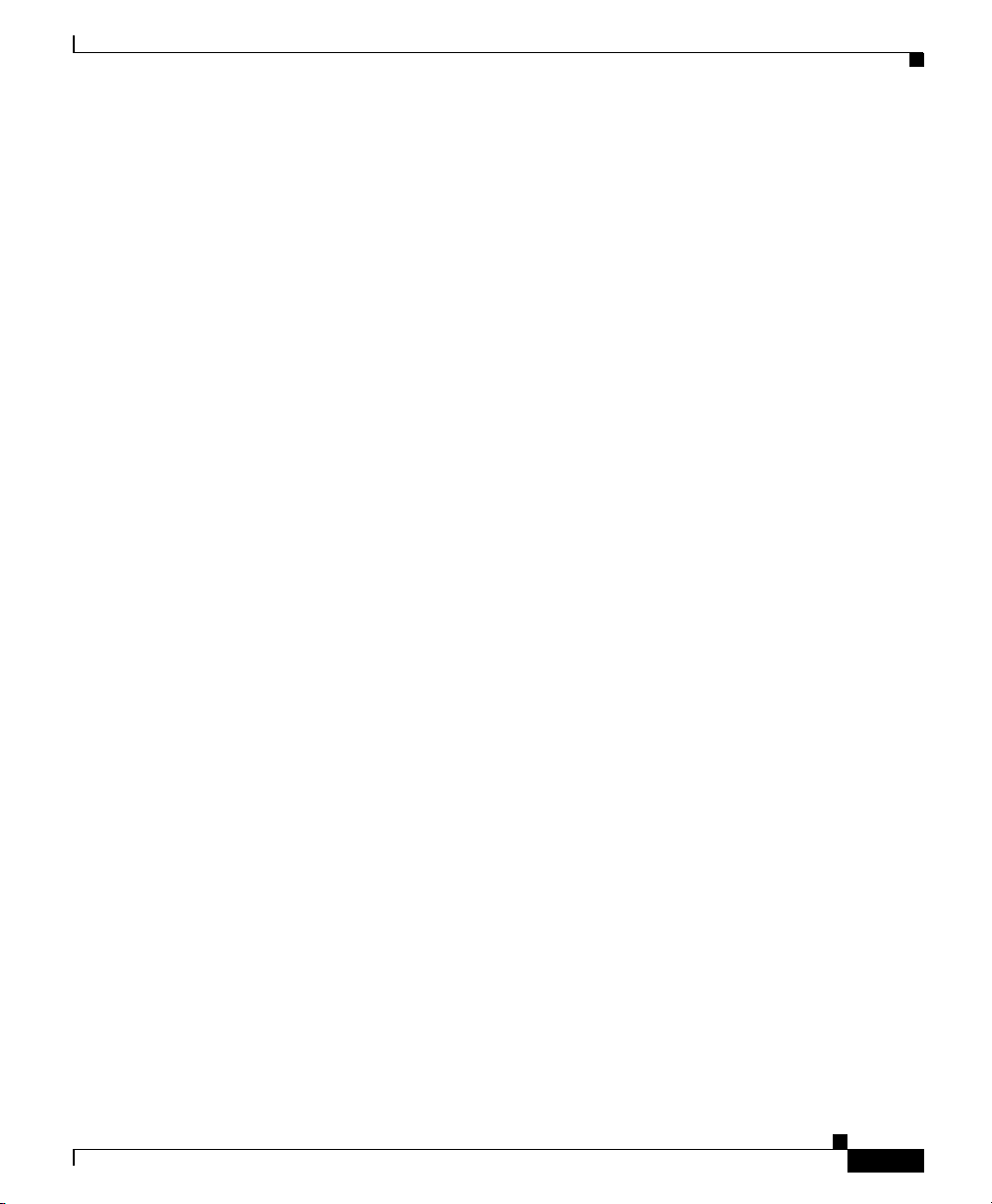
Chapter 1 Cisco SDM Express
Name
Click Name to order the files and directories alphabetically based on name.
Clicking Name again will reverse the order.
Size
Click Size to order the files and directories by size. Directories always have a size
of zero bytes, even if they are not empty. Clicking Size again will reverse the
order.
Time Modified
Click Time Modified to order the files and directories based on modification date
and time. Clicking Time Modified again will reverse the order.
Wireless Interface Configuration
To configure the router wireless interface, click Yes . Cisco SDM Express will
configure the router to bridge wireless traffic to the LAN interface. Click No if
you do not want to configure the wireless interface. You can still configure LAN
interface settings if you click No.
Wireless Interface Configuration
Cisco SDM Express enables you to configure one wireless interface. If there are
additional wireless interfaces on your router, use the Wireless Application to
configure them.
LAN Interface Configuration
This window lets you configure the LAN Ethernet interface IP address and subnet
information.
If you need to change the LAN Ethernet interface’s IP address and subnet
information after completing the Cisco SDM Express wizard, you can do so by
starting Cisco SDM Express again, clicking LAN and editing the address as
necessary.
OL-7141-04
Cisco SDM Express
1-7
Page 14
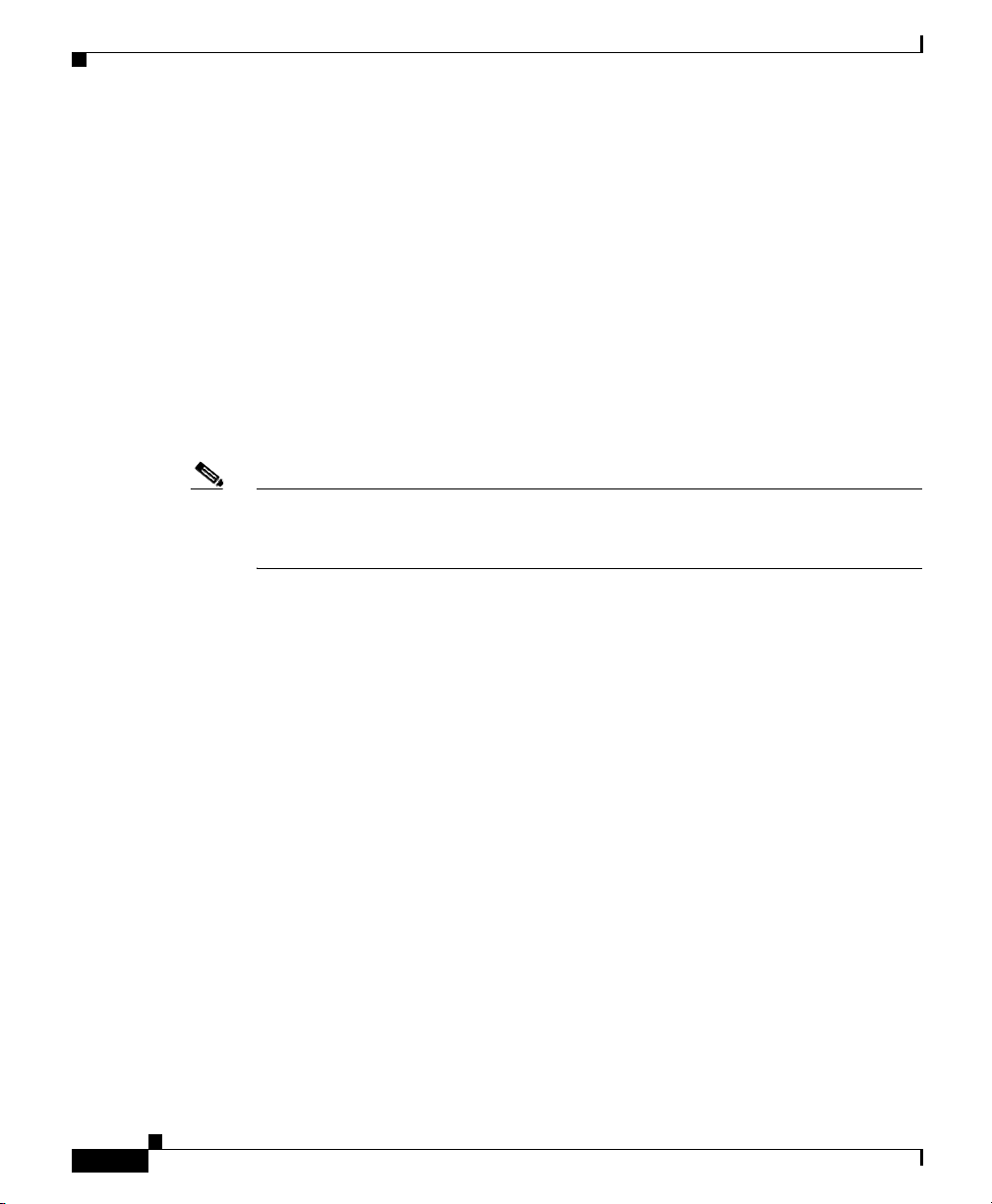
LAN Interface Configuration
Interface/Bridge-to-Interface List
If the router has multiple LAN interfaces, the interfaces are displayed in this list.
Select the LAN interface that you want to configure.
If the router has a wireless interface, and you clicked Ye s in the Wireless Interface
Configuration window, this list is labeled Bridge-to Interface. Select the interface
to which you want to bridge wireless traffic.
IP Address Field
Enter the IP address for the LAN interface in dotted-decimal format. This can be
a private IP address if you intend to use Network Address Translation (NAT) or
Port Address Translation (PAT).
Note Make a note of this address. When you complete the Cisco SDM Express wizard
and restart the router, use this address to run Cisco SDM Express. Do not use the
address that was provided in the Quick Start Guide for the router.
Chapter 1 Cisco SDM Express
Subnet Mask Field
Enter the subnet mask for the network. Obtain this value from your network
administrator or service provider. The subnet mask enables the router to
determine how much of the IP address is used to define the network and subnet
portion of the address. The value of the subnet mask also determines the number
of hosts that can be on the LAN to which this router is connected.
Subnet Bits Field
Alternatively, enter the number of bits used to define the network and subnet
portion of the IP address. Your network administrator or service provider may
provide the subnet mask information in this form.
Wireless Parameters Fields
During initial configuration, these fields appear if the router has a wireless
interface and you clicked Yes in the Wireless Interface Configuration window. If
you are editing a configuration, these fields will appear if you made wireless
settings during initial configuration. Wireless traffic will be bridged to this LAN
interface.
Cisco SDM Express
1-8
OL-7141-04
Page 15
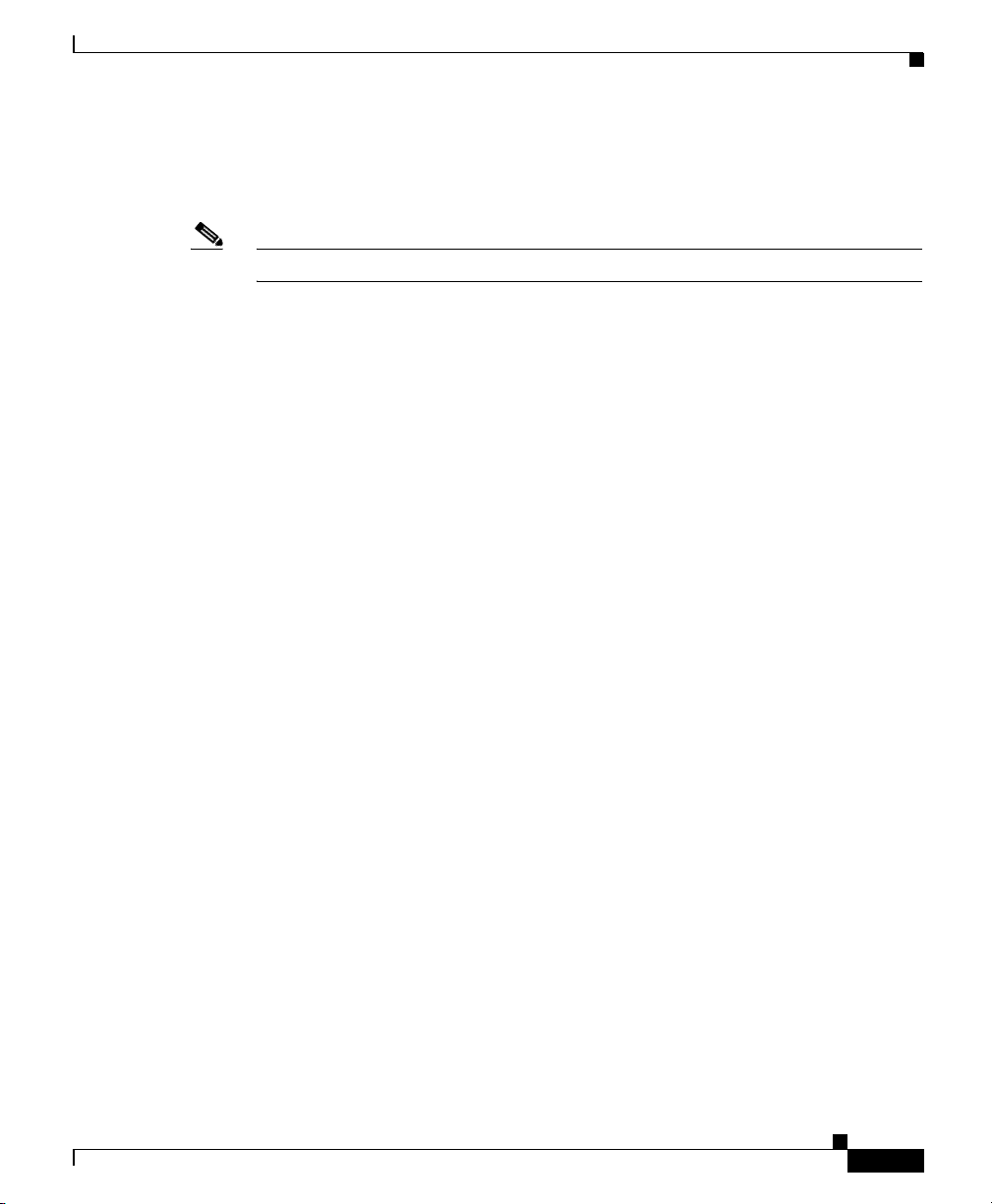
Chapter 1 Cisco SDM Express
Enter a Service Set Identifier (SSID) for this wireless traffic. The SSID is a unique
identifier that wireless networking devices use to establish and maintain wireless
connectivity.
Note Changing a configured SSID value brings down the wireless connection.
If you are editing a LAN configuration after completing the Cisco SDM Express
wizard and you want to configure advanced wireless parameters, click Wireless
in the category bar.
Refresh, Apply Changes, Discard Changes Buttons
Visible if you are editing an initial configuration. Click Cisco SDM Express
Buttons for more information.
DHCP Server Configuration
DHCP Server Configuration
Dynamic Host Configuration Protocol (DHCP) is a simple form of addressing that
is used when static addressing is not necessary and when you do not need to use
port numbers for specific services. DHCP dynamically allocates an IP address to
a host when it logs on to the network, and reclaims the address when it logs off.
In this way, addresses can be reused when hosts no longer need them. Use DHCP
for assigning addresses to resources (such as PCs) on your internal network.
Enable DHCP server on the LAN interface Check Box
Check to allow the router to assign private IP addresses to devices on the LAN.
When enabled in this window, the DHCP server leases IP addresses to hosts for a
period of one day. If you check this check box, you must enter values in the
Starting IP Address and the Ending IP Address fields.
Starting IP Address Field
Cisco SDM Express enters the lowest address in the IP address range in this field,
based on the IP address and subnet mask that you gave the LAN interface. You
can change this value to a higher address value if you want to make the DHCP
OL-7141-04
Cisco SDM Express
1-9
Page 16
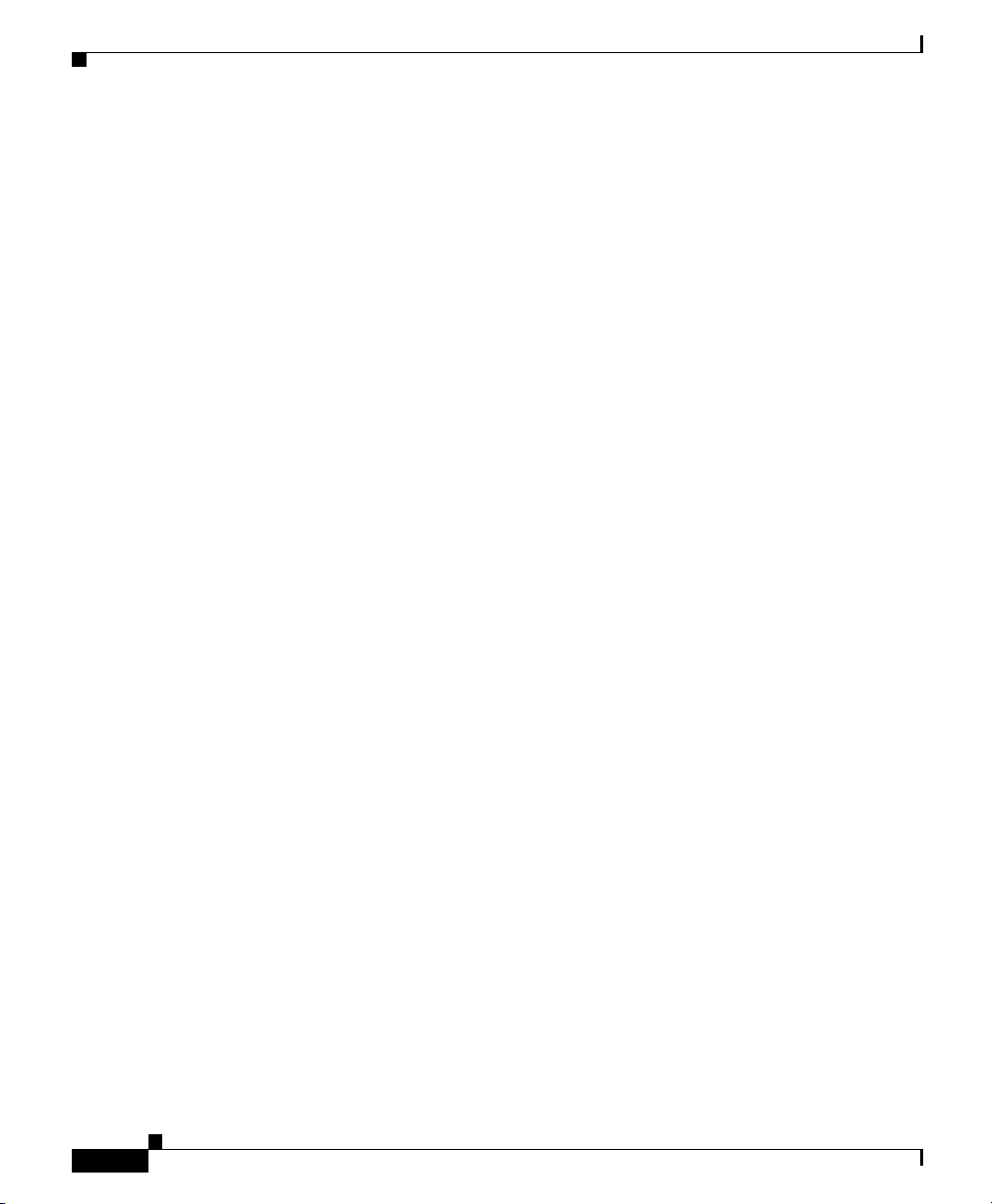
DHCP Server Configuration
address pool smaller, but you must enter an address in the same subnet as the
address of the LAN interface, or Cisco SDM Express displays a message
informing you that the address is invalid.
Ending IP Address Field
Cisco SDM Express enters the highest valid address in the IP address range in this
field, based on the IP address and subnet mask that you gave the LAN interface.
You can change this value to a lower address value if you want to make the DHCP
address pool smaller, but you must enter an address in the same subnet as the
address of the LAN interface, or Cisco SDM Express displays a message
informing you that the address is invalid.
Domain Name Field
Visible after you have completed initial configuration. You can enter the domain
name for your organization. An example of a domain name is cisco.com, but your
domain name might end with a different suffix, such as .org or .net.
Import all DHCP option parameters to the DHCP server database Check Box
Chapter 1 Cisco SDM Express
Visible after you have completed initial configuration. Check this option if you
want to import DHCP option parameters to the DHCP server database and also
send this information to DHCP clients on the LAN when they request IP
addresses.
Primary Domain Name Server Field
Enter the IP address of the primary DNS server that the router will use. Your
network administrator or service provider will provide you with the IP address.
The primary DNS server is the server that the router contacts first when
attempting to resolve an IP address.
Secondary Domain Name Server Field
Enter the IP address of the secondary DNS server that the router will use, if one
is available. Your network administrator or service provider will provide you with
the IP address.
The secondary DNS server is the server that the router contacts if the primary
server is not available.
Cisco SDM Express
1-10
OL-7141-04
Page 17
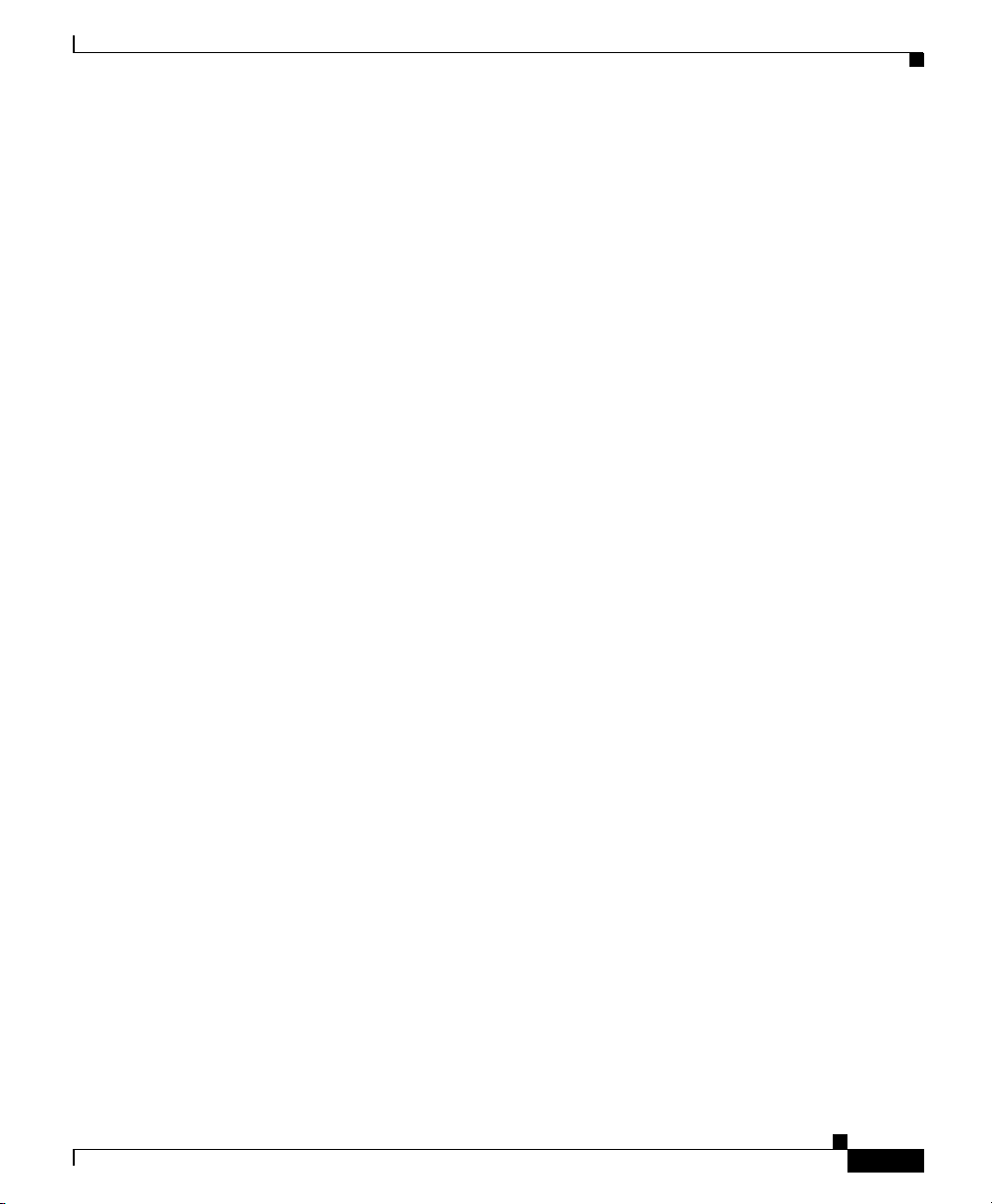
Chapter 1 Cisco SDM Express
Use these DNS values for DHCP clients Check Box
Available if a DHCP server is enabled on the LAN interface. Check if you want
the router DHCP clients to be able to use the DNS servers whose IP addresses you
enter in this window.
Refresh, Apply Changes, Discard Changes Buttons
Visible if you are editing an initial configuration. Click Cisco SDM Express
Buttons for more information.
Internet (WAN): Ethernet Interface
Use this window to configure an Ethernet WAN interface.
Enable PPPoE Check Box
If your service provider requires that the router use PPPoE, check to enable
PPPoE encapsulation. Uncheck if your service provider does not use PPPoE. This
check box is not available if your router is running a Cisco IOS release that does
not support PPPoE encapsulation.
Internet (WAN): Ethernet Interface
Address Type List
OL-7141-04
Select one of the following:
Static IP Address Option
If you choose static IP address, enter the IP address and subnet mask or the subnet
bits in the fields provided.
Dynamic (DHCP Client) Option
If you choose Dynamic, the router will lease an IP address from a remote DHCP
server. Enter the name of the DHCP server that will assign addresses.
Cisco SDM Express
1-11
Page 18
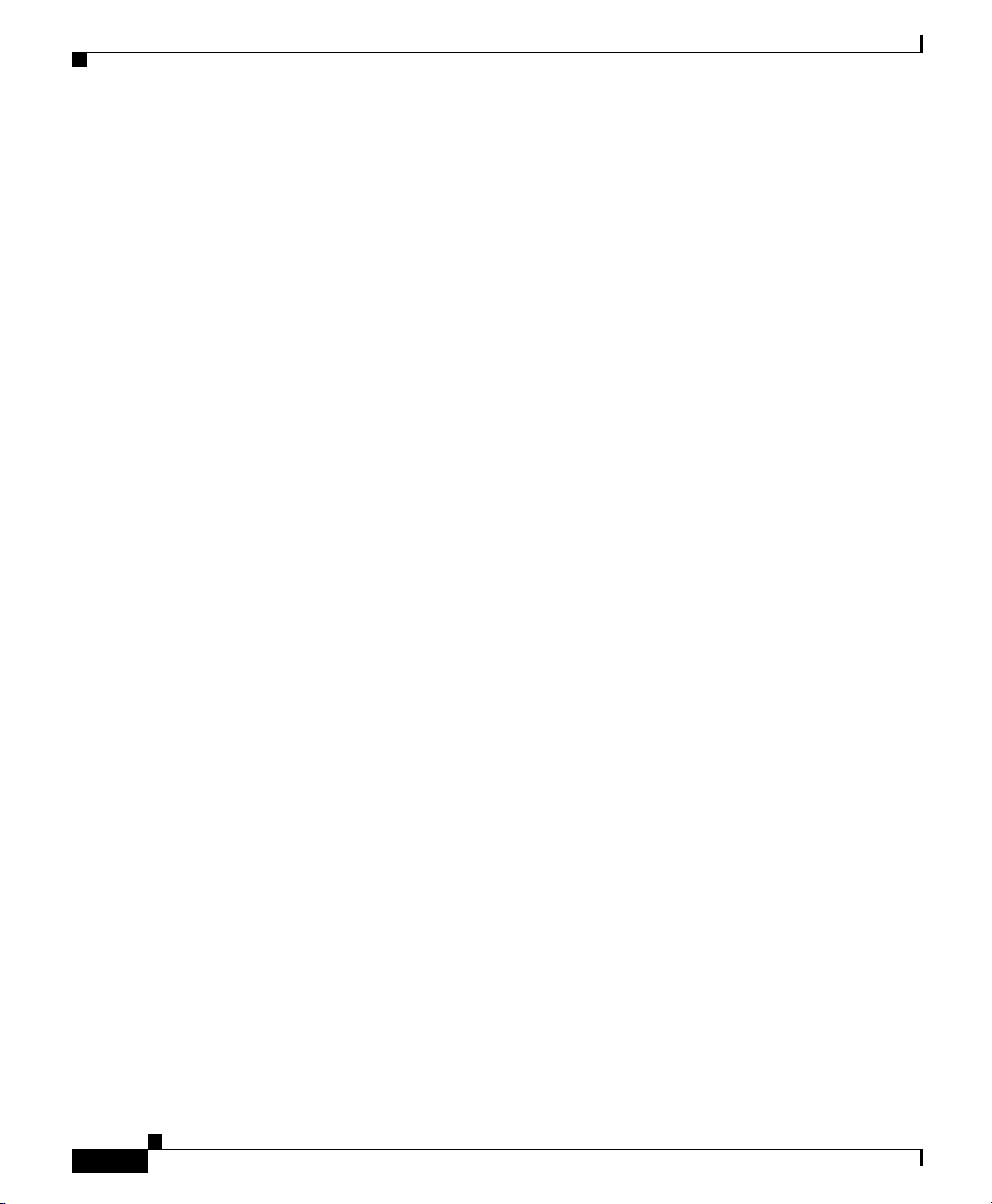
Internet (WAN): Ethernet Interface
IP Unnumbered Option
Select IP Unnumbered if you want the interface to share an IP address that has
already been assigned to another interface. Then, choose the interface whose IP
address you want the interface that you are configuring to use. If you did not
choose Enable PPPoE, this option is not available.
Easy IP (IP Negotiated)
Select Easy IP (IP Negotiated) if the router will obtain an IP address by
PPP/IPCP address negotiation. If you did not choose Enable PPPoE, this option
is not available.
Authentication Type Check Box
Check the box for the type of authentication used by your service provider. If you
do not know which type your service provider uses, you can check both boxes: the
router will attempt both types of authentication, and one attempt will succeed.
CHAP authentication is more secure than PAP authentication.
Username Field
Chapter 1 Cisco SDM Express
Given to you by your Internet service provider or network administrator and is
used as the username for CHAP and/or PAP authentication.
Password Field
Enter the password exactly as given to you by your service provider. Passwords
are case sensitive. For example, the password “test” is not the same as “Test”.
Confirm Password Field
Reenter the same password that you entered in the previous box.
Refresh, Apply Changes, Discard Changes Buttons
Visible if you are editing an initial configuration. Click Cisco SDM Express
Buttons for more information.
Cisco SDM Express
1-12
OL-7141-04
Page 19
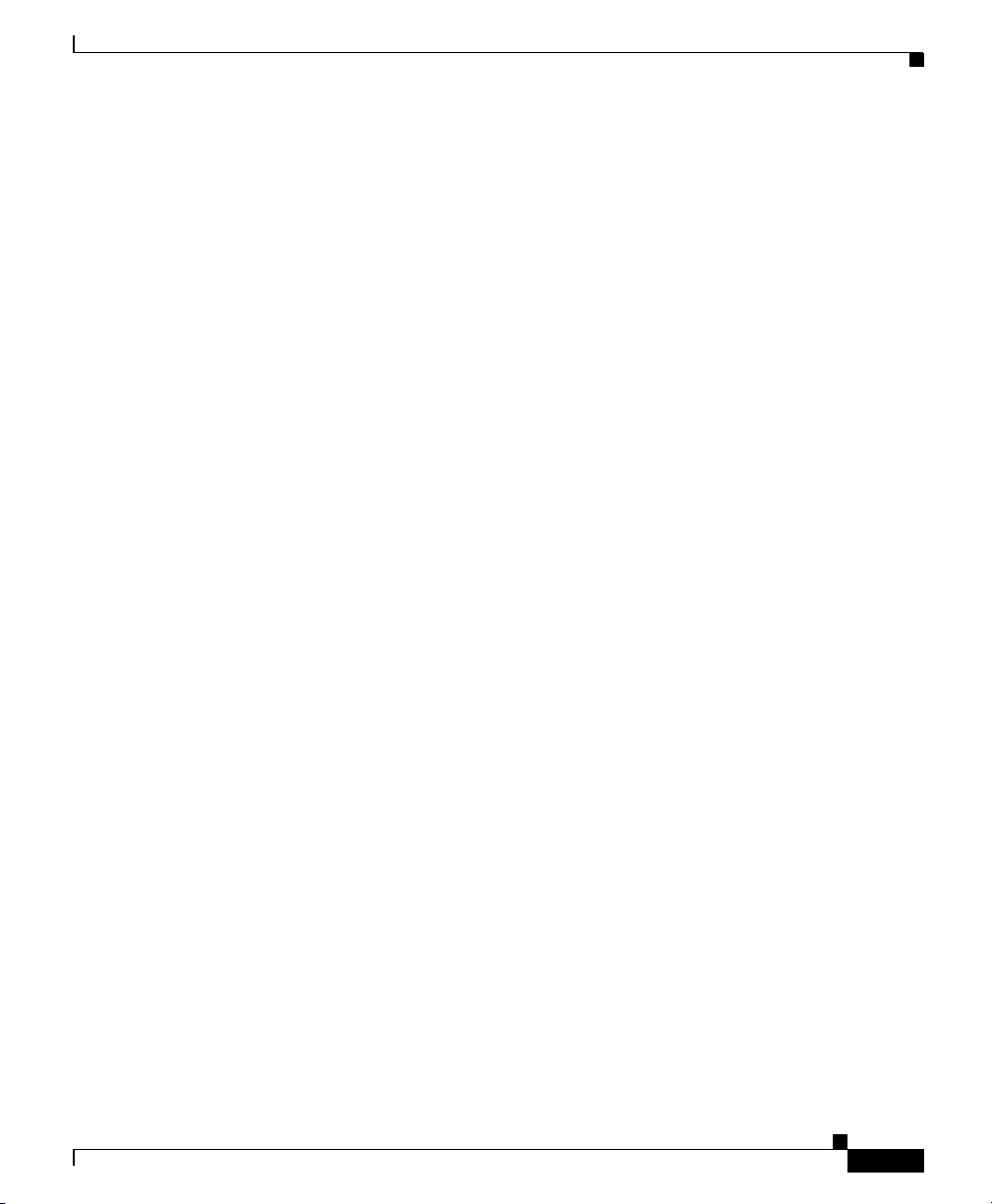
Chapter 1 Cisco SDM Express
Internet (WAN): Autodetect Encapsulation
Internet (WAN): Autodetect Encapsulation
Cisco SDM Express supports autodetect on SB 106, SB 107, Cisco 836 and Cisco
837 routers. However, if you are configuring a Cisco 837 router running a Cisco
IOS release 12.3(8)T or 12.3(8.3)T, the autodetect feature is not supported.
Click the Autodetect button to have Cisco SDM Express discover the
encapsulation type. If Cisco SDM Express succeeds, it will automatically supply
the encapsulation type and other configuration parameters it discovers.
If Cisco SDM Express is unable to detect the type of encapsulation, you must
specify the encapsulation and authentication types by clicking User Specified.
Status Icon and Enable or Disable Button
The Status icon is displayed when you are using Cisco SDM Express to edit an
initial configuration. The Up arrow icon indicates the interface is up. The Down
arrow icon indicates the interface is down.
The Enable or Disable button is available when you are using
Cisco SDM Express to edit an initial configuration. If a selected interface is
enabled, you can use the Disable button to shut down the interface. If a selected
interface is shut down, you can use the Enable button to enable the interface.
Internet (WAN): User Specified Encapsulation
Use this window to configure a WAN interface when you are specifying the
encapsulation.
Status Icon and Enable or Disable Button
The Status icon is displayed when you are using Cisco SDM Express to edit an
initial configuration. The Up arrow icon indicates the interface is up. The Down
arrow icon indicates the interface is down.
The Enable or Disable button is available when you are using
Cisco SDM Express to edit an initial configuration. If a selected interface is
enabled, you can use the Disable button to shut down the interface. If a selected
interface is shut down, you can use the Enable button to enable the interface.
Cisco SDM Express
OL-7141-04
1-13
Page 20
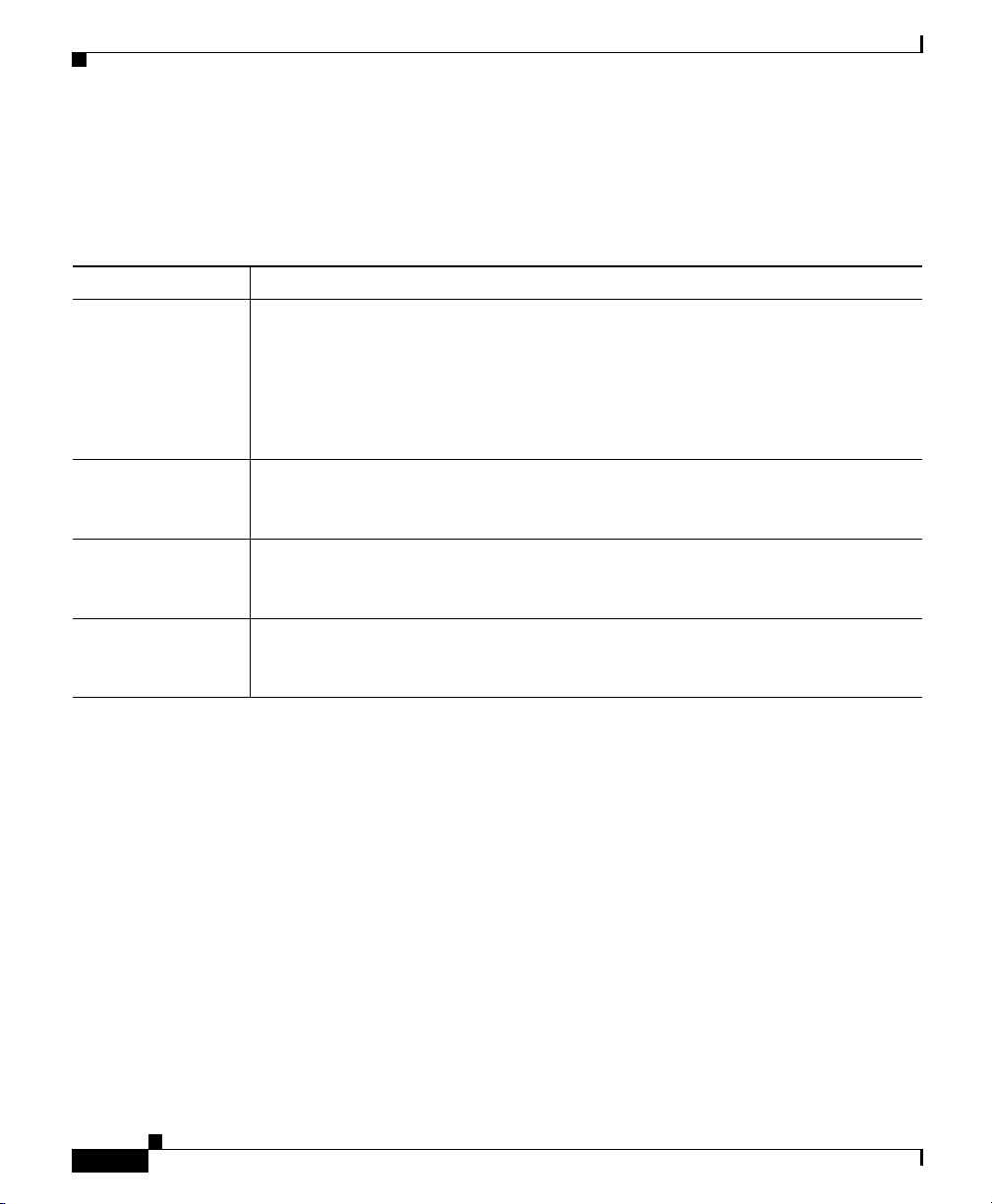
Chapter 1 Cisco SDM Express
Internet (WAN): User Specified Encapsulation
Encapsulation List
The encapsulations available if you have an ADSL, G.SHDSL, or ADSL over
ISDN interface are shown in the following table.
Encapsulation Description
PPPoE Provides Point-to-Point Protocol over Ethernet encapsulation. An ATM
subinterface and a dialer interface are created when you configure PPPoE over
an ATM interface. These logical interfaces will be visible in the Summary
window.
The PPPoE option is disabled if your router is running a release of Cisco IOS
software that does not support PPPoE encapsulation.
PPPoA Provides Point-to-Point Protocol over ATM encapsulation (AAL5 SNAP, and
AAL5 MUX). The PPPoA option is disabled if your router is running a release
of Cisco IOS software that does not support PPPoA encapsulation.
RFC 1483 routing
with AAL5 SNAP
RFC 1483 routing
with AAL5 MUX
This option is available when you have selected an ATM interface. An ATM
subinterface will be created when you configure an RFC 1483 connection. This
subinterface will be visible in the Summary window.
This option is available when you have selected an ATM interface. An ATM
subinterface will be created when you configure an RFC 1483 connection. This
subinterface will be visible in the Summary window.
Virtual Path Identifier Field
Enter the Virtual Path Identifier (VPI) value obtained from your service provider
or system administrator. The VPI is used in ATM switching and routing to identify
the path used for a number of connections.
Virtual Circuit Identifier Field
Enter the Virtual Circuit Identifier (VCI) value obtained from your service
provider or system administrator. The VCI is used in ATM switching and routing
to identify a particular connection within a path that it may share with other
connections.
Cisco SDM Express
1-14
OL-7141-04
Page 21
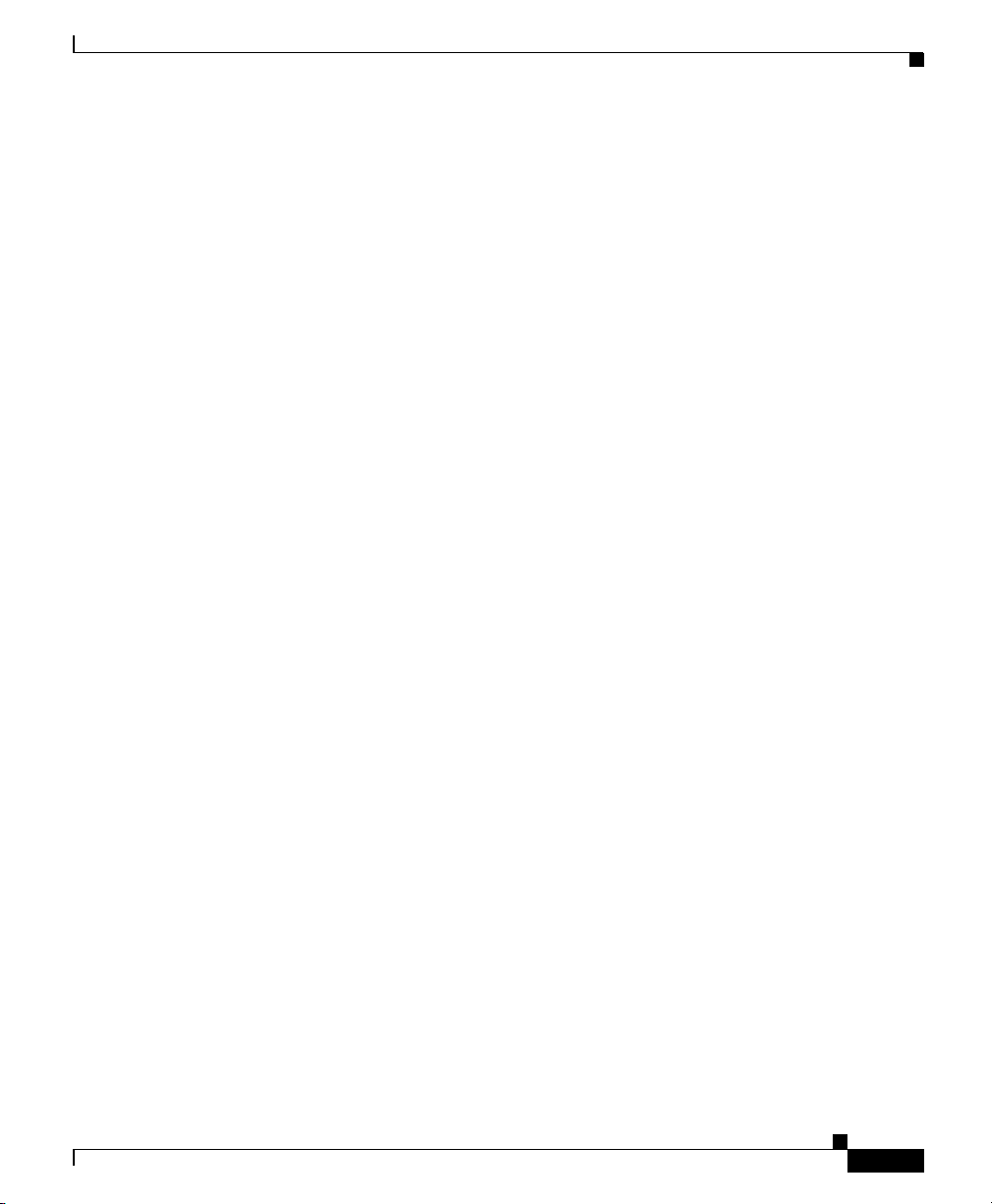
Chapter 1 Cisco SDM Express
Address Type List
Select one of the following:
• Static IP Address—If you choose static IP address, enter the IP address and
subnet mask or the subnet bits in the fields provided.
• Dynamic (DHCP Client)—If you choose Dynamic, the router will lease an
IP address from a remote DHCP server. Enter the name of the DHCP server
that will assign addresses.
• IP Unnumbered—Select IP Unnumbered if you want the interface to share
an IP address that has already been assigned to another interface. Then,
choose the interface whose IP address you want the interface that you are
configuring to use.
• Easy IP (IP Negotiated)—Select Easy IP (IP Negotiated) if the router will
obtain an IP address by PPP/IPCP address negotiation.
IP Address for Remote Connection in Central Office Field
If you are configuring a G.SHDSL connection, enter the IP address of the gateway
to which this link will connect. This IP address is supplied by the service provider
or network administrator. The gateway is the system that the router must connect
to in order to access to the Internet or to your organization’s WAN.
Internet (WAN): User Specified Encapsulation
Authentication Type Check Box
Check the box for the type of authentication used by your service provider. If you
do not know which type your service provider uses, you can check both boxes: the
router will attempt both types of authentication, and one attempt will succeed.
CHAP authentication is more secure than PAP authentication.
Username Field
Enter the username given to you by your Internet service provider or network
administrator and is used as the username for CHAP and/or PAP authentication.
Password Field
Enter the password exactly as given to you by your service provider. Passwords
are case sensitive. For example, the password “test” is not the same as “Test”.
OL-7141-04
Cisco SDM Express
1-15
Page 22
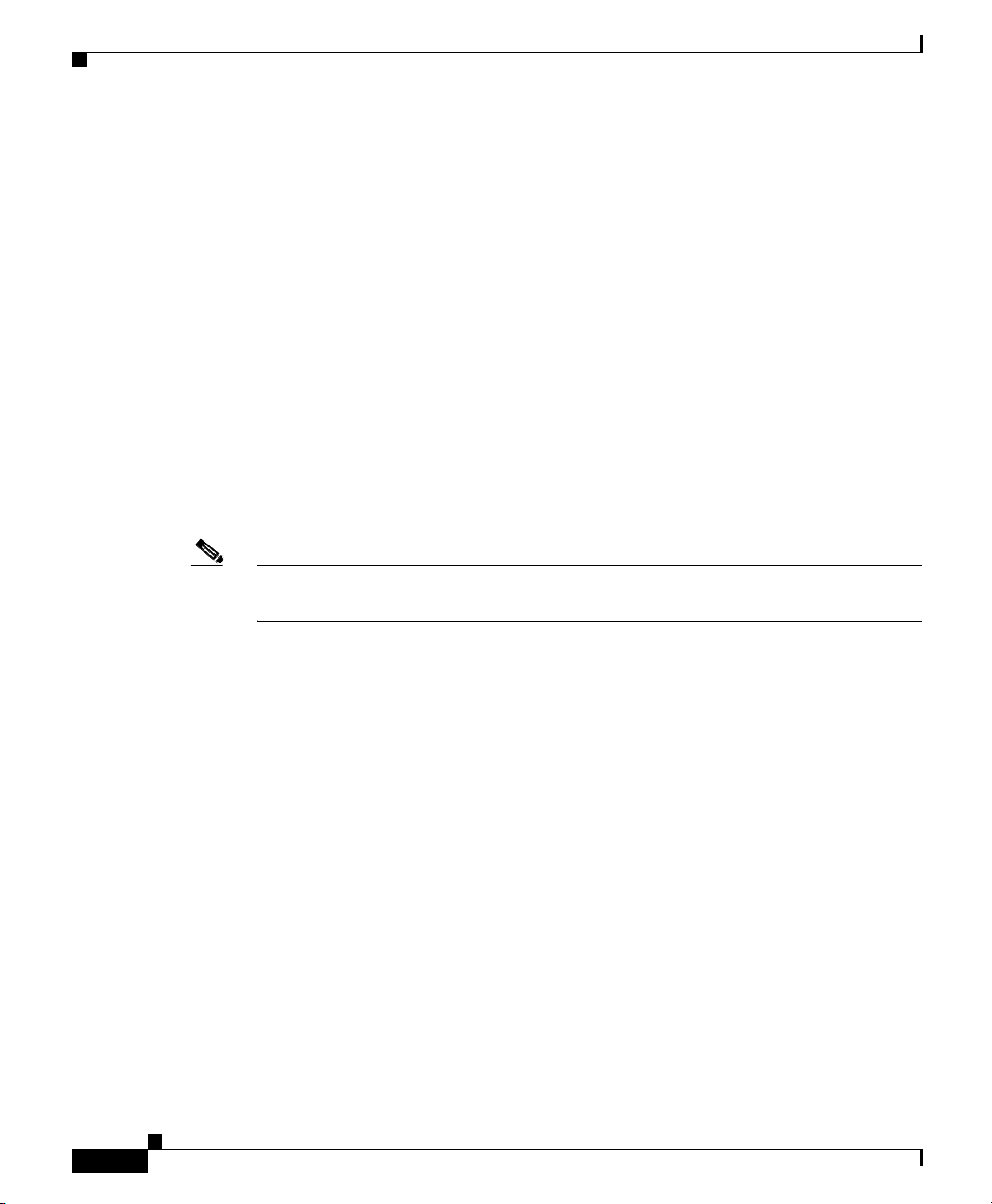
WAN Interface Selection
Confirm Password Field
Reenter the same password that you entered in the previous box.
Refresh, Apply Changes, Discard Changes Buttons
Visible if you are editing an initial configuration. Click Cisco SDM Express
Buttons for more information.
WAN Interface Selection
Cisco SDM Express allows you to configure one WAN connection. If your router
has multiple WAN interfaces, select the interface that you want to configure in this
window. Select the interface you want to configure from the list, click Add
Connection, and configure the connection in the dialog displayed.
Note If you do not configure a WAN connection, you will not be able to configure
firewall, routing, Cisco Network Services, or SDP.
Chapter 1 Cisco SDM Express
Add Connection, Edit, Delete Buttons
The Add Connection button is enabled if no WAN connection is configured yet.
The Edit and Delete buttons are enabled if at least one WAN connection has been
configured.
To configure an interface, select the interface and click Add.Connection. If this
button is disabled, you can configure additional WAN connections using
Cisco SDM, or delete a configured connection and configure a different one.
To edit an existing configuration, select the interface and click Edit.
To delete a configuration, select the interface and click Delete.
Enable or Disable Button
Available when you are using Cisco SDM Express to edit an initial configuration.
If a selected interface is enabled, you can use the Disable button to shut down the
interface. If a selected interface is shut down, you can use the Enable button to
enable the interface.
Cisco SDM Express
1-16
OL-7141-04
Page 23
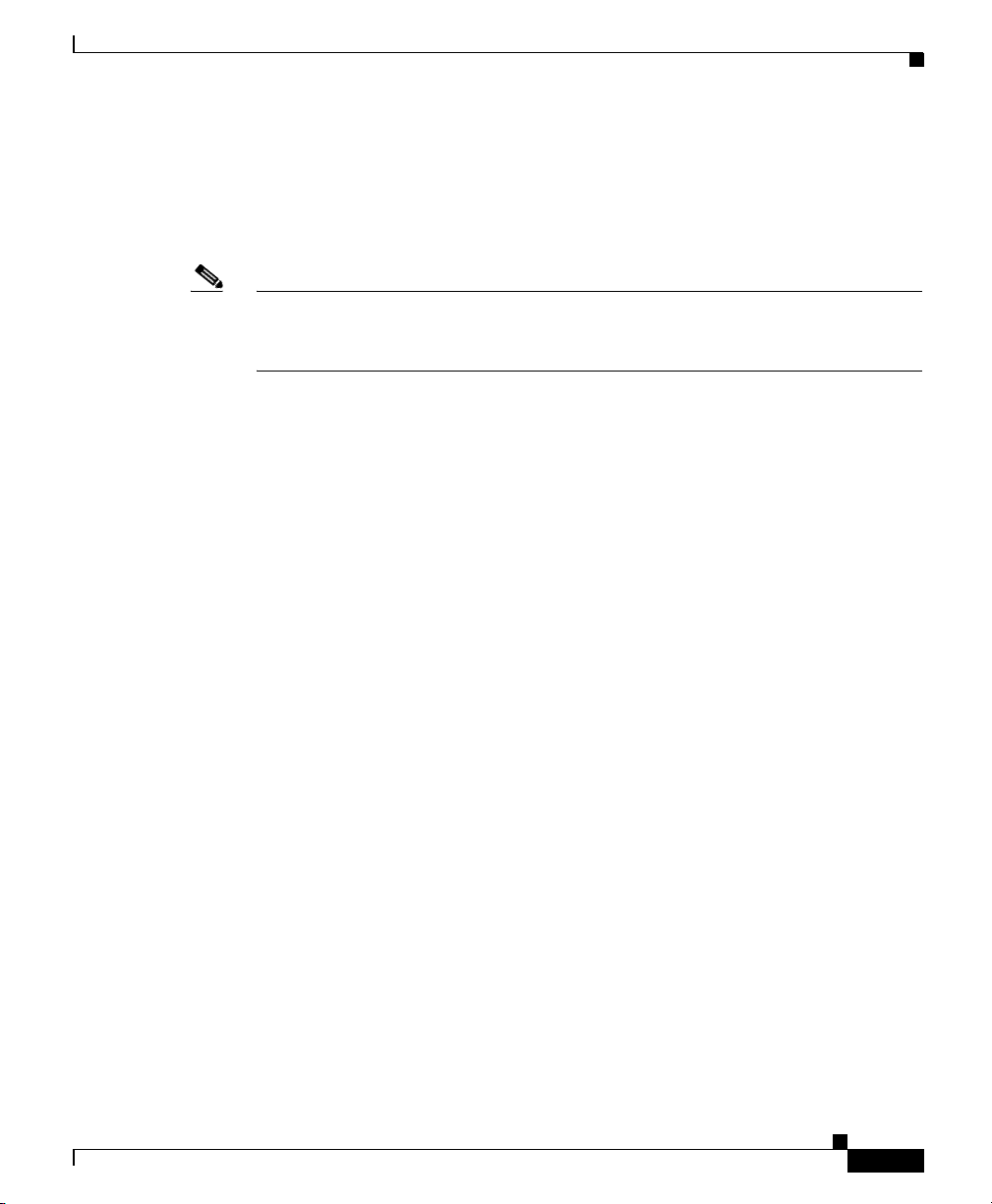
Chapter 1 Cisco SDM Express
Interface List
Displays the interface name, IP address, and interface type for all WAN interfaces.
If no IP address is configured for an interface, the text “no IP address” is
displayed.
Note If you did not configure the default LAN interface with a new IP address in the
LAN Interface Configuration window, it is listed in this window, and can be
configured as a WAN interface.
Refresh Button
Visible if you are editing an initial configuration. Click Cisco SDM Express
Buttons for more information.
Serial Connection
Create or edit a serial connection in this window.
WAN Interface Selection
Encapsulation List
OL-7141-04
Select the encapsulation for this connection. If you are editing a connection, you
cannot change the encapsulation type in this window. You must delete the
connection, and then create a new connection with the encapsulation type you
need.
• Frame Relay—A switched data link layer protocol that handles multiple
virtual circuits using HDLC encapsulation between connected devices.
• HDLC—High-Level Data Link Control. A bit-oriented synchronous data
link layer protocol developed by the International Standards Organization
(ISO). HDLC specifies a data encapsulation method on synchronous serial
links using frame characters and checksums.
• PPP—Point-to-Point Protocol.
Authentication Details
If you select PPP encapsulation, you can provide authentication information that
your Internet service provider may require.
Cisco SDM Express
1-17
Page 24

WAN Interface Selection
Address Type List
Chapter 1 Cisco SDM Express
• Username—Enter exactly as given to you by your Internet service provider
or network administrator and is used as the username for CHAP and/or PAP
authentication.
• Password—Enter exactly as given to you by your service provider.
Passwords are case sensitive. For example, the password “test” is not the
same as “Test”.
• Confirm Password—Reenter the same password that you entered in the
previous box.
• Static IP address—Available with Frame Relay, PPP, and HDLC
encapsulation types. If you choose static IP address, enter the IP address and
subnet mask or the subnet bits in the fields provided.
• IP Unnumbered—Available with Frame Relay, PPP, and HDLC
encapsulation types. Select IP Unnumbered if you want the interface to
share an IP address that has already been assigned to another interface. Then,
choose the interface whose IP address you want the interface that you are
configuring to use.
• IP Negotiated—Available with PPP encapsulation type only. Select Easy IP
(IP Negotiated) if the router will obtain an IP address by PPP/IPCP address
negotiation.
IP Address and Subnet Mask Fields
If you select Static IP address, provide the IP address and subnet mask in these
fields.
Frame Relay Configuration Settings Link
Click Frame Relay Configuration Settings for a description of the DLCI, LMI,
and Use IETF Frame Relay Encapsulation fields.
Cisco SDM Express
1-18
OL-7141-04
Page 25

Chapter 1 Cisco SDM Express
Frame Relay Configuration Settings
DLCI Field
Enter the data link connection identifier (DLCI) in this field. This number must
be unique among all DLCIs used on this interface. The DLCI provides a unique
frame-relay identifier for this connection.
If you are editing an existing connection, the DLCI field is disabled. If you need
to change the DLCI, delete the connection and create it again.
LMI Type Field
Ask your service provider which of the following Local Management Interface
(LMI) types you should use. The LMI type specifies the protocol used to monitor
the connection:
ANSI Option
Annex D defined by American National Standards Institute (ANSI) standard
T1.617.
WAN Interface Selection
Cisco Option
LMI type defined jointly by Cisco and three other companies.
ITU-T Q.933 Option
ITU-T Q.933 Annex A.
Autosense Option
Default. This setting allows the router to detect which LMI type is being used by
communicating with the switch and to then use that type. If autosense fails, the
router will use the Cisco LMI type.
Use IETF Frame Relay Encapsulation Check Box
Check to use Internet Engineering Task Force (IETF) encapsulation. This option
is used when connecting to routers not made by Cisco. Check this check box if
you are using this interface to connect to a router not made by Cisco.
OL-7141-04
Cisco SDM Express
1-19
Page 26

Internet (WAN): Advanced Options
Internet (WAN): Advanced Options
This window enables you to specify a default static route and to enable NAT on
the router.
Create Default Route Check Box
A default static route specifies an IP address or interface that the router will send
traffic to when the traffic is bound for a network that the router has not learned. If
you select Use This Interface as the Forwarding Interface, the router will send
all such traffic to the WAN interface you are configuring. If you select Next Hop
IP address, specify an address that you want the router to forward such traffic to.
These fields do not appear if you selected a WAN interface with a dynamic IP
address.
CNS Server Information
Chapter 1 Cisco SDM Express
This window appears if you configured a WAN connection and chose to provision
the router using the Cisco Network Services option. It lets you to enter the
Cisco Network Services server information given to you by your service provider.
Enter the IP address and login information of the Cisco Network Services server
so that Cisco SDM Express can retrieve configuration information for your router.
Enter the CNS Server IP Address /Hostname Field
You must enter either the IP address or hostname of the Cisco Network Services
server on your network. If you enter a hostname, you will have to provide the IP
address of a DNS server able to resolve the hostname to an IP address.
Enter the CNS ID String Field
You must enter the device ID required to obtain the configuration file from the
Cisco Network Services server.
Enter the CNS Password Field
Enter the password used to log in to the Cisco Network Services server with the
user ID entered above.
Cisco SDM Express
1-20
OL-7141-04
Page 27

Chapter 1 Cisco SDM Express
Primary DNS Field
Note If you enter a hostname to identify a Cisco Network Services server in the Enter
Secondary DNS Field
Firewall Configuration
Enter the IP address of the primary Domain Name Server (DNS) that the router
will use. Your network administrator or service provider will provide you with the
IP address.
The primary DNS server is the server that the router contacts first when
attempting to resolve an IP address.
the CNS Server IP Address /Hostname field, you must enter the IP address of a
DNS server in the Primary DNS field.
Enter the IP address of the secondary domain name Server that the router will use,
if one is available. Your network administrator or service provider will provide
you with the IP address.
The secondary DNS server is the server that the router contacts if the primary
server is not available.
Firewall Configuration
The Firewall Configuration window gives you the option of letting
Cisco SDM Express configure a firewall on your WAN and LAN interfaces. You
can apply a firewall during initial setup, or you can use Cisco SDM Express to
apply it after giving the router its initial configuration.
If you let Cisco SDM Express configure the firewall, you can modify the firewall
configuration later using the Cisco SDM Firewall Policy configuration feature.
Note • This feature is available if the Cisco IOS release running on your router
supports the Firewall feature set.
• The Firewall Configuration window does not appear if you did not configure
a WAN interface.
OL-7141-04
Cisco SDM Express
1-21
Page 28

Security Settings
Chapter 1 Cisco SDM Express
The firewall protects your network in the following ways:
• Apply default access rules to inside and outside
interfaces—Cisco SDM Express creates and applies a list of default access
rules that, among other things, permit DNS and HTTP traffic and deny the
private IP address space.
• Apply default inspection rules to outside interface—Cisco SDM Express
creates and applies a list of default inspection rules.
• Enable IP Unicast Reverse-Path Forwarding (RPF) on the outside
interface—IP Unicast RPF is a feature that causes the router to check the
source address of any packet against the interface through which the packet
entered the router. If the input interface is not a feasible path to the source
address according to the routing table, the packet will be dropped. This source
address verification is used to defeat IP spoofing.
If you choose to let the Cisco SDM Express configure the firewall, you can
modify the firewall configuration later using Cisco SDM. If you choose not to
have a firewall configured, you can configure one later using Cisco SDM Express
or Cisco SDM. For more information, click Cisco Router and Security Device
Manager.
Security Settings
This window lets you disable features that are on by default in the Cisco IOS
software and that can create security risks or make the router send messages at
such a high volume that it would use up its available memory. You should leave
the check boxes checked unless you know that your requirements are different.
This help topic links to descriptions of each security setting that
Cisco SDM Express makes.
You can use Cisco SDM Express to change security settings that you make in this
window after you have completed initial configuration. If you want to change any
of the individual settings listed under the setting groups described in this help
page, you can do so by using Cisco SDM. For more information, click
Cisco Router and Security Device Manager.
Cisco SDM Express
1-22
OL-7141-04
Page 29

Chapter 1 Cisco SDM Express
Disable SNMP Services on Your Router Check Box
Check to disable the SNMP service on your router. For an explanation of why
SNMP should be disabled, see the help topic Disable SNMP.
Disable Services that Involve Security Risks Check Box
Check to disable the following services on the router. For an explanation of why
these services should be disabled, click the links below:
• Disable Finger Service
• Disable PAD Service
• Disable TCP Small Servers Service
• Disable UDP Small Servers Service
• Disable IP BOOTP Server Service
• Disable IP Identification Service
• Disable CDP
• Disable IP Source Route
Security Settings
• Disable IP Gratuitous ARPs
• Disable IP Redirects
• Disable IP Proxy ARP
• Disable IP Directed Broadcast
• Disable MOP Service
• Disable IP Unreachables
• Disable IP Mask Reply
Enable Services for Enhanced Security on the Router/Network Check Box
Check to enable the following security-enhancing features and services on your
router. For an explanation of these services and features, click the links below:
• Enable Netflow Switching
• Enable TCP Keepalives for Inbound Telnet Sessions
• Enable TCP Keepalives for Outbound Telnet Sessions
• Enable Sequence Numbers and Time Stamps on Debugs
OL-7141-04
Cisco SDM Express
1-23
Page 30

Summary
• Enable IP CEF
• Set Scheduler Interval
• Set Scheduler Allocate
• Set TCP Synwait Time
• Enable Logging
• Enable Unicast RPF on Outside Interfaces
Enhance Security on Router Access Check Box
Check to implement the following security-enhancing configurations on your
router. For an explanation of these services and features, click the links below:
• Set Minimum Password Length to Less Than 6 Characters
• Set Authentication Failure Rate to Less Than 3 Retries
• Set Banner
• Enable Telnet Settings
• Enable SSH for Access to the Router
Chapter 1 Cisco SDM Express
Encrypt Passwords Check Box
Check to enable password encryption. For more information, see the help topic
Enable Password Encryption Service.
Synchronize the router date and time with my local PC settings Check Box
Checked by default. If you do not want to set the router date and time using the
current settings for the PC on which you are running Cisco SDM Express,
uncheck this check box.
Summary
The Summary window shows you the changes you have made to the router
configuration. If you want to make changes to the configuration, click Back to
return to the window you want to make changes in.
Click Finish to save the data you entered to the router configuration file.
Cisco SDM Express
1-24
OL-7141-04
Page 31

Chapter 1 Cisco SDM Express
Note When you click Finish, you will lose the connection to the router if you gave the
LAN interface a new IP address as we recommend. To be able to reconnect to the
router, you must ensure that the PC remains in the same subnet as the router and
then enter the new IP address you gave the LAN interface. Click Reconnecting to
the Router After Initial Configuration for more information.
Supplementary Help
The following help topics provide additional information.
Cisco Router and Security Device Manager
After you have used Cisco SDM Express to give your router a basic configuration,
you can use Cisco Router and Security Device Manager (Cisco SDM) to configure
additional connections, to fine-tune configurations you completed using
Cisco SDM Express, and to configure advanced features such as Virtual Private
Networks (VPNs) and Digital Certificates.
Supplementary Help
Cisco SDM may be installed on your router, or you may have received a CD that
you can use to install Cisco SDM on your PC or on your router. If you downloaded
Cisco SDM from Cisco.com, you can use the setup program to install Cisco SDM
on your PC or on your router.
To start Cisco SDM, click Cisco SDM in the Tools menu.
Cisco Network Services
If your service provider has provided you Cisco Network Services server
information, choose this option. When you choose this option, the
Cisco SDM Express wizard collects information about your Cisco Network
Services server and then displays the WAN configuration windows so that you can
configure the WAN connection that will connect to the Cisco Network Services
OL-7141-04
Cisco SDM Express
1-25
Page 32

Supplementary Help
Chapter 1 Cisco SDM Express
server and obtain the configuration. If your service provider has not provided
Cisco Network Services server information, or you want to configure the router
using Cisco SDM Express, do not select this option.
You will not be able to use Cisco Network Services if:
• Your router has no installed WAN interfaces, or the router has a WAN
interface that Cisco SDM Express does not support. Cisco SDM Express
must be able to configure a WAN interface in order for the router to obtain
the Cisco Network Services configuration file. If Cisco SDM Express
determines that it cannot configure a WAN interface, it will display an error
message informing you that you cannot use Cisco Network Services. If there
are no WAN interfaces installed on the router, and you still want to use Cisco
Network Services, click Cancel to leave the Startup wizard, and close
Cisco SDM Express. Then, install a WAN interface card supported by
Cisco SDM Express, restart Cisco SDM Express, and select CNS Server
(Cisco Network Services server) in the Startup wizard.
For a list of supported interface cards, see the Cisco SDM Release Notes on:
http://www.cisco.com/go/sdm
• You did not select this option, and configured a LAN and a WAN interface
using Cisco SDM Express, and then returned to the Router Provisioning
window and selected CNS Server. If you want to use Cisco Network
Services, click Cancel to leave the Startup wizard and close
Cisco SDM Express. Then restart Cisco SDM Express and select CNS
Server in the Router Provisioning window.
Security Settings
The following topics describes security settings that Cisco SDM Express can
make.
Disable SNMP
Cisco SDM Express disables the Simple Network Management Protocol (SNMP)
whenever possible. SNMP is a network protocol that provides a facility for
retrieving and posting data about network performance and processes. It is very
Cisco SDM Express
1-26
OL-7141-04
Page 33

Chapter 1 Cisco SDM Express
widely used for router monitoring, and frequently for router configuration
changes. Version 1 of SNMP, however, which is the most commonly used, is often
a security risk for the following reasons:
• It uses authentication strings (passwords) called community strings which are
stored and sent across the network in plain text.
• Most SNMP implementations send those strings repeatedly as part of periodic
polling.
• It is an easily spoofable, datagram-based transaction protocol.
Because SNMP can be used to retrieve a copy of the network routing table and
sensitive network information, we recommend disabling SNMP if your network
does not require it. Cisco SDM Express will initially request to disable SNMP.
The configuration that will be delivered to the router to disable SNMP is as
follows:
no snmp-server
Disable Finger Service
Supplementary Help
Cisco SDM Express disables the finger service whenever possible. Finger is used
to learn which users are logged into a network device. Although this information
is often not highly sensitive, it can sometimes be useful to an attacker.
In addition, the finger service can be used in a specific type of Denial-of-Service
(DoS) attack called “Finger of death,” which involves sending a finger request to
a specific computer every minute, but never disconnecting.
The configuration that will be delivered to the router to disable the Finger service
is as follows:
no service finger
You can undo this fix using the SDM Security Audit feature. To learn
how, For more information, click Cisco Router and Security Device
Manager.
Disable PAD Service
Cisco SDM Express disables all packet assembler/disassembler (PAD)
commands and connections between PAD devices and access servers whenever
possible.
OL-7141-04
Cisco SDM Express
1-27
Page 34

Supplementary Help
The configuration that will be delivered to the router to disable PAD is as follows:
no service pad
You can undo this fix using the Cisco SDM Security Audit feature. To learn how,
see the Security Audit online help in Cisco SDM. For more information, click
Cisco Router and Security Device Manager.
Disable TCP Small Servers Service
Cisco SDM Express disables small services whenever possible. By default, Cisco
devices running Cisco IOS release 11.3 or earlier offer the “small services”: echo,
chargen, and discard. (Small services are disabled by default in Cisco IOS
software release 12.0 and later.) These services, especially their User Datagram
Protocol (UDP) versions, are infrequently used for legitimate purposes, but they
can be used to launch Denial of Service (DoS) and other attacks that would
otherwise be prevented by packet filtering.
For example, an attacker might send a Domain Name System (DNS) packet,
falsifying the source address to be a DNS server that would otherwise be
unreachable, and falsifying the source port to be the DNS service port (port 53).
If such a packet were sent to the router UDP echo port, the result would be the
router sending a DNS packet to the server in question. No outgoing access list
checks would be applied to this packet because it would be considered to be
locally generated by the router itself.
Although most abuses of the small services can be avoided or made less dangerous
by antispoofing access lists, the services should almost always be disabled in any
router which is part of a firewall or lies in a security-critical part of the network.
Because the services are rarely used, the best policy is usually to disable them on
all routers of any description.
Chapter 1 Cisco SDM Express
1-28
The configuration that will be delivered to the router to disable TCP small servers
is as follows:
no service tcp-small-servers
You can undo this fix using the Cisco SDM Security Audit feature. To learn how,
see the Security Audit online help in Cisco SDM. For more information, click
Cisco Router and Security Device Manager.
Cisco SDM Express
OL-7141-04
Page 35

Chapter 1 Cisco SDM Express
Disable UDP Small Servers Service
Cisco SDM Express disables small services whenever possible. By default, Cisco
devices running Cisco IOS release 11.3 or earlier offer the “small services”: echo,
chargen, and discard. (Small services are disabled by default in Cisco IOS
software release 12.0 and later.) These services, especially their UDP versions,
are infrequently used for legitimate purposes, and they can be used to launch DoS
and other attacks that would otherwise be prevented by packet filtering.
For example, an attacker might send a DNS packet, falsifying the source address
to be a DNS server that would otherwise be unreachable, and falsifying the source
port to be the DNS service port (port 53). If such a packet were sent to the router
UDP echo port, the result would be the router sending a DNS packet to the server
in question. No outgoing access list checks would be applied to this packet
because it would be considered to be locally generated by the router itself.
Although most abuses of the small services can be avoided or made less dangerous
by antispoofing access lists, the services should almost always be disabled in any
router which is part of a firewall or lies in a security-critical part of the network.
Because the services are rarely used, the best policy is usually to disable them on
all routers of any description.
Supplementary Help
The configuration that will be delivered to the router to disable UDP small servers
is as follows:
no service udp-small-servers
You can undo this fix using the Cisco SDM Security Audit feature. To learn how,
see the Security Audit online help in Cisco SDM. For more information, click
Cisco Router and Security Device Manager.
Disable IP BOOTP Server Service
Cisco SDM Express disables Bootstrap Protocol (BOOTP) service whenever
possible. BOOTP allows both routers and computers to automatically configure
necessary Internet information from a centrally maintained server upon startup,
including downloading Cisco IOS software. As a result, BOOTP can potentially
be used by an attacker to download a copy of a router’s Cisco IOS software.
In addition, the BOOTP service is vulnerable to DoS attacks; therefore it should
be disabled or filtered by a firewall.
OL-7141-04
Cisco SDM Express
1-29
Page 36

Supplementary Help
The configuration that will be delivered to the router to disable BOOTP is as
follows:
no ip bootp server
You can undo this fix using the Cisco SDM Security Audit feature. To learn how,
see the Security Audit online help in Cisco SDM. For more information, click
Cisco Router and Security Device Manager.
Disable IP Identification Service
Cisco SDM Express disables identification support whenever possible.
Identification support allows you to query a TCP port for identification. This
feature enables an unsecure protocol to report the identity of a client initiating a
TCP connection and a host responding to the connection. With identification
support, you can connect a TCP port on a host, issue a simple text string to request
information, and receive a simple text-string reply.
It is dangerous to allow any system on a directly connected segment to learn that
the router is a Cisco device and to determine the model number and the Cisco IOS
software release being run. This information may be used to design attacks against
the router.
The configuration that will be delivered to the router to disable the IP
identification service is as follows:
no ip identd
Chapter 1 Cisco SDM Express
Disable CDP
Cisco SDM Express
1-30
You can undo this fix using the Cisco SDM Security Audit feature. To learn how,
see the Security Audit online help in Cisco SDM. For more information, click
Cisco Router and Security Device Manager.
Cisco SDM Express disables Cisco Discovery Protocol whenever possible.
Cisco Discovery Protocol is a proprietary protocol that Cisco routers use to
identify each other on a LAN segment. This is dangerous in that it allows any
system on a directly connected segment to learn that the router is a Cisco device
and to determine the model number and the Cisco IOS software release being run.
This information may be used to design attacks against the router.
The configuration that will be delivered to the router to disable
Cisco Discovery Protocol is as follows:
OL-7141-04
Page 37

Chapter 1 Cisco SDM Express
no cdp run
You can undo this fix using the Cisco SDM Security Audit feature. To learn how,
see the Security Audit online help in Cisco SDM. For more information, click
Cisco Router and Security Device Manager.
Disable IP Source Route
Cisco SDM Express disables IP source routing whenever possible. The IP
protocol supports source routing options that allow the sender of an IP datagram
to control the route that the datagram will take toward its ultimate destination, and
generally the route that any reply will take. These options are rarely used for
legitimate purposes in networks. Some older IP implementations do not process
source-routed packets properly, and it may be possible to crash machines running
these implementations by sending them datagrams with source routing options.
Disabling IP source routing will cause a Cisco router to never forward an IP
packet that carries a source routing option.
The configuration that will be delivered to the router to disable IP source routing
is as follows:
no ip source-route
Supplementary Help
You can undo this fix using the Cisco SDM Security Audit feature. To learn how,
see the Security Audit online help in Cisco SDM. For more information, click
Cisco Router and Security Device Manager.
Enable Password Encryption Service
Cisco SDM Express enables password encryption whenever possible. Password
encryption directs the Cisco IOS software to encrypt the passwords, Challenge
Handshake Authentication Protocol (CHAP) secrets, and similar data that are
saved in its configuration file. This is useful for preventing casual observers from
reading passwords, for example, when they happen to look over an administrator’s
shoulder.
The configuration that will be delivered to the router to enable password
encryption is as follows:
service password-encryption
OL-7141-04
Cisco SDM Express
1-31
Page 38

Supplementary Help
You can undo this fix using the Cisco SDM Security Audit feature. To learn how,
see the Security Audit online help in Cisco SDM. For more information, click
Cisco Router and Security Device Manager.
Enable Netflow Switching
Cisco SDM Express enables Netflow switching whenever possible. Netflow
switching is a Cisco IOS feature that enhances routing performance while using
Access Control Lists (ACLs) and other features that create and enhance network
security. Netflow identifies flows of network packets based on the source and
destination IP addresses and TCP port numbers. Netflow then can use just the
initial packet of a flow for comparison to ACLs and for other security checks,
rather than having to use every packet in the network flow. This enhances
performance, allowing you to make use of all of the router security features.
The configuration that will be delivered to the router to enable Netflow is as
follows:
ip route-cache flow
You can undo this fix using the Cisco SDM Security Audit feature. To learn how,
see the Security Audit online help in Cisco SDM. For more information, click
Cisco Router and Security Device Manager.
Chapter 1 Cisco SDM Express
Enable TCP Keepalives for Inbound Telnet Sessions
Cisco SDM Express enables TCP keepalive messages for both inbound and
outbound Telnet sessions whenever possible. Enabling TCP keepalives causes the
router to generate periodic keepalive messages, letting it detect and drop broken
Telnet connections.
The configuration that will be delivered to the router to enable TCP keepalives for
inbound Telnet sessions is as follows:
service tcp-keepalives-in
You can undo this fix using the Cisco SDM Security Audit feature. To learn how,
see the Security Audit online help in Cisco SDM. For more information, click
Cisco Router and Security Device Manager.
Cisco SDM Express
1-32
OL-7141-04
Page 39

Chapter 1 Cisco SDM Express
Enable TCP Keepalives for Outbound Telnet Sessions
Cisco SDM Express enables TCP keepalive messages for both inbound and
outbound Telnet sessions whenever possible. Enabling TCP keepalives causes the
router to generate periodic keepalive messages, letting it detect and drop broken
Telnet connections.
The configuration that will be delivered to the router to enable TCP keepalives for
outbound Telnet sessions is as follows:
service tcp-keepalives-out
You can undo this fix using the Cisco SDM Security Audit feature. To learn how,
see the Security Audit online help in Cisco SDM. For more information, click
Cisco Router and Security Device Manager.
Enable Sequence Numbers and Time Stamps on Debugs
Cisco SDM Express enables sequence numbers and time stamps on all debug and
log messages whenever possible. Time stamps on debug and log messages
indicate the time and date that the message was generated. Sequence numbers
indicate the sequence in which messages that have identical time stamps were
generated. Knowing the timing and sequence that messages are generated is an
important tool in diagnosing potential attacks.
Supplementary Help
Enable IP CEF
OL-7141-04
The configuration that will be delivered to the router to enable time stamps and
sequence numbers is as follows:
service timestamps debug datetime localtime show-timezone msec
service timestamps log datetime localtime show-timeout msec
service sequence-numbers
Cisco SDM Express enables Cisco Express Forwarding or Distributed Cisco
Express Forwarding whenever possible. Because there is no need to build cache
entries when traffic starts arriving at new destinations, Cisco Express Forwarding
behaves more predictably than other modes when presented with large volumes of
traffic addressed to many destinations. Routes configured for Cisco Express
Forwarding perform better under SYN attacks than routers using the traditional
cache.
Cisco SDM Express
1-33
Page 40

Supplementary Help
The configuration that will be delivered to the router to enable Cisco Express
Forwarding is as follows:
ip cef
Set Scheduler Interval
Cisco SDM Express configures the scheduler interval on the router whenever
possible. When a router is fast-switching a large number of packets, it is possible
for the router to spend so much time responding to interrupts from the network
interfaces that no other work gets done. Some very fast packet floods can cause
this condition, which may stop administrative access to the router, a very
dangerous condition when the device is under attack. Tuning the scheduler
interval ensures that management access to the router is always available by
causing the router to run system processes after the specified time interval even
when CPU usage is at 100%.
The configuration that will be delivered to the router to tune the scheduler interval
is as follows:
scheduler interval 500
Chapter 1 Cisco SDM Express
Set Scheduler Allocate
On routers that do not support the command scheduler interval,
Cisco SDM Express configures the scheduler allocate command whenever
possible. When a router is fast-switching a large number of packets, it is possible
for the router to spend so much time responding to interrupts from the network
interfaces that no other work gets done. Some very fast packet floods can cause
this condition. It may stop administrative access to the router, which is very
dangerous when the device is under attack. The scheduler allocate command
guarantees a percentage of the router CPU processes for activities other than
network switching, such as management processes.
The configuration that will be delivered to the router to set the scheduler allocate
percentage is as follows:
scheduler allocate 4000 1000
Cisco SDM Express
1-34
OL-7141-04
Page 41

Chapter 1 Cisco SDM Express
Set TCP Synwait Time
Cisco SDM Express sets the TCP synwait time to 10 seconds whenever possible.
The TCP synwait time is a value that is useful in defeating SYN flooding attacks,
a form of Denial-of-Service (DoS) attack. A TCP connection requires a
three-phase handshake to initially establish the connection. A connection request
is sent by the originator, an acknowledgement is sent by the receiver, and then an
acceptance of that acknowledgement is sent by the originator. After this
three-phase handshake is complete, the connection is complete and data transfer
can begin. A SYN flooding attack sends repeated connection requests to a host,
and never sends the acceptance of acknowledgements that complete the
connections, creating increasingly more incomplete connections at the host.
Because the buffer for incomplete connections is usually smaller than the buffer
for completed connections, this can overwhelm and disable the host. Setting the
TCP synwait time to 10 seconds causes the router to shut down an incomplete
connection after 10 seconds, preventing the buildup of incomplete connections at
the host.
Supplementary Help
OL-7141-04
Cisco SDM Express
1-35
Page 42

Supplementary Help
Enable Logging
Chapter 1 Cisco SDM Express
The configuration that will be delivered to the router to set the TCP synwait time
to 10 seconds is as follows:
ip tcp synwait-time <10>
Cisco SDM Express will enable logging with time stamps and sequence numbers
whenever possible. Because it gives detailed information about network events,
logging is critical in recognizing and responding to security events. Time stamps
and sequence numbers provide information about the date, time, and sequence in
which network events occur.
The configuration that will be delivered to the router to enable and configure
logging is as follows, replacing <log buffer size> and <logging server ip
address> with the appropriate values that you enter into Cisco SDM Express:
logging console critical
logging trap debugging
logging buffered
logging
<logging server ip address>
<log buffer size>
Enable Unicast RPF on Outside Interfaces
Cisco SDM Express enables unicast Reverse Path Forwarding (RPF) on all
interfaces that connect to the Internet whenever possible. RPF is a feature that
causes the router to check the source address of any packet against the interface
through which the packet entered the router. If the input interface is not a feasible
path to the source address according to the routing table, the packet will be
dropped. This source address verification is used to defeat IP spoofing.
This works only when routing is symmetric. If the network is designed in such a
way that traffic from host A to host B may normally take a different path than
traffic from host B to host A, the check will always fail, and communication
between the two hosts will be impossible. This sort of asymmetric routing is
common in the Internet core. Ensure that your network does not use asymmetric
routing before enabling this feature.
In addition, unicast RPF can be enabled only when IP Cisco Express Forwarding
is enabled. Cisco SDM Express will check the router configuration to see if IP
Cisco Express Forwarding is enabled. If IP Cisco Express Forwarding is not
Cisco SDM Express
1-36
OL-7141-04
Page 43

Chapter 1 Cisco SDM Express
enabled, Cisco SDM Express will recommend that IP Cisco Express Forwarding
be enabled and will enable it if the recommendation is approved. If IP
Cisco Express Forwarding is not enabled, by Cisco SDM Express or otherwise,
unicast RPF will not be enabled.
To enable unicast RPF, the following configuration will be delivered to the router
for each interface that connects outside of the private network, replacing
<outside interface> with the interface identifier:
interface
ip verify unicast reverse-path
Disable IP Gratuitous ARPs
Cisco SDM Express disables IP gratuitous Address Resolution Protocol (ARP)
requests whenever possible. A gratuitous ARP is an ARP broadcast in which the
source and destination MAC addresses are the same. It is used primarily by a host
to inform the network about its IP address. A spoofed gratuitous ARP message
can cause network mapping information to be stored incorrectly, causing network
malfunction.
Supplementary Help
<outside interface>
To disable gratuitous ARPs, the following configuration will be delivered to the
router:
no ip gratuitous-arps
You can undo this fix using the Cisco SDM Security Audit feature. To learn how,
see the Security Audit online help in Cisco SDM. For more information, click
Cisco Router and Security Device Manager.
Disable IP Redirects
Cisco SDM Express disables Internet Message Control Protocol (ICMP) redirect
messages whenever possible. ICMP supports IP traffic by relaying information
about paths, routes, and network conditions. ICMP redirect messages instruct an
end node to use a specific router as its path to a particular destination. In a
properly functioning IP network, a router will send redirects only to hosts on its
own local subnets, no end node will ever send a redirect, and no redirect will ever
be traversed more than one network hop. However, an attacker may violate these
OL-7141-04
Cisco SDM Express
1-37
Page 44

Supplementary Help
rules; some attacks are based on this. Disabling ICMP redirects will cause no
operational impact to the network, and it eliminates this possible method of
attack.
The configuration that will be delivered to the router to disable ICMP redirect
messages is as follows:
no ip redirects
Disable IP Proxy ARP
Cisco SDM Express disables proxy Address Resolution Protocol (ARP)
whenever possible. ARP is used by the network to convert IP addresses into MAC
addresses. Normally ARP is confined to a single LAN, but a router can act as a
proxy for ARP requests, making ARP queries available across multiple LAN
segments. Because proxy ARP breaks the LAN security barrier, use it only
between two LANs with an equal security level, and only when necessary.
The configuration that will be delivered to the router to disable proxy ARP is as
follows:
no ip proxy-arp
Chapter 1 Cisco SDM Express
You can undo this fix using the Cisco SDM Security Audit feature. To learn how,
see the Security Audit online help in Cisco SDM. For more information, click
Cisco Router and Security Device Manager.
Disable IP Directed Broadcast
Cisco SDM Express disables IP directed broadcasts whenever possible. An IP
directed broadcast is a datagram sent to the broadcast address of a subnet to which
the sending machine is not directly attached. The directed broadcast is routed
through the network as a unicast packet until it arrives at the target subnet, where
it is converted into a link-layer broadcast. Because of the nature of the IP
addressing architecture, only the last router in the chain, the one that is connected
directly to the target subnet, can conclusively identify a directed broadcast.
Directed broadcasts are occasionally used for legitimate purposes, but such use is
not common outside the financial services industry.
IP directed broadcasts are used in the extremely common and popular “smurf”
Denial-of-Service attack, and they can also be used in related attacks. In a “smurf”
attack, the attacker sends ICMP echo requests from a falsified source address to a
Cisco SDM Express
1-38
OL-7141-04
Page 45

Chapter 1 Cisco SDM Express
directed broadcast address, causing all the hosts on the target subnet to send
replies to the falsified source. By sending a continuous stream of such requests,
the attacker can create a much larger stream of replies, which can completely
inundate the host whose address is being falsified.
Disabling IP directed broadcasts causes directed broadcasts that would otherwise
be “exploded” into link-layer broadcasts at that interface to be dropped instead.
The configuration that will be delivered to the router to disable IP directed
broadcasts is as follows:
no ip directed-broadcast
You can undo this fix using the Cisco SDM Security Audit feature. To learn how,
see the Security Audit online help in Cisco SDM. For more information, click
Cisco Router and Security Device Manager.
Disable MOP Service
Cisco SDM Express will disable the Maintenance Operations Protocol (MOP) on
all Ethernet interfaces whenever possible. MOP is used to provide configuration
information to the router when communicating with DECNet networks. MOP is
vulnerable to various attacks.
Supplementary Help
The configuration that will be delivered to the router to disable the MOP service
on Ethernet interfaces is as follows:
no mop enabled
You can undo this fix using the Cisco SDM Security Audit feature. To learn how,
see the Security Audit online help in Cisco SDM. For more information, click
Cisco Router and Security Device Manager.
Disable IP Unreachables
Cisco SDM Express disables Internet Message Control Protocol (ICMP) host
unreachable messages whenever possible. ICMP supports IP traffic by relaying
information about paths, routes, and network conditions. ICMP host unreachable
messages are sent out if a router receives a nonbroadcast packet that uses an
unknown protocol, or if the router receives a packet that it is unable to deliver to
the ultimate destination because it knows of no route to the destination address.
These messages can be used by an attacker to gain network mapping information.
OL-7141-04
Cisco SDM Express
1-39
Page 46

Supplementary Help
The configuration that will be delivered to the router to disable ICMP host
unreachable messages is as follows:
int
<all-interfaces>
no ip unreachables
You can undo this fix using the Cisco SDM Security Audit feature. To learn how,
see the Security Audit online help in Cisco SDM. For more information, click
Cisco Router and Security Device Manager.
Disable IP Mask Reply
Cisco SDM Express disables Internet Message Control Protocol (ICMP) mask
reply messages whenever possible. ICMP supports IP traffic by relaying
information about paths, routes, and network conditions. ICMP mask reply
messages are sent when a network device must know the subnet mask for a
particular subnetwork in the internetwork. ICMP mask reply messages are sent to
the device requesting the information by devices that have the requested
information. These messages can be used by an attacker to gain network mapping
information.
Chapter 1 Cisco SDM Express
The configuration that will be delivered to the router to disable ICMP mask reply
messages is as follows:
no ip mask-reply
You can undo this fix using the Cisco SDM Security Audit feature. To learn how,
see the Security Audit online help in Cisco SDM. For more information, click
Cisco Router and Security Device Manager.
Set Minimum Password Length to Less Than 6 Characters
Cisco SDM Express configures your router to require a minimum password
length of 6 characters whenever possible. One method attackers use to crack
passwords is to try all possible combinations of characters until the password is
discovered. Longer passwords have exponentially more possible combinations of
characters, making this method of attack much more difficult.
This configuration change will require every password on the router, including the
user, enable, secret, console, AUX, tty, and vty passwords, to be at least 6
characters in length. This configuration change will be made only if the Cisco IOS
version running on your router supports the minimum password length feature.
Cisco SDM Express
1-40
OL-7141-04
Page 47

Chapter 1 Cisco SDM Express
The configuration that will be delivered to the router is as follows:
security passwords min-length <6>
Set Authentication Failure Rate to Less Than 3 Retries
Cisco SDM Express configures your router to lock access after 3 unsuccessful
login attempts whenever possible. One method of cracking passwords, called the
“dictionary” attack, is to use software that attempts to log in using every word in
a dictionary. This configuration causes access to the router to be locked for a
period of 15 seconds after 3 unsuccessful login attempts, disabling the dictionary
method of attack. In addition to locking access to the router, this configuration
causes a log message to be generated after 3 unsuccessful login attempts, warning
the administrator of the unsuccessful login attempts.
The configuration that will be delivered to the router to lock router access after 3
unsuccessful login attempts is as follows:
security authentication failure rate <3>
Supplementary Help
Set Banner
OL-7141-04
Cisco SDM Express configures a text banner whenever possible. In some
jurisdictions, civil and/or criminal prosecution of users who break into your
systems is made much easier if you provide a banner informing unauthorized
users that their use is in fact unauthorized. In other jurisdictions, you may be
forbidden to monitor the activities of even unauthorized users unless you have
taken steps to notify them of your intent to do so. The text banner is one method
of performing this notification.
The configuration that will be delivered to the router to create a text banner is as
follows, replacing <company name>, <administrator email address>, and
<administrator phone number> with the appropriate values that you enter into
Cisco SDM Express:
banner ~
Authorized access only
This system is the property of
Disconnect IMMEDIATELY as you are not an authorized user!
Contact
~
<administrator email address> <administrator phone number>
<company name>
Enterprise.
.
Cisco SDM Express
1-41
Page 48

Supplementary Help
Enable Telnet Settings
Cisco SDM Express secures the console, AUX, vty, and tty lines by implementing
the following configurations whenever possible:
• Configures transport input and transport output commands to define
which protocols can be used to connect to those lines.
• Sets the exec-timeout value to 10 minutes on the console and AUX lines,
causing an administrative user to be logged out from these lines after
10 minutes of no activity.
The configuration that will be delivered to the router to secure the console, AUX,
vty, and tty lines is as follows:
!
line console 0
transport output telnet
exec-timeout 10
login local
!
line AUX 0
transport output telnet
exec-timeout 10
login local
!
line vty ….
transport input telnet
login local
Chapter 1 Cisco SDM Express
Enable SSH for Access to the Router
If the Cisco IOS release running on the router is a crypto image (an image that
uses 56-bit Data Encryption Standard (DES) encryption and is subject to export
restrictions), then Cisco SDM Express will implement the following
configurations to secure Telnet access whenever possible:
• Enable Secure Shell (SSH) for Telnet access. SSH makes Telnet access much
more secure.
• Set the SSH timeout value to 60 seconds, causing incomplete SSH
connections to shut down after 60 seconds.
• Set the maximum number of unsuccessful SSH login attempts to two before
locking access to the router.
Cisco SDM Express
1-42
OL-7141-04
Page 49

Chapter 1 Cisco SDM Express
The configuration that will be delivered to the router to secure access and file
transfer functions is as follows:
ip ssh time-out 60
ip ssh authentication-retries 2
!
line vty 0 4
transport input ssh
!
Cisco SDM Express Buttons
Help Button
Click to open a new browser window and show information about the
Cisco SDM Express window displayed.
About Button
Supplementary Help
OL-7141-04
Clicking About displays a window containing Cisco SDM Express version
information. Click Hardware and Software Details in this window to display the
following information.
Hardware Details:
• Router model type
• Total memory in the router
• Total flash capacity in the router
• Where the router boots from (for example: flash)
A diagram of the hardware configuration is also provided.
Software Details:
• The name of the Cisco IOS software the router is running
• The release of the Cisco IOS software
• The feature sets, such as Firewall and VPN, that the Cisco IOS software
supports
• The version of Cisco SDM Express
Cisco SDM Express
1-43
Page 50

Supplementary Help
Exit Button
Refresh Button
Apply Changes Button
Discard Changes Button
Chapter 1 Cisco SDM Express
After you complete an initial configuration, click Exit to close
Cisco SDM Express.
Visible if you are editing an initial configuration. Click Refresh to refresh the
router data in Cisco SDM Express.
Visible if you are editing an initial configuration. Click Apply Changes to deliver
changes you have made to the router.
Visible if you are editing an initial configuration. Click Discard Changes to clear
the window of changes you have made.
Reconnecting to the Router After Initial Configuration
If you gave the router LAN interface a new IP address as recommended, you will
lose your connection to the router after you deliver the configuration.
Follow this procedure to reconnect to the router after performing initial
configuration with Cisco SDM Express.
Step 1 Place the PC on the same subnet as the router’s LAN interface.
• If you configured the router as a DHCP server, you must configure the PC to
obtain an IP address automatically, and then open a command window and
enter the ipconfig /release command followed by the ipconfig /renew
command.
• If the router is not configured as a DHCP server, you must give the PC a static
IP address in the same subnet as the router. For example, if you changed the
LAN IP address to 10.20.20.1 with a subnet mask of 255.255.255.224, you
would give your PC an IP address between 10.20.20.2 and 10.20.20.30, and
use the same subnet value
Cisco SDM Express
1-44
OL-7141-04
Page 51

Chapter 1 Cisco SDM Express
Step 2 If you configured a different LAN interface than the default interface, be sure to
connect your PC to the LAN interface that you configured. For example, if you
configured FE 0/1 and not FE 0/0 as the LAN interface, be sure to connect you PC
to FE 0/1.
Step 3 After preparing the PC, reconnect your PC to the router by entering the new IP
address that you gave the router’s LAN interface in the browser (http://new IP
address). For example, if you changed the LAN IP address to 10.20.20.1, you
would enter http://10.20.20.1 in the web browser to connect to your router again.
Step 4 After reconnecting, test your WAN connection to verify that you can connect to
the Internet.
Click Testing Your WAN (Internet) Connection for more information.
Testing Your WAN (Internet) Connection
You can test your connection to the Internet by pointing your browser to a remote
website, such as www.cisco.com. If you are able to connect to the remote website
you entered, your WAN configuration works properly.
Supplementary Help
OL-7141-04
If you cannot connect to a remote website, you can use Cisco SDM to
troubleshoot the connection by doing the following:
Step 1 Click Cisco SDM in the Tools menu to launch Cisco SDM.
Step 2 Log in to Cisco SDM and click Interfaces and Connections.
Step 3 Click the Edit tab and select the WAN connection you want to test.
Step 4 Click Test Connection and follow the instructions that appear. Cisco SDM
reports on the possible problems and recommends actions.
Cisco SDM Express
1-45
Page 52

SDP Troubleshooting Tips
SDP Troubleshooting Tips
Use this information before enrolling using Secure Device Provisioning (SDP) to
prepare the connection between the router and the certificate server. If you
experience problems enrolling, you can review these tasks to determine where the
problem is.
When SDP is launched, you must minimize the browser window displaying this
help topic so that you can view the SDP web application.
Troubleshooting Tips
These recommendations involve preparations on the local router and on the
Certificate Authority (CA) server. You need to communicate these requirements
to the administrator of the CA server. Ensure the following:
• The local router and the CA server have IP connectivity between each other.
The local router must be able to ping the certificate server successfully, and
the certificate server must be able to successfully ping the local router.
• The CA server administrator uses a web browser that supports JavaScript.
• The CA server administrator has enable privileges on the local router.
Chapter 1 Cisco SDM Express
1-46
• The firewall on the local router will permit traffic to and from the certificate
server.
• If a firewall is configured on the Petitioner and/or on the Registrar, you must
ensure that the Firewall permits HTTP or HTTPS traffic from the PC from
which the SDM /SDP application is invoked.
For more information about SDP, see the following web page:
http://www.cisco.com/en/US/products/sw/iosswrel/ps5207/products_feature_gui
de09186a008028afbd.html#wp1043332
Cisco SDM Express
OL-7141-04
Page 53

Overview
Icons
CHAPTER
2
Cisco SDM Express Edit Mode
SDM Express edit screens allow you to make changes to your LAN and WAN
configurations, and change firewall, NAT, PAT, routing, and security settings.
The Overview window provides you with basic information about the router
LAN, WAN, and Firewall configurations.
Up. The interface is up.
LAN Fields
OL-7141-04
Active. The Firewall is active.
Down. The interface is down.
Inactive. The firewall is inactive
The LAN fields display the interface, the IP address, and DHCP server
information for the LAN connection.
Cisco SDM Express
2-1
Page 54

Overview
Internet (WAN) Fields
Chapter 2 Cisco SDM Express Edit Mode
• Interface—The name of the LAN interface. For example, Fast Ethernet 0. If
SDM Express cannot identify the router’s LAN interfaces, it displays the
number of configured LAN interfaces in this field.
• IP/Mask—The IP address followed by the number of subnet bits, which
represents the subnet mask. LAN IP addresses are often drawn from the
private IP address range. For example an IP address of 10.10.10.1 using a
subnet mask of 255.255.255.0 would be shown as 10.10.10.1/24.
• DHCP Server—Either Configured or Not Configured.
• DHCP Pool—If a DHCP server has been configured, this field contains the
IP address range available to DHCP clients. For example, if the LAN
interface is configured with an IP address in the 10.10.10.0 network, the
DHCP pool may be configured with a range of addresses from 10.10.10.1
through 10.10.10.254.
If SDM Express cannot identify the LAN interfaces on the router, it displays the
total number of supported LAN interfaces, and the total number of configured
LAN interfaces.
Firewall Fields
2-2
The Internet fields display the WAN interface name, the type of WAN connection
configured and the IP address subnet mask information.
• Interface—The name of the WAN interface, for example ATM 0/1. If SDM
Express cannot identify the router’s WAN interfaces, it displays the number
of configured WAN interfaces in this field.
• Connection Type—The type of WAN connection, for example ADSL, or
G.SHDSL
• IP/Mask—The IP address followed by the number of subnet bits, which
represents the subnet mask. For example an IP address of 172.16.33.15 using
a subnet mask of 255.255.255.0 would be shown as 172.16.33.15/24.
If SDM Express cannot identify the WAN interfaces on the router, it displays the
total number of supported WAN interfaces, and the total number of configured
WAN interfaces.
• Firewall type—SDM Express Default, Custom, or None.
• Inside—The IP address of the inside, or trusted, interface.
Cisco SDM Express
OL-7141-04
Page 55

Chapter 2 Cisco SDM Express Edit Mode
• Outside—The type of connection of the Internet interface.
Basic Configuration
This window displays the user accounts configured on the router, and enables you
to change the enable secret password. The enable secret password must be used
to enter IOS CLI Enable mode.
If you want to add or remove user accounts, you can do so using Cisco Router and
Security Device Manager (SDM).
Edit/Delete Buttons
Use these buttons to manage the user accounts on the router. You can edit existing
user accounts and delete existing accounts. If you need to create a new user
account, you can use SDM to do so. For more information, click Cisco Router and
Security Device Manager.
Basic Configuration
Note The Edit and Delete buttons are disabled when a user account created with the
View option is selected.
Username/Login Password/Password is Encrypted Fields
This area lists the user accounts on the router.
Enable Secret Password Field
Enter the new password in these fields. Be sure to make a note of this password.
It is stored in encrypted form on the router and cannot be read.
Hostname Field
You can edit the router’s hostname if you want to do so.
Domain Name Field
You can edit the router’s configured domain name.
OL-7141-04
Cisco SDM Express
2-3
Page 56

LAN
Refresh/Apply Changes/Discard Changes Buttons
These buttons are visible if you editing an initial configuration. Click
Cisco SDM Express Buttons for more information.
Edit a Username
Edit a user account in the fields provided in this window.
User Name Field
Edit the username in this field.
Password Field
Enter or edit the password in this field.
Reenter the password in the Confirm Password field. If the password and the
confirm password do not match, an error message window will be displayed when
you click OK.
Chapter 2 Cisco SDM Express Edit Mode
When you click OK, the new or edited account information will appear in the
Configure User Accounts for Telnet window.
Encrypt password using MD5 hash algorithm Checkbox
This is a read-only field that displays the current password MD5 encryption
setting. A check mark indicates that the password is encrypted using the one-way
Message Digest 5 (MD5) algorithm.
LAN
Bridge/Do not bridge LAN interface with wireless Checkbox
If your router has a wireless interface, you can bridge traffic from the wireless
network to your Ethernet LAN. If you want to bridge traffic and share address
space between the Ethernet LAN on your router, and the wireless network, click
Bridge LAN interface with wireless.
Cisco SDM Express
2-4
OL-7141-04
Page 57

Chapter 2 Cisco SDM Express Edit Mode
LAN interface configuration Fields
You can edit the IP address and subnet mask of the LAN interface in these fields.
See IP Address Field if you need more information about the IP address and
subnet mask fields.
Wireless
The Wireless window appears when your router has a wireless interface. If you
need to configure advanced wireless parameters, click Launch Wireless
Application.
Refresh Button
This button is visible if you editing an initial configuration. Click
Cisco SDM Express Buttons for more information.
Wireless
WAN—Unable to Configure WAN Interface
This window appears when SDM Express is unable to configure the interface you
have selected as a WAN interface. This might happen if the interface you selected
is not supported by SDM Express, or if the interface has a partial configuration
that was entered using the CLI.
You can select another interface to configure, or log on to the router and remove
the configuration statements under the interface that you want to configure. Select
Tel ne t from the Tools section, log onto the router and enter config mode. Use the
CLI to remove the configuration statements. Then, return to SDM Express and
configure the WAN interface.
No WAN Available
This window appears when SDM Express cannot detect a WAN interface on your
router.
Cisco SDM Express
OL-7141-04
2-5
Page 58

Delete Connection
Delete Connection
When you delete a connection, there may be associated configuration commands
that can either be retained in the configuration, or deleted along with the
connection. Click View Details to display these associations. Click Hide Details
to hide association details.
Click Automatically delete all associations if you want SDM Express to remove
the associations along with the connection.
Click I will delete the associations later if you want to remove the associations
yourself.
To delete the associations yourself, click Teln e t in the tools menu, log in to the
router, and enter the enable command to enter Enable mode. Then, remove the
associated configuration commands by entering the no form of the command. For
example, if the command ip tcp adjust mss is associated with the connection,
enter:
no ip tcp adjust mss
Chapter 2 Cisco SDM Express Edit Mode
Firewall
Use this window to enable a firewall if you did not enable it during initial setup,
or to disable the firewall if you did enable it. If the Cisco IOS image the router is
running does not support the Firewall feature set, you will not be able to enable a
basic firewall on this router. You will not be able to use SDM Express to enable
a basic firewall if your router is a modular router with multiple LAN or WAN
interfaces.
See Firewall Configuration for a description of what a basic firewall will do.
Enable Firewall/Disable Firewall Buttons
Use these buttons to add or remove the basic firewall configuration.
Cisco SDM Express
2-6
OL-7141-04
Page 59

Chapter 2 Cisco SDM Express Edit Mode
Unable to configure Firewall Window
If SDM Express is unable to let you configure a firewall, the Unable to configure
Firewall window is displayed. The following are reasons why you may not be able
to configure a firewall:
• The router is a fixed-port router and there is not exactly one LAN and one
WAN interface configured.
• The router is a modular router, or there are more than two interfaces
configured.
• A firewall and/or access control lists have been applied to your router using
other tools.
Refresh Button
This button is visible if you editing an initial configuration. Click
Cisco SDM Express Buttons for more information.
NAT
NAT
If devices on the LAN have private addresses, you can allow them to share a
single public IP address by using Network Address Translation (NAT). NAT uses
port numbers to identify hosts, and the host services that you want to make
available.
Click Enable NAT to use NAT on the router.
Unable to Configure NAT
If you are in SDM Express edit-mode, this window appears when SDM Express
is not able to help you configure NAT. SDM Express may not be able to help you
configure NAT for the following reasons.
OL-7141-04
• The router is a fixed-port router and there is not exactly one LAN and one
WAN interface configured.
• The router is a modular router, or there are more than two interfaces
configured.
• NAT is already configured on an interface.
Cisco SDM Express
2-7
Page 60

NAT
Add Button
Click to add a new NAT rule.
Edit Button
Click to edit the chosen NAT rule.
Refresh Button
This button is visible if you editing an initial configuration. Click
Cisco SDM Express Buttons for more information.
Add or Edit Address Translation Rule
In this window you can enter or edit the IP address translation information for a
server.
Private IP Address
Chapter 2 Cisco SDM Express Edit Mode
Public IP Address
Type of Server
Cisco SDM Express
2-8
Enter the IP address that the server uses on your internal network. This is an IP
address that cannot be used externally, on the Internet.
Choose Use WAN Interface IP Address to use the IP address of the router WAN
interface. The configured IP address of the WAN interface appears to the right.
Or choose New IP Address and enter the server IP address.
Choose one of the following server types from the drop-down menu:
• Web s e rver
An HTTP host serving HTML and other WWW-oriented pages.
• Email server
An SMTP server for sending Internet mail.
• Other
OL-7141-04
Page 61

Chapter 2 Cisco SDM Express Edit Mode
The server is not a web or email server, but requires port translation to
provide service. This choise activates the Translated Port field and the
Protocol drop-down menu.
If you do not choose a server type, all traffic intended for the public IP address
you choose for the server will be routed to it, and no port translation will be done.
Original Port
Enter the port number used by the server to accept service requests from the
internal network.
Translated Port
Enter the port number used by the server to accept service requests from the
Internet.
Protocol
Choose TCP or UDP for the protocol used by the server with the original and
translated ports.
Routing
Routing
The Routing window allows you to edit an existing default route when
configuration changes indicate that editing the default route is advisable. For
example, if you have changed a static IP address of a WAN interface, you may
also need to change the IP address of the default gateway.
Enable Check Box
Check if you want to enable a default route. If a default route has already been
defined, this box will be checked. Unchecking it disables the default route.
Forwarding (Next Hop) Field
You can specify an interface on the router as the next hop, or you can specify an
IP address. If you click Interface, select the interface from the drop down list. If
you click IP address, enter the IP address.
OL-7141-04
Cisco SDM Express
2-9
Page 62

Security Settings
Refresh/Apply Changes/Discard Changes Buttons
These buttons are visible if you are editing an initial configuration. Click
Cisco SDM Express Buttons for more information.
Security Settings
This window lets you disable features that are on by default in the Cisco IOS
software, but that can create security risks, or make the router send messages at
such a high volume that it would use up its available memory. You should leave
the boxes checked unless you know that your requirements are different.
If you allow SDM Express to make these settings and you later want to change
any of the individual setting described under these setting groups, you can do so
by using SDM. For more information, click Cisco Router and Security Device
Manager.
Select All (Recommended by Cisco) Checkbox
Chapter 2 Cisco SDM Express Edit Mode
Clicking Select All lets you implement all security settings in this window. If you
later decide you want to change the security settings, you can do so using Cisco
SDM.
Disable Services that Involve Security Risks Checkbox
Check this box to disable the following services on the router. For an explanation
of why these services should be disabled, click the links below:
• Disable Finger Service
• Disable PAD Service
• Disable TCP Small Servers Service
• Disable UDP Small Servers Service
• Disable IP BOOTP Server Service
• Disable IP Identification Service
• Disable CDP
• Disable IP Source Route
• Disable IP Gratuitous ARPs
Cisco SDM Express
2-10
OL-7141-04
Page 63

Chapter 2 Cisco SDM Express Edit Mode
• Disable IP Redirects
• Disable IP Proxy ARP
• Disable IP Directed Broadcast
• Disable MOP Service
• Disable IP Unreachables
• Disable IP Mask Reply
Enable Services for Enhanced Security on the Router/Network Checkbox
Check this box to enable the following security-enhancing features and services
on your router. For an explanation of these services and features, click the links
below:
• Enable Netflow Switching
• Enable TCP Keepalives for Inbound Telnet Sessions
• Enable TCP Keepalives for Outbound Telnet Sessions
• Enable Sequence Numbers and Time Stamps on Debugs
Security Settings
• Enable IP CEF
• Set Scheduler Interval
• Set Scheduler Allocate
• Set TCP Synwait Time
• Enable Logging
Encrypt Passwords Checkbox
Check this box to enable password encryption. For more information, see the help
topic Enable Password Encryption Service.
Synchronize with my local PC clock Checkbox
Click this button to synchronize your router with the clock on your local PC.
Refresh/Apply Changes/Discard Changes Buttons
These buttons are visible if you are editing an initial configuration. Click
Cisco SDM Express Buttons for more information.
OL-7141-04
Cisco SDM Express
2-11
Page 64

Tools
Tools
Ping Option
Telnet Option
Cisco SDM Option
Chapter 2 Cisco SDM Express Edit Mode
SDM Express provides a number of tools that you can use
Click to open a window in which you can specify the source and destination of
the ping. See Ping for more information.
Displays the Windows Telnet dialog box, letting you connect to your router and
access the Cisco IOS command-line interface (CLI) using the Telnet protocol.
Click to launch Cisco Router and Security Device Manager (SDM) . SDM allows
you to perform advanced configurations.
Software Update Option
Ping
Cisco SDM Express
2-12
You can have SDM Express help you update the configuration software on your
router. You can update from Cisco.com, or, if you have downloaded the SDM .zip
file to your PC, you can update using that file. Click on any of the following for
more information.
• Update SDM from Cisco.com
• Update SDM from Local PC
• Update SDM from CD
You can ping a peer device in this window. You can select both the source and
destination of the ping operation. You may want to ping a remote peer after you
reconfigure a WAN connection.
OL-7141-04
Page 65

Chapter 2 Cisco SDM Express Edit Mode
Source Field
Select or enter the IP address where you want the ping to originate. If the address
you want to use is not in the list, you can enter a different one in the field. The
ping can originate from any interface on the router. By default, the ping command
originates from the outside interface with the connection to the remote device.
Destination Field
Select the IP address that you want to ping. If the address you want to use is not
in the list, you can enter a different one in the field.
To ping a remote peer:
Specify the source and destination, and click Ping. You can read the output of the
ping command to determine whether the ping was successful.
To clear the output of the ping command:
Click Clear.
Tools
Update SDM from Cisco.com
You can update SDM Express and SDM directly from Cisco.com. SDM checks
Cisco.com for the versions available and informs you if there is a version newer
than the one currently running on the router. You can then update SDM using the
Update wizard.
To update SDM from Cisco.com:
Step 1 Select Update SDM from Cisco.com from the Tools menu. Selecting this option
starts the update wizard.
Step 2 Use the update wizard to obtain the SDM files and copy them to your router.
OL-7141-04
Cisco SDM Express
2-13
Page 66

Tools
CCO Login
You must provide a CCO login and password to access this web page. Provide a
username and password, and then click OK.
If you do not have a CCO login and password, you can obtain one by opening a
web browser and going to the Cisco website at the following link:
http://www.cisco.com
When the webpage opens, click Register and provide the necessary information
to obtain a username and password. Then, try this operation again.
Update SDM from Local PC
You can update SDM using an SDM.zip file you have downloaded from
Cisco.com. SDM provides an update wizard that will copy the necessary files to
your router.
To update SDM from the PC you are using to run SDM follow these steps:
Chapter 2 Cisco SDM Express Edit Mode
Step 1 Download the file sdm-vnn.zip from the following URL:
http://www.cisco.com/cgi-bin/tablebuild.pl/sdm
If there is more than one SDM .zip file, obtain the copy with the highest version
number.
Step 2 Use the update wizard to copy the SDM files from your PC to the router.
Update SDM from CD
If you have the SDM CD, you can use it to update SDM on your router. To do so,
follow these steps:
Step 1 Place the SDM CD in the CD drive on your PC.
Step 2 Select Update SDM from CD, and click Update Software in the General
Instructions window after reading the text.
Cisco SDM Express
2-14
OL-7141-04
Page 67

Chapter 2 Cisco SDM Express Edit Mode
Step 3 SDM will enable you to locate the file SDM-Updates.xml on the CD. When you
locate the file, click Open.
Step 4 Follow the instructions in the installation wizard.
Date and Time Properties
Use this window to make router date and time settings. You can have SDM
Express synchronize settings with the PC, or you can make settings manually.
Synchronize with my local PC clock Checkbox
Check to set up SDM Express to synchronize router date and time settings with
the date and time settings on the PC.
Synchronize Checkbox
Date and Time Properties
Click to have SDM Express perform a synchronization. SDM Express adjusts date
and time settings in this way only when you click Synchronize; it does not
automatically re synchronize with the PC during subsequent sessions. This
button is disabled if you have not checked Synchronize with my local PC
clock.
Note You must make the Time Zone and Daylight Savings settings on the PC before
starting SDM Express so that SDM Express will receive the correct settings when
you click Synchronize.
Edit Date and Time Fields
Use this area to set the date and time manually. You can choose the month and the
year from the drop-down lists, and choose the day of the month in the calendar.
The fields in the Time area require values in 24-hour format. You can select your
time zone based on Greenwich Mean Time (GMT), or you can browse the list for
major cities in your time zone.
If you want the router to adjust time settings for daylight saving time and Standard
time, check Automatically adjust clock for daylight savings changes.
OL-7141-04
Cisco SDM Express
2-15
Page 68

Reset to Factory Defaults
Apply Button
Click to apply the date and time settings you have made in the Date, Time, and
Time Zone fields.
Reset to Factory Defaults
You can reset the configuration of the router to factory defaults and save the
current configuration to a file that can be used later. If you changed the router’s
LAN IP address from the factory value 10.10.10.1, you will lose the connection
between the router and the PC because that IP address will change back to
10.10.10.1 when you reset.
Note The Reset to Factory Defaults feature is not supported on Cisco 3620, 3640,
3640A, and 7000 series routers.
Step 1: Save Running Config to PC
Chapter 2 Cisco SDM Express Edit Mode
Save the router’s running configuration to the PC in this step, so that you can
restore it to your router if you need to. Use the Browse button to select the
directory to store the configuration in.
Step 2: Write down these steps and then reset the router
Since you will lose contact with the router when you click Reset, you must
understand how you are going to reconnect after you reset the router.
a) Configure the PC with an IP address on the 10.10.10.0 network
Configure the PC to be on the 10.10.10.0 subnet. Depending on the router, you
must either configure the PC to obtain an IP address automatically, or configure
it with a static IP address in the 10.10.10.0 subnet.
If you have a router listed in the following table, configure the PC to obtain an IP
address automatically. Consult Reconfiguring Your PC with a Static or a Dynamic
IP Address to learn how to do this.
Cisco SDM Express
2-16
OL-7141-04
Page 69

Chapter 2 Cisco SDM Express Edit Mode
Reset to Factory Defaults
If you have one of these routers, configure the PC to obtain an IP address automatically
SB10x, Cisco 83x, 85x, 87x, 1701, 1710, 1711, and 1712, 180x and 181x.
If you have a router listed in the following table, configure the PC with an IP
address in the 10.10.10.0 subnet, between 10.10.10.2 and 10.10.10.6 using a
subnet mask of 255.255.255.248. Consult Reconfiguring Your PC with a Static or
a Dynamic IP Address to learn how to do this.
If you have one of these routers, configure the PC with a static IP address in the 10.10.10.0 subnet
Cisco 1721, 1751, 1760, 1841, 2600XM, 2691, 28xx, 36xx, 37xx, and 38xx.
b) Point your web browser to http(s)://10.10.10.1
After reset, the router has the original factory default IP address of 10.10.10.1,
and you must use this address to reconnect.
c) Log into SDM Express again with username cisco and password cisco.
The username and password have also been returned to their default settings and
these original values must be used to log on to SDM Express.
Refresh Button
This button is visible if you editing an initial configuration. Click
Cisco SDM Express Buttons for more information.
Reconfiguring Your PC with a Static or a Dynamic IP Address
The process for giving the PC a static IP address or configuring it to obtain an IP
address automatically varies slightly depending on the version of Microsoft
Windows the PC is running.
Note Do not reconfigure the PC until after you reset the router.
Cisco SDM Express
OL-7141-04
2-17
Page 70

Reset to Factory Defaults
Chapter 2 Cisco SDM Express Edit Mode
Microsoft Windows NT
From the Control Panel, double-click the Network icon to display the Network
window. Click Protocols, select the first TCP/IP Protocol entry, and click
Properties. In the Properties window, select the Ethernet adapter used for this
connection. Click Obtain an IP Address Automatically to obtain a dynamic IP
address.
For a static IP address, click Specify an IP address. Enter the IP address
10.10.10.2 or any other address in the 10.10.10.0 subnet greater than 10.10.10.1.
Enter the subnet 255.255.255.248. You can leave other fields blank. Click OK.
Microsoft Windows ME
From the Control Panel, double-click the Network icon to display the Network
window. Double-click the TCP/IP Protocol entry with the Ethernet adapter being
used for this connection to display TCP/IP Properties. In the IP address tab, click
Obtain an IP Address Automatically to obtain a dynamic IP address.
For a static IP address, click Specify an IP address. Enter the IP address
10.10.10.2 or any other address in the 10.10.10.0 subnet greater than 10.10.10.1.
Enter the subnet 255.255.255.248. You can leave other fields blank. Click OK.
2-18
Microsoft Windows 2000
From the Control Panel, select Network and Dialup Connections/Local Area
Connections. Select the Ethernet adapter in the Connect Using field. Select
Internet Protocol, and click Properties. Click Obtain an IP Address
Automatically to obtain a dynamic IP address.
For a static IP address, click Specify an IP address. Enter the IP address
10.10.10.2 or any other address in the 10.10.10.0 subnet greater than 10.10.10.1.
Enter the subnet 255.255.255.248. You can leave other fields blank. Click OK.
Microsoft Windows XP
Click Start, select Settings, Network Connections, and then select the LAN
connection you will use. Click Properties, select Internet Protocol TCP/IP, and
click the Properties button. Click Obtain an IP Address Automatically to
obtain a dynamic IP address.
For a static IP address, click Specify an IP address. Enter the IP address
10.10.10.2 or any other address in the 10.10.10.0 subnet greater than 10.10.10.1.
Enter the subnet 255.255.255.248. You can leave other fields blank. Click OK.
Cisco SDM Express
OL-7141-04
Page 71

Chapter 2 Cisco SDM Express Edit Mode
Feature Not Available
This window appears when the feature you are attempting to configure is not
available. This may occur when the IOS image or the router hardware does not
support the feature.
Feature Not Available
OL-7141-04
Cisco SDM Express
2-19
Page 72

Feature Not Available
Chapter 2 Cisco SDM Express Edit Mode
2-20
Cisco SDM Express
OL-7141-04
Page 73

INDEX
B
banner, configuring 41
BOOTP, disabling 29
C
CDP, disabling 30
CEF, enabling 33
CHAP 12, 15
D
DHCP 11, 15
DLCI 19
dynamic IP address 11, 15
E
encapsulation
19
IETF
PPPoE 14
RFC 1483 Routing 14
F
finger service, disabling 27
Frame Relay
DLCI
IETF encapsulation 19
LMI type 19
19
G
gratuitous ARP requests, disabling 37
I
ICMP host unreachable messages, disabling 39
ICMP mask reply messages, disabling 40
ICMP redirect messages, disabling 37
IETF encapsulation 19
IP address
dynamic
negotiated 12, 15
unnumbered 12, 15
IP directed broadcasts, disabling 38
IP Identification service, disabling 30
IP source routing, disabling 31
11, 15
OL-7141-04
Cisco SDM Express
IN-1
Page 74

Index
L
LMI 19
logging
enabling
enabling sequence numbers and time
36
stamps
33
M
MOP service, disabling 39
N
NetFlow, enabling 32
P
PAD service, disabling 27
PAP 12, 15
passwords
enabling encryption
setting minimum length 40
PPPoE 14
proxy ARP, disabling 38
31
S
scheduler allocate 34
scheduler interval 34
SDP
troubleshooting
sequence numbers, enabling 33
SNMP, disabling 26
SSH
enabling
46
42
T
TCP keep-alive message, enabling 32, 33
TCP small servers, disabling 28
TCP synwait time 35
text banner, configuring 41
time stamps, enabling 33
U
UDP small servers, disabling 29
unicast RPF, enabling 36
R
RFC 1483 Routing 14
Cisco SDM Express
IN-2
OL-7141-04
