Page 1
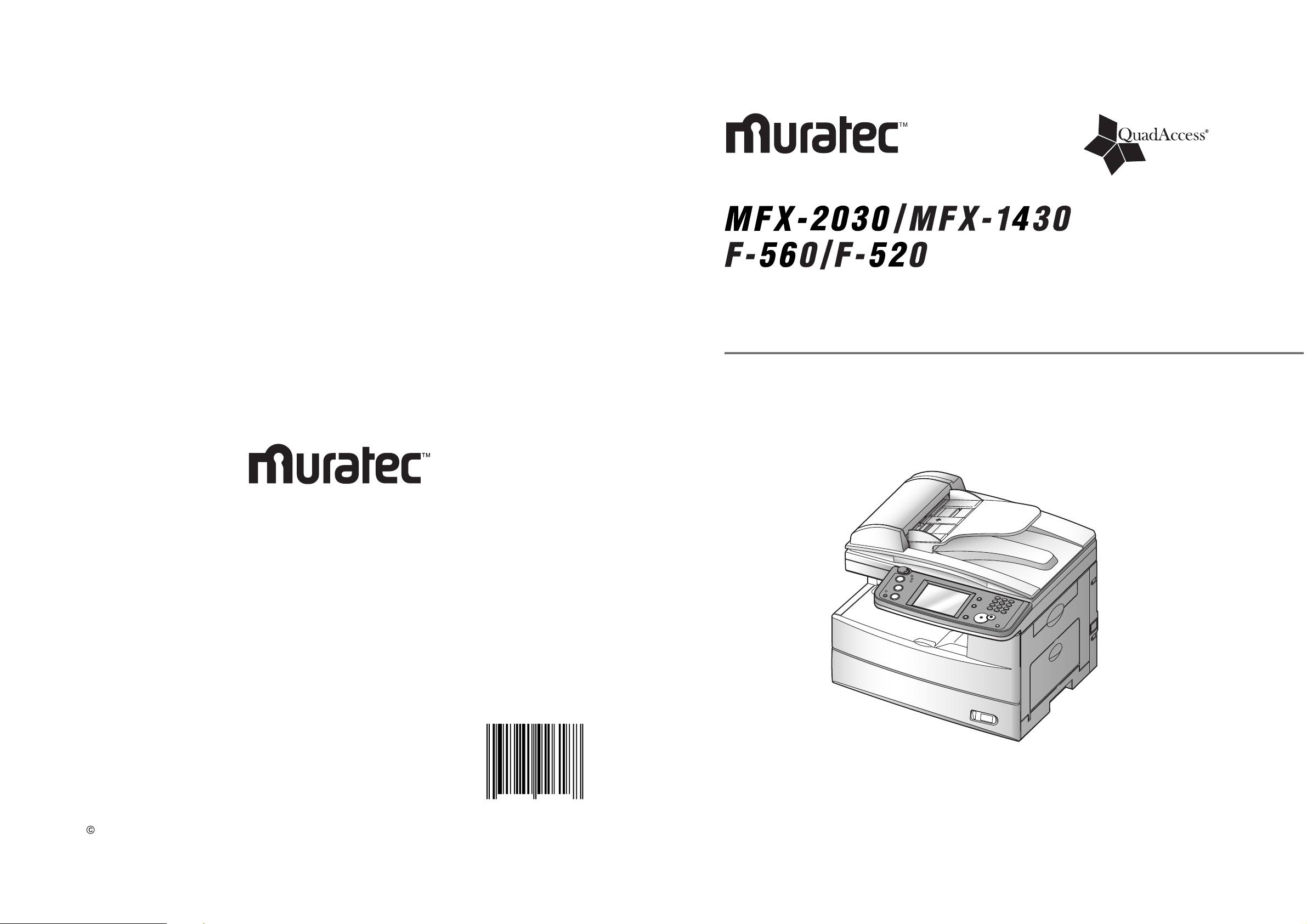
www.muratec.com
Plain-paper digital Fax/Copier/Printer/Scanner
User Guide
Muratec America, Inc.
3301 E, Plano Parkway, Suite 100
Plano, Texas 75074
Muratec America, Inc. 2005
Printed in China
0 3 1 9 8 1 9 2 6 1 8 8
OMF520MAI order number:
DA7-90390-62MML item number:
Page 2
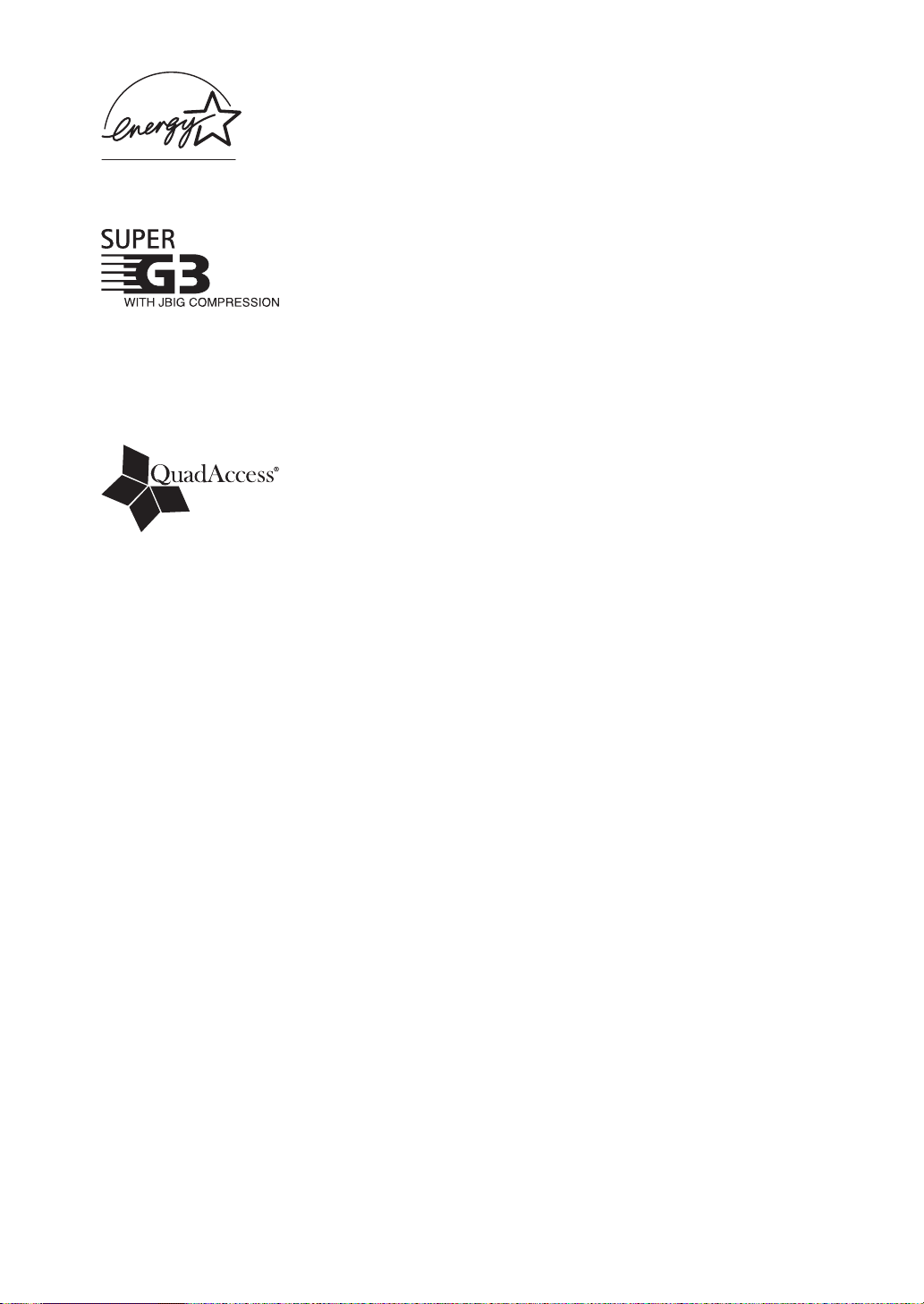
As an Energy Star® partner, Muratec has determined that this prod-
uct meets the Energy Star® guidelines for energy efficiency.
Super G3 is an extension of Group 3 fax technology standards, allow-
ing the use of high-speed ITU-T V.34 modems for 33.6 Kbps transmission and high-speed protocols for rapid handshaking.
JBIG — Joint Bi-level Image experts Group, the new ITU-T standard
image data compression method. As JBIG compresses the data more
efficiently than MMR, it is especially effective when transmitting halftone (grayscale) image document.
QuadAccess
QuadAccess is a more powerful version of what already is a pretty
powerful feature, called dual access. While a fax with normal dual
access allows you to do two things at once, QuadAccess allows you to
do four operations at once. For example, even if the machine is (1)
printing a copy, (2) transmitting from memory and (3) scanning documents for a different memory transmission, you can still (4) program
the machine.
Trademarks
Muratec, the Muratec logo and all Muratec product names contained herein are trademarks of
Murata machinery, Ltd and Muratec America, Inc.
QuadAccess is registered trademark of Muratec America Inc.
All other products referenced are registered trademarks or trademarks of their respective com-
panies.
This manual and any updates to it can be found online at www.muratec.com
Go to the “Products” section of this site, then click on “MFX-2030” or “MFX-1430” or “F-560” or
“F-520”.
Page 3
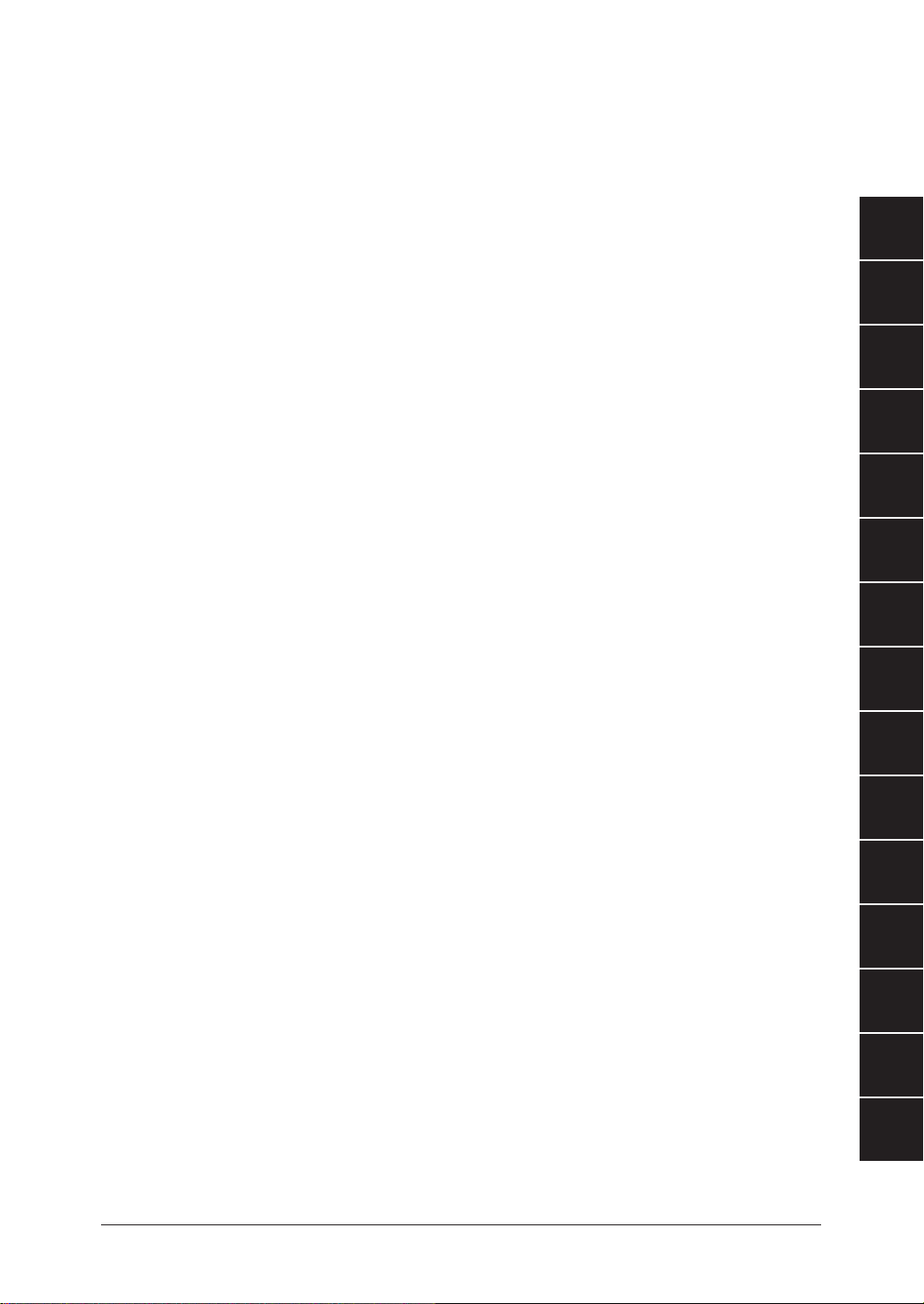
Welcome
Thank you for choosing the Muratec MFX-2030/MFX1430/F-560/F-520.
This User Manual describes the functions, operating
procedures, precautions, and basic troubleshooting for
the
Muratec MFX-2030/MFX-1430/F-560/F-520.
Before using this machine, be sure to read the User
Manual thoroughly in order to ensure that you use the
machine efficiently. After you have gone through the
manual, keep it handy at all times.
Note that some of the illustrations of the machine used
in the User Manual may be different from what you
actually see on your machine.
The Manual
There are five manuals for this machine. The description
for each manual is as follows:
Quick Reference Guide
Explains most frequently used functions and how to
clean paper jams.
User Guide
Explains all the functions of your machine and the infor
-
mation of maintenance.
Network Guide
Explains about network settings.
Local Printer and Scanner Manual [CD]
Explains how to install the drivers and the information
of print driver properties etc.
Network Printer Manual [CD]
Explains how to install the driver and how to use the
PC-Fax function.
[CD]: Located on the driver CD
1
Getting Started
Using the Address Book
Faxing
Internet Fax functions
Scanning
Reviewing or canceling commands
Copying
Special features
Restricting use of the machine
Machine Settings
Report & Lists
Maintenance & Troubleshooting
2
3
10
11
12
7
8
9
4
5
6
13
14
AI
Appendix & Index
PC Fax functions
PC Printing
Page 4
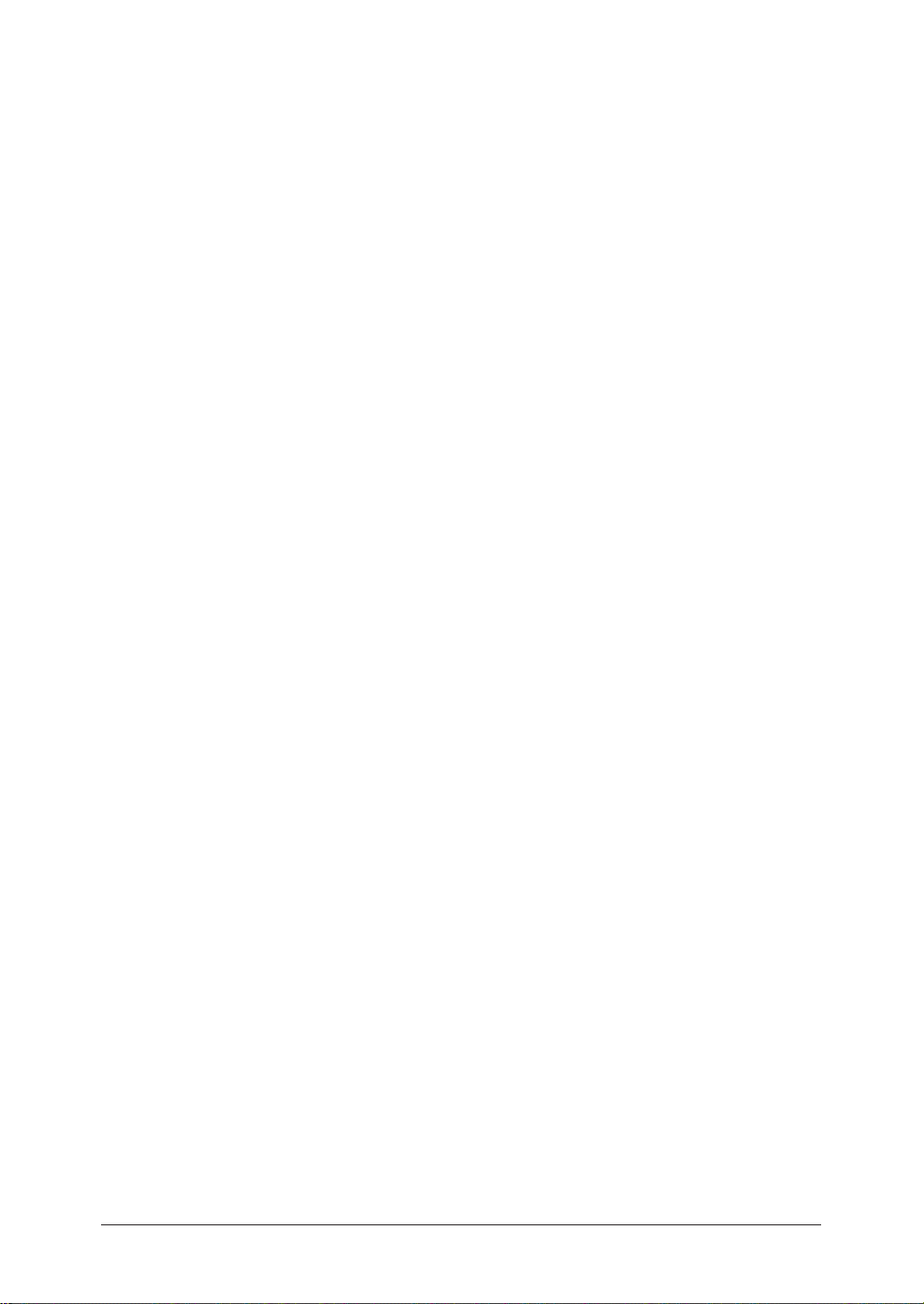
Contents
Regulatory information ........................................................................................................ I-1
United States of America ................................................................................................
I-1
Canada ............................................................................................................................. I-2
Limited warranty .................................................................................................................
I-3
Precautions ........................................................................................................................... I-5
Installation precautions .................................................................................................. I-5
Power requirements ........................................................................................................
I-6
Space requirements ......................................................................................................... I-7
General precautions ........................................................................................................ I-7
Storing and handling the toner and drum cartridges ................................................... I-8
Legal restrictions on copying .......................................................................................... I-9
Caution labels ..................................................................................................................... I-10
Symbols and terms ............................................................................................................. I-11
Main Features ....................................................................................................................
I-12
Copy ............................................................................................................................... I-12
Copy/Fax .........................................................................................................................
I-12
Copy/Fax/Scan ................................................................................................................
I-13
Fax .................................................................................................................................. I-14
Mail ................................................................................................................................ I-15
Fax/Mail .........................................................................................................................
I-15
Scan ................................................................................................................................ I-16
General ........................................................................................................................... I-17
Chapter 1
Getting Started ...........................................................................................................................1-1
Machine overview .................................................................................................................1-2
Machine layout ................................................................................................................
1-2
Control panel overview .................................................................................................... 1-3
Operating tips .......................................................................................................................1-4
Changing modes ..............................................................................................................1-4
Operating the display ......................................................................................................
1-4
Display description ..........................................................................................................
1-4
Key displays and functions .............................................................................................
1-9
Entering characters .......................................................................................................1-10
Memory back-
up ............................................................................................................1-13
Initial setup ........................................................................................................................1-14
Clearing stored settings ................................................................................................1-14
Getting started ............................................................................................................... 1-15
Specifying the initial settings ....................................................................................... 1-16
Using the Energy save mode ......................................................................................... 1-23
Document and paper handling ..........................................................................................1-24
Document handling .......................................................................................................1-24
Paper handling ...............................................................................................................
1-26
Chapter 2
Using the Address Book ............................................................................................................2-1
The address book ..................................................................................................................2-2
The address book display ................................................................................................
2-2
Special dialing characters ...............................................................................................
2-3
Registering destinations in Address Book ..........................................................................
2-4
Registering or editing a destination ............................................................................... 2-4
Alternative 1:
Registering or editing directly into the address book ............................2-7
Alternative 2:
Registering or editing the fax number using the numeric keys ............2-8
Alternative 3:
Registering an e-mail address using the QWERTY keypad .................. 2-9
Deleting a destination ................................................................................................... 2-10
Page 5
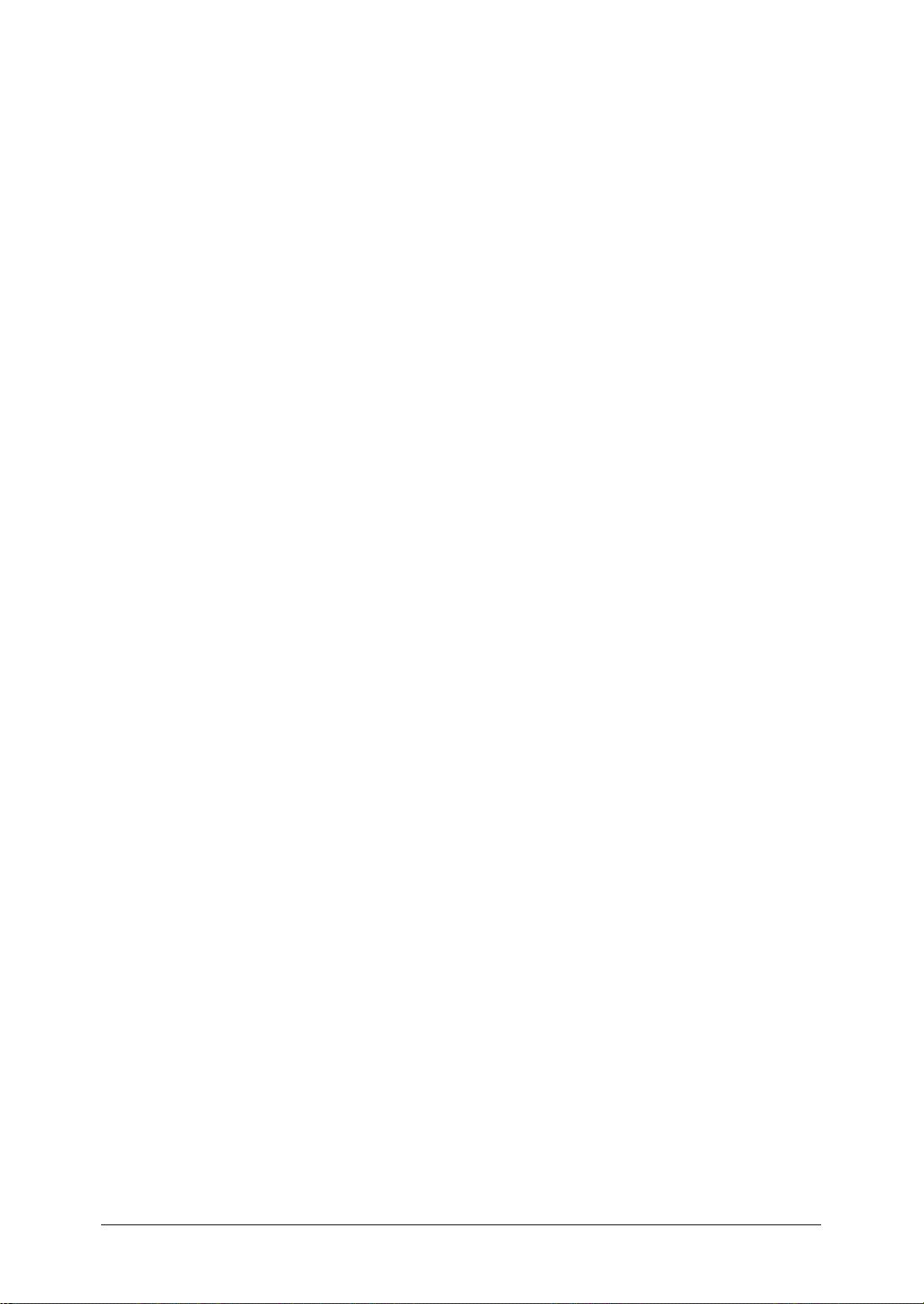
Alternative: Deleting directly from the address book .................................................. 2-11
How to dial using the address book ..............................................................................2-12
Call group dialing ...............................................................................................................2-14
Registering or editing a call group ...............................................................................2-14
Deleting a call group .....................................................................................................2-15
How to dial using a call group ......................................................................................2-16
Making a phone call ...........................................................................................................2-19
How to dial using the address book ..............................................................................2-19
If the call fails ................................................................................................................ 2-20
How to receive a phone call ...........................................................................................2-20
Adjusting the optional handset volume ........................................................................ 2-20
Adjusting the speaker volume ......................................................................................2-21
Chapter 3
Faxing ............................................................................................................................................
3-1
Before sending ...................................................................................................................... 3-2
Document handling .........................................................................................................3-2
Scanning resolution .........................................................................................................3-2
Scanning contrast ............................................................................................................3-3
Sending method ............................................................................................................... 3-3
Memory overflow message ..............................................................................................
3-4
Sending a fax ........................................................................................................................ 3-5
Memory transmission ......................................................................................................3-5
Real-time transmission (non-memory transmission) ....................................................3-8
Manual transmission (non-memory transmission) ........................................................ 3-9
Changing Document Scan in Mid Scan (Mixed Transmission) ...................................
3-10
Redialing .............................................................................................................................3-13
Automatic fax redialing .................................................................................................3-13
Manual redialing ...........................................................................................................3-13
Receiving a fax .................................................................................................................... 3-15
Selecting the reception mode ........................................................................................3-15
Manual reception mode .................................................................................................3-15
Automatic reception mode ............................................................................................. 3-16
Answering calls manually ............................................................................................. 3-17
If paper runs out during fax reception .........................................................................3-17
Settings for fax reception ...................................................................................................3-20
Setting the number of rings .......................................................................................... 3-20
Print settings .................................................................................................................3-20
Advanced fax functions ...................................................................................................... 3-23
Broadcasting .................................................................................................................. 3-24
Fax & Copy .....................................................................................................................
3-28
Sending faxes with TTI information attached .............................................................
3-30
Cover page ...................................................................................................................... 3-32
Delayed transmission ....................................................................................................
3-34
Batch transmission ........................................................................................................
3-35
Specifying the document scanning size ........................................................................3-41
Polling transmission ......................................................................................................
3-42
Overseas transmission ..................................................................................................3-43
Using an alternative telephone network service provider (Dial prefix) .....................3-44
Block junk fax ................................................................................................................
3-46
Polling reception ............................................................................................................ 3-50
Fax forwarding ...............................................................................................................
3-51
Separator page ............................................................................................................... 3-57
Chapter 4
Internet Fax functions ..............................................................................................................
4-1
Before sending ...................................................................................................................... 4-2
Sending an e-mail ................................................................................................................. 4-2
Page 6
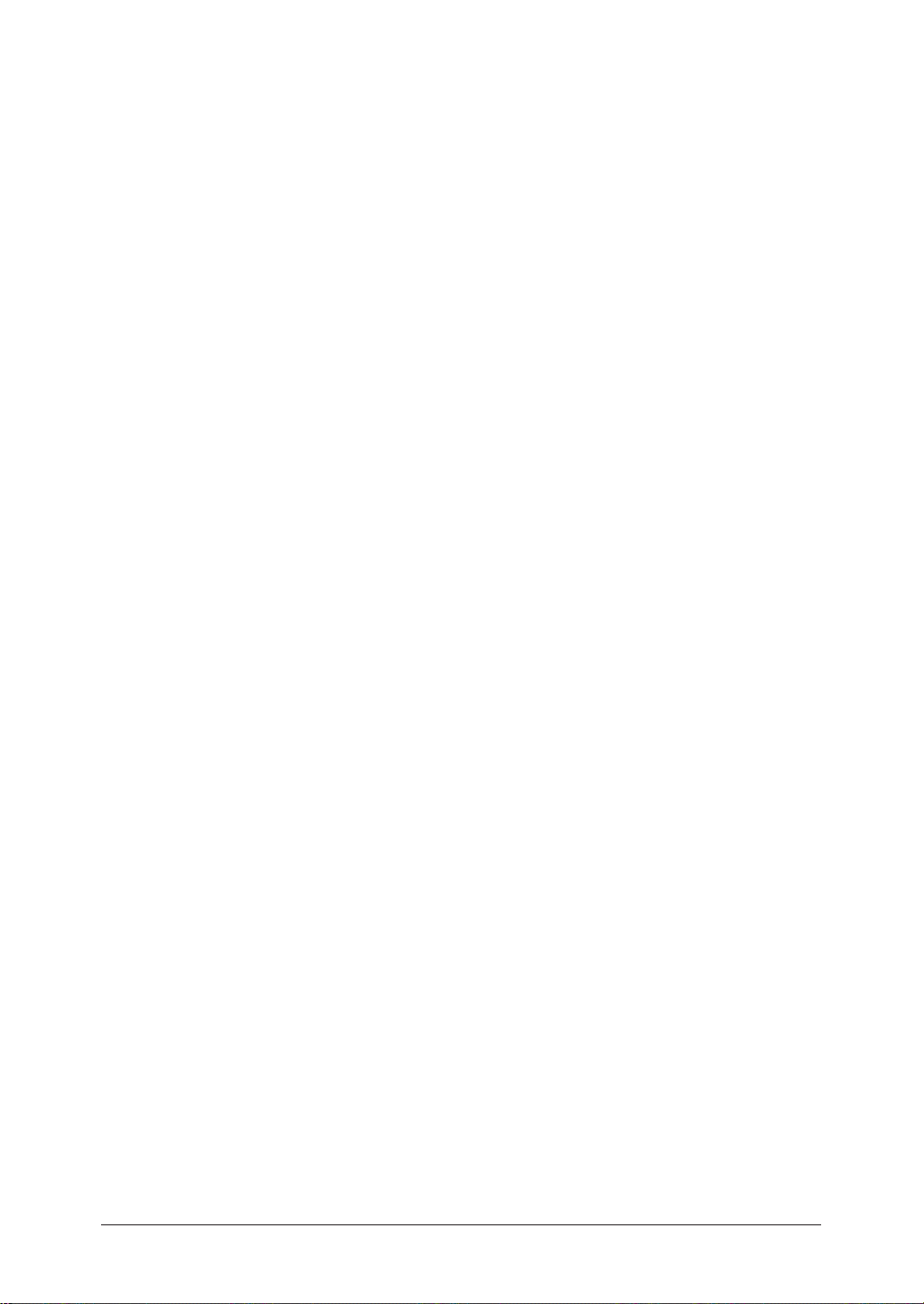
Entering an e-mail address using the QWERTY keypad .............................................. 4-2
Re-mail ............................................................................................................................. 4-3
Mail History .....................................................................................................................4-4
Reviewing or canceling commands ...................................................................................... 4-6
Advanced mail functions ...................................................................................................... 4-6
Adding a text message to your e-mail ............................................................................4-7
Batch scan
ning ..............................................................................................................4-11
Checking
for new e-mail ................................................................................................4-12
Specifying the attachment file format ..........................................................................
4-13
Chapter 5
Scanning .......................................................................................................................................5-1
Before scanning ....................................................................................................................5-2
Resolution ........................................................................................................................5-2
Contrast ...........................................................................................................................5-3
Document type .................................................................................................................5-4
Scan size ...........................................................................................................................5-5
Entering the file name .....................................................................................................
5-6
Scan to e-mail ....................................................................................................................... 5-9
Sending a document by e-mail ........................................................................................ 5-9
Selecting a destination from the Address Book ...........................................................
5-11
Searching for an e-mail address ...................................................................................
5-15
Sending a document using the mail history ................................................................. 5-21
Re-mail ........................................................................................................................... 5-22
Reviewing or changing your selected destinations ......................................................
5-23
Adding a text message to your e-mail ..........................................................................5-24
Scan to folder ...................................................................................................................... 5-28
Scanning documents into a folder ................................................................................. 5-28
Scanning documents using a folder shortcut ............................................................... 5-33
Reviewing or canceling selected folders .......................................................................5-34
Registering or editing a folder shortcut .......................................................................5-35
Scan to FTP ........................................................................................................................5-42
Scanning documents to an FTP server .........................................................................5-42
Registering an FTP server to a shortcut ...................................................................... 5-45
Scanning documents using an FTP shortcut ...............................................................5-47
Reviewing or canceling selected FTP servers ..............................................................5-48
Registering or editing an FTP server shortcut ............................................................5-49
Advanced functions ............................................................................................................5-56
Color ...............................................................................................................................5-56
Zoom ............................................................................................................................... 5-57
Batch scanning ..............................................................................................................
5-59
Selecting the file format ................................................................................................
5-60
Duplex scanning ............................................................................................................5-61
Broadcasting .................................................................................................................. 5-63
Attaching additional files to the scanned document ....................................................
5-64
Chapter 6
Reviewing or canceling commands ........................................................................................ 6-1
Reviewing or canceling commands ...................................................................................... 6-2
To review or
cancel a command ......................................................................................6-2
Reviewing or canceling parts of a broadcast ..................................................................6-4
Printing a delayed command list ....................................................................................
6-6
Printing a stored document ............................................................................................. 6-6
View or print the results o
f a fax transaction ................................................................ 6-8
Chapter 7
Copying ......................................................................................................................................... 7-1
Before copying ......................................................................................................................7-2
Page 7

Document and paper handling .......................................................................................7-2
Memory overflow message ..............................................................................................
7-2
Making copies ....................................................................................................................... 7-3
Making copies ..................................................................................................................7-3
Setting the next document .............................................................................................. 7-3
Copying using both document glass and ADF ...............................................................
7-5
Copy reservation .............................................................................................................. 7-7
Basic copy settings ...............................................................................................................7-8
Document type .................................................................................................................7-8
Contrast ...........................................................................................................................7-9
Number of copies .............................................................................................................7-9
Advanced copy functions .................................................................................................... 7-10
Selecting the paper size ................................................................................................. 7-11
Zoom ratio ......................................................................................................................7-12
Automatic sorting .......................................................................................................... 7-13
Combine .........................................................................................................................7-14
Duplex copy .................................................................................................................... 7-16
Card Copy ......................................................................................................................7-25
Specifying the document size to copy ...........................................................................7-27
Checking the copy print queue ..........................................................................................
7-28
Chapter 8
PC-Fax func
tion .......................................................................................................................... 8-1
Installing the driver ............................................................................................................. 8-2
Sending a PC fax .................................................................................................................. 8-3
Chapter 9
PC printing ..................................................................................................................................9-1
Installing the driver ............................................................................................................. 9-2
Printing a document from the PC .......................................................................................9-3
Chapter 10
Special features ........................................................................................................................10-1
Soft keys ..............................................................................................................................10-2
Soft key functions ..........................................................................................................10-2
Programming a soft key ................................................................................................10-5
Macro keys ..........................................................................................................................10-7
Registering or editing a Macro .....................................................................................10-7
Deleting a Macro key ...................................................................................................10-10
Changing the Macro key speed ................................................................................... 10-11
Editing macro key titles .............................................................................................. 10-12
Executing a Macro command ...................................................................................... 10-13
Program one-touch ...........................................................................................................
10-14
Registering or editing a program one-touch ............................................................... 10-14
Deleting a program one-touch ..................................................................................... 10-19
How to use a program one-touch ................................................................................10-20
F-code box feature ............................................................................................................10-21
F-code introduction ...................................................................................................... 10-21
Registering or editing an F-code box .......................................................................... 10-21
Printing a list of F-code boxes ..................................................................................... 10-30
Printing a list of documents stored in F-code boxes ..................................................10-30
Deleting an empty F-code box ..................................................................................... 10-30
Storing a document in a bulletin box .........................................................................10-31
Printing stored documents ......................................................................................... 10-33
Deleting stored documents ..........................................................................................10-35
Sending a document using a subaddress and password ............................................ 10-37
Polling a document
using a subaddress and password .............................................. 10-38
Viewing
the page counters ............................................................................................... 10-39
Page 8
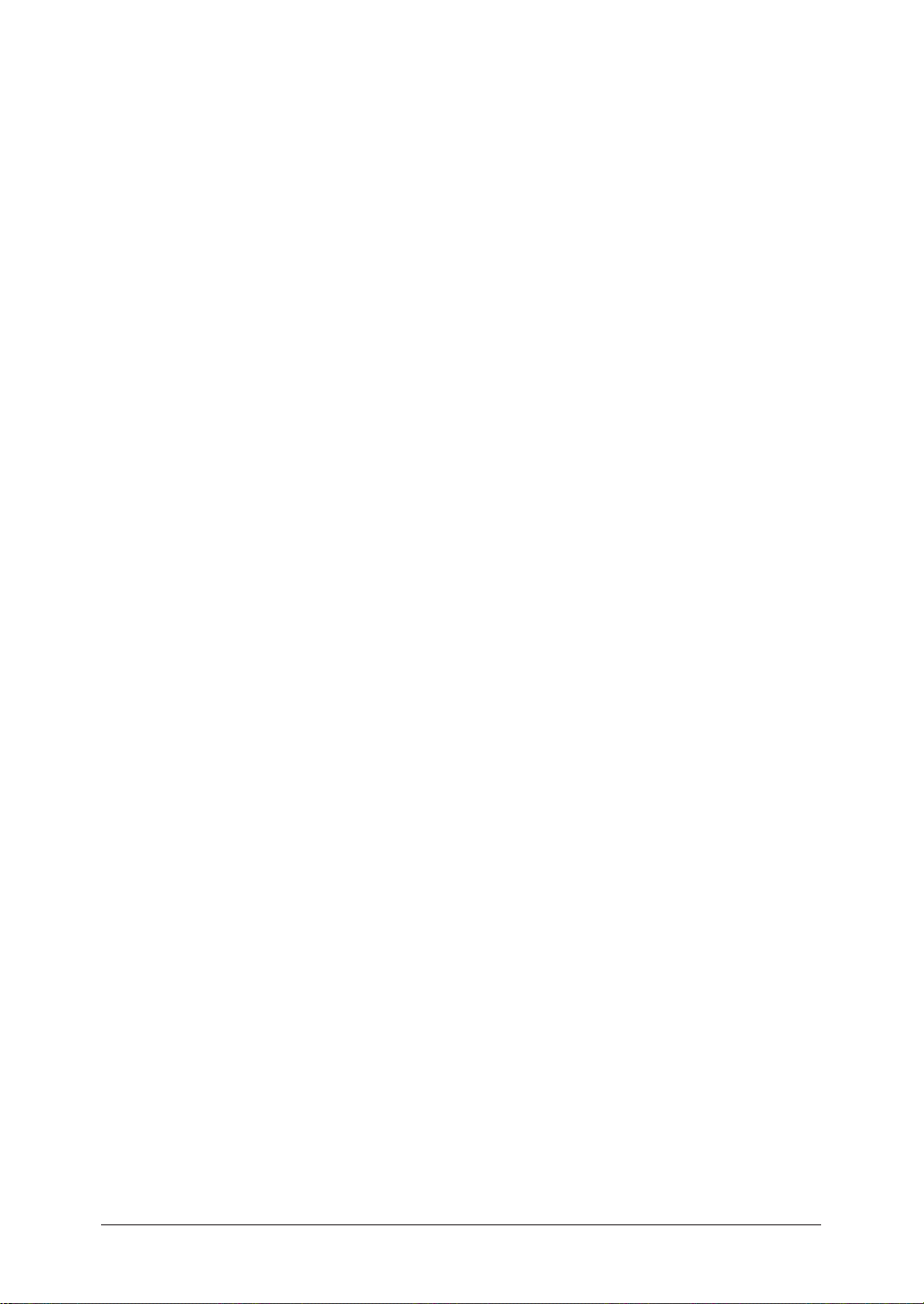
Checking the number of printed pages .....................................................................10-39
Chapter 11
Restricting use of the machine .............................................................................................11-1
Security features ................................................................................................................11-2
Passco
de protection .......................................................................................................11-2
Security reception .......................................................................................................... 11-3
PIN masking .................................................................................................................. 11-7
Department management ................................................................................................ 11-13
Registering the copy charge (Cost management) ......................................................11-13
Registering department codes ....................................................................................11-14
Deleting department codes .........................................................................................11-16
Turning
department management On .................................................................................. 11-17
Using department codes .............................................................................................. 11-17
Printing a list of department management settings .................................................11-19
Resetting the department counter ..............................................................................11-20
Turning department management protection On/Off ...............................................11-21
Copy protection .................................................................................................................11-22
Chapter 12
Machine Settings ......................................................................................................................12-1
Machine setting menu ........................................................................................................12-2
Copy settings ......................................................................................................................12-3
Accessing the copy settings ...........................................................................................12-3
Fax
settings ......................................................................................................................... 12-4
Accessing the default fax settings ................................................................................12-4
Accessing other fax settings .......................................................................................... 12-5
Scanner settings ................................................................................................................. 12-7
Accessing the default scan settings .............................................................................. 12-7
Accessing other scan settings .......................................................................................12-8
Mail settings ....................................................................................................................... 12-9
Accessing the mail settings ........................................................................................... 12-9
Management settings ....................................................................................................... 12-11
Accessing the management settings ........................................................................... 12-11
Paper settings ...................................................................................................................
12-14
Accessing the paper settings ....................................................................................... 12-14
Chapter 13
Report & Lists ...........................................................................................................................13-1
Lists and journal reports ...................................................................................................13-2
Activity journal ................................................................................................................... 13-5
Setting the activity journal ........................................................................................... 13-5
Printing the activity journal manually ........................................................................13-6
Setting the order on the activity journal ...................................................................... 13-7
Transmission confirmation report ..................................................................................... 13-8
Setting the transmission confirmation report ..............................................................
13-8
Stored document list ..........................................................................................................13-9
Erased document notification ..........................................................................................
13-10
Chapter 14
Maintenance & Troubleshooting ..........................................................................................14-1
Maintenance ....................................................................................................................... 14-2
Cleaning tips .................................................................................................................. 14-2
Cleaning the scanning area ..........................................................................................14-2
Cleaning the ADF rollers ..............................................................................................
14-3
Cleaning the drum charge wire and
the print head .................................................... 14-3
Replacing the toner cartridge .......................................................................................14-5
Page 9
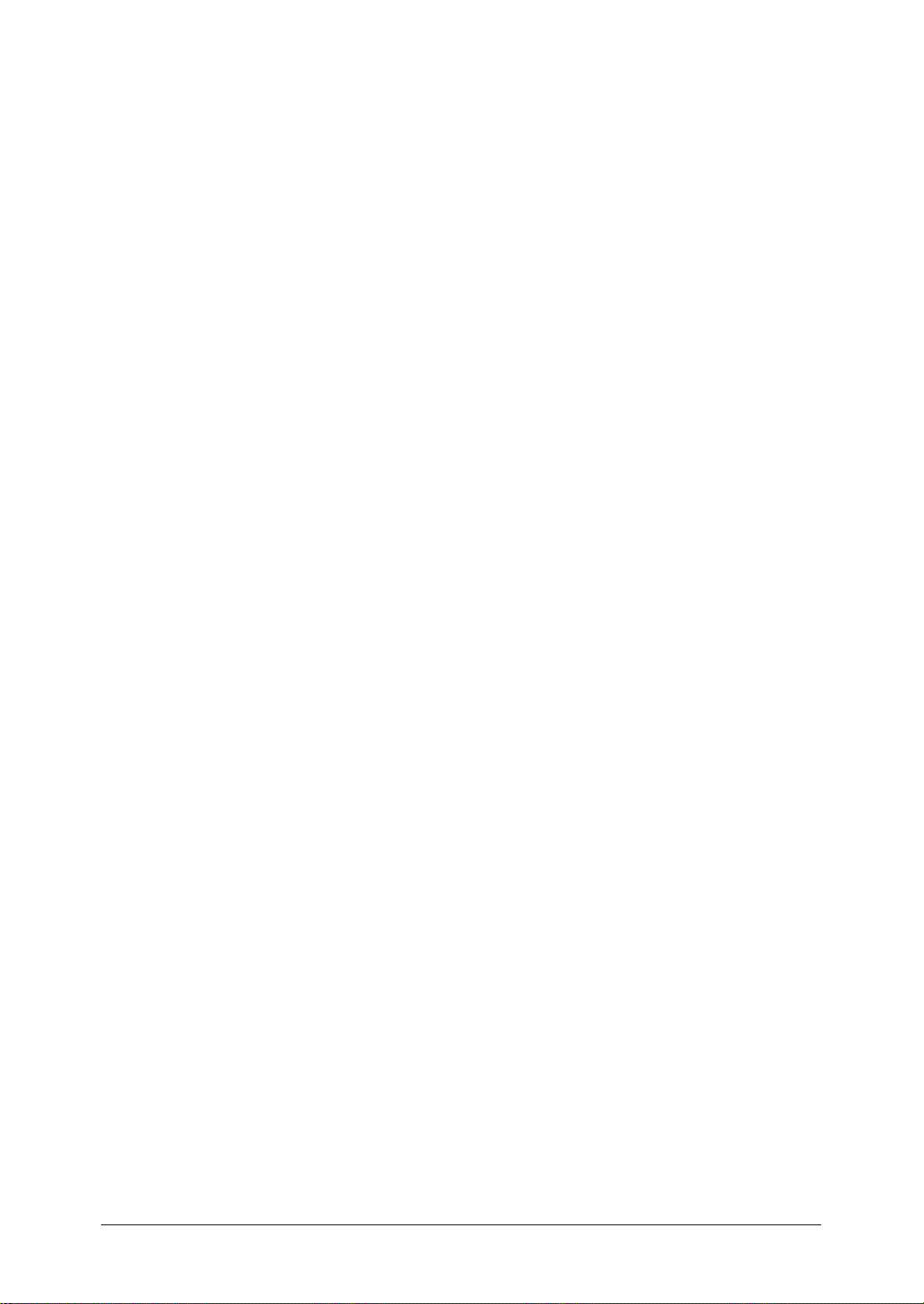
Replacing the drum cartridge ....................................................................................... 14-7
Troubleshooting .................................................................................................................. 14-9
Document jams ..............................................................................................................14-9
Paper jams ...................................................................................................................
14-13
Display
ed error messages ...........................................................................................14-16
“Check Message” printouts .........................................................................................
14-23
Error codes ................................................................................................................... 14-24
Machine
errors ............................................................................................................. 14-26
Faxing
errors ................................................................................................................14-26
Scanning errors ............................................................................................................ 14-27
Copying errors .............................................................................................................14-28
PC printing errors ......................................................................................................14-28
Local Scanner errors ..................................................................................................14-29
Print quality problems ................................................................................................14-30
If you cannot solve the problem .................................................................................. 14-32
Appendix & Index .....................................................................................................................AI-1
Specifications ......................................................................................................................AI-2
General ...........................................................................................................................AI-2
Fax ..................................................................................................................................
AI-3
Copy ................................................................................................................................AI-3
Printer ............................................................................................................................AI-3
Scanner ..........................................................................................................................AI-4
Consumable items .........................................................................................................AI-4
Index ...................................................................................................................................AI-5
Page 10
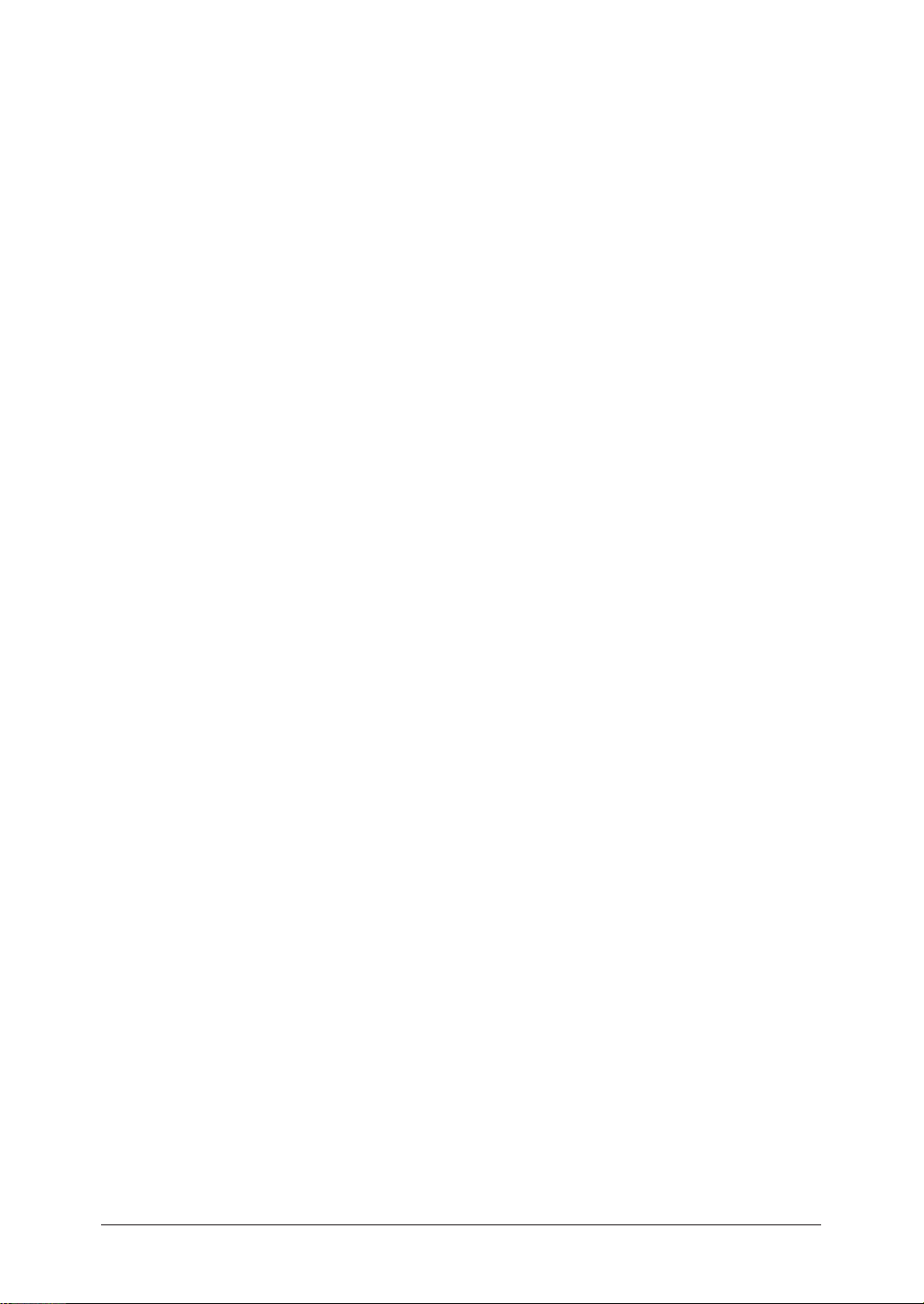
Page 11
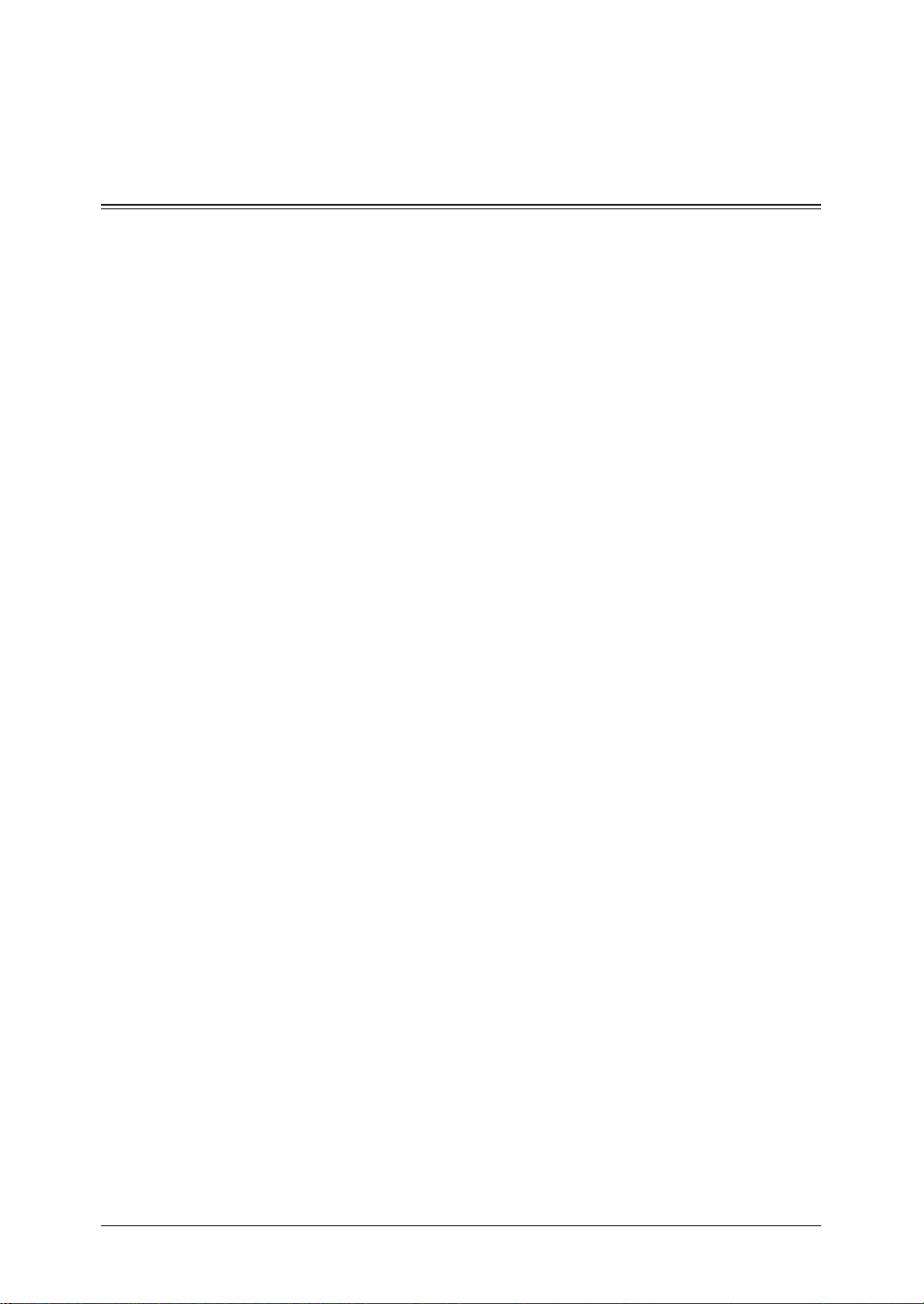
Regulatory information
Customer information
1
United States of America
This equipment complies with Part 68 of FCC rules and the requirements adopted
by the ACTA. On the rear panel of this equipment is a label that contains, among
other information, a product identifier in the format US:DKUFA02B002C (for
F-560/F-520) or US: DKUFA02B003C (for MFX-2030/MFX-1430). If required, this
number must be provided to the telephone company.
The REN is used to determine the number of devices that may be connected to a
telephone line. Excessive RENs on a telephone line may result in the devices not
ringing in response to an incoming call. In most but not all areas, the sum of RENs
should not exceed five (5.0). To be certain of the number of devices that may be
connected to a line, as determined by the total RENs, contact the local telephone
company. The REN for this product is part of the product identifier that has the for
mat US: DKUFA02B002C (for F-560/F-520) or US:DKUFA02B003C (for MFX-2030/
MFX-1430). The digits represented by 02B are the REN without a decimal point.
Your fax is designed for use on standard-device telephone lines. The fax connects to
the telephone line with a standard line called the USOC RJ-11C.
A plug and jack used to connect this equipment to the premises wiring and tele
phone network must comply with the applicable FCC Part 68 rules and require
ments adopted by the ACTA. A compliant telephone cord and modular plug is
provided with this product. It is designed to be connected to a compatible modular
jack that is also compliant. See installation instructions for details.
If the equipment MFX-2030/MFX-1430/F-560/F-520 causes harm to the telephone
network, the telephone company will notify you in advance that temporary dis
continuance of service may be required. But if advance notice isn’t practical, the
telephone company will notify the customer as soon as possible. Also, you will be
advised of your right to file a complaint with the FCC if you believe it is necessary.
2
3
4
-
5
6
-
-
7
8
-
9
The telephone company may make changes in its facilities, equipment, operations
or procedures that could affect the operation of the equipment. If this happens the
telephone company will provide advance notice in order for you to make necessary
modifications to maintain uninterrupted service.
If trouble is experienced with the equipment MFX-2030/MFX-1430/F-560/F-520,
see operating instructions for details. For further repair or warranty information,
please contact Muratec Customer Support Center at 800-347-3296 (from the U.S.
only). If the equipment is causing harm to the telephone network, the telephone
company may request that you disconnect the equipment until the problem is
resolved.
Connection to party line service is subject to state tariffs. Contact the state public
utility commission, public service commission or corporation commission for information.
If your home has specially wired alarm equipment connected to the telephone line,
ensure the installation of the MFX-2030/MFX-1430/F-560/F-520 does not disable
your alarm equipment. If you have questions about what will disable alarm equip
ment, consult your telephone company or a qualified installer.
This equipment is hearing aid compatible.
-
I-1
10
11
Page 12
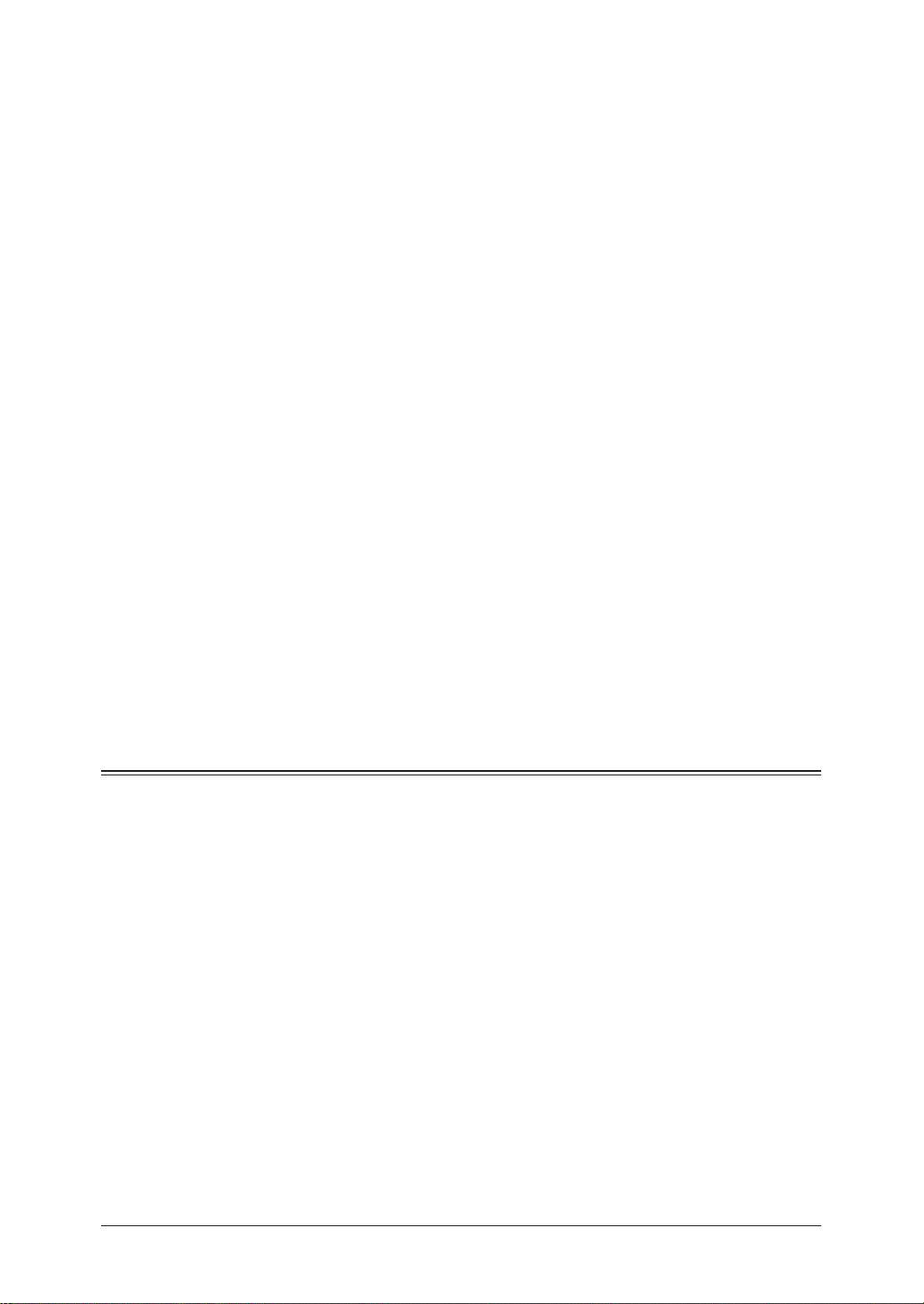
When programming emergency numbers and/or making test calls to emergency
numbers:
1) Remain on the line and briefly explain to the dispatcher the reason for the call.
2) Perform such activities in the off-peak hours, such as early morning or late
evenings.
To protect your product against power surges, we recommend the use of a power
protection device (Surge arrestor).
The Telephone Consumer Protection Act of 1991 makes it unlawful for any person
to use a computer or other electronic device, including FAX machines, to send any
message unless such message clearly contains in a margin at the top or bottom of
each transmitted page or on the first page of the transmission, the date and time
it is sent and an identification of the business or other entity, or other individual
sending the message and the telephone number of the sending machine or such
business, other entity, or individual. (The telephone number provided may not be
a 900 number or any other number for which charges exceed local or long-distance
transmission charges.)
For instructions on programming this information into your FAX machine, see
“Initial setup” on pages 1-14 to 1-22 of this manual.
FCC Part 15
This equipment has been tested and found to comply with the limits for a Class A
digital devices, pursuant to Part 15 of the FCC Rules. These limits are designed to
provide reasonable protection against harmful interference when the equipment
is operated in a commercial environment. This equipment generates, uses, and can
radiate radio frequency energy and, if not installed and used in accordance with
the instruction manual, may cause harmful interference to radio communications.
Operation of this equipment in a residential area is likely to cause harmful interference in which case the user will be required to correct the interference at his own
expense.
Canada
NOTICE:
This equipment meets the applicable Industry Canada Terminal Equipment Tech
nical Specifications.
NOTICE:
The Ringer Equivalence Number (REN) for this terminal equipment is 0.2. The
REN assigned to each terminal equipment provides an indication of the maximum
number of terminals allowed to be connected to a telephone interface. The termina
tion on an interface may consist of any combination of devices subject only to the
requirement that the sum of the Ringer Equivalence Numbers of all the devices
does not exceed five.
Canadian ICES-003
This Class A digital apparatus complies with Canadian ICES-003.
Cet appareil numérique de la classe A est conforme à la norme NMB-003 du
Canada.
I-2
-
-
Page 13
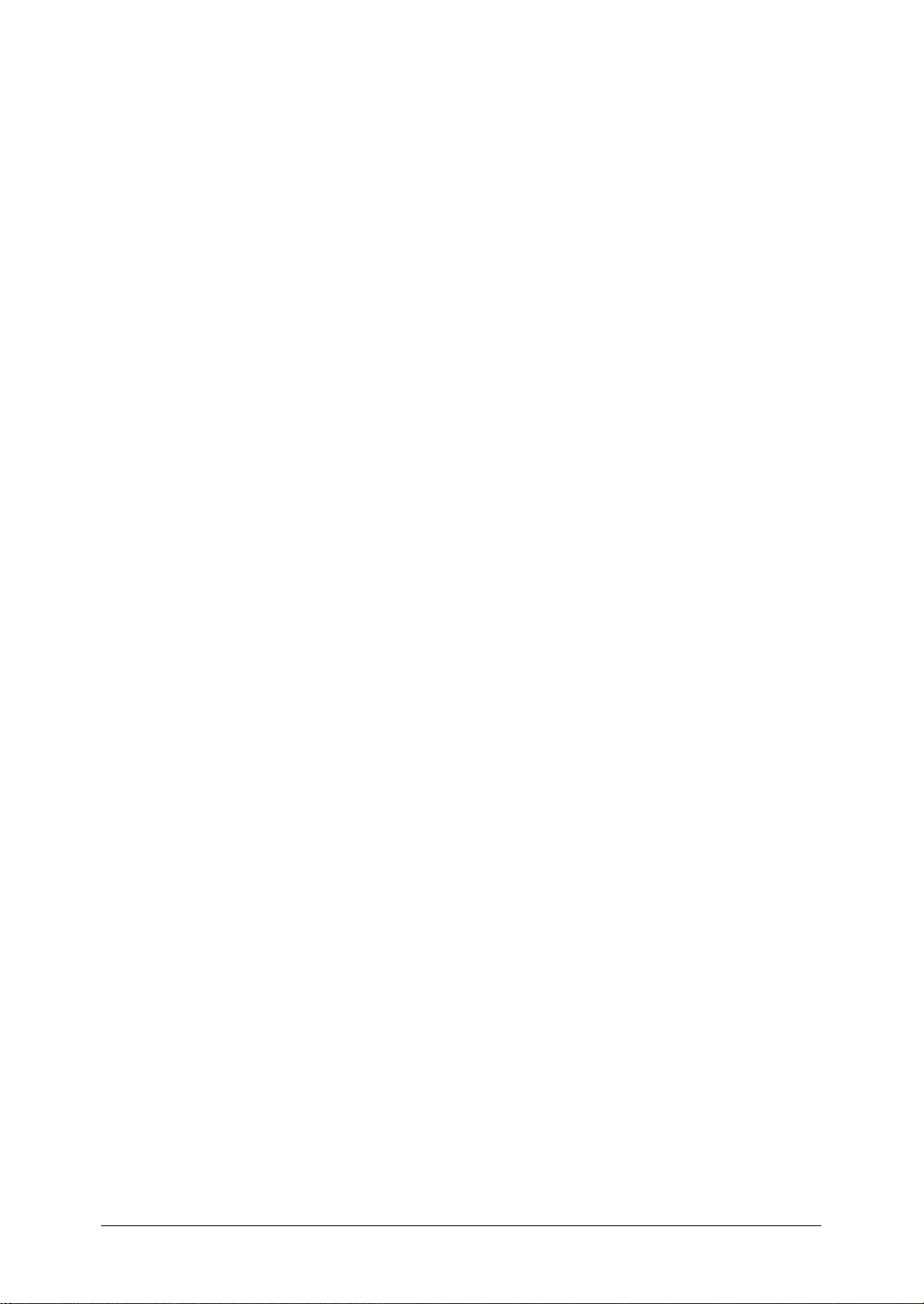
Limited warranty
This warranty is made by Muratec America, Inc. (hereafter referred to as
“Muratec”). This warranty is valid only on Muratec products purchased and used
in the United States of America. This warranty applies to the product only while
owned and used by the original purchaser (“Customer”). If ownership of the product
is transferred, this warranty terminates. This warranty does not apply to any prod
uct in use for rental purposes.
This Muratec product is warranted against defects in material and workmanship for ninety (90) days commencing the date of original Customer purchase. If
the product is defective in material and/or workmanship (normal wear and tear
excepted) during the warranty period, Muratec or its authorized representative
will, during Muratec’s established service availability hours, make necessary
adjustments and repairs, including, at Muratec’s option, installation of replace
ment parts. Muratec’s service availability hours are 8:30 am to 5:00 pm (Central
time) Monday through Friday, excluding Muratec-recognized holidays. Muratec
will complete the necessary adjustments and repairs within a reasonable time
period, as dictated by the nature of the problem and by Muratec’s service schedule.
Replacement parts may have been used and/or reconditioned. Parts that have been
replaced will remain the property of Muratec. This warranty is subject to the obli
gations and exclusions set forth.
1
-
2
3
-
4
5
-
Obligations
1. This warranty will be honored only on presentation of the original dated autho-
2. During the warranty period, the Customer must notify Muratec by telephone of
3. Transportation (including prepayment of freight and insurance charges) of the
4. If Muratec provides maintenance or responds to a call which is outside the scope
Exclusions
1. This warranty shall not cover a product with missing or altered original identifi-
2. This warranty applies only to products that the purchaser has properly installed,
3. The warranty shall not apply to adjustments, repairs or replacements neces
rized Muratec bill of sale or Muratec dealer bill of sale or sales slip to an authorized Muratec service representative or service center. For the name of your
authorized service center, contact Muratec (from the United States, call 1-469429-3350; from Canada, check your in-box materials for the number to call).
any defective product material and/or workmanship.
product to and from an authorized service center, designated by Muratec, is the
responsibility of the Customer.
of this warranty, such maintenance shall be billed to the Customer at Muratec’s
then-current rates for maintenance and parts and shall be due and payable in
full upon receipt of invoice.
cation marks.
adjusted and operated in accordance with the instructions set forth in or provided with product literature. This warranty does not apply to any product which
has been subjected to tampering, alteration, misuse, abuse, neglect, improper
installation or transportation damage. Nor does it apply to costs for any service
requested for demonstration or to confirm proper operation of this product.
sitated by any cause beyond the control of Muratec (whether foreseeable or not)
including, but not limited to, any malfunction, defects or failure caused by or
resulting from any of the following: improper unpacking or installation, unau
thorized service or parts, or improper maintenance or cleaning, modification or
repair by the Customer, accident (including, without limitation, unavoidable
accidents), fire, flood or other Acts of God, improper telephone or electrical power
or surges thereof, interconnection with or use of non-compatible equipment or
supplies (including paper), or placement of the product in an area which does not
conform to Muratec space, electrical and/or environmental requirements.
-
6
7
8
9
10
11
I-3
Page 14
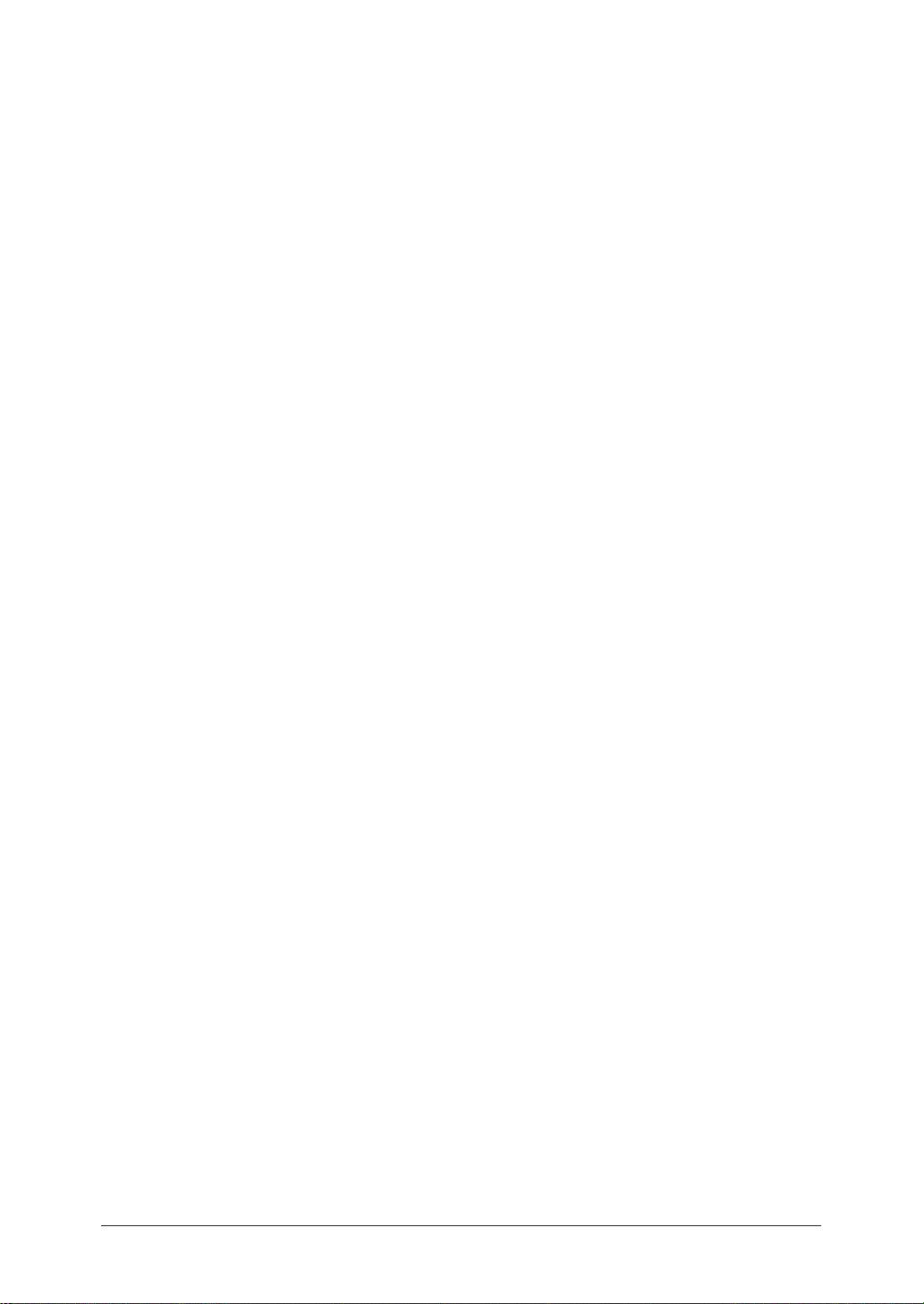
4. Muratec will not be required to make adjustments, repairs or replacements if the
product is installed or used at a location deemed by Muratec to be hazardous to
health or safety, or if Muratec is not provided with free and reasonable access to
the product and a telephone during service availability hours, or if the product
location is not accessible by an authorized Muratec service vehicle.
EXCEPT AS EXPRESSLY SET FORTH ABOVE, AND EXCEPT TO THE EXTENT PROHIBITED BY APPLI-
CABLE LAW, MURATEC MAKES NO OTHER WARRANTIES, EXPRESS OR IMPLIED (INCLUDING, BUT
NOT LIMITED TO, ANY IMPLIED WARRANTIES OF MERCHANTABILITY OR FITNESS FOR A PARTICULAR
PURPOSE, AND ANY WARRANTY ARISING FROM COURSE OF DEALING OR USAGE OF TRADE), AND
MURATEC EXPRESSLY DISCLAIMS ALL WARRANTIES NOT STATED HEREIN. IN THE EVENT THE PROD-
UCT IS NOT FREE FROM DEFECTS AS WARRANTED ABOVE, THE CUSTOMER’S SOLE REMEDY SHALL
BE REPAIR OR REPLACEMENT AS PROVIDED ABOVE. UNDER NO CIRCUMSTANCES SHALL MURATEC
BE LIABLE TO THE CUSTOMER, OR TO ANY USER, FOR ANY DAMAGES, INCLUDING ANY INCIDENTAL
OR CONSEQUENTIAL DAMAGES, EXPENSES, LOST PROFITS, LOST SAVINGS OR ANY OTHER DAMAGES
ARISING OUT OF THE USE OR INABILITY TO USE THE MURATEC PRODUCT, EVEN IF MURATEC OR ITS
REPRESENTATIVES HAVE BEEN ADVISED OF THE POSSIBILITY OF SUCH DAMAGES.
Some States do not allow the exclusion or limitation of incidental or consequential
damages, and some States do not allow limitations on how long an implied war
ranty lasts, so the above limitations or exclusions may not apply to you. This war
-
ranty gives you specific legal rights, and you may also have other rights which vary
from State to State.
I-4
Page 15
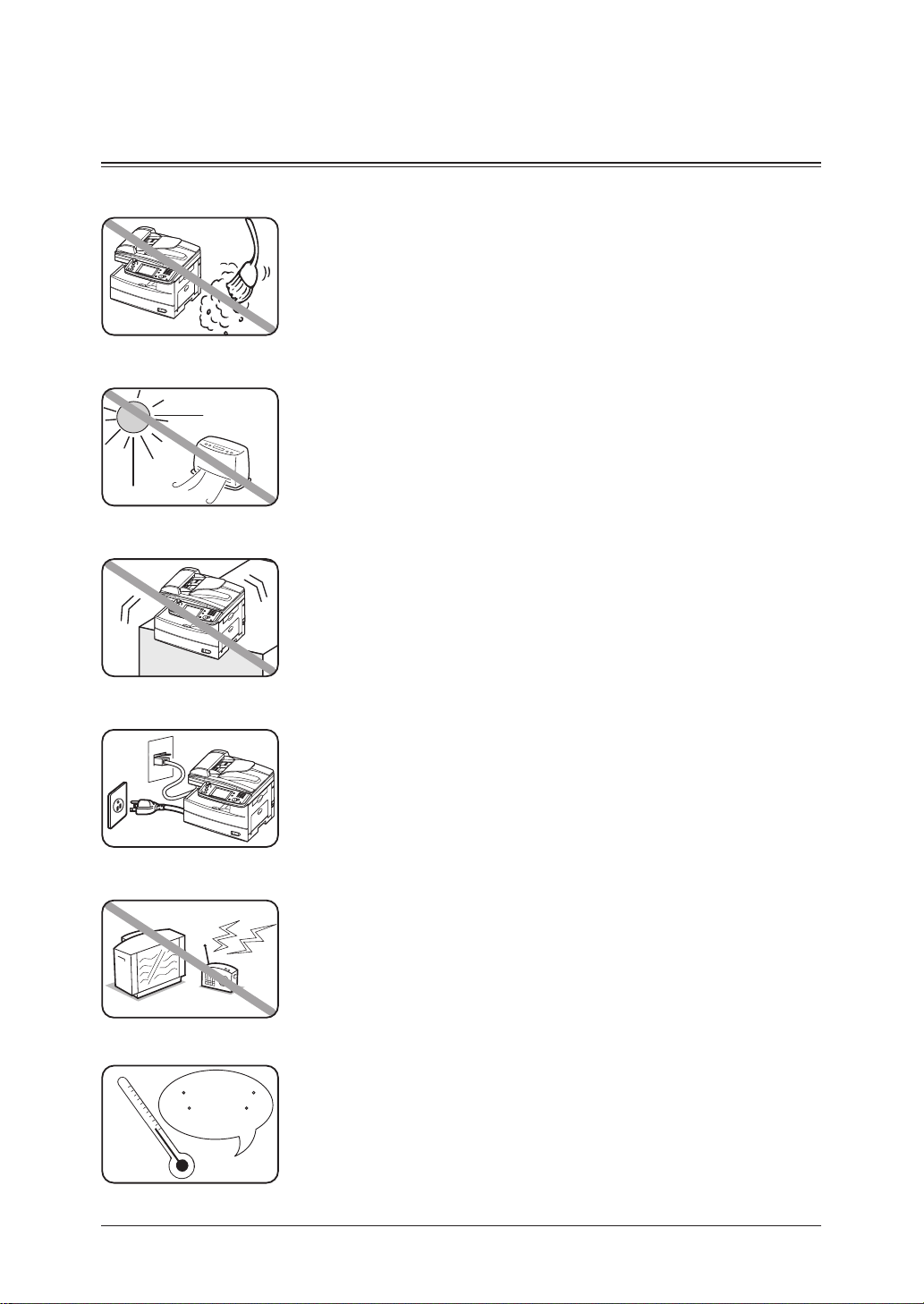
Precautions
50 F to 89.6 F
(
10 C to 32 C
)
Installation precautions
1
Keep you machine clean
Dust buildup can damage your machine. However, do not use a dust
cover, which can cause overheating.
Periodically clean your machine as instructed in this manual.
Keep your machine away from direct sunlight
To avoid overheating, set up the machine away from direct sunlight or
heating unit.
Keep your machine level and vibration-free
To avoid damage to the machine or personal injury, set the machine up
in a level, vibration-free location.
Keep your machine near a phone jack & an AC power outlet
Your machine uses a standard (modular) telephone jack.
The power cord is about 6.5 feet long when stretched to its limit, and
the power cord should never be stretched to its limit.
2
3
4
5
6
7
8
9
Keep your machine away from televisions and radios
Many appliances and office equipment, including televisions, radios,
copy machines, air conditioners and computers generate electronic
noise that can interfere with the operation of your machine.
Avoid extreme high / low temperatures
Use your machine within the temperature range of 10 °C to 32 °C (50
°F to 89.6 °F).
10
11
I-5
Page 16
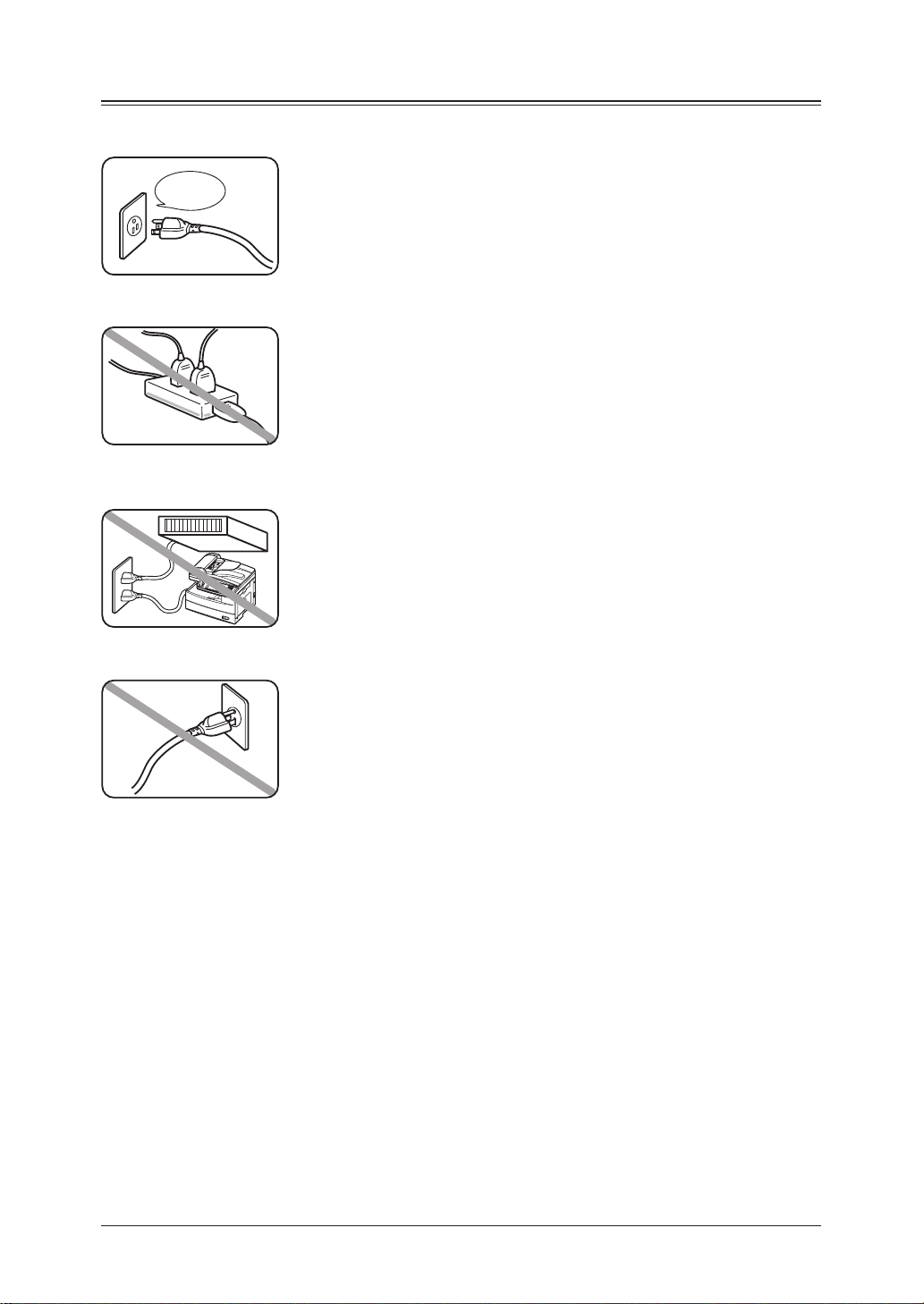
Power requirements
AC 120V
Use a standard AC 120 V outlet
Use a standard three-pronged 120 V electrical outlet to power your
machine. Using any other electrical outlet could damage your machine.
Do not share an extension cord connector with other plugs
This could cause electrical shock.
Do not share an outlet with a large appliance
High-consumption appliances such as refrigerators and air condition-
ers can cause “draw-downs” which could damage your machine.
Plug in the power cord
Plug the power cord carefully and completely into a wall outlet. Do not
leave any portion of the electrical cord’s metal plugs exposed. Doing so
could cause a fire and increases the risk of electrical shock.
Make sure the outlet is not controlled by a wall switch
If it is, you will risk occasional shutoffs to the machine, causing you to lose fax message.
Use an electrical surge suppressor, preferably one which guards both telephone and
electrical lines. This device helps to shield your machine from damaging high-voltage electrical
surges.
I-6
Page 17
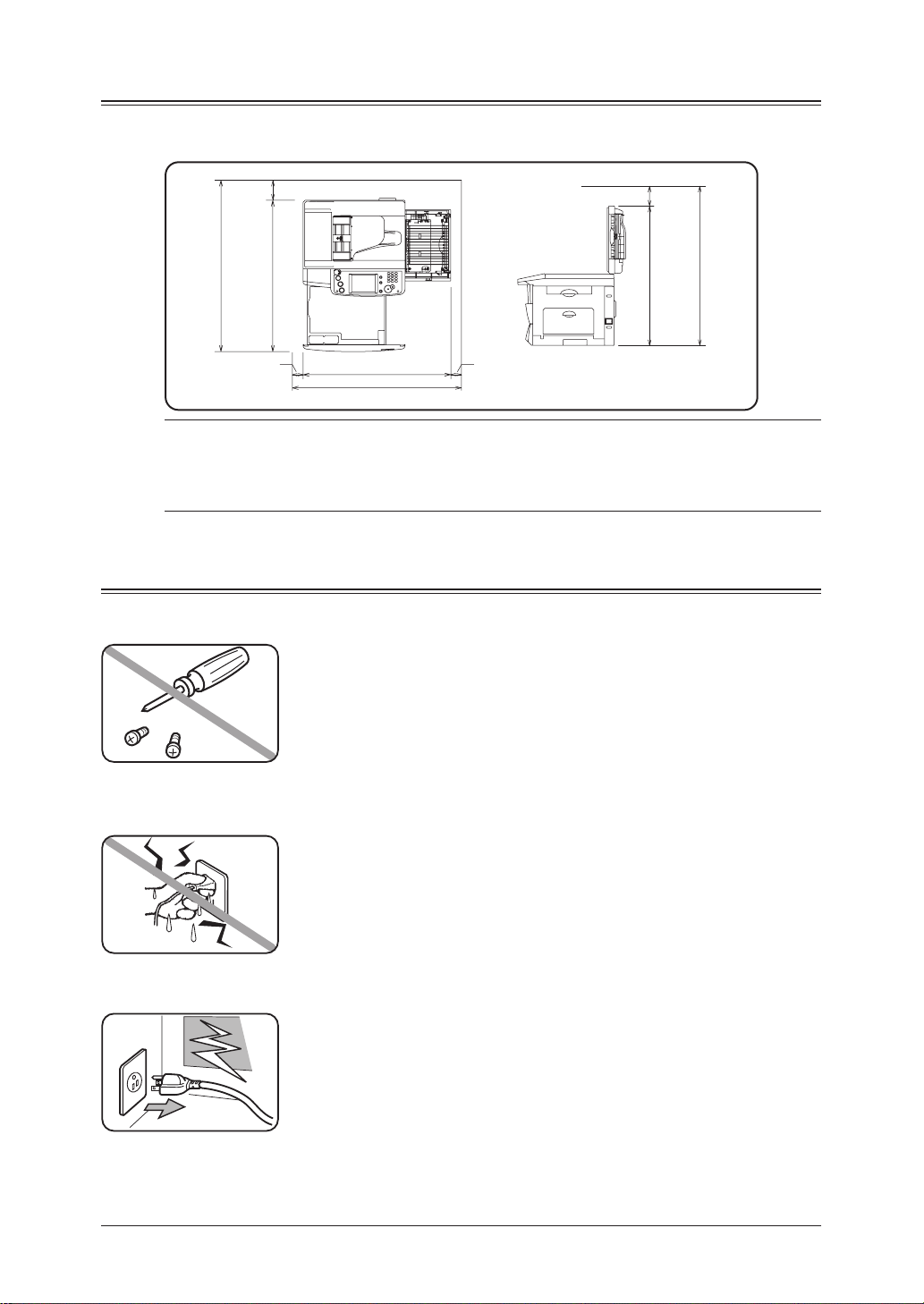
Space requirements
713 mm
(181 inches)
813 mm
(221 inches)
853 mm (337 inches)
753 mm (297 inches)
50 mm
(20 inches)
50 mm
(20 inches)
772 mm
(304 inches)
872 mm
(344 inches)
100 mm
(40 inches)
100 mm
(40 inches)
To ensure proper ventilation and easy operation, set up the machine in an area that meets the
minimum requirements for clearance as illustrated below.
NOTE:
In order to enable easy machine maintenance and replacement of consumables,
maintain an adequate amount of space around the machine.
When lifting the machine, be sure to grab the handles on the left and right
sides of the cassette tray.
General precautions
Never disassemble your machine
Disassembling your machine can cause serious injury to you and
damage to your machine. If service is required, contact your Muratec
dealer.
1
2
3
4
5
6
7
8
Never handle your machine or power cord with wet hands
Never touch your machine or power cord if your hands are wet.
During electrical storms, disconnect the plug from the outlet
Electrical storms can cause electrical shock or damage to the machine.
9
10
11
I-7
Page 18
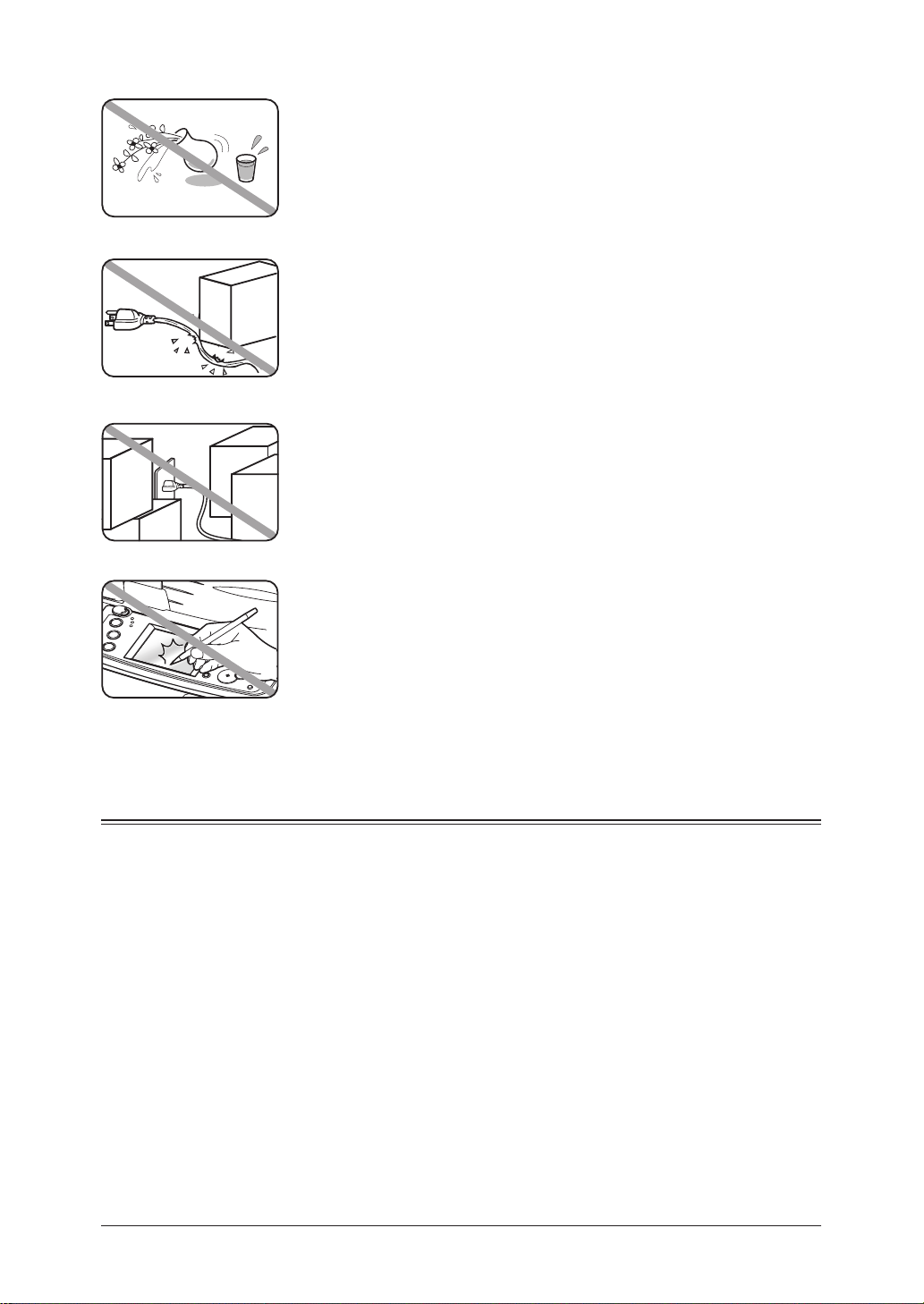
Keep your machine dry and away from liquids
Keep liquids and metal pins or other objects away from your machine.
If something falls into the machine, immediately turn OFF the power
switch, unplug the power cord from the power outlet, and then contact
your Muratec dealer.
Do not rest furniture or other equipment on the power cord
Do not put anything on or over the electrical power cord, and do not
route the power cord under rugs or carpets. Doing so can damage the
power cord and/or the machine, causing fire or electrical shock.
Allow clearance around the outlet
Do not stack boxes or furniture around the outlet.
Be careful not to damage the display
Never push down on the display with force, and never use a hard or
pointed object to make a selection in the display.
Transporting the Machine
If you need to transport the machine over a long distance, consult your Muratec dealer.
Storing and handling the toner and drum cartridges
To avoid damage to your machine and to assure the best performance possible, follow these
guidelines when storing and handling the toner and drum cartridges:
Use supplies manufactured specifically for Muratec machines
Using toner and drum cartridges or other supplies that are not manufactured specifically for
your machine may affect the operation of your machine.
Storing the cartridges
Store the cartridges in a location that meets the following requirements:
• Free from direct sunlight
• Away from dusty conditions
• Away from floppy disks or other computer media, computer displays, or other materials
sensitive to magnetic fields.
• Away from high humidity
• Do not stand the cartridge on its end and do not store it upside down.
• Do not open the protective bag containing the cartridge until you are ready to install the
cartridge.
I-8
Page 19
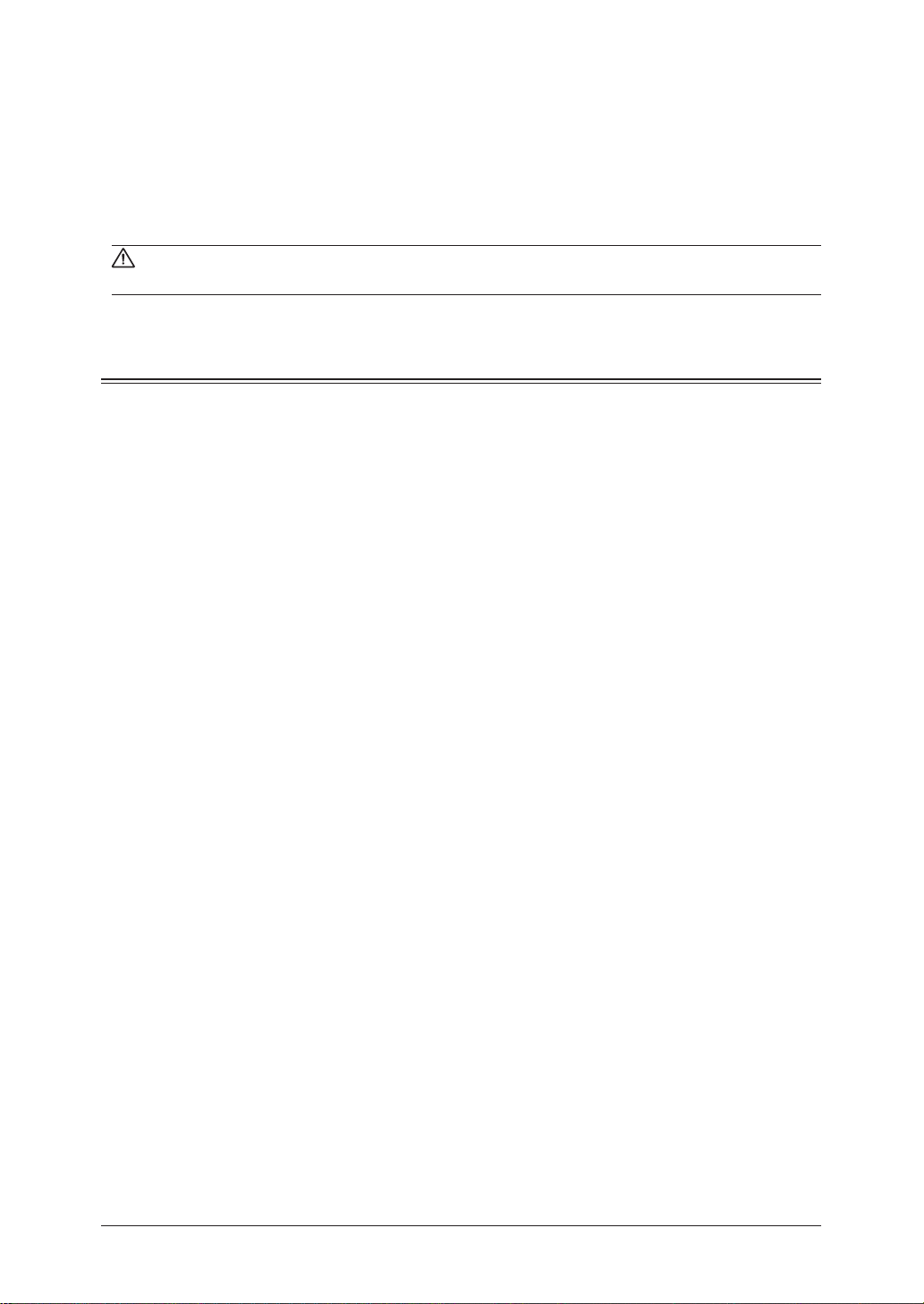
Cartridge handling
• Do not burn toner cartridges
Toner powder is extremely flammable. Exposure to flame can cause the toner cartridge to
burn or explode, causing serious injury.
• Keep cartridges away from water and oil.
• Do not expose cartridges to direct sunlight.
• Do not subject cartridges to static or electrical shock.
1
2
CAUTION: Be careful not to get the toner powder in your eyes. If toner powder gets in your
eyes, immediately flush your eyes with water and seek medical assistance.
Legal restrictions on copying
Certain types of documents cannot be duplicated with the intent to pass copies of such documents off as the originals.
The following is not a complete list, but is meant to be used as a guide to responsible copying.
Financial instruments
• Personal checks
• Travelers checks
• Money orders
• Certificates of deposit
• Bonds or other certificates of indebtedness
• Stock certificates
Legal documents
• Food stamps
• Postage stamps (canceled or uncanceled)
• Checks or drafts drawn by government agencies
• Internal revenue stamps (canceled or uncanceled)
• Passports
• Immigration papers
• Motor vehicle licenses and titles
• House and property titles and deeds
General
• Identification cards, badges, or insignias
• Copyrighted works without permission of the copyright owner
3
4
5
6
7
8
9
10
11
In addition, it is prohibited under any circumstances to copy domestic or foreign currencies, or
works of art, without permission of the copyright owner.
If you are unsure about the legal restrictions regarding the duplication of a document, consult
with legal counsel.
I-9
Page 20
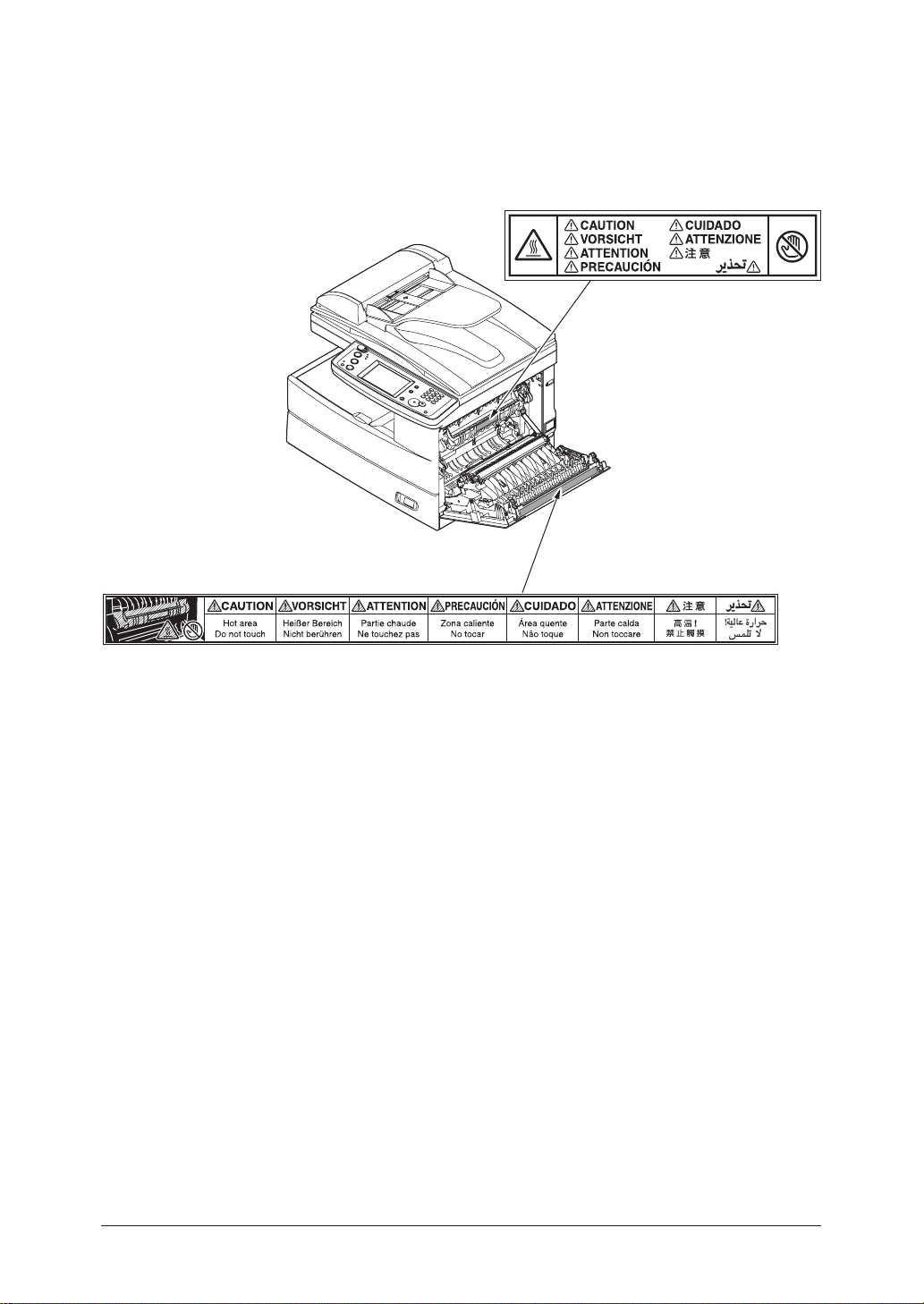
Caution labels
The caution labels are attached to the machine as shown below, to avoid any serious
injury.
I-10
Page 21
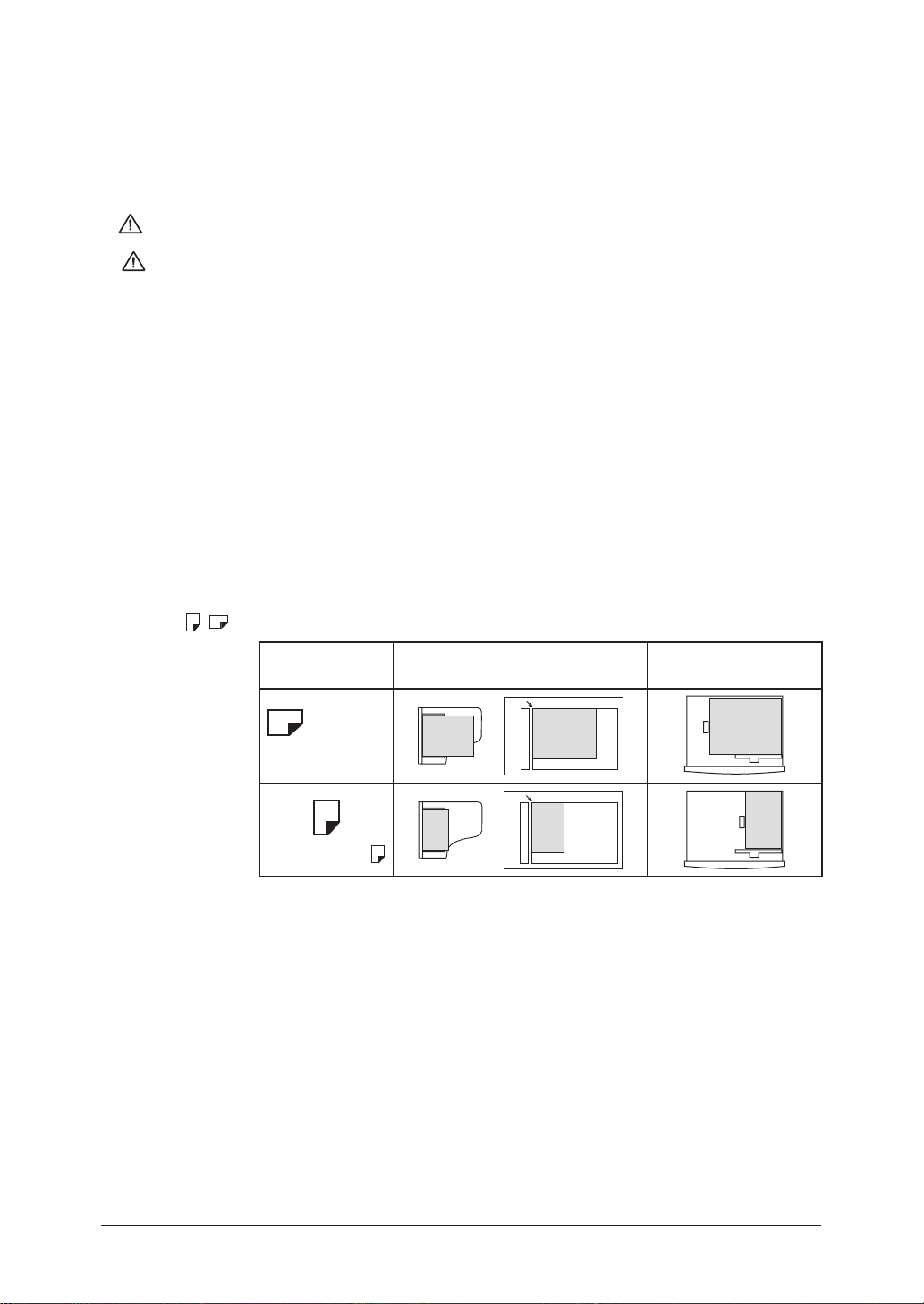
Symbols and terms
In this manual, the following symbols, terms and abbreviations are used. Please familiarize
yourself with them.
WARNING This symbol indicates how to avoid serious or potentially fatal injuries.
1
2
CAUTION This symbol indicates how to avoid personal injury.
IMPORTANT
NOTE: A note describes helpful hints, restrictions and how to avoid problems.
[ ] The names of the keys on the control panel.
“ ” Items that appear on the display.
Document Original sheet(s) of paper you send, copy and scan on your machine.
Paper Paper to be printed on.
Tx Denotes sending.
Rx Denotes receiving.
, Shows the direction of the document and paper.
: This instruction describes conditions or incorrect operations that could
cause damage to your machine.
Direction mark Document placed on the ADF or
document glass*
or
Nothing
Ex.) Letter
Paper loaded in the
paper cassette
3
4
5
6
7
8
9
Ex.) Half-letter
* The document glass is available only for MFX-2030/MFX-1430 model.
I-11
10
11
Page 22
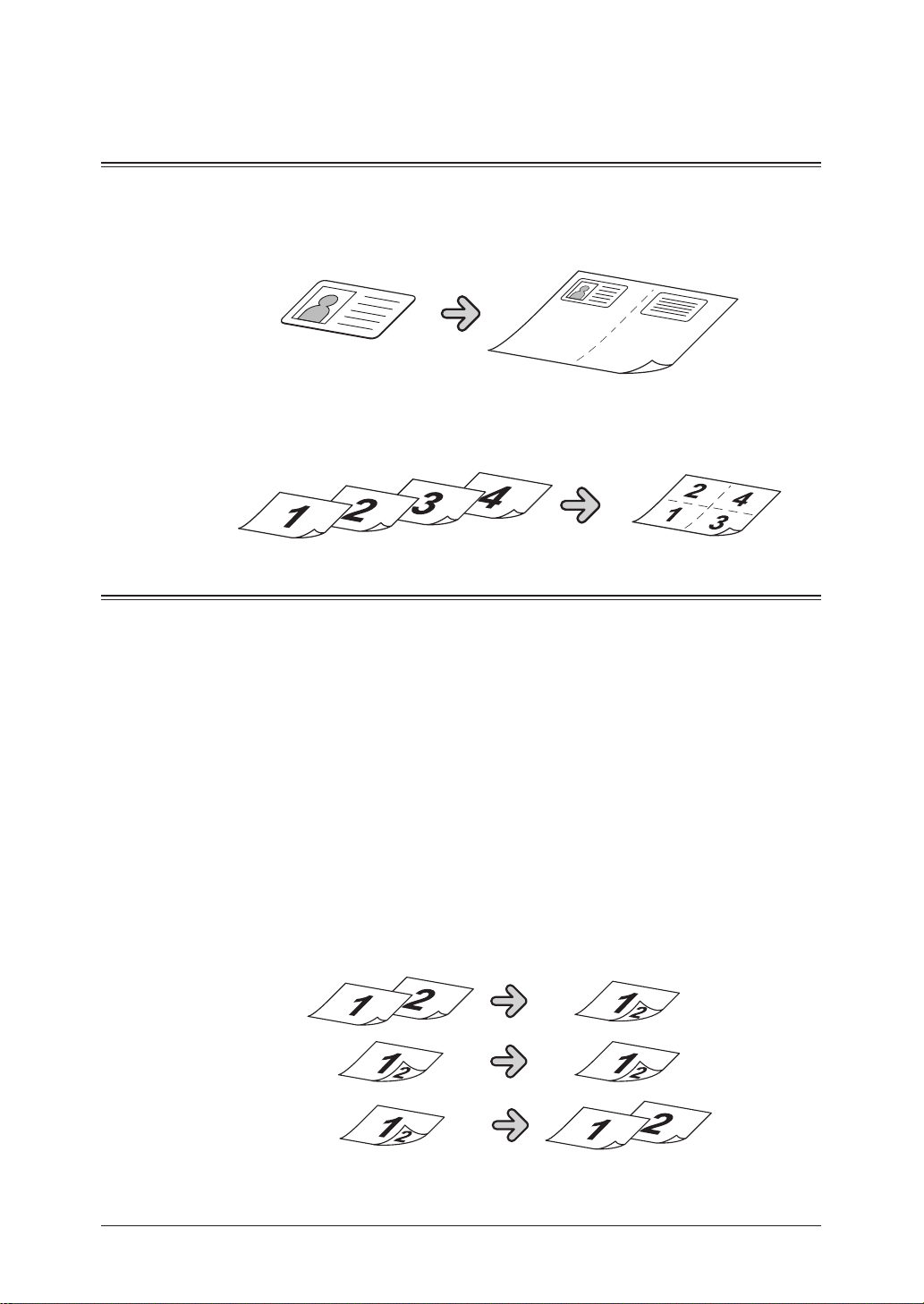
Main Features
Copy
Card Copy (MFX-2030/1430 only) (see page 7-25)
Need to copy both sides of an id card, driver’s license or check? Use the Card Copy
mode to quickly capture card or check-size images onto a single sheet.
Combine Copy (See page 7-14)
Up to four separate images can be combined onto a single document, reducing
paper consumption and consumable usage.
Copy/Fax
Macro Program (See page 10-7)
Programming copy jobs can be tedious, especially when you want to customize a job
requiring several steps. If you regularly perform a job that requires multiple steps
you can consolidate these steps into a macro, simplifying the process into a onetouch operation.
Department Codes (See page 11-13)
You can easily track machine usage and restrict machine access by activating the
department code feature. Once activated, the machine will ask for a valid department code prior to access. A monetary cost can also be assigned to each job, making
interoffice billing a snap.
Duplex Printing (See page 7-16)
Quickly convert one-sided originals into two-sided output by utilizing duplex print
ing. For additional paper and cost savings receive your incoming faxes as two-sided
printouts.
-
I-12
* For duplex printing with F-520/MFX-1430, the optional duplex printing unit is
required.
Page 23
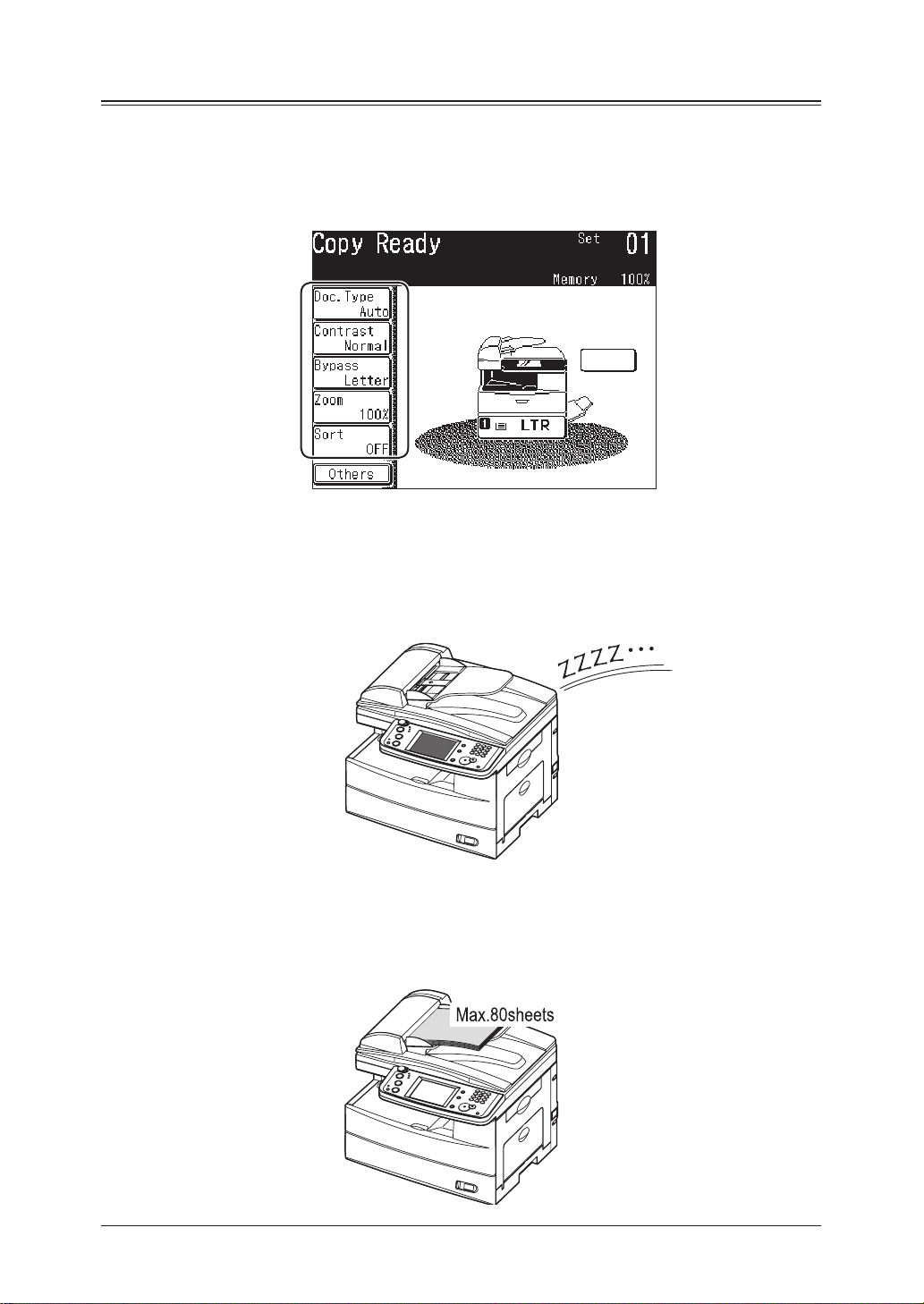
Copy/Fax/Scan
Soft Keys (See page 10-2)
Soft keys allow one-touch access to important machine features. The keys on the
default display are customizable, meaning you can set the features you use frequently onto the default display for easy access.
1
2
3
4
5
* This is the screen shown in the F-560/F-520 model.
Energy Save Mode (See page 1-23)
Energy Save mode assists in reducing energy consumption and total operat
ing costs. If the machine is left idle for a “user-determined” amount of time, the
machine will automatically enter energy save mode.
80 sheet ADF
While it’s true most fax, copy and scan jobs contain less than 10 pages, you may
have the occasional need to perform larger jobs. With the standard 80-sheet ADF
large jobs do not have to be broken up, thus increasing efficiency.
6
-
7
8
9
10
11
I-13
Page 24
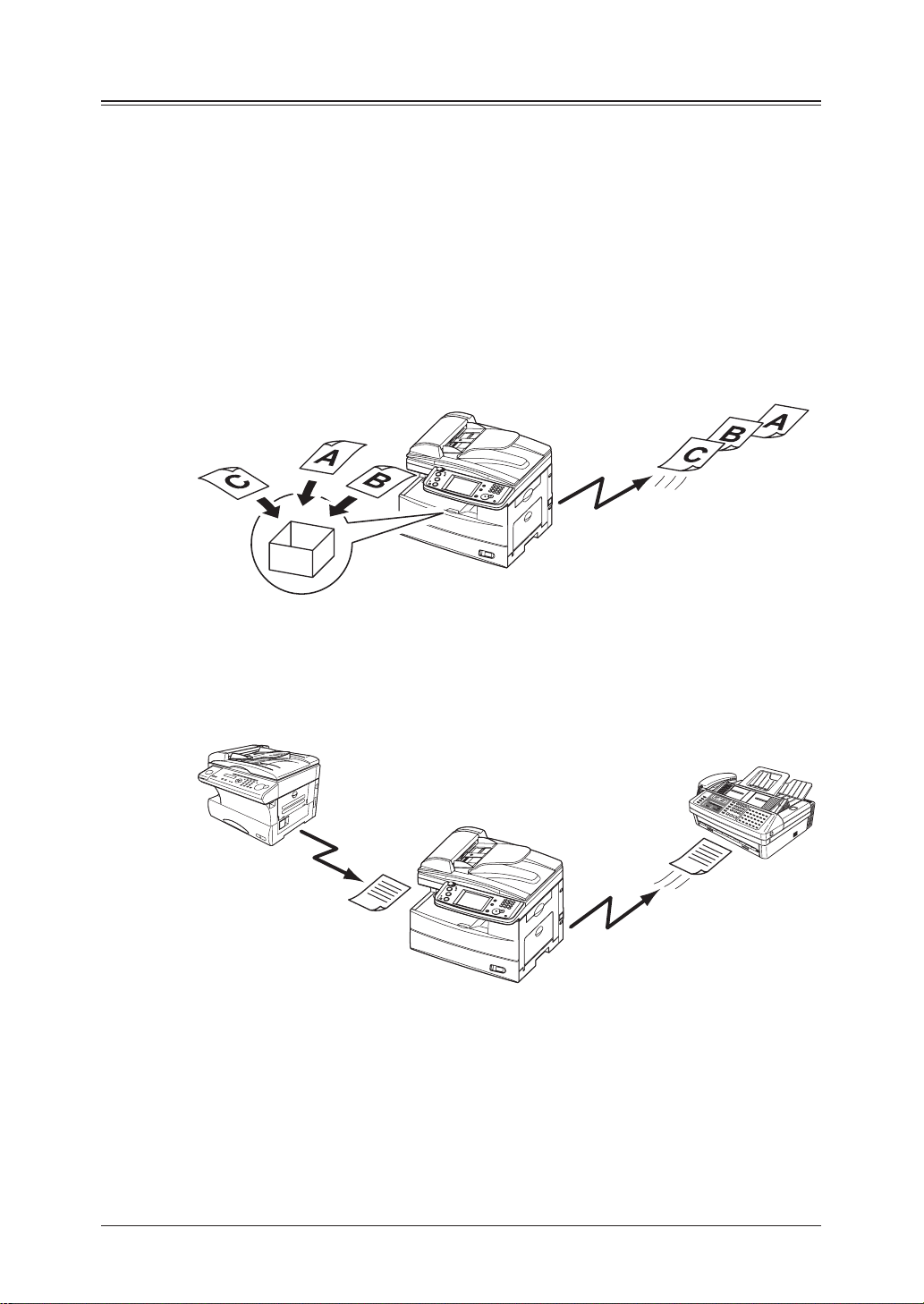
Fax
Send
Forwarding
Receive
Dual Line Option
High-volume fax users will appreciate the ability to send and receive fax documents
at the same time, greatly increasing office efficiency.
Security Reception (See page 11-3)
Security reception allows you to receive documents into password protected storage
boxes. This insures that documents are only viewed by authorized personnel.
Batch Transmission (See page 3-35)
Scan documents into batch transmission storage boxes and schedule the trans
mission time for off-peak hours, both reducing operating costs and allowing the
machine to be available during peak business hours.
-
Fax Forwarding
Skipping town? Simply turn on the fax forwarding feature and have all inbound
documents routed to a remote fax number. (See page 3-51.) Using a web browser,
you can set up an advanced forwarding system. (See page 5-17 of the “Network
guide”.)
Transmission Confirmation Report (See page 13-8)
Automatically generate a transmission confirmation report to confirm whether or
not your fax document reached the remote machine successfully.
I-14
Page 25
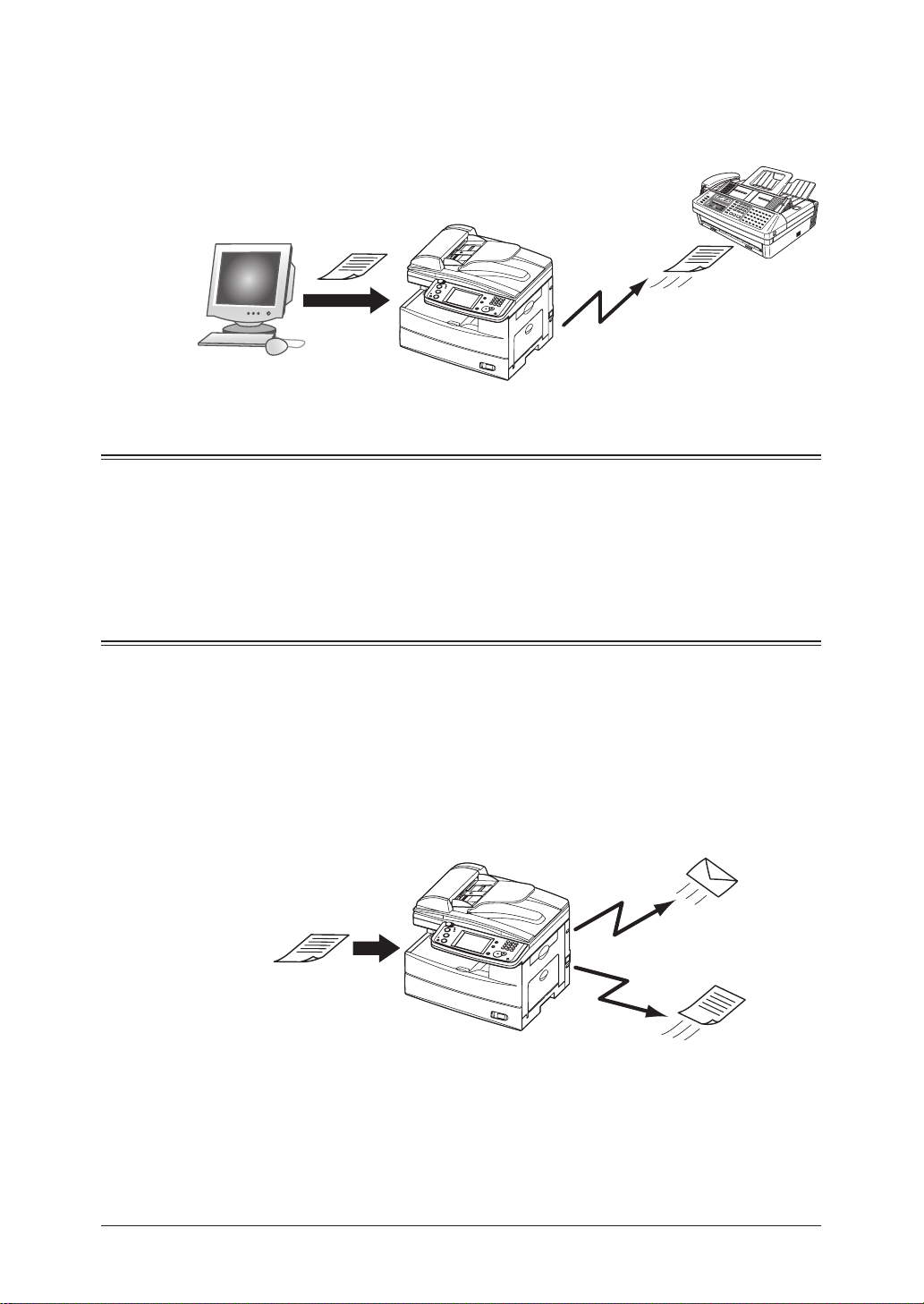
PC-Faxing (See page 8-1)
Send
Send
Why move if you don’t have to? Use the PC fax application to quickly send docu
ments from your desktop to remote fax machines. The intuitive address book is easy
to navigate to find a destination.
-
1
2
3
4
Mail
MDN/DSN Reporting (See “Network Guide”)
When sending e-mail you may request a delivery status notification (DSN) which
confirms whether the mail was received and/or a message disposition notification
(MDN) which confirms whether the mail was read.
Fax/Mail
Address Book (See page 2-1)
Store important contact information into your machines address book for one-touch
recall. Each contact can have a fax number, e-mail address and group(s) associated
with them.
Mixed Broadcasting (See page 3-24)
Your machine can quickly send to both e-mail and fax destinations at the same
time, eliminating the need to manually send each document.
5
6
7
8
9
10
11
I-15
Page 26

Directory Searching (LDAP) (See page 5-17)
L
I
N
E
P
H
O
N
E
1
P
H
O
N
E
2
Finding important contacts has never been easier. Press the [Search] on the display
to quickly locate contacts, whether they reside in the machine-side address book or
on a shared company directory.
Personal/Shared Directories
With the OfficeBridge expansion kit installed you can keep personal contacts separate from the general directory. This allows for quick, secure access to your private
contact list.
Scan
Network Scanning (See page 5-1)
Your machine can seamlessly convert hardcopy monochrome and color documents
into digital files for storage and distribution. A feature unique to your machine
is the ability to browse your internal network and seamlessly deliver documents
directly into folder locations.
File Name and Format (See page 4-13, 5-6, 5-60)
Changing the file name and format when scanning has never been easier. You can
name each file prior to scanning using an intuitive QWERTY keypad, making file
retrieval easy. You may also change the file format (TIFF/PDF/JPEG) in the scan
menu, insuring that each scan meets your archiving/retrieval requirements.
I-16
Page 27
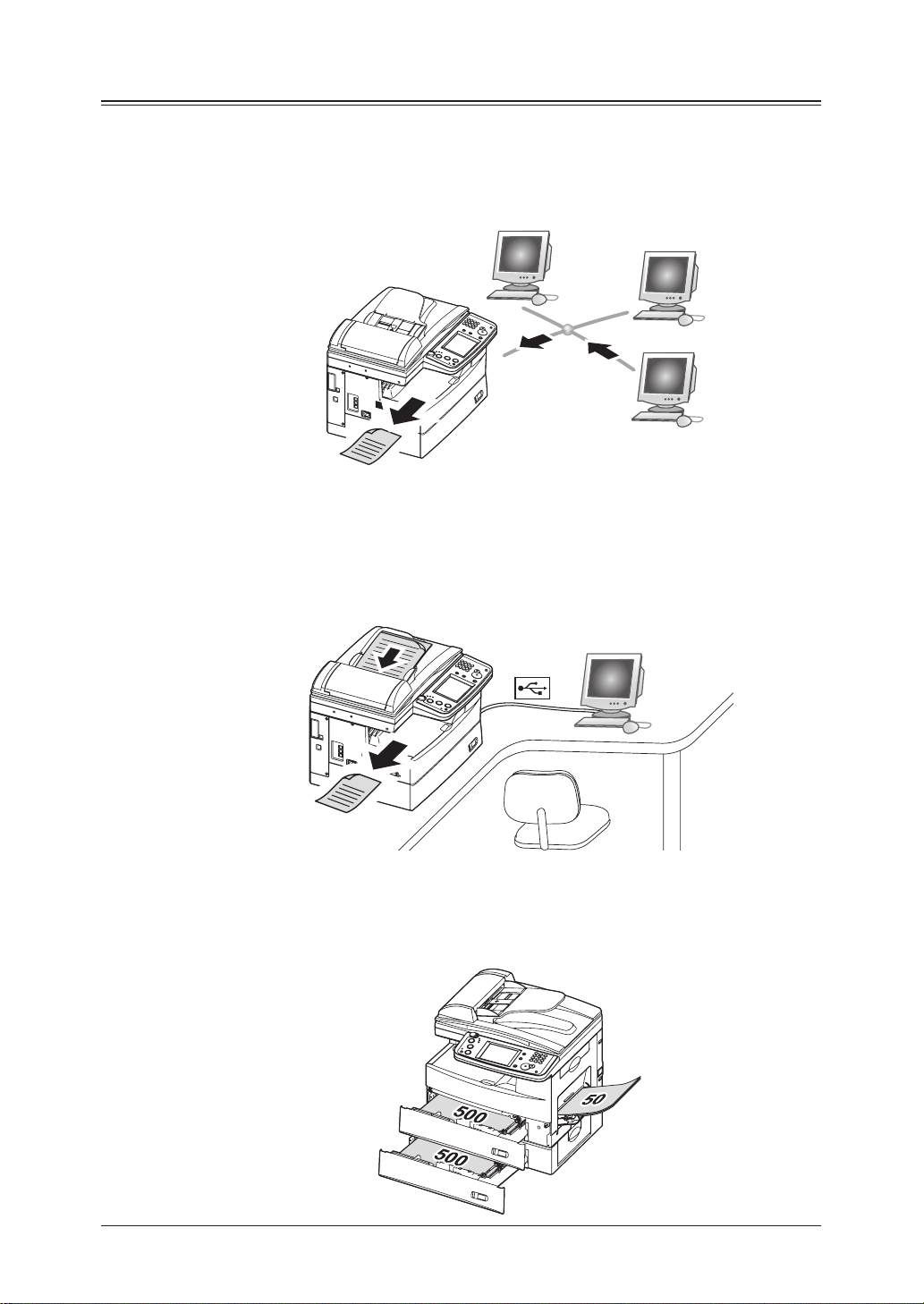
General
L
I
N
E
P
H
O
N
E
1
P
H
O
N
E
2
L
I
N
E
P
H
O
N
E
1
P
H
O
N
E
2
Network Printing (See page 9-1)
You’re not training for the Olympics, so why run a marathon every time you need to
make a copy? The convenient network printing function is standard and allows you
to decentralize printing from the copy room to your small workgroup.
1
2
3
4
5
Local Printing/Scanning (See page 9-1)
Your machines small footprint is perfect for the small office / home office, an envi
ronment that normally does not have a network set-up. That’s why we offer direct
printing and color scanning via the USB port, bypassing the need for network con
nectivity.
Paper Handling
An additional 500-sheet cassette is available as an option, bringing the total capacity to 1,050 sheets. This accommodates offices that utilize both letter and legalsized paper, as well as applications that use large volumes of letter.
6
-
-
7
8
9
10
11
I-17
Page 28
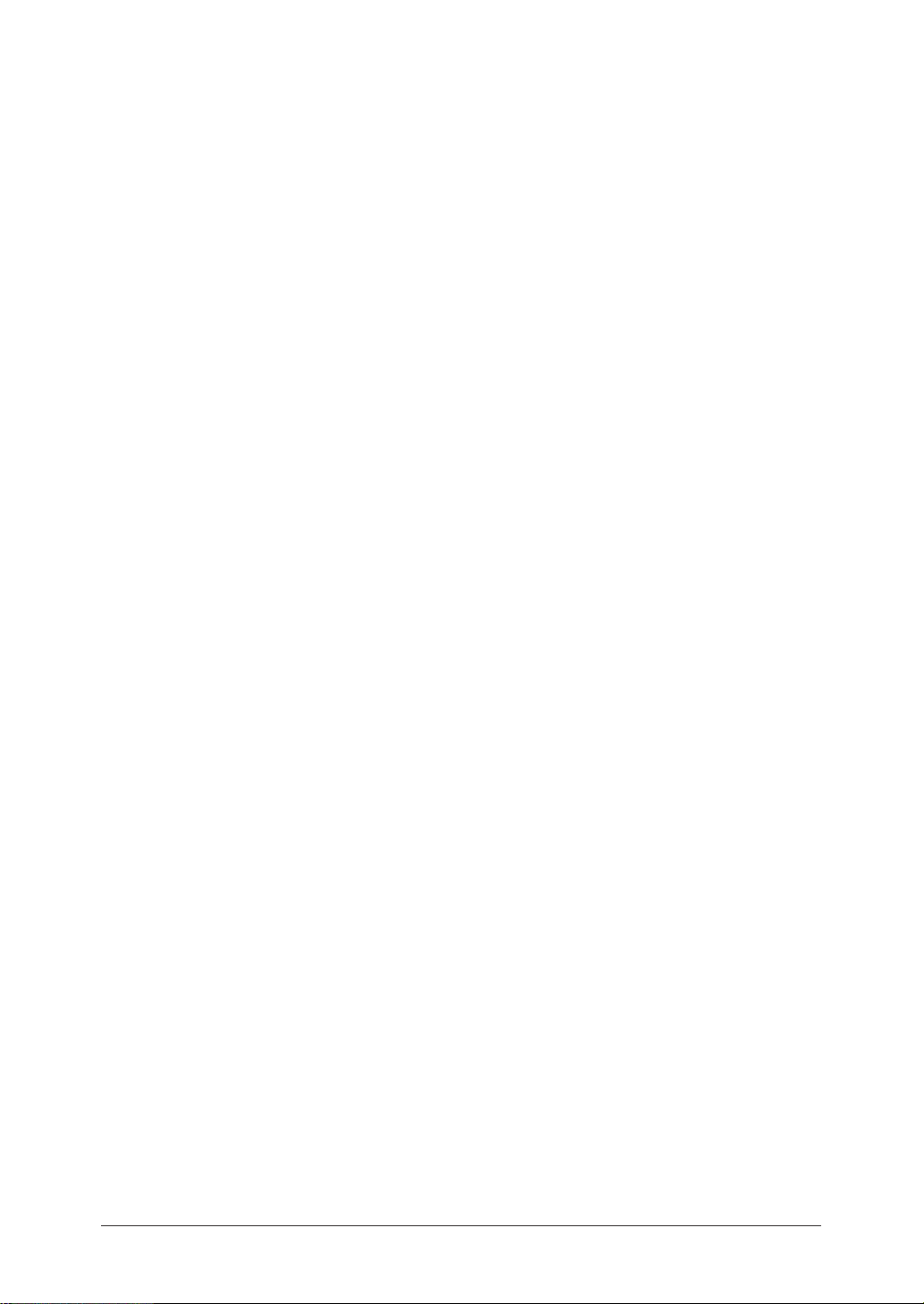
I-18
Page 29
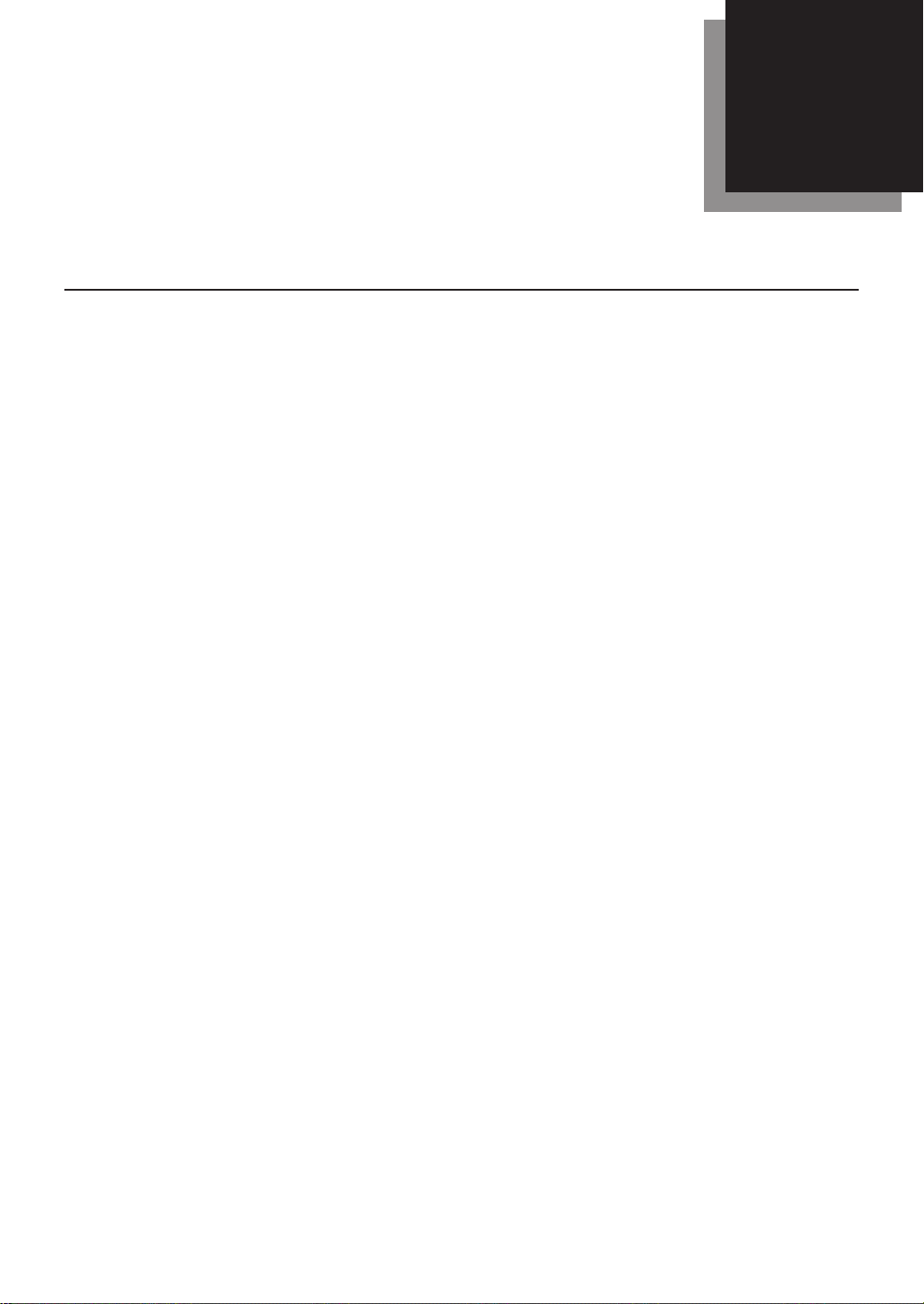
Chapter
1
Getting Started
Machine overview ..................................................................................1-2
Machine layout ................................................................................1-2
Control panel overview ...................................................................1-3
Operating tips ........................................................................................1-4
Changing modes ..............................................................................1-4
Operating the display .....................................................................
Display description .........................................................................
Key displays and functions ............................................................
Entering characters ......................................................................1-10
Memory back-
Initial setup ..........................................................................................1-14
Clearing stored settings ...............................................................1-14
Getting started ..............................................................................1-15
Specifying the initial settings ......................................................1-16
Using the Energy save mode ........................................................1-23
Document and paper handling ............................................................1-24
Document handling ......................................................................1-24
Paper handling ..............................................................................
up ...........................................................................1-13
1-4
1-4
1-9
1-26
Page 30
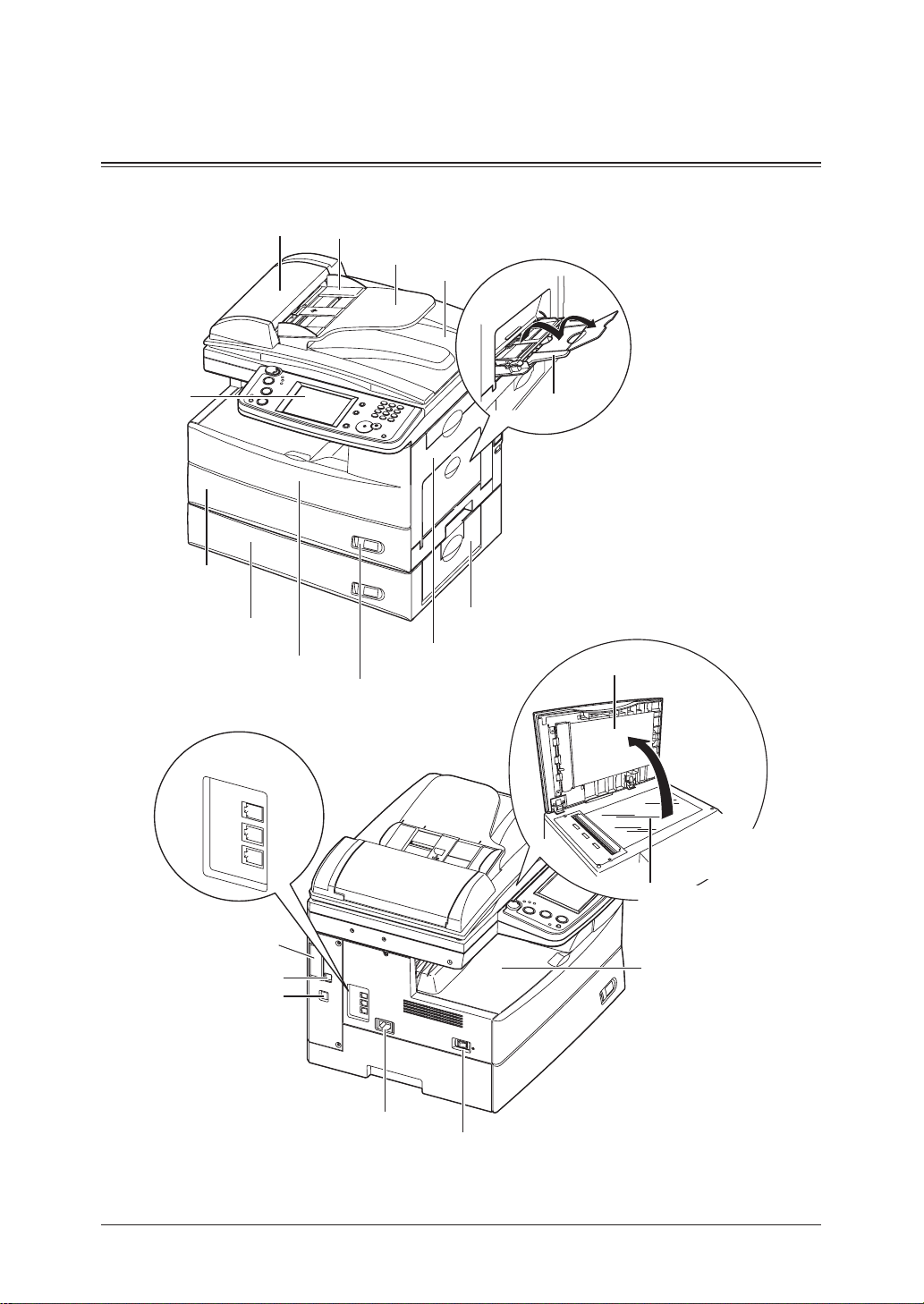
Machine overview
L
IN
E
P
H
O
N
E
1
P
H
O
N
E
2
LIN
E
PHONE1
PHONE2
Bypass tray
Automatic
document feeder
(ADF)
Control panel
Paper cassette
2nd paper cassette
(Option)
1st side cover
2nd side cover
Front cover
Paper level
Indicator
Document
guides
Document
tray
Document
exit tray
Document glass
Power switch
AC power jack
Telephone
Connector
s
Platen cover
Paper exit tray
Second phone line
(Option)
Network connector
USB connector
The document glass
is available only fo
r
the MFX-2030/MFX-1430.
Machine layout
1-2 GETTING STARTED
Page 31

Control panel overview
6 7 10
1
5 4 8 9 11
2
3
12
13
14
1
2
TARTED
3
S
4
ETTING
G
5
Display Contrast
1
This adjusts the brightness of the display.
Mode keys
2
Press these keys to toggle between modes. The key will be highlighted after it is pressed.
Online
3
Shows whether or not the PC printing function is available.
For details of PC printing, see the PDF manual on the Printer & Scanner Manual [CD].
Alarm lamp
4
Lights when an error occurs.
Comm. lamp
5
Lights when the machine is communicating with another machine.
Memory Receive lamp
6
Lights when the machine is out of paper and documents are being stored into memory.
Display
7
Displays machine status, interactive displays, and touch keys for selecting all functions.
Setting
8
Press this key to view/edit machine default settings.
Reset
9
Returns the menu to the standby mode and resets all settings back to their defaults.
Energy Save
10
Press this to put the machine into the energy save mode and reduce power consumption.
Numeric keys
11
Use these keys to enter numerical values, such as fax/phone numbers.
Start
12
Executes the operation.
Stop
13
Stops the machine’s operation. To stop a fax transmission, press [Fax Cancel/Job Confirm.].
Fax Cancel/Job Confirm.
14
Press this to cancel or review stored jobs, or to review the results of a communication.
6
7
8
9
10
11
12
13
AI
1-3GETTING STARTED
Page 32

Operating tips
Changing modes
You can switch to the Copy, Fax or Scan standby mode by pressing the mode keys.
NOTE: You cannot switch the mode in any of the following cases:
ile scanning a document.
• Wh
• During a real time transmission.
Operating the display
To select a function or to set a setting, lightly touch the desired function or setting
shown on the display.
CAUTION: Never push down on the display with force, and never use a hard or pointed
object to make a selection in the display.
Display description
You can directly touch keys on the control panel for machine operation.
Functions and values can be changed by touching the keys or tabs shown on the
display.
Copy standby mode
Message Area
Number of sets
Memory Indicator
Soft Keys
Others
Name Function
Message Area Displays the machine’s current status, operation instructions,
error messages and other information.
Number of sets Indicates the print quantity entered from the control panel.
Memory
Indicator
Main Unit Icon Displays the status of the main unit. This can also be used to
Soft Keys Displays five functions frequently used. You can assign other
Others Press this to display the various copy functions.
Indicates the remaining memory available for the next operation.
select the cassette/bypass tray for a copy job.
functions to soft key according your needs. (See “Soft key” on
page 10-2.)
Main Unit Icon
1-4 GETTING STARTED
Page 33

Fax standby mode
Message Area
Standby Status
Time Display and Memory
1
2
Soft Keys
Others
Address Book
Name Function
Message Area Displays the machine’s current status, operation instructions,
error messages and other information.
Standby Status Displays the fax reception mode.
Time Display
and Memory
Address Book Displays the registered destinations.
Soft Keys Displays five functions frequently used. You can assign other
Others Press this to display the various fax functions.
Search Press this to search the destination from your Address Book or
Index Displays the destinations in alphabetical or group or numeric
Add/Edit Adds or edits the destination.
Displays the current date, time and amount of fax memory
available.
functions to soft key according your needs. (See “Soft key” on
page 10-2.)
your LDAP server.
order.
TARTED
3
S
4
ETTING
G
5
6
7
8
9
10
11
12
13
AI
1-5GETTING STARTED
Page 34

Scan standby mode (scan to e-mail)
Soft Keys
Message Area
Time Display and Memory
Others
Address Book
Name Function
Message Area Displays the machine’s current status, operation instructions,
error messages and other information.
Time Display
and Memory
Displays the current date, time and amount of scan memory
available.
Address Book Displays the registered destinations.
Soft Keys Displays five functions frequently used. You can assign other
functions to soft key according your needs. (See “Soft key” on
page 10-2.)
Others Press this to display the various scan functions.
Search Press this to search the destination from your Address Book or
your LDAP server.
Index Displays the destinations in alphabetical or group or numeric
order.
Add/Edit Adds or edits the destination.
1-6 GETTING STARTED
Page 35

Scan standby mode (scan to folder)
Message Area
Time Display and Memory
1
2
Soft Keys
Others
Shortcut List
Name Function
Message Area Displays the machine’s current status, operation instructions,
error messages and other information.
Time Display
and Memory
Shortcut List Displays the registered folder shortcuts.
Soft Keys Displays five functions frequently used. You can assign other
Others Press this to display the various scan functions.
Browse Press this to browse through the network. Used to save the
Add/Edit Adds or edits the folder shortcuts.
Displays the current date, time and amount of scan memory
available.
functions to soft key according your needs. (See “Soft key” on
page 10-2.)
scanned image to your desired folder.
TARTED
3
S
4
ETTING
G
5
6
7
8
9
10
11
12
13
AI
1-7GETTING STARTED
Page 36

Scan standby mode (scan to FTP)
Soft Keys
Message Area
Time Display and Memory
Others
Shortcut List
Name Function
Message Area Displays the machine’s current status, operation instructions,
error messages and other information.
Time Display
and Memory
Displays the current date, time and amount of scan memory
available.
Shortcut List Displays the registered FTP server shortcuts.
Soft Keys Displays five functions frequently used. You can assign other
functions to soft key according your needs. (See “Soft key” on
page 10-2.)
Others Press this to display the various scan functions.
Host Press this to enter the FTP server’s link. Used to save the
scanned image to your desired FTP server.
Add/Edit Adds or edits the FTP server shortcuts.
1-8 GETTING STARTED
Page 37

Key displays and functions
Keys on the display
To set a function, press this key to open the setting display. Some keys switch
ON/OFF by simply touching them. When another setting is required to be set first
or when the function cannot be combined with another function, the key will be
grayed-out and cannot be selected. Also, the selected key will be highlighted.
Setting option
<When a key cannot be selected>
1
2
TARTED
3
S
<Before selection> <After selection>
Cursor keys, [Prev] & [Next], [Page Up] & [Page Down]
These keys are used when entering numbers or selecting functions. They are also
used when changing displays.
<Number Entry> <Display Change>
[Back], [Cancel], [Enter]
[Back]........Goes back to the previous menu level.
[Cancel]..... Returns you to the default display without resetting previously regis
tered functions.
[Enter].......Sets the function or number specified on the display.
4
ETTING
G
5
6
7
8
9
10
11
-
12
13
AI
1-9GETTING STARTED
Page 38

Entering characters
QWERTY keypad
Edit window
This displays the
en t e r ed cha r a c
ters.
-
Number of entered characters /Number of characters
that can be entered
This displays the number of
characters that can be entered
and the number of characters
entered so far.
Cursor keys
They move the character entry
position.
Mode selection keys
They change the type of
characters that are be
ing entered.
Return key
Press this to insert
-
break while entering text in
cover page or e-mail subject.
a line
Delete
Press this to delete characters.
1-10 GETTING STARTED
Page 39

Entering alpha characters
Select the characters to be entered from the QWERTY keypad.
Upper and lower case characters
Press [Lower] to enter the lower case letters.
Press [Upper] to enter the upper case letters.
1
2
TARTED
3
S
4
ETTING
G
5
6
7
Entering symbols and special characters
Select [Symbol] to enter the symbol or special characters.
• The “_”, “.”, “@” and “.com” can be entered in the alpha entry display.
8
9
10
11
12
13
AI
1-11GETTING STARTED
Page 40

The symbols that can be entered are as follows.
Entering numbers
Using the numeric keys
Enter numbers by pressing the numeric keys.
Using the QWERTY keypad
Select the numbers to be entered from the QWERTY keypad.
1-12 GETTING STARTED
Page 41

Entering spaces
To enter a space, press [Space] while entering.
Deleting/Inserting characters
To delete a character, use [ ] [
delete, and then press [Delete].
To insert a character, use [ ] [ ] to move the cursor to the insert position and
enter the character.
] to move the cursor to the character you want to
1
2
TARTED
3
S
4
ETTING
G
5
6
NOTE: The last entered character can be deleted by pressing [Delete].
Memory back-up
Image data stored in memory is held under the following conditions, even if a power
failure occurs or the machine is shut down.
• Image data stored in memory is held for the following period of time. Note that
the power of the machine should be turned ON for at least 24 hours beforehand.
• The time it takes for data back-up depends on the size of the memory.
8 MB : Approx. 72 hours (standard memory)
40 MB: Approx. 24 hours (if the 32 MB Memory Extension kit is installed)
When you turn the power ON after it is OFF for a long period, the Time Setting
display may appear. In this case, be sure to perform the time setting before using
the machine. You cannot use the machine without the time setting.
7
8
9
10
11
12
13
AI
1-13GETTING STARTED
Page 42

Initial setup
Clearing stored settings
Before using your machine, clear the built-in user data. This insures that the
memory will hold only your settings.
IMPORTANT: After specifying the initial settings, do not clear the memory again without
consulting your Muratec dealer.
To clear the machine’s memory:
Press [Setting], [ ], [0], [2].
1
If you want to clear the memory, press [Yes].
2
If you do not want to clear the memory, press [No].
1-14 GETTING STARTED
Page 43

Getting started
In some countries you are required by law to indicate your name and fax number
on every fax you send.
YOU MUST THEREFORE STORE YOUR NAME (OR COMPANY NAME)
AND FAX NUMBER IN YOUR MACHINE BEFORE USING IT.
Every fax page you send arrives at the receiving machine with a single line of
text at the very top of the page. This text lists a name, called the Transmit Terminal Identifier (TTI), and a fax number.
Under “Specifying the initial settings” next page, you can setup the following items
including your name and fax number.
• Language
• Current date and time
• Automatic daylight saving time detection
• Broadcasting
• Phone dial type
• Fax reception mode
• Dial tone detection
• TTI 1 / TTI 2 / TTI 3
• Default TTI
• Your fax number
• Time zone
These settings can be changed at any time.
1
2
TARTED
3
S
4
ETTING
G
5
6
7
8
9
10
11
12
13
AI
1-15GETTING STARTED
Page 44

Specifying the initial settings
If you press [Reset] during the initial setup, your machine will return to the
standby mode. You can save the settings you have made by selecting [Enter] as
shown below.
Press [Setting].
1
Press [User Install].
2
The user install list is displayed.
3
Set the desired settings. (See page 1-17 to 1-22)
4
After setting all the items, press [Reset] to return to the standby mode.
5
Print out the Fax Settings List from the [List] menu to insure that your set
tings are correct. (See page 12-4)
1-16 GETTING STARTED
-
Page 45

Language
Select the machine’s display language - English, French or Spanish. The selected
language will be applied to the list printouts as well.
Press [Language].
1
Languages available to use is displayed.
2
3
NOTE:
Date & Time
Set the current time in the order of year (4 digits), month (2 digits), day (2 digits),
hour (12-hour clock, 2 digits), and minutes (2 digits).
1
2
Select the language.
Press [Enter] to save the setting.
Some versions do not support the language conversion.
Press [Time Setting].
Use [ ] [ ] [ ] [ ] or the numeric keys to enter the current date and time.
1
2
TARTED
3
S
4
ETTING
G
5
6
7
8
9
10
Press [Enter] to save the setting.
3
11
12
13
AI
1-17GETTING STARTED
Page 46

Daylight savings
Select whether to activate the daylight savings feature.
Press [Set Daylight Saving].
1
Select [ON] to activate daylight savings, and [OFF] to deactivate it.
2
Press [Enter] to save the setting.
3
Broadcasting
Set the broadcast transmission option.
If you select [ON], you need to select a destination(s) and press [Start] in order to
transmit faxes.
If you select [OFF], you can transmit faxes by simply touching the destination key.
Press [Broadcast].
1
Select [ON] or [OFF].
2
If you select [ON], you can select two or more destinations from the address
book at a transmission.
If you select [OFF], the transmission will immediately start when you press a
destination from the address book.
Press [Enter] to save the setting.
3
1-18 GETTING STARTED
Page 47

Phone dialing type
Set the dialing type needed for the fax machine, either “Tone” or “Pulse”.
Press [Comm. Line].
1
Select the dialing type.
2
Press [Enter] to save the setting.
3
Fax reception mode
Select the reception mode that best matches the machine usage.
Press [Reception Mode].
1
1
2
TARTED
3
S
4
ETTING
G
5
6
7
Select the reception mode. (For description of the reception modes, see “Select-
2
ing the reception mode” on page 3-15.)
Press [Enter] to save the setting.
3
8
9
10
11
12
13
AI
1-19GETTING STARTED
Page 48

Dial tone detection
Select if you set the dial tone detection.
Select [OFF] normally.
1 Press [DialTone Detect].
2 Select [ON] to detect the dial tone, and [OFF] if the detection is not required.
If you select [ON], you cannot transmit the faxes through the line that does not
aquire the dial tone.
Press [Enter] to save the setting.
3
TTI (your name)
Three types of TTI (Transmit Terminal Indentifier) can be set.
1 Press [TTI Enter/Edit].
2 Press [TTI 1].
3 Enter the TTI.
4 Press [Enter] after the entry to save it.
(For description of character entry, see “Entering characters” on page 1-10.)
5 In the same way, you can enter the TTI 2 and TTI 3.
1-20 GETTING STARTED
Page 49

Selecting the default TTI
Select the TTI that will be used most often.
1 Press [Default TTI].
2 Select the TTI to be shown at the top of faxes you send.
3 Press [Enter] to save the setting.
Entering your fax number
1 Press [TTI Number].
2 Use the numeric key to enter the TTI number (your fax machine’s phone num-
ber).
This number can contain up to 20 characters.
1
2
TARTED
3
S
4
ETTING
G
5
6
7
8
9
• To enter “+” symbol before your country code, press [+].
• To make long numbers easier to read, press [-] to enter it.
• To erase a number, press [Clear].
• To change just one number, press [
[Clear] to erase the number. Then re-enter the correct number.
] or [ ] to move the cursor then press
10
11
12
13
AI
1-21GETTING STARTED
Page 50

Time Zone
“Time zones” refer to the difference in time (up to ±12 hours) between countries
from the Greenwich Observatory in England, which is taken to be standard time,
and to regions that use the same difference.
1 Press [Time Zone].
2 Use the numeric keys to enter your time zone.
Press these keys to move the cursor.
Press this key to change between “+”
and “-”.
Example of Time Zone:
(GMT –11:00) Midway Island
(GMT –10:00) Hawaii
(GMT –09:00) Alaska
(GMT –08:00) Pacific Time (US & Canada)
(GMT –07:00) Mountain Time (US & Canada)
(GMT –06:00) Central Time (US & Canada)
(GMT –05:00) Eastern Time (US & Canada)
(GMT –04:00) Atlantic Time (Canada)
(GMT –03:30) Newfoundland
(GMT) Greenwich Mean Time: Dublin, Edinburgh, Lisbon, London
(GMT +01:00) Amsterdam, Berlin, Bern, Rome, Stockholm, Vienna
(GMT +01:00) Belgrade, Bratislava, Budapest, Ljubljana, Prague
(GMT +01:00) Brussels, Copenhagen, Madrid, Paris
(GMT +09:00) Osaka, Sapporo, Tokyo, Seoul
(GMT +10:00) Guam
3 Press [Enter] to save the setting.
1-22 GETTING STARTED
Page 51

Using the Energy save mode
When the machine has been idle for a predetermined amount of time, the Energy
Save mode will activate to conserve power. By default, the machine will automati
cally enter the Energy Save mode after 5 minutes of idle time.
While the Energy Save mode:
• The machine stops the pre-heating for printing and turn off the display.
(However, the scanner lamp will not shut off.)
• [Energy Save] lights in green to indicates that the machine is in the Energy
Save mode.
• Press [Energy Save] to recover from the Energy Save mode.
NOTE:
• The Energy Save mode will not activate in the following cases, even if you
press [Energy Save].
• While scanning documents
• When a document is set in the ADF
* Energy Save mode will not activate when “Calibrating Scanner” appears in
the display.
• When the print error occurs (ex: out-of-paper status, paper jam)
• When the telephone line is used
• When cooling fan is rotating
• For the Energy Save Mode setting, see page 12-12.
• Only the display backlight will be turned out in the following cases.
• When the machine is not used for more than 10 minutes. (The backlight
may not be turned out in some cases, such as while scanning documents.)
• When printing received documents of fax/internet fax, during PC printing,
or when automatically printing lists (ex: check message) in the Energy Save
mode.
To turn on the backlight, press any key on the display or on the control panel.
-
1
2
TARTED
3
S
4
ETTING
G
5
6
7
8
9
10
11
12
13
AI
1-23GETTING STARTED
Page 52

Document and paper handling
Document handling
Be sure to read the following guidelines before you begin faxing, copying or scanning.
Acceptable documents
ADF
Single-sheet Multiple-sheet
Size
(W × L)
Quantity 1 sheet Max. 80 sheets of Letter-,
Weight
Thickness 0.05 to 0.15 mm 0.07 to 0.12 mm
Document
type
* Real time transmission with super-fine resolution, 8.5 × 14 in. (216 × 356 mm).
Max. 8.5 × 35.43 in.*
(216 × 900 mm)*
Min. 4.72 × 3.94 in.
(120 × 100 mm)
35.0 to 128.0 g/m
Plain paper Plain paper
2
Max. 8.5 × 14 in.
(216 × 356 mm)
Min. 8.5 × 5.49 in.
(216 × 139.5 mm)
Legal-, or Half-letter
- size sheets
(75 g/m2 or 20lb. paper)
52.0 to 105.0 g/m
2
Document glass
The document glass is available only for MFX-2030/MFX-1430 model.
Size
(W × L)
Quantity 1 sheet
Weight
Thickness
Document
type
Items to avoid
To prevent jams and damage to the automatic document feeder, do not use the following:
• Folded, curled, torn, wrinkled or very thin pages
• Documents with staples, glue, tape, paper clips or still-wet correction fluid
• “Sticky notes” (or documents with “sticky notes” attached)
• Cardboard, newspaper or fabric
• Pages with duplicating carbon on either side
• Credit cards or any small, thick items
• OHP transparency film
Max. 8.5 × 14 in.
(216 × 356 mm)
—
—
Plain paper and other
types of documents.
1-24 GETTING STARTED
Page 53

Scanning area
Letter
Legal
Fax : 8.2 in. (208 mm)
Copy, Scan : 8.5 in. (216 mm)
Fax
: 0.08 in. (2.0 mm)
Copy, Scan : 0 in. (0 mm)
Fax
: 0.1 in. (2.5 mm)
Copy, Scan : 0 in. (0 mm)
Scanned area
The scanned area is shown below.
Loading documents in the ADF
Insert the documents face-up, top edge first.
1
Adjust the document guides to the document
2
size.
1
2
TARTED
3
S
4
ETTING
G
5
6
7
8
Loading the document on the document glass
IMPORTANT: When copying a bound document, such as a book, the copied image may contain
1 Make sure there is no documents in the ADF.
2 Lift the platen cover.
3 Face down the document and place it on the
document glass. The document should be
aligned to the upper left corner.
4 Gently close the platen cover.
some black areas. To reduce this effect, hold down the document to prevent its
bound part from rising. However, do not press too strongly. This may break the
document glass and cause an injury.
9
10
11
12
13
AI
1-25GETTING STARTED
Page 54

Paper handling
Acceptable paper sizes
Paper cassette
Paper type Paper size Quantity
Plain paper
(weight: 20–24 lbs.)
Bypass tray
Paper type Paper size Quantity
Plain paper
(weight: 20–28 lbs.)
Envelopes DL: 4.33 × 8.66 in. (110 × 220 mm)
Postcard 3.94 × 5.83 in. (100 × 148 mm)
Transparency Letter 20 sheets
Letter, Legal, Half-letter
Letter, Legal, Half-letter , Executive
A4, A5, A5 , A6, F4,
Custom sizes
• Width: 3.8 to 8.5 in. (97 to 216 mm)
• Length: 5.5 to 14 in. (140 to 356 mm)
Com#10: 4.125 × 9.5 in. (105 × 241 mm)
Monarch: 3.875 × 7.5 in. (98.4 × 190.5 mm)
500 sheets
(weight: 20 lbs.)
50 sheets
(weight: 20 lbs.)
1 sheet
1 envelope
20 sheets
• Custom-sized paper can be used for PC printing only.
• Do not use envelopes with double flaps or pressure seals since these do not feed
properly.
• If using a transparency (OHP) film, be sure that the film does not have a paper
backing and/or leading strip. If it does, remove the paper backing and/or strip
before loading. Only the film should go in, film with paper backing or a leading
strip should not be fed.
Duplex printing
The duplex printing unit is required in order to perform two-sided printing.
Paper type Paper size
Plain paper
(weight: 20–24 lbs.)
Paper to avoid:
To prevent jams and damage to your machine, do not use the following:
• Creased paper • Very thick paper
• Wrinkled paper • Paper previously printed on by a printer
• Folded paper • Paper with holes
• Curled paper • Envelopes with pressure seals
• Torn paper • Extremely shiny or highly textured paper
• Carbon paper
• Moist paper
• Very thin paper
Letter, Legal, A4, F4
1-26 GETTING STARTED
Page 55

Printable area
0.12 in. (3 mm)
0.12 in. (3 mm)
0.12 in. (3 mm)0.12 in. (3 mm)
Printable area
The printable area is shown below.
Loading paper into the paper cassettes
NOTE: After you load paper into the paper cassettes, you need to set the paper size on
the control panel. See “Setting of the paper size” on page 1-30.
Pull the handle to open the paper cassette.
1
1
2
TARTED
3
S
4
ETTING
G
5
6
7
Press down the paper lifting plate until it locks in position.
2
Adjust the rear paper guide to the desired paper length.
3
8
9
10
11
12
13
AI
1-27GETTING STARTED
Page 56

Load the paper into the cassette.
4
• Before you insert paper in the cassette, stack it so the leading edge and sides
of the paper are even.
• Do not stack the paper over the limit mark inside of the cassette.
NOTE: To prevent paper jams, do not refill the paper cassette without first removing any
remaining paper. In other words, do not just add sheets to an already-loaded stack.
Pinch the side paper guide and adjust to the width of the stack.
5
Close the paper cassette.
6
After loading paper in the paper cassette, you need to set the paper size.
7
(See “Setting the paper size” on page 1-30.)
Attach the paper size sticker supplied with your machine to the front of the
8
cassette.
1-28 GETTING STARTED
Page 57

Loading paper into the bypass tray
When you need to use a paper size that is not currently loaded in the paper cassette, or when you want to print on an envelope, transparency film or custom sized
paper, use the bypass tray.
NOTE: Only use print media specified under “Acceptable paper sizes” on page 1-26 to
avoid paper jams and print quality problems.
Open the bypass tray on the right side of your machine. Unfold the paper sup-
1
port extension.
2 To set the paper, 1) raise the flapper release lever 2) load paper until it comes to
a stop.
1
2
TARTED
3
S
4
ETTING
G
5
6
7
1) Adjust the paper guides to fit the paper, 2) then lower the flapper release
3
lever.
8
9
10
11
12
13
AI
1-29GETTING STARTED
Page 58

After loading paper into the bypass tray, you need to set the correct paper size.
4
(See “Setting the paper size,” below.)
NOTE:
You can also set the paper size for bypass tray by pressing [Bypass] in the Copy
standby mode.
Setting the paper size
Default setting: 1st cassette: Letter, 2nd cassette (option): Letter, Bypass Tray: Letter
After loading paper into the paper cassette/bypass tray, you need to set the correct
paper size on the control panel by using the following procedure.
1 Press [Setting].
2 Press [Paper Settings].
Setting the paper type for the 1st cassette
3 Press [Cassette 1].
1-30 GETTING STARTED
Page 59

4 Select the paper size for the first cassette.
1
2
TARTED
3
S
5 Press [Enter] to save the setting.
Setting the paper size for the 2nd cassette
3 Press [Cassette 2].
4 Select the paper size for the second cassette.
5 Press [Enter] to save the setting.
4
ETTING
G
5
6
7
8
9
10
11
12
13
AI
1-31GETTING STARTED
Page 60

Setting bypass tray paper
3 Press [Bypass].
4 Select the paper size for the bypass tray.
5 Press [Enter] to save the setting.
6 Press [Reset] to exit and return to the standby mode.
1-32 GETTING STARTED
Page 61

Chapter
2
2
Using the Address Book
The address book ....................................................................................2-2
The address book display ...............................................................2-2
Special dialing characters ..............................................................
Registering destinations in Address Book ............................................
Registering or editing a destination ..............................................2-4
Alternative 1: Registering or editing directly into the address book
Alternative 2: Registering or editing the fax number using the numeric keys
Alternative 3: Registering an e-mail address using the QWERTY keypad
Deleting a destination ..................................................................2-10
Alternative: Deleting directly from
How to dial using the address book .............................................2-12
Call group dialing ................................................................................2-14
Registering or editing a call group ...............................................2-14
Deleting a call group .....................................................................2-15
How to dial using a call group ......................................................2-16
Making a phone call .............................................................................2-19
How to dial using the address book .............................................2-19
If the call fails ...............................................................................2-20
How to receive a phone call ..........................................................2-20
Adjusting the optional handset volume .......................................2-20
Adjusting the speaker volume ......................................................2-21
the address book .................2-11
2-3
2-4
....2-7
...2-8
....2-9
Page 62

The address book
You can register up to 300 frequently used destinations into the address book.
The destination name, fax number and e-mail address can be registered into the
address book. You can also add these destinations into a group.
In addition, you can simply search the destination name registered in the address
book.
NOTE:
• For details on registering or deleting destinations in address book, see page
2-4.
• For details on address book dialing, see “How to dial using the address book”
on page 2-12.
• For details on call group dialing, see page 2-14.
• For details on phone calling, see page 2-19.
The address book display
When you press the “All” tab in the address book display, all the registered destinations will be displayed. Press the “Fax” tab to show only the fax numbers that have
been registered and the “e-mail” tab to show only the e-mail addresses that have
been registered.
The displayed soft keys change depending on the tab you select (The order of dis
played keys after pressing [Others] also changes, but the item description remain
the same.)
Search
Press this to search
a destination’s fax
number or e-mail ad
dress. (See page 5-15.)
Index
Displays the destina
tions in alphabetical
or group or numeric
order. (See page 2-3.)
-
-
Add/Edit
Press this to register
a destination into the
address book or edit
an existing destina
tion.
Page change keys
Press this to change
the page view.
-
-
Destination
This allows yo u to
review to destinations
you have selected/
istered. 5 destinations
are di s p layed at a
time.
(When “Fax” tab is selected)
reg-
Tabs
The registered destinations are listed by the sending
method. Press a tab to display the classified destinations.
(When “e-mail” tab is selected)
2-2 USING THE ADDRESS BOOK
(When “All” tab is selected)
Page number
Currently displayed
page/total pages.
Page 63

[Index]
• [Symbol] ................. When you press this key, only the destination names starting
with a symbol or number are displayed.
• [Group] ................... Lists the registered group names.
• [ABC] to [WXYZ] ... When you press one of these keys, only the destination names
starting with the selected alpha characters will be displayed.
1
2
3
OOK
B
4
DDRESS
5
A
THE
6
Special dialing characters
You can enter special dialing characters when registering the address book. The
chart below briefly describes each of these characters.
Character Description
Each pause lasts two seconds.
If you must wait for another dial tone or signal at any point in the dial-
/P
ing sequence, enter a pause.
(You can change the pause length. See page 12-6.)
– Makes long numbers easier to be read.
Switches from pulse-dialing to tone-dialing.
/T
No need to use this character when using a tone line.
Enters a “Dial prefix code” to access the alternative telephone network.
/N
“/N” must be entered before the first of number.
SING
7
U
8
9
10
11
12
13
AI
2-3USING THE ADDRESS BOOK
Page 64

Registering destinations in Address Book
Registering or editing a destination
Your machine can store up to 300 destinations in the Address Book. Each destinations are designated by a three-digit identifier code (001 through 300.)
1 Press [Setting].
2 Press [Address Book Entry].
3 Press [Enter/Edit].
4 Press the address book number you want to register or edit.
When registering an empty destination, the QWERTY keypad will be shown
and the destination name must be registered. To edit the destination name,
press [Name] and edit the name.
2-4 USING THE ADDRESS BOOK
Page 65

5 (1) Enter the destinations name.
The name field must be registered.
• Up to 30 characters can be entered.
• For details on character entry, see page 1-10.
(2) Press [Enter].
1
2
3
OOK
B
4
DDRESS
5
A
6 (1) Press [Fax No.].
(2) Use the numeric keys to enter the destinations fax number. (Up to 40 digits)
You must register either the fax number or e-mail address.
• Pause and other dialing symbols can be also entered. (See “Special dialing
characters” on page 2-3.)
(3) Press [Enter].
THE
6
SING
7
U
8
9
10
11
12
13
AI
2-5USING THE ADDRESS BOOK
Page 66

7 If you want to add this destination to a call group:
(You can add either the fax number, e-mail address or both to a call group.)
• Call groups must be registered in advance. (For details on registering call
groups, see page 2-14.)
• Up to 32 groups can be registered.
(1) Press [Group].
(2) Select the applicable group(s).
(3) Press [Enter].
8 If you want to enter the e-mail address:
(1) Press [e-mail].
(2) Enter the e-mail address.
You must register either the fax number or e-mail address.
• Up to 50 characters can be entered.
• For details on character entry, see page 1-10.
(3) Press [Enter].
9 If you want to add this destination to a call group:
• Call groups must be registered in advance. (For details on registering call
groups, see page 2-14.)
• Up to 32 groups can be registered.
(1) Press [Group].
(2) Select the applicable group(s).
(3) Press [Enter].
2-6 USING THE ADDRESS BOOK
Page 67

10 Press [Enter] to save the setting.
11 The registration destinations will be displayed.
1
2
3
OOK
B
4
12 To register another destination, repeat the procedure from step 4.
Press [Reset] to exit the operation and return to the standby mode.
NOTE: To print a list of address book entries, press [Setting], [List], [Address Book], then [Yes].
Alternative 1: Registering or editing directly into the address book
1 Press [FAX] to display the Fax standby mode.
2 Press [Add/Edit].
3 Following the operation from step 4 in “Registering or editing a destination”.
DDRESS
5
A
THE
6
SING
7
U
8
9
10
11
12
13
AI
2-7USING THE ADDRESS BOOK
Page 68

Alternative 2: Registering or editing the fax number using the numeric keys
1 Press [FAX] to display the Fax standby mode.
2 Use the numeric keys to enter the destination’s fax number.
3 Press [Register].
4 Select the address book number you want to register using [ ] or [ ], then
select [Yes].
Unregistered number is displayed first. If you select an address book number
that has already been registered, the fax number will be overwritten with the
new number.
5 Follow steps 5 to 12 on pages 2-5 to 2-7.
2-8 USING THE ADDRESS BOOK
Page 69

Alternative 3: Registering an e-mail address using the QWERTY keypad
1 Press [FAX] to display the Fax standby mode.
2 Press “e-mail” tab.
3 Press [Mail Address].
(When “e-mail” tab is selected)
4 Use the QWERTY keypad to enter the destination’s e-mail address.
5 Press [Register].
1
2
3
OOK
B
4
DDRESS
5
A
THE
6
SING
7
U
8
6 Select the address book number you want to register using [ ] [ ] or the
numeric keys, then select [Yes].
Unregistered number is displayed first. If you select an address book number
that has already been registered, the e-mail address will be overwritten with
the new address.
7 Follow steps 5 to 12 on pages 2-5 to 2-7.
9
10
11
12
13
AI
2-9USING THE ADDRESS BOOK
Page 70

Deleting a destination
Press [Setting].
1
Press [Address Book Entry], then [Delete].
2
3 Select the address book number you want to delete.
4 Press [Yes] to delete.
Press [No] to return to step 3 without deleting the number.
5 To delete another destination, repeat steps 3 to 4.
Otherwise, press [Reset] to return to the standby mode.
2-10 USING THE ADDRESS BOOK
Page 71

Alternative: Deleting directly from the address book
1 Press [FAX] to display the Fax standby mode.
2 Press [Add/Edit].
3 Select the address book number you want to delete.
4 Press [Delete].
1
2
3
OOK
B
4
DDRESS
5
A
THE
6
SING
7
U
8
5 Press [Yes] to delete.
Press [No] to return to step 4 without deleting the number.
9
10
11
12
13
AI
2-11USING THE ADDRESS BOOK
Page 72

How to dial using the address book
Sending a fax or e-mail using the address book
Set the document.
1
Press [FAX] to display the Fax standby mode.
2
Adjust the document resolution and contrast, if necessary.
3
4 (1) Select the tab that contains the destination you want to send to.
(When “All” tab is selected)
(2) Press [Page Up] or [Page Down] to display the specified destination.
(3) Press the desired destination.
Alternatives
1 Set the document.
2 Press [FAX] to display the Fax standby mode.
3 Adjust the document resolution and contrast, if necessary.
4 Press [Others].
5 Press [Address Book].
NOTE: You can assign [Address Book] to the soft key. See “Soft keys” on page 10-2.
2-12 USING THE ADDRESS BOOK
Page 73

6 (1) Use [ ] [ ] or the numeric keys to enter the address book number (001 to
300).
(2) Press [Enter].
1
2
3
OOK
B
4
7 (1) Press [Fax] or [e-mail].
You can select both [Fax] and [e-mail].
(2) Press [Enter] twice.
8 Press [Start].
DDRESS
5
A
THE
6
SING
7
U
8
9
10
11
12
13
AI
2-13USING THE ADDRESS BOOK
Page 74

Call group dialing
If you frequently send the same fax/e-mail message to several destinations, use call
group dialing. Call groups can store several destinations, so you can quickly broad
cast to multiple destinations by using this feature.
Registering or editing a call group
Your machine can store up to 32 call groups.
1 Press [Setting], [Group].
2 Press [Add].
-
3 (1) Enter the group name.
The group name must be registered.
• Up to 24 characters can be entered.
• For details on character entry, see page 1-10.
(2) Press [Enter].
2-14 USING THE ADDRESS BOOK
Page 75

4 (1) Press [Group Members].
(2) Specify the destination(s) to add to the group.
• Specify the destination(s) using the address book.
– or –
• Specify the address book number.
NOTE:
NOTE:
You cannot use the numeric keys to manually enter a destination. Group mem
bers must be pre-registered into the address book before they can be added to a
group.
Fax numbers and e-mail addresses can be registered into the same call group.
(3) Press [Enter].
5 A group information will be displayed.
6 To register additional call groups, press [Enter], then repeat the procedure from
step 2.
Press [Reset] to exit the operation and return to the standby mode.
• To print a list of call groups, press [Setting], [List], [Group]. Then press [Yes].
• Destinations can be added to a group during the initial registration process.
(See page 2-4.)
Deleting a call group
Press [Setting], [Group].
1
Press the call group you want to delete.
2
Press [Delete], [Yes].
3
If you want to exit without deleting, press [No].
-
1
2
3
OOK
B
4
DDRESS
5
A
THE
6
SING
7
U
8
9
10
11
To delete another call group, repeat the procedure from step 2.
4
Otherwise, press [Reset] to exit and return to the standby mode.
12
13
AI
2-15USING THE ADDRESS BOOK
Page 76

How to dial using a call group
Sending a fax or e-mail using a call group
Set the document.
1
Press [FAX] to display the Fax standby mode.
2
Adjust the document resolution and contrast, if necessary.
3
Press [Others], [Group Tx].
4
NOTE: You can assign [Group Tx] to the soft key. See “Soft keys” on page 10-2.
(1) Press the group(s) you want to send to.
5
(2) Press [Enter] twice.
• If you want to edit the selected destination, press [Location] and edit it.
Press [Start].
6
• If you want to cancel the a transmission that is in progress, use the Review
Commands feature. See “Chapter 6 Reviewing or canceling commands”.
2-16 USING THE ADDRESS BOOK
Page 77

Alternative:
1 Set the document.
2 Press [FAX] to display the Fax standby mode.
3 Press [Index].
4 Press [Group].
1
2
3
OOK
B
4
DDRESS
5
A
THE
6
SING
7
U
5 Select the call group for group transmission.
8
9
10
11
12
13
AI
2-17USING THE ADDRESS BOOK
Page 78

NOTE:
When you press [Non Group Members], destinations not included in a call
group will be displayed.
Press the destination you want to add to the group, and press [Enter].
7 Press [Start].
• If you want to cancel the a transmission that is in progress, use the Review
Commands feature. See “Chapter 6 Reviewing or canceling commands” on
page 6-1.
2-18 USING THE ADDRESS BOOK
Page 79

Making a phone call
Besides entering the destination directly, you can simply search the destination
name registered in the address book to make a phone call. There are various
searching methods, such as alpha, group or numeric.
How to dial using the address book
NOTE:
When using [Monitor], press [FAX] to display to the Fax standby mode.
Connect the optional handset or an external phone to your machine to make a
phone call.
1 Press [FAX] to display the Fax standby mode.
2 Lift the handset. Or press “Fax” tab, [Monitor].
3 Specify the destination.
A. Numeric keys
Press the numeric keys to enter the destination number.
B. Address Book-1
(1) Press [Address Book].
(2) Use the numeri
c keys or [ ] [ ] to enter the address book number.
1
2
3
OOK
B
4
DDRESS
5
A
THE
6
SING
7
U
8
9
10
(3) Press [Enter].
C. Address Book-2
Specify t
NOTE:
For details on how to use the address book, see page 2-12.
11
12
13
he destination using the address book.
AI
2-19USING THE ADDRESS BOOK
Page 80

If the call fails
Receiver Volume
Ringer Volume
If the call fails, the next steps will depend on the type of call it was (fax or phone).
If it was a fax call…
…Your machine will automatically redial the number. It will keep trying until one
of the following occurs:
• It successfully reaches the other number.
• The maximum redial attempts has been reached.
If it was a regular phone call…
…You will have to redial manually:
Lift the handset.
1
Press [Redial].
2
Your machine can remember the last 10 dialed numbers.
3
Select the number you want to call.
Press [Start].
4
How to receive a phone call
Lift the handset when the machine rings.
1
NOTE:
You can receive a call with the machine’s handset even if the power has been
turned OFF.
Answer the phone.
2
Adjusting the optional handset volume
The small switches on the side of your machine’s handset adjusts the ringer and
receiver volume.
• Ringer Volume Control ....... Adjust the ringer volume to one of three settings
: High, Medium or Low.
• Receiver Volume Control .... If it is hard to hear the remote person’s voice, adjust
the receiver volume to one of three settings
: High, Medium, or Low.
2-20 USING THE ADDRESS BOOK
Page 81

Adjusting the speaker volume
1 Press [FAX] to display the Fax standby mode.
2 Press “Fax” tab.
Press [Monitor].
3
Press [Volume].
4
1
2
3
OOK
B
4
DDRESS
5
A
THE
6
SING
7
U
8
Select the desired volume and press [Enter].
5
Press [Monitor] to hang up.
6
9
10
11
12
13
AI
2-21USING THE ADDRESS BOOK
Page 82

2-22 USING THE ADDRESS BOOK
Page 83

Chapter
3
Faxing
Before sending ........................................................................................3-2
Document handling ........................................................................3-2
Scanning resolution ........................................................................3-2
Scanning contrast ...........................................................................3-3
Sending method ..............................................................................3-3
Memory overflow message ..............................................................
Sending a fax ..........................................................................................3-5
Memory transmission .....................................................................3-5
Real-time transmission (non-memory transmission) ...................3-8
Manual transmission (non-memory transmission) .......................3-9
Changing Document Scan in Mid Scan (Mixed Transmission) ..
Redialing ...............................................................................................3-13
Automatic fax redialing ................................................................3-13
Manual redialing ..........................................................................3-13
Receiving a fax .....................................................................................3-15
Selecting the reception mode .......................................................3-15
Manual reception mode ................................................................3-15
Automatic reception mode ............................................................3-16
Answering calls manually ............................................................3-17
If paper runs out during fax reception ........................................3-17
Settings for fax reception .....................................................................3-20
Setting the number of rings .........................................................3-20
Print settings ................................................................................3-20
Advanced fax functions ........................................................................3-23
Broadcasting .................................................................................3-24
Fax & Copy ....................................................................................
Sending faxes with TTI information attached ............................
Cover page .....................................................................................3-32
Delayed transmission ...................................................................
Batch transmission .......................................................................
Specifying the document scanning size .......................................3-41
Polling transmission .....................................................................
Overseas transmission .................................................................3-43
Using an alternative telephone network service provider (Dial prefix)
Block junk fax ...............................................................................
Polling reception ...........................................................................3-50
Fax forwarding ..............................................................................
Separator page ..............................................................................3-57
3-4
3-10
3-28
3-30
3-34
3-35
3-42
....3-44
3-46
3-51
Page 84

Before sending
Document handling
Before you begin please review the acceptable document sizes and proper setting
methods on pages 1-24 to 1-25.
Scanning resolution
• Normal is suitable for most text documents and simple drawings.
• Fine is ideal for maps, moderately complicated drawings, floorplans or handwrit-
ten documents.
• Superfine (“S-Fine” on the display) reproduces the detail of extremely compli-
cated drawings or line art.
•
Photo (“Photo” on the display) captures shades in photos and drawings.
To change the scanning resolution:
Press [FAX] to display the Fax standby mode.
1
2 Press [Resolution].
3 Select one of the resolution types.
4 Press [Enter].
NOTE:
3-2 FAXING
You can change the default setting for [Resolution]. See “Accessing the default
settings” on page 12-4.
Page 85

Scanning contrast
Setting the scanning contrast allows you to compensate for any excessive lightness
or darkness, as the case may be, of the document pages you are sending.
To change the scanning contrast:
1 Press [FAX] to display the Fax standby mode.
2 Press [Contrast].
1
3 Select one of the contrast types.
Lighest
Press [Enter].
4
NOTE:
You can change the default setting for [Contrast]. See “Accessing the default
settings” on page 12-4.
Sending method
Lighter
Normal
Darker
Darkest
2
3
4
AXING
F
5
6
7
8
9
10
11
The following four sending methods are available on your machine.
Memory transmission:
For a normal memory transmission, your machine: (1) scans the entire document
into memory, (2) dials the other fax machine, and (3) transmits the document.
Quick memory transmission:
For a quick memory transmission, your machine doesn’t wait to scan all pages into
memory before dialing. After it scans the first page of your document, your machine
will dial the other fax machine. When it makes contact, your machine transmits
the stored document from memory while at the same time scanning the remaining
pages of your document into memory.
The quick memory transmission is defaulted to [ON]. However, you can turn the
defaut to [OFF]. (See “Fax settings” on page 12-4.)
12
13
AI
3-3FAXING
Page 86

Real-time transmission:
In the following cases, the machine doesn’t use memory for fax sending.
• When memory transmission is turned off.
• When the machine’s memory is full
In Real time transmission, the next page will not scan until the current page has
been transmitted.
Notes for real time transmissions:
• The document glass cannot be used for real time transmission.
• You can dial only one destination.
Manual transmission:
Use manual transmission when the other fax machine uses manual reception or
when you transmit after finishing a phone conversation.
Notes for manual transmissions:
• You can dial only one destination.
Memory overflow message
In normal memory transmission, if you have stored too much information in your
machine’s memory, a “Memory overflow.” message will appear on the display:
This appears because (1) too many pages have been stored in the memory, or (2)
the pages that are stored have too much information on them for your machine to
remember.
If this message appears, press [Yes] to tell your machine to keep as many pages
in memory as possible, or press [No] to delete all pages stored during the current
operation (but not previous operations).
Dividing a large document into smaller batches will help you avoid this error.
Use real time transmissions to avoid these problems. (See “Real-time transmission”,
page 3-8.)
NOTE: If the machine is idle for 3 minutes, the machine will automatically delete any
You can change the reset time. For details, see “Accessing the management set-
3-4 FAXING
document stored in memory during the last operation.
tings” on page 12-11.
Page 87

Sending a fax
Memory transmission
Sending a fax using the ADF
Set the document in the ADF. (See page 1-25 for details.)
1
Press [FAX] to display the Fax standby mode.
2
Adjust the scanning resolution and contrast, if necessary. (See page 3-2.)
3
Set the various functions, if necessary.
4
1
2
3
Specify the destination.
5
• Use the numeric keys to dial the number.
– or –
• Specify the destination using the address book. (See page 2-12.)
– or –
• When specifying multiple destinations, use broadcast transmission (See page
3-24.) or call group dialing. (See page 2-14.)
Press [Reset] to cancel the settings.
Press [Start].
6
(If you specify the destination using
the
address book, no need to press [Start].)
4
AXING
F
5
6
7
8
9
10
11
12
13
NOTE: • If you want to cancel a transmission while the document is scanning, press
[Stop].
If you want to cancel a transmission that is in progress, use the Review Com
mands feature. See “Chapter 6 Reviewing or canceling commands” on page
6-1.
• Transmission reservation can be performed while communicating. The
reserved transmission will start when the current communication is completed. Transmission can be reserved for up to 100 communications.
• If the call fails, see “Redialing” on page 3-13.
3-5FAXING
AI
-
Page 88

Sending a fax using the document glass
Set the document on the document glass. (See page 1-25 for details.)
1
Press [FAX] to display the Fax standby mode.
2
Adjust the scanning resolution and contrast, if necessary. (See page 3-2.)
3
Set the various functions, if necessary.
4
Specify the destination.
5
• Use the numeric keys to dial the number.
– or –
• Specify the destination using the address book. (See page 2-12.)
– or –
• When specifying multiple destinations, use broadcast transmission (See page
3-24.) or call group dialing. (See page 2-14.)
Press [Reset] to cancel the settings.
Press [Start].
6
(If you specify the destination using
• Pressing [No] during document scanning will start the fax transmission of all
documents when the scan has been completed.
7 When scanning has been completed, set the next document.
the
address book, no need to press [Start].)
3-6 FAXING
Page 89

8 Press [Next Doc]. The scanning of the next document will begin.
1
2
3
• Press [Tx Start] when all the documents have been scanned.
9 Fax transmission will start.
NOTE: • If you want to cancel a transmission while the document is scanning, press
[Stop].
If you want to cancel a transmission that is in progress, use the Review Com
mands feature. See “Chapter 6 Reviewing or canceling commands” on page
6-1.
• Transmission reservation can be performed while communicating. The
reserved transmission will start when the current communication is completed. Transmission can be reserved for up to 100 communications.
• If the call fails, see “Redialing” on page 3-13.
4
AXING
F
5
-
6
7
8
9
10
11
12
13
AI
3-7FAXING
Page 90

Real-time transmission (non-memory transmission)
Your machine will dial the remote fax machine and once contact is made, scanning
and transmitting will proceed in real-time.
• With real time transmission, you can watch each page as it is scanned and sent.
To perform a real time transmission:
Set the document in the ADF.
1
NOTE:
NOTE: • You can assign [Memory Tx] to the soft key. See “Soft keys” on page 10-2.
• You can change the default setting for [Memory Tx]. See “Accessing the
The document glass cannot be used for real time transmission.
Press [FAX] to display the Fax standby mode.
2
3 Adjust the scanning resolution and contrast, if necessary. (See page 3-2.)
4 Press [Others], [Prev] or [Next], [Memory Tx], then press [Enter].
(When “All” tab is selected)
Now the memory transmission is set to [OFF].
default settings” on page 12-4.
5 Specify the destination.
NOTE:
6
3-8 FAXING
• Use the numeric keys to dial the number.
– or –
• Specify the destination using the address book. (See page 2-12.)
Press [Reset] to cancel the settings.
With real time transmission, you can dial only one destination. When you select
multiple destinations, real time transmission will be disabled.
Press [Start].
• To cancel the transmission, use Review commands features, see “Chapter 6
Reviewing or canceling commands”.
Page 91

Manual transmission (non-memory transmission)
1 Set the document.
2 Press [FAX] to display the Fax standby mode.
3 Press “Fax” tab.
4 Adjust the scanning resolution and contrast, if necessary. (See page 3-2.)
1
5 Press [Monitor].
– or –
Lift the handset if you have connected an optional handset or an external tele
phone to your machine.
In either case, the following display will appear:
6 Specify the destination.
• Use the numeric keys to dial the number.
– or –
• Specify the destination using the address book. (See page 2-12.)
Press [Monitor] on hang up the handset to cancel the settings.
NOTE:
You can dial only one destination for manual transmission.
2
-
3
4
AXING
F
5
6
7
8
9
10
11
12
7 When you hear fax tones from the remote fax machine, press [Start].
If a person answers the phone, use the handset to tell that person that you are
trying to send a fax. When you hear fax tones, press [Start].
If the call fails when you use [Monitor] to dial, press [Monitor] to hang up.
If you are using the handset, hang up after pressing [Start].
• To cancel the transmission, use the Review Commands feature. (See “Chapter
6 Reviewing or canceling commands”)
3-9FAXING
13
AI
Page 92

Changing Document Scan in Mid Scan (Mixed Transmission)
The document glass or the ADF can scan the document. Both scanning devices can
be used in combination, such as for a cover page and map, and transmitted at the
same time.
NOTE:
Basics for scanning the next document
• To scan the next document, set the Next Doc setting to [Yes] while scanning
the current document.
• The ADF’s default setting for Next Doc is [No]. To have the next document
scanned, press [Yes] while scanning the current document.
• For the document glass, the default setting for Next Doc is set to [Yes].
• If you set Next Doc to [No] during scanning, the transmission will begin after
scanning is completed.
ADF Document glass
1 Set the document in the ADF.
2 (1) Press [FAX] to display the Fax standby mode.
(2) Specify the destination.
Press [Reset] to cancel the settings.
3-10 FAXING
• Use the numeric keys to dial the number.
– or –
• Specify the destination using the address book. (See page 2-12)
– or –
• When specifying multiple destinations, use broadcast transmission (See page
3-24.) or call group dialing. (See page 2-14.)
Page 93

3 Press [Start].
1
2
3
4 Press [Yes] while scanning the document.
5 When scanning is completed, set the next document on the document glass.
6 Press [Next Doc]. The next document will be scanned.
4
AXING
F
5
6
7
8
9
10
11
12
13
7 Press [Tx Start] when all the documents have been scanned.
Transmission will begin.
• Press [Stop] to cancel the scan.
• Transmission will also begin when [Start] is pressed.
AI
3-11FAXING
Page 94

Document glass ADF
1 Set the document on the document glass.
2 (1) Press [FAX] to display the Fax standby mode.
(2) Specify the destination.
• Use the numeric keys to dial the number.
– or –
• Specify the destination using the address book. (See page 2-12)
– or –
• When specifying multiple destinations, use broadcast transmission (See page
3-24.) or call group dialing. (See page 2-14.)
Press [Reset] to cancel the settings.
3 Press [Start].
4 When scanning is completed, set the next document in the ADF.
5 Press [Next Doc]. Document scanning will begin.
6 Transmission will start when scanning has been completed.
3-12 FAXING
• Press [Stop] to cancel the scan.
Page 95

Redialing
Automatic fax redialing
If the transmission failed because the line was busy, “Auto Redial” will be displayed
and the machine will automatically redial the number up to twice in one minute
intervals .
(You can change this setting, see “Fax setting” on page 12-4.)
If the last redial attempt fails, the following message will be displayed and also the
error message will automatically print. Check the message and transmit again.
1
2
3
4
AXING
F
5
6
7
8
NOTE:
Manual redialing
If you want to end the redial procedures, delete the redial command of it from
the command list. (See “Chapter 6 Reviewing or canceling commands”.)
The last 10 numbers for fax transmissions/phone calls are kept in memory.
Set the document.
1
2 Press [FAX] to display the Fax standby mode.
9
10
11
12
13
AI
3-13FAXING
Page 96

3 Press [Redial].
(When “All” tab is selected)
4 Select the fax number you want to redial.
5 The selected fax number will be displayed.
You can edit the number, if necessary.
6 Press [Enter].
7 Press [Start].
NOTE:
You can register the destination in the Address Book from the display in step 5.
1 Press [Register].
2 Following the steps from step 4 in “Alternative 2: Registering or editing the
fax number using the numeric keys”. For details, see page 2-8.
3-14 FAXING
Page 97

Receiving a fax
Selecting the reception mode
Press [Setting], [User Install], [Reception Mode].
1
Select your desired reception mode.
2
1
2
3
4
AXING
F
5
Your machine has five different reception modes:
• Fax Ready Mode (see “Automatic reception mode” on next page)
• Tel/Fax Ready Mode (see “Automatic reception mode” on next page)
• Fax/Tel Ready Mode (see “Automatic reception mode” on next page)
• Ans/Fax Ready Mode (see “Automatic reception mode” on next page)
• Tel Ready Mode (see “Manual reception mode” below)
Press [Enter] to save the setting.
3
Press [Reset] to exit.
4
Manual reception mode
Tel Ready Mode
Use it if:
• You want to use the same line for both fax and phone calls.
• You mainly receive phone calls.
In this mode:
Your machine never answers the calls automatically. You must answer each call
as described in “Answering calls manually” (page 3-17).
You will need:
• An optional handset or an external phone connection.
6
7
8
9
10
11
12
13
AI
3-15FAXING
Page 98

Automatic reception mode
Fax Ready Mode
Use it if:
Your machine uses its own phone line and doesn’t share it with a phone or an
answering machine.
In this mode:
Your machine answers each call and attempts to receive a fax.
Tel/Fax Ready Mode
Use it if:
• You want to use the same line for both fax and phone calls.
• You are using the machine as both a fax machine and a telephone but its
primary use will be as a telephone.
In this mode:
Your machine will ring the set number of times (the default setting is twice). If
you don’t answer the call while ringing, your machine will answer the call automatically. If a caller sends a fax, your machine will begin to receive it. If a voice
call comes in, your machine will alert you with a special ring prompting you to
pick up the handset. (The telephone connected to your machine will not ring.)
You will need:
• An optional handset or an external phone connection.
Fax/Tel Ready Mode
Use it if:
• You want to use the same line for both fax and phone calls.
• You are using the machine as both a fax machine and a telephone, but its
primary use will be for faxing.
In this mode:
Your machine receives faxes silently but also alerts you when a regular voice call
comes in. (Your machine will beep once at the end of each reception.)
When a voice call comes in, your machine will alert you with a special ring (The
telephone connected to your machine will not ring). If you hear the machine
ringing, pick up the handset.
You will need:
• An optional handset or an external phone connection.
Ans/Fax Ready Mode
Use it if:
You are connecting an answering machine to your machine.
In this mode:
An answering machine connected to your machine will answer each call.
If a voice call comes in, the answering machine will record the incoming mes
sage.
If your machine hears a fax tone, it will begin receiving the fax message.
You will need:
• An optional handset or an external phone connection.
-
3-16 FAXING
Page 99

Using an answering machine with your machine:
Set the machine to Ans/Fax Ready Mode (See “Selecting the reception mode” on
1
page 3-15.).
Set your answering machine to answer calls after no more than two rings.
2
Create a new outgoing message on your answering machine.
3
Your answering machine’s outgoing message should be no longer than 10 sec
onds.
-
Answering calls manually
NOTE: • To answer a call manually, you must install an optional handset or an exter-
nal phone to your machine.
• Make sure there are no documents in the ADF.
Receiving a call manually with an optional handset or an external phone
1
2
3
4
AXING
F
5
In “Tel Ready Mode ” or “Tel/Fax Ready Mode”, when the optional handset or external phone rings, pick up the handset:
• When you hear the fax tones (“beep-beep-beep”), pick up the handset and
press [Start]. After pressing [Start], put down the optional handset or the
external phone’s handset. Press [Start] as soon as you hear the beeping
sound, this will prompt the remote machine to begin transmitting.
If paper runs out during fax reception
When your machine runs out of paper, it will beep, the Alarm lamp will light and
the machine will show which paper source is empty — the 1st cassette, 2nd cassette
(optional) or the bypass tray.
6
7
8
9
10
11
12
13
AI
(When paper runs out in the 1st cassette)
3-17FAXING
Page 100

Out-of-paper reception
If your machine runs out of paper, it can store up to 250 fax receptions in its
memory. This is called “out-of-paper reception.” Once you refill the paper supply, the
machine will automatically print the messages stored in memory.
NOTE: The number of pages (not receptions) your fax machine can store for out-of-
paper reception will vary. It depends on:
• Your machine’s memory capacity
• Types of documents sent to your machine
• Fax resolution of the documents sent to your machine
Checking the out-of-paper reception copy print queue
The out-of-paper reception print queue status can be checked.
1 Press [Setting].
2 Press [Management].
3 (1) Press [Next].
(2) Press [Display Jobs in Queue].
4 Press [FaxReceive Document].
3-18 FAXING
