Page 1
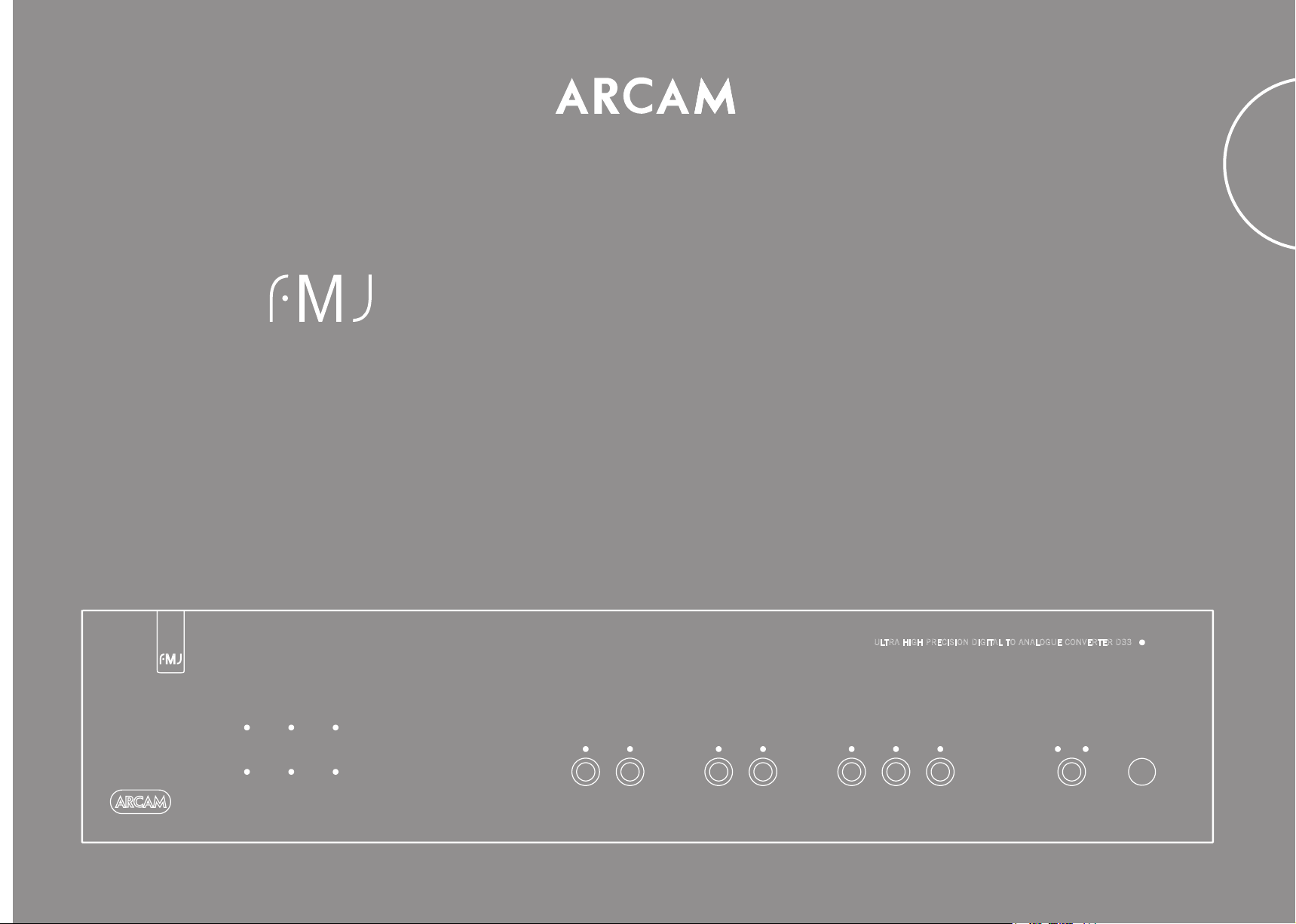
D33
H A N D B O O K Digital to Analogue Converter
English
44.1 48 88.2
96 176.4 192
ULTRA H IGH P RECIS ION DI GITAL T O ANA LOGUE CONVE RTER D 33
1 2
POWERFILTERAES/EBUUSBiPod121 2OPTICAL COAX
Page 2
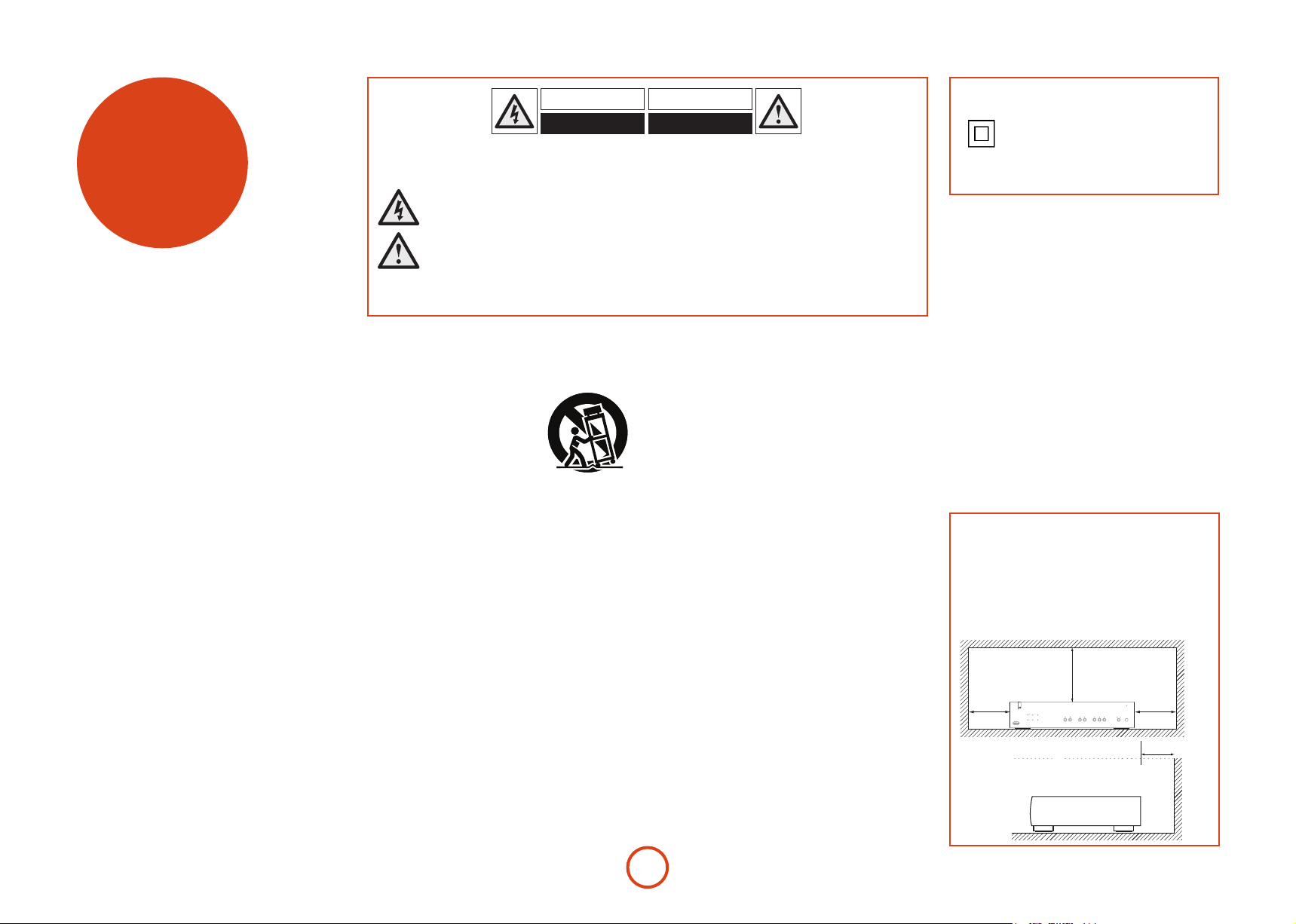
safety
CAUTION: To reduce the risk of electric shock, do not remove cover (or back). No user serviceable parts inside. Refer
servicing to qualied service personnel.
WARNING: To reduce the risk of re or electric shock, do not expose this apparatus to rain or moisture.
e lightning ash with an arrowhead symbol, within an equilateral triangle, is intended to alert the user to the
presence of uninsulated ‘dangerous voltage’ within the product’s enclosure that may be of sucient magnitude to
constitute a risk of electric shock to persons.
e exclamation point within an equilateral triangle is intended to alert the user to the presence of important
operating and maintenance (servicing) instructions in the literature accompanying the appliance.
CAUTION: In Canada and the USA, to prevent electric shock, match the wide blade of the plug to the wide
slot in the socket and insert the plug fully into the socket.
Class II product
is equipment is a Class II or double
insulated electrical appliance. It has been
designed in such a way that it does not
require a safety connection to electrical
earth (‘ground’ in the U.S.).
Important safety instructions
1. Read these instructions.
2. Keep these instructions.
3. Heed all warnings.
4. Follow all instructions.
5. Do not use this apparatus near water.
6. Clean only with a dry cloth.
Unplug the unit from the mains supply before cleaning.
e case should normally only require a wipe with a so,
lint-free cloth. Do not use chemical solvents for cleaning.
We do not advise the use of furniture cleaning sprays or
polishes as they can cause permanent white marks.
7. Do not block any of the ventilation openings.
Install in accordance with the manufacturer’s
instructions.
8. Do not install near any heat sources such as
radiators, heat registers, stoves, or other apparatus
(including ampliers) that produce heat.
9. Do not defeat the safety purpose of the polarized or
grounding type plug.
A polarized plug has two blades with one wider than the
other. A grounding type plug has two blades and a third
grounding prong. e wide blade or the third prong
is provided for your safety. When the provided plug
does not t into your outlet, consult an electrician for
replacement of the obsolete outlet.
10. Protect the power cord from being walked
on or pinched particularly at plugs, convenience
receptacles, and the point where they exit from the
apparatus.
11. Only use the attachments/accessories specied by
the manufacturer.
12. Use only with a cart, stand,
tripod, bracket, or table specied
by the manufacturer, or sold with
the apparatus.
When a cart is used, use caution
when moving the cart/apparatus
combination to avoid injury from tip-over.
13. Unplug this apparatus during lightning storms or
when unused for long periods of time.
14. Refer all servicing to qualied service personnel.
Servicing is required when the apparatus has been
damaged in any way, such as power supply cord or plug
is damaged, liquid has been spilled or objects have fallen
into the apparatus, the apparatus has been exposed to
rain or moisture, does not operate normally, or has been
dropped.
15. Object or liquid entry
WARNING – Take care that objects do not fall and
liquids are not spilled into the enclosure through any
openings. e equipment shall not be exposed to
dripping or splashing. Liquid-lled objects such as vases
should not be placed on the equipment.
16. Service Instructions
CAUTION – ese servicing instructions are for use by
qualied service personnel only. To reduce the risk of
electric shock, do not perform any servicing other than
that contained in the operating instructions unless you
are qualied to do so.
17. Climate
e equipment has been designed for use in moderate
climates and in domestic situations. Unplug this
equipment during lightning storms to prevent possible
damage from a strike or mains surge.
18. Power sources
Only connect the equipment to a power supply of
the type described in the operating instructions or as
marked on the equipment.
e primary method of isolating the equipment from
the mains supply is to remove the mains plug. e
equipment must be installed in a manner that makes
disconnection possible.
19. Power-cord protection
Power supply cords should be routed so that they are not
likely to be walked on or pinched by items placed upon
or against them. Pay particular attention to the point
where they exit from the equipment.
20. Power lines
Locate any outdoor antenna/aerial away from power
lines.
21. Non-use periods
If the equipment is not being used for an extended
period, we recommend that you unplug the power cord
of the equipment from the outlet, to save power.
22. Abnormal smell
If an abnormal smell or smoke is detected from the
equipment, turn the power o immediately and unplug
the equipment from the wall outlet. Contact your dealer
and do not reconnect the equipment.
CAUTIONS ON INSTALLATION
For proper heat dispersal, do not install this unit
in a conned space, such as a bookcase or similar
enclosure.
• More than 50mm (2 in.) is recommended.
• Do not place any other equipment on this unit.
z
D33 DAC
z
44.1 48 88.2
96 176.4 192
z
1 2
POWERFILTERAES/EBUUSBiPod121 2OPTICAL COAX
z
Wall
E-2
Page 3

FCC INFORMATION FOR US CUSTOMERS
1. PRODUCT
is product complies with Part 15 of the FCC Rules.
Operation is subject to the following two conditions:
(1) is device may not cause harmful interference,
and (2) this device must accept any interference
received, including interference that may cause
undesired operation.
2. IMPORTANT NOTICE:
DO NOT MODIFY THIS PRODUCT
is product, when installed as indicated in the
instructions contained in this manual, meets FCC
requirements. Modication not expressly approved
by ARCAM may void your authority, granted by the
FCC, to use the product.
3. NOTE
is product has been tested and found to comply
with the limits for a Class B digital device, persuant
to Part 15 of the FCC Rules. ese limits are designed
to provide reasonable protection against harmful
interference in a residential installation.
is product generates, uses and can radiate radio
frequency energy and, if not installed and used in
accordance with the instructions, may cause harmful
interference to radio communications. However,
there is no guarantee that interference will not occur
in a particular installation. If this product does cause
harmful interference to radio or television reception,
which can be determined by turning the product
OFF and ON, the user is encouraged to try to correct
the interference by one or more of the following
measures:
• Reorient or relocate the receiving antenna.
• Increase the separation between the equipment
and receiver.
• Connect the product into an outlet on a circuit
dierent from that to which the receiver is
connected.
• Consult the local retailer authorized
to distribute this type of product or an
experienced radio/TV technician for help.
English
SAFETY INFORMATION
FOR EUROPEAN CUSTOMERS
• Avoid high temperatures. Allow for sucient
heat dispersion when installed in a rack.
• Handle the power cord carefully. Hold the plug
when unplugging the cord.
• Keep the unit free from moisture, water, and
dust.
• Unplug the power cord when not using the
unit for long periods of time.
• Do not obstruct the ventilation holes.
• Do not let foreign objects into the unit.
• Do not let insecticides, benzene, and thinner
come in contact with the unit.
• Never disassemble or modify the unit in any
way.
• Ventilation should not be impeded by covering
the ventilation openings with items, such as
newspapers, tablecloths or curtains.
• Naked ame sources such as lighted candles
should not be placed on the unit.
• Observe and follow local regulations regarding
battery disposal.
• Do not expose the unit to dripping or
splashing uids.
• Do not place objects lled with liquids, such as
vases, on the unit.
• Do not handle the mains cord with wet hands.
• When the switch is in the OFF position, the
equipment is not completely switched o from
MAINS.
• e equipment shall be installed near the
power supply so that the power supply is easily
accessible.
A NOTE ABOUT RECYCLING:
is product’s packaging materials are recyclable and can be reused. Please dispose of any materials in accordance
with the local recycling regulations.When discarding the unit, comply with local rules or regulations.
Batteries should never be thrown away or incinerated but disposed of in accordance with the local regulations
concerning battery disposal.
is product and the supplied accessories, excluding the batteries, constitute the applicable product according to
the WEEE directive.
CORRECT DISPOSAL OF THIS PRODUCT
ese markings indicate that this product should not be
disposed with other household waste throughout the EU.
To prevent possible harm to the environment or human
health from uncontrolled waste disposal and to conserve
material resources, this product should be recycled
responsibly.
To dispose of your product, please use your local return and collection systems or contact the retailer where the
product was purchased.
E-3
Page 4
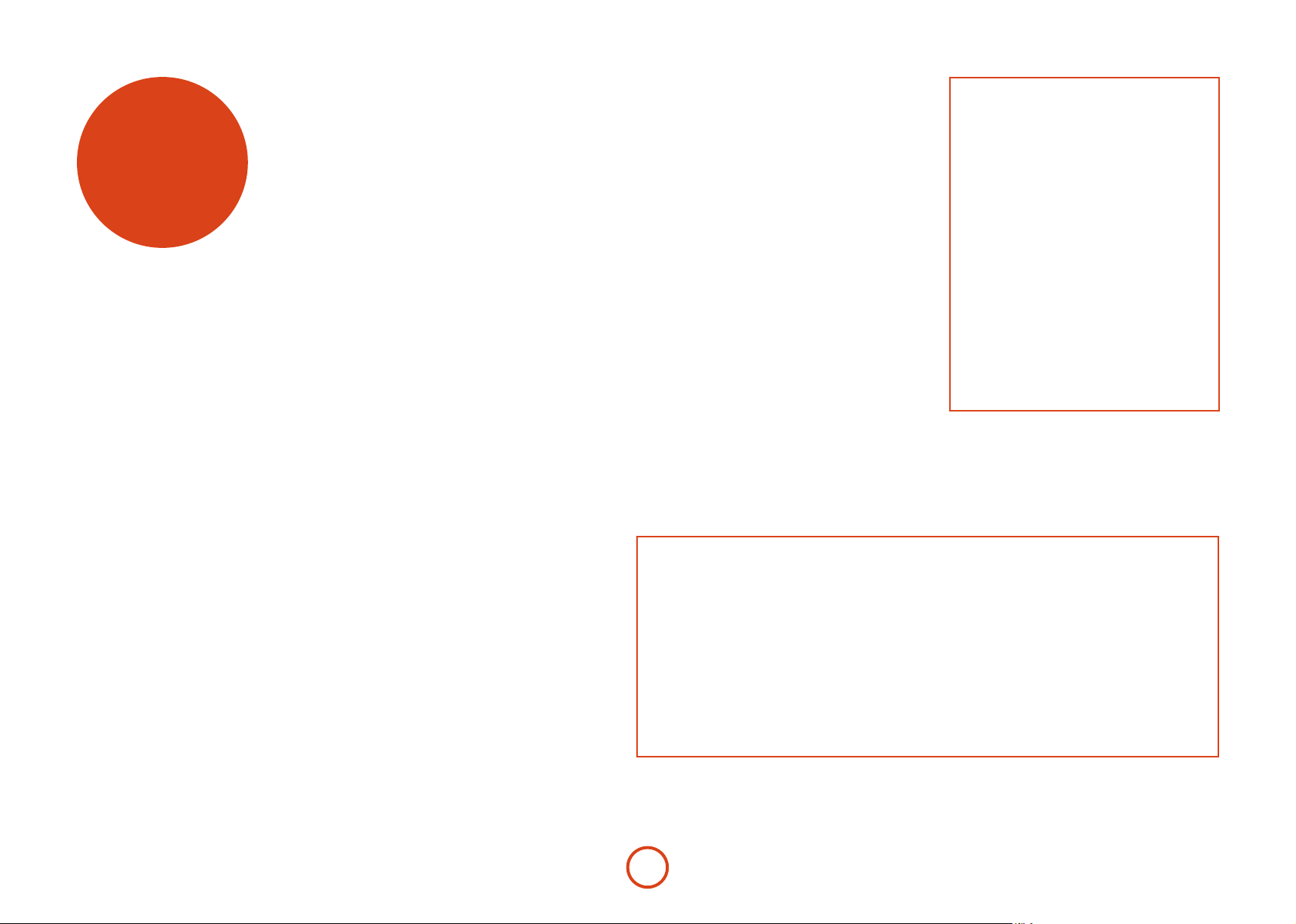
welcome
ank you and congratulations for purchasing your Arcam FMJ D33 Digital-to-Analogue
Converter (DAC).
Arcam has been producing specialist hi- and home cinema products of remarkable quality for
over three decades and the D33 is the latest in a long line of award winning hi- equipment. Arcam
pioneered the design of audiophile Digital to Analogue converters. e D33 DAC unites all of our
experience in digital and analogue audio design with state-of-the-art conversion and processing
technologies to produce the ultimate reference converter. e latest digital audio chipsets are
employed for awless digital connection to consumer and professional digital sources, computers
and Apple® devices.
is handbook has been designed to give you all the information you need to install, connect and
use the Arcam D33 DAC. e CR107 remote control handset supplied with this equipment is also
described. Use the contents list shown on this page to guide you to the section of interest.
We hope that your FMJ DAC will give you years of trouble-free operation. In the unlikely event
of any fault, or if you simply require further information about Arcam products, our network of
dealers will be happy to help you. Further information can also be found on the Arcam website at
www.arcam.co.uk.
e FMJ development team
Contents
safety ...........................................................E-2
Important safety instructions........................... E-2
welcome ......................................................E-4
Placing the unit .....................................................E-5
installation .................................................E-5
Power .........................................................................E-5
Interconnect cables.............................................. E-5
The remote control and trigger inputs .........E-5
Connecting to an amplier ............................... E-5
Connecting sources .............................................E-7
operation ....................................................E-8
remote control ...........................................E-9
IR commands .......................................... E-10
legal information ................................... E-10
troubleshooting .....................................E-11
specications .......................................... E-12
product guarantee ................................E-13
Arcam FMJ D33 DAC carton contents
Please check that all accessories for your D33 DAC are present. e packaging carton contents are as follows:
< FMJ D33 DAC
< IEC power cable with correct local power plug
< CR107 remote control
< 2 x AAA batteries for remote control
< Owner's handbook
< Product registration card
< USB Driver CD
Please retain all packaging for use when transporting the D33 DAC in future.
Please note that interconnect cables are not included. Please contact your dealer for assistance with selecting the best
interconnect cables for your system.
E-4
Page 5

installation
Arcam’s D33 DAC provides class-leading sound quality from computer USB connections, AES/
EBU connections, optical and coaxial S/PDIF connections and supported Apple® devices.
e D33 uses dual state-of-the-art Advanced Segment DAC (Digital-to-Analogue Converter)
ICs, which together with a custom digital lter, audiophile analogue components, a massivelyover-engineered power supply and JetPLL™ clock jitter elimination provide unprecedented
performance and sound quality.
e reference performance D33 DAC is designed to truly bring your music to life.
WARNING!
e output of the D33 is at line level. Do
not connect directly to a power amplier
or active speaker system without a volume control,
as this will cause all playback to be at full volume.
Equipment or hearing damage may result.
Always connect the D33 to an integrated amplier,
preamplier or other device with a volume control.
English
Placing the unit
< Place the DAC on a level, rm surface, avoiding
direct sunlight and sources of heat or damp.
< Do not place the DAC on top of an amplier or
other source of heat.
< Do not place the DAC in an enclosed space such
as a bookcase or closed cabinet unless there
is good provision for ventilation. e DAC is
designed to run warm during normal operation.
< Do not place any other component or item on top
of the DAC as this may obstruct airow around
the unit, causing the DAC to run hot.
< Make sure the remote-control receiver (behind
the FMJ logo on the front panel) is unobstructed,
or remote control will be impaired.
< Do not place your record deck on top of this
unit. Record decks are very sensitive to the noise
generated by mains power supplies which will be
heard as a background ‘hum’ if the record deck is
too close.
Power
e DAC is supplied with a moulded mains plug already
tted to the lead. Check that the plug supplied ts your
supply – should you require a new mains lead, please
contact your Arcam dealer.
If your mains supply voltage or mains plug is dierent,
please contact your Arcam dealer immediately
Push the IEC plug end of the power cable into the socket
on the back of the DAC, making sure that it is pushed in
rmly. Plug the other end of the cable into your mains
socket and, if necessary, switch the socket on.
Interconnect cables
We recommend the use of high-quality screened cables
that are designed for the particular application. Other
cables will have dierent impedance characteristics
that will degrade the performance of your system (for
example, do not use cabling intended for analogue audio
use to carry digital audio signals). All cables should be
kept as short as is practically possible.
It is good practice when connecting your equipment to
make sure that the mains power-supply cabling is kept
as far away as possible from your audio cables. Failure to
do so may result in unwanted noise in the audio signals.
The remote control and trigger
inputs
e REMOTE IN input can be used to pass RC5 codes
(listed on page E-10) to the D33 if it is installed in a
position, or a system, where infrared cannot be used. If
this is required, please contact your dealer for further
information.
e
12V TRIG IN input can be used to switch the D33 in
and out of stand-by. Connecting the trigger output of
your Arcam amplier (or other compatible device), will
cause the D33 to come out of stand-by automatically
when the amplier is switched on, returning to stand-by
when the amplier is switched o. Please see your
amplier handbook for further information.
In normal use there is no need to make any connections
to these inputs.
e
RS232 input is for optional connection to a home
automation system or a computer. Various third-party
sytems are available providing sophisticated control
over all your entertainment devices using touch screens
etc. Contact your dealer or installer for further details.
e technical details of the remote control protocol
are available from Arcam on request (email support@
arcam.co.uk).
e remote control input requires a mono 3.5mm
jack, with the tip active and the sleeve grounded.
e remote control signals must be in modulated
RC5 format (at 36kHz), with a voltage level of
between 5V and 12V.
Connecting to an amplifier
e D33 DAC provides a pair of unbalanced audio
outputs on standard RCA phono connectors and a set
of balanced audio outputs on male XLR connectors. All
audio outputs are available simultaneously, allowing
multiple devices to receive the D33’s output signal.
However, to maintain the cleanest possible signal path
the pair of unbalanced outputs is not individually
buered. is means that if two ampliers are
connected, both must be powered on to avoid degrading
the signal.
Most audio ampliers, including the Arcam FMJ
range, will connect to the RCA phono connectors
using standard interconnect cables. is connection
is recommended for short cable runs. e D33 output
behaves like a CD player and operates at line level.
Connect to any line level input such as those marked
‘CD’, ‘AUX’, ‘AV’ etc. Do not connect to any input
intended for a record player (usually labelled ‘Phono’).
If your amplier or other replay equipment has balanced
connections, you may use the balanced XLR output.
is connection provides greater rejection from
electrical interference and is useful when cables are
long (more than a few metres) or in electrically-noisy
environments. Balanced connections also have the
ability to reject ‘hum’ caused by ‘ground loops’.
E-5
Page 6

12V TRIG
IN
USB input and selector switch
Connect a computer to one of these two Type-B
USB sockets using a standard USB lead. Set
the switch according to the socket used. Most
installations should use the le-hand socket for
ease of setup. For more information on selecting
the best connection, see page E-7
12V trigger input
is socket allows the D33 to be switched in and
out of stand-by mode by an amplier (or another
item of AV equipment) with a 12V TRIG OU T
function. See page E-5.
AES/EBU digital input
Use this socket to connect
equipment with a digital output
corresponding to the professional
AES3 digital audio standard. See
page E-7.
Balanced audio output
Use these sockets to connect to
your amplier if the amplier
has balanced XLR inputs. If your
amplier has unbalanced inputs,
use the phono outputs. For
further details, see page E-5.
Analogue audio output
Connect these phono sockets
to your amplier’s Aux, CD
or other line-level input
using suitable high quality
interconnect cables. Ensure
that the le and right audio
outputs from the DAC are
connected to the same le and
right inputs on your amplier.
See page E-5 for further details.
Power inlet
Connect the correct
mains cable here.
Voltage Select
Ensure the voltage selected
matches the local power supply.
SWITCH POSITIONS
115 = 110 - 120V~
230 = 220 - 240V~
SUPPLY
VOLTAGEVOLTAGE
50 – 60 Hz
POWER INLET
110-120V/220-240V
~
RS232
is connection allows for remote
control from a third-party home
automation system or computer.
See page E-5 for more information.
is allows remote-control
signals to be received by the D33
if the remote sensor is covered
(or otherwise not ‘visible’ to the
remote-control).
See page E-5 for more information.
RS232 CONTROL AES/EBUUSB
REMOTE
IN
Remote in
USB
SELECT
CLASS II
HIGH SPEED
USB iPod
CLASS I
ISOLATED
iPod
Use an Apple® dock
connector to USB
cable to connect an
iPod®, iPhone® or iPad™
to this Type -A USB
connector. See page E-7.
DIGITAL INPUT
COAX
COAX
1
2
OPTICAL
OPTICAL
1
2
Optical digital inputs
Connect digital sources with an
optical output to these inputs. See
page E-7.
Coaxial digital inputs
Use these sockets to connect
equipment with a coaxial digital
output. Connect to the digital
input using a suitable 75Ω screened
cable. For advice about choosing a
connection type, see page E-7.
R
ANALOGUE OUTPUT
L
L
R
2
1
E-6
Page 7

Connecting sources
e D33 DAC has multiple digital audio, computer and iPod inputs so that you can connect all of your digital
audio sources, and switch between them using the remote control or front panel. A front panel LED illuminates to
indicate the selected input: green if a valid signal is detected, or red if there is no signal or an invalid signal.
Digital audio connections (AES/EBU, S/PDIF)
Connect each digital source using the appropriate cable.
If a source has multiple types of digital audio output,
select the best type according to the order of preference
below.
AES/EBU
AES/EBU connections are found on professional
audio equipment (the standard was developed by the
Audio Engineering Society and European Broadcasting
Union). Connect the source’s AES/EBU output to the
D33 AES/EBU input using a digital audio XLR cable
with 110 impedance.
Coaxial S/PDIF
S/PDIF connections are the most common digital audio
connection. ey are available in two types, coaxial
and optical. Coaxial is the best of the two types, as this
electrical connection provides the most direct signal
path. If your digital source provides both a coaxial and
an optical output, connect the coaxial connection using
a 75 impedance digital audio interconnect cable. Do
not use an analogue audio cable as performance may be
degraded.
Optical S/PDIF
Optical S/PDIF is technically inferior to coaxial S/
PDIF because the signal must be converted to pulses
of light for transmission then back to a voltage signal
aerwards. is process can degrade the signal.
However, optical connections provide electrical isolation
which can benet the connection between certain types
of equipment, for example, televisions. Some digital
sources provide an optical output only.
USB computer connection
Two Type-B USB sockets are provided for the USB
computer connection. It is important to choose
the connection most suitable for your system. e
USB SEL ECT switch must be set to the correct position for
the socket used.
Class I Isolated USB
is socket is the best socket to use for most systems.
It provides galvanic electrical isolation between the
computer and the D33 DAC to eliminate any audio
interference caused by the computer power supply. is
input also does not require any special driver installation
as the required soware is built-in to modern versions
of Microso® Windows® (Windows XP, Windows Vista®
and Windows 7), Mac OS® X and Linux®.
e Class I connection is limited to a maximum sample
rate of 96kHz. CD audio has a sample rate of 44.1kHz.
Most ‘High Resolution’ audio les from specialist
download sites (at the time of writing) have a sample
rate of 96kHz so are compatible with this connection.
Start your computer and log on to the operating system
if necessary. Connect this socket to the computer using
a standard Type-A to Type-B USB cable. Wait for the
operating system to detect the D33 and install drivers
automatically. If any installation dialogue boxes pop
up, select automatic installation. Once the installation
process is nished, launch your media player soware to
play music through the D33 DAC.
Class II High Speed USB
is socket does not have galvanic electrical isolation
from the computer power supply. It also requires that a
special device driver, provided on CD, be installed on
the connected computer. e benet of this connection
is that it is compatible with sample rates up to 192kHz.
192kHz audio material, although rare, provides greater
audio information than material sampled at the 96kHz
rate, however, audible sound quality benets over 96kHz
are still debated between both audio enthusiasts and
professionals.
Insert the supplied driver CD and run the setup
programme on the disc in order to install the audio
driver for this socket. Follow the on-screen instructions.
USB connection compatibility
e USB connection is designed for the connection of a
desktop or laptop computer running a standard desktop
operating system such as Microso Windows 7, Mac OS
X or Ubuntu® Linux. e connection is not designed to
accept the following:
USB hard drives
<
USB ash drives
<
Tablet computers (connect an Apple® iPad™ to the
<
iPod® connection using your Apple USB cable)
NAS drives with USB speaker compatibility may or may
not be compatible with the D33 DAC in Class I mode;
this depends wholly on the device’s support for the USB
Audio standard. At the time of writing, popular NAS
drvies with USB speaker compatibility do not fully
implement the latest USB Audio standard and are not
compatible with the D33. is may change with future
NAS drive rmware revisions.
USB CONNECTION PROBLEMS?
Ensure that the D33 DAC is connected to your
computer and installed before starting any media
player soware. Please refer to the USB FAQ on
the Arcam website at http://www.arcam.co.uk for
solutions to common USB connection issues.
NOTE:
Home cinema and AV equipment digital outputs
may need to be re-congured to work with a stereo
DAC. A DVD player, TV set-top box or television
may by default output a surround sound ‘bitstream’
signal (e.g. Dolby Digital) on the optical or coaxial
digital connector. is must be changed in the
source’s setup menu. Set the source’s S/PDIF output
to ‘PCM Stereo’ or equivalent (refer to the source
equipment manufacturer's handbook).
e D33 input LED will remain red if a bitstream
signal is received, as this cannot be decoded.
Connecting an iPod®, iPhone® or iPad™
e Type-A USB connector labelled 'IPOD' is provided
exclusively for the connection of compatible Apple
devices. e D33 DAC is made for:
iPhone 4S
<
iPhone 4
<
iPod touch® (4th generation)
<
iPad 2
<
iPad™
<
Other Apple devices do not support digital audio output
so cannot be used.
Use an Apple Dock Connector to USB cable to connect
the
IPOD USB socket to your Apple device.
When the
the IPOD LED will ash green whilst the Apple device
performs authentication. is will complete in a few
seconds when the LED will stop ashing and illuminate
steady green.
Sometimes, authentication can fail, due to mis-insertion
of the Apple connector or dirty contacts on the Apple
device. If this occurs, disconnect then re-connect the
Apple device.
IPOD input is selected and a device connected,
English
E-7
Page 8

ULTRA HIGH PRECISION DIGITAL TO ANALOGUE CONVERTER D33
operation
Switching on
Switch the unit on by pressing the
status LED glows green when the unit is powered up and
red when in stand-by mode. e remote control is used
to enter and exit standby mode. If the POWER button is
pressed (or power is removed) whilst in standby, the
unit will power up fully when power is re-applied.
Note that the remote control sensor is located
underneath the FMJ logo. Do not obstruct this or the
remote control will not work.
Input selection
Select any of the digital audio inputs by pressing the
corresponding front panel or remote control button.
e associated front panel LED will glow red to denote
an inactive connection and green when a valid signal is
detected. e LED will ash green if the signal is invalid
(e.g. a Dolby Digital bitstream). e detected sample
rate will be indicated via the sample rate display at the
le-hand side of the front panel.
POWER button. e
44.1
96
48
176.4 192
88.2
Volume and Mute
e remote control provides volume and mute buttons
which are programmed to control any Arcam amplier.
Note that the volume at the D33 output remains xed at
line level (maximum volume) at all times.
Transport Controls
e remote control provides
BACK and SKIP F ORWARD transport controls. ese can be
PLAY, PAUSE, STOP, SKIP
used to control media soware running on a connected
computer compatible with the USB HID protocol, or to
control playback of a connected Apple device.
Amplier Mute & Volume
Power
Transport Controls
Input Selection
Filter Selection
USB
COAX 1
OPT1
COAX 2
OPT2
+
-
iPod
AES
FILTER
2
1
POWERFILTERAES/EBUUSBiPod121 2OPTICAL COAX
Filter selection
Oversampled digital-to-analogue conversion uses
digital ltering to process the signal. e D33 uses
custom processing to provide two dierent digital
lters, allowing the conversion process to be optimised
to personal preference and listening material. Use the
FILTER button on the remote control or front panel to
toggle between the two lter options.
CR107
E-8
Page 9

remote
control
e D33 is supplied with the CR107 remote control.
Using the remote control
Please keep in mind the following when using the
remote control:
< Ensure there are no obstacles between the
remote control and the remote sensor on the
front panel. e remote has a range of about 5
metres. (If the remote sensor is obscured, the
IR in remote control input jack on the rear
panel is available. Please consult your dealer
for further information.)
< Remote operation may become unreliable if
strong sunlight or uorescent light is shining
on the remote sensor of the unit.
< Replace the batteries when you notice a
reduction in the operating range of the
remote control.
Inserting batteries into the
remote control
1. Open the battery compartment by sliding
open the battery cover.
2. Insert two ‘AAA’ batteries into the battery
compartment – facing opposite directions, as
in the diagram and the battery compartment
indication.
3. Slide the battery cover back into place.
Notes on batteries:
Incorrect use of batteries can result in hazards
<
such as leakage and bursting.
Do not mix old and new batteries together.
<
Do not use non-identical batteries together –
<
although they may look similar, dierent batteries
may have dierent voltages.
Ensure the plus (+) and minus (-) ends of each
<
battery match the indications in the battery
compartment.
Remove batteries from equipment that is not
<
going to be used for a month or more.
When disposing of used batteries, please comply
<
with governmental or local regulations that apply
in your country or area.
Alternative code selection
In the rare situation that the CR107 remote control
happens to operate another device in the room, the
IR code can be changed to an alternative RC5 system
number.
To change the remote control to the alternate code:
1. Press and hold the
the LED at the top of the remote remains lit.
2. Press
OPT2 to select the alternative IR codes (RC5
system code 28) or press OPT1 to select the
original code set (RC5 system code 27).
If no key is pressed within 10 seconds the remote will
return to normal operation.
Note: the selection of the alternate codes is reset when
batteries are changed.
In addition to changing the remote handset, the D33
unit must also be recongured to respond to the
alternate codes. With the unit powered on, press the
OPTIC AL 1 and AES/E BU buttons simultaneously. e
FILTER LED will ash to indicate remote code selection.
Press the FILTER button to toggle between the normal IR
codes (FILTER 1 LED ashing) and the alternative codes
(FILTER 2 LED ashing). Press any other key to exit the
code selection mode.
and / keys for 6 seconds until
0
English
E-9
Page 10

IR
legal
commands
ese are the IR commands generated from the DAC remote
control, and accepted by the D33. e codes are useful if
you wish to programme another remote handset to control
the D33. e codes are given in the format SystemCode–
CommandCode. 27 (0x1B) is the Arcam System Code for
a DAC and 16 (0x10) is the Arcam System Code for an
amplier.
Key name Decimal Hexadecimal
2 POWE R
MUTE
@
+ VOLUME +
; PAUSE
< STOP
VOLUME
0 SKIP BACK
PLAY
4
/ SKIP FORWARDS
USB
IPOD
COAX 1
COAX 2
AES
OPT 1
OPT 2
FILTER
27–12 0x1B–0x0C
16–13 0x10–0x0D
16–16 0x10–0x10
27–48 0x1B–0x30
27–54 0x1B–0x36
16–17 0x10–0x11
27–33 0x1B–0x21
27–53 0x1B–0x35
27–32 0x1B–0x20
27–8 0x1B–0x08
27–18 0x1B–0x12
27–4 0x1B–0x04
27–5 0x1B–0x05
27–6 0x1B–0x06
27–0 0x1B–0x00
27–2 0x1B–0x02
27–70 0x1B–0x46
USB
COAX 1
OPT1
COAX 2
OPT2
CR107
+
-
iPod
AES
FILTER
information
Microso, Windows Media and Windows are either registered
trademarks or trademarks of Microso Corporation in the
United States and/or other countries.
Apple, Mac, Mac OS, iTunes, iPhone, iPod, iPod classic, iPod
nano, iPod shue, and iPod touch are trademarks of Apple Inc.,
registered in the U.S. and other countries. iPad is a trademark
of Apple Inc.
"Made for iPod,” “Made for iPhone,” and “Made for iPad” mean
that an electronic accessory has been designed to connect
specically to iPod, iPhone, or iPad, respectively, and has
been certied by the developer to meet Apple performance
standards. Apple is not responsible for the operation of this
device or its compliance with safety and regulatory standards.
Please note that the use of this accessory with iPod, iPhone, or
iPad may aect wireless performance.
Linux® is the registered trademark of Linus Torvalds in the U.S.
and other countries.
Ubuntu is a registered trademark of Canonical Ltd.
JetPLL™ is a trademark of TC Applied Technologies Ltd.
e system code can be changed
from 27 (0x1B) to 28 (0x1C).
Please refer to page E-9 for details.
E-10
Page 11

trouble-
shooting
Problem Solution
I cannot power on the unit using the remote control.
POWER LED is red and there is no sound.
e
e remote control does not work
I cannot adjust the volume using the remote control
I have connected and selected a source but there is no sound and the source LED
remains red.
Check that the D33 DAC is powered on with the front panel power button.
<
Check that the D33 DAC is connected to an active power outlet and the outlet, if
<
switched, is switched on.
e D33 DAC is in standby mode.
<
Press any button on the front panel or press the remote control 2 key to power
<
on the unit.
If the 12V Trigger input is connected to an amplier, the D33 will power on from
<
standby when the amplier is powered on.
Check that the batteries are installed.
<
Replace the batteries
<
Check that the remote sensor (behind the FMJ logo on the front panel) is not
<
obscured.
Check that the remote sensor is not in direct sunlight or illuminated by sources
<
of interference such as uorescent lighting or a television screen.
e remote control has a range of 15m. Move closer than 15m.
<
e remote control volume keys are designed to operate the volume control of
<
an Arcam amplier. If you are not using an Arcam amplifer, use your amplier's
remote control to adjust the volume.
Ensure that you connect the D33 DAC to an amplier with a volume control.
<
Ensure that the remote control has 'line-of'sight' to the amplier.
<
Check that the source equipment is powered on.
<
Check that the source equipment is connected correctly to the selected input.
<
English
I have connected and selected a source but there is no sound and the source LED
ashes green.
I have connected my MP3 player, USB ash drive or hard drive to the USB input but
there is no sound.
I have connected my computer to the USB input but the
computer has not responded.
I have connected my computer to the Class II USB input and the computer is asking for
a device driver.
e USB input is not working with my computer
e iPod input is not working with my Apple device
USB LED remains red and the
E-11
For A/V S/PDIF sources: check that the source equipment is not set to surround
<
sound bitstream output. Set the source S/PDIF output to 'PCM Stereo' or
equivalent. Refer to the source equipment manufacturer's handbook for further
details.
e D33 DAC does not support MP3 players, USB ash drives or hard drives.
<
Connect your device to a computer and connect the computer to the D33 for
<
playback.
Check that the USB SELECT switch is set to the correct position for the socket you
<
have connected to.
e computer does not have the Class II device driver installed.
<
Disconnect the D33 DAC from the computer, install the driver and follow the
<
on-screen instructions.
Refer to the USB FAQ on the Arcam website: http://www.arcam.co.uk
<
Ensure that the Apple device is connected to the D33 iPod socket using an Apple
<
docking connector to USB cable.
Ensure that your Apple device soware is up-to-date by connecting the device to
<
your computer and running iTunes.
Ensure that your device is supported; only Apple devices with a digital audio
<
output can be used. See page E-7 for a compatibility list.
Page 12

specications
Analogue Audio Output
Digital to Analogue conversion 2x Burr Brown 24-bit 192kHz Advanced Segment Delta-Sigma DAC ICs
Signal to noise ratio 110dB CCIR
Harmonic distortion (1kHz) 0.0008% (20Hz — 20kHz, unweighted)
Frequency response (+0.1dB, -0.5dB) 10Hz–20kHz
Output level (0dB) 2.2Vrms
Output impedance 47
Minimum recommended load 5kΩ
Digital interfaces
USB Class 1 electrically-isolated USB 1.1
AES/EBU Up to 192kHz sample rate
Coaxial S/PDIF x 2 Up to 192kHz sample rate
Optical S/PDIF (TOSLINK) x 2 Up to 96kHz sample rate
Physical
Dimensions W433 x D370 x H110mm
Weight 6.2kg nett/10.0kg packed
Power consumption 30W maximum
Analogue output connection RCA Phono x 2
Supplied accessories
E&OE
NOTE: All specication values are typical unless otherwise stated
Ω
Class 2 USB 2.0 High Speed (480 Mbit/s)
Balanced XLR
Mains lead
CR107 remote control
2 x AAA batteries
Radio interference
e D33 DAC is a digital device which has been
designed to very high standards of electromagnetic
compatibility.
All DACs generate, and can radiate RF (radio frequency)
energy. In some cases this can cause interference with
FM and AM radio reception. If this is the case, keep the
DAC and its connecting cables as far from the tuner
and its aerials as possible. Connecting the DAC and the
tuner to dierent mains sockets can also help to reduce
interference.
EC COUNTRIES – is products have been designed to
comply with EMC Directive 2004/108/EC.
USA – ese products comply with FCC Part 15
Class B.
E-12
Continual improvement policy
Arcam has a policy of continual improvement for its
products. is means that designs and specications
are subject to change without notice.
Page 13

product
guarantee
Worldwide Guarantee
is entitles you to have the unit repaired free of charge, during the rst two years aer
purchase, provided that it was originally purchased from an authorised Arcam dealer.
e Arcam dealer is responsible for all aer-sales service. e manufacturer can take no
responsibility for defects arising from accident, misuse, abuse, wear and tear, neglect or
through unauthorised adjustment and/or repair, neither can they accept responsibility
for damage or loss occurring during transit to or from the person claiming under the
guarantee.
The warranty covers:
Parts and labour costs for two years from the purchase date. Aer two years you must pay
for both parts and labour costs. e warranty does not cover transportation costs at any
time.
Claims under guarantee
is equipment should be packed in the original packing and returned to the dealer from
whom it was purchased. It should be sent carriage prepaid by a reputable carrier – not
by post. No responsibility can be accepted for the unit whilst in transit to the dealer or
distributor and customers are therefore advised to insure the unit against loss or damage
whilst in transit.
For further details contact Arcam at:
Arcam Customer Support Department,
Pembroke Avenue, Waterbeach, CAMBRIDGE, CB25 9QR, England
or via www.arcam.co.uk.
Problems?
If your Arcam dealer is unable to answer any query regarding this or any other Arcam
product please contact Arcam Customer Support at the above address and we will do our
best to help you.
English
On-line registration
You can register your product on-line at www.arcam.co.uk.
E-13
Correct disposal of this product
is marking indicates that this
product should not be disposed with
other household waste throughout
the EU.
To prevent possible harm to the
environment or human health from
uncontrolled waste disposal and to
conserve material resources, this
product should be recycled responsibly.
To dispose of your product, please use your local
return and collection systems or contact the retailer
where the product was purchased.
