Page 1
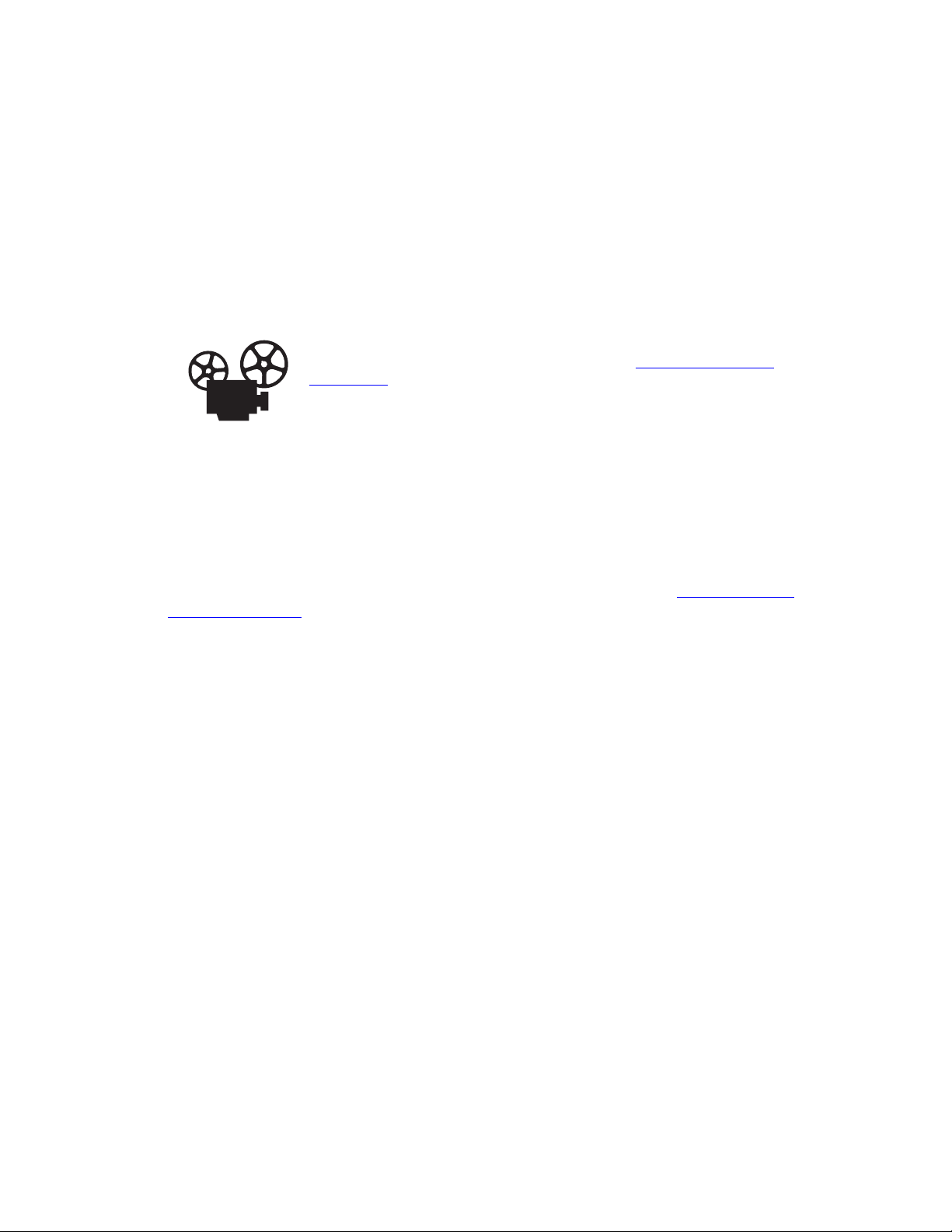
Phaser® 7750 Color Laser Printer
Transparencies
This topic includes:
■ "Guidelines" on page 2-48
■ "Printing Transparencies from Tray 1 (MPT)" on page 2-49
■ "Printing Transparencies from Tray 2" on page 2-50
Transparencies can be printed from Tray 1 (MPT) or Tray 2. Handle transparencies by the
edges using both hands to avoid fingerprints and creases which can cause poor print quality.
Videos are available with instructions for loading transparencies. Videos are
located on the User Documentation CD-ROM and at www.xerox.com/office/
7750support.
Guidelines
■ Xerox recommends that you use only Xerox Phaser 45-Series Premium Transparency
Film, which has been specifically developed for use with this type of printer fuser.
■ Place no more than 150 transparencies at one time in the tray.
To order supplies, contact your local reseller or visit the Xerox web site at www.xerox.com/
office/7750supplies.
Caution
Damage caused by using unsupported paper, transparencies, and other specialty media is
not covered by the Xerox warranty, service agreement, or Total Satisfaction Guarantee.
The Total Satisfaction Guarantee is available in the United States and Canada. Coverage
may vary outside these areas; please contact your local representative for details.
Copyright © 2004 Xerox Corporation. All Rights Reserved.
2-48
Page 2
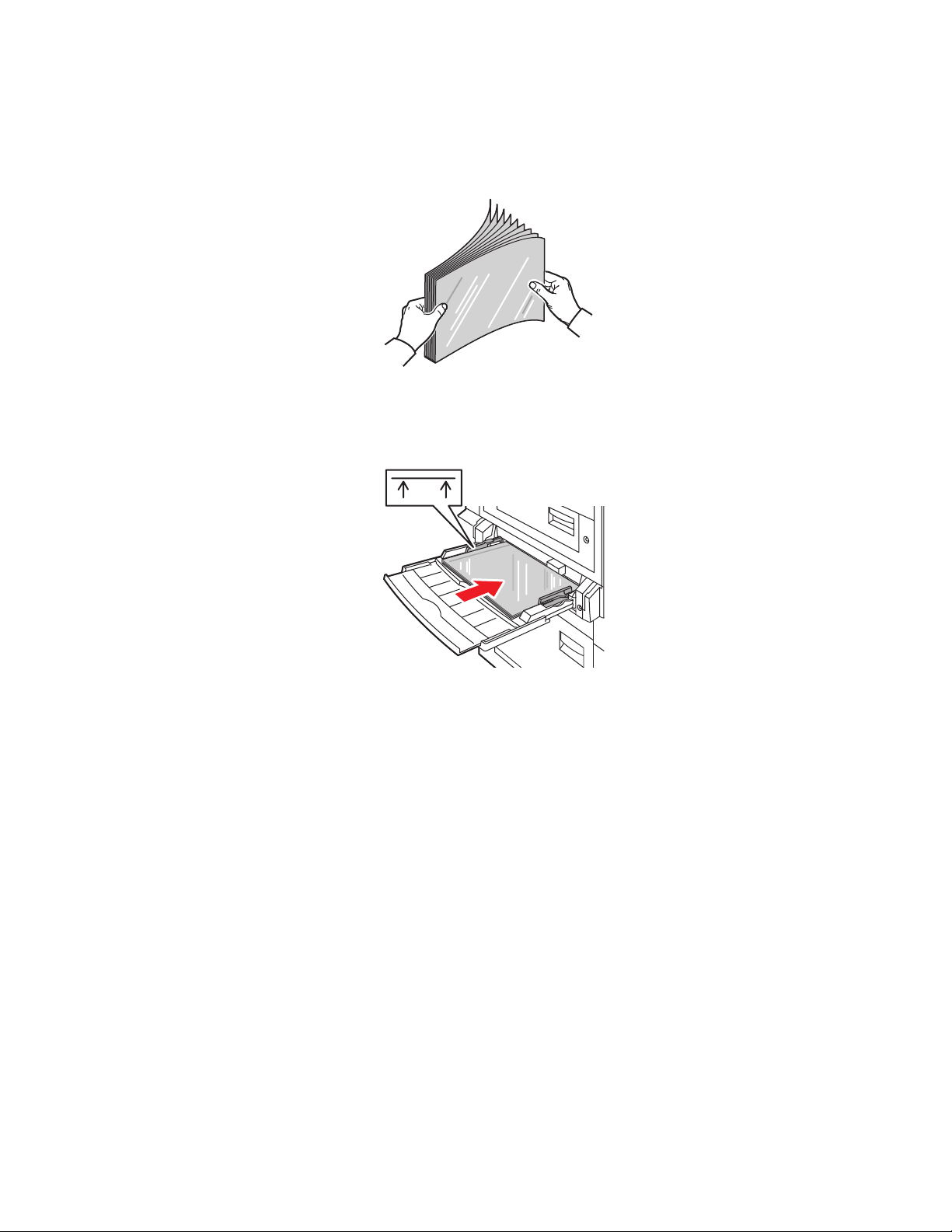
Printing Transparencies from Tray 1 (MPT)
1. Fan the transparencies to release sheets that may stick together.
7750-097
2. Insert the transparencies long-edge feed into Tray 1 (MPT).
MAX
Transparencies
7750-157
Note
Do not load paper above the fill line inside the tray.
3. Adjust the paper guides to the size of the transparencies.
Selecting Front Panel Settings to Print Transparencies
1. At the printer’s front panel, do one of the following:
■ Press the OK button if both Phaser 45-Series Transparency and the correct
paper size are selected. Go to Step 4.
■ Select Change if a different paper type or incorrect paper size is selected, then press
the OK button. Go to Step 2.
2. Select Phaser 45-Series Transparency, then press the OK button.
3. Select the paper size, then press the OK button to save your selection.
4. In the printer driver, select either the paper type or Tray 1 (MPT) as the paper source.
Phaser® 7750 Color Laser Printer
2-49
Page 3

Printing Transparencies from Tray 2
1. Fan the transparencies to release sheets that may stick together.
7750-097
2. Insert the transparencies long-edge feed into Tray 2.
Transparencies
7750-158
Note
Do not load paper above the fill line inside the tray.
3. Adjust the paper guides to the size of the transparencies.
Selecting Front Panel Settings to Print Transparencies
1. At the printer’s front panel, do one of the following:
■ Press the OK button if both Phaser 45-Series Transparency and the correct
paper size are selected. Go to Step 4.
■ Select Change if a different paper type or incorrect paper size is selected, then press
the OK button. Go to Step 2.
2. Select Phaser 45-Series Transparency, then press the OK button.
3. Select one of the following paper size options:
■ The paper size displayed or Auto-Sensed
■ Custom: Requires you to select custom width and custom height values.
4. In the printer driver, select either the paper type or Tray 2 as the paper source.
Phaser® 7750 Color Laser Printer
2-50
