Page 1
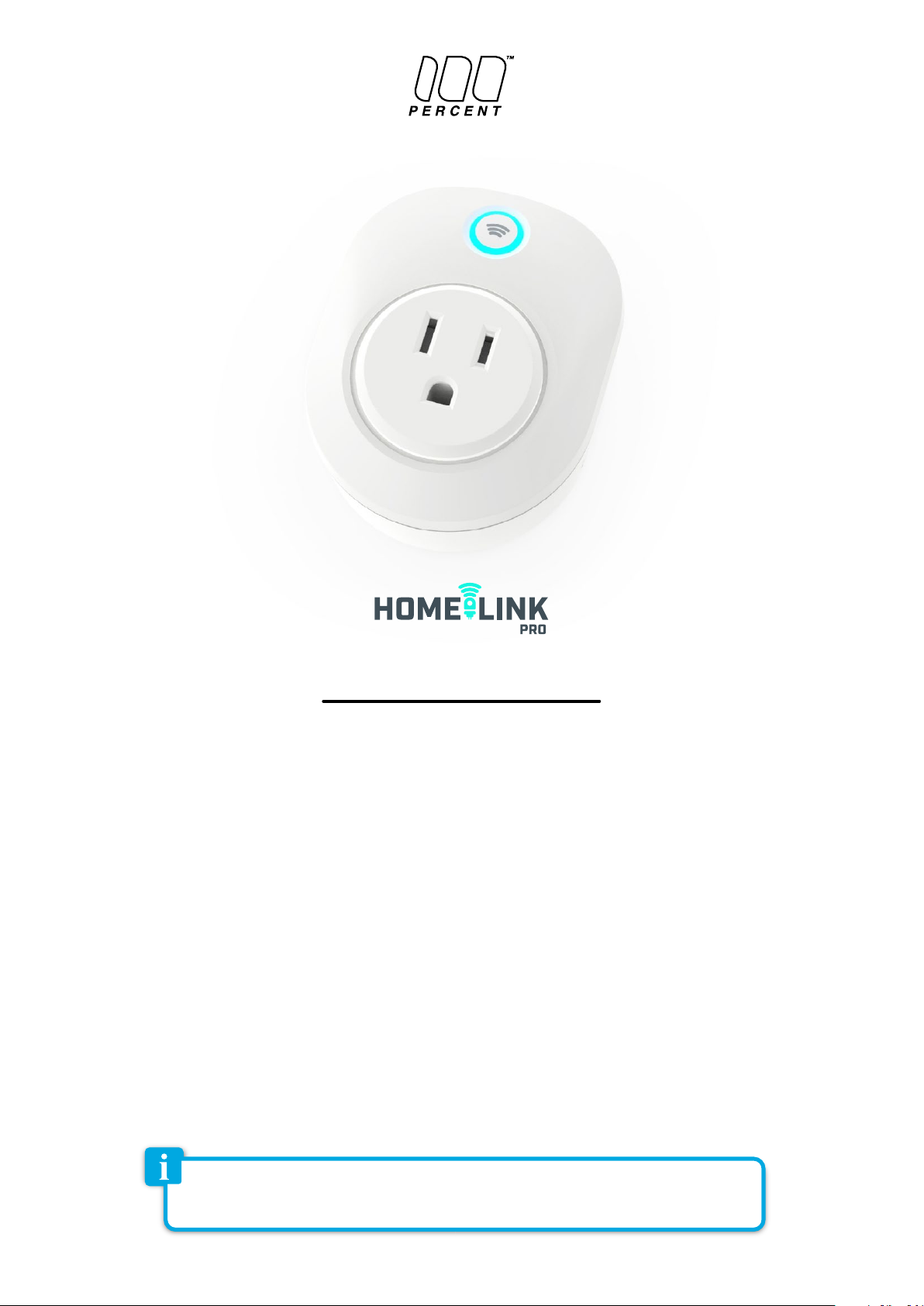
ISV_4-25-17
Toggle Wi-Fi Socket
MPUW1802
User Manual
Appliance Control
• Built-in WIFI module and buzzer
• Smart alarm siren function
• Life-time cloud service is included
• Auto WIFI set up with APP
• Individual socket setting from your smartphone
Energy Monitoring
• Graphical representation of energy consumption
Schedule Timers
• Set timers for automatic switching of devices
Getting started
Congratulations on your purchase of this powerful WIFI Socket. This product works together with your Android or iOS mobile device and
Internet via Wi-Fi. Please check that your mobile device is up to date and running the latest version of it’s operating system. Please also check
that your WIFI router is working properly and that its operating manual confirms that it operates on 2.4 GHz with WPA/WPA2 encryption.
Power Rating
• Input AC120V, 60Hz, max.15A
• Consumption: typ. <1W
Operating Conditions
• Temperature 0-60ºC (32-140ºF)
• Relative Humidity 10% -98% (without dew formation)
Storage Conditions
• Temperature -20 to +85ºC
• Relative Humidity 5% - 99% (without dew formation)
Dimensions : 60 x 72 x 60 mm
The Wi-Fi socket will only work on a 2.4GHz Wi-Fi connection, NOT a 5GHz connection. 2.4GHz is the
standard connection for most routers, and 5GHz connections will typically have “5G” appended to
the end of the router’s network name.
Page 2
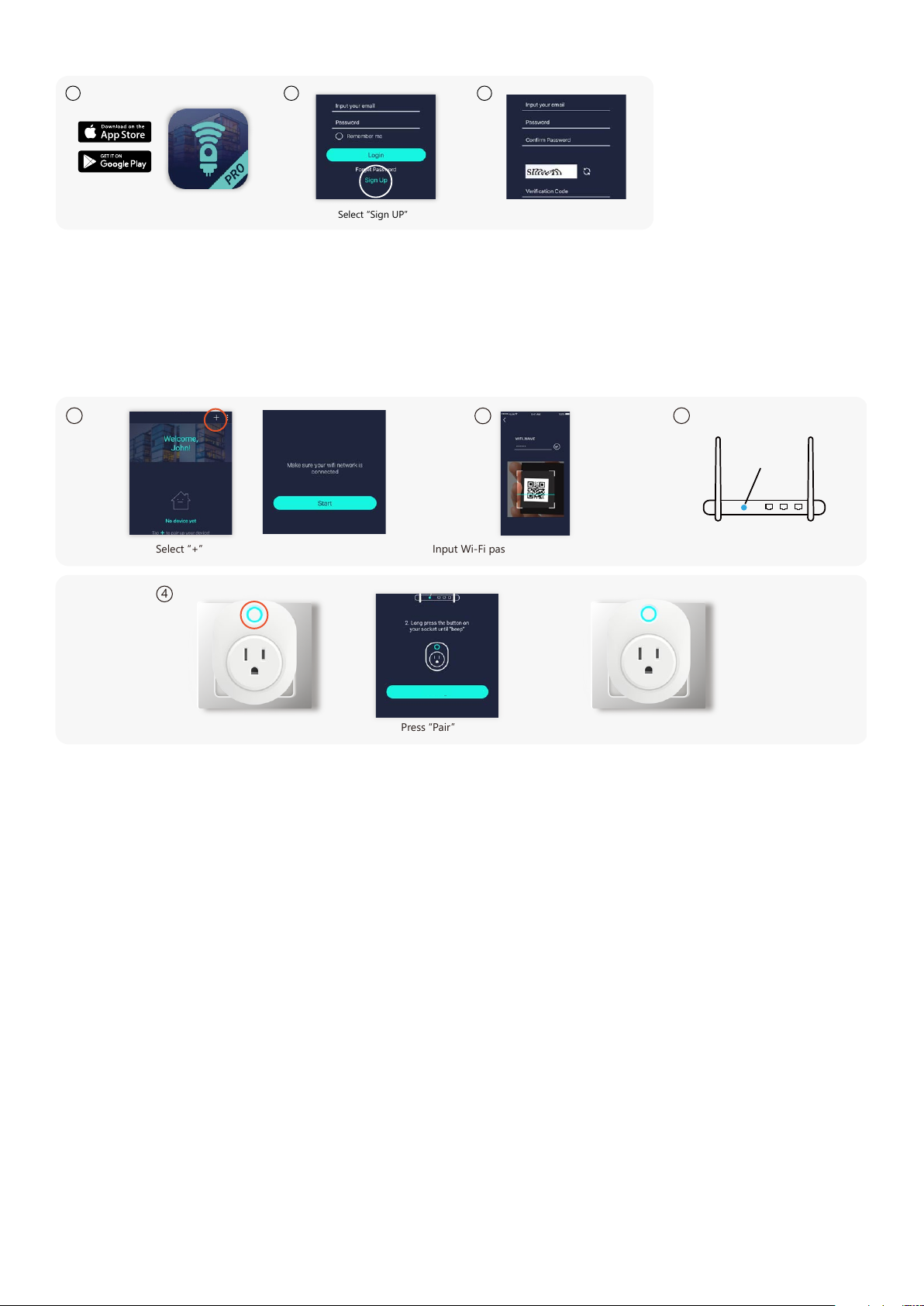
Installing the APP
1 2 3
Select “Sign UP” Input your email and passwordInstall the APP
1. Search Homelink PRO by 100 Percent on the Apple App Store (for iOS devices) and the Google Play Store (for Android devices).
Accept any terms and conditions and install. Ensure your phone is connected to WIFI to complete your account setup.
2. Launch the HomeLink PRO APP and select “Sign Up” if you do not have an account.
3. Now complete your User Profile by inputting your email address and a 6 - 20 character password. An activation email will be sent to
your email account to complete the sign up process.
4. You can now view the Instruction Manual on the HomeLink Pro app by :
Setting up the Wi-Fi SOCKET
1
To Pair New Device
Select “+” Input Wi-Fi password > scan the QR Code
4
> Press “Start”
Pair
Press “Pair”Plug in socket, long press the button >
2
BLUE LED light ON = PAIRING FINISHED
3
WPS/
Reset
Press WPS button on your router
1. Once connected to your Wi-Fi network, open the HomeLink PRO app. On the Device section, select the “+“ icon in the top right. When
ready, tap the “start“ button.
2. Input your Wi-Fi network’s password (if any) and tap the “Scan QR Code“ section at the bottom of the screen. Scan the QR code on the
socket or on the QR code card. You may also input the “UDID” manually.
3. If your Wi-Fi router supports WPS function (Wi-Fi Protected Setup), it is highly recommended to press the WPS button before powering
up your socket. (Please follow the instruction of your router model to enter WPS mode). Skip this process if your router does not
support WPS.
4. Plug the socket in and long press the button on the Wi-Fi socket until a beep is heard to enter pairing mode. Tap the “Pair” button on
the screen and wait for the socket to pair.
• If successful, 1 long beep and 2 short beeps will be heard and the LED indicator will turn solid BLUE.
• If the pairing attempts time out, 1 long beep and 3 short beeps will be heard and “Pairing Time Out“ will be displayed in the app while
the LED indicator continues to flash BLUE.
To attempt to pair again, you will need to repeat the Connecting to the Homelink PRO App section.
Connecting to Amazon Alexa
1. After your device has been successfully paired to the socket, open the Alexa app and go to the “Skill“ page, then search “Homelink
Pro“.
2. Once found, press the details of the Homelink skill page and select “Enable Skill“.
3. Fill in the username and password for your HomeLink Pro account that you previously set up. After a successful login, go back to the
Skill page and select “Discover Devices“.
4. When Alexa responds “Discover Finished“, the socket will be recognized.
You can use Alexa to turn the socket ON/OFF.
Page 3

OK
Share Device Success.
Advanced Information for the WIFI POWER SOCKET PAGE
Turn electrical devices ON/OFF whether you at home or not
Click to show historical energy consumption display
A personalized description of the socket
Personalized Icon or Photo for the Socket
• Press This icon on this page
Choose “Take photo” > “From album” to create a personalized Icon.
Daylight Saving Time (DST) Setting
• Turn on this button when your region is running DST.
Set timers for automatic switching of devices, Support Max 4 timing task
• Click on this Icon to toggle timers to be active or non-active.
Timer Setting
1 2 3
Tap on one of 4 periods Select time period Select the days of the week
1. Tap on One of the 4 periods to take you to the Time Selection Screen. Here you can select up to 4 daily periods in which the Socket is
automatically switched to On Mode.
2. Select the Time Period at the top of the Screen you want the Socket to turn on automatically.
3. Then select the Days of the Week. Press OK. The Periods you selected will now be shown on the Screen. Click on to manually turn a Time
Period ON.
How to share DEVICE(s) with another Smartphone
1 2 3
4
Press > “Share Device” Select device and press “Share” Enter email address Share Device Success
1. Go to Device section, click on More Options ( ).
2. Now select the device(s), then press “Share”.
3. Enter the email address of a registered account that you want to share to.
4. The other user can now find the received device in Profile section > Received Devices. He can choose whether to accept or reject
Notifications from those Devices.
Page 4

Important
1. Make sure your WIFI router and its signal strength cover all the socket locations. Please note that a WIFI signal may not penetrate
through concrete walls or solid doors and that, if it does, it is usually SEVERELY reduced. You may therefore need to add one or more
WIFI Repeaters to increase signal coverage. If you do this, then ensure that individual socket are paired to the closest Repeater or
Router. Since all Router/Repeater SSID’s are different, you must ensure that the socket is paired to the correct SSID (see setting up your
WIFI Socket above).
2. After installing a socket, please test it at least a couple of times to check the performance.
Trouble Shooting
CANNOT PAIR THE SOCKET SUCCESSFULLY
1. If there are too many WIFI connections around your socket, turn them off to avoid any disturbance and pair again.
2. Check that the router is working properly and that it operates on 2.4GHz during pairing
3. Check if the WPS function is ENABLE (if the router support WPS)
DOESN’T WORK PROPERLY or LOSS OF SIGNAL ICON APPEARS
1. Check whether the socket is within coverage of your WIFI router/repeater. Move the Router to a different location.
2. Check that the router is working properly
IMPORTANT SAFETY INSTRUCTIONS:
1. Read the instructions. All uses guidelines must be read before start device.
2. Keep the instructions for future use.
3. Attention, use and security guidelines must be respected.
4. The device must not be used near water or be put in contact with moisture.
5. Make sure has no liquid is spilled on device and device openings.
6. Move device carefully, avoid shocks.
7. Do not block the breakdown of the device outputs.
8. Do not place the device near from a heat source (e.g. radiator). Do not expose it to the Sun.
9. Plug the device as indicate on this information form.
10. This device has a connection with overload protection (security device). If the replacement of decision-making is required, please send
to experience or the device manufacturer technician for repairing.
11. For cleaning the device, please follow the recommendations of the notice.
12. The apparatus should be unplugged if a long period out of use.
13. Device shall be repaired by a qualified person when:
a. device was exposes to the rain,
b. device does not work correctly without notable exterior change,
14. The user shall not try to maintain device beyond that which is described in this information form. The guarantee would negate.
15. MAINS plug is used as the disconnect device and shall remain readily operable and easily accessible.
16. To prevent injury, this apparatus must be securely attached to the floor/wall in accordance with the installation instructions.
