100 Percent MPUW1802 User Manual
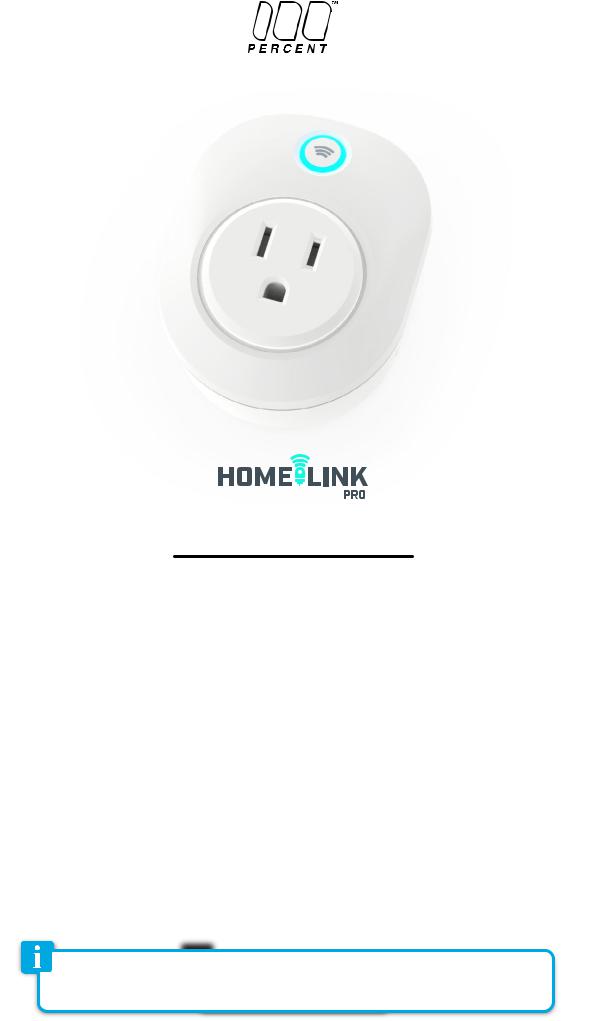
ISV_4-25-17
Toggle Wi-Fi Socket
MPUW1802
User Manual
Appliance Control
•Built-in WIFI module and buzzer
•Smart alarm siren function
•Life-time cloud service is included
•Auto WIFI set up with APP
•Individual socket setting from your smartphone
Energy Monitoring
•Graphical representation of energy consumption
Schedule Timers
•Set timers for automatic switching of devices
Power Rating
•Input AC120V, 60Hz, max.15A
•Consumption: typ. <1W
Operating Conditions
•Temperature 0-60ºC (32-140ºF)
•Relative Humidity 10% -98% (without dew formation)
Storage Conditions
•Temperature -20 to +85ºC
•Relative Humidity 5% - 99% (without dew formation)
Dimensions : 60 x 72 x 60 mm
Getting started
Congratulations on your purchase of this powerful WIFI Socket. This product works together with your Android or iOS mobile device and Internet via Wi-Fi. Please check that your mobile device is up to date and running the latest version of it’s operating system. Please also check that your WIFI router is working properly and that its operating manual confirms that it operates on 2.4 GHz with WPA/WPA2 encryption.
The Wi-Fi socket will only work on a 2.4GHz Wi-Fi connection, NOT a 5GHz connection. 2.4GHz is the standard connection for most routers, and 5GHz connections will typically have “5G” appended to the end of the router’s network name.
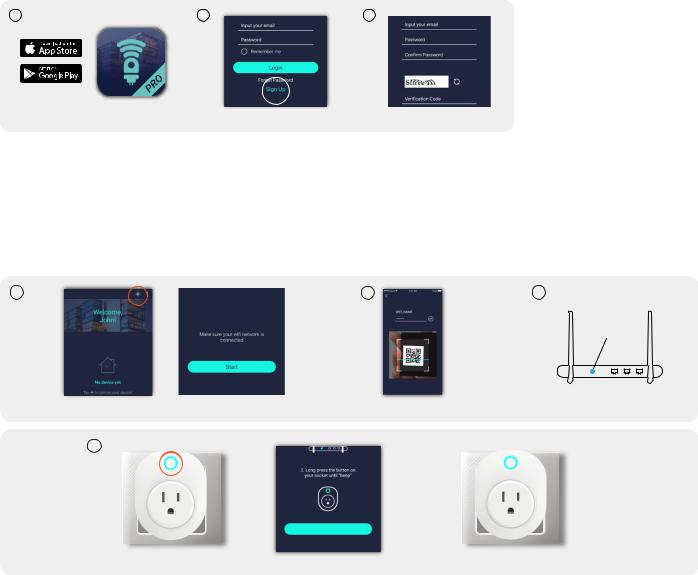
Installing the APP
1 |
2 |
3 |
Install the APP |
Select “Sign UP” |
Input your email and password |
1.Search Homelink PRO by 100 Percent on the Apple App Store (for iOS devices) and the Google Play Store (for Android devices). Accept any terms and conditions and install. Ensure your phone is connected to WIFI to complete your account setup.
2.Launch the HomeLink PRO APP and select “Sign Up” if you do not have an account.
3.Now complete your User Profile by inputting your email address and a 6 - 20 character password. An activation email will be sent to your email account to complete the sign up process.
4.You can now view the Instruction Manual on the HomeLink Pro app by :
Setting up the Wi-Fi SOCKET
1 2 3
To Pair New Device
WPS/
Reset
Select “+” |
> |
Press “Start” |
Input Wi-Fi password > scan the QR Code |
Press WPS button on your router |
4
Pair
Plug in socket, long press the button > Press “Pair” BLUE LED light ON = PAIRING FINISHED
1.Once connected to your Wi-Fi network, open the HomeLink PRO app. On the Device section, select the “+“ icon in the top right. When ready, tap the “start“ button.
2.Input your Wi-Fi network’s password (if any) and tap the “Scan QR Code“ section at the bottom of the screen. Scan the QR code on the socket or on the QR code card. You may also input the “UDID” manually.
3.If your Wi-Fi router supports WPS function (Wi-Fi Protected Setup), it is highly recommended to press the WPS button before powering up your socket. (Please follow the instruction of your router model to enter WPS mode). Skip this process if your router does not support WPS.
4.Plug the socket in and long press the button on the Wi-Fi socket until a beep is heard to enter pairing mode. Tap the “Pair” button on the screen and wait for the socket to pair.
•If successful, 1 long beep and 2 short beeps will be heard and the LED indicator will turn solid BLUE.
•If the pairing attempts time out, 1 long beep and 3 short beeps will be heard and “Pairing Time Out“ will be displayed in the app while the LED indicator continues to flash BLUE.
To attempt to pair again, you will need to repeat the Connecting to the Homelink PRO App section.
Connecting to Amazon Alexa
1.After your device has been successfully paired to the socket, open the Alexa app and go to the “Skill“ page, then search “Homelink
Pro“.
2.Once found, press the details of the Homelink skill page and select “Enable Skill“.
3.Fill in the username and password for your HomeLink Pro account that you previously set up. After a successful login, go back to the Skill page and select “Discover Devices“.
4.When Alexa responds “Discover Finished“, the socket will be recognized.
You can use Alexa to turn the socket ON/OFF.
