Page 1

ZyXEL
TOTAL INTERNET ACCESS SOLUTION
Prestige 641
ADSL Internet Access Router
User's Guide
Version 2.40
(June 1999)
Page 2
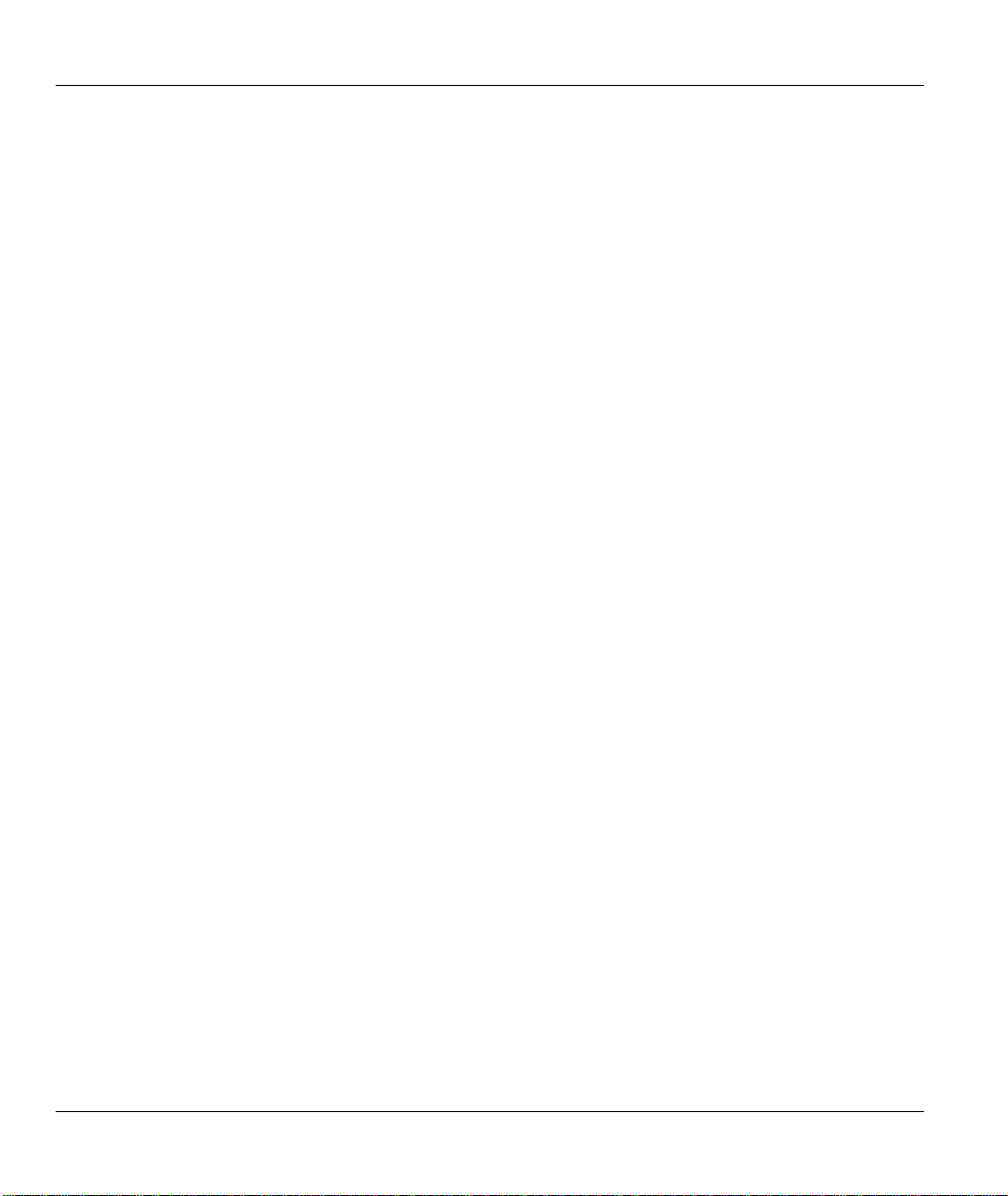
Prestige 641 ADSL Internet Access Router
PPrreessttiiggee 66441
ADSL Internet Access Router
Copyright
Copyright ©1999 by ZyXEL Communications Corporation.
The contents of this publication may not be reproduced in any part or as a whole, transcribed, stored in a
retrieval system, translated into any language, or transmitted in any form or by any means, electronic,
mechanical, magnetic, optical, chemical, photocopying, manual, or otherwise, without the prior written
permission of ZyXEL Communications Corporation.
Published by ZyXEL Communications Corporation. All rights reserved.
Disclaimer
ZyXEL does not assume any liability arising out of the application or use of any products, or software
described herein. Neither does it convey any license under its patent rights nor the patents' rights of others.
ZyXEL further reserves the right to make changes in any products described herein without notice. This
publication is subject to change without notice.
Trademarks
Trademarks mentioned in this publication are used for identification purposes only and may be properties of
their respective owners. ZyNOS is a registered trademark of ZyXEL Communications Corporation.
1
ii Copyright
Page 3
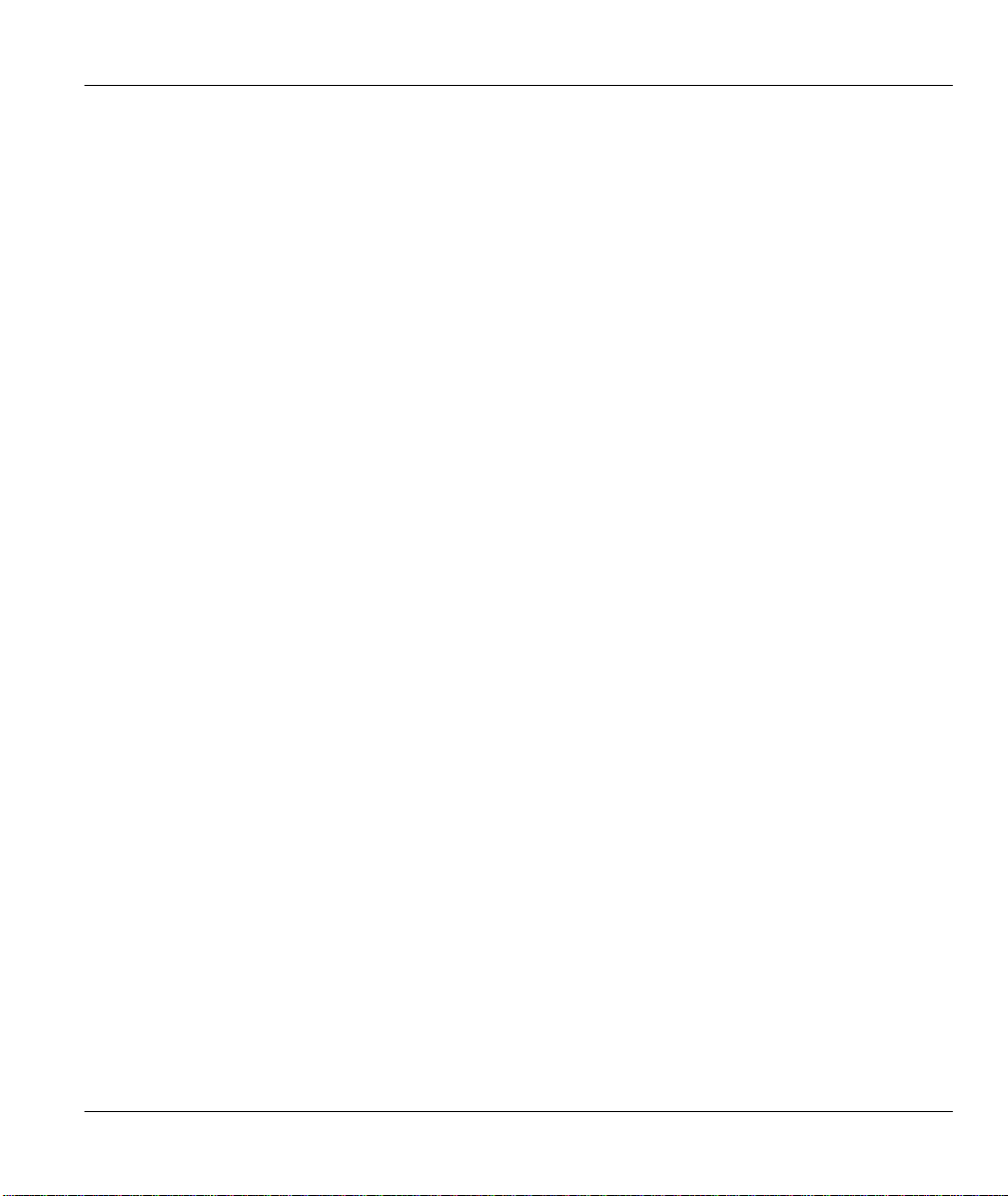
Prestige 641 ADSL Internet Access Router
Federal Communications Commission (FCC) Interference Statement
This device complies with Part 15 of FCC rules. Operation is subject to the following two conditions:
♦ This device may not cause harmful interference.
♦ This device must accept any interference received, including interference that may cause undesired
operations.
This equipment has been tested and found to comply with the limits for a CLASS B digital device pursuant
to Part 15 of the FCC Rules. These limits are designed to provide reasonable protection against harmful
interference in a commercial environment. This equipment generates, uses, and can radiate radio frequency
energy, and if not installed and used in accordance with the instructions, may cause harmful interference to
radio communications.
If this equipment does cause harmful interference to radio/television reception, which can be determined by
turning the equipment off and on, the user is encouraged to try to correct the interference by one or more of
the following measures:
• Reorient or relocate the receiving antenna.
• Increase the separation between the equipment and the receiver.
• Connect the equipment into an outlet on a circuit different from that to which the receiver is connected.
• Consult the dealer or an experienced radio/TV technician for help.
Notice 1
Changes or modifications not expressly approved by the party responsible for compliance could void the
user's authority to operate the equipment.
Notice 2
Shielded RS-232 cables are required to be used to ensure compliance with FCC Part 15, and it is the
responsibility of the user to provide and use shielded RS-232 cables.
FCC Interference Statement
iii
Page 4

Prestige 641 ADSL Internet Access Router
ZyXEL Limited Warranty
ZyXEL warrants to the original end user (purchaser) that this product is free from any defects in materials
or workmanship for a period of up to two (2) years from the date of purchase. During the warranty period,
and upon proof of purchase, should the product have indications of failure due to faulty workmanship
and/or materials, ZyXEL will, at its discretion, repair or replace the defective products or components
without charge for either parts or labor, and to whatever extent it shall deem necessary to restore the
product or components to proper operating condition. Any replacement will consist of a new or remanufactured functionally equivalent product of equal value, and will be solely at the discretion of ZyXEL.
This warranty shall not apply if the product is modified, misused, tampered with, damaged by an act of
God, or subjected to abnormal working conditions.
Note
Repair or replacement, as provided under this warranty, is the exclusive remedy of the purchaser. This
warranty is in lieu of all other warranties, express or implied, including any implied warranty of
merchantability or fitness for a particular use or purpose. ZyXEL shall in no event be held liable for indirect
or consequential damages of any kind of character to the purchaser.
To obtain the services of this warranty, contact ZyXEL's Service Center; refer to the separate Warranty
Card for your Return Material Authorization number (RMA). Products must be returned Postage Prepaid. It
is recommended that the unit be insured when shipped. Any returned products without proof of purchase or
those with an out-dated warranty will be repaired or replaced (at the discretion of ZyXEL) and the customer
will be billed for parts and labor. All repaired or replaced products will be shipped by ZyXEL to the
corresponding return address, Postage Paid (USA and territories only). If the customer desires some other
return destination beyond the U.S. borders, the customer shall bear the cost of the return shipment. This
warranty gives you specific legal rights, and you may also have other rights that vary from state to state.
iv
ZyXEL Limited Warranty
Page 5
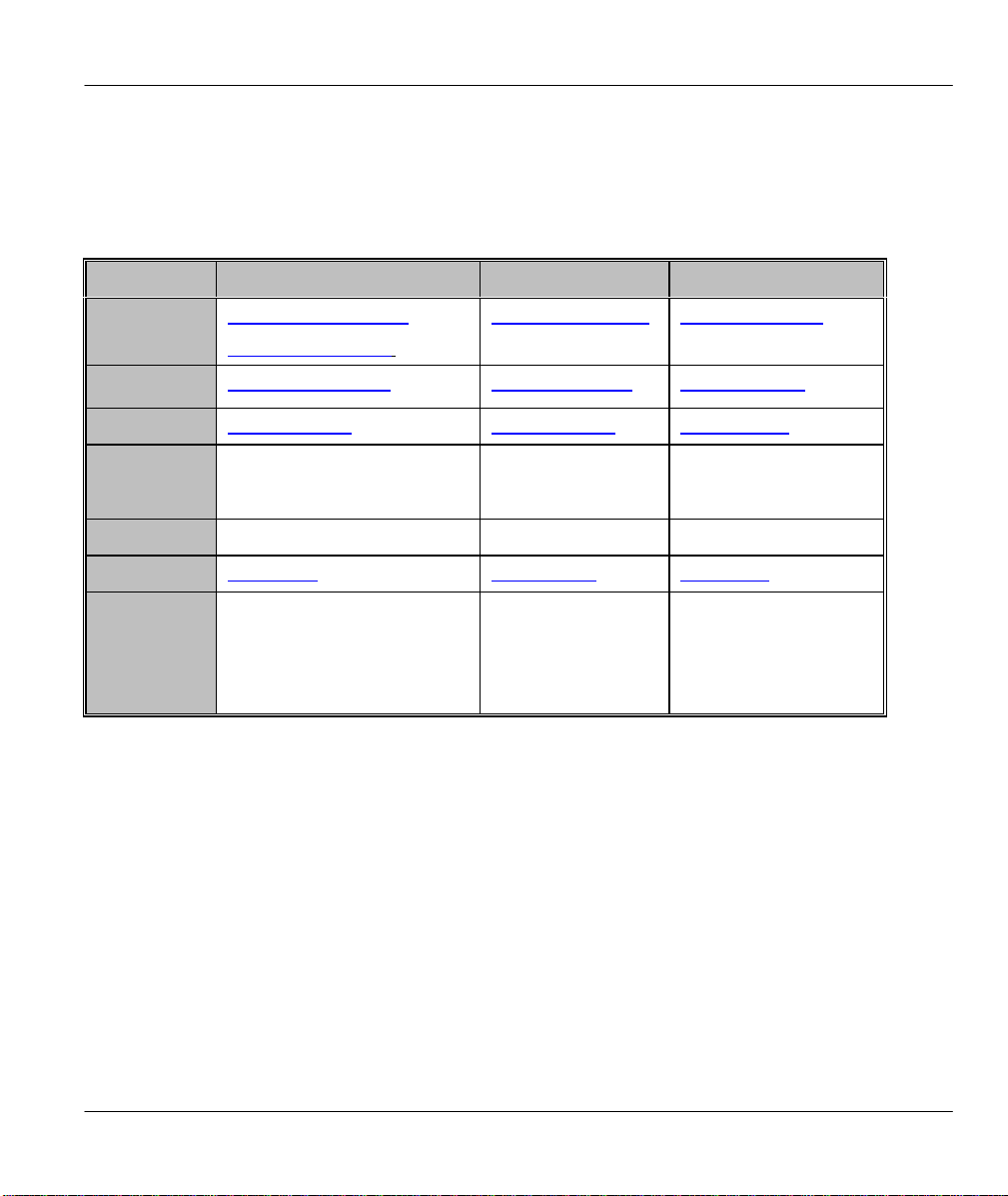
Prestige 641 ADSL Internet Access Router
Customer Support
If you have questions about your ZyXEL product(s) or desire assistance, please contact ZyXEL
Communications Corporation offices worldwide, in any one of the following ways. Our ftp sites are also
available for software and ROM upgrades.
Method International North America Scandinavia
E-Mail-Tech
Support
E-Mail-Sales
Web Sites
Telephone
Fax
FTP Sites
Regular
Mail
support@zyxel.com.tw
support@zyxel.co.at (Europe)
sales@zyxel.com.tw sales@zyxel.com sales@zyxel.dk
www.zyxel.com www.zyxel.com www.zyxel.dk
+886-3-578-3942 +1-714-632-0882
+886-3-578-2439 +1-714-632-0858 +45-3955-0707
ftp.zyxel.dk ftp.zyxel.com ftp.zyxel.dk
ZyXEL Communications
Corp., 6 Innovation Road II,
Science-Based Industrial
Park, HsinChu, Taiwan 300,
R.O.C.
support@zyxel.com support@zyxel.dk
+45-3955-0700
800-255-4101
ZyXEL
Communications
Inc., 1650 Miraloma
Avenue, Placentia,
CA 92870, U.S.A.
ZyXEL
Communications A/S,
Columbusvej 5, 2860
Soeborg, Copenhagen,
Denmark.
Customer Support
v
Page 6

Prestige 641 ADSL Internet Access Router
Table of Contents
Customer Support ...........................................................................................................v
Table of Contents........................................................................................................... vi
List of Figures................................................................................................................xi
List of Tables................................................................................................................xiv
Preface.........................................................................................................................xvi
Structure of this Manual .............................................................................................xvii
What is DSL?.............................................................................................................xviii
Chapter 1
Getting to Know Your ADSL Internet Access Router
1.1 Prestige 641 ADSL Internet Access Router............................................................................ 1-1
1.2 Features of the Prestige 641.................................................................................................... 1-1
1.3 Applications for the Prestige 641............................................................................................ 1-3
..................................................................................................................... 1-1
..................................................... 1-1
1.3.1 Internet Access` ................................................................................................................ 1-3
1.3.2 LAN to LAN Application.................................................................................................. 1-3
Chapter 2..................................................................................................................... 2-1
Hardware Installation & Initial Setup........................................................................ 2-1
2.1 Front Panel LEDs OF P641 ....................................................................................................2-1
2.2 Prestige 641 Rear Panel and Connections............................................................................... 2-1
2.3 Additional Installation Requirements..................................................................................... 2-2
2.4 Housing.................................................................................................................................... 2-3
2.5 Telephone Microfilters............................................................................................................ 2-3
2.6 Power On Your Prestige .........................................................................................................2-4
2.7 Navigating the SMT Interface................................................................................................. 2-6
2.7.1 System Management Terminal Interface Summary............................................................ 2-7
2.8 Changing the System Password .............................................................................................. 2-8
vi
Table of Contents
Page 7

Prestige 641 ADSL Internet Access Router
2.9 Resetting the Prestige...............................................................................................................2-8
2.9.1 Filename conventions........................................................................................................ 2-8
2.10 General Setup ...................................................................................................................... 2-9
2.10.1 Note on Bridging.........................................................................................................2-10
2.11 Ethernet Setup...................................................................................................................2-10
2.11.1 General Ethernet Setup ................................................................................................2-11
2.12 Protocol Dependent Ethernet Setup.................................................................................. 2-11
Chapter 3.....................................................................................................................3-1
Internet Access ............................................................................................................3-1
3.1 Factory Ethernet Defaults .......................................................................................................3-1
3.2 TCP/IP Parameters..................................................................................................................3-1
3.2.1 IP Address and Subnet Mask .............................................................................................3-1
3.2.2 RIP Setup.......................................................................................................................... 3-2
3.2.3 DHCP Configuration.........................................................................................................3-2
3.3 Route IP Setup.........................................................................................................................3-3
3.4 TCP/IP Ethernet Setup and DHCP.........................................................................................3-4
3.5 LANs & WANs ........................................................................................................................3-5
3.5.1 LANs, WANs and the Prestige........................................................................................... 3-5
3.6 VPI & VCI...............................................................................................................................3-6
3.7 Multiplexing.............................................................................................................................3-6
3.7.1 VC-based multiplexing......................................................................................................3-6
3.7.2 LLC-based multiplexing.................................................................................................... 3-6
3.8 Encapsulation........................................................................................................................... 3-7
3.8.1 ENET ENCAP ..................................................................................................................3-7
3.8.2 PPP over Ethernet.............................................................................................................. 3-7
3.8.3 PPP...................................................................................................................................3-7
3.8.4 RFC 1483..........................................................................................................................3-7
3.9 Internet Access Configuration.................................................................................................3-7
3.10 Single User Account...........................................................................................................3-10
3.10.1 Advantages of SUA .....................................................................................................3-11
3.10.2 Single User Account Configuration ............................................................................. 3-12
3.11 Multiple Servers behind SUA............................................................................................3-13
3.11.1 Configuring a Server behind SUA................................................................................ 3-13
Table of Contents
vii
Page 8

Prestige 641 ADSL Internet Access Router
Chapter 4..................................................................................................................... 4-1
Remote Node Configuration ....................................................................................... 4-1
4.1 Remote Node Setup................................................................................................................. 4-1
4.1.1 Remote Node Profile ......................................................................................................... 4-1
4.1.2 Encapsulation & Multiplexing Scenarios........................................................................... 4-2
4.1.3 Outgoing Authentication Protocol ..................................................................................... 4-4
4.1.4 Editing PPP Options ......................................................................................................... 4-4
4.1.5 Remote Node Filter........................................................................................................... 4-5
Chapter 5..................................................................................................................... 5-1
Remote Node TCP/IP Configuration......................................................................... 5-1
5.1 LAN-to-LAN Application........................................................................................................ 5-1
5.1.1 Editing TCP/IP Options .................................................................................................... 5-1
5.1.2 Static Route Setup............................................................................................................. 5-5
Chapter 6..................................................................................................................... 6-1
IPX Configuration...................................................................................................... 6-1
6.1 IPX Network Environment..................................................................................................... 6-1
6.1.1 Network and Node Number............................................................................................... 6-1
6.1.2 Frame Types..................................................................................................................... 6-1
6.1.3 External Network Number ................................................................................................ 6-2
6.1.4 Internal Network Number.................................................................................................. 6-2
6.2 Prestige 641 in an IPX Environment....................................................................................... 6-2
6.2.1 Prestige 641 on LAN with Server...................................................................................... 6-3
6.2.2 Prestige 641 on LAN without Server................................................................................. 6-3
6.3 IPX Ethernet Setup................................................................................................................. 6-4
6.4 LAN-to-LAN Application with Novell IPX ............................................................................. 6-5
6.4.1 IPX Remote Node Setup ................................................................................................... 6-6
6.4.2 IPX Static Route Setup...................................................................................................... 6-8
Chapter 7..................................................................................................................... 7-1
Bridging Setup............................................................................................................ 7-1
7.1 Bridging in General................................................................................................................. 7-1
7.2 Bridge Ethernet Setup ............................................................................................................. 7-1
7.2.1 Remote Node Bridging Setup............................................................................................ 7-2
viii
Table of Contents
Page 9
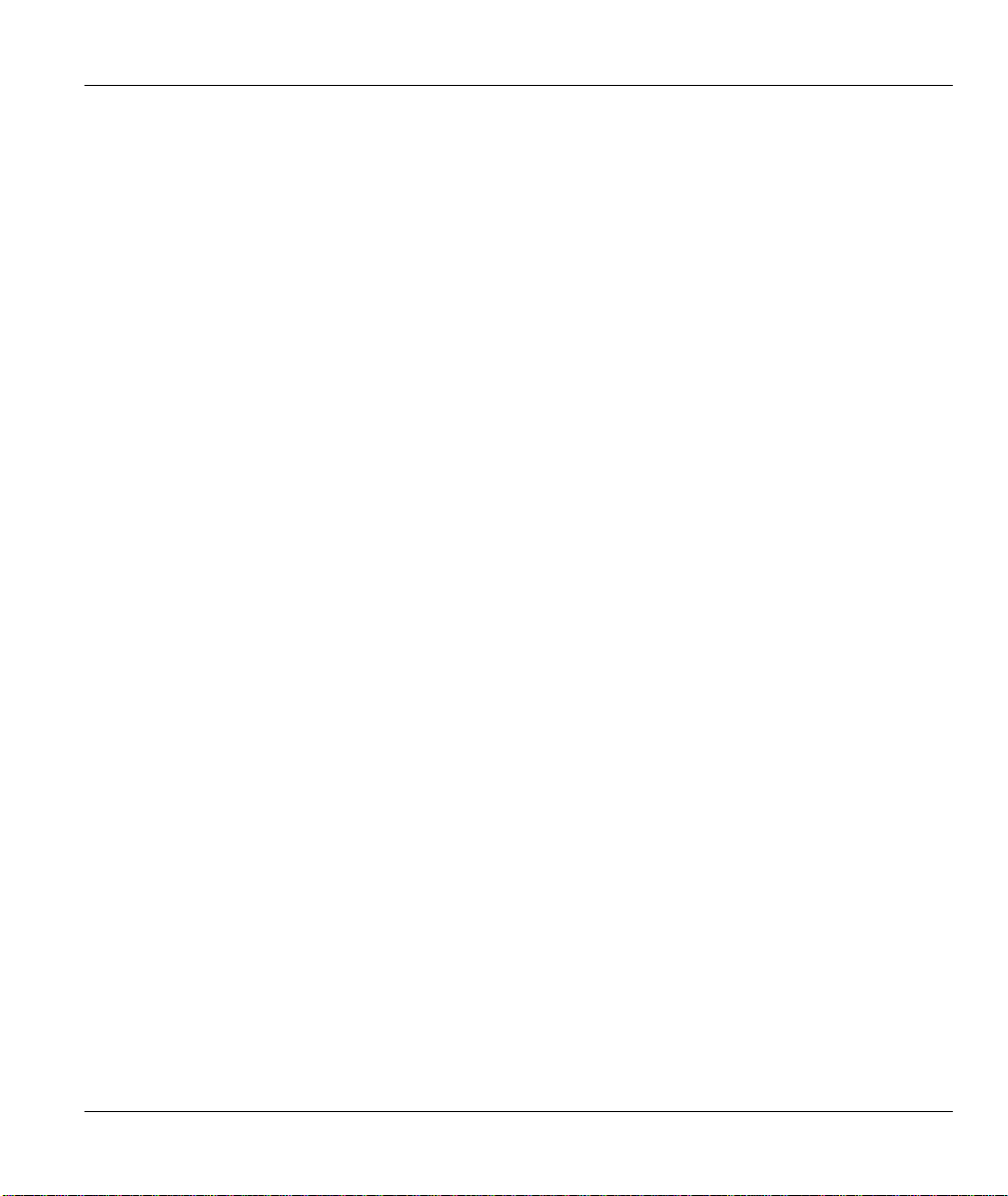
Prestige 641 ADSL Internet Access Router
7.3 Bridge Static RouteSetup .........................................................................................................7-4
Chapter 8.....................................................................................................................8-1
Filter Configuration....................................................................................................8-1
8.1 About Filtering ........................................................................................................................8-1
8.2 Configuring a Filter Set........................................................................................................... 8-1
8.2.1 Filter Rules Summary Menu..............................................................................................8-2
8.3 Configuring a Filter Rule.........................................................................................................8-4
8.4 Filter Types and SUA ..............................................................................................................8-4
8.4.1 TCP/IP Filter Rule .............................................................................................................8-5
8.4.2 Generic Filter Rule............................................................................................................8-8
8.4.3 Novell IPX Filter Rule .....................................................................................................8-10
8.5 Applying a Filter ....................................................................................................................8-12
8.5.1 Ethernet traffic................................................................................................................. 8-12
8.5.2 Remote Node Filters ........................................................................................................8-12
Chapter 9.....................................................................................................................9-1
SNMP Configuration ..................................................................................................9-1
9.1 About SNMP............................................................................................................................ 9-1
9.2 Configuring SNMP..................................................................................................................9-1
Chapter 10.................................................................................................................10-1
System Maintenance..................................................................................................10-1
10.1 System Status..................................................................................................................... 10-2
10.1.1 Terminal Speed........................................................................................................... 10-4
10.2 Log and Trace ....................................................................................................................10-5
10.2.1 Viewing Error Log ......................................................................................................10-5
10.2.2 Syslog And Accounting ...............................................................................................10-6
10.3 Diagnostic...........................................................................................................................10-8
10.4 Backup Configuration ....................................................................................................... 10-9
10.5 Restore Configuration ....................................................................................................... 10-9
10.6 Firmware Update...............................................................................................................10-9
10.6.1 Upload Router Firmware...........................................................................................10-10
10.6.2 Uploading Router Configuration File.........................................................................10-10
Table of Contents
ix
Page 10

Prestige 641 ADSL Internet Access Router
10.7 Command Interpreter Mode........................................................................................... 10-11
10.8 Boot module commands .................................................................................................. 10-12
Chapter 11................................................................................................................. 11-1
Troubleshooting........................................................................................................ 11-1
Problems Starting Up the Prestige............................................................................................... 11-1
11.2 Problems With the WAN Interface................................................................................... 11-2
11.3 Problems with the LAN Interface..................................................................................... 11-2
11.4 Problems Connecting to a Remote Node or ISP ............................................................... 11-2
Acronyms and Abbreviations .........................................................................................C
Appendix A.....................................................................................................................E
Appendix B.....................................................................................................................G
Appendix C.....................................................................................................................H
Index...............................................................................................................................I
x
Table of Contents
Page 11
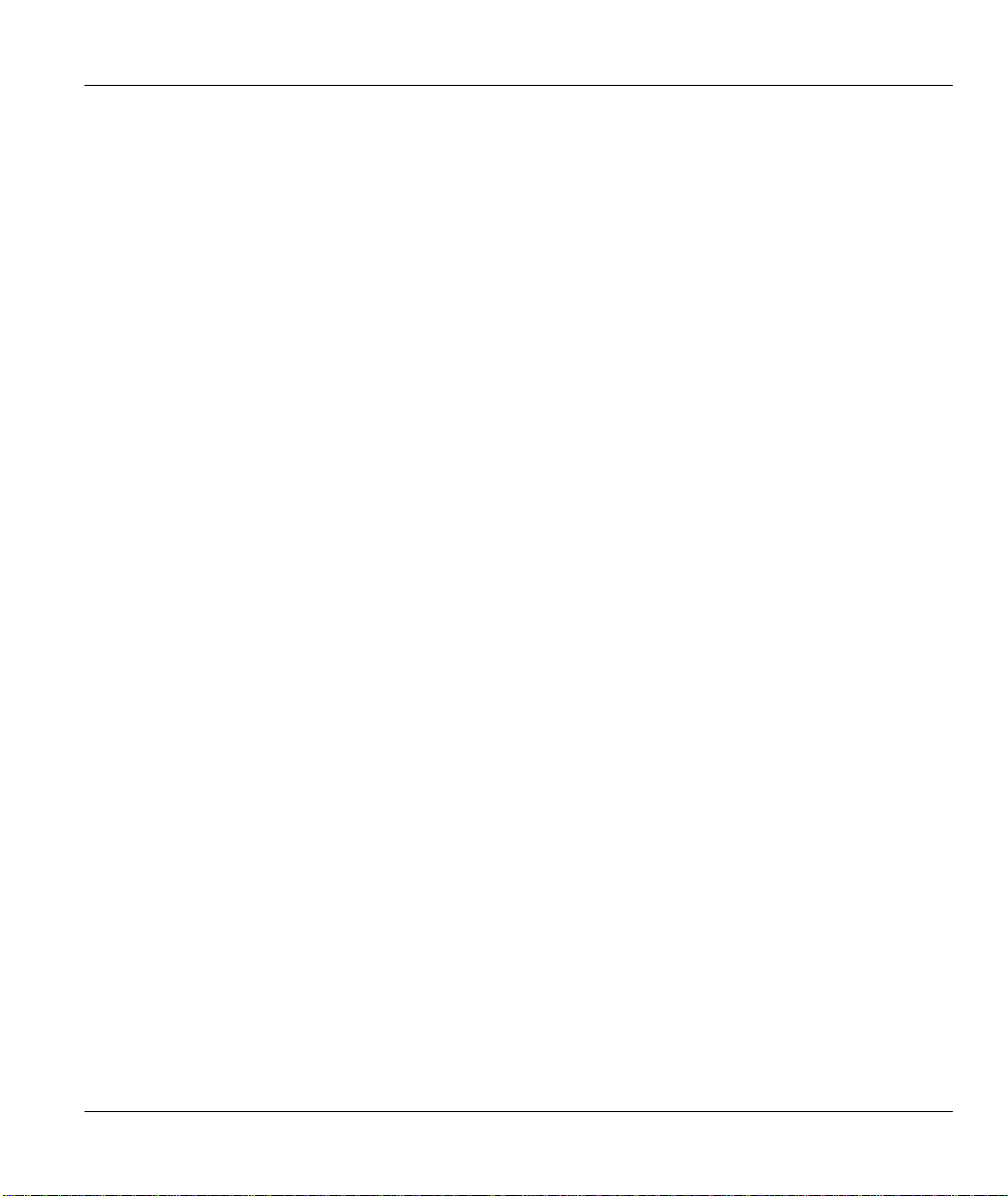
Prestige 641 ADSL Internet Access Router
List of Figures
Figure 1-1 Internet Access Application____________________________________________________1-3
Figure 1-2 LAN-to-LAN Application ______________________________________________________1-4
Figure 2-1 Prestige 641 Front Panel._____________________________________________________2-1
Figure 2-2 Prestige 641 Rear Panel ______________________________________________________2-2
Figure 2-3 Microfilter _________________________________________________________________2-3
Figure 2-4 Connecting the Microfilter ____________________________________________________2-4
Figure 2-5 Power-On Display ___________________________________________________________2-5
Figure 2-6 Login Screen _______________________________________________________________2-5
Figure 2-7 SMT Main Menu____________________________________________________________2-7
Figure 2-8 Menu 23.1 - System Password__________________________________________________2-8
Figure 2-9 Menu 1 – General Setup______________________________________________________2-9
Figure 2-10 Menu 3 - Ethernet Setup ___________________________________________________2-10
Figure 2-11 Menu 3 - Ethernet Setup____________________________________________________2-11
Figure 2-12 Menu 3.1 - General Ethernet Setup ___________________________________________2-11
Figure 3-1 Menu 1 – General Setup______________________________________________________3-3
Figure 3-2 Menu 3.2 – TCP/IP and DHCP Ethernet Setup ____________________________________3-4
Figure 3-3 LAN & WAN IPs ____________________________________________________________3-5
Figure 3-4 Internet Access Setup_________________________________________________________3-9
Figure 3-5 Single User Account Topology ________________________________________________3-11
Figure 3-6 Menu 4 – Internet Access Setup for Single User Account ____________________________3-12
Figure 3-7 Multiple Server Configuration ________________________________________________3-14
Figure 4-1 Menu 11 – Remote Node Setup _________________________________________________4-1
Figure 4-2 Menu 11.1 Remote Node Profile _______________________________________________4-2
Figure 4-3 Menu 11.2 - Remote Node PPP Options __________________________________________4-5
Figure 4-4 Menu 11.5 – Remote Node Filter _______________________________________________4-6
Figure 5-1 TCP/IP LAN-to-LAN Application _______________________________________________5-1
List of Figures
xi
Page 12
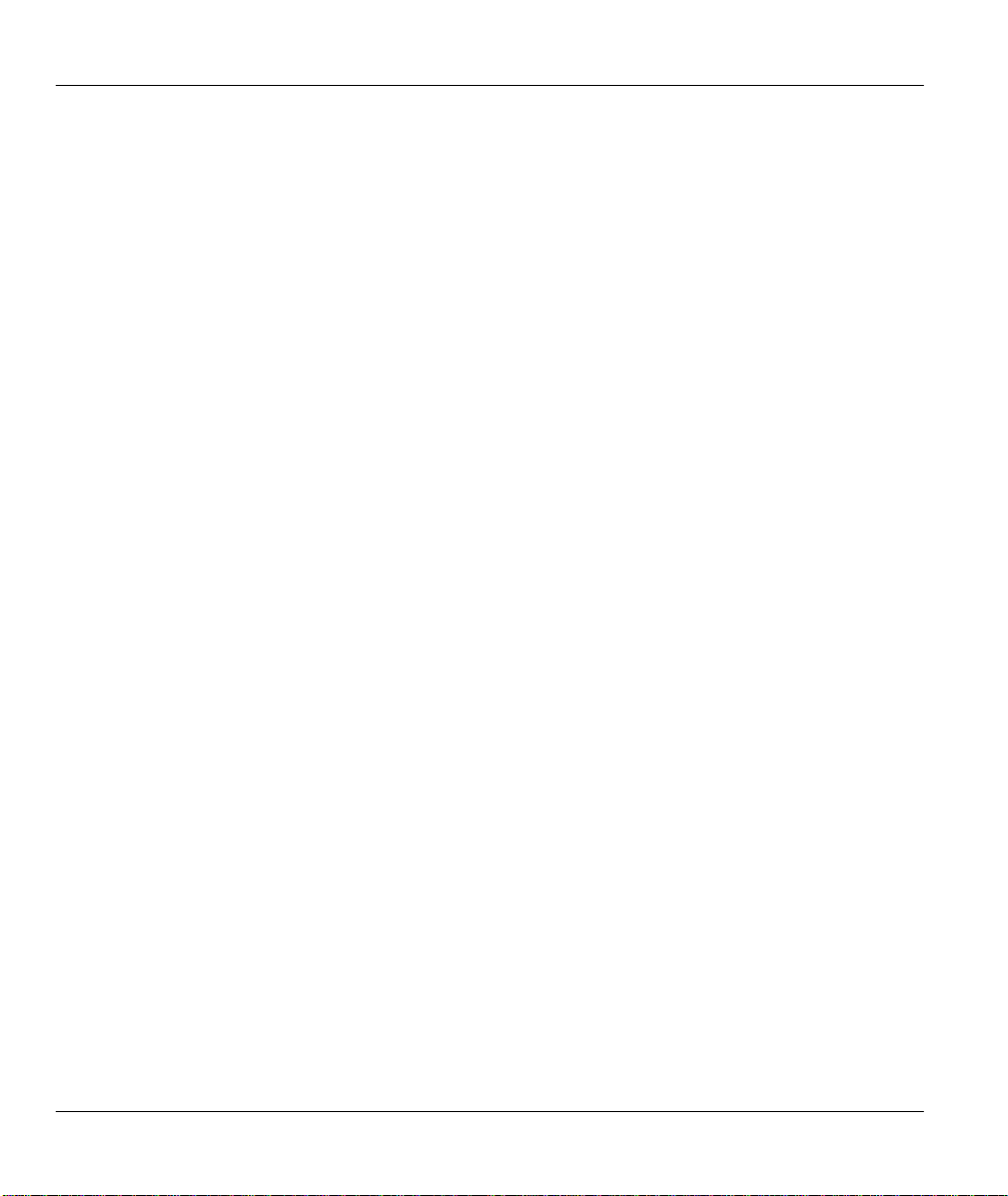
Prestige 641 ADSL Internet Access Router
Figure 5-2 Menu 11.3 for VC-based multiplexing. __________________________________________5-2
Figure 5-3 Menu 11.3 for LLC-based multiplexing __________________________________________5-2
Figure 5-4 Sample IP Addresses for a TCPI/IP LAN-to-LAN Connection _________________________5-3
Figure 5-5 Example of Static Routing Topology _____________________________________________ 5-5
Figure 5-6 Menu 12 - IP Static Route Setup________________________________________________5-6
Figure 5-7 Edit IP Static Route__________________________________________________________5-6
Figure 6-1 NetWare Server_____________________________________________________________6-2
Figure 6-2 Prestige 641 in an IPX Environment_____________________________________________6-3
Figure 6-3 Menu 3.3 - Novell IPX Ethernet Setup __________________________________________6-4
Figure 6-4 LAN-to-LAN Application with Novell IPX________________________________________6-5
Figure 6-5 Menu 11.3 - Remote Node Novell IPX Options (for LLC-based multiplexing) ____________6-6
Figure 6-6 Menu 12.2 - Edit IPX Static Route______________________________________________6-8
Figure 7-1 Menu 3.5 - Bridge Ethernet Setup ______________________________________________7-2
Figure 7-2 Menu 11.3 - Remote Node Bridging Options______________________________________7-3
Figure 7-3 Menu 12.3 - Bridge Static Route Setup __________________________________________7-4
Figure 7-4 Menu 12.3.1 - Edit Bridge Static Route __________________________________________7-4
Figure 8-1 Menu 21 - Filter Set Configuration______________________________________________8-2
Figure 8-2 Menu 21.1 - Filter Rules Summary ______________________________________________8-2
Figure 8-3 Protocol and Device Filter Sets ________________________________________________8-5
Figure 8-4 Menu 21.1.1 - TCP/IP Filter Rule_______________________________________________8-6
Figure 8-5 Menu 21.1.2 - Generic Filter Rule ______________________________________________8-8
Figure 8-6 Menu 21.1.3 - IPX Filter Rule_________________________________________________8-10
Figure 8-7 Filtering Ethernet traffic_____________________________________________________8-12
Figure 8-8 Filtering Remote Node traffic _________________________________________________8-12
Figure 9-1 Menu 22 - SNMP Configuration _______________________________________________9-1
Figure 10-1 Menu 24 - System Maintenance ______________________________________________10-1
Figure 10-2 Menu 24.1 - System Maintenance – Status______________________________________10-2
Figure 10-3 System Information and Terminal Speed _______________________________________10-3
xii
List of Figures
Page 13
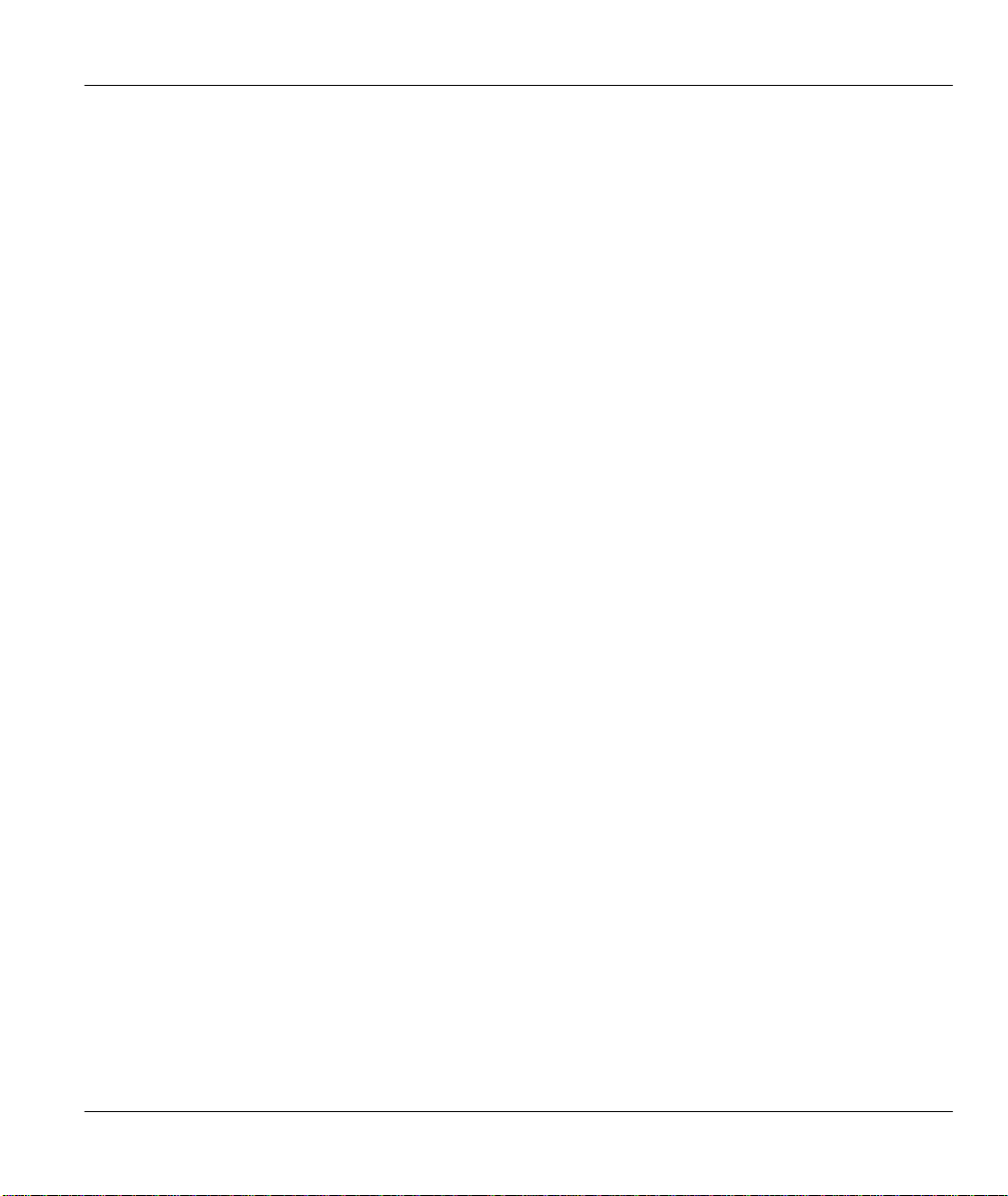
Prestige 641 ADSL Internet Access Router
Figure 10-4 System Maintenance - Information ____________________________________________10-4
Figure 10-5 Menu 24.2.2 – System Maintenance – Terminal Speed_____________________________10-5
Figure 10-6 Examples of Error and Information Messages ___________________________________10-6
Figure 10-7 Menu 24.3.2 - System Maintenance - Syslog and Accounting________________________10-6
Figure 10-8 Menu 24.4 - System Maintenance - Diagnostic___________________________________10-8
Figure 10-9 Menu 24.7 - System Maintenance - Upload Firmware ____________________________10-10
Figure 10-10 Menu 24.7.1 - Uploading Router Firmware ___________________________________10-10
Figure 10-11 Menu 24.7.2 - System Maintenance - Upload Router Configuration File_____________10-11
Figure 10-12 Command mode_________________________________________________________10-12
Figure 10-13 Boot module commands___________________________________________________10-12
Diagram 1 Single-PC per Modem Hardware Configuration..................................................................... E
Diagram 2 Prestige as a PPPoE Client.....................................................................................................F
Diagram 3 VPI's & VCI's. .......................................................................................................................G
List of Figures
xiii
Page 14

Prestige 641 ADSL Internet Access Router
List of Tables
Table 2-1 Front Panel LED Description___________________________________________________2-1
Table 2-2 Main Menu Commands________________________________________________________2-6
Table 2-3 Main Menu Summary _________________________________________________________2-7
Table 2-4 General Setup Menu Fields ___________________________________________________2-10
Table 3-1 DHCP Ethernet Setup Menu Fields ______________________________________________3-4
Table 3-2 TCP/IP Ethernet Setup Menu Fields______________________________________________3-6
Table 3-3 Internet Account Information ___________________________________________________3-8
Table 3-4 Internet Access Setup Menu Fields_______________________________________________3-9
Table 3-5 Single User Account Menu Fields_______________________________________________3-13
Table 3-6 Services vs. Port number _____________________________________________________3-14
Table 4-1 Remote Node Profile Menu Fields _______________________________________________4-3
Table 4-2 Remote Node PPP Options Menu Fields __________________________________________4-5
Table 5-1 TCP/IP related fields in Remote Node Profile ______________________________________5-3
Table 5-2 TCP/IP Remote Node Configuration _____________________________________________5-4
Table 5-3 Edit IP Static Route Menu Fields ________________________________________________5-7
Table 6-1 Novell IPX Ethernet Setup Fields _______________________________________________6-4
Table 6-2 Remote Node Novell IPX Options ________________________________________________6-7
Table 6-3 Edit IPX Static Route Menu Fields ______________________________________________6-9
Table 7-1 Bridge Ethernet Setup Menu - Handle IPX Field Configuration________________________7-2
Table 7-2 P641 Remote Node Network Layers Menu Bridge Options ____________________________7-3
Table 7-3 Bridge Static Route Menu Fields _______________________________________________7-5
Table 8-1 Abbreviations Used in the Filter Rules Summary Menu_______________________________8-3
Table 8-2 Abbreviations Used If Filter Type Is IP ___________________________________________8-4
Table 8-3 Abbreviations Used If Filter Type Is GEN _________________________________________ 8-4
Table 8-4 TCP/IP Filter Rule Menu Fields _________________________________________________8-6
Table 8-5 Generic Filter Rule Menu Fields ________________________________________________8-9
xiv
List of Tables
Page 15
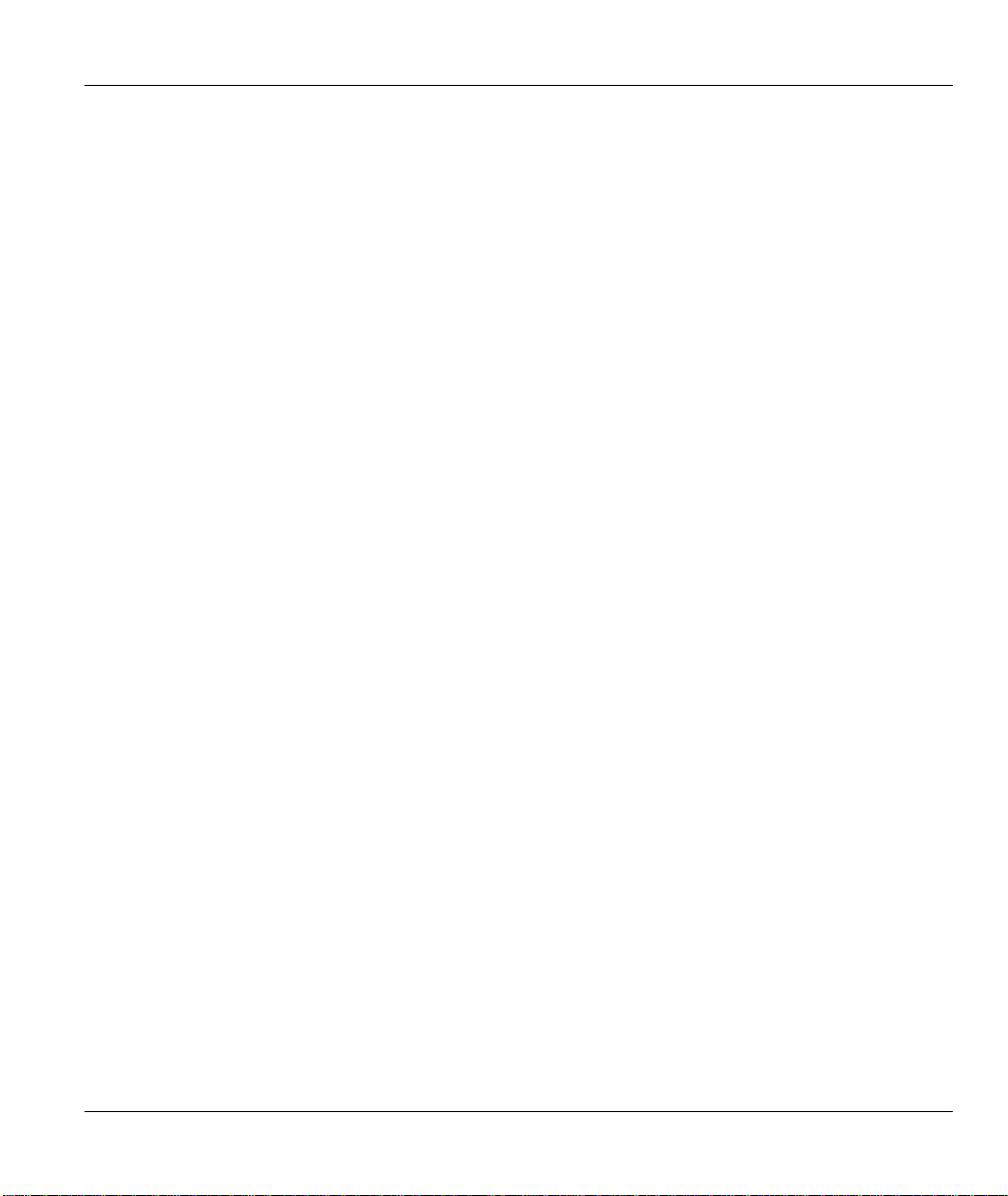
Prestige 641 ADSL Internet Access Router
Table 8-6 IPX Filter Rule Menu Fields___________________________________________________8-11
Table 9-1 SNMP Configuration Menu Fields_______________________________________________9-2
Table 10-1 System Maintenance - Status Menu Fields_______________________________________10-3
Table 10-2 Fields in System Maintenance - Information _____________________________________10-4
Table 10-3 System Maintenance Menu Syslog Parameters ____________________________________10-7
Table 10-4 System Maintenance Menu Diagnostic __________________________________________10-9
Table 11-1 Troubleshooting the Start-Up of your Prestige____________________________________11-1
Table 11-2 Troubleshooting the ADSL connection __________________________________________11-2
Table 11-3 Troubleshooting the LAN Interface_____________________________________________11-2
Table 11-4 Troubleshooting a Connection to a Remote Node or ISP ____________________________11-2
List of Tables
xv
Page 16

Prestige 641 ADSL Internet Access Router
Preface
About Your ADSL Internet Access Router
Congratulations on your purchase of the Prestige 641 ADSL Internet Access Router.
The Prestige 641 (P641) is an ADSL router used for Internet/LAN access via an ADSL line. The Prestige
641 supports multi-protocol routing for TCP/IP and Novell IPX, as well as transparent bridging for other
protocols. We will refer to the Prestige 641 as the P641 or simply the Prestige from now on.
The P641 can run upstream maximum transmission rates of 640Kbps and downstream maximum
transmission rates of 8Mbps. The actual rate depends on the copper category of your telephone wire,
distance from the central office and the type of ADSL service subscribed. See the sections below for more
background information on DSL and ADSL.
The P641's 10/100M auto-negotiating LAN interface enables fast data transfer of either 10Mbps or
100Mbps in either half-duplex or full-duplex mode depending on your Ethernet network.
Your Prestige is easy to install and to configure. All functions of the Prestige are software configurable via
the SMT (System Management Terminal) Interface.
About This User's Guide
This user's guide covers all aspects of the Prestige 641 operations and shows you how to get the best out of
the multiple advanced features of your ADSL Internet Access Router. This manual is designed to guide you
through the correct configuration of your Prestige 641 for various applications.
Syntax Conventions
• “Enter” means for you to type one or more characters and press the carriage return. “Select” or
“Choose” means for you to select one from the predefined choices.
• The SMT menu titles and labels are in Bold Times font. The choices of a menu item are in Bold
Arial font. A single keystroke is in Arial font and enclosed in square brackets, for instance, [ENTER]
means the Enter, or carriage return, key; [ESC] means the Escape key.
• For brevity’s sake, we will use “e.g.” as a shorthand for “for instance”, and “i.e.” as a shorthand for
“that is” or “in other words” throughout this manual
xvi
Preface
Page 17

Prestige 641 ADSL Internet Access Router
Structure of this Manual
Getting Started (Chapters 1-2)
This helps you connect, install and setup your Prestige to operate
on your network.
The Internet (Chapter 3)
This shows you how to configure your Prestige for Internet access.
Advanced Applications (Chapters 4-7)
Describes how to use your Prestige for more advanced applications
such as LAN-to-LAN connectivity for TCP/IP and Novell IPX, and
transparent bridging for other protocols.
Management & Maintenance (Chapters 8-10)
This shows you how to create/apply filters and manage/maintain
your system.
Troubleshooting (Chapter 11)
This provides information about solving common problems.
The following section offers some background information on ADSL. Skip to Chapter 1 if you wish to
begin to begin working with your router right away.
Structure of the Manual
xvii
Page 18

Prestige 641 ADSL Internet Access Router
What is DSL?
DSL (Digital Subscriber Line) enhances the data capacity of the existing twisted-pair wire that runs
between the local telephone company switching offices and most homes and offices. While the wire itself
can handle higher frequencies, the telephone switching equipment is designed to cut off signals above 4,000
Hz to filter noise off the voice line, but now everybody is searching for ways to get more bandwidth to
improve access to the Web - hence DSL technologies!
There are actually seven types of DSL service, ranging in speeds from 16 Kbits/sec to 52 Mbits/sec. The
services are either symmetrical (traffic flows at the same speed in both directions), or asymmetrical (the
downstream capacity is higher than the upstream capacity). Asymmetrical services (ADSL) are suitable for
Internet users because more information is usually downloaded than uploaded. For example, a simple
button click in a web browser can start an extended download that includes graphics and text.
As data rates increase, the carrying distance decreases. That means that users who are beyond a certain
distance from the telephone company’s central office may not be able to obtain the higher speeds. A DSL
connection is a point-to-point dedicated circuit, meaning that the link is always up and there is no dialing
required.
What is ADSL?
It is an asymmetrical technology, meaning that the downstream data rate is much higher than the upstream
data rate. As mentioned, this works well for a typical Internet session in which more information is
downloaded, e.g., from Web servers, than is uploaded. ADSL operates in a frequency range that is above
the frequency range of voice services, so the two systems can operate over the same cable.
xviii
Getting to know your Prestige
Page 19

Prestige 641 ADSL Internet Access Router
.
Chapter 1
Getting to Know Your ADSL Internet Access
Router
This chapter describes the key features
and applications of the Prestige 641
1.1 Prestige 641 ADSL Internet Access Router
Your Prestige integrates a high-speed 10/100Mbps auto-negotiating LAN interface and one high-speed
ADSL port into a single package. The Prestige is ideal for high-speed Internet browsing and making LANto-LAN connections to remote networks.
1.2 Features of the Prestige 641
Your Prestige is packed with a number of features that give it the flexibility to provide a complete
networking solution for almost any user.
l Ease of Installation
Your Prestige is designed for quick, intuitive and easy installation. Physically, its compact size and
lightweight make it easy to position anywhere in your busy office.
l High Speed Internet Access
The P640 ADSL router can support downstream transmission rates of up to 8Mbps and upstream
transmission rates of 640Kbps. The P641 also supports rate management. Rate management allows ADSL
subscribers to select an Internet access speed that best suit their needs and budget.
l 10/100M Fast Ethernet LAN Interface
The P641's 10/100M auto-negotiating LAN interface enables fast data transfer of either 10Mbps or
100Mbps in either half-duplex or full-duplex mode depending on your Ethernet network.
l Protocols Supported
u TCP/IP (Transmission Control Protocol/Internet Protocol) network layer protocol.
u PPP (Point-to-Point Protocol) link layer protocol.
Getting to know your Prestige
1-1
Page 20

Prestige 641 ADSL Internet Access Router
u SUA™ (Single User Account) and NAT (Network Address Translation).
l Multiple Protocol Support
♦ Novel IPX (Internetwork Packet eXchange) network layer protocol.
♦ Transparently bridging for unsupported network layer protocols.
l DHCP Support
DHCP (Dynamic Host Configuration Protocol) allows you to automatically assign TCP/IP settings to
workstations on your network.
l Networking Compatibility
Your Prestige is compatible with the major ADSL DSLAM (Digital Subscriber Line Access Multiplexer)
providers, making configuration as simple as possible for you.
l Multiplexing
The Prestige 641 supports VC-based and LLC-based multiplexing.
l Encapsulation
The Prestige 641 supports PPP (RFC 2364 - PPP over ATM Adaption Layer 5), RFC 1483 encapsulation
over ATM, MAC encapsulated routing as well as PPP over Ethernet (RFC 2516).
l NAT/SUA for single-IP-address Internet Access
The Prestige's SUA (Single User Account) feature allows multiple user Internet access for the cost of a
single IP account. SUA supports popular Internet application, such as MS traceroute, CuSeeMe, IRC,
RealAudio, VDOLive, Quake, and PPTP. No configuration is needed to support these applications.
l Full Network Management
♦ SNMP (Simple Network Management Protocol) support.
♦ Accessing SMT (System Management Terminal) through a telnet connection
♦ Windows based PNC (Prestige Network Commander)
l PAP and CHAP Security
The Prestige supports PAP (Password Authentication Protocol) and CHAP (Challenge Handshake
Authentication Protocol). CHAP is more secure since the password is scrambled prior to transmission.
However, PAP is readily available on more platforms.
l Filters
The Prestige's packet filtering functions allows added network security and management.
1-2
Getting to know your Prestige
Page 21

Prestige 641 ADSL Internet Access Router
DSLAM
1.3 Applications for the Prestige 641
1.3.1 Internet Access`
The Prestige is the ideal high-speed Internet access solution. Your Prestige supports the TCP/IP protocol,
which the Internet uses exclusively. It is compatible with all major ADSL DSLAM (Digital Subscriber
Line Access Multiplexer) providers. A DSLAM is a rack of ADSL line cards with data multiplexed into a
backbone network interface/connection (e.g., T1, OC3, DS3, ATM or Frame Relay). Think of it as the
equivalent of a modem rack for ADSL. A typical Internet Access application is shown below.
Small / Home Office LAN
10/100M Ethernet
INTERNET
Edge
Router
Figure 1-1 Internet Access Application
ATM
Internet Single User Account
For a SOHO (Small Office/Home Office) environment, your Prestige offers the Single User Account (SUA)
feature that allows multiple users on the LAN (Local Area Network) to access the Internet concurrently for
the cost of a single user.
1.3.2 LAN to LAN Application
You can use the Prestige to connect two geographically dispersed networks over the ADSL line. A typical
LAN-to-LAN application for your Prestige is shown as follows.
Getting to know your Prestige
1-3
Page 22

Prestige 641 ADSL Internet Access Router
Figure 1-2 LAN-to-LAN Application
1-4
Getting to know your Prestige
Page 23

Prestige 641 ADSL Internet Access Router
SYS
.
Chapter 2
Hardware Installation & Initial Setup
This chapter describes the physical features of the
Prestige and how to make the cable connections
2.1 Front Panel LEDs OF P641
The LED indicators on the front panel indicate the operational status of the Prestige 641. The table below
the diagram describes the LED functions:
ZyXEL
LAN
PWR
ADSL10M 100M
Figure 2-1 Prestige 641 Front Panel.
Table 2-1 Front Panel LED Description
PWR
SYS
LAN 10M
LAN 100M
ADSL
The PWR (power) LED is on when power is applied to the Prestige.
A steady on SYS (system) LED indicates the Prestige is on and functioning properly
while an off SYS LED indicates the system is not ready or a malfunction. The
system is rebooting when the SYS LED is blinking.
A steady green light indicates a 10Mb Ethernet connection. The LED blinks when
data is being sent/received.
A steady orange light indicates a 100Mb Ethernet connection. The LED will blink
when data is being sent/received.
The ADSL LED is on when the Prestige is connected successfully to a DSLAM. The
LED blinks when data is being sent/received. The LED is off when the link is down.
2.2 Prestige 641 Rear Panel and Connections
The following figure shows the rear panel connectors of your Prestige.
PRESTIGE
600 SERIES
Hardware Installation & Setup
2-1
Page 24

Prestige 641 ADSL Internet Access Router
ON
OFF
POWER
16VAC
LAN
10/100M
CONSOLE
ADSL
Figure 2-2 Prestige 641 Rear Panel
Step 1. Connecting the ADSL Line
Connect the Prestige directly to the wall jack using the included ADSL cable. Connect the micro filter(s)
(supplied – see Figure 2-4 Connecting the Microfilter) between the wall jack and your telephone(s). The
micro filters act as low pass filters (voice transmission takes place in the 0 to 4KHz bandwidth).
Step 2. Connecting a Workstation to the Prestige 10/100M LAN port
Ethernet 10Base-T networks use Shielded Twisted Pair (STP) cable with RJ-45 connectors that look like a
bigger telephone plug with 8 pins. Use the crossover cable (red tag) to connect your Prestige 641 to a
computer directly. Use straight through Ethernet cable (white tag) to connect to an external hub and then
connect one end of a straight through Ethernet cable (white tag) from the hub to the NIC on the workstation.
Step 3. Connecting the Power Adapterto your Prestige
Connect the power adapter to the port labeled POWER on the rear panel of your Prestige.
Step 4. Connecting the Console Port
For the initial configuration of your Prestige, you need to use terminal emulator software on a workstation
and connect it to the Prestige through the console portConnect the 9-pin (smaller) end of the console cable
to the console port of the Prestige and the 25-pin (bigger) end to a serial port (COM1, COM2 or other COM
port) of your workstation. You can use an extension RS-232 cable if the enclosed one is too short.
2.3 Additional Installation Requirements
In addition to the contents of your package, there are other hardware and software requirements you need
before you can install and use your Prestige. These requirements include:
l A computer with Ethernet 10Base-T/100Base-T NIC (Network Interface Card).
l A computer equipped with communications software (for example, Hyper Terminal in Win95)
configured to the following parameters:
Ø VT100 terminal emulation.
2-2 Hardware Installation & Setup
Page 25

Prestige 641 ADSL Internet Access Router
Ø 9600 Baud rate.
Ø No parity, 8 Data bits, 1 Stop bit.
After the Prestige has been successfully connected to your network, you can make future changes to the
configuration through telnet application.
2.4 Housing
Your Prestige's ventilated housing has clip-out legs that fit snugly into grooves, enabling compact, sturdy
stacking with airflow between routers. You should not stack more than 4 routers for maximum stability.
2.5 Telephone Microfilters
Telephone voice transmissions take place in the lower frequency range, 0 - 4KHz, while ADSL
transmissions take place in the higher bandwidth range, above 4KHz. ZyXEL provides a microfilter that
acts as a low-pass filter for your telephone to ensure that ADSL transmissions do not interfere with your
telephone voice transmissions. Connect a phone cable from the wall jack to the wall side of the microfilter,
and then connect the phone side of the microfilter to your telephone as shown.
Hardware Installation & Setup
Figure 2-3 Microfilter
2-3
Page 26

Prestige 641 ADSL Internet Access Router
Wall
Jack
Prestige
Y -CONNECTOR
Microfilter
Wall
Side
Phone
Side
Figure 2-4 Connecting the Microfilter
2.6 Power On Your Prestige
At this point, you should have connected the console port, the ADSL line, the Ethernet port and the power
port to the appropriate devices or lines. You can now apply power to the Prestige by turning the switch on.
Step 1. Initial Screen
When you power on your Prestige, it performs several internal tests as well as line initialization. After the
initialization, the Prestige asks you to press Enter to continue, as shown.
2-4 Hardware Installation & Setup
Page 27

Prestige 641 ADSL Internet Access Router
Copyright (c) 1994 - 1999 ZyXEL Communications Corp.
initialize ch =0, ethernet address: 00:a0:c5:01:23:45
WAN Channel init....................done
Download ADSL modem SW
.
……………………………………………………………………………………………………………………………………………
………….
Press ENTER to continue...
Figure 2-5 Power-On Display
Step 2. Entering Password
The login screen appears after you press Enter, prompting you to enter the password, as shown below.
For your first login, enter the default password 1234. As you type the password, the screen displays a (X)
for each character you type.
Please note that if there is no activity for longer than 5 minutes after you log in, your Prestige will
automatically log you out and will display a blank screen. If you see a blank screen, press [Enter] to bring
up the login screen again.
Enter Password : XXXX
Hardware Installation & Setup
Figure 2-6 Login Screen
2-5
Page 28

Prestige 641 ADSL Internet Access Router
2.7 Navigating the SMT Interface
The SMT (System Management Terminal) is the interface that you use to configure your Prestige.
Several operations that you should be familiar with before you attempt to modify the configuration are
listed in the table below.
Table 2-2 Main Menu Commands
Operation Press/<read> Description
Move forward to
another menu
Move backward to
a previous menu
Move to a
submenu
Move the cursor
Enter information Fill in, or
Required fields
N/A fields <N/A> Some of the fields in the SMT will show a <N/A>. This symbol
Save your
configuration
[Enter] To move forward to a sub-menu, type in the number of the
desired sub-menu and press [Enter].
[Esc] Press the [Esc] key to move back to the previous menu.
Press the [Space
bar] to change No
to Yes then press
[ENTER].
[Enter] or
[Up]/[Down] arrow
keys
Press the [Space
bar] to toggle
<? >
[Enter] Save your configuration by pressing [Enter] at the message
Fields beginning with “Edit” have a default setting of No. Press
the [Space bar] to change No to Yes, then press [ENTER] to go
to a submenu.
Within a menu, press [Enter] to move to the next field. You can
also use the [Up]/[Down] arrow keys to move to the previous and
the next field, respectively.
You need to fill in two types of fields. The first requires you to
type in the appropriate information. The second allows you to
cycle through the available choices by pressing the [Space] bar.
All fields with the symbol <?> must be filled in order be able to
save the new configuration.
refers to an option that is Not Applicable.
[Press ENTER to confirm or ESC to cancel]. Saving the data on
the screen will take you, in most cases to the previous menu.
Exit the SMT
Type 99, then
press [Enter].
Type 99 at the Main Menu prompt and press [Enter] to exit the
SMT interface.
2-6 Hardware Installation & Setup
Page 29

Prestige 641 ADSL Internet Access Router
After you enter the password, the SMT displays the Main Menu, as shown below.
Copyright (c) 1994 - 1999 ZyXEL Communications Corp.
Getting Started
1. General Setup
3. Ethernet Setup
4. Internet Access Setup
Advanced Applications
11. Remote Node Setup
12. Static Routing Setup
15. SUA Server Setup
Prestige 641 Main Menu
Advanced Management
21. Filter Set Configuration
22. SNMP Configuration
23. System Password
24. System Maintenance
99. Exit
Enter Menu Selection Number:
Figure 2-7 SMT Main Menu
2.7.1 System Management Terminal Interface Summary
Table 2-3 Main Menu Summary
# Menu Title Description
1 General Setup Use this menu to set up general information.
3 Ethernet Setup Use this menu to set up your LAN connection.
4 Internet Access Setup A quick and easy way to set up an Internet connection.
11 Remote Node Setup
Use this menu to set up the Remote Node for LAN-to-LAN connection,
including Internet connection.
12 Static Routing Setup Use this menu to set up static routes.
15 SUA Server Setup
Use this menu to specify inside servers when SUA is enabled.
21 Filter Set Configuration Use this menu to set up filters to provide security, etc.
22 SNMP Configuration Use this menu to set up SNMP related parameters.
23 System Password Use this menu to change your password.
24 System Maintenance This menu provides system status, diagnostics, software upload, etc.
99 Exit To exit from SMT and return to a blank screen.
Hardware Installation & Setup
2-7
Page 30
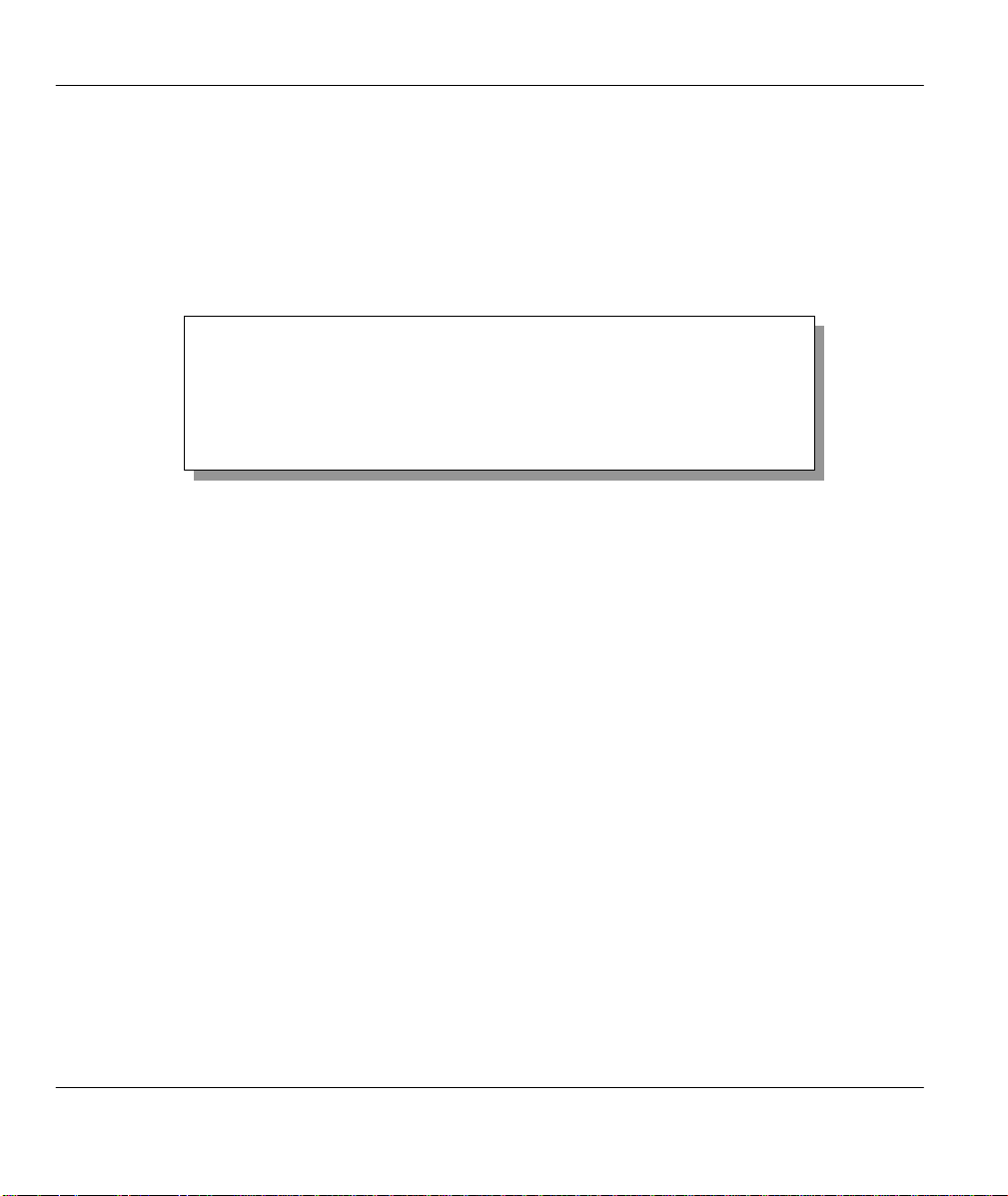
Prestige 641 ADSL Internet Access Router
Enter here to CONFIRM or ESC to CANCEL:
2.8 Changing the System Password
The first thing your should do before anything else is to change the default system password by following
the steps below.
Step 1. Enter 23 in the Main Menu to open Menu 23 - System Password as shown below.
When the Submenu 23 System Password appears, type in your existing system password, i.e., 1234, and
press [Enter].
Menu 23 – System Password
Old Password= ****
New Password= ****
Retype to confirm= ****
Figure 2-8 Menu 23.1 - System Password
Step 2. Enter your new system password (up to 30 characters), and press [Enter].
Step 3. Re-type your new system password for confirmation and press [Enter].
Note that as you type a password, the screen displays a (*) for each character you type.
2.9 Resetting the Prestige
If you have forgotten your password or for some reason cannot access the SMT menu you will need to
reinstall the configuration file. Uploading the configuration file replaces the current configuration file with
the default configuration file, you will lose all configurations that you had before and the speed of the
console port will be reset to the default of 9600 bps with 8 data bit, no parity and 1 stop bit (8n1). The
password will be reset to the default of 1234, also.
Turn off the Prestige and begin a Telnet session with the default console port settings. Turn on the Prestige
again. You should see the following screen. When you see the message " Press Any key to enter Debug
Mode within 3 seconds", press any key to enter debug mode. You should already have downloaded the
"romfile.zip" file from the Internet and unzipped it. See section 10.5 Restore Configuration on page 10-9 for
more information.
2.9.1 Filename conventions
The configuration filename is the router model name with a rom extension, e.g., p641.rom. The ZyNOS
firmware filename is the router model name with a bin extension, e.g., p641.bin. Rename the latter filename
to “ras” when uploading to the Prestige. See section 10.6 Firmware Update on page 10-9 for more
information.
2-8 Hardware Installation & Setup
Page 31

Prestige 641 ADSL Internet Access Router
2.10 General Setup
Menu 1 - General Setup contains administrative and system-related information.
To enter Menu 1 and fill in the required information, follow these steps:
Step 1. Enter 1 in the Main Menu to open Menu 1 – General Setup.
Step 2. The Menu 1 - General Setup screen appears, as shown below. Fill in the required fields marked
[?] and turn on the individual protocols for your applications, as explained in the following table.
Menu 1 - General Setup
System Name= P641
Location= branch
Contact Person's Name= JohnDoe
Route IP= Yes
Route IPX= No
Bridge= No
Press ENTER to Confirm or ESC to Cancel:
Figure 2-9 Menu 1 – General Setup
Hardware Installation & Setup
2-9
Page 32

Prestige 641 ADSL Internet Access Router
Table 2-4 General Setup Menu Fields
Field Description Example
System Name
Location (optional) Enter the geographic location (up to 31 characters) of your Prestige. MyHouse
Contact Person's
Name (optional)
Protocols: Turn on or off routing for the individual protocols.
Route IP
Route IPX
Bridge
Choose a descriptive name for identification purposes. This name can be
up to 30 alphanumeric characters long. Spaces are not allowed, but
dashes “-” and underscores "_" are accepted.
Enter the name (up to 30 characters) of the person in charge of this
Prestige.
Set this field to Yes to enable IP routing. You must enable IP routing for
Internet access.
Set this field Yes to enable IPX routing.
Turn on/off bridging for protocols not supported (e.g., SNA) or not turned
on in the previous Route fields.
P641
JohnDoe
Press
space-bar
to toggle
Yes/No
Yes/No
Yes/No
2.10.1 Note on Bridging
When bridging is enabled, your Prestige forwards any packet that it does not route. Without bridging, the
packets that the Prestige does not route are simply discarded. Compared to routing, bridging generates far
more traffic for the same network protocol and consumes more CPU cycles and memory.
2.11 Ethernet Setup
This section describes how to configure the Ethernet using Menu 3 – Ethernet Setup. From the Main
Menu, enter 3 to open Menu 3.
Menu 3 - Ethernet Setup
1. General Setup
2. TCP/IP and DHCP Setup
Enter Menu Selection Number:
Figure 2-10 Menu 3 - Ethernet Setup
2-10 Hardware Installation & Setup
Page 33

Prestige 641 ADSL Internet Access Router
Menu 3 - Ethernet Setup
1. General Setup
2. TCP/IP and DHCP Setup
3. Novell IPX Setup
4. Bridge Setup
Figure 2-11 Menu 3 - Ethernet Setup
2.11.1 General Ethernet Setup
This menu allows you to specify filter set(s) that you wish to apply to the Ethernet traffic. You seldom
need to filter Ethernet traffic; however, the filter sets may be useful to block certain packets, reduce traffic
and prevent security breaches.
Menu 3.1 - General Ethernet Setup
protocol filters=
device filters=
Output Filter Sets:
protocol filters=
device filters=
Input Filter Sets:
Press ENTER to Confirm or ESC to Cancel:
Figure 2-12 Menu 3.1 - General Ethernet Setup
If you need to define filters, please read the Filter Set Configuration chapter first, then return to this menu
to define the filter sets.
2.12 Protocol Dependent Ethernet Setup
Depending on the protocols for your applications, you need to configure the respective Ethernet Setup, as
outlined below.
l For TCP/IP Ethernet setup refer to Chapter 3 - Internet Access Application.
l For Novell IPX Ethernet setup refer to Section 6.3 - IPX Ethernet Setup in Chapter 6 - IPX
Configuration.
l For bridging Ethernet setup refer to Chapter 7 - Bridging Setup.
Hardware Installation & Setup
2-11
Page 34

Page 35

Prestige 641 ADSL Internet Access Router
.
Chapter 3
Internet Access
This chapter shows you how to configure the LAN as
well as the WAN of your Prestige for Internet access
3.1 Factory Ethernet Defaults
The Ethernet parameters of the Prestige are preset in the factory with the following values:
1. IP address of 192.168.1.1 with subnet mask of 255.255.255.0 (24 bits).
2. DHCP server enabled with 32 client IP addresses starting from 192.168.1.33.
These parameters should work for the majority of installations. If the parameters are satisfactory, you can
skip to section 3.4 TCP/IP Ethernet Setup and DHCP to enter the DNS server address(es) if your ISP
gives you explicit DNS server address(es). If you wish to change the factory defaults or to learn more about
TCP/IP, please read on.
3.2 TCP/IP Parameters
3.2.1 IP Address and Subnet Mask
Similar to the houses on a street that share a common street name, the machines on a LAN share one
common network number, also.
Where you obtain your network number depends on your particular situation. If the ISP or your network
administrator assigns you a block of registered IP addresses, follow their instructions in selecting the IP
addresses and the subnet mask.
If the ISP did not explicitly give you an IP network number, then most likely you have a single user account
and the ISP will assign you a dynamic IP address when the connection is established. If this is the case, it is
recommended that you select a network number from 192.168.0.0 to 192.168.255.0 (ignoring the trailing
zero) and you must enable the Single User Account feature of the Prestige. The Internet Assigned Number
Authority (IANA) reserved this block of addresses specifically for private use; please do not use any other
number unless you are told otherwise. Let’s say you select 192.168.1.0 as the network number; which
covers 254 individual addresses, from 192.168.1.1 to 192.168.1.254 (zero and 255 are reserved). In other
words, the first 3 numbers specify the network number while the last number identifies an individual
workstation on that network.
Internet Access 3-1
Page 36

Prestige 641 ADSL Internet Access Router
Once you have decided on the network number, pick an IP address that is easy to remember, e.g.,
192.168.1.1, for your Prestige.
The subnet mask specifies the network number portion of an IP address. Your Prestige will compute the
subnet mask automatically based on the IP address that you entered. You don’t need to change the subnet
mask computed by the Prestige unless you are instructed to do otherwise.
3.2.2 RIP Setup
RIP (Routing Information Protocol) allows a router to exchange routing information with other routers.
The RIP Direction field controls the sending and receiving of RIP packets. When set to both, the Prestige
will broadcast its routing table periodically and incorporate the RIP information that it receives; when set to
none, it will not send any RIP packets and will ignore any RIP packets received.
The Version field controls the format and the broadcasting method of the RIP packets that the Prestige
sends (it recognizes both formats when receiving). RIP-1 is universally supported; but RIP-2 carries more
information. RIP-1 is probably adequate for most networks, unless you have a unusual network topology.
Both RIP-2B and RIP-2M sends the routing data in RIP-2 format; the difference being that RIP-2B uses
subnet broadcasting while RIP-2M uses multicasting. Multicasting can reduce the load on non-router
machines since they generally do not listen to the RIP multicast address and so will not receive the RIP
packets. However, if one router uses multicasting, then all routers on your network must use multicasting,
also.
By default, RIP direction is set to Both and the Version set to RIP-1.
3.2.3 DHCP Configuration
DHCP (Dynamic Host Configuration Protocol) allows the individual clients (workstations) to obtain the
TCP/IP configuration at start-up from a centralized DHCP server. The Prestige has built-in DHCP server
capability, enabled by default, which means it can assign IP addresses, an IP default gateway and DNS
servers to Windows 95, Windows NT and other systems that support the DHCP client. The Prestige can
also act as a surrogate DHCP server where it relays IP address assignment from the actual DHCP server to
the clients.
IP Pool Setup
The Prestige is pre-configured with a pool of 32 IP addresses starting from 192.168.1.33 to 192.168.1.64 for
the client machines. This leaves 31 IP addresses, 192.168.1.2 to 192.168.1.32 (excluding the Prestige itself
which has a default IP of 192.168.1.1) for other server machines, e.g., server for mail, FTP, telnet, web,
etc., that you may have.
DNS Server Address
DNS (Domain Name System) is for mapping a domain name to its corresponding IP address and vice versa,
e.g., the IP address of www.zyxel.com is 204.217.0.2. The DNS server is extremely important because
without it, you must know the IP address of a machine before you can access it. The DNS server addresses
3-2 Internet Access
Page 37

Prestige 641 ADSL Internet Access Router
that you enter in the DHCP setup are passed to the client machines along with the assigned IP address and
subnet mask.
There are two ways that an ISP disseminates the DNS server addresses. The first is for an ISP to tell a
customer the DNS server addresses, usually in the form of an information sheet, when s/he signs up. If
your ISP does give you the DNS server addresses, enter them in the DNS Server fields in DHCP Setup,
otherwise, leave them blank.
Some ISP’s choose to pass the DNS servers using the DNS server extensions of PPP IPCP (IP Control
Protocol) after the connection is up. If your ISP did not give you explicit DNS servers, chances are the
DNS servers are conveyed through IPCP negotiation. The Prestige supports the IPCP DNS server
extensions through the DNS proxy feature.
If the Primary and Secondary DNS Server fields in DHCP Setup are not specified, i.e., left as 0.0.0.0, the
Prestige tells the DHCP clients that it itself is the DNS server. When a workstation sends a DNS query to
the Prestige, the Prestige forwards the query to the real DNS server learned through IPCP and relays the
response back to the workstation.
Please note that DNS proxy works only when the ISP uses the IPCP DNS server extensions. It does not
mean you can leave the DNS servers out of the DHCP setup under all circumstances. If your ISP gives you
explicit DNS servers, make sure that you enter their IP addresses in the DHCP Setup menu. This way, the
Prestige can pass the DNS servers to the workstations and the workstations can query the DNS server
directly without the Prestige’s intervention.
3.3 Route IP Setup
The first step is to enable the IP routing in Menu 1 - General Setup.
To edit Menu 1, enter 1 in the Main Menu to select General Setup and press [Enter]. Set the Route IP
field to Yes by pressing the space bar.
Menu 1 - General Setup
System Name= P641
Location= location
Contact Person's Name= name
Route IP= Yes
Route IPX= No
Bridge= No
Press ENTER to Confirm or ESC to Cancel:
Figure 3-1 Menu 1 – General Setup
Internet Access 3-3
Page 38

Prestige 641 ADSL Internet Access Router
3.4 TCP/IP Ethernet Setup and DHCP
You will now use Menu 3.2 to configure your Prestige for TCP/IP.
To edit Menu 3.2, enter 3 to open the Menu 3 - Ethernet Setup from the Main Menu. When Menu 3
appears, select the submenu option TCP/IP and DHCP Setup and press [Enter]. The screen now displays
Menu 3.2 - TCP/IP and DHCP Ethernet Setup, as shown next.
Menu 3.2 - TCP/IP and DHCP Ethernet Setup
DHCP Setup:
DHCP= Server
Client IP Pool Starting Address= 192.168.1.33
Size of Client IP Pool= 32
Primary DNS Server= 0.0.0.0
Secondary DNS Server= 0.0.0.0
Remote DHCP Server= N/A
TCP/IP Setup:
IP Address= 192.68.1.1
IP Subnet Mask= 255.255.255.0
RIP Direction= Both
Version= RIP-1
Press Space Bar to Toggle.
Enter here to CONFIRM or ESC to CANCEL:
Figure 3-2 Menu 3.2 – TCP/IP and DHCP Ethernet Setup
Follow the instructions in the following table on how to configure the DHCP fields.
Table 3-1 DHCP Ethernet Setup Menu Fields
Field Description Example
DHCP Setup
DHCP= This field enables/disables the DHCP server/relay. If it is set to
Server, your Prestige will act as a DHCP server. If set to None,
the DHCP server will be disabled. If set to Relay, the Prestige
acts as a surrogate DHCP server and relays DHCP requests
and responses between the remote server and the clients.
When DHCP is used, the following items need to be set:
Client IP Pool Starting
Address
Size of Client IP Pool This field specifies the size, or count, of the IP address pool. 32
Primary DNS Server
Secondary DNS
Server
Remote DHCP
Server
This field specifies the first of the contiguous addresses in the
IP address pool.
Enter the IP addresses of the DNS servers. The DNS servers
are passed to the DHCP clients along with the IP address and
the subnet mask.
If Relay is selected in the DHCP= field above, then enter the IP
address of the actual, remote DHCP server here.
First address
in the IP Pool
Size of the IP
Pool
IP addresses
of the DNS
servers
None
Server (default)
Relay
192.168.1.33
3-4 Internet Access
Page 39

Prestige 641 ADSL Internet Access Router
WAN
LAN
Prestige
WAN IP
The interface to the Internet or a remote
The interface to
Ethernet
3.5 LANs & WANs
A LAN (Local Area Network) is a computer network limited to the immediate area, usually the same
building or floor of a building. A WAN (Wide Area Network), on the other hand is an outside connection to
another network or the Internet.
3.5.1 LANs, WANs and the Prestige
The actual physical connection determines whether the Prestige ports are LAN or WAN ports. There are
two separate IP networks, one inside, the LAN network; the other outside, the WAN network as shown
next.
INTERNET
Internet Access 3-5
the LAN is
Figure 3-3 LAN & WAN IPs
node is the ADSL port
Page 40

Prestige 641 ADSL Internet Access Router
Follow the instructions in the following table to configure TCP/IP parameters for the Ethernet port.
Table 3-2 TCP/IP Ethernet Setup Menu Fields
Field Description Example
TCP/IP Setup
IP
Address
Enter the (LAN) IP address of your Prestige in dotted decimal
notation
192.168.1.1
(default)
IP Subnet Mask Your Prestige will automatically calculate the subnet mask based
on the IP address that you assign. Unless you are implementing
subnetting, use the subnet mask computed by the Prestige
RIP
Press the space bar to select the RIP direction from Both/In
Direction
Version Press the space bar to select the RIP version from RIP-1/RIP-
When you have completed this menu, press [Enter] at the prompt [Press ENTER to Confirm…] to
save your configuration, or press [Esc] at any time to cancel.
Only/Out Only or None.
2B/RIP-2M.
255.255.255.0
Both
(default)
RIP-1
(default)
3.6 VPI & VCI
Be sure to use the correct Virtual Path Identifier (VPI) and Virtual Channel Identifier (VCI) numbers
supplied by the Telephone Company. Please see VPI & VCI in Appendix B for more information.
3.7 Multiplexing
There are two conventions to identify what protocols the virtual circuit (VC) is carrying. Be sure to use the
multiplexing method required by your ISP.
3.7.1 VC-based multiplexing
In this case, by prior mutual agreement, each protocol is assigned to a specific virtual circuit, e.g., VC1
carries IP, VC2 carries IPX, etc. VC-based multiplexing may be dominant in environments where dynamic
creation of large numbers of ATM VCs is fast and economical.
3.7.2 LLC-based multiplexing
In this case one VC carries multiple protocols with protocol identifying information being contained in each
packet header. Despite the extra bandwidth and processing overhead, this method may be advantageous if it
3-6 Internet Access
Page 41

Prestige 641 ADSL Internet Access Router
is not practical to have a separate VC for each carried protocol, e.g, if charging heavily depends on the
number of simultaneous VCs.
3.8 Encapsulation
Be sure to use the encapsulation method required by your ISP. The Prestige supports the following
methods.
3.8.1 ENET ENCAP
The MAC Encapsulated Routing Link Protocol (ENET ENCAP) is only implemented with the IP network
protocol. IP packets are routed between the Ethernet interface and the WAN interface and then formatted so
that they can be understood in a bridged environment i.e., it encapsulates routed Ethernet frames into
bridged ATM cells. ENET ENCAP requires that you specify a gatway IP address in the Ethernet
Encapsulation Gateway field in Menu 4 and in the Rem IP Addr field in Menu 11.1. You can get this
information from your ISP. Please see RFC 1483MER for more details.
3.8.2 PPP over Ethernet
The Prestige bridges a PPP session over Ethernet (PPP over Ethernet, RFC 2516) from your PC to an ATM
PVC (Permanent Virtual Circuit) which connects to a xDSL Access Concentrator where the PPP session
terminates. One PVC can support any number of PPP sessions from your LAN. PPPoE provides access
control and billing functionality in a manner similar to dial-up services using PPP.
For more information on PPPoE, see PPP over Ethernet in Appendix A.
3.8.3 PPP
Please refer to RFC 2364 for more information on PPP over ATM Adaption Layer 5 (AAL5). Refer to RFC
1661 for more information on PPP.
3.8.4 RFC 1483
RFC 1483 describes two methods for Multiprotocol Encapsulation over ATM Adaption Layer 5 (AAL5).
The first method allows multiplexing of multiple protocols over a single ATM virtual circuit (LLC-based
multiplexing) and the second method assumes that each protocol is carried over a separate ATM virtual
circuit (VC-based multiplexing). Please refer to the RFC for more detailed information.
3.9 Internet Access Configuration
Menu 4 allows you to enter the Internet Access information in one screen. Menu 4 is actually a simplified
setup for one of the remote nodes that you can access in Menu 11. Before you configure your Prestige for
Internet access, you need to collect your Internet account information from your ISP and telephone
company.
Use the following table to record your Internet Account Information.
Internet Access 3-7
Page 42

Prestige 641 ADSL Internet Access Router
Table 3-3 Internet Account Information
Internet Account Information Write your account information here
Telephone Company Information
VPI (Virtual Path Identifier)
VCI (Virtual Channel Identifier)
ISP Information
IP Address of the ISP's Gateway (Optional)
Login Name
Password for ISP authentication
Type of Multiplexing
Type of Encapsulation
Ethernet Encapsulation Gateway
From the Main Menu, enter 4 to go to Menu 4 - Internet Access Setup, as displayed below. The following
table contains instructions on how to configure your Prestige for Internet access.
−
−
−
−
−
−
−
−
3-8 Internet Access
Page 43

Prestige 641 ADSL Internet Access Router
Menu 4 - Internet Access Setup
ISP's Name= aa
VPI #= 10
VCI #= 10
Press ENTER to confirm or ESC to cancel:
= LLC-based
= N/A
N/A
ess= 192.168.1.100
No
Get this information
from the telephone
company. Get the
other information from
your ISP.
Figure 3-4 Internet Access Setup
Table 3-4 Internet Access Setup Menu Fields
Field Description Options/E.G.
ISP’s Name
Enter the name of your Internet Service Provider, e.g.,
myISP. This information is for identification purposes only.
e.g., MyISP
Encapsulation
Multiplexing
Press the spacebar to select the method of encapsulation
used by your ISP. You must have a static IP address (see
below) for PPPoE, PPP, or RFC 1483 encapsulation.
Press the [Space Bar] to select the method of multiplexing
used by your ISP - either VC-based or LLC-based.
PPPoE, PPP,
RFC 1483 or
ENET ENCAP.
VC-based
LLC-based
Enter the Virtual Path Identifier (VPI) that the telephone
VPI #
company gives you.
Enter the Virtual Channel Identifier (VCI) that the telephone
VCI #
My Login
company gives you.
Enter the login name that your ISP gives you. If you are
using PPPoE encapsulation, then this field must be of the
reds
form user@domain where domain identifies your ISP.
Enter the password associated with the login name above. ***
My Password
Single User Account Press the spacebar to enable or disable SUA. Please see
Yes
the following section for a more detailed discussion on the
Single User Account feature.
Internet Access 3-9
10
10
No
Page 44

Prestige 641 ADSL Internet Access Router
Field Description Options/E.G.
IP Address Assignment
IP Address Enter the IP address supplied by your ISP if applicable. 192.168.1.100
IP Subnet Mask Enter the IP Subnet Mask supplied by your ISP if applicable. 255.255.255.0
ENET ENCAP Gateway
Press the [Space Bar] to select Static or Dynamic address
assignment. The following three fields are N/A for a dynamic
address assignment
Enter the gateway IP address supplied by your ISP when
Ethernet Encapsulation (ENET ENCAP) or IP Address
Assignment= Static is specified above.
Static
Dynamic
192.168.1.1
At this point, if all your settings are correct your Prestige should connect automatically to the Internet. If the
connection fails, note the error message that you receive on the screen and take the appropriate
troubleshooting steps.
3.10 Single User Account
Typically, if there are multiple users on the LAN wanting to concurrently access the Internet, you will have
to lease a block of legal, or globally unique, IP addresses from the ISP.
The Single User Account (SUA) feature allows you to have the same benefits as having multiple legal
addresses, but only pay for one IP address, thus saving significantly on the subscription fees. (Check with
your ISP before you enable this feature). SUA supports popular Internet applications such as MS traceroute,
CuSeeMe, IRC, RealAudio, VDOLive, Quake and PPTP with no extra configuration needed.
3-10 Internet Access
Page 45

Prestige 641 ADSL Internet Access Router
192.168.1.33
192.168.1.34
192.168.1.35
192.168.1.36
192.168.1.1
Prestige
Same Network
Number
INTERNET
The SUA network appears as a
single host to the Internet.
Figure 3-5 Single User Account Topology
The IP address for the SUA can be either fixed or dynamically assigned by the ISP. In addition, you can
designate servers, e.g., a web server and a telnet server, on your local network and make them accessible to
the outside world. If you do not define any server, SUA offers the additional benefit of firewall protection.
If no server is defined, all incoming inquiries will be filtered out by your Prestige, thus preventing intruders
from probing your network. Your Prestige accomplishes this address sharing by translating the internal
LAN IP addresses to a single address that is globally unique on the Internet. For more information on IP
address translation, refer to RFC 1631, The IP Network Address Translator (NAT).
3.10.1 Advantages of SUA
In summary:
l SUA is a cost-effective solution for small offices to access the Internet or other remote TCP/IP
networks.
l SUA supports servers to be accessible to the outside world.
l SUA can provide firewall protection if you do not specify a server. All incoming inquiries will be
filtered out by your Prestige.
l UDP and TCP packets can be routed. In addition, partial ICMP, including echo and trace route, is
supported.
Internet Access 3-11
Page 46

Prestige 641 ADSL Internet Access Router
Enter here to CONFIRM or ESC to CANCEL:
3.10.2 Single User Account Configuration
The steps for configuring your Prestige for Single User Account are identical to the conventional Internet
access with the exception that you need to fill in two extra fields in Menu 4 - Internet Access Setup, as
shown below.
Menu 4 - Internet Access Setup
ISP's Name= aa
Encapsulation= PPP
Multiplexing=
VPI #= 0
VCI #= 34
My Login= rr
SUA
Figure 3-6 Menu 4 – Internet Access Setup for Single User Account
To enable the SUA feature in Menu 4, move the cursor to the Single User Account field and select Yes (or
No to disable SUA). Then follow the instructions on how to configure the SUA fields.
My Password= ********
Single User Account= Yes
IP Addr= 0.0.0.0
ENET ENCAP Gateway= N/A
3-12 Internet Access
Page 47

Prestige 641 ADSL Internet Access Router
Table 3-5 Single User Account Menu Fields
Field Description
Single User Account Select Yes to enable SUA.
IP Addr. If your ISP did not assign you a static IP address, enter
[0.0.0.0] here; otherwise, enter that IP address here.
Press [Enter] at the message [Press ENTER to Confirm ...] to save your configuration, or
press [Esc] at any time to cancel.
3.11 Multiple Servers behind SUA
If you wish, you can make inside servers for different services, e.g., web or FTP, visible to the outside
users, even though SUA makes your whole inside network appear as a single machine to the outside world.
A service is identified by the port number, e.g., web service is on port 80 and FTP on port 21.
As an example, if you have a web server at 192.168.1.2 and an FTP server 192.168.1.3, then you need to
specify for port 80 (web) the server at IP address 192.168.1.2 and for port 21 (FTP) another at IP address
192.168.1.3.
Please note that a server can support more than one service, e.g., a server can provide both FTP and DNS
service, while another provides only web service. Also, since you need to specify the IP address of a server
in the Prestige, a server must have a fixed IP address and not be a DHCP client whose IP address potentially
changes each time it is powered on.
In addition to the servers for specific services, SUA supports a default server. A service request that does
not have a server explicitly designated for it is forwarded to the default server. If the default server is not
defined, the service request is simply discarded.
To make a server visible to the outside world, specify the port number of the service and the inside IP
address of the server in Menu 15 - Multiple Server Configuration.
3.11.1 Configuring a Server behind SUA
Follow the steps below to configure a server behind SUA:
1. Enter 15 in the main menu to go to Menu 15 - Multiple Server Configuration.
2. Enter an index number in menu 15 to go to Menu 15.1 - SUA Server Configuration.
3. Enter the service port number in the Port # field and the inside IP address of the server in the IP
Address field.
4. Press ENTER at the “Press ENTER to confirm …” prompt to save your configuration after you
define all the servers or press ESC at any time to cancel.
Internet Access 3-13
Page 48

Prestige 641 ADSL Internet Access Router
1.Default
2. 0
3. 0
4. 0
5. 0
6. 0
7. 0
8. 0
Figure 3-7 Multiple Server Configuration
The most often used port numbers are:
Table 3-6 Services vs. Port number
Services Port Number
FTP (File Transfer Protocol) 21
Telnet 23
SMTP (Simple Mail Transfer Protocol) 25
Menu 15 - Multiple Server Configuration
Port #
----
Press ENTER to Confirm or ESC to Cancel:
IP Address
---------------
0.0.0.0
0.0.0.0
0.0.0.0
0.0.0.0
0.0.0.0
0.0.0.0
0.0.0.0
0.0.0.0
DNS(Domain Name System) 53
HTTP (Hyper Text Transfer protocol or WWW, Web) 80
PPTP (Point-to-Point Tunneling Protocol) 1723
3-14 Internet Access
Page 49

Prestige 641 ADSL Internet Access Router
Chapter 4
Remote Node Configuration
In this chapter, we discuss the parameters that are protocol
independent. The protocol-dependent configuration will be
covered in subsequent chapters. For TCP/IP, see Chapter 5,
for IPX, see Chapter 6 and for Bridging, see Chapter 7.
A remote node is required for placing calls to a remote gateway. A remote node represents both the remote
gateway and the network behind it across a WAN connection. Note that when you use Menu 4 to set up
Internet access, you are actually configuring one of the remote nodes.
4.1 Remote Node Setup
This section describes the protocol-independent parameters for a remote node.
4.1.1 Remote Node Profile
To configure a remote node, follow these steps:
Step 1. From the Main Menu, select menu option 1. Remote Node Setup
Step 2. When Menu 11 appears, as shown below, enter the number of the remote node that you wish to
configure.
Menu 11 - Remote Node Setup
1. nodename
2. ________
3. ________
4. ________
Enter Node # to Edit:
Figure 4-1 Menu 11 – Remote Node Setup
When Menu 11.1 - Remote Node Profile appears fill in the fields as described in the table that follows to
define this remote profile. The Remote Node Profile Menu Fields table shows how to configure the Remote
Node Menu.
Remote Node Configuration 4-1
Page 50

Prestige 641 ADSL Internet Access Router
4.1.2 Encapsulation & Multiplexing Scenarios
For Internet Access you should use the encapsulation and multiplexing methods used by your ISP. For a
LAN-to-LAN application, e.g., branch office and corporate headquarters, prior mutual agreement on
methods used is necessary because there is no mechanism to automatically determine
encapsulation/multiplexing. Selection of which encapsulation and multiplexing methods to use depends on
how many VCs you have and how many different network protocols you need. The extra overhead that PPP
over Ethernet (PPPoE) and ENET ENCAP encapsulation entail makes them a poor choice in a LAN-toLAN application. Here are some examples of more suitable combinations in such an application.
Scene 1. One VC, Multiple Protocols
PPP (RFC 2364) encapsulation with VC-based multiplexing is the best combination because the extra
protocol identifying headers that LLC-based multiplexing uses is unneeded. The PPP protocol already
contains this information.
Scene 2. One VC, One Protocol (IP)
Select RFC-1483 encapsulation with VC-based multiplexing requires the least amount of overhead (0
octets). However, if there is a potential need for multiple protocol support in the future, it may be safer to
select PPP encapsulation instead of RFC-1483, so you don’t need to reconfigure either machine when the
time comes.
Scene 3. Multiple VCs
If you have an equal number (or more) of VCs than the number of protocols, then select RFC-1483
encapsulation and VC-based multiplexing.
Menu 11.1 - Remote Node Profile
Rem Node Name= nodename
Active= Yes
Encapsulation= PPP
Multiplexing= VC-based
Incoming:
Rem Login=?
Rem Password=?
Outgoing:
My Login= oscar
My Password= ********
Authen= CHAP/PAP
Route= None
Bridge= No
Edit PPP Options= No
Rem IP Addr= 0.0.0.0
Edit IP/IPX/Bridge= No
Session Options:
Edit Filter Sets= No
Enter a unique name of less
than 8 characters for the
remote name.
Enter the IP
address of the
remote gateway
Enter here to CONFIRM or ESC to CANCEL:
here.
Figure 4-2 Menu 11.1 Remote Node Profile
4-2 Remote Node Configuration
Page 51

Prestige 641 ADSL Internet Access Router
Table 4-1 Remote Node Profile Menu Fields
Field Description Options
Rem Node Name
Active Press the spacebar to toggle between Yes and No. Inactive
Encapsulation= PPPoE refers to RFC 2516 and PPP refers to RFC 2364, "PPP
Multiplexing= Press the spacebar to the select the multiplexing method. VC-based
Incoming:
Incoming: Rem
Outgoing: My Login Enter the login name for your Prestige when it calls this
Outgoing: My
Outgoing: Authen
Rem
Login
Name
Password
Password
This is a required field [?]. Enter a descriptive name for the
remote node, for example, Corp. This field can be up to
eight characters. This name must be unique from any other
remote node name.
nodes are displayed with a minus sign (-) at the beginning of
the name in Menu 11.
Encapsulation over ATM Adaption Layer 5". If RFC 1483
("Multiprotocol Encapsulation over ATM Adaption Layer 5") or
ENET ENCAP are selected, then the Rem Login, Rem Password,
My Login, My Password, Edit PPP Options and Authen fields
will not be applicable (N/A). Moreover, ENET ENCAP
encapsulation does not apply for IPX routing. If you choose ENET
ENCAP encapsulation, you must specify the Ethernet
encapsulation gateway in the Rem IP Addr field.
Enter the login name that this remote node will use when it
calls your Prestige.
The login name in this field combined with the Rem Node
Password will be used to authenticate this node.
Enter the password used when this remote node calls your
Prestige.
remote node. If you are using PPPoE encapsulation, then
this field must be of the form user@domain where domain
identifies your ISP.
Enter the password for your Prestige when it calls this
remote node.
This field sets the authentication protocol used for outgoing
calls.
Options for this field are:
l CHAP/PAP - Your Prestige will accept either CHAP or
PAP when requested by this remote node.
l CHAP - accept CHAP only. CHAP
l PAP - accept PAP only. PAP
Yes/No
PPP oE,
PPP,
RFC 1483
or ENET
ENCAP
LLC-based
CHAP/PAP
Remote Node Configuration 4-3
Page 52

Prestige 641 ADSL Internet Access Router
Field Description Options
Route
Bridge
Edit PPP Options To edit the PPP options for this remote node, move the
Rem IP Addr Enter the IP address of the remote gateway.
Edit IP/IPX/Bridge Press the space bar to select Yes and press Enter to go to
Session Option:
Edit Filter Sets
Once you have completed filling in Menu 11.1 – Remote Node Profile, press [Enter] at the message
[Press ENTER to Confirm…] to save your configuration, or press [Esc] at any time to cancel.
This field determines the protocols that your Prestige will
route.
Bridging is used for protocols that the Prestige doe not
support, e.g., SNA, or not turned on in the previous Route
field. When bridging is enabled, your Prestige will forward
any packet that it does not route to this remote node;
otherwise, the packets are discarded. .
cursor to this field, use the space bar to select Yes and
press [Enter]. This will bring you to Menu 11.2 - Remote
Node PPP Options. For more information on configuring
PPP options, see the section Editing PPP Options.
Yes or No
Menu 11.3 - Remote Node Network Layer Options menu.
Use the space bar to toggle this field to Yes and press
[Enter] to open Menu 11.5 to edit the filter sets. See the
Remote Node Filter section for more details.
Press
space bar
to toggle
Yes/No
Press
space bar
to toggle
Yes then
press
[Enter]
Default=
No
4.1.3 Outgoing Authentication Protocol
Generally speaking, you should employ the strongest authentication protocol possible, for obvious reasons.
However, some vendor’s implementation includes specific authentication protocol in the user profile. It
will disconnect if the negotiated protocol is different from that in the user profile, even when the negotiated
protocol is stronger than specified. If you encounter the case where the peer disconnects right after a
successful authentication, please make sure that you specify the correct authentication protocol when
connecting to such an implementation.
4.1.4 Editing PPP Options
To edit the remote node PPP Options, move the cursor to the Edit PPP Options field in Menu 11.1 Remote Node Profile, and use the space bar to select Yes. Press Enter to open Menu 11.2, as shown
next.
4-4 Remote Node Configuration
Page 53

Prestige 641 ADSL Internet Access Router
Menu 11.2 - Remote Node PPP Options
Encapsulation= Standard PPP
Compression= No
Press Space Bar to Toggle.
Press ENTER to CONFIRM or ESC to CANCEL:
Figure 4-3 Menu 11.2 - Remote Node PPP Options
The following table describes the Remote Node PPP Options Menu, and contains instructions on how to
configure the PPP options fields.
Table 4-2 Remote Node PPP Options Menu Fields
Field Description Option
Encapsulation
Compression Turn on/off Stac Compression. The default for this
Once you have completed filling in Menu 11.2 – Remote Node PPP Options, press [Enter] at the
message [Press ENTER to Confirm…] to save your configuration, or press [Esc] at any time to
cancel.
Select the CISCO PPP only when this remote node
is a Cisco machine; otherwise, select the Standard
PPP.
field is Off.
Standard
PPP
CISCO
PPP
On/Off
(Default =
Off)
4.1.5 Remote Node Filter
Use Menu 11.5 – Remote Node Filter to specify the filterset(s) to apply to the incoming and outgoing
traffic between this remote node and the Prestige. You can specify up to 4 filter sets separated by comma,
e.g., 1, 5, 9, 12, in each filter field. The default is no filters.
Note that spaces are accepted in this field. For more information on defining the filters, see Chapter 8 on
Filter Configuration.
Remote Node Configuration 4-5
Page 54

Prestige 641 ADSL Internet Access Router
Menu 11.5 - Remote Node Filter
Input Filter Sets:
protocol filters=
device filters=
Output Filter Sets:
protocol filters=
device filters=
Call Filter Sets:
protocol filters=
device filters=
Figure 4-4 Menu 11.5 – Remote Node Filter
4-6 Remote Node Configuration
Page 55

Prestige 641 ADSL Internet Access Router
the TCP/IP parameters of a remote node.
Chapter 5
Remote Node TCP/IP Configuration
This chapter shows you how to configure
A typical LAN-to-LAN application is to use your Prestige to connect a branch office to the headquarters, as
depicted in the following diagram.
5.1 LAN-to-LAN Application
Figure 5-1 TCP/IP LAN-to-LAN Application
For the branch office, you need to configure a remote node in order to dial out to the headquarters.
Additionally, you may also need to define static routes if some services reside beyond the immediate
remote LAN.
5.1.1 Editing TCP/IP Options
Follow the steps below to edit Menu 11.3 - Remote Node Network Layer Options shown next.
In Menu 11.1, move the cursor to the Edit IP/IPX/Bridge, then press the space bar to toggle and set the
value to Yes. Press [Enter] to open Menu 11.3 - Network Layer Options.
Remote Node TCP/IP Configuration 5-1
Page 56

Prestige 641 ADSL Internet Access Router
There are two versions of menu 11.3 for the P641, depending on whether you chose VC-based or LLCbased Multiplexing in menu 11.1.
VC-Based Multiplexing
Remember that for VC-based multiplexing, by prior mutual agreement, a protocol is assigned a specific
virtual circuit, e.g., VC1 will carry IP, VC2 will carry IPX etc.
Menu 11.3 - Remote Node Network Layer Options
IP Options:
IP Address Assignment= Static
Rem IP Addr: 0.0.0.0
Rem Subnet Mask= 0.0.0.0
My WAN Addr= 0.0.0.0
Single User Account= Yes
Metric= 2
Private= No
RIP Direction= Both
Version= RIP-2B
VPI #=1
VCI #=1
IPX Options :
Rem LAN Net #= 00000000
My WAN Net #= 00000000
Hop Count= 1
Tick Count= 2
VPI #= 1
VCI #= 2
Bridge Options:
Ethernet Addr
Timeout(min)= 0
VPI #= 1
VCI #= 3
Separate VPI and
VCI numbers must
be specified for
each protocol.
Figure 5-2 Menu 11.3 for VC-based multiplexing.
In this case, separate VPI and VCI numbers must be specified for each protocol.
LLC-based multiplexing
For LLC-based multiplexing, one VC carries multiple protocols with protocol identifying information
being contained in each packet header.
Menu 11.3 - Remote Node Network Layer Options
Only one set of
VPI and VCI
VPI/VCI (RFC1483 LLC/PPP/ENET ENCAP) :
VPI #= 1
VCI #= 1
IP Options :
IP Address Assignment= Static
Rem IP Addr: 0.0.0.0
Rem Subnet Mask= 0.0.0.0
My WAN Addr= 0.0.0.0
Single User Account= No
Metric= 2
Private= No
RIP Direction= Both
Version= RIP-2B
IPX Options :
Rem LAN Net #= 00000000
My WAN Net #= 00000000
Hop Count= 1
Tick Count= 2
Bridge Options:
Ethernet Addr Timeout(min)= 0
numbers need be
specified.
Figure 5-3 Menu 11.3 for LLC-based multiplexing
In this case, only one set of VPI and VCI numbers need be specified for all protocols.
5-2 Remote Node TCP/IP Configuration
Page 57

Prestige 641 ADSL Internet Access Router
192.168.1.1
Prestige
192.168.2.1
Prestige
192.168.3.1
192.168.3.2
DSL/
ATM
The following diagram explains the Sample IP Addresses to help you to understand the field of My Wan
Addr in Menu 11.3. Refer to Figure 3-3 LAN & WAN IPs for a brief review of what a WAN IP is. My
WAN Addr indicates the local Prestige WAN IP while Rem IP Address indicates the peer WAN IP.
Remote Network
192.168.1.0
ADSL Lines
10/100MB
Figure 5-4 Sample IP Addresses for a TCPI/IP LAN-to-LAN Connection
Local Network
192.168.2.0
To configure the TCP/IP parameters of a remote node, first configure the two fields in Menu 11 – Remote
Node Profile, as shown in the table below. For more details on the IP Option fields, refer to Chapter 3.
Field Description Option
Rem IP Address Enter the IP address of the remote gateway in Remote Node
Edit IP Press the space bar to select Yes and press Enter to go to
Remote Node TCP/IP Configuration 5-3
Table 5-1 TCP/IP related fields in Remote Node Profile
Profile.
Menu 11.3 - Remote Node Network Layer Options Menu.
Yes
(Yes/No)
Page 58

Prestige 641 ADSL Internet Access Router
The following table shows the TCP/IP related fields in Menu 11.3 - Remote Node Network Layer
Options.
Table 5-2 TCP/IP Remote Node Configuration
Field Description Option
IP Address
Assignment
Rem IP Address This will show the IP address you entered for this remote node in
Rem IP Subnet
Mask
Press the [Space Bar] to select Static or Dynamic address
assignment. The following two fields are N/A for a dynamic
address assignment.
the previous menu.
Enter the subnet mask for the remote network.
Static/ Dynamic
My WAN Addr
Single User
Account
Metric The metric represents the “cost” of transmission for routing
Private
RIP Direction Press the space bar to select the RIP direction from Both/In
Version= Press the space bar to select the RIP version from RIP-1/RIP-
Some implementations, especially the UNIX derivatives, require
the WAN link to have a separate IP network number from the
LAN and each end must have a unique address within the WAN
network number. If this is the case, enter the IP address assigned
to the WAN port of your Prestige.
Note that this is the address assigned to your local Prestige, not
the remote router.
Set this field to Yes to enable the Single User Account feature for
your Prestige. Use the space bar to toggle between Yes and No.
See Chapter 3 - Internet Access Application for more information
on the Single User Account feature.
purposes. IP routing uses hop count as the measurement of cost,
with a minimum of 1 for directly connected networks. Enter a
number that approximates the cost for this link. The number need
not be precise, but it must be between 1 and 15. In practice, 2 or
3 is usually a good number.
This parameter determines if the Prestige will include the route to
this remote node in its RIP broadcasts. If set to Yes, this route is
kept private and not included in RIP broadcast. If No, the route to
this remote node will be propagated to other hosts through RIP
broadcasts.
Only/Out Only or None.
2B/RIP-2M.
Yes/No
1 to 15
Yes/No
(Default=Both)
RIP-1 (default)
5-4 Remote Node TCP/IP Configuration
Page 59

Prestige 641 ADSL Internet Access Router
1
N1
Field Description Option
VPI
VCI
Once you have completed filling in the Network Layer Options Menu, press [Enter] to return to Menu 11.
Press [Enter] at the message [Press ENTER to Confirm...] to save your configuration, or press [Esc] at any
time to cancel.
Enter the Virtual Path Identifier (VPI) number that your
telephone company supplies.
Enter the Virtual Channel Identifier (VCI) number that your
telephone company supplies.
5.1.2 Static Route Setup
Static routes tell the Prestige routing information that it cannot learn automatically through other means.
This can arise in cases where RIP is disabled on the LAN or a remote network is beyond the one that is
directly connected to a remote node.
Each remote node specifies only the network to which the gateway is directly connected, and the Prestige
has no knowledge of the networks beyond. For instance, the Prestige knows about network N2 in the
following diagram through remote node Router 1. However, the Prestige is unable to route a packet to
network N3 because it doesn’t know that there is a route through remote node Router 1 (via Router 2). The
static routes are for you to tell the Prestige about the networks beyond the remote nodes.
N2
N3
Router
Router 2
Figure 5-5 Example of Static Routing Topology
To configure an IP static route, use Menu 12 - Static Route Setup, as shown next.
Remote Node TCP/IP Configuration 5-5
Page 60

Prestige 641 ADSL Internet Access Router
Menu 12 - IP Static Route Setup
1. ________
2. ________
3. ________
4. ________
5. ________
6. ________
7. ________
8. ________
Enter selection number:
Figure 5-6 Menu 12 - IP Static Route Setup
From Menu 12, enter the index of the static route you wish to edit to open Menu 12.1 -Edit IP Static
Route.
Menu 12.1 - Edit IP Static Route
Route #: 1
Route Name= ?
Active= No
Destination IP Address= ?
IP Subnet Mask= ?
Gateway IP Address= ?
Metric= 2
Private= No
Press ENTER to Confirm or ESC to Cancel:
Figure 5-7 Edit IP Static Route
5-6 Remote Node TCP/IP Configuration
Page 61

Prestige 641 ADSL Internet Access Router
The following table describes the fields for Menu 12.1.1 – Edit IP Static Route Setup.
Table 5-3 Edit IP Static Route Menu Fields
Field Description
Route Name Enter a descriptive name for this route. This is for identification purpose only.
Active This field allows you to activate/deactivate this static route.
Destination IP
Address
IP Subnet Mask
Gateway IP
Address
Metric
Private This parameter determines if the Prestige will include the route to this remote
This parameter specifies the IP network address of the final destination.
Routing is always based on network number. If you need to specify a route to
a single host, use a subnet mask of 255.255.255.255 in the subnet mask field
to force the network number to be identical to the host ID.
Enter the subnet mask for this destination. Follow the discussion on IP subnet
mask in this chapter.
Enter the IP address of the gateway. The gateway is an immediate neighbor of
your Prestige that will forward the packet to the destination. On the LAN, the
gateway must be a router on the same segment as your Prestige; over WAN,
the gateway must be the IP address of one of the remote nodes.
The metric represents the “cost” of transmission for routing purposes. IP
routing uses hop count as the measurement of cost, with a minimum of 1 for
directly connected networks. Enter a number that approximates the cost for
this link. The number need not be precise, but it must be between 1 and 15. In
practice, 2 or 3 is usually a good number.
node in its RIP broadcasts. If set to Yes, this route is kept private and not
included in RIP broadcast. If No, the route to this remote node will be
propagated to other hosts through RIP broadcasts.
Remote Node TCP/IP Configuration 5-7
Page 62

Page 63

Prestige 641 ADSL Internet Access Router
Chapter 6
IPX Configuration
This chapter shows you how to configure the
IPX parameters of the Prestige 641.
6.1 IPX Network Environment
Novell bundles the protocol stack, the server software and routing functionality in their NetWare server
products, so a NetWare server is not only a file or print server, it is also a router.
6.1.1 Network and Node Number
Every IPX machine has a network number and a node number, together they form the complete address of
the machine. The IPX network number is a 32-bit quantity and is usually expressed in 8 hexadecimal
digits, e.g., 0893A8CF. The host number is a 48-bit quantity and usually is taken from the MAC (Media
Access Control) address of the Ethernet hardware, so you don’t have to explicitly configure the node
number.
An IPX client obtains its network number from a server that has the network numbers statically configured.
If there are multiple servers on a network, only one server need to have the network numbers configured
and all other stations (clients and servers) can obtain the network numbers from it. The server with
configured network numbers is called a seed router.
If you have a NetWare server on the same LAN as the Prestige 641, we recommend that you set up a
NetWare server as a seed router. Even though the Prestige 641 is capable as a seed router, a NetWare
server offers a much more extensive facility for network management.
6.1.2 Frame Types
IPX can run on top of four different frame types on the Ethernet. These frame types are 802.2, 802.3,
Ethernet II (DIX), and SNAP (Sub-Network Access Protocol). Each frame type is a separate logical
network, even though they exist on one physical cable (see the following diagram).
Although there are four frame types available on the Ethernet, you should configure as few frame types as
possible on your NetWare server and use automatic frame detection on the clients to simplify management
and to reduce network overhead.
IPX Configuration 6-1
Page 64

Prestige 641 ADSL Internet Access Router
Figure 6-1 NetWare Server
6.1.3 External Network Number
Each of the four logical networks (based on frame type) has its own external network number.
6.1.4 Internal Network Number
In addition to the external network numbers, each NetWare server has its own internal network number that
is a virtual network to which the server is attached. It is important to remember that every network number
must be unique for that entire internetwork, either internal or external.
6.2 Prestige 641 in an IPX Environment
There are two scenarios in which your Prestige 641 is deployed, depending on whether there is a NetWare
server on the LAN, as depicted in the following diagram.
6-2 IPX Configuration
Page 65

Prestige 641 ADSL Internet Access Router
Figure 6-2 Prestige 641 in an IPX Environment
6.2.1 Prestige 641 on LAN with Server
If your Prestige 641 is on a LAN with a seed router, you do not need to configure the LAN network
numbers. Your Prestige 641 will learn the network number from the seed router and add the routes to its
routing table.
6.2.2 Prestige 641 on LAN without Server
Each IPX network must have a seed router. If you only have NetWare clients on your network, then you
must configure the Prestige 641 as a seed router and set up unique network numbers for each frame type
enabled using the Ethernet Setup Menu.
IPX Configuration 6-3
Page 66

Prestige 641 ADSL Internet Access Router
6.3 IPX Ethernet Setup
From Menu 3 - Ethernet Setup, enter 3 to go to Menu 3.3 - Novell IPX Ethernet Setup as shown in the
figure below.
Menu 3.3 - Novell IPX Ethernet Setup
Seed Router= No
Frame Type 802.2= Yes
IPX Network #= N/A
Frame Type 802.3= No
IPX Network #= N/A
Frame Type Ethernet II= No
IPX Network #= N/A
Frame Type SNAP= No
IPX Network #= N/A
Press Space Bar to Toggle.
Enter here to CONFIRM or ESC to CANCEL:
Figure 6-3 Menu 3.3 - Novell IPX Ethernet Setup
The following table describes the Novell IPX Ethernet Setup Menu.
Table 6-1 Novell IPX Ethernet Setup Fields
Field Description Options
Seed Router Determine if your Prestige 641 is to act as a seed
router.
Frame Type Enable/Disable the individual frame type.
Remember to enable only the ones that are actually
used on your network.
IPX Network#If your Prestige 641 is a seed router, enter a unique
network number for each frame type enabled.
Press [Enter] at the message [Press ENTER to Confirm ...] to save your configuration,
or press [Esc] at any time to cancel.
Yes/No
802.2
802.3
Ethernet II
SNAP
6-4 IPX Configuration
Page 67

Prestige 641 ADSL Internet Access Router
6.4 LAN-to-LAN Application with Novell IPX
A typical LAN-to-LAN application is to use your Prestige 641 to call from a branch office to the corporate
headquarters to enable the stations in the branch office to access the NetWare servers at the headquarters, as
depicted in the figure below.
Figure 6-4 LAN-to-LAN Application with Novell IPX
IPX Configuration 6-5
Page 68

Prestige 641 ADSL Internet Access Router
6.4.1 IPX Remote Node Setup
Follow the procedure in Chapter 5 to configure the protocol-independent parameters in Menu 11.1 Remote Node Profile. For the IPX-specific parameters in Menu 11.3 - Remote Node Network Layer
Options follow the instructions below.
Step 1. In Menu 11.1, make sure IPX is among the protocols in the Route field. (The Route field should
display Route = IPX or Route = IP + IPX.)
Step 2. Move the cursor to the Edit IP/IPX/Bridge field, then press the space bar to select Yes and
press [Enter] to open Menu 11.3 - Network Layer Options.
Menu 11.3 - Remote Node Network Layer Options
VPI/VCI (RFC1483 LLC/PPP/ENET ENCAP) :
VPI #= 1
VCI #= 1
IP Options:
IP Address Assignment= Static
Rem IP Addr:
Rem Subnet Mask= N/A
My WAN Addr= N/A
Single User Account= N/A
Metric= N/A
Private= N/A
RIP Direction= N/A
Version= N/A
Enter here to CONFIRM or ESC to CANCEL:
IPX Options:
Rem LAN Net #= 00000000
My WAN Net #= 00000000
Hop Count= 1
Tick Count= 2
Bridge Options:
Ethernet Addr Timeout(min)= N/A
Figure 6-5 Menu 11.3 - Remote Node Novell IPX Options (for LLC-based multiplexing)
6-6 IPX Configuration
Page 69

Prestige 641 ADSL Internet Access Router
The table below describes the IPX-specific parameters of the remote node setup.
Table 6-2 Remote Node Novell IPX Options
Field Description Option
Rem LAN
Net #
My WAN
Net #
Hop Count This field indicates the number of intermediate networks that must
Tick Count This field indicates the time-ticks required to reach the remote
Once you have completed filling in the Network Layer Options Menu, press [Enter] to return to
Menu 11.1. Then press [Enter] at the message [Press ENTER to Confirm] to save your
configuration, press [Esc] to cancel.
In this field, enter the internal network number of the NetWare
server on the remote LAN.
In this field, enter the network number of the WAN link. If you
leave this field as 00000000, your Prestige will determine
automatically the network number through negotiation with the
PPP peer.
be passed through to reach the remote node.
node.
00000000
(default)
1
(default)
2 (default)
IPX Configuration 6-7
Page 70

Prestige 641 ADSL Internet Access Router
6.4.2 IPX Static Route Setup
Similar to IP, IPX static routes tell the Prestige 641 how to reach servers beyond a remote node before a
connection to that remote node is established.
From Menu 12, select two, then select one of the IPX Static Routes to open Menu 12.2.1 - Edit IPX Static
Route, as shown next.
Menu 12.2.1 - Edit IPX Static Route
Route #= 11
Server Name= ?
Active= Yes
Network #= ?
Node #= 000000000001
Socket #= 0451
Type #= 0004
Hop Count= 2
Tick Count= 3
Gateway Node= 1
Press ENTER to CONFIRM or ESC to CANCEL:
Figure 6-6 Menu 12.2 - Edit IPX Static Route
6-8 IPX Configuration
Page 71

Prestige 641 ADSL Internet Access Router
The following table contains the instructions on how to configure the Edit IP Static Route Menu.
Table 6-3 Edit IPX Static Route Menu Fields
Field Description
Server Name
Network # This field contains the internal network number of the remote server that
Node # This field contains the address of the node on which the server resides. If
Socket #
Type # This field identifies the type of service the server provides. The default for
Gateway Node In this field, enter the number of the remote node that is the gateway for
Hop Count and
Tick Count
Once you have completed filling in the menu, press [Enter] at the message [Press ENTER to
Confirm…] to save your configuration, or press [Esc] to cancel to cancel.
In this field, enter the name of the server. This must be the exact name
configured in the NetWare server.
you wish to access. [00000000] or [FFFFFFFF] are reserved.
you are using a Novell IPX implementation, this value is [000000000001].
This field contains the socket number on which the server will receive
service requests. The default for this field is hex [0451].
this field is hex [0004].
this static route.
These two fields have the same meaning as those in the Ethernet setup.
IPX Configuration 6-9
Page 72

Page 73

Prestige 641 ADSL Internet Access Router
Chapter 7
Bridging Setup
This chapter shows you how to configure the
bridging parameters of your Prestige.
7.1 Bridging in General
Bridging bases the forwarding decision on the MAC (Media Access Control), or hardware address, while
routing does it on the network layer (IP or IPX) address. Bridging allows the Prestige 641 to transport
packets of network layer protocols that the Prestige 641 does not route, e.g., SNA, from one network to
another. The caveat is that, compared to routing, bridging generates more traffic for the same network layer
protocol and it also demands more CPU cycles and memory.
For efficiency reasons, do not turn on bridging unless you need to support protocols other than IP and IPX
on your network. For IP and IPX, enable the respective routing if you need it; do not bridge what the
Prestige 641 can route.
7.2 Bridge Ethernet Setup
Basically, all non-local packets are bridged to the WAN; however, your Prestige 641 applies special
handling for certain IPX packets to reduce the number of calls, depending on the setting of the Handle IPX
field.
Bridging Setup 7-1
Page 74

Prestige 641 ADSL Internet Access Router
From Menu 3 - Ethernet Setup, enter 4 to bring up Menu 3.4 - Bridge Ethernet Setup as shown next.
Menu 3.4 - Bridge Ethernet Setup
Handle IPX= None
Press Space Bar to Toggle.
Press ENTER to CONFIRM or ESC to CANCEL:
Figure 7-1 Menu 3.5 - Bridge Ethernet Setup
The following table describes how to configure the Handle IPX field in Menu 3.5.
Table 7-1 Bridge Ethernet Setup Menu - Handle IPX Field Configuration
Handle IPX Field
Options
(Menu 3.5)
None When there is no IPX traffic on the LAN or when you do not want to
Client When there are only client workstations on the LAN. RIP and SAP
Server When there are only IPX servers on the LAN. No RIP or SAP packets
Description
apply any special handling for IPX.
(Service Advertising Protocol) response packets will not trigger calls.
will trigger calls. In addition, during the time when the line is down, your
Prestige 641 will reply to watchdog messages from the servers on behalf
of remote clients. The period of time that your Prestige 641 will do this is
linked to the Ethernet Address Timeout parameter in each remote node
(see Remote Node Configuration). When a remote Ethernet address is
aged out, there is no need to maintain its connection to the IPX server.
If there are both clients and servers on the LAN, and the local clients will access the remote servers, set this
field to Server but turn on the Dial-On-Broadcast parameter in Menu 11.3 to allow the client queries
to trigger calls.
7.2.1 Remote Node Bridging Setup
Follow the procedure in Chapter 5 to configure the protocol-independent parameters in Menu 11.1 Remote Node Profile. For bridging-specific parameters, you need to configure Menu 11.3 - Remote Node
Network Layer Options.
7-2 Bridging Setup
Page 75

Prestige 641 ADSL Internet Access Router
To set up Menu 11.3 - Remote Node Network Layer Options follow these steps:
Step 1. In Menu 11.1, make sure the Bridge field is set to Yes.
Step 2. Move the cursor to the Edit IP/IPX/Bridge field, then press the space bar to select Yes and
press [Enter] to open Menu 11.3 - Network Layer Options.
Menu 11.3 - Remote Node Network Layer Options
VPI/VCI (RFC1483 LLC/PPP/ENET ENCAP) :
VPI #= 1
VCI #= 1
IP Options :
IP Address Assignment= Static
Rem IP Addr: 0.0.0.0
Rem Subnet Mask= 0.0.0.0
My WAN Addr= 0.0.0.0
Single User Account= No
Metric= 2
Private= No
RIP Direction= Both
Version= RIP-2B
IPX Options :
Rem LAN Net #= 00000000
My WAN Net #= 00000000
Hop Count= 1
Tick Count= 2
Bridge Options:
Ethernet Addr Timeout(min)= 0
Figure 7-2 Menu 11.3 - Remote Node Bridging Options
The following table describes the bridging-specific parameters in the Remote Node Profile and Network
Layers menus.
Table 7-2 P641 Remote Node Network Layers Menu Bridge Options
Field Description
Bridge Make sure this field is set to Yes.
Edit IP/IPX/Bridge Press the space bar to change it to Yes and press Enter] to go to the
Network Layer Options Menu.
Ethernet Addr
Timeout (min)
In this field, enter the time (number of minutes) that you wish your
Prestige 641 to retain the Ethernet Addr information in its internal tables
while the line is down. If this information is retained, your Prestige 641
will not have to recompile the tables when the line is brought back up.
Once you have completed filling in the Network Layer Options Menu, press [Enter] to return to
Menu 11.1. Then press [Enter] at the message [Press ENTER to Confirm…] to save your
configuration, or press [Esc] to cancel.
Bridging Setup 7-3
Page 76

Prestige 641 ADSL Internet Access Router
7.3 Bridge Static RouteSetup
Similar to network layer static routes, a bridging static route tells the Prestige 641 about the route to a node
before a connection is established. You configure bridge static routes in Menu 12.3.1, by pressing 3 in
menu 12 and then selecting one of the bridge static routes as shown below.
Menu 12.3 - Bridge Static Route Setup
1. ________
2. ________
3. ________
4. ________
Enter selection number:
Figure 7-3 Menu 12.3 - Bridge Static Route Setup
Menu 12.3 - Edit Bridge Static Route
Route #: 21
Route Name=
Active= No
Ether Address= ?
IP Address=
Gateway Node= 1
Press ENTER to CONFIRM or ESC to CANCEL:
Figure 7-4 Menu 12.3.1 - Edit Bridge Static Route
7-4 Bridging Setup
Page 77

Prestige 641 ADSL Internet Access Router
The following table describes the Bridge Static Route Menu.
Table 7-3 Bridge Static Route Menu Fields
Field Description
Route Name Enter a name for the bridge static route for identification purposes.
Active Activate/deactivate the static route.
Ether Address Enter the MAC address of the destination machine that you wish to
bridge the packets to.
IP Address If available, enter the IP address of the destination machine that you
wish to bridge the packets to.
Gateway Node Enter the number of the remote node that is the gateway of this static
route.
Once you have completed filling in this menu, press [Enter] at the message [Press
ENTER to Confirm…] to save your configuration, or press [Esc] to cancel.
Bridging Setup 7-5
Page 78

Page 79

Prestige 641 ADSL Internet Access Router
Chapter 8
Filter Configuration
This chapter shows you how to
create and apply filter(s).
8.1 About Filtering
Your Prestige uses filters to decide whether or not to allow passage of a packet. Data filters are divided into
incoming and outgoing filters, depending on the direction of the packet relative to a port. These filters are
further subdivided into device and protocol filters, which are discussed later.
The following sections describe how to configure filter sets.
The Filter Structure of the Prestige
A filter set consists of one or more filter rules. Usually, you would group related rules, e.g., all the rules for
NetBIOS, into a single set and give it a descriptive name. The Prestige allows you to configure up to twelve
filter sets with six rules in each set, for a total of 72 filter rules in the system. You cannot mix device filter
rules and protocol filter rules within the same set.
You can apply up to four filter sets to a particular port to block multiple types of packets. With each filter
set having up to six rules, you can have a maximum of 24 rules active for a single port.
8.2 Configuring a Filter Set
To configure a filter sets, follow this procedure:
Step 1. Enter 21 from the Main Menu to open Menu 21 - Filter Set Configuration.
Filter Configuration 8-1
Page 80

Prestige 641 ADSL Internet Access Router
# A Type Filter Rules M m n
- - ---- -------------------------------------------- --------- - - -
Menu 21 - Filter Set Configuration
Filter
Set #
-----1
2
3
4
5
6
Comments
-----------------______________
______________
______________
______________
______________
______________
Enter Filter Set Number to Configure=
Edit Comments=
Press ENTER to CONFIRM or ESC to CANCEL:
Filter
Set #
-----7
8
9
10
11
12
Comments
-----------------______________
______________
______________
______________
______________
______________
Figure 8-1 Menu 21 - Filter Set Configuration
Step 2. Enter the index of the filter set you wish to configure (no. 1-12) and press [Enter].
Step 3. Enter a descriptive name or comment in the Edit Comments field and press Enter.
Step 4. Press [Enter] at the message: [Press ENTER to confirm] to open Menu 21.1 - Filter Rules
Summary.
Menu 21.1 - Filter Rules Summary
1 Y IP Pr=6, SA=0.0.0.0, DA=0.0.0.0, DP=137 N D N
2 Y IP Pr=6, SA=0.0.0.0, DA=0.0.0.0, DP=138 N D N
3 Y IP Pr=6, SA=0.0.0.0, DA=0.0.0.0, DP=139 N D N
4 Y IP Pr=17, SA=0.0.0.0, DA=0.0.0.0, DP=137 N D N
5 Y IP Pr=17, SA=0.0.0.0, DA=0.0.0.0, DP=138 N D N
6 Y IP Pr=17, SA=0.0.0.0, DA=0.0.0.0, DP=139 N D F
Enter Filter Rule Number (1-6) to Configure: 1
Edit Comments= NetBIOS_WAN
Press ENTER to Confirm or ESC to Cancel:
Enter Filter Rule Number (1-6) to Configure:
Figure 8-2 Menu 21.1 - Filter Rules Summary
8.2.1 Filter Rules Summary Menu
This screen shows a summary of the existing rules in an example filter set. The following tables contain a
brief description of the abbreviations used in Menu 21.1.
8-2 Filter Configuration
Page 81

Prestige 641 ADSL Internet Access Router
Table 8-1 Abbreviations Used in the Filter Rules Summary Menu
Abbreviations Description Display
# Refers to the filter rule number (1-6).
A Refers to Active. [Y] means the filter rule is active.
[N] means the filter rule is inactive.
Type Refers to the type of filter rule.
This shows GEN for generic, IP for
TCP/IP
Filter Rules The filter rule parameters are displayed
here (see below).
M Refers to More.
[Y] means an action can not yet be taken
as there are more rules to check, which
are concatenated with the present rule
to form a rule chain. When the rule chain
is complete an action can be taken.
[N] means you can now specify an action
to be taken i.e., forward the packet, drop
the packet or check the next rule. For the
latter, the next rule is independent of the
rule just checked.
If More is Yes, then Action Matched and
Action Not Matched will be N/A
m Refers to Action Matched.
[F] means to forward the packet
immediately and skip checking the
remaining rules.
n Refers to Action Not Matched.
[F] means to forward the packet
immediately and skip checking the
remaining rules.
[GEN] for Generic
[IP] for TCP/IP
[Y]
[N]
[F] means to forward the packet.
[D] means to drop the packet.
[N] means check the next rule.
[F] means to forward the packet.
[D] means to drop the packet.
[N] means check the next rule.
The protocol dependent filter rules abbreviation are listed as follows:
l If the filter type is IP, the following abbreviations listed in the following table will be used.
Filter Configuration 8-3
Page 82

Prestige 641 ADSL Internet Access Router
Table 8-2 Abbreviations Used If Filter Type Is IP
Abbreviation Description
Pr Protocol
SA Source Address
SP Source Port number
DA Destination Address
DP Destination Port number
l If the filter type is GEN (generic), the following abbreviations listed in the following table will be
used.
Table 8-3 Abbreviations Used If Filter Type Is GEN
Abbreviation Description
Off Offset
Len Length
Refer to the next section for information on configuring the filter rules.
8.3 Configuring a Filter Rule
To configure a filter rule, enter its number in Menu 21.1 - Filter Rules Summary and press Enter to open
Menu 21.1.1 for the rule.
There are three types of filter rules: TCP/IP, IPX and Generic. Depending on the type of rule, the
parameters below the type will be different. Use the space bar to select the type of rule that you wish to
create in the Filter Type field and press Enter to open the respective menu.
To speed up filtering, all rules in a filter set must be of the same class, i.e., protocol filters or generic filters.
The class of a filter set is determined by the first rule that you create. When applying the filter sets to a
port, separate menu fields are provided for protocol and device filter sets. If you include a protocol filter set
in a device filters field or vice versa, the Prestige will warn you and will not allow you to save.
8.4 Filter Types and SUA
There are two types of filter rules, Device Filter (Generic) rules and Protocol Filter (TCP/IP and IPX)
rules. Device Filter rules act on the raw data from/to LAN and WAN. Protocol Filter rules act on the IP
and IPX packets. Generic and TCP/IP filter rules are discussed in more detail in the next section. When
NAT/SUA (Network Address Translation/Single User Account) is enabled, the inside IP address and port
number are replaced on a connection-by-connection basis, which makes it impossible to know the exact
address and port on the wire. Therefore, the Prestige applies the protocol filters to the “native” IP address
8-4 Filter Configuration
Page 83

Prestige 641 ADSL Internet Access Router
A
A
Interface
and port number before NAT/SUA for outgoing packets and after NAT/SUA for incoming packets. On the
other hand, the generic, or device filters are applied to the raw packets that appear on the wire. They are
applied at the point when the Prestige is receiving and sending the packets; i.e. the interface. The interface
can be an Ethernet, or any other hardware port. The following diagram illustrates this.
Incoming
Device
Filters
S
U
Incoming
Protocol
Filters
Route
S
Outgoing
Device
Filters
Figure 8-3 Protocol and Device Filter Sets
U
8.4.1 TCP/IP Filter Rule
This section shows you how to configure a TCP/IP filter rule. TCP/IP rules allow you to base the rule on
the fields in the IP and the upper layer protocol, e.g., UDP and TCP, headers.
To configure a TCP/IP rules, select TCP/IP Filter Rule from the Filter Type field and press Enter to open
Menu 21.1.1 - TCP/IP Filter Rule, as shown next.
Outgoing
Protocol
Filters
Filter Configuration 8-5
Page 84

Prestige 641 ADSL Internet Access Router
Menu 21.1.1 - TCP/IP Filter Rule
Filter #: 1,1
Filter Type= TCP/IP Filter Rule
Active= Yes
IP Protocol= 6 IP Source Route= No
Destination: IP Addr= 0.0.0.0
Source: IP Addr= 0.0.0.0
TCP Estab= No
More= No Log= None
Action Matched= Check Next Rule
Action Not Matched= Check Next Rule
Press Space Bar to Toggle.
Press ENTER to Confirm or ESC to Cancel:
IP Mask= 0.0.0.0
Port #= 137
Port # Comp= Equal
IP Mask= 0.0.0.0
Port #= 0
Port # Comp= None
Figure 8-4 Menu 21.1.1 - TCP/IP Filter Rule
The following table describes how to configure your TCP/IP filter rule.
Table 8-4 TCP/IP Filter Rule Menu Fields
Field Description Option
Active This field activates/deactivates the filter rule. Yes/No
IP Protocol
IP Source Route
Destination: IP
Addr
Destination: IP
Mask
Destination: Port # Enter the destination port of the packets that you wish to
Destination: Port #
Comp
Protocol refers to the upper layer protocol, e.g., TCP is 6,
UDP is 17 and ICMP is 1. This value must be between 0
and 255
If Yes, the rule applies to packet with IP source route
option; else the packet must not have source route option.
The majority of IP packets do not have source route.
Enter the destination IP Address of the packet you wish to
filter. This field is a don’t-care if it is 0.0.0.0.
Enter the IP subnet mask to apply to the Destination: IP
Addr.
filter. The range of this field is 0 to 65535. This field is a
don’t-care if it is 0.
Select the comparison to apply to the destination port in
the packet against the value given in Destination: Port #.
0-255
Yes/No
IP address
Subnet mask
0-65535
None/Less/Greater/
Equal/Not Equal
8-6 Filter Configuration
Page 85

Prestige 641 ADSL Internet Access Router
Field Description Option
Source: IP Addr
Source: IP Mask Enter the IP subnet mask to apply to the Source: IP Addr. IP Mask
Source: Port #
Source: Port #
Comp
TCP Estab
More
Log Select the logging option from the following:
Action Matched Select the action for a matching packet. Check Next Rule
Action Not Matched Select the action for a packet not matching the rule. Check Next Rule
Once you have completed filling in Menu 21.1.1 - TCP/IP Filter Rule, press [Enter] at the message [Press
Enter to Confirm] to save your configuration, or press [Esc] to cancel. This data will now be displayed on
Menu 21.1 - Filter Rules Summary.
Enter the source IP Address of the packet you wish to
filter. This field is a don’t-care if it is 0.0.0.0.
Enter the source port of the packets that you wish to filter.
The range of this field is 0 to 65535. This field is a don’tcare if it is 0.
Select the comparison to apply to the source port in the
packet against the value given in Source: Port #.
This field is applicable only when IP Protocol field is 6,
TCP. If yes, the rule matches only established TCP
connections; else the rule matches all TCP packets.
If yes, a matching packet is passed to the next filter rule
before an action is taken; else the packet is disposed of
according to the action fields.
If More is Yes, then Action Matched and Action Not
Matched will be N/A.
l None – No packets will be logged.
l Action Matched - Only packets that match the rule
parameters will be logged.
l Action Not Matched - Only packets that do not
match the rule parameters will be logged.
l Both – All packets will be logged.
IP Address
0-65535
None/Less/Greater/
Equal/Not Equal
Yes/No
Yes / N/A
None
Action Matched
Action Not Matched
Both
Forward
Drop
Forward
Drop
Filter Configuration 8-7
Page 86

Prestige 641 ADSL Internet Access Router
8.4.2 Generic Filter Rule
This section shows you how to configure a generic filter rule. The purpose of generic rules is to allow you
to filter non-IP packets. For IP, it is generally easier to use the IP rules directly.
For generic rules, the Prestige treats a packet as a byte stream as opposed to an IP or IPX packet. You
specify the portion of the packet to check with the Offset (from 0) and the Length fields, both in bytes. The
Prestige applies the Mask (bit-wise ANDing) to the data portion before comparing the result against the
Value to determine a match. The Mask and Value are specified in hexadecimal numbers. Note that it takes
two hexadecimal digits to represent a byte, so if the length is 4, the value in either field will take 8 digits,
e.g., FFFFFFFF.
To configure a generic rule, select Generic Filter Rule in the Filter Type field and press Enter to open Menu
21.1.2 - Generic Filter Rule, as shown next.
Menu 21.1.2 - Generic Filter Rule
Filter #: 1,1
Filter Type= Generic Filter Rule
Active= No
Offset= 0
Length= 0
Mask= N/A
Value= N/A
More= No Log= None
Action Matched= Check Next Rule
Action Not Matched= Check Next Rule
Press ENTER to Confirm or ESC to Cancel:
Figure 8-5 Menu 21.1.2 - Generic Filter Rule
The following table describes the fields in the Generic Filter Rule Menu.
8-8 Filter Configuration
Page 87

Prestige 641 ADSL Internet Access Router
Table 8-5 Generic Filter Rule Menu Fields
Field Description Option
Filter #
Filter Type
Active Select Yes to turn on the filter rule. Yes/No
Offset
Length
Mask
Value Enter the value (in Hexadecimal) to compare with the data portion.
More If yes, a matching packet is passed to the next filter rule before an action is
Log Select the logging option from the following:
Action
Matched
Action Not
Matched
Once you have completed filling in Menu 21.1.2 - generic Filter Rule, press [Enter] at the message [Press
Enter to Confirm] to save your configuration, or press [Esc] to cancel. This data will now be displayed on
Menu 21.1 - Filter Rules Summary.
This is the filter set, filter rule co-ordinates, i.e., 2,3 refers to the second
filter set and the third filter rule of that set.
Use the space bar to toggle between both types of rules. Parameters
displayed below each type will be different.
Enter the starting byte of the data portion in the packet that you wish to
compare. The range for this field is from 0 to 255.
Enter the byte count of the data portion in the packet that you wish to
compare. The range for this field is 0 to 8.
Enter the mask (in Hexadecimal) to apply to the data portion before
comparison.
taken; else the packet is disposed of according to the action fields.
If More is Yes, then Action Matched and Action Not Matched will be N/A.
l None – No packets will be logged.
l Action Matched - Only packets that match the rule parameters will
be logged.
l Action Not Matched - Only packets that do not match the rule
parameters will be logged.
l Both – All packets will be logged.
Select the action for a matching packet.
Select the action for a packet not matching the rule. Check Next
Generic Filter
Rule/ TCP/IP
Filter Rule
Default = 0
Default = 0
Yes / N/A
None
Action
Matched
Action Not
Matched
Both
Check Next
Rule
Forward
Drop
Rule
Forward
Drop
Filter Configuration 8-9
Page 88

Prestige 641 ADSL Internet Access Router
8.4.3 Novell IPX Filter Rule
This section shows you how to configure an IPX filter rule. IPX filters allow you to base the rules on the
fields in the IPX headers.
To configure an IPX rules, select IPX Filter Rule from the Filter Type field and press Enter to open
Menu 21.1.3 IPX Filter Rule, as shown in the figure below.
Menu 21.1.3 - IPX Filter Rule
Filter #: 1,1
Filter Type= IPX Filter Rule
Active= No
IPX Packet Type=
Destination: Network #=
Source: Network #=
Operation= N/A
More= No Log= None
Action Matched= Check Next Rule
Action Not Matched= Check Next Rule
Press Space Bar to Toggle.
Press ENTER to Confirm or ESC to Cancel:
Node #=
Socket #=
Socket # Comp= None
Node #=
Socket #=
Socket # Comp= None
Figure 8-6 Menu 21.1.3 - IPX Filter Rule
8-10 Filter Configuration
Page 89

Prestige 641 ADSL Internet Access Router
The table below describes the IPX Filter Rule.
Table 8-6 IPX Filter Rule Menu Fields
Field Description
IPX Packet Type Enter the IPX packet type (1-byte in hexadecimal) you wish to
filter.
The popular types are (in hexadecimal):
01 - RIP
04 - SAP
05 - SPX (Sequenced Packet eXchange)
11 - NCP (Netware Core Protocol)
14 - Novell NetBIOS
Destination/Source
Network #
Destination/Source Node#Enter in the destination/source node number (6-byte in
Enter the destination/source network numbers (4-byte in
hexadecimal) of the packet that you wish to filter.
hexadecimal) of the packet you wish to filter.
Destination/Source
Socket #
Destination/Source
Socket # Comp
Operation This field is applicable only if one of the Socket # fields is 0452
Once you have completed filling in Menu 21.1.3 - IPX Filter Rule, press [Enter] at the
message [Press Enter to Confirm] to save your configuration, or press [Esc] to cancel. This
data will now be displayed on Menu 21.1 - Filter Rules Summary.
Enter the destination/source socket number (2-byte in
hexadecimal) of the packets that you wish to filter.
Select the comparison you wish to apply to the
destination/source socket in the packet against that specified
above.
or 0453 indicating SAP and RIP packets. There are seven
options for this field that specify the type of the packet.
l None.
l RIP Request.
l RIP Response.
l SAP Request.
l SAP Response.
l SAP Get Nearest Server Request.
l SAP Get Nearest Server Response
Filter Configuration 8-11
Page 90

Prestige 641 ADSL Internet Access Router
8.5 Applying a Filter
This section shows you where to apply the filter(s) after you design it (them).
8.5.1 Ethernet traffic
You seldom need to filter Ethernet traffic; however, the filter sets may be useful to block certain packets,
reduce traffic and prevent security breaches. Go to Menu 3.1 (shown below) and enter the number(s) of the
filter set(s) that you want to apply as appropriate. You can choose up to four filter sets (from twelve) by
entering their numbers separated by commas, e.g., 3, 4, 6, 11.
Menu 3.1 - General Ethernet Setup
protocol filters=
device filters=
Output Filter Sets:
protocol filters=
device filters=
Press ENTER to Confirm or ESC to Cancel:
Figure 8-7 Filtering Ethernet traffic
8.5.2 Remote Node Filters
Go to Menu 11.5 (shown below) and enter the number(s) of the filter set(s) as appropriate. You can cascade
up to four filter sets by entering their numbers separated by commas.
Input Filter Sets:
Menu 11.5 - Remote Node Filter
Input Filter Sets:
protocol filters=
device filters=
Output Filter Sets:
protocol filters=
device filters=
Call Filter Sets:
protocol filters=
device filters=
Figure 8-8 Filtering Remote Node traffic
8-12 Filter Configuration
Page 91

Prestige 641 ADSL Internet Access Router
Chapter 9
SNMP Configuration
This chapter discusses SNMP (Simple Network
Management Protocol) for network
management and monitoring.
9.1 About SNMP
Your Prestige 641 supports SNMP agent functionality, which allows a manager station to manage and
monitor the Prestige through the network. Keep in mind that SNMP is only available if TCP/IP is
configured on your Prestige.
9.2 Configuring SNMP
To configure SNMP, select SNMP Configuration (enter 22) from the Main Menu to open Menu 22 SNMP Configuration, as shown in the figure below. The “community” for Get, Set and Trap fields is
simply SNMP’s terminology for password.
Menu 22 - SNMP Configuration
SNMP:
Get Community= public
Set Community= public
Trusted Host= 0.0.0.0
Trap:
Community= public
Destination= 0.0.0.0
Press ENTER to Confirm or ESC to Cancel:
Figure 9-1 Menu 22 - SNMP Configuration
SNMP Configuration 9-1
Page 92

Prestige 641 ADSL Internet Access Router
The following table describes the SNMP configuration parameters.
Table 9-1 SNMP Configuration Menu Fields
Field Description Default
Get
Community
Set
Community
Trusted Host If you enter a trusted host, your Prestige will only respond to
Trap:
Community
Trap:
Destination
Once you have completed filling in Menu 22 - SNMP Configuration, press [Enter] at the
message [Press Enter to Confirm] to save your configuration, or press [Esc] to cancel.
Enter the get community, which is the password for the incoming
Get- and GetNext- requests from the management station.
Enter the set community, which is the password for incoming Setrequests from the management station.
SNMP messages from this address. If you leave the field blank
(default), your Prestige will respond to all SNMP messages it
receives, regardless of source.
Enter the trap community, which is the password sent with each
trap to the SNMP manager.
Enter the IP address of the station to send your SNMP traps to. blank
public
public
blank
public
9-2 SNMP Configuration
Page 93

Prestige 641 ADSL Internet Access Router
that help you to maintain your Prestige.
Chapter 10
System Maintenance
This chapter covers the diagnostic tools
The diagnostic tools include updates on system status, port status, log and trace capabilities and upgrades
for the system software. This chapter describes how to use these tools in detail.
Select menu 24 in the main menu to open Menu 24 - System Maintenance, as shown below.
Menu 24 - System Maintenance
1. System Status
2. System Information and Console Port Speed
3. Log and Trace
4. Diagnostic
5. Backup Configuration
6. Restore Configuration
7. Firmware Update
8. Command Interpreter Mode
Figure 10-1 Menu 24 - System Maintenance
System Maintenance 10-1
Enter Menu Selection Number:
Page 94

Prestige 641 ADSL Internet Access Router
CMDS: 1-Reset Counters ESC-Exit
10.1 System Status
The first selection, System Status, gives you information on the status and statistics of the ports, as shown
below. System Status is a tool that can be used to monitor your Prestige. Specifically, it gives you
information on your ADSL line status, number of packets sent and received.
To get to the System Status, enter number 24 to go to Menu 24 - System Maintenance. From this menu,
select number 1, System Status. There are five commands in Menu 24.1 - System Maintenance -
Status. Entering 1 resets the counters and ESC takes you back to the previous screen.
The table below describes the fields present in Menu 24.1 - System Maintenance - Status. It should be
noted that these fields are READ-ONLY and are meant to be used for diagnostic purposes.
Menu 24.1 -- System Maintenance – Status
Node-Lnk
10
11
12
Status
1
Up
2
N/A
3
N/A
4
N/A
5
N/A
6
N/A
7
N/A
8
N/A
9
N/A
N/A
N/A
N/A
TxPkts
1462
RxPkts
0
0
0
0
0
0
0
0
0
0
0
1567
Errors
0
0
0
0
0
0
0
0
0
0
0
Tx B/s
0
0
0
0
0
0
0
0
0
0
0
0
222
Rx B/s
0
0
0
0
0
0
0
0
0
0
0
211
Up Time
2:15:16
0
0:00:00
0
0:00:00
0
0:00:00
0
0:00:00
0
0:00:00
0
0:00:00
0
0:00:00
0
0:00:00
0
0:00:00
0
0:00:00
0
0:00:00
Ethernet:
Status: 100M/Full Duplex
Collisions: 0
CPU Load = 4.25%
Tx Pkts: 0
Rx Pkts: 0
Press Command:
WAN:
Line Status: Up
Upstream Speed: 608 kbps
Downstream Speed: 4000 kbps
Figure 10-2 Menu 24.1 - System Maintenance – Status
The following table describes the fields present in Menu 24.1 - System Maintenance - Status.
10-2 System Maintenance
Page 95

Prestige 641 ADSL Internet Access Router
Table 10-1 System Maintenance - Status Menu Fields
Field Description
This is the remote node index number and link type. Link types are :Node-Lnk
PPP, LLC, VC-IP, VC-IPX, or VC-BR
Status Shows the status of the remote node.
TxPkts The number of packets transmitted to this remote node.
RxPkts The number of packets received from this remote node.
Errors The number of error packets on this connection.
Tx B/s Shows the transmission rate in bytes per second.
Rx B/s Shows the receiving rate in bytes per second.
Up Time Time this channel has been connected to the remote node.
Ethernet
Status Shows the current status of the LAN.
Tx Pkts The number of transmitted packets to the LAN.
Rx Pkts The number of received packets from the LAN.
Collision Number of collisions.
WAN
Line Status Shows the current status of the ADSL line which can be Up, Down,
Wait for Init or Initializing.
Upstream Speed Shows the ADSL line upstream speed.
Downstream Speed Shows the ADSL line downstream speed
CPU Load Specifies the percentage of CPU utilization.
Press Command
1 - Reset Counters Press 1 to reset all the above statistics to 0.
ESC - Exit Press ESC to go back to Menu 24.
Menu 24.2 System Information and Terminal Speed is as follows.
Menu 24.2 - System Information and Terminal Speed
1. System Information
2. Terminal Speed
Figure 10-3 System Information and Terminal Speed
Press 1 to display the next screen, Menu 24.2.1 - System Maintenance - Information.
System Maintenance 10-3
Page 96

Prestige 641 ADSL Internet Access Router
Menu 24.2.1 – System Maintenance - Information
Name:
Routing: IP
ZyNOS S/W Version: V2.21(C.10) | 1/16/99
ADSL Chipset Vendor: Alcatel, Version 1.5.2
ANSI Version: ANSI Issue 2
LAN
Ethernet Address:00:a0:c5:02:34:56
IP Address: 192.168.1.1
IP Mask: 255.255.255.0
DHCP: Server
Press ESC or RETURN to Exit:
Figure 10-4 System Maintenance - Information
Table 10-2 Fields in System Maintenance - Information
Field Description
Name Displays the system name of your Prestige. This information can be
modified in Menu 1 - General Setup.
Routing Refers to the routing protocol used.
ZyNOS S/W
Version
ADSL Chipset
Vendor
ANSI Version Refers to the ANSI Version.
Ethernet Address Refers to the Ethernet MAC (Media Access Control) of your
IP Address This is the IP address of the Prestige in dotted decimal notation.
IP Mask This shows the subnet mask of the Prestige.
DHCP
Refers to the ZyNOS (ZyXEL Network Operating System) software
version. ZyNOS is a registered trademark of ZyXEL
Communications Corporation.
Displays the vendor of the ADSL chipset and ADSL modem
software version.
Prestige.
This field shows the DHCP setting (None, Relay or Server) of the
Prestige.
10.1.1 Terminal Speed
You can change the speed of the console port through Menu 24.2.2 – Terminal Speed. Your Prestige
supports 9600 (default), 19200, 38400, 57600, and 115200 bps for the console port. Use the space bar to
select the desired speed in Menu 24.2.2, as shown in the following figure.
10-4 System Maintenance
Page 97

Prestige 641 ADSL Internet Access Router
Menu 24.2.2 – System Maintenance – Terminal Speed
Terminal Speed: 115200
Press ENTER to Confirm or ESC to Cancel:
Press Space Bar to Toggle.
Figure 10-5 Menu 24.2.2 – System Maintenance – Terminal Speed
10.2 Log and Trace
There are two logging facilities in the Prestige. The first is the error logs and trace records that are stored
locally. The second is the UNIX syslog facility for message logging.
10.2.1 Viewing Error Log
The first place you should look for clues when something goes wrong is the error log. Follow the procedure
below to view the local error/trace log:
Step 1. Enter 24 from the Main Menu to open Menu 24 - System Maintenance.
Step 2. From Menu 24, enter 3 to open Menu 24.3 - System Maintenance - Log and Trace.
Step 3. Enter 1 in Menu 24.3 - System Maintenance - Log and Trace to display the error log in the
system.
After the Prestige finishes displaying the error log, you will have the option to clear it.
Examples of typical error and information messages are presented in the following figure.
System Maintenance 10-5
Page 98

Prestige 641 ADSL Internet Access Router
45 7203 PINI INFO Channel 11 ok
46 7204 PINI INFO Channel 10 ok
47 7205 PINI INFO Channel 9 ok
48 7206 PINI INFO Channel 8 ok
49 7207 PINI INFO Channel 7 ok
50 7208 PINI INFO Channel 6 ok
51 7209 PINI INFO Channel 5 ok
52 7210 PINI INFO Channel 4 ok
53 7211 PINI INFO Channel 3 ok
54 7212 PINI INFO Channel 2 ok
55 7213 PINI INFO Channel 1 ok
Clear Error Log (y/n):
Figure 10-6 Examples of Error and Information Messages
10.2.2 Syslog And Accounting
The Prestige uses the UNIX syslog facility to log the CDR (Call Detail Record) and system messages to a
syslog server. Syslog and accounting can be configured in Menu 24.3.2 - System Maintenance - Syslog
and Accounting, as shown next.
Menu 24.3.2 -- System Maintenance - UNIX Syslog and Accounting
UNIX Syslog:
Active= No
Syslog IP Address= ?
Log Facility= Local 1
Types:
CDR= No
Packet triggered= No
Filter log= No
PPP log= No
Press Space Bar to Toggle.
Press ENTER to Confirm or ESC to Cancel:
Figure 10-7 Menu 24.3.2 - System Maintenance - Syslog and Accounting
You need to configure the UNIX syslog parameters described in the following table to activate syslog then
choose what you want to log.
10-6 System Maintenance
Page 99

Prestige 641 ADSL Internet Access Router
Table 10-3 System Maintenance Menu Syslog Parameters
Parameter Description
UNIX Syslog:
Active Use the space bar to turn on or off syslog.
Syslog IP Address Enter the IP Address of your syslog server.
Log Facility
Use the space bar to toggle between the 7 different Local options. The log facility
allows you to log the message in different files in the server. Please refer to your
UNIX manual for more detail.
Types:
CDR Call Detail Record (CDR) logs all data phone line activity if set to Yes.
Packet triggered The first 48 bytes or octets and protocol type of the triggering packet is sent to the
UNIX syslog server when this field is set to Yes.
Filter log No filters are logged when this field is set to No. Filters with the individual filter Log
Filter field set to Yes are logged when this field is set to Yes.
PPP log PPP events are logged when this field is set to Yes.
Your Prestige sends four types of syslog messages. Please see Enhanced Syslog in Appendix C for the
message format. Some examples of these syslog messages are shown next:
1. CDR
Jul 19 11:19:27 192.168.102.2 ZyXEL Communications Corp.: board 0 line 0 channel 0, call
1, C01 Outgoing Call dev=2 ch=0 40002
Jul 19 11:19:32 192.168.102.2 ZyXEL Communications Corp.: board 0 line 0 channel 0, call
1, C02 OutCall Connected 64000 40002
Jul 19 11:20:06 192.168.102.2 ZyXEL Communications Corp.: board 0 line 0 channel 0, call
1, C02 Call Terminated
2. Packet triggered
Jul 19 11:28:39 192.168.102.2 ZyXEL Communications Corp.: Packet Trigger: Protocol=1,
Data=4500003c100100001f010004c0a86614ca849a7b08004a5c020001006162636465666768696a6b6c6d6e6
f7071727374
Jul 19 11:28:56 192.168.102.2 ZyXEL Communications Corp.: Packet Trigger: Protocol=1,
Data=4500002c1b0140001f06b50ec0a86614ca849a7b0427001700195b3e00000000600220008cd4000002040
5b4
System Maintenance 10-7
Page 100

Prestige 641 ADSL Internet Access Router
Jul 19 11:29:06 192.168.102.2 ZyXEL Communications Corp.: Packet Trigger: Protocol=1,
Data=45000028240140001f06ac12c0a86614ca849a7b0427001700195b451d1430135004000077600000
3. Filter log
Jul 19 14:43:55 192.168.102.2 ZyXEL Communications Corp.: IP[Src=202.132.154.123
Dst=255.255.255.255 UDP spo=0208 dpo=0208]}S03>R01mF
Jul 19 14:44:00 192.168.102.2 ZyXEL Communications Corp.: IP[Src=192.168.102.20
Dst=202.132.154.1 UDP spo=05d4 dpo=0035]}S03>R01mF
Jul 19 14:44:04 192.168.102.2 ZyXEL Communications Corp.: IP[Src=192.168.102.20
Dst=202.132.154.1 UDP spo=05d4 dpo=0035]}S03>R01mF
4. PPP log
Jul 19 11:42:44 192.168.102.2 ZyXEL Communications Corp.: ppp:LCP Closing
Jul 19 11:42:49 192.168.102.2 ZyXEL Communications Corp.: ppp:IPCP Closing
Jul 19 11:42:54 192.168.102.2 ZyXEL Communications Corp.: ppp:CCP Closing
10.3 Diagnostic
The diagnostic facility allows you to test the different aspects of your Prestige to determine if it is working
properly. Menu 24.4 allows you to choose among various types of diagnostic tests to evaluate your system,
as shown.
Menu 24.4 - System Maintenance - Diagnostic
WAN
1. Reset ADSL
TCP/IP
12. Ping Host
Enter Menu Selection Number:
Host IP Address= N/A
System
21. Reboot System
22. Command Mode
Figure 10-8 Menu 24.4 - System Maintenance - Diagnostic
Follow the procedure below to get to Diagnostic
Step 1. From the Main Menu, enter 24 to open Menu 24 - System Maintenance.
10-8 System Maintenance
