Page 1

Prestige 2602HWL-DXA
Support Notes
Version 3.40
Feb. 2006
Page 2
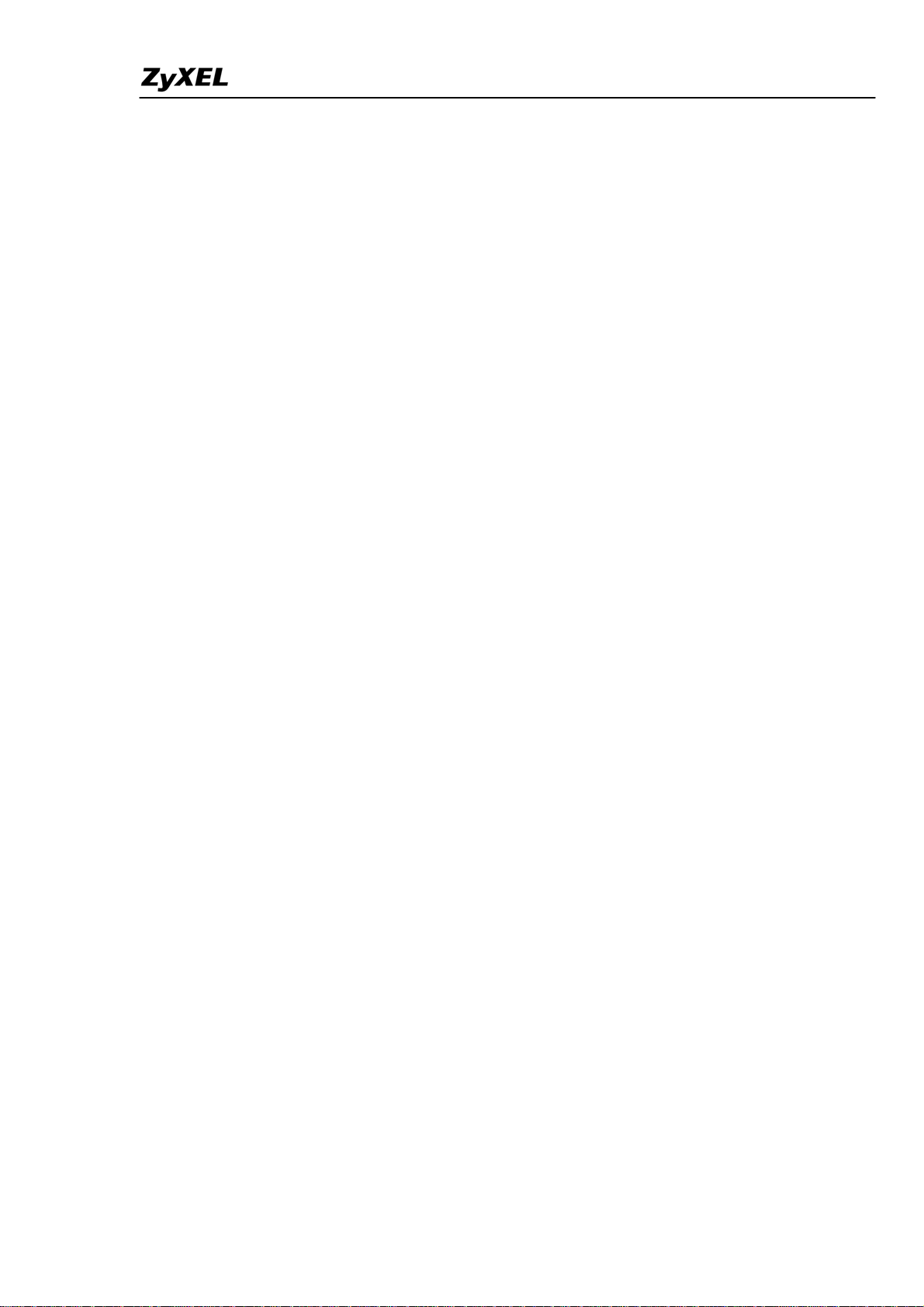
Prestige 2602HWL-DxA Support Notes
Index
Application Notes ..........................................................................................9
General Application Notes.....................................................................................9
Internet Connection................................................................................................9
Setup the Prestige as a DHCP Relay............................................................13
Configure an Internal Server Behind SUA..................................................15
Configure a PPTP server Behind SUA........................................................17
Using NAT / Multi-NAT..............................................................................21
About Filter & Filter Examples ...................................................................42
Using the Dynamic DNS (DDNS)...............................................................65
Network Management Using SNMP...........................................................67
Using syslog.................................................................................................73
Using IP Alias ..............................................................................................77
Using Call Scheduling .................................................................................79
Using IP Multicast .......................................................................................84
Using Prestige traffic redirect......................................................................86
Using Universal Plug n Play (UPnP)...........................................................88
Wireless Application Notes..................................................................................94
Infrastructure mode......................................................................................94
Wireless MAC address filtering...................................................................99
WEP configuration (Wired Equivalent Privacy)........................................102
Configuring 802.1x....................................................................................109
Site Survey.................................................................................................122
PSTN Lifeline Application Notes......................................................................125
Usage of PSTN Lifeline.............................................................................125
Lifeline configuration ................................................................................126
Relay to PSTN ...........................................................................................127
How to connect Lifeline and DSL connection...........................................127
VoIP Application Notes......................................................................................128
Setup SIP Account.....................................................................................129
Peer to Peer call .........................................................................................132
Phone port settings.....................................................................................136
Advanced voice settings configuration......................................................138
Phone book Speed dial...............................................................................141
Voice - QoS setup......................................................................................144
Call Forwarding setup................................................................................145
All contents copyright (c) 2005 ZyXEL Communications Corporation.
2
Page 3
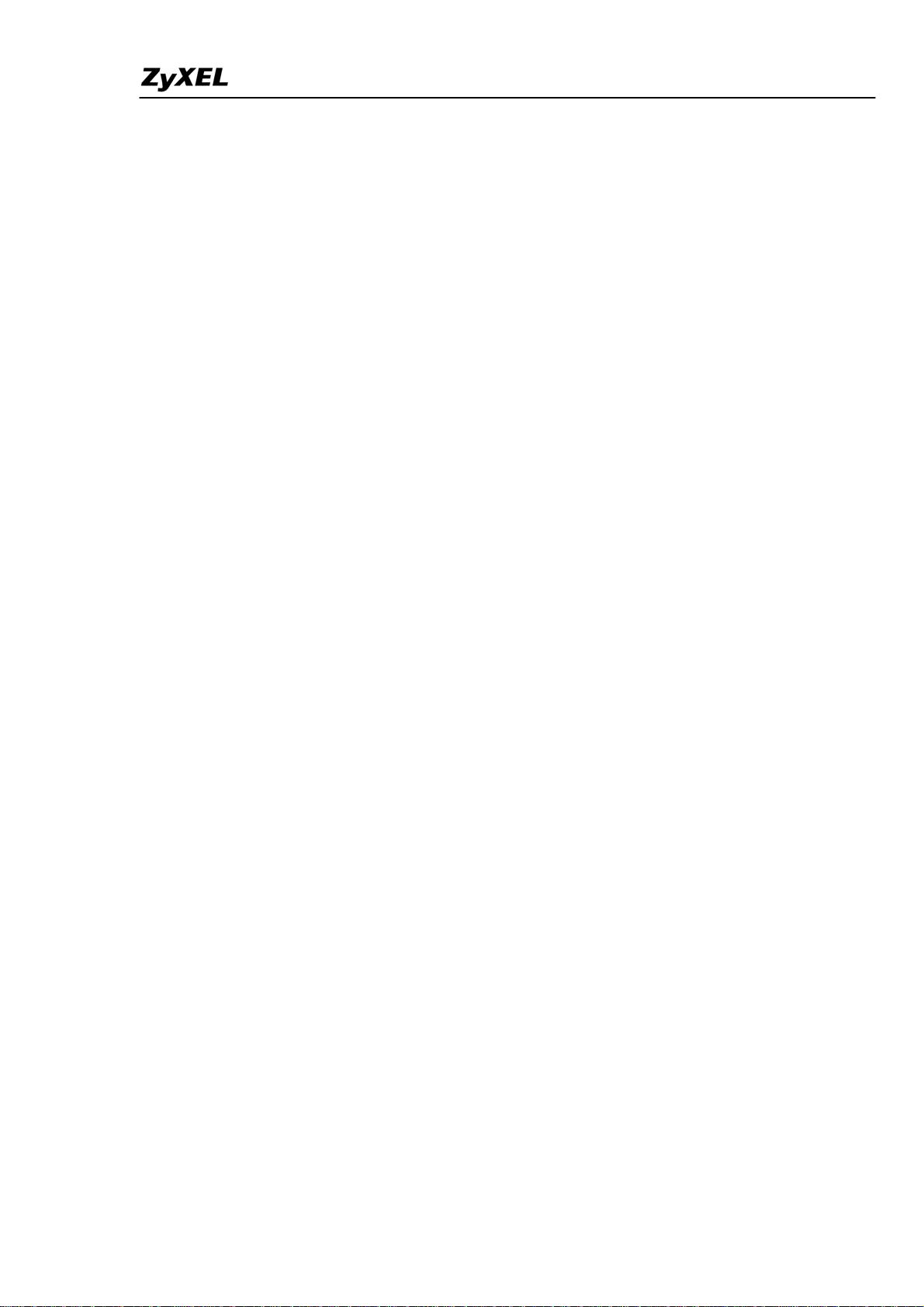
Prestige 2602HWL-DxA Support Notes
Voice – Common Settings.........................................................................148
FAQ .............................................................................................................149
ZyNOS FAQ ......................................................................................................149
What is ZyNOS?........................................................................................149
How do I access the embedded web configurator?....................................150
What is the default LAN IP address and Password? Moreover, how do I
change it?...................................................................................................150
How do I upload the ZyNOS firmware code via embeded web
configurator?..............................................................................................150
How do I upgrade/backup the ZyNOS firmware by using FTP client
program via LAN?.....................................................................................150
How do I upload or backup ROMFILE via web configurator?.................151
How do I backup/restore configurations by using FTP client program via
LAN?..........................................................................................................151
Why can't I make Telnet to Prestige from WAN?.....................................152
What should I do if I forget the system password?....................................152
What is SUA? When should I use SUA?...................................................152
What is the difference between NAT and SUA?.......................................153
How many network users can the SUA/NAT support?.............................153
What are Device filters and Protocol filters?.............................................153
Why can't I configure device filters or protocol filters?............................153
Product FAQ ......................................................................................................154
What is the Prestige Integrated Access Device?........................................154
Will the Prestige work with my Internet connection?................................154
What do I need to use the Prestige?...........................................................154
What is PPPoE? .........................................................................................154
Does the Prestige support PPPoE?.............................................................155
How do I know I am using PPPoE?...........................................................155
Why does my provider use PPPoE?...........................................................155
Which Internet Applications can I use with the Prestige? .........................155
How can I configure the Prestige?.............................................................155
What network interface does the Prestige support?...................................155
What can we do with Prestige?..................................................................155
Does Prestige support dynamic IP addressing?.........................................156
What is the difference between the internal IP and the real IP from my ISP?
....................................................................................................................156
How does e-mail work through the Prestige?............................................156
All contents copyright (c) 2005 ZyXEL Communications Corporation.
3
Page 4
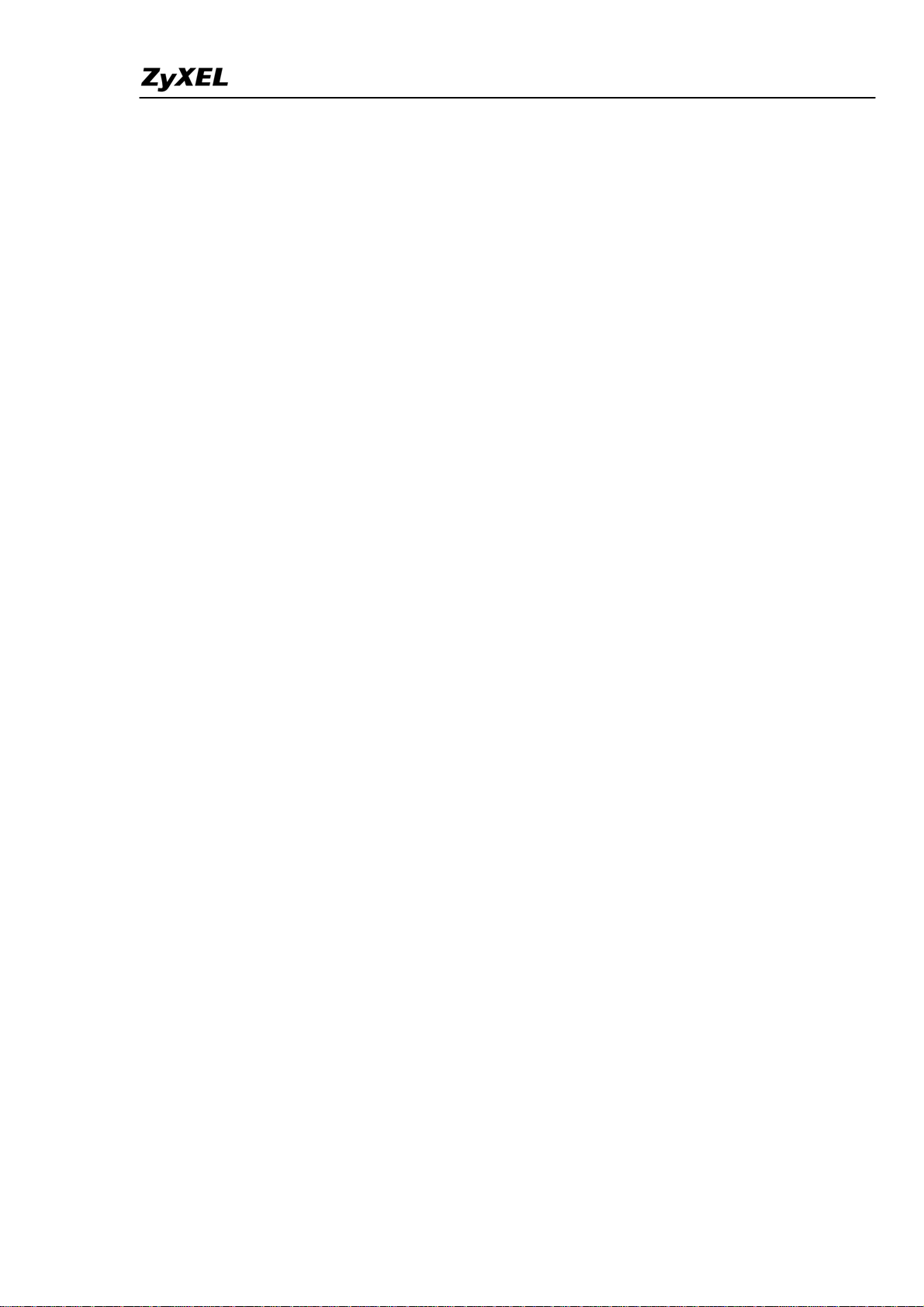
Prestige 2602HWL-DxA Support Notes
Is it possible to access a server running behind SUA from the outside
Internet? If possible, how?.........................................................................156
What DHCP capability does the Prestige support?....................................156
How do I used the reset button, more over what field of parameter will be
reset by reset button? .................................................................................157
What network interface does the new Prestige series support?.................157
How does the Prestige support TFTP?.......................................................157
Can the Prestige support TFTP over WAN? ..............................................157
How fast can the data go?..........................................................................157
What is Multi-NAT? ..................................................................................158
When do I need Multi-NAT? .....................................................................158
What IP/Port mapping does Multi-NAT support? .....................................159
What is the difference between SUA and Multi-NAT? .............................160
What is BOOTP/DHCP?............................................................................160
What is DDNS?..........................................................................................161
When do I need DDNS service?................................................................161
What DDNS servers does the Prestige support?........................................161
What is DDNS wildcard?...........................................................................161
Does the Prestige support DDNS wildcard?..............................................161
Can the Prestige SUA handle IPsec packets sent by the VPN gateway
behind Prestige?.........................................................................................162
How do I setup my Prestige for routing IPsec packets over SUA?...........162
PSTN Lifeline FAQ ...........................................................................................162
What is P2602 and what is the difference between P2602HW and
P2602HWL? ..............................................................................................162
What does Lifeline mean? .........................................................................162
Do I need Lifeline? ....................................................................................162
Can I connect more than one phone on the phone port?............................163
Can I receive incoming PSTN call through P2602HWL- 6xC?................163
Can I make an outgoing PSTN call through P2602HWL – 6xC? .............163
VoIP FAQ...........................................................................................................163
What is Voice over IP?..............................................................................163
How does Voice over IP work?.................................................................163
Why use VoIP?..........................................................................................163
What is the relationship between codec and VoIP?...................................164
What advantage does Voice over IP can provide?.....................................164
What is the difference between H.323 and SIP?........................................164
All contents copyright (c) 2005 ZyXEL Communications Corporation.
4
Page 5
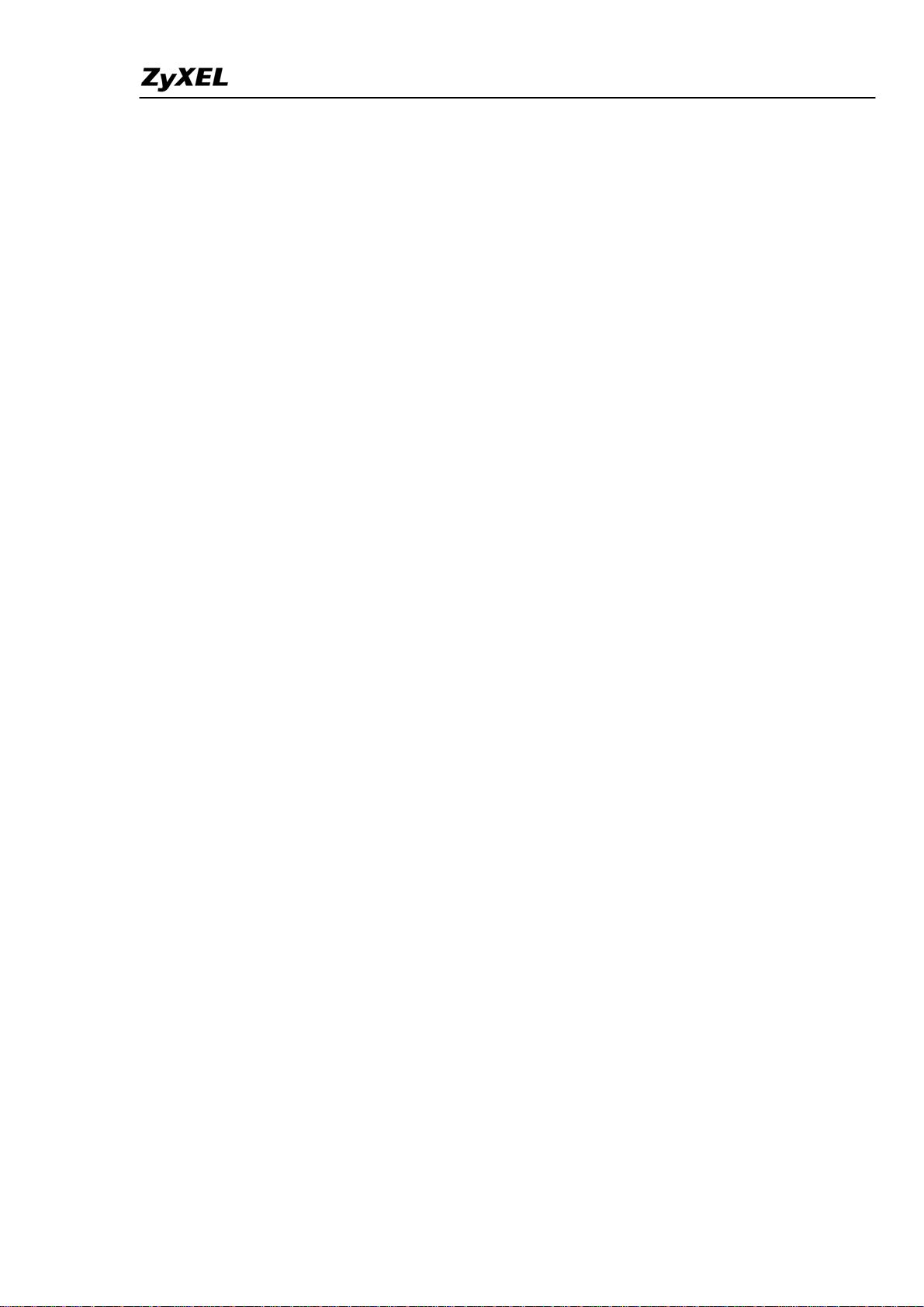
Prestige 2602HWL-DxA Support Notes
Can H.323 and SIP interoperate with one another?...................................164
What is voice quality?................................................................................164
How are voice quality normally rated?......................................................164
What is codec?...........................................................................................165
What is the relation of codec and VoIP? ...................................................165
What codec does Prestige support?............................................................165
Which codec should I choose?...................................................................165
What do I need in order to use SIP? ..........................................................165
Unable to register with the SIP server?......................................................166
I can register but can not establish a call?..................................................166
I can make a call but the voice only goes one way not bothway?.............166
I can receive a call but the voice only goes one way not bothway?..........166
If all the about have been tried, but register still fail what should I do?....167
I suspect there is a hardware problem with my Prestige what should I do?167
Firewall FAQ .....................................................................................................167
What is a network firewall?.......................................................................167
What makes Prestige firewall secure? .......................................................167
What are the basic types of firewalls? .......................................................168
What kind of firewall is the Prestige?........................................................168
Why do you need a firewall when your router has packet filtering and
NAT built-in?.............................................................................................169
What is Denials of Service (DoS)attack?...................................................169
What is Ping of Death attack?....................................................................169
What is Teardrop attack?...........................................................................169
What is SYN Flood attack?........................................................................169
What is LAND attack?...............................................................................170
What is Brute-force attack? .......................................................................170
What is IP Spoofing attack?.......................................................................170
What are the default ACL firewall rules in Prestige?................................170
How can I protect against IP spoofing attacks?.........................................171
Content Filter FAQ ............................................................................................172
IPSec FAQ .........................................................................................................172
What is VPN? ............................................................................................172
Why do I need VPN?.................................................................................173
What are most common VPN protocols?...................................................173
What is PPTP? ...........................................................................................173
What is L2TP? ...........................................................................................174
All contents copyright (c) 2005 ZyXEL Communications Corporation.
5
Page 6
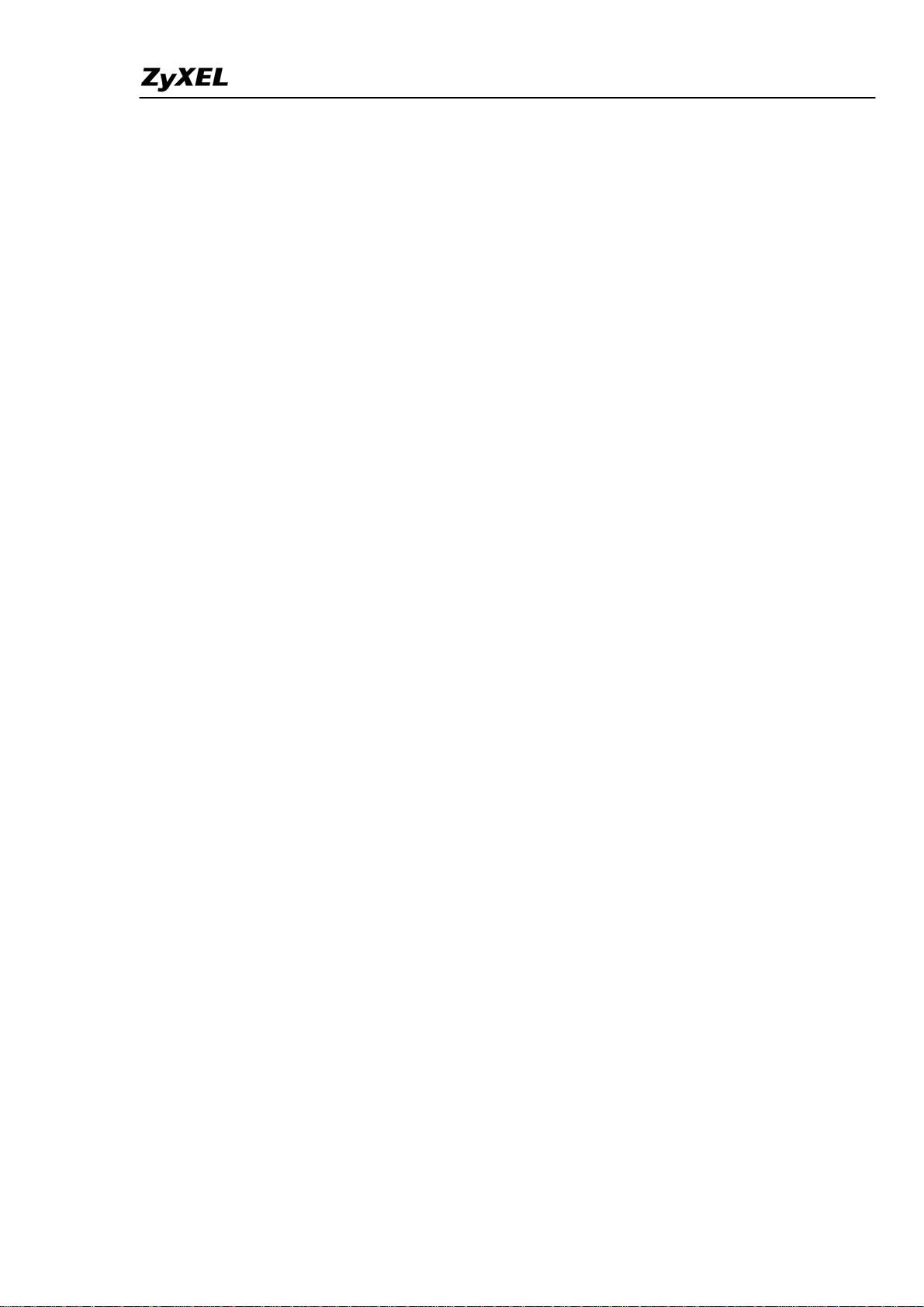
Prestige 2602HWL-DxA Support Notes
What is IPSec?...........................................................................................174
What secure protocols does IPSec support? ..............................................174
What are the differences between 'Transport mode' and 'Tunnel mode?...174
What is SA? ...............................................................................................175
What is IKE?..............................................................................................175
What is Pre-Shared Key?...........................................................................175
What are the differences between IKE and manual key VPN? .................175
What is Phase 1 ID for?.............................................................................175
What are Local ID and Peer ID?................................................................176
When should I use FQDN?........................................................................176
Is my Prestige ready for IPSec VPN?........................................................176
How do I configure Prestige VPN? ...........................................................177
How many VPN connections does Prestige support?................................177
What VPN protocols are supported by Prestige?.......................................177
What types of encryption does Prestige VPN support?.............................177
What types of authentication does Prestige VPN support? .......................177
I am planning my Prestige-to-Prestige VPN configuration. What do I need
to know?.....................................................................................................177
Does Prestige support dynamic secure gateway IP?..................................178
What VPN gateway that has been tested with Prestige successfully?.......178
What VPN software that has been tested with Prestige successfully?.......179
Will ZyXEL support Secure Remote Management?..................................179
Does Prestige VPN support NetBIOS broadcast? .....................................179
Is the host behind NAT allowed to use IPSec? ..........................................179
Why does VPN throughput decrease when staying in SMT menu 24.1?..179
Where can I configure Phase 1 ID in Prestige? .........................................180
If I have NAT router between two VPN gateways, and I would like to use
IP type as Phase 1 ID, what should I know?..............................................180
How can I keep a tunnel alive?..................................................................181
Single, Range, Subnet, which types of IP address do Prestige
10/10II/10W/50/100 support in VPN/IPSec? ............................................181
Can Prestige support IPSec passthrough?..................................................181
Can Prestige behave as a NAT router supporting IPSec passthrough and an
IPSec gateway simultaneously?.................................................................182
Wireless FAQ.....................................................................................................182
What is a Wireless LAN ? .........................................................................182
What are the advantages of Wireless LANs ? ...........................................182
All contents copyright (c) 2005 ZyXEL Communications Corporation.
6
Page 7
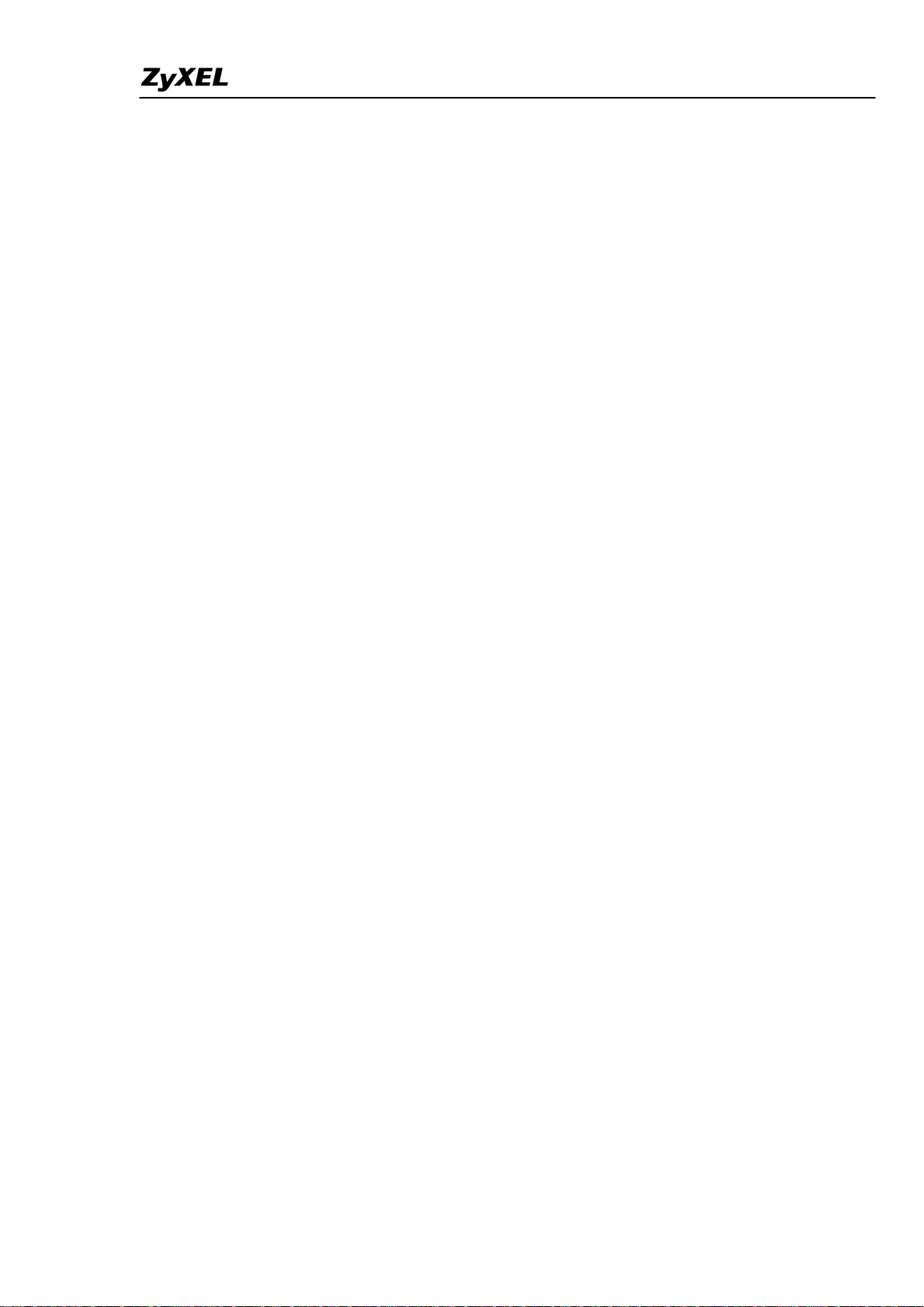
Prestige 2602HWL-DxA Support Notes
What are the disadvantages of Wireless LANs ?.......................................183
Where can you find wireless 802.11 networks ? .......................................183
What is an Access Point ?..........................................................................183
What is IEEE 802.11 ?...............................................................................184
What is 802.11b ? ......................................................................................184
How fast is 802.11b ?.................................................................................184
What is 802.11a ?.......................................................................................184
What is 802.11g ? ......................................................................................184
Is it possible to use products from a variety of vendors ?..........................185
What is Wi-Fi ?..........................................................................................185
What types of devices use the 2.4GHz Band ?..........................................185
Does the 802.11 interfere with Bluetooth devices ?..................................185
Can radio signals pass through walls ?......................................................185
What are potential factors that may causes interference among WLAN
products ?...................................................................................................186
What's the difference between a WLAN and a WWAN ?.........................186
What is Ad Hoc mode ?.............................................................................186
What is Infrastructure mode ?....................................................................186
How many Access Points are required in a given area ?...........................187
What is Direct-Sequence Spread Spectrum Technology – (DSSS) ?........187
What is Frequency-hopping Spread Spectrum Technology – (FHSS) ? ...187
Do I need the same kind of antenna on both sides of a link ?....................187
Why the 2.4 Ghz Frequency range ?..........................................................187
What is Server Set ID (SSID) ? .................................................................187
What is an ESSID ?....................................................................................188
How do I secure the data across an Access Point's radio link ?.................188
What is WEP ?...........................................................................................188
What is the difference between 40-bit and 64-bit WEP ?.......................188
What is a WEP key ? ..............................................................................188
A WEP key is a user defined string of characters used to encrypt and
decrypt data ?.............................................................................................189
Can the SSID be encrypted ? ..................................................................189
By turning off the broadcast of SSID, can someone still sniff the SSID ?189
What are Insertion Attacks ?......................................................................189
What is Wireless Sniffer ? .........................................................................189
What is the difference between Open System and Shared Key of
Authentication Type ?................................................................................189
All contents copyright (c) 2005 ZyXEL Communications Corporation.
7
Page 8
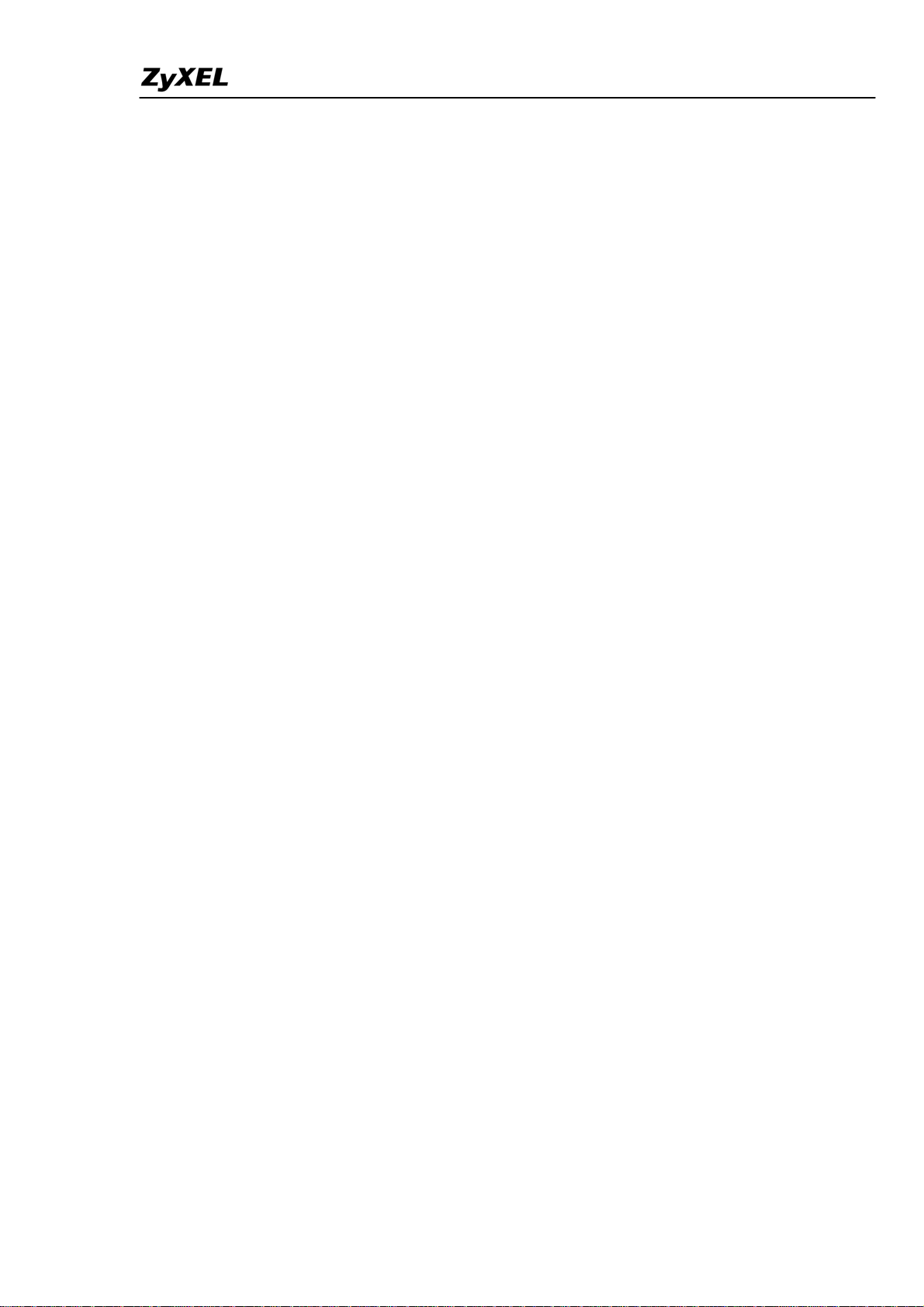
Prestige 2602HWL-DxA Support Notes
What is 802.1x ? ........................................................................................190
What is the difference between No authentication required, No access
allowed and Authentication required ?......................................................190
What is AAA ?...........................................................................................190
What is RADIUS ?.....................................................................................190
What is WPA ?...........................................................................................191
What is WPA-PSK?...................................................................................191
Trouble Shooting.......................................................................................191
Using Embedded Packet Trace ..........................................................................191
Debug PPPoE Connection .................................................................................206
CLI Command List.....................................................................................218
All contents copyright (c) 2005 ZyXEL Communications Corporation.
8
Page 9
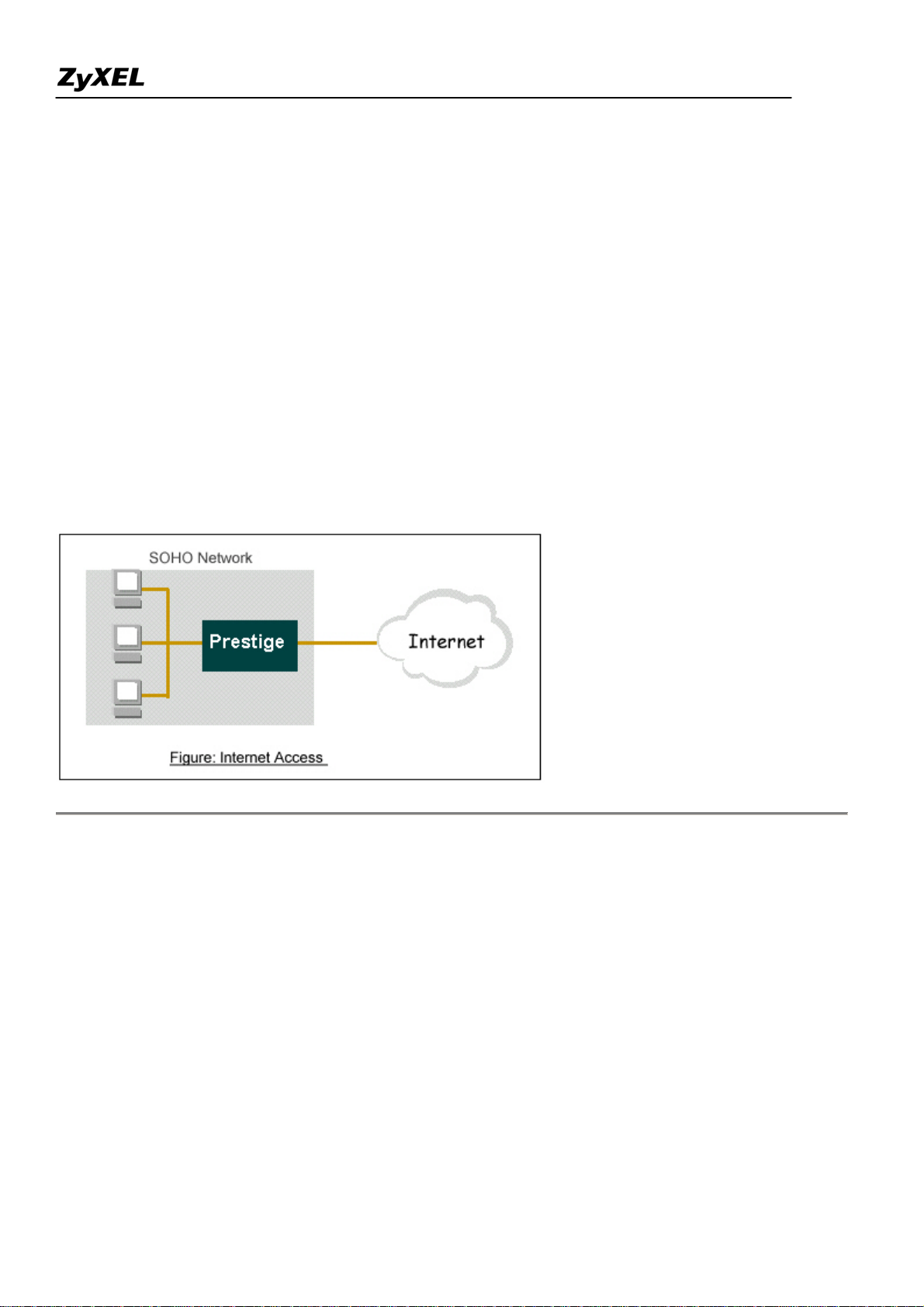
Prestige 2602HWL-DxA Support Notes
Application Notes
General Application Notes
Internet Connection
A typical Internet access application of the Prestige is shown below. For a small office, there are some
components needs to be checked before accessing the Internet.
• Before you begin
• Setting up the Windows
• Setting up the Prestige router
• Troubleshooting
• Before you begin
The Prestige is shipped with the following factory default:
1. IP address = 192.168.1.1, subnet mask = 255.255.255.0 (24 bits)
2. DHCP server enabled with IP pool starting from 192.168.1.33
3. Default SMT menu password = 1234
• Setting up the PC (Windows OS)
1. Ethernet connection
All PCs must have an Ethernet adapter card installed.
All contents copyright (c) 2005 ZyXEL Communications Corporation.
9
Page 10
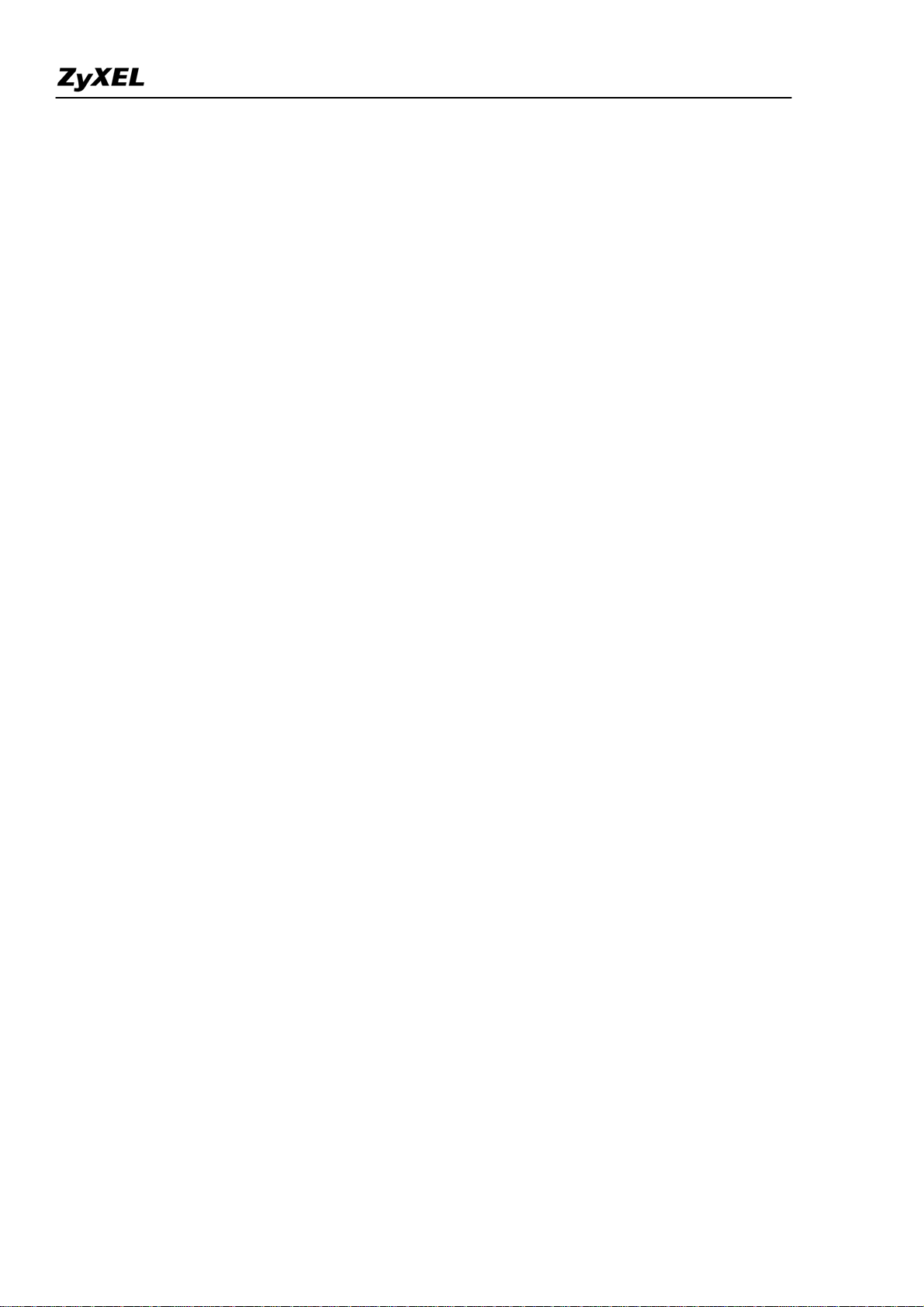
Prestige 2602HWL-DxA Support Notes
• If you only have one PC, connect the PC's Ethernet adapter to the Prestige's LAN port with a
crossover (red one) Ethernet cable.
• If you have more than one PC, both the PC's Ethernet adapters and the Prestige's LAN port must
be connected to an external hub with straight Ethernet cable.
2. TCP/IP Installation
You must first install TCP/IP software on each PC before you can use it for Internet access. If you have already
installed TCP/IP, go to the next section to configure it; otherwise, follow these steps to install:
• In the Control Panel/Network window, click Add button.
• In the Select Network Component Type windows, select Protocol and click Add.
• In the Select Network Protocol windows, select Microsoft from the manufacturers, then select
TCP/IP from the Network Protocols and click OK.
3. TCP/IP Configuration
Follow these steps to configure Windows TCP/IP:
• In the Control Panel/Network window, click the TCP/IP entry to select it and click Properties
button.
• In the TCP/IP Properties window, select obtain an IP address automatically.
Note: Do not assign arbitrary IP address and subnet mask to your PCs, otherwise, you will not be able to access
the Internet.
• Click the WINS configuration tab and select Disable WINS Resolution.
• Click the Gateway tab. Highlight any installed gateways and click the Remove button until there
are none listed.
• Click the DNS Configuration tab and select Disable DNS.
• Click OK to save and close the TCP/IP properties window
• Click OK to close the Network window. You will be prompted to insert your Windows CD or disk.
When the drivers are updated, you will be asked if you want to restart the PC. Make sure your
Prestige is powered on before answering Yes to the prompt. Repeat the above steps for each
Windows PC on your network.
• Setting up the Prestige router
All contents copyright (c) 2005 ZyXEL Communications Corporation.
10
Page 11
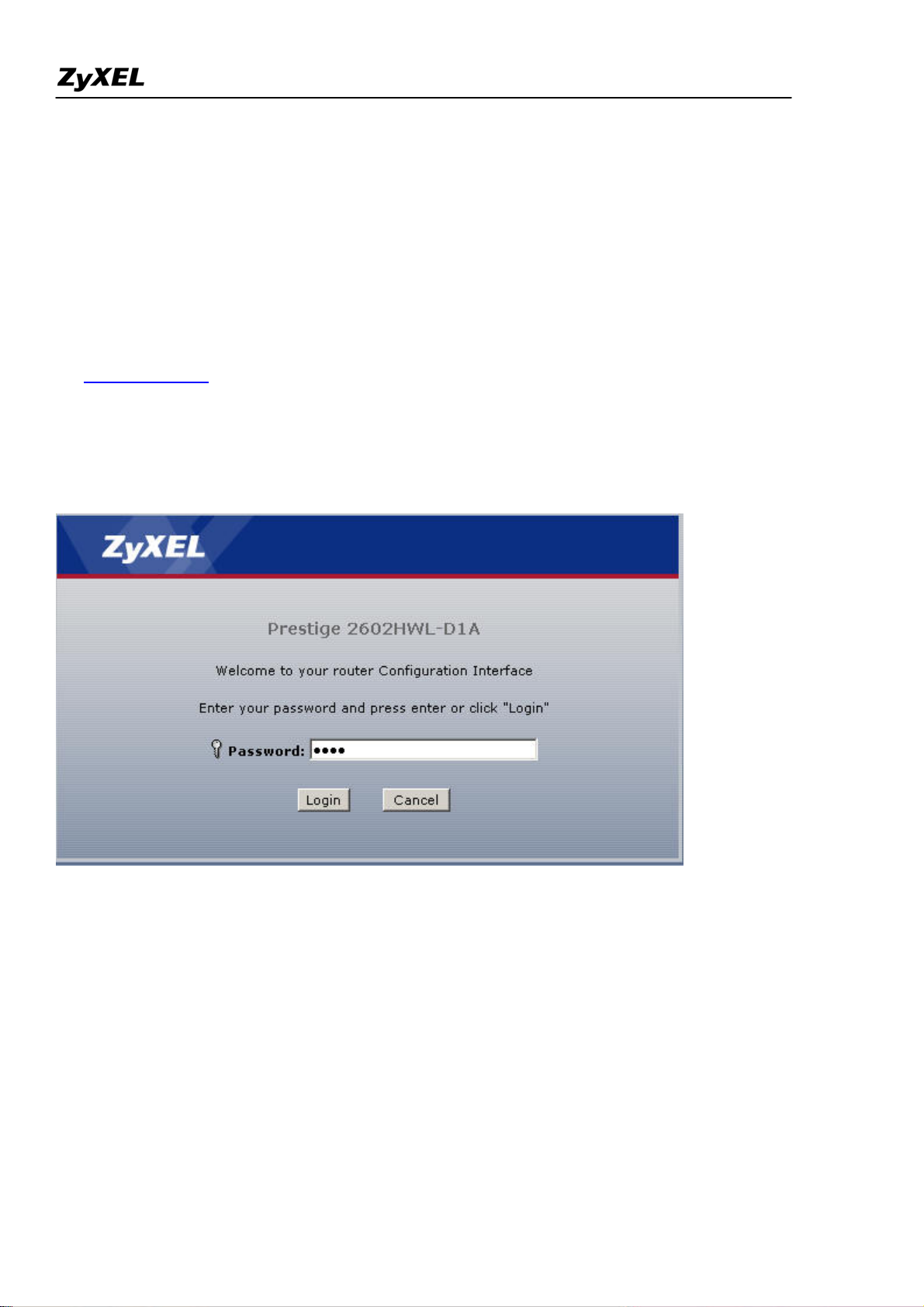
Prestige 2602HWL-DxA Support Notes
The following procedure is for the most typical usage of the Prestige where you have a single-user account
(SUA). The Prestige supports embedded web server that allows you to use Web browser to configure it. Before
configuring the router using Browser please be sure there is no Telnet or Console login.
1. Retrieve Prestige Web
Please enter the LAN IP address of the Prestige router in the URL location to retrieve the web screen from the
Prestige. The default LAN IP of the Prestige is 192.168.1.1. See the example below. Note that you can either
use http://192.168.1.1
2. Login first
The default password is the default SMT password, '1234'.
3. Configure Prestige for Internet access by using WIZARD SETUP
All contents copyright (c) 2005 ZyXEL Communications Corporation.
11
Page 12
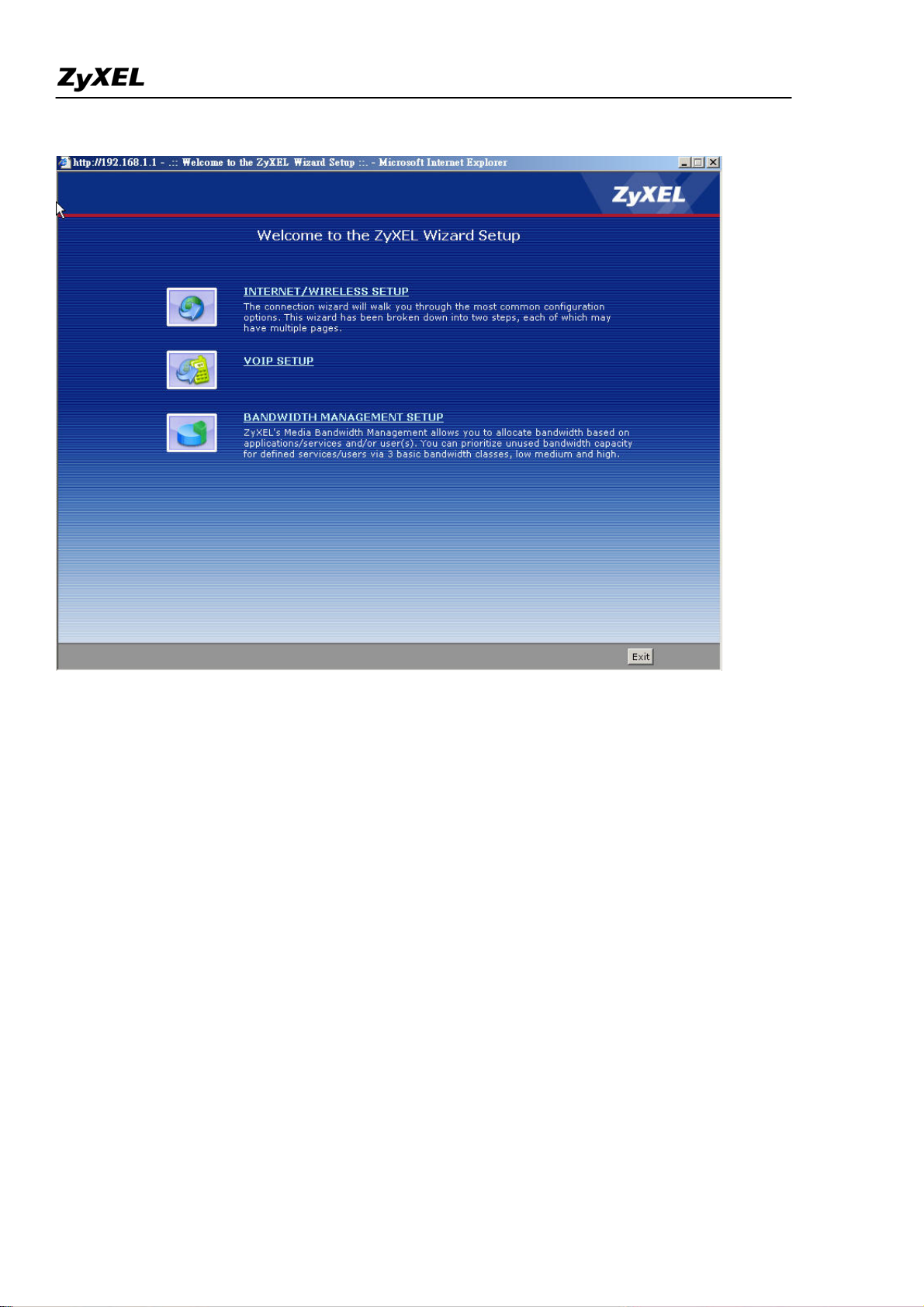
Prestige 2602HWL-DxA Support Notes
The Web screen shown below takes PPPoE as the example.
All contents copyright (c) 2005 ZyXEL Communications Corporation.
12
Page 13
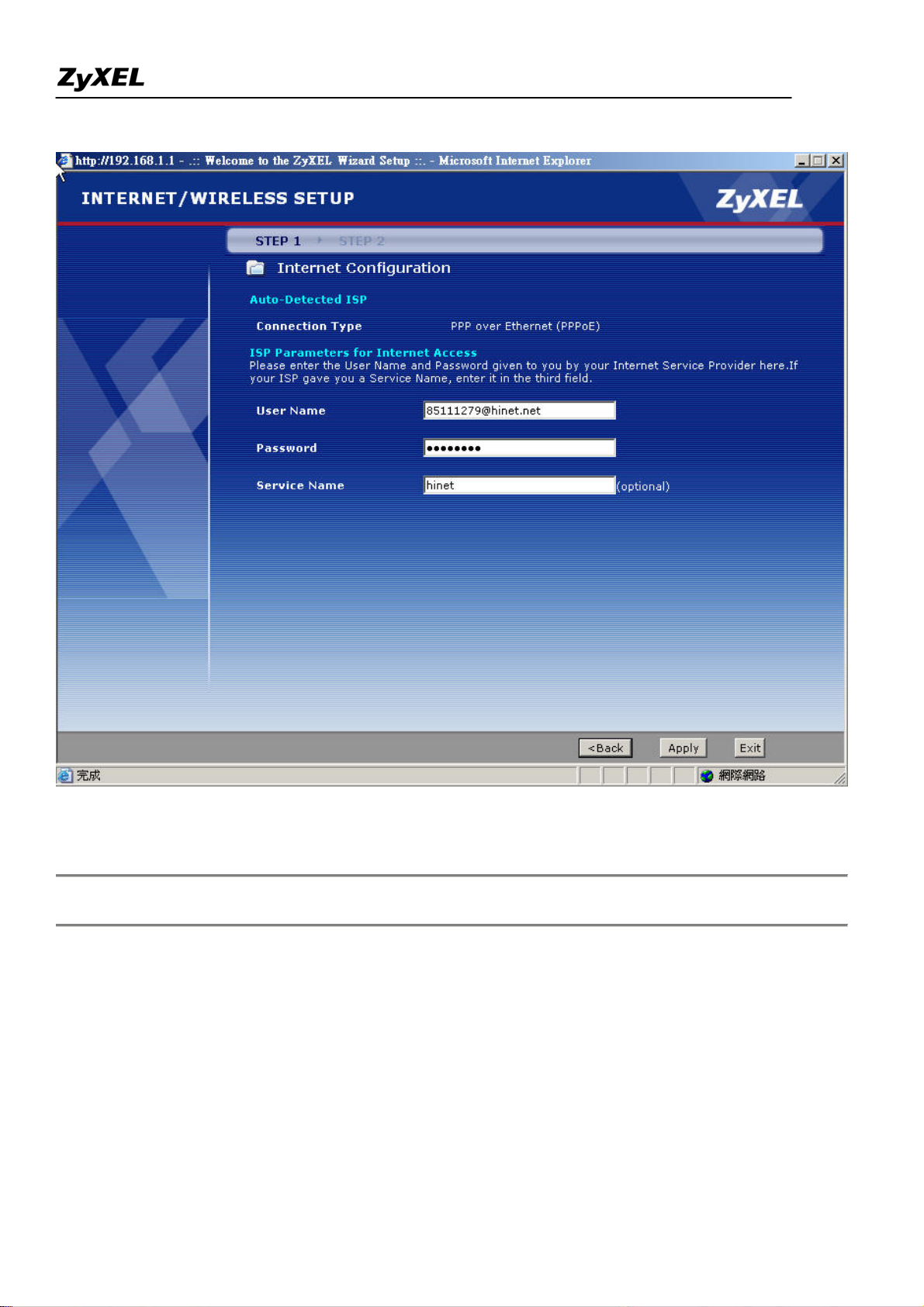
Prestige 2602HWL-DxA Support Notes
Setup the Prestige as a DHCP Relay
• What is DHCP Relay?
DHCP stands for Dynamic Host Configuration Protocol. In addition to the DHCP server feature, the P2602
supports the DHCP relay function. When it is configured as DHCP server, it assigns the IP addresses to the
13
All contents copyright (c) 2005 ZyXEL Communications Corporation.
Page 14
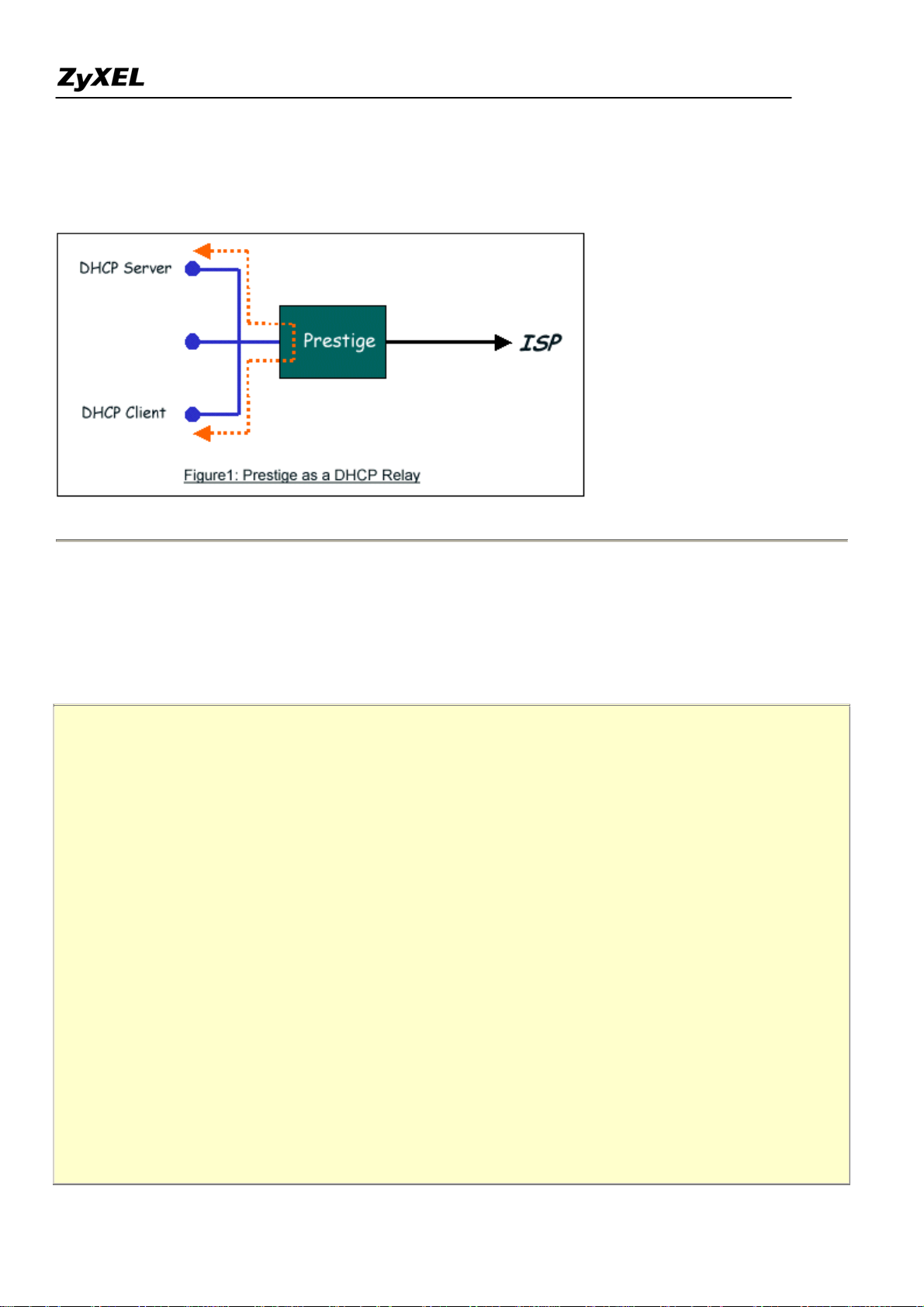
Prestige 2602HWL-DxA Support Notes
LAN clients. When it is configured as DHCP relay, it is reponsable for forwarding the requests and responses
negotiating between the DHCP clients and the server. See figure 1.
• Setup the Prestige as a DHCP Client
1. Toggle the DHCP to Relay in menu 3.2 and enter the IP address of the DHCP server in the 'Relay Server
Address' field.
Menu 3.2 - TCP/IP and DHCP Setup
DHCP Setup
DHCP= Relay
Client IP Pool Starting Address= N/A
Size of Client IP Pool= N/A
Primary DNS Server= N/A
Secondary DNS Server= N/A
Remote DHCP Server= 192.168.1.2
TCP/IP Setup:
IP Address= 192.168.1.1
IP Subnet Mask= 255.255.255.0
RIP Direction= None
Version= N/A
Multicast= None
IP Policies=
All contents copyright (c) 2005 ZyXEL Communications Corporation.
14
Page 15
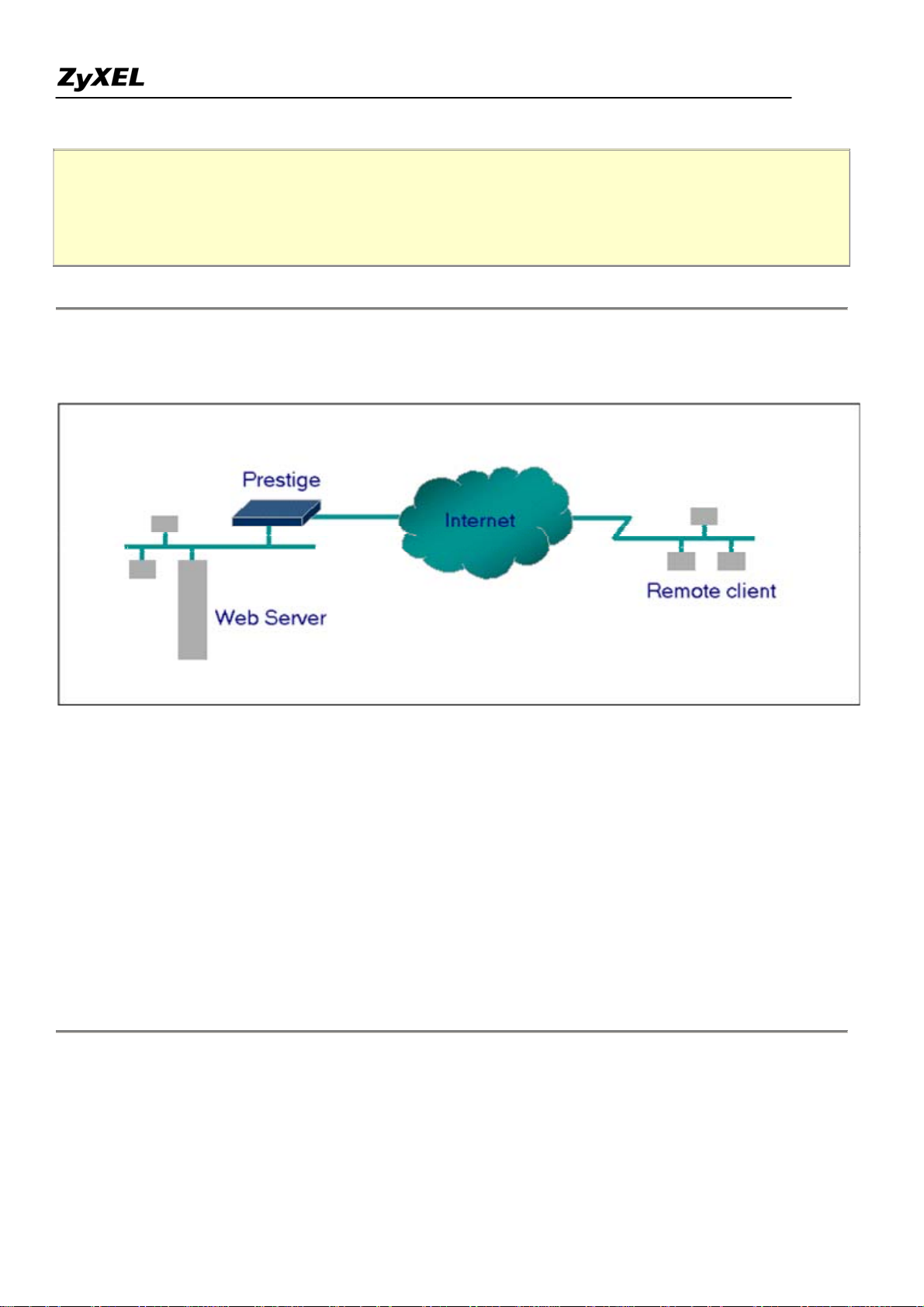
Prestige 2602HWL-DxA Support Notes
Edit IP Alias= No
Press ENTER to Confirm or ESC to Cancel:
Configure an Internal Server Behind SUA
• Introduction
If you wish, you can make internal servers (e.g., Web, ftp or mail server) accessible for outside users, even
though SUA makes your LAN appear as a single machine to the outside world. A service is identified by the
port number. Also, since you need to specify the IP address of a server in the Prestige, a server must have a
fixed IP address and not be a DHCP client whose IP address potentially changes each time it is powered on.
In addition to the servers for specific services, SUA supports a default server. A service request that does not
have a server explicitly designated for it is forwarded to the default server. If the default server is not defined,
the service request is simply discarded.
• Configuration
All contents copyright (c) 2005 ZyXEL Communications Corporation.
15
Page 16
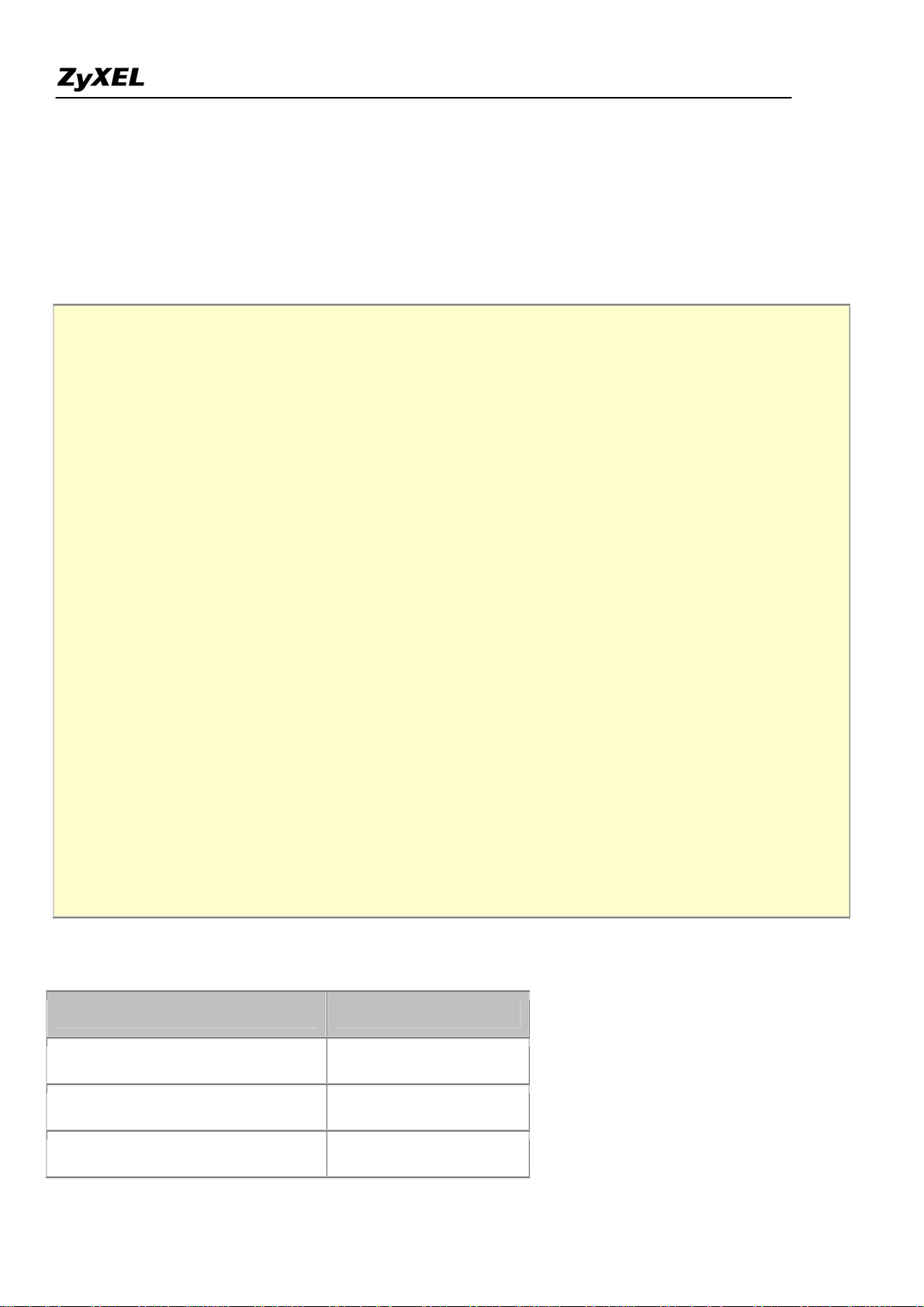
Prestige 2602HWL-DxA Support Notes
To make a server visible to the outside world, specify the port number of the service and the inside address of
the server in 'Menu 15.2.1', Multiple Server Configuration. The outside users can access the local server using
the Prestige's
• For example (Configuring an internal Web server for outside access) :
WAN IP
address which can be obtained from menu 24.1.
Menu 15.2 - NAT Server Setup
Rule Start Port No. End Port No. IP Address
---------------------------------------------------
1. Default Default 0.0.0.0
2. 80 80 192.168.1.10
3. 0 0 0.0.0.0
4. 0 0 0.0.0.0
5. 0 0 0.0.0.0
6. 0 0 0.0.0.0
7. 0 0 0.0.0.0
8. 0 0 0.0.0.0
9. 0 0 0.0.0.0
10. 0 0 0.0.0.0
11. 0 0 0.0.0.0
12. 0 0 0.0.0.0
Press ENTER to Confirm or ESC to Cancel:
• Port numbers for some services
Service Port Number
FTP 21
Telnet 23
SMTP 25
All contents copyright (c) 2005 ZyXEL Communications Corporation.
16
Page 17
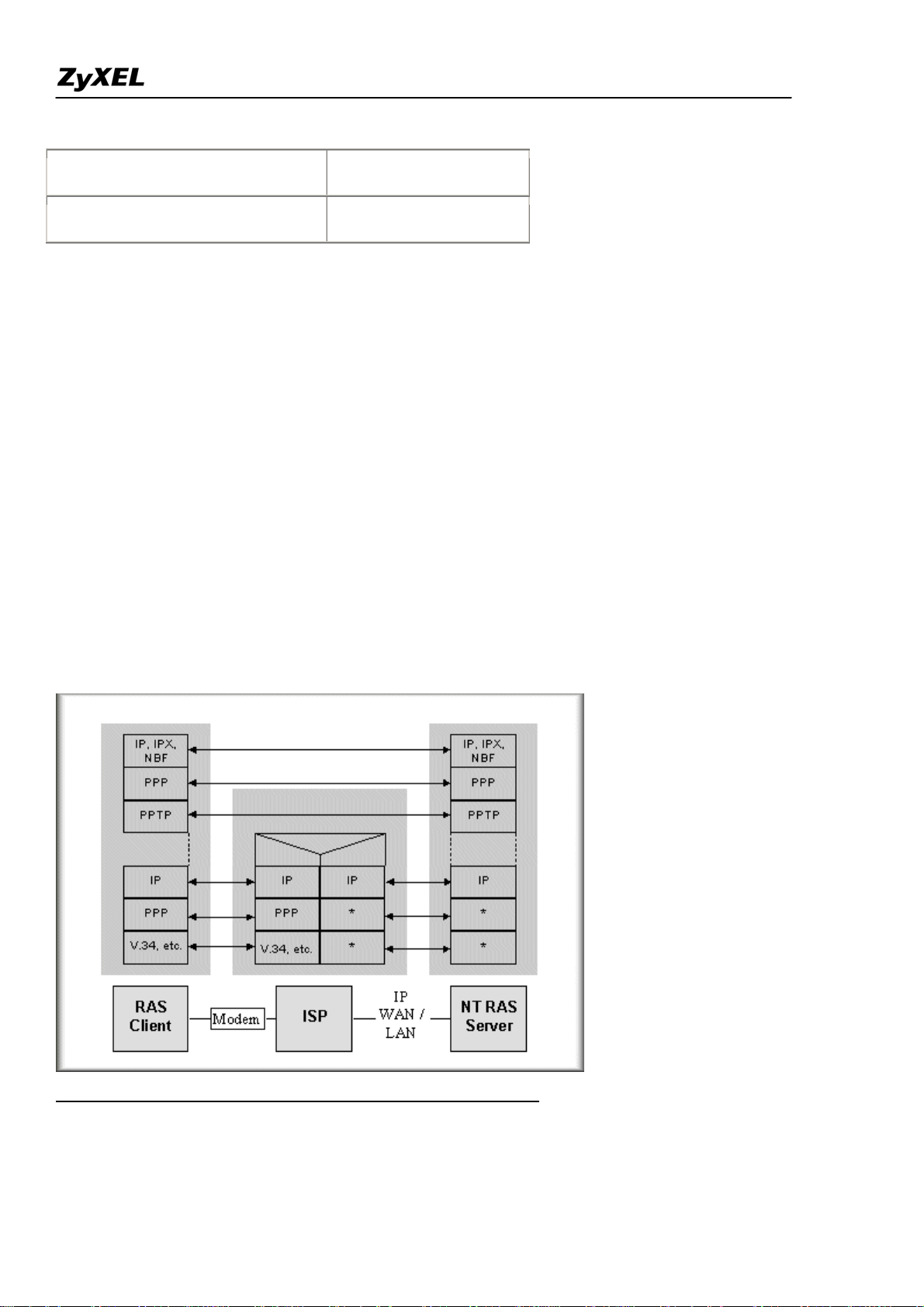
Prestige 2602HWL-DxA Support Notes
DNS (Domain Name Server) 53
www-http (Web) 80
Configure a PPTP server Behind SUA
• Introduction
PPTP is a tunneling protocol defined by the PPTP forum that allows PPP packets to be encapsulated within
Internet Protocol (IP) packets and forwarded over any IP network, including the Internet itself.
In order to run the Windows 9x PPTP client, you must be able to establish an IP connection with a tunnel server
such as the Windows NT Server 4.0 Remote Access Server.
Windows Dial-Up Networking uses the Internet standard Point-to-Point (PPP) to provide a secure,optimized
multiple-protocol network connection over dial-up telephone lines. All data sent over this connection can be
encrypted and compressed, and multiple network level protocols (TCP/IP, NetBEUI and IPX) can be run
correctly. Windows NT Domain Login level security is preserved even across the Internet.
Window98 PPTP Client / Internet / NT RAS Server Protocol Stack
PPTP appears as new modem type (Virtual Private Networking Adapter) that can be selected when setting up a
connection in the Dial-Up Networking folder. The VPN Adapter type does not appear elsewhere in the system.
17
All contents copyright (c) 2005 ZyXEL Communications Corporation.
Page 18
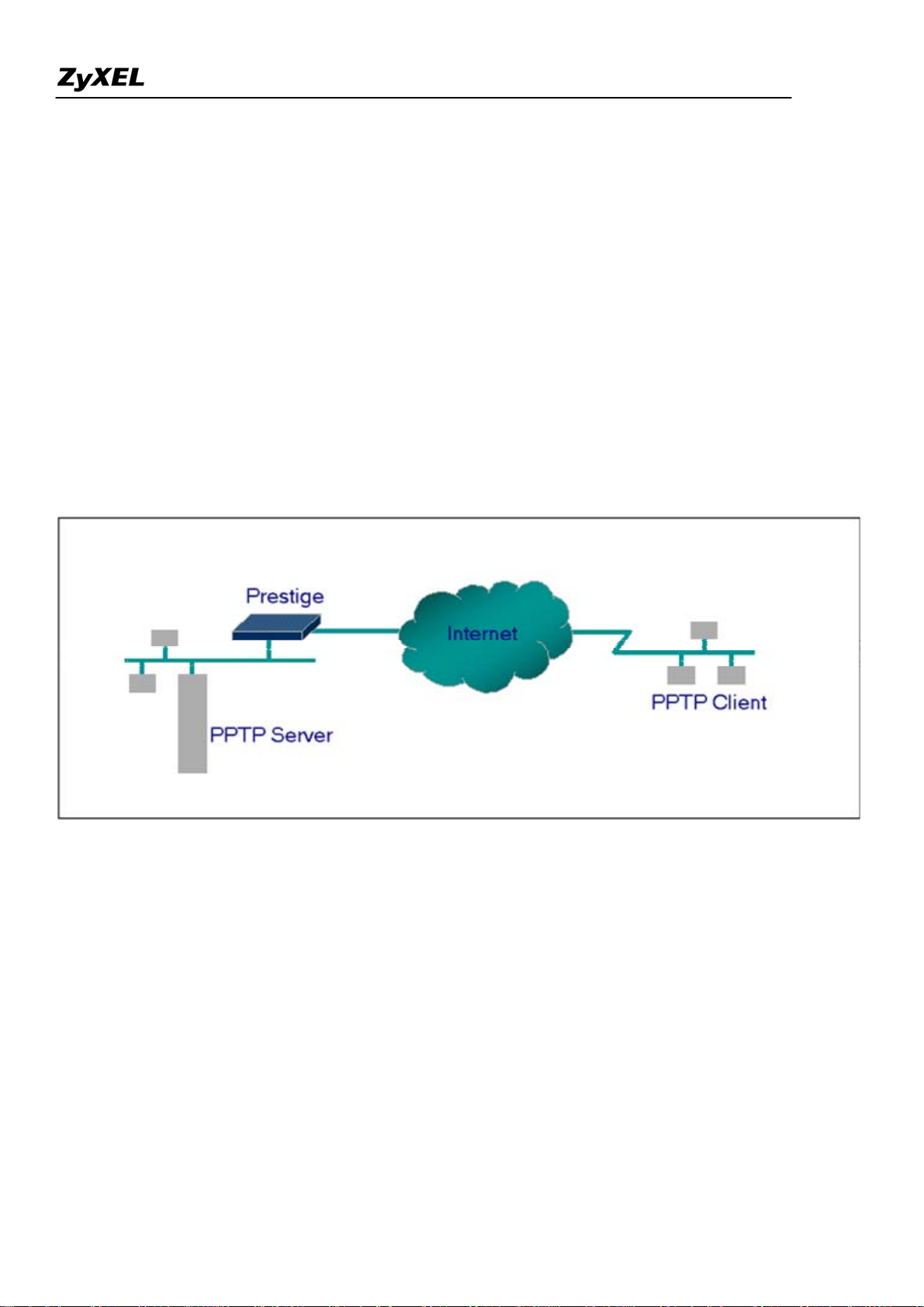
Prestige 2602HWL-DxA Support Notes
Since PPTP encapsulates its data stream in the PPP protocol, the VPN requires a second dial-up adapter. This
second dial-up adapter for VPN is added during the installation phase of the Upgrade in addition to the first
dial-up adapter that provides PPP support for the analog or ISDN modem.
The PPTP is supported in Windows NT and Windows 98 already. For Windows 95, it needs to be upgraded by
the Dial-Up Networking 1.2 upgrade.
• Configuration
This application note explains how to establish a PPTP connection with a remote private network in the Prestige
SUA case. In ZyNOS, all PPTP packets can be forwarded to the internal PPTP Server (WinNT server) behind
SUA. The port number of the PPTP has to be entered in the SMT Menu 15 for Prestige to forward to the
appropriate private IP address of Windows NT server.
• Example
The following example shows how to dial to an ISP via the Prestige and then establish a tunnel to a private
network. There will be three items that you need to set up for PPTP application, these are PPTP server (WinNT),
PPTP client (Win9x) and the Prestige.
o PPTP server setup (WinNT)
Add the VPN service from Control Panel>Network
Add an user account for PPTP logged on user
Enable RAS port
Select the network protocols from RAS such as IPX, TCP/IP NetBEUI
Set the Internet gateway to Prestige
18
All contents copyright (c) 2005 ZyXEL Communications Corporation.
Page 19
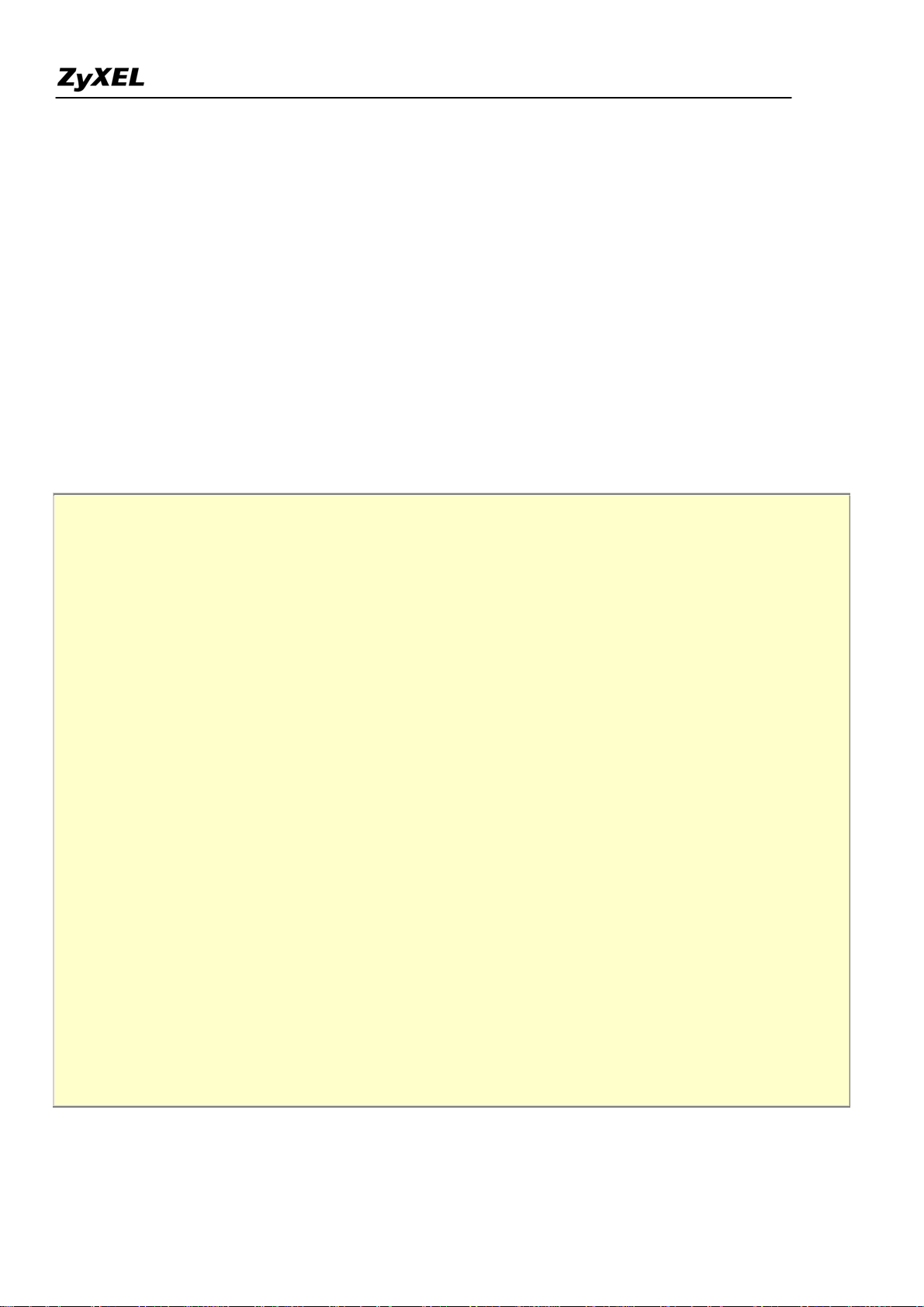
Prestige 2602HWL-DxA Support Notes
o PPTP client setup (Win9x)
Add one VPN connection from Dial-Up Networking by entering the correct
username & password and the IP address of the Prestige's Internet IP address for
logging to NT RAS server.
Set the Internet gateway to the router that is connecting to ISP
o Prestige router setup
• Before making a VPN connection from Win9x to WinNT server, you need to connect Prestige
router to your ISP first.
• Enter the IP address of the PPTP server (WinNT server) and the port number for PPTP as shown
below.
Menu 15.2 - NAT Server Setup (Used for SUA Only)
Rule Start Port No. End Port No. IP Address
---------------------------------------------------
1. Default Default 0.0.0.0
2. 1723 1723 192.168.1.10
3. 0 0 0.0.0.0
4. 0 0 0.0.0.0
5. 0 0 0.0.0.0
6. 0 0 0.0.0.0
7. 0 0 0.0.0.0
8. 0 0 0.0.0.0
9. 0 0 0.0.0.0
10. 0 0 0.0.0.0
11. 0 0 0.0.0.0
12. 0 0 0.0.0.0
Press ENTER to Confirm or ESC to Cancel:
When you have finished the above settings, you can ping to the remote Win9x client from
WinNT. This ping command is used to demonstrate that remote the Win9x can be reached across the
All contents copyright (c) 2005 ZyXEL Communications Corporation.
19
Page 20
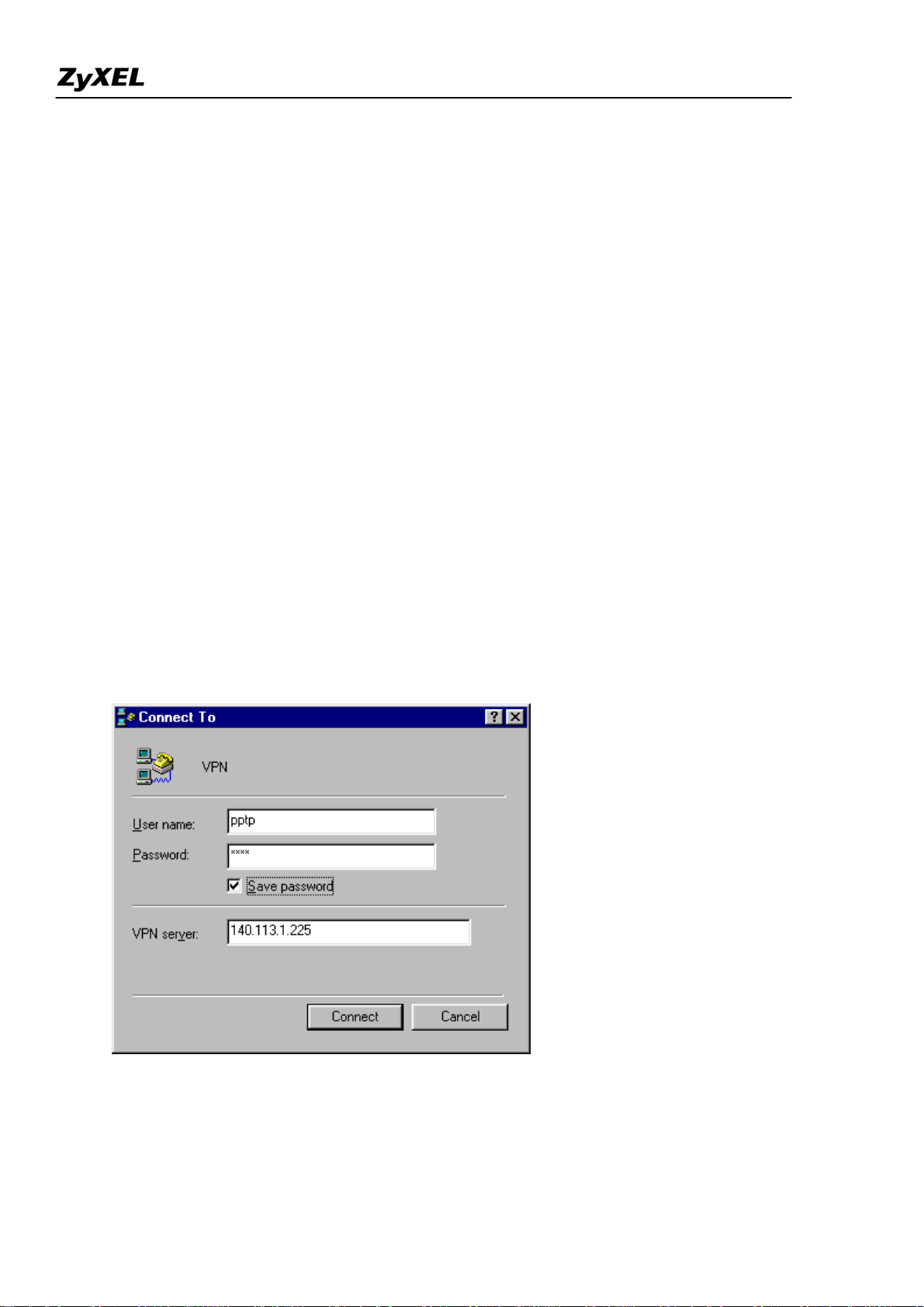
Prestige 2602HWL-DxA Support Notes
Internet. If the Internet connection between two LANs is achieve, you can place a VPN call from the
remote Win9x client.
For example:
C:\ping 203.66.113.2
When a dial-up connection to ISP is established, a default gateway is assigned to the router traffic
through that connection. Therefore, the output below shows the default gateway of the Win9x client
after the dial-up connection has been established.
Before making a VPN connection from the Win9x client to the NT server, you need to know the exact
Internet IP address that the ISP assigns to Prestige router in SUA mode and enter this IP address in the
VPN dial-up dialog box. You can check this Internet IP address from PNC Monitor or SMT Menu
24.1. If the Internet IP address is a fixed IP address provided by ISP in SUA mode, then you can
always use this IP address for reaching the VPN server.
In the following example, the IP address '140.113.1.225' is dynamically assigned by ISP. You must
enter this IP address in the 'VPN Server' dialog box for reaching the PPTP server. After the VPN link is
established, you can start the network protocol application such as IP, IPX and NetBEUI.
20
All contents copyright (c) 2005 ZyXEL Communications Corporation.
Page 21
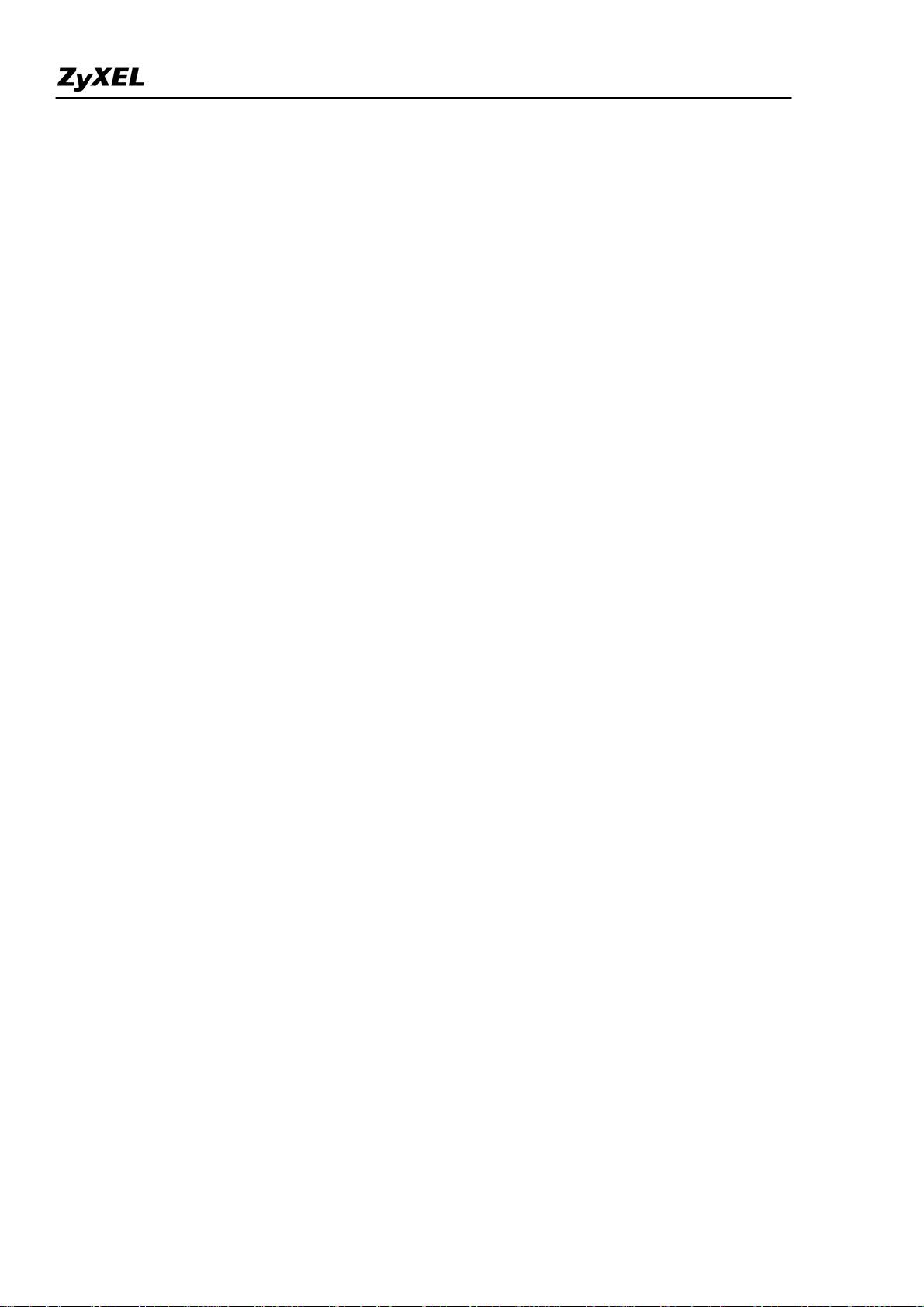
Prestige 2602HWL-DxA Support Notes
Using NAT / Multi-NAT
• What is Multi-NAT?
NAT (Network Address Translation-NAT RFC 1631) is the translation of an Internet Protocol address used
within one network to a different IP address known within another network. One network is designated the
inside
network and the other is the
or more global outside IP addresses and "unmaps" the global IP addresses on incoming packets back into local
IP addresses. The IP addresses for the NAT can be either fixed or dynamically assigned by the ISP. In addition,
outside
. Typically, a company maps its local inside network addresses to one
you can designate servers, e.g., a web server and a telnet server, on your local network and make them
accessible to the outside world. If you do not define any servers, NAT offers the additional benefit of firewall
protection. In such case, all incoming connections to your network will be filtered out by the Prestige, thus
preventing intruders from probing your network.
The SUA feature that the Prestige supports previously operates by mapping the private IP addresses to a global
IP address. It is only one subset of the NAT. The Prestige with ZyNOS V3.40 supports the most of the features
of the NAT based on RFC 1631, and we call this feature as 'Multi-NAT'. For more information on IP address
translation, please refer to RFC 1631,
• How NAT works
The IP Network Address Translator (NAT)
.
If we define the local IP addresses as the Internal Local Addresses (ILA) and the global IP addresses as the
Inside Global Address (IGA), see the following figure. The term 'inside' refers to the set of networks that are
subject to translation. NAT operates by mapping the ILA to the IGA required for communication with hosts on
other networks. It replaces the original IP source address (and TCP or UDP source port numbers) and then
forwards each packet to the Internet ISP, thus making them appear as if they had come from the NAT system
itself (e.g., the Prestige router). The Prestige keeps track of the original addresses and port numbers so incoming
reply packets can have their original values restored.
21
All contents copyright (c) 2005 ZyXEL Communications Corporation.
Page 22
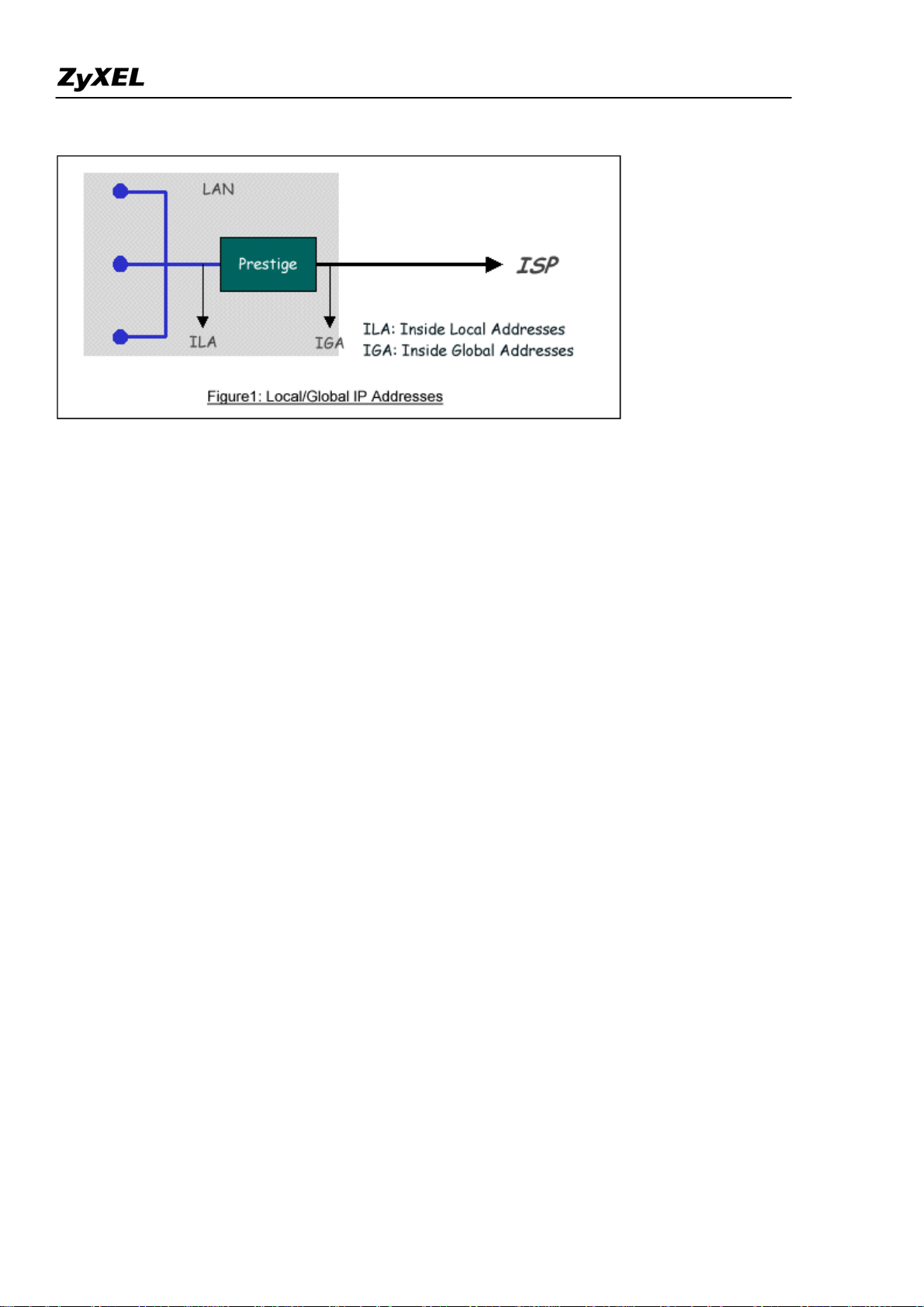
Prestige 2602HWL-DxA Support Notes
1. NAT Mapping Types
NAT supports five types of IP/port mapping. They are:
2. One to One
In One-to-One mode, the Prestige maps one ILA to one IGA.
3. Many to One
In Many-to-One mode, the Prestige maps multiple ILA to one IGA. This is equivalent to SUA (i.e., PAT, port
address translation), ZyXEL's Single User Account feature that previous ZyNOS routers supported (the SUA
only option in today's routers).
4. Many to Many Overload
In Many-to-Many Overload mode, the Prestige maps the multiple ILA to shared IGA.
5. Many to Many No Overload
In Many-to-Many No Overload mode, the Prestige maps each ILA to unique IGA.
• Server
In Server mode, the Prestige maps multiple inside servers to one global IP address. This allows us to specify
multiple servers of different types behind the NAT for outside access. Note, if you want to map each server to
one unique IGA please use the One-to-One mode.
22
All contents copyright (c) 2005 ZyXEL Communications Corporation.
Page 23
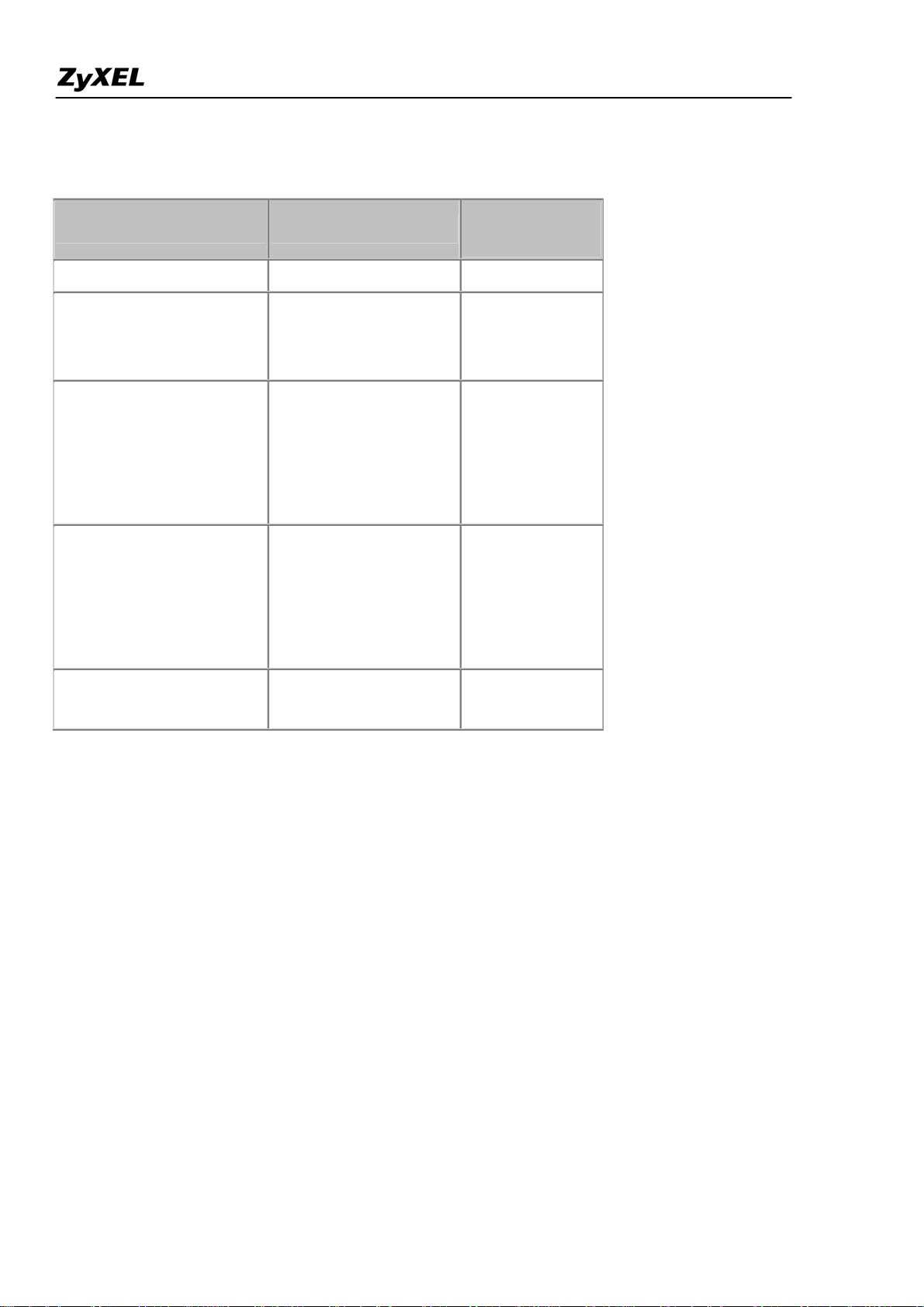
Prestige 2602HWL-DxA Support Notes
The following table summarizes these types.
NA T Type IP Mapping
Mapping
Direction
One-to-One ILA1<--->IGA1 Both
ILA1---->IGA1
Many-to-One (SUA/PAT)
ILA2---->IGA1
Outgoing
...
ILA1---->IGA1
ILA2---->IGA2
Many-to-Many Overload
ILA3---->IGA1
Outgoing
ILA4---->IGA2
...
ILA1---->IGA1
Many-to-Many No
Overload
(Allocate by Connections)
ILA2---->IGA3
ILA3---->IGA2
ILA4---->IGA4
Outgoing
...
Server
Incoming
Server 2 IP<----IGA1
Server 1 IP<----IGA1
• SUA Versus NAT
SUA (Single User Account) in previous ZyNOS versions is a NAT set with 2 rules, Many-to-One and Server.
The Prestige now has Full Feature NAT support to map global IP addresses to local IP addresses of clients or
servers. With multiple global IP addresses, multiple severs of the same type (e.g., FTP servers) are allowed on
the LAN for outside access. In previous ZyNOS versions (that supported SUA 'visible' servers had to be of
different types. The Prestige supports NAT sets on a remote node basis. They are reusable, but only one set is
allowed for each remote node. The Prestige 2602HWL supports 8 sets since there are 8 remote node. The
default SUA (Read Only) Set in menu 15.1 is a convenient, pre-configured, read only, Many-to-One mapping
set, sufficient for most purposes and helpful to people already familiar with SUA in previous ZyNOS versions.
• SMT Menus
1. Applying NAT in the SMT Menus
All contents copyright (c) 2005 ZyXEL Communications Corporation.
23
Page 24
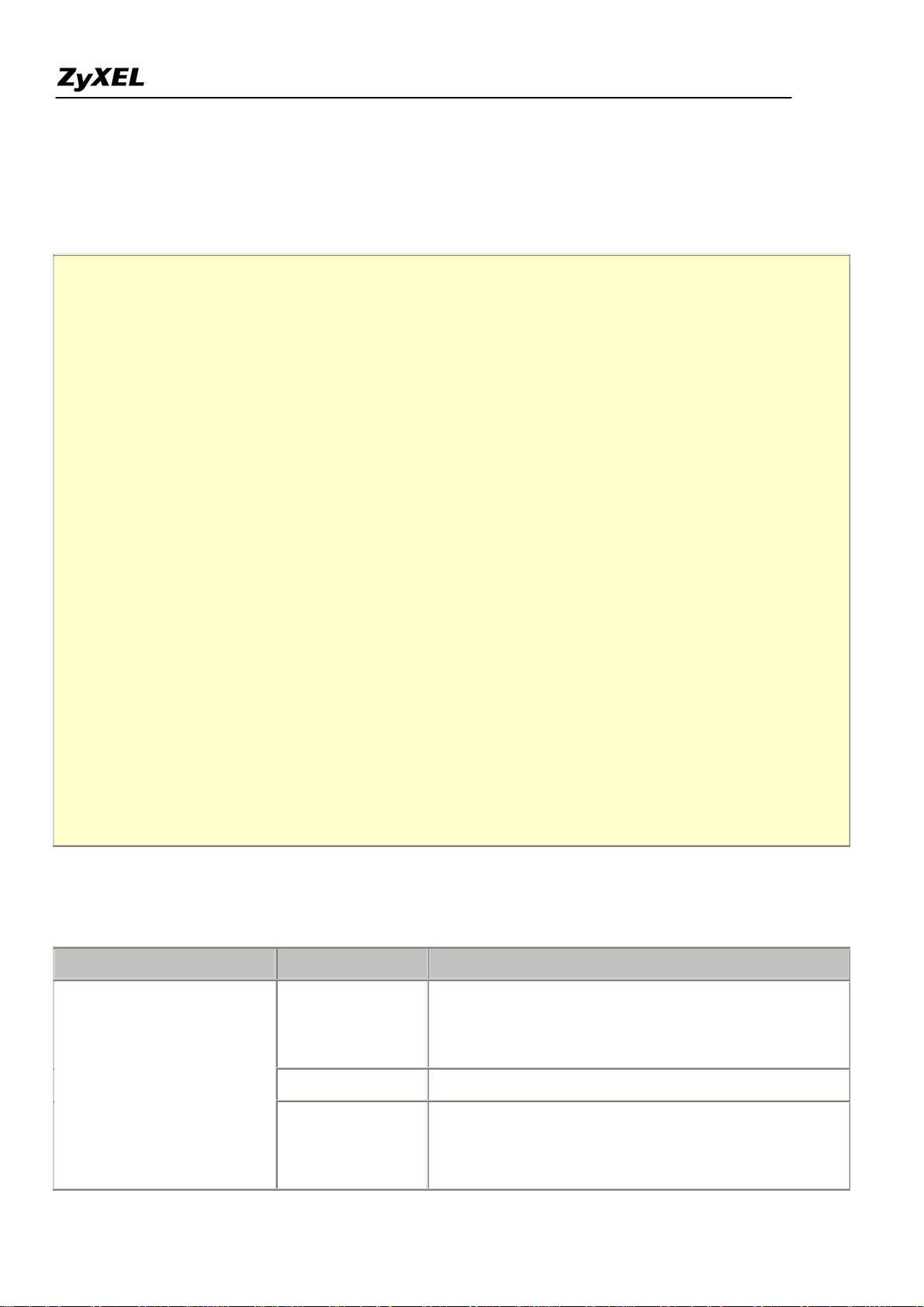
Prestige 2602HWL-DxA Support Notes
You apply NAT via menus 4 and 11.3 as displayed next. The next figure how you apply NAT for Internet
access in menu 4. Enter 4 from the Main Menu to go to Menu 4-Internet Access Setup.
Menu 4 - Internet Access Setup
ISP's Name= MyISP
Encapsulation= PPPoE
Multiplexing= LLC-based
VPI #= 0
VCI #= 33
ATM QoS Type= UBR
Peak Cell Rate (PCR)= 0
Sustain Cell Rate (SCR)= 0
Maximum Burst Size (MBS)= 0
My Login= cso@zyxel
My Password= ********
Idle Timeout (sec)= 0
IP Address Assignment= Dynamic
IP Address= N/A
Network Address Translation= Full Feature
Address Mapping Set= 1
Press ENTER to Confirm or ESC to Cancel:
The following table describes the options for Network Address Translation.
Field Options Description
When you select this option the SMT will use Address
Network Address Translation
All contents copyright (c) 2005 ZyXEL Communications Corporation.
Full Feature
None
SUA Only
Mapping Set 1 (Menu 15.1-see later for further
discussion).
NAT is disabled when you select this option.
When you select this option the SMT will use Address
Mapping Set 255 (Menu 15.1-see later for further
discussion). This option use basically Many-to-One
24
Page 25

Prestige 2602HWL-DxA Support Notes
Overload mapping. Select Full Feature when you
require other mapping types. It is a convenient,
pre-configured, read only, Many-to-One mapping set,
sufficient for most purposes and helpful to people
already familiar with SUA in previous ZyNOS
versions. Note that there is also a Server type whose
IGA is 0.0.0.0 in this set.
Table: Applying NAT in Menu 4 and Menu 11.3
2. Configuring NAT
To configure NAT, enter 15 from the Main Menu to bring up the following screen.
Menu 15 - NAT Setup
1. Address Mapping Sets
2. NAT Server Sets
3. Address Mapping Sets and NAT Server Sets
Use the Address Mapping Sets menus and submenus to create the mapping table used to assign global addresses
to LAN clients. Each remote node must specify which NAT Address Mapping Set to use. The P2602HWL has
8 remote nodes and so allows you to configure 8 NAT Address Mapping Set. You can see nine NAT Address
Mapping sets in Menu 15.1. You can only configure from Set 1 to Set 8. Set 255 is used for SUA. When you
select Full Feature in menu 4 or 11.3. When you select SUA Only, the SMT will use Set 15.2.
The NAT Server Set is a list of LAN side servers mapped to external ports. To use this set (one set for the
Prestige), a server rule must be set up inside the NAT Address Mapping set. Please see NAT Server Sets
for
further information on these menus.
Enter 1 to bring up Menu 15.1-Address Mapping Sets
All contents copyright (c) 2005 ZyXEL Communications Corporation.
25
Page 26
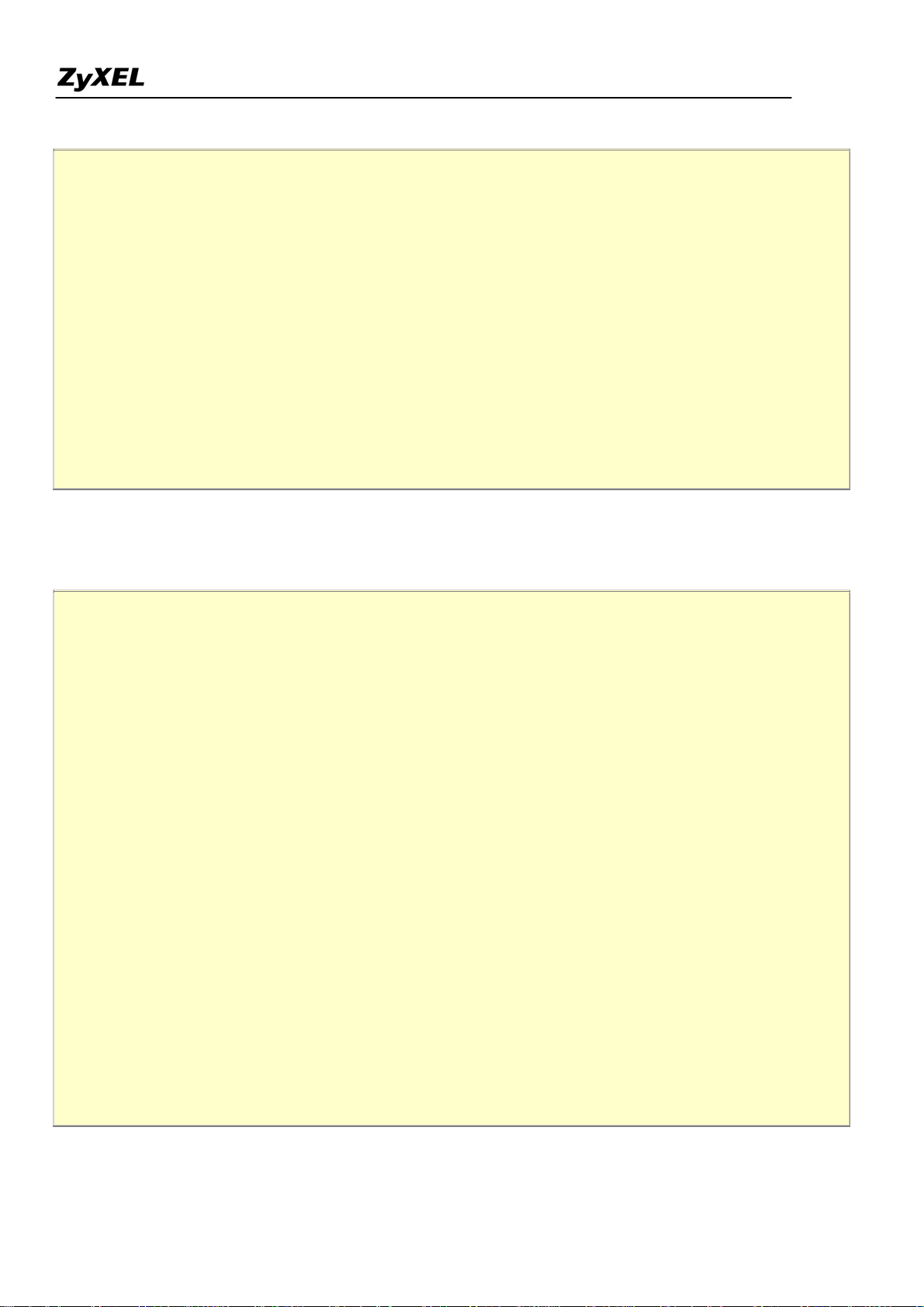
Prestige 2602HWL-DxA Support Notes
Menu 15.1 - Address Mapping Sets
1.
2.
3.
4.
5.
6.
7.
8.
255. SUA (read only)
Enter Set Number to Edit:
Let's first look at Option 255. Option 255 is equivalent to SUA in previous ZyXEL routers. The fields in this
menu cannot be changed. Entering 255 brings up this screen.
Menu 15.1.1 - Address Mapping Rules
Set Name= SUA
Idx Local Start IP Local End IP Global Start IP Global End IP Type
--- --------------- --------------- --------------- --------------- ------
1. 0.0.0.0 255.255.255.255 0.0.0.0 M-1
2. 0.0.0.0 Server
3.
4.
5.
6.
7.
8.
9.
10.
Press ENTER to Confirm or ESC to Cancel:
All contents copyright (c) 2005 ZyXEL Communications Corporation.
26
Page 27
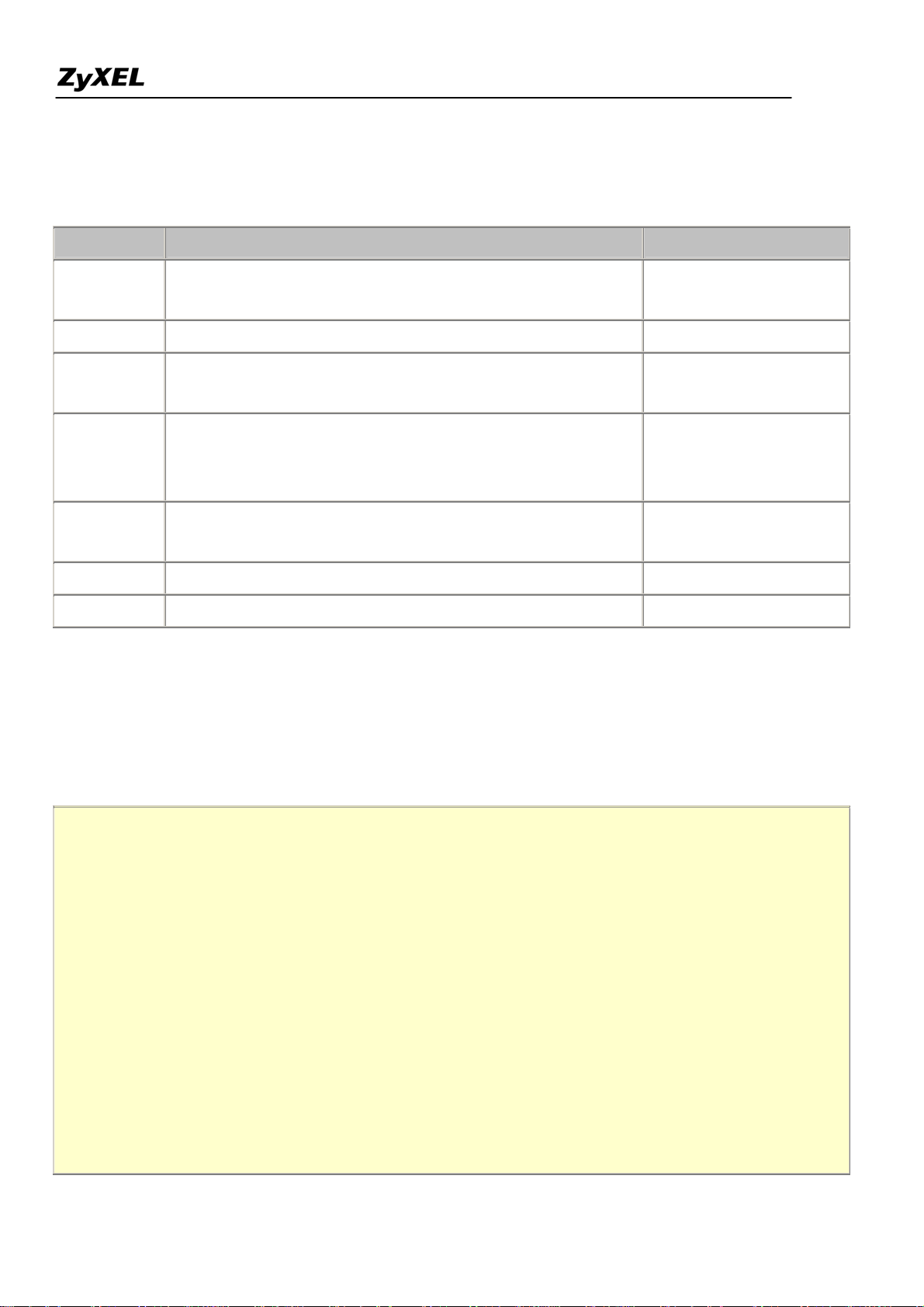
Prestige 2602HWL-DxA Support Notes
The following table explains the fields in this screen. Please note that the fields in this menu are read-only.
Field Description Option/Example
Set Name
SUA
the name of a new set you want to create.
Idx This is the index or rule number. 1
0.0.0.0 for the
Local Start IP This is the starting local IP address (ILA).
Many-to-One type.
This is the starting local IP address (ILA). If the rule is for all
This is the name of the set you selected in Menu 15.1 or enter
Local End IP
local IPs, then the Start IP is 0.0.0.0 and the End IP is
255.255.255.255
255.255.255.255.
Global Start
This is the starting global IP address (IGA). If you have a
0.0.0.0
IP
dynamic IP, enter 0.0.0.0 as the Global Start IP.
Global End IP This is the ending global IP address (IGA). N/A
Type This is the NAT mapping types. Many-to-One and Server
Please note that the fields in this menu are read-only. However, the settings of the server set 1 can be modified
in menu 15.1.1.
Now let's look at Option 1 in Menu 15.1.1 Enter 1 to bring up this menu.
Menu 15.1.1 - Address Mapping Rules
Set Name= ?
Idx Local Start IP Local End IP Global Start IP Global End IP Type
--- --------------- --------------- --------------- --------------- ------
1.
2.
3.
4.
5.
6.
7.
8.
All contents copyright (c) 2005 ZyXEL Communications Corporation.
27
Page 28
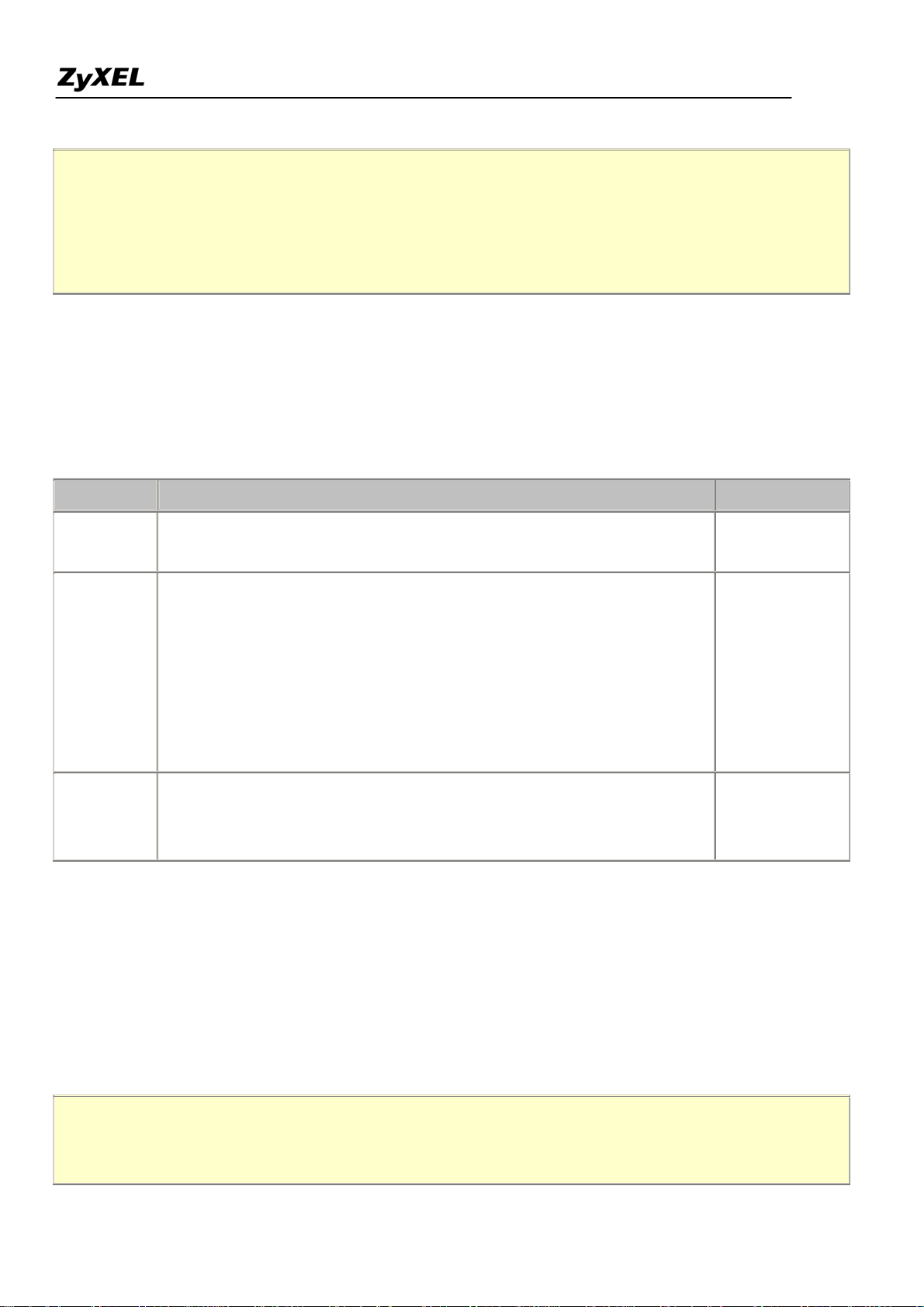
Prestige 2602HWL-DxA Support Notes
9.
10.
Action= Edit , Select Rule= 0
Press ENTER to Confirm or ESC to Cancel:
We will just look at the differences from the previous menu. Note that, this screen is not read only, so we have
extra Action and Select Rule fields. Not also that the [?] in the Set Name field means that this is a required field
and you must enter a name for the set. The description of the other fields is as described above. The Type,
Local and Global Start/End IPs are configured in Menu 15.1.1 (described later) and the values are displayed
here.
Field Description Option
Set Name
Rule1
that if this field is left blank, the entire set will be deleted.
They are 4 actions. The default is Edit. Edit means you want to edit a
selected rule (see following field). Insert Before means to insert a new
Edit
rule before the rule selected. The rule after the selected rule will then be
Insert Before
Enter a name for this set of rules. This is a required field. Please note
Action
moved down by one rule. Delete means to delete the selected rule and
Delete
then all the rules after the selected one will be advanced one rule. Save
Save Set
Set means to save the whole set (note when you choose this action the
Select Rule item will be disabled).
When you choose Edit, Insert Before or Save Set in the previous field
Select Rule
the cursor jumps to this field to allow you to select the rule to apply the
1
action in question.
Note: Save Set in the Action field means to save the whole set. You must do this if you make any changes to
the set-including deleting a rule. No changes to the set take place until this action is taken. Be careful when
ordering your rules as each rule is executed in turn beginning from the first rule.
Selecting Edit in the Action field and then selecting a rule brings up the following menu, Menu
15.1.1.1-Address Mapping Rule in which you can edit an individual rule and configure the Type, Local and
Global Start/End IPs displayed in Menu 15.1.1.
Menu 15.1.1.1 - - Rule 1
Type: One-to-One
28
All contents copyright (c) 2005 ZyXEL Communications Corporation.
Page 29
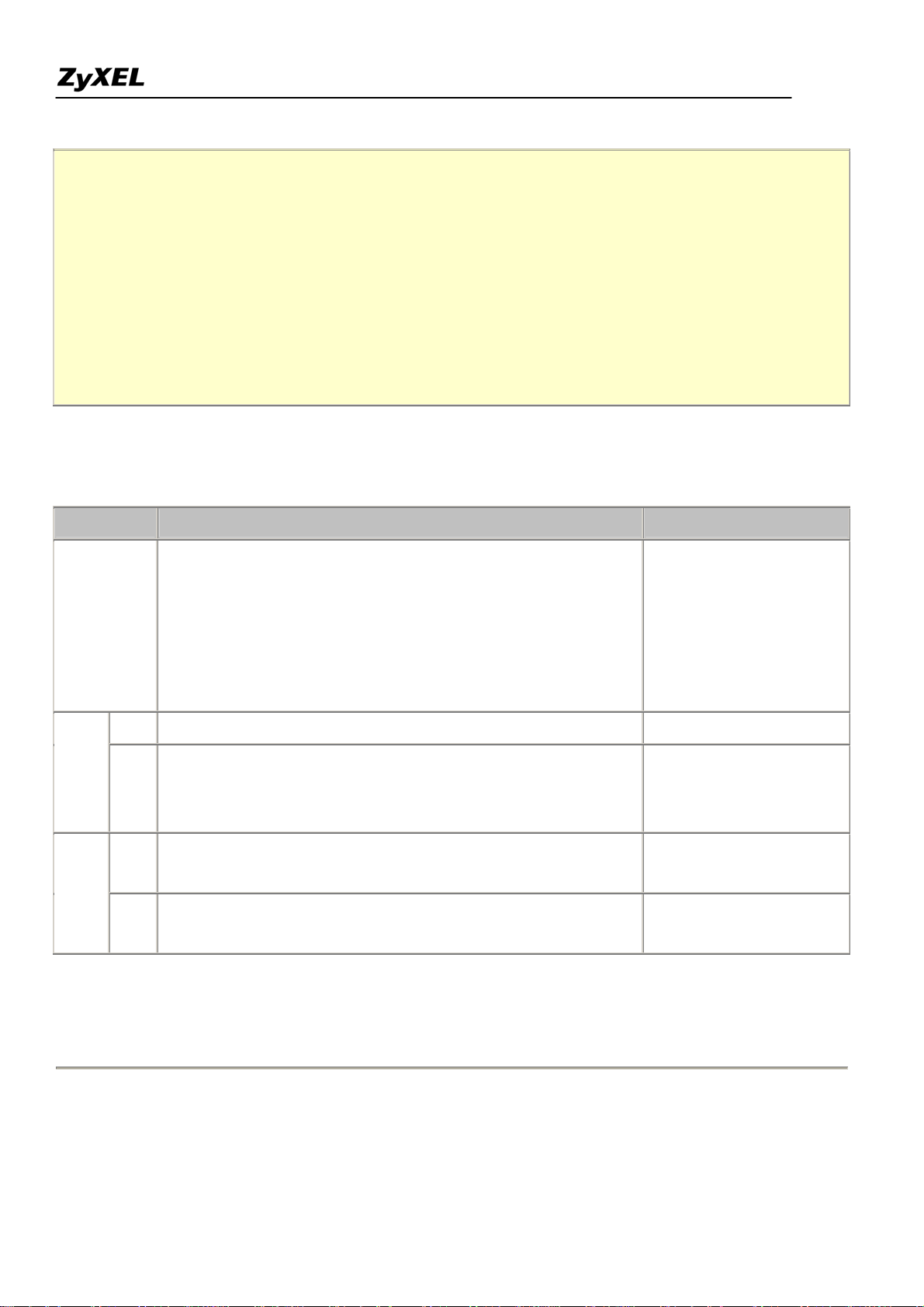
Prestige 2602HWL-DxA Support Notes
Local IP:
Start= 0.0.0.0
End = N/A
Global IP:
Start= 0.0.0.0
End = N/A
Press ENTER to Confirm or ESC to Cancel:
The following table describes the fields in this screen.
Field Description Option/Example
One-to-One
Many-to-One
Press [SPACEBAR] to toggle through a total of 5 types. These
Many-to-Many Overload
Type
are the mapping types discussed above plus a server type. Some
Many-to-Many No
examples follow to clarify these a little more.
Overload
Server
Start This is the starting local IP address (ILA) 0.0.0.0
Local
IP
End
This is the ending local IP address (ILA). If the rule is for all
local IPs, then put the Start IP as 0.0.0.0 and the End IP as
255.255.255.255
255.255.255.255. This field is N/A for One-to-One type.
This is the starting global IP address (IGA). If you have a
Global
IP
Start
dynamic IP, enter 0.0.0.0 as the Global Start IP.
This is the ending global IP address (IGA). This field is N/A for
End
0.0.0.0
200.1.1.64
One-to-One, Many-to-One and Server types.
Note: For all Local and Global IPs, the End IP address must begin after the IP Start address, i.e., you cannot
have an End IP address beginning before the Start IP address.
• NAT Server Sets
All contents copyright (c) 2005 ZyXEL Communications Corporation.
29
Page 30

Prestige 2602HWL-DxA Support Notes
The NAT Server Set is a list of LAN side servers mapped to external ports (similar to the old SUA menu of
before). If you wish, you can make inside servers for different services, e.g., Web or FTP, visible to the outside
users, even though NAT makes your network appears as a single machine to the outside world. A server is
identified by the port number, e.g., Web service is on port 80 and FTP on port 21.
As an example (see the following figure), if you have a Web server at 192.168.1.36 and a FTP server at
192.168.1.33, then you need to specify for port 80 (Web) the server at IP address 192.168.1.36 and for port 21
(FTP) another at IP address 192.168.1.33.
Please note that a server can support more than one service, e.g., a server can provide both FTP and Mail
service, while another provides only Web service.
The following procedures show how to configure a server behind NAT.
Step 1. Enter 15 in the Main Menu to go to Menu 15-NAT Setup.
Step 2. Enter 2 to go to Menu 15.2.1-NAT Server Setup.
Step 3. Enter the service port number in the Port# field and the inside IP address of the server in the IP Address
field.
Step 4. Press [SPACEBAR] at the 'Press ENTER to confirm...' prompt to save your configuration after you
define all the servers or press ESC at any time to cancel.
Menu 15.2 - NAT Server Setup (Used for SUA Only)
Rule Start Port No. End Port No. IP Address
---------------------------------------------------
1. Default Default 0.0.0.0
All contents copyright (c) 2005 ZyXEL Communications Corporation.
30
Page 31

Prestige 2602HWL-DxA Support Notes
2. 21 21 192.168.1.33
3. 80 80 192.168.1.36
4. 0 0 0.0.0.0
5. 0 0 0.0.0.0
6. 0 0 0.0.0.0
7. 0 0 0.0.0.0
8. 0 0 0.0.0.0
9. 0 0 0.0.0.0
10. 0 0 0.0.0.0
11. 0 0 0.0.0.0
12. 0 0 0.0.0.0
Press ENTER to Confirm or ESC to Cancel:
The most often used port numbers are shown in the following table. Please refer RFC 1700 for further
information about port numbers.
Service Port Number
FTP 21
Telnet 23
SMTP 25
DNS (Domain Name Server) 53
www-http (Web) 80
PPTP (Point-to-Point Tunneling
1723
Protocol)
1. Internet Access Only
In our Internet Access example, we only need one rule where all our ILAs map to one IGA assigned by the ISP.
See the following figure.
31
All contents copyright (c) 2005 ZyXEL Communications Corporation.
Page 32

Prestige 2602HWL-DxA Support Notes
Menu 4 - Internet Access Setup
ISP's Name= MyISP
Encapsulation= PPPoE
Multiplexing= LLC-based
VPI #= 0
VCI #= 33
ATM QoS Type= UBR
Peak Cell Rate (PCR)= 0
Sustain Cell Rate (SCR)= 0
Maximum Burst Size (MBS)= 0
My Login= cso@zyxel
My Password= ********
Idle Timeout (sec)= 0
IP Address Assignment= Dynamic
IP Address= N/A
Network Address Translation= SUA Only
Address Mapping Set= 1
Press ENTER to Confirm or ESC to Cancel:
All contents copyright (c) 2005 ZyXEL Communications Corporation.
32
Page 33

Prestige 2602HWL-DxA Support Notes
From Menu 4 shown above simply choose the SUA Only option from the NAT field. This is the Many-to-One
mapping discussed earlier. The SUA read only option from the NAT field in menu 4 and 11.3 is specifically
pre-configured to handle this case.
2. Internet Access with an Internal Server
In this case, we do exactly as above (use the convenient pre-configured SUA Only set) and also go to Menu
15.2-NAT Server Setup (Used for SUA Only) to specify the Internet Server behind the NAT as shown in the
NAT as shown below.
Menu 15.2 - NAT Server Setup (Used for SUA Only)
Rule Start Port No. End Port No. IP Address
---------------------------------------------------
1. Default Default 0.0.0.0
2. 21 21 192.168.1.33
3. 0 0 0.0.0.0
4. 0 0 0.0.0.0
5. 0 0 0.0.0.0
6. 0 0 0.0.0.0
7. 0 0 0.0.0.0
All contents copyright (c) 2005 ZyXEL Communications Corporation.
33
Page 34

Prestige 2602HWL-DxA Support Notes
8. 0 0 0.0.0.0
9. 0 0 0.0.0.0
10. 0 0 0.0.0.0
11. 0 0 0.0.0.0
12. 0 0 0.0.0.0
Press ENTER to Confirm or ESC to Cancel:
3. Using Multiple Global IP addresses for clients and servers (One-to-One, Many-to-One, Server Set mapping
types are used)
In this case we have 3 IGAs (IGA1, IGA2 and IGA3) from the ISP. We have two very busy internal FTP
servers and also an internal general server for the web and mail. In this case, we want to assign the 3 IGAs by
the following way using 4 NAT rules.
5. Rule 1 (One-to-One type) to map the FTP Server 1 with ILA1 (192.168.1.10) to IGA1.
6. Rule 2 (One-to-One type) to map the FTP Server 2 with ILA2 (192.168.1.11) to IGA2.
7. Rule 3 (Many-to-One type) to map the other clients to IGA3.
8. Rule 4 (Server type) to map a web server and mail server with ILA3 (192.168.1.20) to IGA3. Type
Server allows us to specify multiple servers, of different types, to other machines behind NAT on
the LAN.
34
All contents copyright (c) 2005 ZyXEL Communications Corporation.
Page 35

Prestige 2602HWL-DxA Support Notes
Step 1:
In this case, we need to configure Address Mapping Set 1 from Menu 15.1-Address Mapping Sets. Therefore
we must choose the Full Feature option from the NAT field in menu 4 or menu 11.3, and assign IGA3 to
Prestige WAN IP Address.
Menu 4 - Internet Access Setup
ISP's Name= MyISP
Encapsulation= PPPoE
Service Type= N/A
My Login= cso@zyxel
My Password= ********
Retype to Confirm= ********
Idle Timeout= 100
IP Address Assignment= Static
IP Address= IGA3
IP Subnet Mask= N/A
Gateway IP Address= N/A
Network Address Translation= Full Feature
Press ENTER to Confirm or ESC to Cancel:
Step 2:
Go to menu 15.1 and choose 1 (not 255, SUA this time) to begin configuring this new set. Enter a Set Name,
choose the Edit Action and then select 1 from Select Rule field. Press [ENTER] to confirm. See the following
setup for the four rules in our case.
Rule 1 Setup: Select One-to-One type to map the FTP Server 1 with ILA1 (192.168.1.10) to IGA1.
Menu 15.1.1.1 - - Rule 1
Type: One-to-One
Local IP:
All contents copyright (c) 2005 ZyXEL Communications Corporation.
35
Page 36

Prestige 2602HWL-DxA Support Notes
Start= 192.168.1.10
End = N/A
Global IP:
Start= [Enter IGA1]
End = N/A
Press ENTER to Confirm or ESC to Cancel:
Rule 2 Setup: Selecting One-to-One type to map the FTP Server 2 with ILA2 (192.168.1.11) to IGA2.
Menu 15.1.1.2 - - Rule 2
Type: One-to-One
Local IP:
Start= 192.168.1.11
End = N/A
Global IP:
Start= [Enter IGA2]
End = N/A
Press ENTER to Confirm or ESC to Cancel:
Rule 3 Setup: Select Many-to-One type to map the other clients to IGA3.
Menu 15.1.1.3 - - Rule 3
Type: Many-to-One
Local IP:
Start= 0.0.0.0
End = 255.255.255.255
Global IP:
Start= [Enter IGA3]
End = N/A
All contents copyright (c) 2005 ZyXEL Communications Corporation.
36
Page 37

Prestige 2602HWL-DxA Support Notes
Press ENTER to Confirm or ESC to Cancel:
Rule 4 Setup: Select Server type to map our web server and mail server with ILA3 (192.168.1.20) to IGA3.
Menu 15.1.1.4 - - Rule 4
Type: Server
Local IP:
Start= N/A
End = N/A
Global IP:
Start= [Enter IGA3]
End = N/A
Press ENTER to Confirm or ESC to Cancel:
When we have configured all four rules Menu 15.1.1 should look as follows.
Menu 15.1.1 - Address Mapping Rules
Set Name= Example3
Idx Local Start IP Local End IP Global Start IP Global End IP Type
--- --------------- --------------- --------------- --------------- ------
1. 192.168.1.10 [IGA1] 1-1
2. 192.168.1.11 [IGA2] 1-1
3. 0.0.0.0 255.255.255.255 [IGA3] M-1
4. [IGA3] Server
5.
6.
7.
8.
All contents copyright (c) 2005 ZyXEL Communications Corporation.
37
Page 38

Prestige 2602HWL-DxA Support Notes
9.
10.
Press ESC or RETURN to Exit:
Step 3:
Now we configure all other incoming traffic to go to our web server aand mail server from Menu 15.2 - NAT
Server Setup (not Set 1, Set 1 is used for SUA Only case).
Menu 15.2 - NAT Server Setup
Rule Start Port No. End Port No. IP Address
---------------------------------------------------
1. Default Default 0.0.0.0
2. 80 80 192.168.1.20
3. 25 25 192.168.1.20
4. 0 0 0.0.0.0
5. 0 0 0.0.0.0
6. 0 0 0.0.0.0
7. 0 0 0.0.0.0
8. 0 0 0.0.0.0
9. 0 0 0.0.0.0
10. 0 0 0.0.0.0
11. 0 0 0.0.0.0
12. 0 0 0.0.0.0
Press ENTER to Confirm or ESC to Cancel:
4. Support Non NAT Friendly Applications
All contents copyright (c) 2005 ZyXEL Communications Corporation.
38
Page 39

Prestige 2602HWL-DxA Support Notes
Some servers providing Internet applications such as some mIRC servers do not allow users to login using the
same IP address. In this case it is better to use Many-to-Many No Overload or One-to-One NAT mapping types,
thus each user login to the server using a unique global IP address. The following figure illustrates this.
One rule configured for using Many-to-Many No Overload mapping type is shown below.
Menu 15.1.1.1 - - Rule 1
Type: Many-to-Many No Overload
Local IP:
Start= 192.168.1.10
End = 192.168.1.12
Global IP:
Start= [Enter IGA1]
End = [Enter IGA3]
Press ENTER to Confirm or ESC to Cancel:
The three rules configured for using One-to-One mapping type is shown below.
Menu 15.1.1.1 - - Rule 1
Type: One-to-One
All contents copyright (c) 2005 ZyXEL Communications Corporation.
39
Page 40

Prestige 2602HWL-DxA Support Notes
Local IP:
Start= 192.168.1.10
End = N/A
Global IP:
Start= [Enter IGA1]
End = N/A
Press ENTER to Confirm or ESC to Cancel:
Menu 15.1.1.2 - - Rule 2
Type: One-to-One
Local IP:
Start= 192.168.1.11
End = N/A
Global IP:
Start= [Enter IGA2]
End = N/A
Press ENTER to Confirm or ESC to Cancel:
Menu 15.1.1.3 - - Rule 3
Type: One-to-One
Local IP:
Start= 192.168.1.12
End = N/A
Global IP:
Start= [Enter IGA3]
End = N/A
All contents copyright (c) 2005 ZyXEL Communications Corporation.
40
Page 41

Prestige 2602HWL-DxA Support Notes
Press ENTER to Confirm or ESC to Cancel:
Prestige supports multiple type of NAT mapping rules
• SUA
• One to One
• Many to One
• Many to Many overload
• Many One to One
• Server
The following table summarizes these types.
NAT Type IP Mapping
One-to-One ILA1<--->IGA1
ILA1<--->IGA1
Many-to-One
ILA2<--->IGA1
(SUA/PAT)
...
ILA1<--->IGA1
ILA2<--->IGA2
Many-to-Many
ILA3<--->IGA1
Overload
ILA4<--->IGA2
Many-to-Many No
Overload
ILA1<--->IGA1
ILA2<--->IGA2
ILA3<--->IGA3
ILA4<--->IGA4
All contents copyright (c) 2005 ZyXEL Communications Corporation.
41
Page 42

Prestige 2602HWL-DxA Support Notes
...
Server
(SUA)
Server 1 IP<--->IGA1
Server 2 IP<--->IGA1
About Filter & Filter Examples
How does ZyXEL filter work?
• Filter Structure
The Prestige allows you to configure up to twelve filter sets with six rules in each set, for a total of 72 filter
rules in the system. You can apply up to four filter sets to a particular port to block multiple types of packets.
With each filter set having up to six rules, you can have a maximum of 24 rules active for a single port. The
following diagram illustrates the logic flow when executing a filter rule.
All contents copyright (c) 2005 ZyXEL Communications Corporation.
42
Page 43

Prestige 2602HWL-DxA Support Notes
• Filter Types and SUA
Conceptually, there are two categories of filter rules: device and protocol. The Generic filter rules belong to the
device category; they act on the raw data from/to LAN and WAN. The IP and IPX filter rules belong to the
protocol category; they act on the IP and IPX packets.
43
All contents copyright (c) 2005 ZyXEL Communications Corporation.
Page 44

Prestige 2602HWL-DxA Support Notes
In order to allow users to specify the local network IP address and port number in the filter rules with SUA
connections, the TCP/IP filter function has to be executed before SUA for WAN outgoing packets and after the
SUA for WAN incoming IP packets. But at the same time, the Generic filter rules must be applied at the point
when the Prestige is receiving and sending the packets; i.e. the ISDN interface. So, the execution sequence has
to be changed. The logic flow of the filter is shown in Figure 1 and the sequence of the logic flow for the packet
from LAN to WAN is:
• LAN device and protocol input filter sets.
• WAN protocol call and output filter sets.
• If SUA is enabled, SUA converts the source IP address from 192.168.1.33 to 203.205.115.6 and
port number from 1023 to 4034.
• WAN device output and call filter sets.
The sequence of the logic flow for the packet from WAN to LAN is:
• WAN device input filter sets.
• If SUA is enabled, SUA converts the destination IP address from 203.205.115.6 to 92.168.1.33 and port
number from 4034 to 1023.
• WAN protocol input filter sets.
• LAN device and protocol output filter sets.
Generic and TCP/IP (and IPX) filter rules are in different filter sets. The SMT will detect and prevent the
mixing of different category rules within any filter set in Menu 21. In the following example, you will receive
an error message 'Protocol and device filter rules cannot be active together' if you try to activate a TCP/IP (or
IPX) filter rule in a filter set that has already had one or more active Generic filter rules. You will receive the
44
All contents copyright (c) 2005 ZyXEL Communications Corporation.
Page 45

Prestige 2602HWL-DxA Support Notes
same error if you try to activate a Generic filter rule in a filter set that has already had one or more active
TCP/IP (or IPX) filter rules.
Menu 21.1.1:
Menu 21.1.1 - Generic Filter Rule
Filter #: 1,1
Filter Type= Generic Filter Rule
Active= Yes
Offset= 0
Length= 0
Mask= N/A
Value= N/A
More= No Log= None
Action Matched= Check Next Rule
Action Not Matched= Check Next Rule
Menu 21.1.2:
Menu 21.1.2 - TCP/IP Filter Rule
Filter #: 1,2
Filter Type= TCP/IP Filter Rule
Active= Yes
IP Protocol= 0 IP Source Route= No
Destination: IP Addr= 0.0.0.0
IP Mask= 0.0.0.0
Port #= 0
Port # Comp= None
Source: IP Addr= 0.0.0.0
IP Mask= 0.0.0.0
Port #= 0
Port # Comp= None
TCP Estab= N/A
All contents copyright (c) 2005 ZyXEL Communications Corporation.
45
Page 46

Prestige 2602HWL-DxA Support Notes
More= No Log= None
Action Matched= Check Next Rule
Action Not Matched= Check Next Rule
Press ENTER to Confirm or ESC to Cancel:
Saving to ROM. Please wait...
Protocol and device rule cannot be active together
To separate the device and protocol filter categories; two new menus, Menu 11.5 and Menu 13.1, have been
added, as well as some changes made to the Menu 3.1, Menu 11.1, and Menu 13. The new fields are shown
below.
Menu 3.1:
Menu 3.1 - General Ethernet Setup
Input Filter Sets:
protocol filters=
device filters=
Output Filter Sets:
protocol filters=
device filters=
Menu 11.1:
Menu 11.1 - Remote Node Profile
Rem Node Name= LAN Route= IP
Active= Yes Bridge= No
Encapsulation= PPP Edit PPP Options= No
Incoming: Rem IP Addr= ?
Rem Login= test Edit IP/IPX/Bridge= No
Rem Password= ********
All contents copyright (c) 2005 ZyXEL Communications Corporation.
46
Page 47

Prestige 2602HWL-DxA Support Notes
Outgoing: Session Options:
My Login= testt Edit Filter Sets= Yes
My Password= *****
Authen= CHAP/PAP
Press ENTER to Confirm or ESC to Cancel:
Menu 11.5:
Menu 11.5 - Remote Node Filter
Input Filter Sets:
protocol filters=
device filters=
Output Filter Sets:
protocol filters=
device filters=
SMT will also prevent you from entering a protocol filter set configured in Menu 21 to the device filters field in
Menu 3.1, 11.5, or entering a device filter set to the protocol filters field. Even though SMT will prevent the
inconsistency from being entered in ZyNOS, it is unable to resolve the intermixing problems existing in the
filter sets that were configured before. Instead, when ZyNOS translates the old configuration into the new
format, it will verify the filter rules and log the inconsistencies. Please check the system log (Menu 24.3.1)
before putting your device into use.
In order to avoid operational problems later, the Prestige will disable its routing/bridging functions if there is an
inconsistency among its filter rules.
filter for blocking the web service
• Configuration
Before configuring a filter, you need to know the following information:
All contents copyright (c) 2005 ZyXEL Communications Corporation.
47
Page 48

Prestige 2602HWL-DxA Support Notes
1. The outbound packet type (protocol & port number)
2. The source IP address
Generally, the outbound packets for Web service could be as following:
a. HTTP packet, TCP (06) protocol with port number 80
b. DNS packet, TCP (06) protocol with port number 53 or
c. DNS packet, UDP (17) protocol with port number 53
For all workstation on the LAN, the source IP address will be 0.0.0.0. Otherwise, you have to enter an IP
Address for the workstation you want to block. See the procedure for configuring this filter below.
o Create a filter set in Menu 21, e.g., set 1
o Create three filter rules in Menu 21.1.1, Menu 21.1.2, Menu 21.1.3
Rule 1- block the HTTP packet, TCP (06) protocol with port number 80
Rule 2- block the DNS packet, TCP (06) protocol with port number 53
Rule 3- block the DNS packet, UDP (17) protocol with port number 53
o Apply the filter set in menu 4
1. Create a filter set in Menu 21
Menu 21 - Filter Set Configuration
Filter Filter
Set # Comments Set # Comments
------ ----------------- ------ -----------------
1 Web Request 7 _______________
2 _______________ 8 _______________
3 _______________ 9 _______________
4 _______________ 10 _______________
5 _______________ 11 _______________
6 _______________ 12 _______________
Enter Filter Set Number to Configure= 1
Edit Comments=
Press ENTER to Confirm or ESC to Cancel:
All contents copyright (c) 2005 ZyXEL Communications Corporation.
48
Page 49

Prestige 2602HWL-DxA Support Notes
2. Rule one for (a). http packet, TCP(06)/Port number 80
Menu 21.1.1 - TCP/IP Filter Rule
Filter #: 1,1
Filter Type= TCP/IP Filter Rule
Active= Yes
IP Protocol= 6 IP Source Route= No
Destination: IP Addr= 0.0.0.0
IP Mask= 0.0.0.0
Port #= 80
Port # Comp= Equal
Source: IP Addr= 0.0.0.0
IP Mask= 0.0.0.0
Port #=
Port # Comp= None
TCP Estab= No
More= No Log= None
Action Matched= Drop
Action Not Matched= Check Next Rule
Press ENTER to Confirm or ESC to Cancel:
3.Rule 2 for (b).DNS request, TCP(06)/Port number 53
Menu 21.1.2 - TCP/IP Filter Rule
Filter #: 1,2
Filter Type= TCP/IP Filter Rule
Active= Yes
IP Protocol= 6 IP Source Route= No
Destination: IP Addr= 0.0.0.0
IP Mask= 0.0.0.0
Port #= 53
Port # Comp= Equal
All contents copyright (c) 2005 ZyXEL Communications Corporation.
49
Page 50

Prestige 2602HWL-DxA Support Notes
Source: IP Addr= 0.0.0.0
IP Mask= 0.0.0.0
Port #=
Port # Comp= None
TCP Estab= No
More= No Log= None
Action Matched= Drop
Action Not Matched= Check Next Rule
Press ENTER to Confirm or ESC to Cancel:
4. Rule 3 for (c). DNS packet UDP(17)/Port number 53
Menu 21.1.2 - TCP/IP Filter Rule
Filter #: 1,2
Filter Type= TCP/IP Filter Rule
Active= Yes
IP Protocol= 17 IP Source Route= No
Destination: IP Addr= 0.0.0.0
IP Mask= 0.0.0.0
Port #= 53
Port # Comp= Equal
Source: IP Addr= 0.0.0.0
IP Mask= 0.0.0.0
Port #=
Port # Comp= None
TCP Estab= No
More= No Log= None
Action Matched= Drop
Action Not Matched= Forward
Press ENTER to Confirm or ESC to Cancel:
5. After the three rules are completed, you will see the rule summary in Menu 21.
All contents copyright (c) 2005 ZyXEL Communications Corporation.
50
Page 51

Prestige 2602HWL-DxA Support Notes
Menu 21.1 - Filter Rules Summary
# A Type Filter Rules M m n
- - ---- -------------------------------------- - - -
1 Y IP Pr=6, SA=0.0.0.0, DA=0.0.0.0, DP=80 N D N
2 Y IP Pr=6, SA=0.0.0.0, DA=0.0.0.0, DP=53 N D N
3 Y IP Pr=17, SA=0.0.0.0, DA=0.0.0.0,DP=53 N D F
6. Apply the filter set to the 'Output Protocol Filter Set' in the remote node setup .
A filter for blocking a specific client
Configuration
1. Create a filter set in Menu 21, e.g., set 1
Menu 21 - Filter Set Configuration
Filter Filter
Set # Comments Set # Comments
------ ----------------- ------ -----------------
1 Block a client 7 _______________
2 _______________ 8 _______________
3 _______________ 9 _______________
4 _______________ 10 _______________
5 _______________ 11 _______________
6 _______________ 12 _______________
Enter Filter Set Number to Configure= 0
Edit Comments=
Press ENTER to Confirm or ESC to Cancel:
All contents copyright (c) 2005 ZyXEL Communications Corporation.
51
Page 52

Prestige 2602HWL-DxA Support Notes
2. One rule for blocking all packets from this client
Menu 21.1.1 - TCP/IP Filter Rule
Filter #: 1,1
Filter Type= TCP/IP Filter Rule
Active= Yes
IP Protocol= 0 IP Source Route= No
Destination: IP Addr= 0.0.0.0
IP Mask= 0.0.0.0
Port #=
Port # Comp= None
Source: IP Addr= 192.168.1.5
IP Mask= 255.255.255.255
Port #=
Port # Comp= None
TCP Estab= N/A
More= No Log= None
Action Matched= Drop
Action Not Matched= Forward
Press ENTER to Confirm or ESC to Cancel:
Key Settings:
Source IP addr................Enter the client IP in this field
IP Mask..........................here the IP mask is used to mask the bits of the IP address given in the 'Source IP
Addr=' field, for one workstation it is 255.255.255.255.
Action Matched................Set to 'Drop' to drop all the packets from this client
Action Not Matched.........Set to 'Forward' to allow the packets from other clients
3. Apply the filter set number '1' to the 'Output Protocol Filter Set' field in the remote node setup.
A filter for blocking a specific MAC address
All contents copyright (c) 2005 ZyXEL Communications Corporation.
52
Page 53

Prestige 2602HWL-DxA Support Notes
This configuration example shows you how to use a Generic Filter to block a specific MAC address of the
LAN.
Before you Begin
Before you configure the filter, you need to know the MAC address of the client first. The MAC address can be
provided by the NICs. If there is the LAN packet passing through the Prestige you can identify the uninteresting
MAC address from the Prestige's LAN packet trace. Please have a look at the following example to know the
trace of the LAN packets.
ras> sys trcp channel enet0 bothway
ras> sys trcp sw on
Now a client on the LAN is trying to ping Prestige………
ras> sys trcp sw off
ras> sys trcp disp
TIME: 37c060 enet0-RECV len:74 call=0
0000: [00 a0 c5 01 23 45] [00 80 c8 4c ea 63] 08 00 45 00
0010: 00 3c eb 0c 00 00 20 01 e3 ea ca 84 9b 5d ca 84
0020: 9b 63 08 00 45 5c 03 00 05 00 61 62 63 64 65 66
0030: 67 68 69 6a 6b 6c 6d 6e 6f 70 71 72 73 74 75 76
0040: 77 61 62 63 64 65 66 67 68 69
TIME: 37c060 enet0-XMIT len:74 call=0
0000: [00 80 c8 4c ea 63] [00 a0 c5 01 23 45] 08 00 45 00
0010: 00 3c 00 07 00 00 fe 01 f0 ef ca 84 9b 63 ca 84
0020: 9b 5d 00 00 4d 5c 03 00 05 00 61 62 63 64 65 66
0030: 67 68 69 6a 6b 6c 6d 6e 6f 70 71 72 73 74 75 76
0040: 77 61 62 63 64 65 66 67 68 69
The detailed format of the Ethernet Version II:
+ Ethernet Version II
- Address: 00-80-C8-4C-EA-63 (Source MAC) ----> 00-A0-C5-23-45
(Destination MAC)
- Ethernet II Protocol Type: IP
All contents copyright (c) 2005 ZyXEL Communications Corporation.
53
Page 54

Prestige 2602HWL-DxA Support Notes
+ Internet Protocol
- Version (MSB 4 bits): 4
- Header length (LSB 4 bits): 5
- Service type: Precd=Routine, Delay=Normal, Thrput=Normal, Reli=Normal
- Total length: 60 (Octets)
- Fragment ID: 60172
- Flags: May be fragmented, Last fragment, Offset=0 (0x00)
- Time to live: 32 seconds/hops
- IP protocol type: ICMP (0x01)
- Checksum: 0xE3EA
- IP address 202.132.155.93 (Source IP address) ---->
202.132.155.99(Destination IP address)
- No option
+ Internet Control Message Protocol
- Type: 8 - Echo Request
- Code: 0
- Checksum: 0x455C
- Identifier: 768
- Sequence Number: 1280
- Optional Data: (32 bytes)
Configurations
From the above first trace, we know a client is trying to ping request the Prestige router. And from the second
trace, we know the Prestige router will send a reply to the client accordingly. The following sample filter will
utilize the 'Generic Filter Rule' to block the MAC address [00 80 c8 4c ea 63].
1. First, from the incoming LAN packet we know the uninteresting source MAC address starts at the 7th Octet
TIME: 37c060 enet0-RECV len:74 call=0
0000: [00 a0 c5 01 23 45] [00 80 c8 4c ea 63] 08 00 45 00
0010: 00 3c eb 0c 00 00 20 01 e3 ea ca 84 9b 5d ca 84
0020: 9b 63 08 00 45 5c 03 00 05 00 61 62 63 64 65 66
0030: 67 68 69 6a 6b 6c 6d 6e 6f 70 71 72 73 74 75 76
0040: 77 61 62 63 64 65 66 67 68 69
2. We are now ready to configure the 'Generic Filter Rule' as below.
All contents copyright (c) 2005 ZyXEL Communications Corporation.
54
Page 55

Prestige 2602HWL-DxA Support Notes
Menu 21.1.1 - Generic Filter Rule
Filter #: 1,1
Filter Type= Generic Filter Rule
Active= Yes
Offset= 6
Length= 6
Mask= ffffffffffff
Value= 0080c84cea63
More= No Log= None
Action Matched= Drop
Action Not Matched= Forward
Key Settings:
• Generic Filter Ruls
Set the 'Filter Type' to 'Generic Filter Rule'
• Active
Turn 'Active' to 'Yes'
• Offset (in bytes)
Set to '6' since the source MAC address starts at 7th octets we need to skip the first octets of the
destination MAC address.
• Length (in bytes)
Set to '6' since MAC address has 6 octets.
• Mask (in hexadecimal)
Specify the value that the Prestige will logically qualify (logical AND) the data in the packet.
Since the Length is set to 6 octets the Mask for it should be 12 hexadecimal numbers. In this case,
we intent to set to 'ffffffffffff' to mask the incoming source MAC address, [00 80 c8 4c ea 63].
• Value (in hexadecimal)
Specify the MAC address [00 80 c8 4c ea 63] that the Prestige should use to compare with the
masked packet. If the result from the masked packet matches the 'Value', then the packet is
considered matched.
All contents copyright (c) 2005 ZyXEL Communications Corporation.
55
Page 56

Prestige 2602HWL-DxA Support Notes
• Action Matched=
Enter the action you want if the masked packet matches the 'Value'. In this case, we will drop it.
• Action Not Matched=
Enter the action you want if the masked packet does not match the 'Value'. In this case, we will
forward it. If you want to configure more rules please select 'Check Next Rule' to start configuring
the next new rule. However, please note that the 'Filter Type' must be also 'Generic Filter Rule' but
not others. Because the Generic and TCPIP (IPX) filter rules must be in different filter sets.
Menu 21.1.2 - Generic Filter Rule
Filter #: 1,2
Filter Type= Generic Filter Rule
Active= Yes
Offset= 6
Length= 6
Mask= ffffffffffff
Value= 0080c810234a
More= No Log= None
Action Matched= Drop
Action Not Matched= Forward
You can now apply it to the 'General Ethernet Setup' in Menu 3.1. Please note that the 'Generic Filter' can only
be applied to the 'Device Filter' but not the 'Protocol Filter' that is used for configuring the TCPIP and IPX
filters.
Menu 3.1 - General Ethernet Setup
Input Filter Sets:
protocol filters=
device filters= 1
Output Filter Sets:
protocol filters=
device filters=
All contents copyright (c) 2005 ZyXEL Communications Corporation.
56
Page 57

Prestige 2602HWL-DxA Support Notes
A filter for blocking the NetBIOS packets
• Introduction
The NETBIOS protocol is used to share a Microsoft comupter of a workgroup. For the security concern, the
NetBIOS connection to a outside host is blocked by Prestige router as factory defaults. Users can remove the
filter sets applied to menu 3.1 and menu 4.1 for activating the NetBIOS services. The details of the filter
settings are described as follows.
• Configuration
The packets need to be blocked are as follows. Please configure two filter sets with 4 and 2 rules respectively
based on the following packets in SMT menu 21.
Filter Set 1:
o Rule 1-Destination port number 137 with protocol number 6 (TCP)
o Rule 2-Destination port number 137 with protocol number 17 (UDP)
o Rule 3-Destination port number 138 with protocol number 6 (TCP)
o Rule 4-Destination port number 138 with protocol number 17 (UDP)
o Rule 5-Destination port number 139 with protocol number 6 (TCP)
o Rule 6-Destination port number 139 with protocol number 17 (UDP)
Filter Set 2:
o Rule 1-Source port number 137, Destination port number 53 with protocol number 6
(TCP)
o Rule 2-Source port number 137, Destination port number 53 with protocol number 17
(UDP)
Before starting to set the filter rules, please enter a name for each filter set in the 'Comments' field first.
Menu 21 - Filter Set Configuration
Filter Filter
All contents copyright (c) 2005 ZyXEL Communications Corporation.
57
Page 58

Prestige 2602HWL-DxA Support Notes
Set # Comments Set # Comments
------ ----------------- ------ -----------------
1 NetBIOS_WAN 7 _______________
2 NetBIOS_LAN 8 _______________
3 _______________ 9 _______________
4 _______________ 10 _______________
5 _______________ 11 _______________
6 _______________ 12 _______________
Enter Filter Set Number to Configure= 1
Edit Comments=
Press ENTER to Confirm or ESC to Cancel:
Configure the first filter set 'NetBIOS_WAN' by selecting the Filter Set number 1.
• Rule 1-Destination port number 137 with protocol number 6 (TCP)
Menu 21.1.1 - TCP/IP Filter Rule
Filter #: 1,1
Filter Type= TCP/IP Filter Rule
Active= Yes
IP Protocol= 6 IP Source Route= No
Destination: IP Addr= 0.0.0.0
IP Mask= 0.0.0.0
Port #= 137
Port # Comp= Equal
Source: IP Addr= 0.0.0.0
IP Mask= 0.0.0.0
Port #= 0
Port # Comp= None
TCP Estab= No
More= No Log= None
Action Matched= Drop
Action Not Matched= Check Next Rule
Press ENTER to Confirm or ESC to Cancel:
All contents copyright (c) 2005 ZyXEL Communications Corporation.
58
Page 59

Prestige 2602HWL-DxA Support Notes
• Rule 2-Destination port number 137 with protocol number 17 (UDP)
Menu 21.1.2 - TCP/IP Filter Rule
Filter #: 1,2
Filter Type= TCP/IP Filter Rule
Active= Yes
IP Protocol= 17 IP Source Route= No
Destination: IP Addr= 0.0.0.0
IP Mask= 0.0.0.0
Port #= 137
Port # Comp= Equal
Source: IP Addr= 0.0.0.0
IP Mask= 0.0.0.0
Port #= 0
Port # Comp= None
TCP Estab= N/A
More= No Log= None
Action Matched= Drop
Action Not Matched= Check Next Rule
Press ENTER to Confirm or ESC to Cancel:
• Rule 3-Destination port number 138 with protocol number 6 (TCP)
Menu 21.1.3 - TCP/IP Filter Rule
Filter #: 1,3
Filter Type= TCP/IP Filter Rule
Active= Yes
All contents copyright (c) 2005 ZyXEL Communications Corporation.
59
Page 60

Prestige 2602HWL-DxA Support Notes
IP Protocol= 6 IP Source Route= No
Destination: IP Addr= 0.0.0.0
IP Mask= 0.0.0.0
Port #= 138
Port # Comp= Equal
Source: IP Addr= 0.0.0.0
IP Mask= 0.0.0.0
Port #= 0
Port # Comp= None
TCP Estab= No
More= No Log= None
Action Matched= Drop
Action Not Matched= Check Next Rule
Press ENTER to Confirm or ESC to Cancel:
• Rule 4-Destination port number 138 with protocol number 17 (UDP)
Menu 21.1.4 - TCP/IP Filter Rule
Filter #: 1,4
Filter Type= TCP/IP Filter Rule
Active= Yes
IP Protocol= 17 IP Source Route= No
Destination: IP Addr= 0.0.0.0
IP Mask= 0.0.0.0
Port #= 138
Port # Comp= Equal
Source: IP Addr= 0.0.0.0
IP Mask= 0.0.0.0
Port #= 0
Port # Comp= None
TCP Estab= N/A
More= No Log= None
All contents copyright (c) 2005 ZyXEL Communications Corporation.
60
Page 61

Prestige 2602HWL-DxA Support Notes
Action Matched= Drop
Action Not Matched= Check Next Rule
Press ENTER to Confirm or ESC to Cancel:
• Rule 5-Destination port number 139 with protocol number 6 (TCP)
Menu 21.1.5 - TCP/IP Filter Rule
Filter #: 1,5
Filter Type= TCP/IP Filter Rule
Active= Yes
IP Protocol= 6 IP Source Route= No
Destination: IP Addr= 0.0.0.0
IP Mask= 0.0.0.0
Port #= 139
Port # Comp= Equal
Source: IP Addr= 0.0.0.0
IP Mask= 0.0.0.0
Port #= 0
Port # Comp= None
TCP Estab= No
More= No Log= None
Action Matched= Drop
Action Not Matched= Check Next Rule
Press ENTER to Confirm or ESC to Cancel:
• Rule 6-Destination port number 139 with protocol number 17 (UDP)
Menu 21.1.6 - TCP/IP Filter Rule
Filter #: 1,6
All contents copyright (c) 2005 ZyXEL Communications Corporation.
61
Page 62

Prestige 2602HWL-DxA Support Notes
Filter Type= TCP/IP Filter Rule
Active= Yes
IP Protocol= 17 IP Source Route= No
Destination: IP Addr= 0.0.0.0
IP Mask= 0.0.0.0
Port #= 139
Port # Comp= Equal
Source: IP Addr= 0.0.0.0
IP Mask= 0.0.0.0
Port #= 0
Port # Comp= None
TCP Estab= N/A
More= No Log= None
Action Matched= Drop
Action Not Matched= Forward
Press ENTER to Confirm or ESC to Cancel:
• After the first filter set is finished, you will get the complete rules summary as below.
Menu 21.2 - Filter Rules Summary
# A Type Filter Rules M m n
- - ---- --------------------------------------------- - - -
1 Y IP Pr=6, SA=0.0.0.0, DA=0.0.0.0, DP=137 N D N
2 Y IP Pr=17, SA=0.0.0.0, DA=0.0.0.0, DP=137 N D N
3 Y IP Pr=6, SA=0.0.0.0, DA=0.0.0.0, DP=138 N D N
4 Y IP Pr=17, SA=0.0.0.0, DA=0.0.0.0, DP=138 N D N
5 Y IP Pr=6, SA=0.0.0.0, DA=0.0.0.0, DP=139 N D N
6 Y IP Pr=17, SA=0.0.0.0, DA=0.0.0.0, DP=139 N D F
All contents copyright (c) 2005 ZyXEL Communications Corporation.
62
Page 63

Prestige 2602HWL-DxA Support Notes
• Apply the first filter set 'NetBIOS_WAN' to the 'Output Protocol Filter' in the remote node
setup.
Configure the second filter set 'NetBIOS_LAN' by selecting the Filter Set number 2.
• Rule 1-Source port number 137, Destination port number 53 with protocol number 6 (TCP)
Menu 21.2.1 - TCP/IP Filter Rule
Filter #: 2,1
Filter Type= TCP/IP Filter Rule
Active= Yes
IP Protocol= 6 IP Source Route= No
Destination: IP Addr= 0.0.0.0
IP Mask= 0.0.0.0
Port #= 53
Port # Comp= Equal
Source: IP Addr= 0.0.0.0
IP Mask= 0.0.0.0
Port #= 137
Port # Comp= Equal
TCP Estab= No
More= No Log= None
Action Matched= Drop
Action Not Matched= Check Next Rule
Press ENTER to Confirm or ESC to Cancel:
• Rule 2-Source port number 137, Destination port number 53 with protocol number 17 (UDP)
Menu 21.2.2 - TCP/IP Filter Rule
Filter #: 2,2
Filter Type= TCP/IP Filter Rule
Active= Yes
All contents copyright (c) 2005 ZyXEL Communications Corporation.
63
Page 64

Prestige 2602HWL-DxA Support Notes
IP Protocol= 17 IP Source Route= No
Destination: IP Addr= 0.0.0.0
IP Mask= 0.0.0.0
Port #= 53
Port # Comp= Equal
Source: IP Addr= 0.0.0.0
IP Mask= 0.0.0.0
Port #= 137
Port # Comp= Equal
TCP Estab= N/A
More= No Log= None
Action Matched= Drop
Action Not Matched= Forward
Press ENTER to Confirm or ESC to Cancel:
1. After the first filter set is finished, you will get the complete rules summary as below.
Menu 21.2 - Filter Rules Summary
# A Type Filter Rules M m n
- - ---- ---------------------------------------------- - - -
1 Y IP Pr=6, SA=0.0.0.0, SP=137, DA=0.0.0.0, DP=53 N D N
2 Y IP Pr=17, SA=0.0.0.0, SP=137, DA=0.0.0.0, DP=53 N D F
1. Apply the filter set 'NetBIOS_LAN' in the 'Input protocol filters=' in the Menu 3 for blocking
the packets from LAN
Menu 3.1 - General Ethernet Setup
Input Filter Sets:
All contents copyright (c) 2005 ZyXEL Communications Corporation.
64
Page 65

Prestige 2602HWL-DxA Support Notes
protocol filters= 2
device filters=
Output Filter Sets:
protocol filters=
device filters=
Using the Dynamic DNS (DDNS)
1. What is DDNS?
The DDNS service, an IP Registry provides a public central database where information such as email
addresses, hostnames, IPs etc. can be stored and retrieved. This solves the problems if your DNS server uses an
IP associated with dynamic IPs.
Without DDNS, we always tell the users to use the WAN IP of the Prestige to access the internal server. It is
inconvenient for the users if this IP is dynamic. With DDNS supported by the Prestige, you apply a DNS name
(e.g., www.zyxel.com.tw) for your server (e.g., Web server) from a DDNS server. The outside users can always
access the web server using the www.zyxel.com.tw regardless of the WAN IP of the Prestige.
When the ISP assigns the Prestige a new IP, the Prestige must inform the DDNS server the change of this IP so
that the server can update its IP-to-DNS entry. Once the IP-to-DNS table in the DDNS server is updated, the
DNS name for your web server (i.e., www.zyxel.com.tw) is still usable.
The DDNS server stores password-protected email addresses with IPs and hostnames and accepts queries based
on email addresses. So, there must be an email entry in the Prestige menu 1.
The DDNS servers the Prestige supports currently is WWW.DYNDNS.ORG where you apply the DNS from
and update the WAN IP to.
• Setup the DDNS
• Before configuring the DDNS settings in the Prestige, you must register an account from the
DDNS server such as WWW.DYNDNS.ORG first. After the registration, you have a hostname for
your internal server and a password using to update the IP to the DDNS server.
• Toggle 'Configure Dynamic DNS' option to 'Yes' and press ENTER for configuring the settings
of the DDNS in menu 1.1.
65
All contents copyright (c) 2005 ZyXEL Communications Corporation.
Page 66

Prestige 2602HWL-DxA Support Notes
Menu 1 - General Setup
System Name= Prestige
Location=
Contact Person's Name=
Domain Name=
Edit Dynamic DNS= Yes
Route IP= Yes
Bridge= No
Menu 1.1 - Configure Dynamic DNS
Service Provider= WWW.DynDNS.ORG
Active= Yes
Host=[the local server's host name]
EMAIL=
USER=
Password= ********
Enable Wildcard= No
Key Settings for using DDNS function:
Option Description
Enter the DDNS server in this field. Currently, we support
Service Provider
WWW.DYNDNS.ORG.
Active
Host
EMAIL
User
Toggle to 'Yes'.
Enter the hostname you subscribe from the above DDNS server. For example,
zyxel.com.tw.
Enter the email address you give to the DDNS server.
Enter the user name that
All contents copyright (c) 2005 ZyXEL Communications Corporation.
66
Page 67

Prestige 2602HWL-DxA Support Notes
Password
Enter the password that the DDNS server gives to you.
Enter the hostname for the wildcard function that the WWW.DYNDNS.ORG
Enable Wildcard
supports. Note that Wildcard option is available only when the provider is
WWW.DYNDNS.ORG.
Network Management Using SNMP
1. SNMP Overview
The
Simple Network Management Protocol
(SNMP) is an applications-layer protocol used to exchange the
management information between network devices (e.g., routers). By using SNMP, network administrators can
more easily manage network performance, find and solve network problems. The SNMP is a member of the
TCP/IP protocol suite, it uses the UDP to exchange messages between a management Client and an Agent,
residing in a network node.
There are two versions of SNMP: Version 1 and Version 2. ZyXEL supports SNMPv1. Most of the changes
introduced in Version 2 increase SNMP's security capabilities. SNMP encompasses three main areas:
1. A small set of management operations.
2. Definitions of management variables.
3. Data representation.
The operations allowed are: Get, GetNext, Set, and Trap. These functions operates on variables that exist in
network nodes. Examples of variables include statistic counters, node port status, and so on. All of the SNMP
management functions are carried out through these simple operations. No action operations are available, but
these can be simulated by the setting of flag variables. For example, to reset a node, a counter variable named
'time to reset' could be set to a value, causing the node to reset after the time had elapsed.
SNMP variables are defined using the OSI Abstract Syntax Notation One (ASN.1). ASN.1 specifies how a
variable is encoded in a transmitted data frame; it is very powerful because the encoded data is self-defining.
For example, the encoding of a text string includes an indication that the data unit is a string, along with its
length and value. ASN.1 is a flexible way of defining protocols, especially for network management protocols
where nodes may support different sets of manageable variables.
The net of variables that each node supports is called the
Management Information Base
(MIB). The MIB is
made up of several parts, including the Standard MIB, specified as part of SNMP, and Enterprise Specific MIB,
which are defined by different manufacturer for hardware specific management.
67
All contents copyright (c) 2005 ZyXEL Communications Corporation.
Page 68

Prestige 2602HWL-DxA Support Notes
The current Internet-standard MIB, MIB-II, is defined in RFC 1213 and contains 171 objects. These objects are
grouped by protocol (including TCP, IP, UDP, SNMP, and other categories, including 'system' and 'interface.'
The Internet Management Model is as shown in figure 1. Interactions between the NMS and managed devices
can be any of four different types of commands:
6. Reads
Read is used to monitor the managed devices, NMSs read variables that are maintained by the devices.
7. Writes
Write is used to control the managed devices, NMSs write variables that are stored in the managed
devices.
8. Traversal operations
NMSs use these operations to determine which variables a managed device supports and to sequentially
gather information from variable tables (such as IP routing table) in managed devices.
9. Traps
The managed devices to asynchronously report certain events to NMSs use trap.
All contents copyright (c) 2005 ZyXEL Communications Corporation.
68
Page 69

Prestige 2602HWL-DxA Support Notes
2. SNMPv1 Operations
SNMP itself is a simple request/response protocol. 4 SNMPv1 operations are defined as below.
• Get
Allows the NMS to retrieve an object variable from the agent.
• GetNext
Allows the NMS to retrieve the next object variable from a table or list within an agent. In
SNMPv1, when a NMS wants to retrieve all elements of a table from an agent, it initiates a Get
operation, followed by a series of GetNext operations.
• Set
Allows the NMS to set values for object variables within an agent.
• Trap
Used by the agent to inform the NMS of some events.
The SNMPv1 messages contains two part. The first part contains a version and a community name. The second
part contains the actual SNMP protocol data unit (PDU) specifying the operation to be performed (Get, Set, and
69
All contents copyright (c) 2005 ZyXEL Communications Corporation.
Page 70

Prestige 2602HWL-DxA Support Notes
so on) and the object values involved in the operation. The following figure shows the SNMPv1 message
format.
The SNMP PDU contains the following fields:
• PDU type Specifies the type of PDU.
• Request ID Associates requests with responses.
• Error status Indicates an error and an error type.
• Error index Associates the error with a particular object variable.
• Variable-bindings Associates particular object with their value.
3. ZyXEL SNMP Implementation
ZyXEL currently includes SNMP support in some Prestige routers. It is implemented based on the SNMPv1, so
it will be able to communicate with SNMPv1 NMSs. For SNMPv1 operation, ZyXEL permits one community
string so that the router can belong to only one community and allows trap messages to be sent to only one
NMS manager.
Some traps are sent to the SNMP manager when anyone of the following events happens:
• coldStart (defined in RFC-1215) :
If the machine coldstarts, the trap will be sent after booting.
All contents copyright (c) 2005 ZyXEL Communications Corporation.
70
Page 71

Prestige 2602HWL-DxA Support Notes
• warmStart (defined in RFC-1215) :
If the machine warmstarts, the trap will be sent after booting.
• linkDown (defined in RFC-1215) :
If any link of IDSL or WAN is down, the trap will be sent with the port number . The port number is its
interface index under the interface group.
• linkUp (defined in RFC-1215) :
If any link of IDSL or WAN is up, the trap will be sent with the port number . The port number is its
interface index under the interface group.
• authenticationFailure (defined in RFC-1215) :
When receiving any SNMP get or set requirement with wrong community, this trap is sent to the manager.
1. whyReboot (defined in ZYXEL-MIB) :
When the system is going to restart (warmstart), the trap will be sent with the reason of restart before rebooting.
(i) For intentional reboot :
In some cases (download new files, CI command "sys reboot", ...), reboot is done intentionally. And traps with
the message "System reboot by user !" will be sent.
(ii) For fatal error :
System has to reboot for some fatal errors. And traps with the message of the fatal code will be sent.
All contents copyright (c) 2005 ZyXEL Communications Corporation.
71
Page 72

Prestige 2602HWL-DxA Support Notes
4. Configure the Prestige for SNMP
The SNMP related settings in Prestige are configured in menu 22, SNMP Configuration. The following steps
describe a simple setup procedure for configuring all SNMP settings.
Menu 22 - SNMP Configuration
SNMP:
Get Community= public
Set Community= public
Trusted Host= 192.168.1.33
All contents copyright (c) 2005 ZyXEL Communications Corporation.
72
Page 73

Prestige 2602HWL-DxA Support Notes
Trap:
Community= public
Destination= 192.168.1.33
Press ENTER to Confirm or ESC to Cancel:
Key Settings:
Option Descriptions
Get Community
Set Community
Trusted Host
Trap
Community
Trap Destination
Using syslog
Enter the correct Get Community. This Get Community must match the 'Get-' and
'GetNext' community requested from the NMS. The default is 'public'.
Enter the correct Set Community. This Set Community must match the
'Set-community requested from the NMS. The default is 'public'.
Enter the IP address of the NMS. The Prestige will only respond to SNMP messages
coming from this IP address. If 0.0.0.0 is entered, the Prestige will respond to all
NMS managers.
Enter the community name in each sent trap to the NMS. This Trap Community must
match what the NMS is expecting. The default is 'public'.
Enter the IP address of the NMS that you wish to send the traps to. If 0.0.0.0 is
entered, the Prestige will not send trap any NMS manager.
4. Prestige Setup
Menu 24.3.2 - System Maintenance - UNIX Syslog and Accounting
UNIX Syslog:
Active= Yes
Syslog IP Address= 192.168.1.33
Log Facility= Local 1
All contents copyright (c) 2005 ZyXEL Communications Corporation.
73
Page 74

Prestige 2602HWL-DxA Support Notes
Configuration:
1. Active, use the space bar to turn on the syslog option.
2. Syslog IP Address, enter the IP address of the UNIX server that you wish to send the syslog.
3. Log Facility, use the space bar to toggle between the 7 different local options.
• UNIX Setup
1. Make sure that your syslogd starts with -r argument.
-r
, this option will enable the facility to receive message from the network using an Internet domain socket with
the syslog services. The default setting is not enabled.
2. Edit the file /etc/syslog.conf by adding the following line at the end of the /etc/syslog.conf file.
local1.* /var/log/zyxel.log
Where /var/log/zyxel.log is the full path of the log file.
3. Restart syslogd.
• CDR log(call messages)
Format:
sdcmdSyslogSend( SYSLOG_CDR, SYSLOG_INFO, String );
String = board xx line xx channel xx, call xx, str
board = the hardware board ID
line = the WAN ID in a board
channel = channel ID within the WAN
call = the call reference number which starts from 1 and increments by 1 for each new call
str = C01 Outgoing Call dev xx ch xx (dev:device No. ch:channel No.)
C01 Incoming Call xxxxBps xxxxx (L2TP,xxxxx means Remote Call ID)
C01 Incoming Call xxxx (means connected speed) xxxxx (means Remote Call ID)
L02 Tunnel Connected(L2TP)
C02 OutCall Connected xxxx (means connected speed) xxxxx (means Remote Call ID)
C02 CLID call refused
All contents copyright (c) 2005 ZyXEL Communications Corporation.
74
Page 75

Prestige 2602HWL-DxA Support Notes
L02 Call Terminated
C02 Call Terminated
Example:
Feb 14 16:57:17 192.168.1.1 ZyXEL Communications Corp.: board 0 line 0 channel 0, call 18, C01 Incoming
Call OK
Feb 14 17:07:18 192.168.1.1 ZyXEL Communications Corp.: board 0 line 0 channel 0, call 18, C02 Call Terminated
• Packet triggered log
Format:
sdcmdSyslogSend( SYSLOG_PKTTRI, SYSLOG_NOTICE, String );
String = Packet trigger: Protocol=xx Data=xxxxxxxxxx
Protocol: (1:IP 2:IPX 3:IPXHC 4:BPDU 5:ATALK 6:IPNG)
Data: We will send forty-eight Hex characters to the server
Example:
Jul 19 11:28:39 192.168.102.2 ZyXEL Communications Corp.: Packet Trigger: Protocol=1,
Data=4500003c100100001f010004c0a86614ca849a7b08004a5c020001006162636465666768696a6b6c6d6e6f7071727374
Jul 19 11:28:56 192.168.102.2 ZyXEL Communications Corp.: Packet Trigger: Protocol=1,
Data=4500002c1b0140001f06b50ec0a86614ca849a7b0427001700195b3e00000000600220008cd40000020405b4
• Filter log
This message is available when the 'Log' is enabled in the filter rule setting. The message consists of the packet
header and the log of the filter rules.
Format:
sdcmdSyslogSend(SYSLOG_FILLOG, SYSLOG_NOTICE, String );
String = IP[Src=xx.xx.xx.xx Dst=xx.xx.xx.xx prot spo=xxxx dpo=xxxx]S04>R01mD
IP[...] is the packet header and S04>R01mD means filter set 4 (S) and rule 1 (R), match (m) drop (D).
Src: Source Address
Dst: Destination Address
All contents copyright (c) 2005 ZyXEL Communications Corporation.
75
Page 76

Prestige 2602HWL-DxA Support Notes
prot: Protocol (TCP,UDP,ICMP)
spo: Source port
dpo: Destination port
Example:
Jul 19 14:44:09 192.168.1.1 ZyXEL Communications Corp.: IP[Src=202.132.154.1 Dst=192.168.1.33 UDP
spo=0035 dpo=05d4]}S03>R01mF
Jul 19 14:44:13 192.168.1.1 ZyXEL Communications Corp.: IP[Src=192.168.1.33 Dst=202.132.154.1
ICMP]}S03>R01mF
• PPP Log
Format:
sdcmdSyslogSend( SYSLOG_PPPLOG, SYSLOG_NOTICE, String );
String = ppp:Proto Starting / ppp:Proto Opening / ppp:Proto Closing / ppp:Proto Shutdown
Proto = LCP / ATCP / BACP / BCP / CBCP / CCP / CHAP/ PAP / IPCP /IPXCP
Example:
Jul 19 11:43:25 192.168.1.1 ZyXEL Communications Corp.: ppp:LCP Starting
Jul 19 11:43:29 192.168.1.1 ZyXEL Communications Corp.: ppp:IPCP Starting
Jul 19 11:43:34 192.168.1.1 ZyXEL Communications Corp.: ppp:CCP Starting
Jul 19 11:43:38 192.168.1.1 ZyXEL Communications Corp.: ppp:BACP Starting
Jul 19 11:43:43 192.168.1.1 ZyXEL Communications Corp.: ppp:IPCP Opening
Jul 19 11:43:51 192.168.1.1 ZyXEL Communications Corp.: ppp:CCP Opening
Jul 19 11:43:55 192.168.1.1 ZyXEL Communications Corp.: ppp:BACP Opening
Jul 19 11:44:00 192.168.1.1 ZyXEL Communications Corp.: ppp:LCP Closing
Jul 19 11:44:05 192.168.1.1 ZyXEL Communications Corp.: ppp:IPCP Closing
Jul 19 11:44:09 192.168.1.1 ZyXEL Communications Corp.: ppp:CCP Closing
Jul 19 11:44:14 192.168.1.1 ZyXEL Communications Corp.: ppp:BACP Closing
76
All contents copyright (c) 2005 ZyXEL Communications Corporation.
Page 77

Prestige 2602HWL-DxA Support Notes
Using IP Alias
• What is IP Alias ?
In a typical environment, a LAN router is required to connect two local networks. The Prestige can connect
three local networks to the ISP or a remote node, we call this function as 'IP Alias'. In this case, an internal
router is not required. For example, the network manager can divide the local network into three networks and
connect them to the Internet using Prestige's single user account. See the figure below.
The Prestige supports three virtual LAN interfaces via its single physical Ethernet interface. The first network
can be configured in menu 3.2 as usual. The second and third networks that we call 'IP Alias 1' and 'IP Alias 2'
can be configured in menu 3.2.1-IP Alias Setup.
There are three internal virtual LAN interfaces for the Prestige to route the packets from/to the three networks
correctly. They are enif0 for the major network, enif0:0 for the IP alias 1 and enif0:1 for the IP alias 2.
Therefore, three routes are created in the Prestige as shown below when the three networks are configured. If
the Prestige's DHCP is also enabled, the IP pool for the clients can be any of the three networks.
Copyright (c) 1994 - 2004 ZyXEL Communications Corp.
ras> ip ro st
Dest FF Len Interface Gateway Metric stat Timer Use
192.168.3.0 00 24 enif0:1 192.168.3.1 1 041b 0 0
192.168.2.0 00 24 enif0:0 192.168.2.1 1 041b 0 0
192.168.1.0 00 24 enif0 192.168.1.1 1 041b 0 0
ras>
All contents copyright (c) 2005 ZyXEL Communications Corporation.
77
Page 78

Prestige 2602HWL-DxA Support Notes
Two new protocol filter interfaces in menu 3.2.1 allow you to accept or deny LAN packets from/to the IP alias
1 and IP alias 2 go through the Prestige. The filter set in menu 3.1 is used for main network configured in menu
3.2.
• IP Alias Setup
1. Edit the first network in menu 3.2 by configuring the Prestige's first LAN IP address.
Menu 3.2 - TCP/IP and DHCP Setup
DHCP Setup
DHCP= Server
Client IP Pool Starting Address= 192.168.1.33
Size of Client IP Pool= 32
Primary DNS Server= 0.0.0.0
Secondary DNS Server= 0.0.0.0
Remote DHCP Server= N/A
TCP/IP Setup:
IP Address= 192.168.1.1
IP Subnet Mask= 255.255.255.0
RIP Direction= None
Version= N/A
Multicast= None
IP Policies=
Edit IP Alias= Yes
Press ENTER to Confirm or ESC to Cancel:
Key Settings:
DHCP Setup
TCP/IP Setup
If the Prestige's DHCP server is enabled, the IP pool for the clients can be any of the
three networks.
Enter the first LAN IP address for the Prestige. This will create the first route in the
enif0 interface.
78
All contents copyright (c) 2005 ZyXEL Communications Corporation.
Page 79

Prestige 2602HWL-DxA Support Notes
Edit IP Alias
Toggle to 'Yes' to enter menu 3.2.1 for setting up the second and third networks.
2. Edit the second and third networks in menu 3.2.1 by configuring the Prestige's second and third LAN IP
addresses.
Menu 3.2.1 - IP Alias Setup
IP Alias 1= Yes
IP Address= 192.168.2.1
IP Subnet Mask= 255.255.255.0
RIP Direction= None
Version= RIP-1
Incoming protocol filters=
Outgoing protocol filters=
IP Alias 2= Yes
IP Address= 192.168.3.1
IP Subnet Mask= 255.255.255.0
RIP Direction= None
Version= RIP-1
Incoming protocol filters=
Outgoing protocol filters=
Enter here to CONFIRM or ESC to CANCEL:
Key Settings:
Toggle to 'Yes' and enter the second LAN IP address for the Prestig e. This will create the
IP Alias 1
second route in the enif0:0 interface.
Toggle to 'Yes' and enter the third LAN IP address for the Prestige. This will create the
IP Alias 2
third route in the enif0:1 interface.
Using Call Scheduling
1. What is Call Scheduling ?
All contents copyright (c) 2005 ZyXEL Communications Corporation.
79
Page 80

Prestige 2602HWL-DxA Support Notes
Call scheduling enables the mechanisim for the Prestige to run the remote node connection according to the
pre-defined schedule.This feature is just like the scheduler ina video recorder which records the program
according to the specified time. Users can apply at most 4 schedule sets in Menu 11 ( Remote Node Setup), and
configure each schedule in Menu 26(Schedule Setup). The remote node configured with the schedule set could
be "Forced On", "Forced Down", "Enable Dial-On-Demand", or "Disable Dial-On-Demand" on specified date
and time.
• SMT Menu for Call Scheduling
1. Edit the Schedule sets in menu 26:
Prestige 2602HWL-61C Main Menu
Getting Started Advanced Management
1. General Setup 21. Filter and Firewall Setup
2. WAN Backup Setup 22. SNMP Configuration
3. LAN Setup 23. System Password
4. Internet Access Setup 24. System Maintenance
25. IP Routing Policy Setup
Advanced Applications 26. Schedule Setup
11. Remote Node Setup
12. Static Routing Setup
15. NAT Setup 99. Exit
Enter Menu Selection Number:
2. Select a Schedule Set number and give it a name:
Menu 26 - Schedule Setup
Schedule Schedule
Set # Name Set # Name
------ ----------------- ------ -----------------
1 ZyXEL 7 _______________
2 _______________ 8 _______________
3 _______________ 9 _______________
All contents copyright (c) 2005 ZyXEL Communications Corporation.
80
Page 81

Prestige 2602HWL-DxA Support Notes
4 _______________ 10 _______________
5 _______________ 11 _______________
6 _______________ 12 _______________
Enter Schedule Set Number to Configure= 1
Edit Name= ZyXEL
Press ENTER to Confirm or ESC to Cancel:
3. The Menu 26.1 Schedule Set Setup is as follows:
Menu 26.1 Schedule Set Setup
Active= Yes
Start Date(yyyy-mm-dd)= 2004 - 01 - 01
How Often= Once
Once:
Date(yyyy-mm-dd)= 2004 - 01 - 01
Weekdays:
Sunday= N/A
Monday= N/A
Tuesday= N/A
Wednesday= N/A
Thursday= N/A
Friday= N/A
Saturday= N/A
Start Time(hh:mm)= 12 : 00
Duration(hh:mm)= 16 : 00
Action= Enable Dial-on-demand
Press ENTER to Confirm or ESC to Cancel:
Key Settings:
All contents copyright (c) 2005 ZyXEL Communications Corporation.
81
Page 82

Prestige 2602HWL-DxA Support Notes
Start date of this schedule rule. It can be unmatched with weekday setting. For
Start Date
example, if Start Date is 2004/10/02(Monday), but Monday setting in weekday can be
No.
If once is selected, all weekday settings will ne marked as N/A. After the rule is
How Often
completely, it will be deleted automatically.
The node will always keep up during the setting period. It is equivalent to diable the
Forced On
idel timeout.
The node will always keep doen during the setting period. The connected remote node
Forced Down
will be dropped.
Enable
The remote node accepts Dial-on-demand during this period.
Dial-On-Demand
Disable
Dial-On-Demand
The remote node denies any demand dial during the period. For the existing connected
nodes, it will be dropped after idle timeout and no triggered up.
Start Time/
Start Time and Duration of this schedule.
Duration
• Apply the schedule to the Remote node
Multiple scheduling rules can program in a Remote node, and they have priority. For example, if we program
the sets as 1,2,3,4 in remote node, then the set 1 will override set 2,3,4. set 2 will override 3,4, and so on.
Menu 11.1 - Remote Node Profile
Rem Node Name= MyISP Route= IP
Active= Yes
Encapsulation= PPPoE Edit IP= No
Service Type= Standard Telco Option:
Service Name= Allocated Budget(min)= 0
Outgoing: Period(hr)= 0
My Login= cso@zyxel Schedules= 1,2,3,4
My Password= ******** Nailed-Up Connection= No
Retype to Confirm= ********
Authen= CHAP/PAP
All contents copyright (c) 2005 ZyXEL Communications Corporation.
82
Page 83

Prestige 2602HWL-DxA Support Notes
Session Options:
Edit Filter Sets= No
Idle Timeout(sec)= 100
Edit Traffic Redirect= No
Press ENTER to Confirm or ESC to Cancel:
• Time Service in Prestige
There is no RTC (Real-Time Clock) chip so the Prestige should launch a mechanism to get current time and
date from external server in boot time. Time service is implemented by the Daytime protocol(RFC-867), Time
protocol(RFC-868), and NTP protocol(RFC-1305). You have to assign an IP address of a time server and then,
the Prestige will get the date, time, and time-zone information from this server.
Menu 24.10 - System Maintenance - Time and Date Setting
Use Time Server when Bootup= Daytime (RFC-867)
Time Server IP Address= 202.132.154.1
Current Time: 00 : 11 : 38
New Time (hh:mm:ss): 00 : 11 : 36
Current Date: 2004 - 01 - 01
New Date (yyyy-mm-dd): 2004 - 01 - 01
Time Zone= GMT+0800
Daylight Saving= No
Start Date (mm-dd): 01 - 00
End Date (mm-dd): 01 - 00
All contents copyright (c) 2005 ZyXEL Communications Corporation.
83
Page 84

Prestige 2602HWL-DxA Support Notes
Press ENTER to Confirm or ESC to Cancel:
Using IP Multicast
• What is IP Multicast ?
Traditionally, IP packets are transmitted in two ways - unicast or broadcast. Multicast is a third way to
deliver IP packets to a group of hosts. Host groups are identified by class D IP addresses, i.e., those with
"1110" as their higher-order bits. In dotted decimal notation, host group addresses range from 224.0.0.0 to
239.255.255.255. Among them, 224.0.0.1 is assigned to the permanent IP hosts group, and 224.0.0.2 is
assigned to the multicast routers group.
IGMP (Internet Group Management Protocol) is the protocol used to support multicast groups. The latest
version is version 2 (see RFC2236). IP hosts use IGMP to report their multicast group membership to any
immediate-neighbor multicast routers so the multicast routers can decide if a multicast packet needs to be
forwarded. At start up, the Prestige queries all directly connected networks to gather group membership.
After that, the Prestige updates the information by periodic queries. The Prestige implementation of IGMP is
also compatible with version 1. The multicast setting can be turned on or off on Ethernet and remote nodes.
• IP Multicast Setup
Enable IGMP in Prestige's LAN in menu 3.2:
Menu 3.2 - TCP/IP and DHCP Setup
DHCP Setup
DHCP= Server
Client IP Pool Starting Address= 192.168.1.33
Size of Client IP Pool= 32
Primary DNS Server= 0.0.0.0
Secondary DNS Server= 0.0.0.0
Remote DHCP Server= N/A
TCP/IP Setup:
IP Address= 192.168.1.1
All contents copyright (c) 2005 ZyXEL Communications Corporation.
84
Page 85

Prestige 2602HWL-DxA Support Notes
IP Subnet Mask= 255.255.255.0
RIP Direction= Both
Version= RIP-2B
Multicast= IGMP-v2
IP Policies=
Edit IP Alias= No
Press ENTER to Confirm or ESC to Cancel:
Enable IGMP in Prestige's remote node in menu 11.3:
Menu 11.3 - Remote Node Network Layer Options
IP Options: Bridge Options:
IP Address Assignment = Dynamic Ethernet Addr Timeout(min)= N/A
Rem IP Addr = 0.0.0.0
Rem Subnet Mask= 0.0.0.0
My WAN Addr= N/A
NAT= SUA Only
Address Mapping Set= N/A
Metric= 2
Private= No
RIP Direction= None
Version= RIP-2B
Multicast= IGMP-v2
IP Policies=
Enter here to CONFIRM or ESC to CANCEL:
Key Settings:
Multicast
IGMP-v1 for IGMP version 1, IGMP-v2 for IGMP version 2.
All contents copyright (c) 2005 ZyXEL Communications Corporation.
85
Page 86

Prestige 2602HWL-DxA Support Notes
Using Prestige traffic redirect
• What is Traffic Redirect ?
Traffic redirect forwards WAN traffic to a backup gateway when Prestige cannot connect to the Internet
through it's normal gateway. Thus make your backup gateway as an auxiliary backup of your WAN
connection. Once Prestige detects it's WAN connectivity is broken, Prestige will try to forward outgoing
traffic to backup gateway that users specify in traffic redirect configuration menu.
• How to deploy backup gateway?
You can deploy the backup gateway on LAN of Prestige.
Traffic Redirect on LAN port
• Traffic Redirect Setup
Configure parameters that determine when Prestige will forward WAN traffic to the backup gateway using
SMT Menu 2 WAN Backup Setup.
Menu 2 - Wan Backup Setup
Menu 2 - Wan Backup Setup
86
All contents copyright (c) 2005 ZyXEL Communications Corporation.
Page 87

Prestige 2602HWL-DxA Support Notes
Check Mechanism = DSL Link
Check WAN IP Address1 = 0.0.0.0
Check WAN IP Address2 = 0.0.0.0
Check WAN IP Address3 = 0.0.0.0
KeepAlive Fail Tolerance = 5
Recovery Interval(sec) = 60
ICMP Timeout(sec) = 0
Traffic Redirect = Yes
Key Settings:
Label Description
Backup
Type
Check
WAN IP
Address1-3
Fail
Tolerance
Recovery
Interval
Select the method that the Prestige uses to check the DSL connection.
Select DSL Link to have the Prestige check if the connection to the DSLAM is up. Select ICMP to have the
Prestige periodically ping the IP addresses configured in the Check WAN IP Address fields.
Configure this field to test your Prestige's WAN accessibility. Type the IP address of a reliable nearby
computer (for example, your ISP's DNS server address).
If you select ICMP in the Backup Type field, you must configure at least one IP address here.
When using a WAN backup connection, the Prestige periodically pin gs the addresses configured here and
uses the other WAN backup connection (if configured) if there is no response.
Type the number of times (2 recommended) that your Prestige may ping the IP addresses configured in the
Check WAN IP Address fields without getting a response before switching to a WAN backup connection (or
a different WAN backup connection).
When the Prestige is using a lower priority connection (usually a WAN backup connection), it periodically
checks to whether or not it can use a higher priority connection.
Timeout
Traffic
Type the number of seconds (30 recommended) for the Prestige to wait between checks. Allow more time if
your destination IP address handles lots of traffic.
Type the number of seconds (3 recommended) for your Prestige to wait for a ping response from one of the
IP addresses in the Check WAN IP Address fields before timing out the request. The WAN connection is
considered "down" after the Prestige times out the number of times specified in the Fail Tolerance field. Use
a higher value in this field if your network is busy or congested.
All contents copyright (c) 2005 ZyXEL Communications Corporation.
87
Page 88

Prestige 2602HWL-DxA Support Notes
Label Description
Redirect
Active
Metric
Backup
Gateway
Back Click Back to return to the previous screen.
Apply Click Apply to save the changes.
Cancel Click Cancel to begin configuring this screen afresh.
Select this check box to have the Prestige use traffic redirect if the normal WAN connection goes down.
If you activate traffic redirect, you must configure at least one Check WAN IP Address.
This field sets this route's priority among the routes the Prestige uses.
The metric represents the "cost of transmission". A router determines the best route for transmission by
choosing a path with the lowest "cost". RIP routing uses hop count as the measurement of cost, with a
minimum of "1" for directly connected networks. The number must be between "1" and "15"; a number
greater than "15" means the link is down. The smaller the number, the lower the "cost".
Type the IP address of your backup gateway in dotted decimal notation. The Prestige automatically forwards
traffic to this IP address if the Prestige's Internet connection terminates.
Using Universal Plug n Play (UPnP)
• 1. What is UPnP
UPnP (Universal Plug and Play) makes connecting PCs of all form factors, intelligent appliances, and wireless
devices in the home, office, and everywhere in between easier and even automatic by leveraging TCP/IP and
Web technologies. UPnP can be supported on essentially any operating system and works with essentially any
type of physical networking media – wired or wireless.
UPnP also supports NAT Traversal which can automatically solve many NAT unfriendly problems. By UPnP,
applications assign the dynamic port mappings to Internet gateway and delete the mappings when the
connections are complete.
The key components in UPnP are devices, services, and control points.
All contents copyright (c) 2005 ZyXEL Communications Corporation.
88
Page 89

Prestige 2602HWL-DxA Support Notes
• Devices: Network devices, such as networking gateways, TV, refrigerators, printers...etc, which
provides services.
• Services: Services are provided by devices, such as time services provided by alarm clocks. In
UPnP, services are described in XML format. Control points can set/get services information from
devices.
• Control points: Control points can manipulate network devices When you add a new control
point (in this case, a laptop) to a network, the device may ask the network to find UPnP-enabled
devices. These devices respond with their URLs and device descriptions.
UPnP Operations
• Addressing: UPnPv1 devices MAY support IPv4, IPv6, or both. For IPv4, each devices should have DHCP
client, when the device gets connected to the network, it will discover DHCP server on network to get an IP
address. If not, then Auto-IP mechanism should be supported so that the device can give itself an IP
address.(169.254.0.0/16)
• Discovery: Whenever a device is added on the network, it will advertise it's service over the network.
Control point can also discover services provided by devices.
• Description: Control points can get more detailed service information from devices' description in XML
format. The description may include product name, model name, serial number, vendor ID, and
embedded services...etc.
• Control: Devices can be manipulated by control points through Control message.
All contents copyright (c) 2005 ZyXEL Communications Corporation.
89
Page 90

Prestige 2602HWL-DxA Support Notes
• Eventing: Devices can send event message to notify control points if there is any update on services
provided.
• Presentation: Each device can provide their own control interface by URL link. So that users can go to
the device's presentation web page by the URL to control this device.
• 2. Using UPnP in ZyXEL devices
In this example, we will introduce how to enable UPnP function in ZyXEL devices. Currently, Microsoft MSN
is the most popular application exploiting UPnP, so we take Microsoft MSN application as an example in this
support note. You can learn how MSN benefit from NAT traversal feature in UPnP in this application note.
In the diagram, suppose PC1 and PC2 both sign in MSN server, and they would like to establish a video
conference. PC1 is behind PPPoE dial-up router which supports UPnP. Since the router supports UPnP, we
don't need to setup NAT mapping for PC1. As long as we enable UPnP function on the router, PC1 will assign
the mapping to the router dynamically. Note that since PC1 must support UPnP, we presume that it's OS is
Microsoft WinME or WinXP.
Device: Prestige Router
Service: NAT function provided by Prestige Router
Control Point: PC1
1. Enable UPnP function in ZyXEL device
All contents copyright (c) 2005 ZyXEL Communications Corporation.
90
Page 91

Prestige 2602HWL-DxA Support Notes
Go to Advanced->UPnP, check two boxes, Active UPnP feature and Allow users to make configuration
changes through UPnP.
The first check box enables UPnP function in this device.
The second check box allow users' application to change configuration in this device. For instance, if you
enable this item, then user's MSN application can assign dynamic port mapping to the router. So that network
administrator don't need to setup SUA port mapping in the router.
2. After getting IP address, you can go to open MSN application on PC and sign in MSN server.
All contents copyright (c) 2005 ZyXEL Communications Corporation.
91
Page 92

Prestige 2602HWL-DxA Support Notes
3. Start a Video conversation with one online user.
4. On the opposite side, your partner select Accept to accept your conversation request.
All contents copyright (c) 2005 ZyXEL Communications Corporation.
92
Page 93

Prestige 2602HWL-DxA Support Notes
5. Finally, your video conversation is achieved.
All contents copyright (c) 2005 ZyXEL Communications Corporation.
93
Page 94

Prestige 2602HWL-DxA Support Notes
Wireless Application Notes (For Wireless Model Only)
Infrastructure mode
What is Infrastructure mode?
Infrastructure mode, sometimes referred to as Access Point mode, is an operating mode of an 802.11b/Wi-Fi
client unit. In infrastructure mode, the client unit can associate with an 802.11b/Wi-Fi Access Point and
communicate with other clients in infrastructure mode through that access point.
All contents copyright (c) 2005 ZyXEL Communications Corporation.
94
Page 95

Prestige 2602HWL-DxA Support Notes
Configuration Prestige Wireless using SMT.
To configure Infrastructure mode of your Prestige wireless VoIP IAD please follow the steps below.
1. From the SMT main menu, enter 3 to display Menu 3 – LAN Setup.
2. Enter 5 to display Menu 3.5 – Wireless LAN Setup.
Menu 3.5- Wireless LAN Setup
ESSID= Wireless
Hide ESSID= No
Channel ID= CH07 2442MHz
RTS Threshold= 2432
Frag. Threshold= 2432
WEP= Disable
Default Key= N/A
Key1= N/A
Key2= N/A
Key3= N/A
Key4= N/A
All contents copyright (c) 2005 ZyXEL Communications Corporation.
95
Page 96

Prestige 2602HWL-DxA Support Notes
Edit MAC Address Filter= No
Press ENTER to Confirm or ESC to Cancel:
3. Configure ESSID, Channel ID, WEP, Default Key and Keys as yo desire.
Configuration Wireless Access Point to Infrastructure mode using Web configurator.
To configure Infrastructure mode of your Prestige wireless VoIP IAD please follow the steps below.
1. From the web configurator main menu, click Network->wireless LAN to display –Wireless LAN.
3. Configure the desired configuation on Prestige wireless VoIP IAD and check the Active wireless LAN check
box.
4. When finish click on apply button to take effect.
96
All contents copyright (c) 2005 ZyXEL Communications Corporation.
Page 97

Prestige 2602HWL-DxA Support Notes
•
Configuration Wireless Station to Infrastructure mode
To configure Infrastructure mode on your ZyAIR B-100/B-200/B-300 wireless NIC card please follow the
following steps.
1. Double click on the utility icon in your windows task bar the utility will pop up on your windows screen.
2. Select configuration tab.
3. Select Infrastructure from the operation mode pull down menu, fill in an SSID or leave it as any if you wish
to connect to any AP than press Apply Change to take effect.
4. Click on Site Survey tab, and press search all the available AP will be listed.
All contents copyright (c) 2005 ZyXEL Communications Corporation.
97
Page 98

Prestige 2602HWL-DxA Support Notes
5. Double click on the AP you want to associated with.
All contents copyright (c) 2005 ZyXEL Communications Corporation.
98
Page 99

Prestige 2602HWL-DxA Support Notes
6. After the client have associated with the selected AP. The linked AP's channel, current linkup rate, SSID,
link quality, and signal strength will show on the Link Info page. You now successfully associate with the
selected AP with Infrastructure Mode.
Wireless MAC address filtering
MAC Filter Overview
Users can use MAC Filter as a method to restrict unauthorized stations from accessing the APs. ZyXEL's APs
provide the capability for checking MAC address of the station before allowing it to connect to the network.
This provides an additional layer of control layer in that only stations with registered MAC addresses can
connect. This approach requires that the list of MAC addresses be configured.
2. ZyXEL MAC Filter Implementation
ZyXEL's MAC Filter Implementation allows users to define a list to allow or block association from STAs. The
filter set allows users to input 12 entries in the list. If Allow Association is selected, all other STAs which are
not on the list will be denied. Otherwise, if Deny Association is selected, all other STAs which are not on the
list will be allowed for association. Users can choose either way to configure their filter rule.
3. Configure the WLAN MAC Filter
The MAC Filter related settings in ZyXEL APs are configured in menu 3.5.1, WLAN MAC Address Filter
Configuration. Before you configure the MAC filter, you need to know the MAC address of the client first. If
99
All contents copyright (c) 2005 ZyXEL Communications Corporation.
Page 100

Prestige 2602HWL-DxA Support Notes
not knowing what your MAC address is, please enter a command "ipconfig /all" after DOS prompt to get the
MAC (physical) address of your wireless client.
If you use SMT management, the MAC Address Filter configuration are as shown below.
Enter the MAC Addresses of wireless cards in the filter set to allow or deny association from these cards.
Menu 3.5.1 - WLAN MAC Address Filter
Active= Yes
Filter Action= Allowed Association
------------------------------------------------------------------------------
1= 11:11:11:11:11:11 13= 00:00:00:00:00:00 25= 00:00:00:00:00:00
2= 00:00:00:00:00:00 14= 00:00:00:00:00:00 26= 00:00:00:00:00:00
3= 00:00:00:00:00:00 15= 00:00:00:00:00:00 27= 00:00:00:00:00:00
4= 00:00:00:00:00:00 16= 00:00:00:00:00:00 28= 00:00:00:00:00:00
5= 00:00:00:00:00:00 17= 00:00:00:00:00:00 29= 00:00:00:00:00:00
6= 00:00:00:00:00:00 18= 00:00:00:00:00:00 30= 00:00:00:00:00:00
7= 00:00:00:00:00:00 19= 00:00:00:00:00:00 31= 00:00:00:00:00:00
8= 00:00:00:00:00:00 20= 00:00:00:00:00:00 32= 00:00:00:00:00:00
9= 00:00:00:00:00:00 21= 00:00:00:00:00:00
10= 00:00:00:00:00:00 22= 00:00:00:00:00:00
11= 00:00:00:00:00:00 23= 00:00:00:00:00:00
12= 00:00:00:00:00:00 24= 00:00:00:00:00:00
------------------------------------------------------------------------------
Enter here to CONFIRM or ESC to CANCEL:
Key Settings:
Option Descriptions
Allow or block association from MAC addresses contained in this list. If Allow Association
is selected in this field, hosts with MAC addresses configured in this list will be allowed to
Filter Action
associate with AP. If Deny Association is selected in this field, hosts with MAC addresses
configured in this list will be blocked.
All contents copyright (c) 2005 ZyXEL Communications Corporation.
100
