Page 1

Prestige 2602HW Series
ADSL VoIP IAD with 802.11g Wireless
Quick Start Guide
Version 3.40
August 2004
Page 2
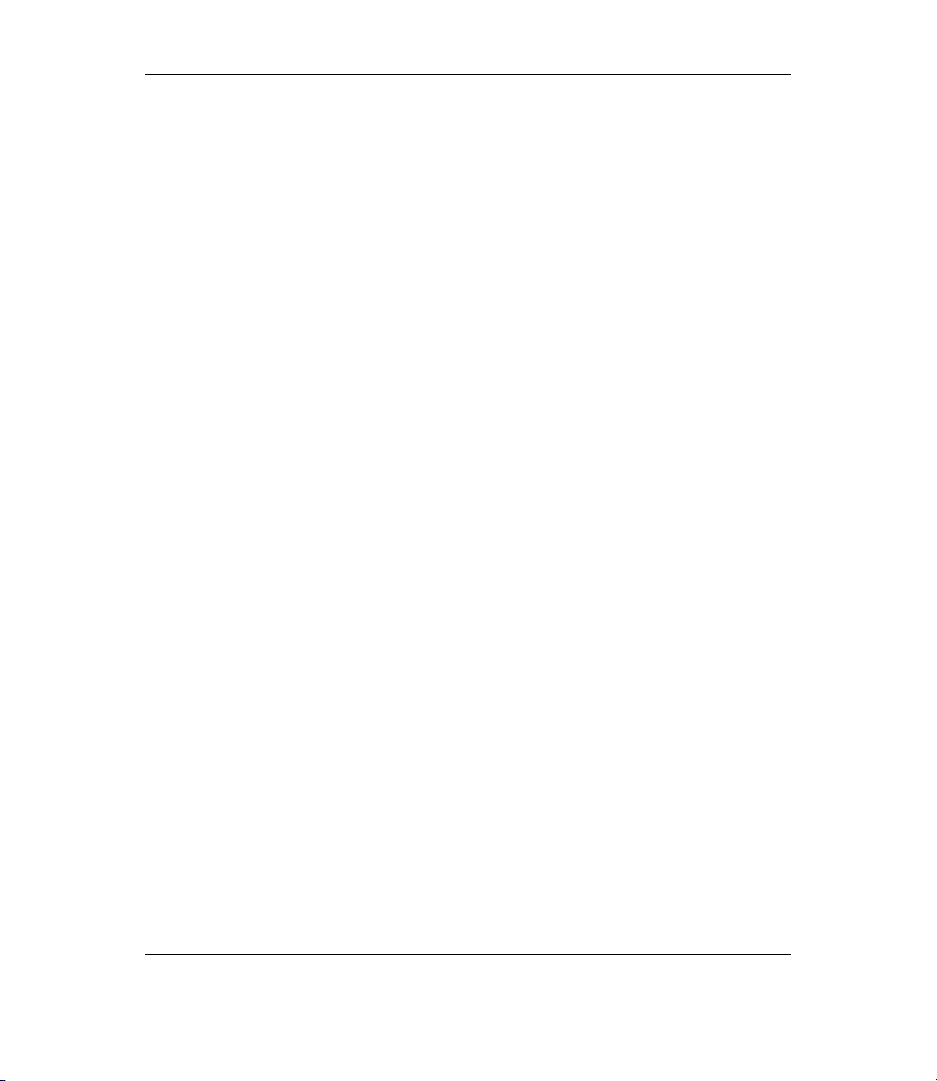
Prestige 2602HW Series Quick Start Guide
Table of Contents
1 Introducing the Prestige ............................................................................... 3
1.1 Required Information ................................................................................ 3
2 Hardware ........................................................................................................ 4
2.1 Safety Warnings ....................................................................................... 4
2.2 Rear Panel Connections........................................................................... 5
2.3 Prestige 2602HWL.................................................................................... 7
2.4 Front Panel LEDs ..................................................................................... 9
3 Internet Access With Zero Configration .................................................... 11
4 Setting Up Your Computer’s IP Address ................................................... 11
4.1 Windows 95/98/Me ................................................................................. 12
4.2 Windows 2000/NT/XP............................................................................. 14
4.3 Checking/Updating Your Computer’s IP Address ................................... 16
4.4 Testing the Connection to the Prestige................................................... 16
5 Configuring Your Prestige .......................................................................... 17
5.1 Accessing Your Prestige Via Web Configurator...................................... 17
5.2 Common Screen Command Buttons ...................................................... 19
5.3 Using the Wizard for Initial Configuration................................................ 19
5.4 Test Your Internet Connection................................................................ 26
6 Advanced Configuration............................................................................. 26
6.1 Wireless LAN Setup................................................................................ 26
6.2 Wireless LAN Security Setup.................................................................. 29
6.3 802.1x and WPA Overview..................................................................... 31
6.4 Network Address Translation Overview.................................................. 31
6.5 Configuring SUA Server ......................................................................... 32
6.6 Firewall Overview ................................................................................... 34
6.7 Enabling the Firewall with Default Policy ................................................ 35
6.8 Procedure for Configuring Firewall Rules ............................................... 36
6.9 Speed Dial Configuration........................................................................ 42
6.10 Lifeline Configuration (Prestige 2602HWL)........................................... 43
7 Making Phone Calls..................................................................................... 44
7.1 VoIP Calls ............................................................................................... 44
7.2 Making Regular Calls (Prestige 2602HWL) ............................................ 44
8 Troubleshooting .......................................................................................... 45
2
Page 3

Prestige 2602HW Series Quick Start Guide
1 Introducing the Prestige
The Prestige P2602HW ADSL VoIP IAD (Integrated Access Device) combines highspeed ADSL Internet access, a 4-port Ethernet switch, IEEE 802.11g wireless access,
and Voice over IP (VoIP) communication capabilities. It is ideal for small networks.
VoIP is the sending of voice signals over the Internet. The Prestige lets you use a
traditional analog telephone for VoIP calls. You can call any landline or mobile
telephone as well as IP telephones (depending on your VoIP service provider). Calls
received from IP telephones work exactly as you would expect from the traditional
telephone service. The Prestige uses SIP (Session Initiated Protocol), an internationally
recognized standard for implementing VoIP.
The Prestige's web configurator allows easy management and configuration. See your
User’s Guide for more details on all Prestige features.
Procedure to View Your Product’s Certifications
1. Go to www.zyxel.com.
2. Select your product from the drop-down list box on the ZyXEL home page to go to
that product's page.
3. Select the certification you wish to view from this page.
1.1 Required Information
You should have an Internet account already set up and have been given most of the
following information.
INTERNET ACCOUNT INFORMATION
Your device’s WAN IP Address (if given): __________________
DNS Server IP Address (if given): Primary __________________,
Secondary _________________
Virtual Path Identifier (VPI): ____________
Virtual Channel Identifier (VCI): ____________
Multiplexing (VC-based or LLC-based):
Encapsulation: (choose one below)
VC LLC
3
Page 4
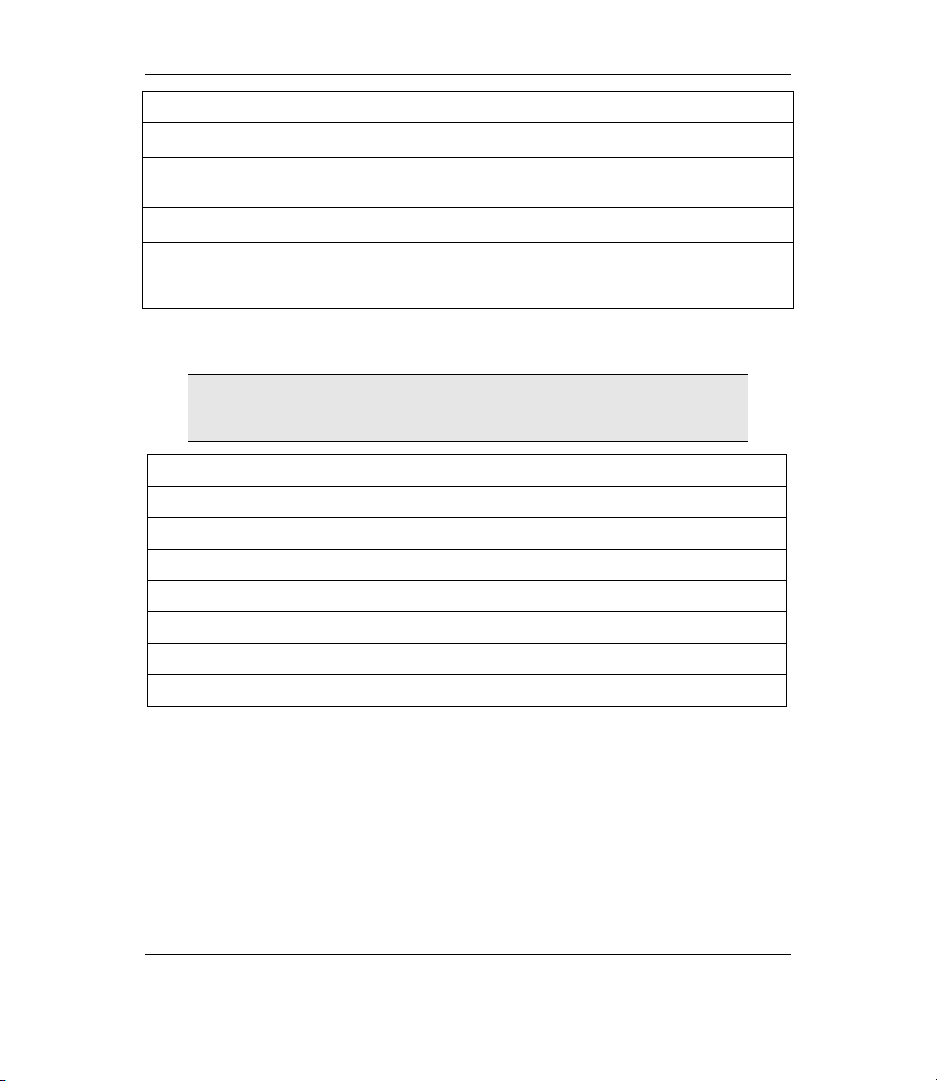
Prestige 2602HW Series Quick Start Guide
INTERNET ACCOUNT INFORMATION
RFC 1483
ENET ENCAP
PPPoA
PPPoE
You should have a voice account already set up. Your VoIP service provider should
have given you most of the following information.
Some VoIP service providers automatically configure VoIP
settings when the Prestige connects to the Internet, in which
case you would not need the following VoIP information.
SIP Number : __________________ SIP Local Port (if given):_________________
SIP Server Address (if given): __________________
SIP Server Port (if given): __________________
REGISTER Server Address (if given): __________________
REGISTER Server Port (if given): __________________
SIP Service Domain: __________________
User ID: __________________ Password: __________________
Ethernet Encapsulation Gateway IP Address:
__________________
User Name: ____________ Password: ____________
Service Name: ____________
User Name: ____________ Password: ____________
VOICE ACCOUNT INFORMATION
2 Hardware
2.1 Safety Warnings
For your safety, be sure to read and follow all warning notices and instructions.
To reduce the risk of fire, use only No. 26 AWG or larger telecommunication
line cord.
Do NOT open the device or unit. Opening or removing covers can expose you
to dangerous high voltage points or other risks. ONLY qualified service
4
Page 5
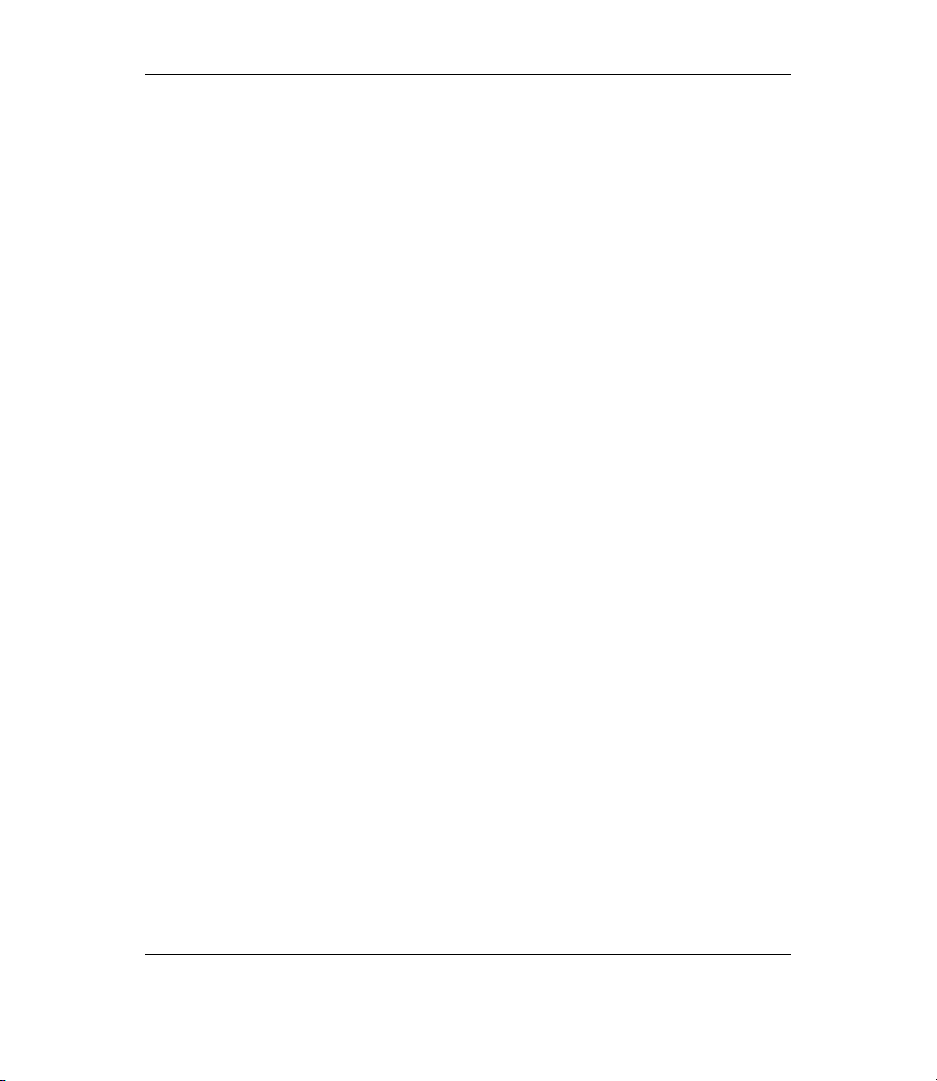
Prestige 2602HW Series Quick Start Guide
personnel can service the device. Please contact your vendor for further
information.
Use ONLY the dedicated power supply for your device. Connect the power
cord or power adaptor to the right supply voltage, that is, 110V AC for North
America or 230V AC for Europe.
Do NOT use the device if the power supply is damaged as it might cause
electrocution.
If the power supply is damaged, remove it from the power outlet.
Do NOT attempt to repair the power supply. Contact your local vendor to
order a new power supply.
Place connecting cables carefully so that that no one will step on them or
stumble over them. Do NOT allow anything to rest on the power cord and do
NOT locate the product where anyone can walk on the power cord.
If you wall mount your device, make sure that no electrical, gas or water pipes
will be damaged.
Do NOT install nor use your device during a thunderstorm. There may be a
remote risk of electric shock from lightning.
Do NOT expose your device to dampness, dust or corrosive liquids.
Do NOT use this product near water, for example, in a wet basement or near a
swimming pool.
Make sure to connect the cables to the correct ports.
Do NOT obstruct the device ventilation slots, as insufficient airflow may harm
your device.
Do NOT store things on the device.
Connect ONLY suitable accessories to the device.
2.2 Rear Panel Connections
5
Page 6
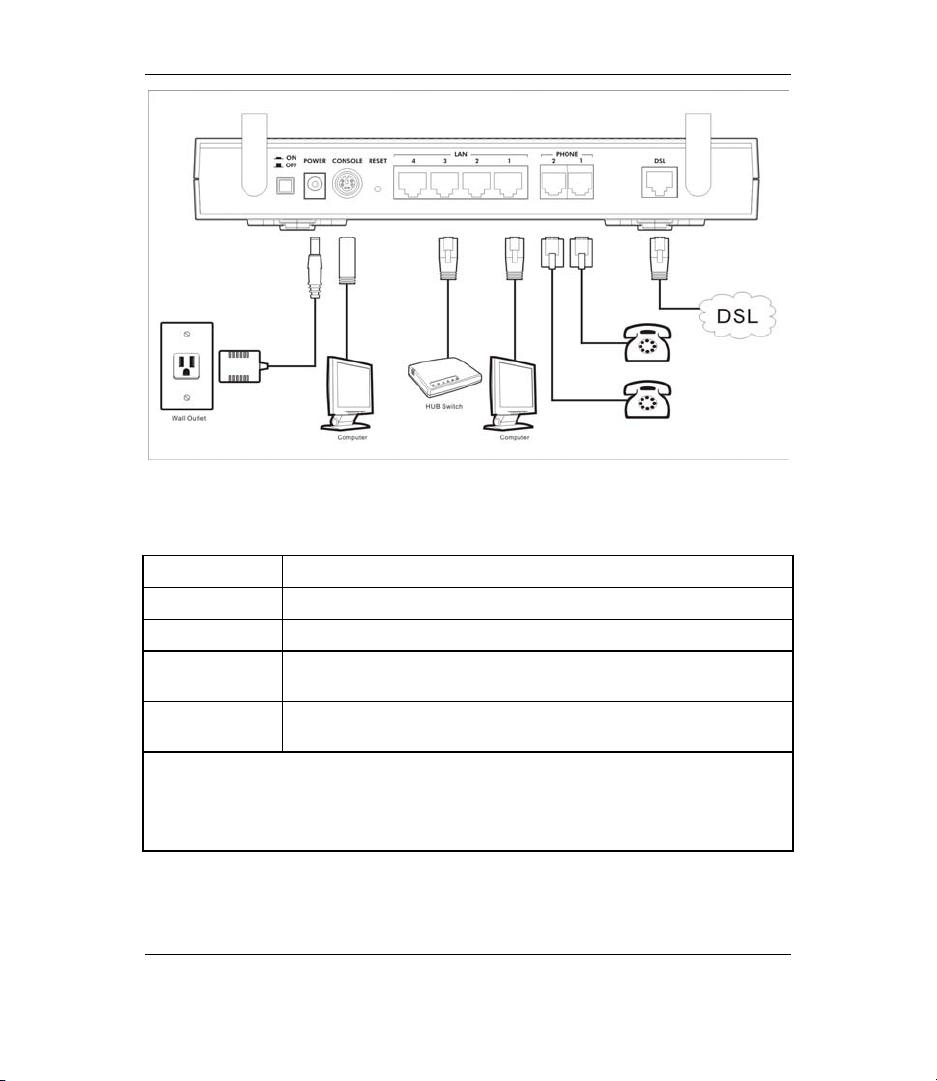
Prestige 2602HW Series Quick Start Guide
Figure 1 Rear Panel Hardware Connections
Table 1 Rear Panel Description
LABEL DESCRIPTION
1. DSL Connect to a telephone jack using the included telephone wire.
2. LAN 1..4 Connect to a computer/external hub using an Ethernet cable.
3. PHONE
1~2
4. POWER
18V DC
After you’ve made the connections, connect the power adaptor to a power supply and
push in the power button to turn on the Prestige.
The PWR/SYS LED blinks while performing system testing and then turns steady on if
the testing is successful. A LAN LED turns on if a LAN port is properly connected.
Connect analog telephones to these ports using telephone wire.
These are also known as FXS (Foreign Exchange Station) ports.
Connect to a power source using only the included power adaptor for
your region (see your User’s Guide).
6
Page 7
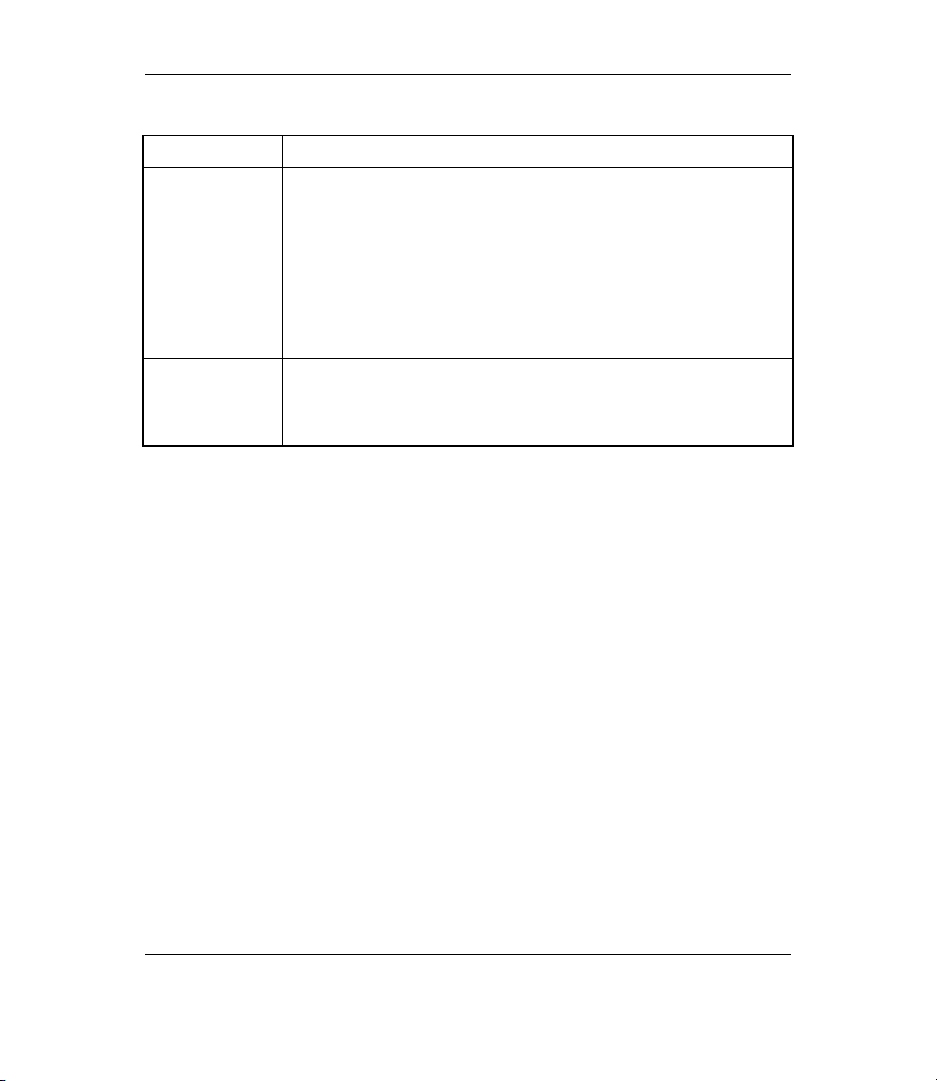
Prestige 2602HW Series Quick Start Guide
Table 1 Rear Panel Description
LABEL DESCRIPTION
CONSOLE Only connect this port if you want to configure the Prestige using the
RESET You only need to use this button if you’ve forgotten the Prestige’s
SMT via console port see your User's Guide for details.
Use the console port for local device configuration and management.
Connect one end of the console cable to the console port of the
Prestige and the other end to a serial port (COM1, COM2 or other
COM port) on your computer. Your computer should have a terminal
emulation communications program (such as HyperTerminal) set to
VT100 terminal emulation, no parity, 8 data bits, 1 stop bit, no flow
control and 9600 bps port speed.
password. It returns the Prestige to the factory defaults (password is
1234, LAN IP address 192.168.1.1 etc.; see your User’s Guide for
details).
2.3 Prestige 2602HWL
Use both VoIP and regular phone services with the Prestige 2602HWL’s lifeline feature.
Make and receive regular phone calls while someone else connected to the Prestige is
making VoIP calls.
7
Page 8
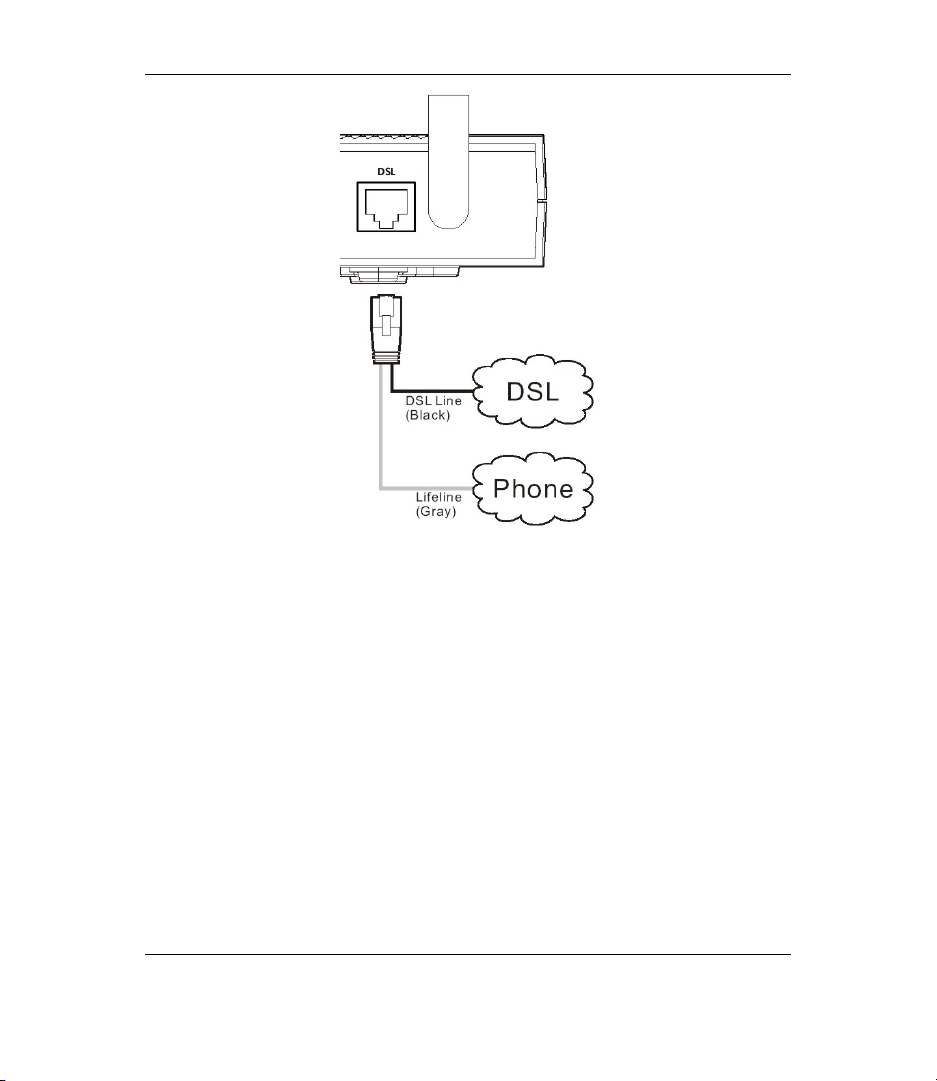
Prestige 2602HW Series Quick Start Guide
Figure 2 Prestige 2602HWL Phone and DSL Connections
The DSL port handles both the ADSL and regular telephone service connections. The
phone line port is also known as an FXO (Foreign Exchange Office) port.
1. The P2602HWL includes a v-shaped cable with one black wire and one gray wire.
Connect the end where the wires join to the P2602HWL’s DSL port.
2. Connect the black wire to the “modem” jack on a telephone or ISDN splitter (not
included).
3. Connect the gray wire to the splitter’s “phone” jack or a telephone wall jack.
" If you are using T-ISDN (UR-2), connect the gray wire to the (included) UR-
2 to TAE connector before connecting it to the telephone splitter’s “phone”
jack or a telephone wall jack.
4. Connect the splitter’s “line” jack to a telephone (or ISDN) wall jack.
8
Page 9
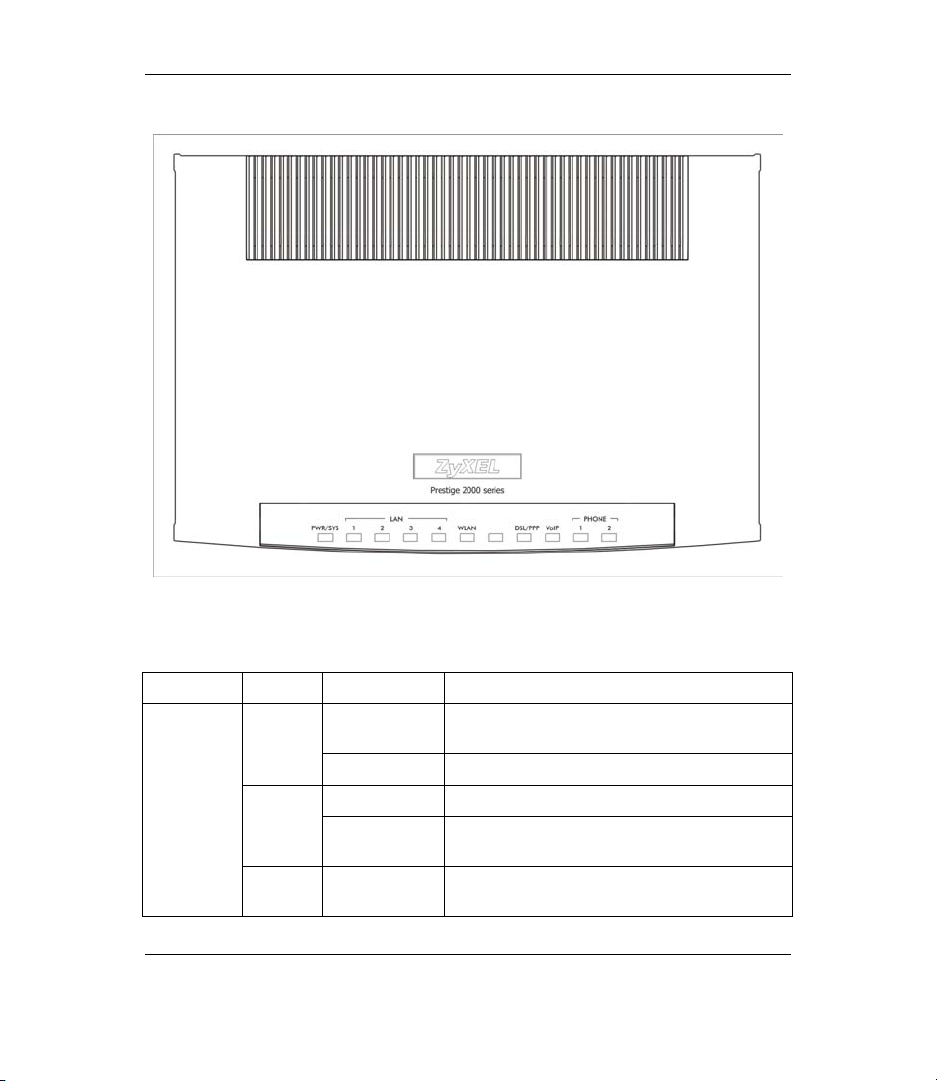
Prestige 2602HW Series Quick Start Guide
2.4 Front Panel LEDs
Figure 3 Front Panel
Table 2 Front Panel LED Descriptions
LED COLOR STATUS DESCRIPTION
PWR/ SYS
Green
Off The system is not ready or has
On The Prestige is receiving power and
functioning properly.
Blinking The Prestige is rebooting.
On Power to the Prestige is too low. Red
Blinking The Prestige is receiving power but not
functioning properly.
malfunctioned.
9
Page 10
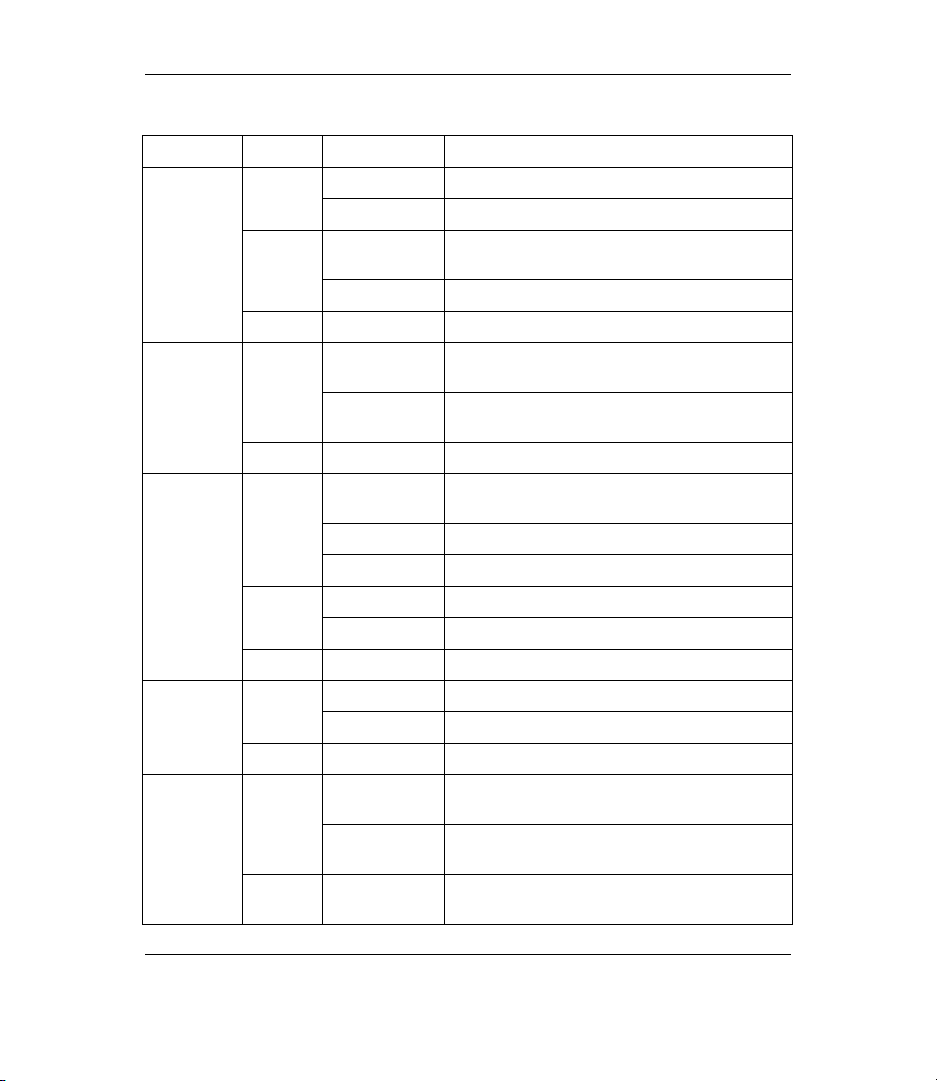
Prestige 2602HW Series Quick Start Guide
Table 2 Front Panel LED Descriptions
LED COLOR STATUS DESCRIPTION
LAN 1.. 4
Amber
Off The LAN is not connected.
WLAN
DSL/ PPP
VoIP Green On The VoIP SIP registration is OK.
Blinking The Prestige is sending/receiving VoIP traffic.
Off The VoIP SIP registration failed.
Phone 1-2
Off The telephone(s) connected to this port is
Green
Off The wireless LAN is not ready or has failed.
Green
Off The DSL link is down.
Green On The telephone(s) connected to this port is
Blinking The telephone(s) connected to this port is
On Successful 10Mb Ethernet connection. Green
Blinking The Prestige is sending/receiving data.
On The Prestige has a successful 100Mb
Ethernet connection.
Blinking The Prestige is sending/receiving data.
On The Prestige is ready, but not sending/
receiving data through the wireless LAN.
Blinking The Prestige is sending/receiving data
through the wireless LAN.
Fast Blinking The Prestige is sending/receiving non-PPP
data.
Slow Blinking The Prestige is initializing the DSL line.
On The DSL link is up.
On The connection to the PPPoE server is up. Amber
Blinking The Prestige is sending/receiving PPP data.
(are) in use.
(are) ringing.
(are) not in use.
10
Page 11
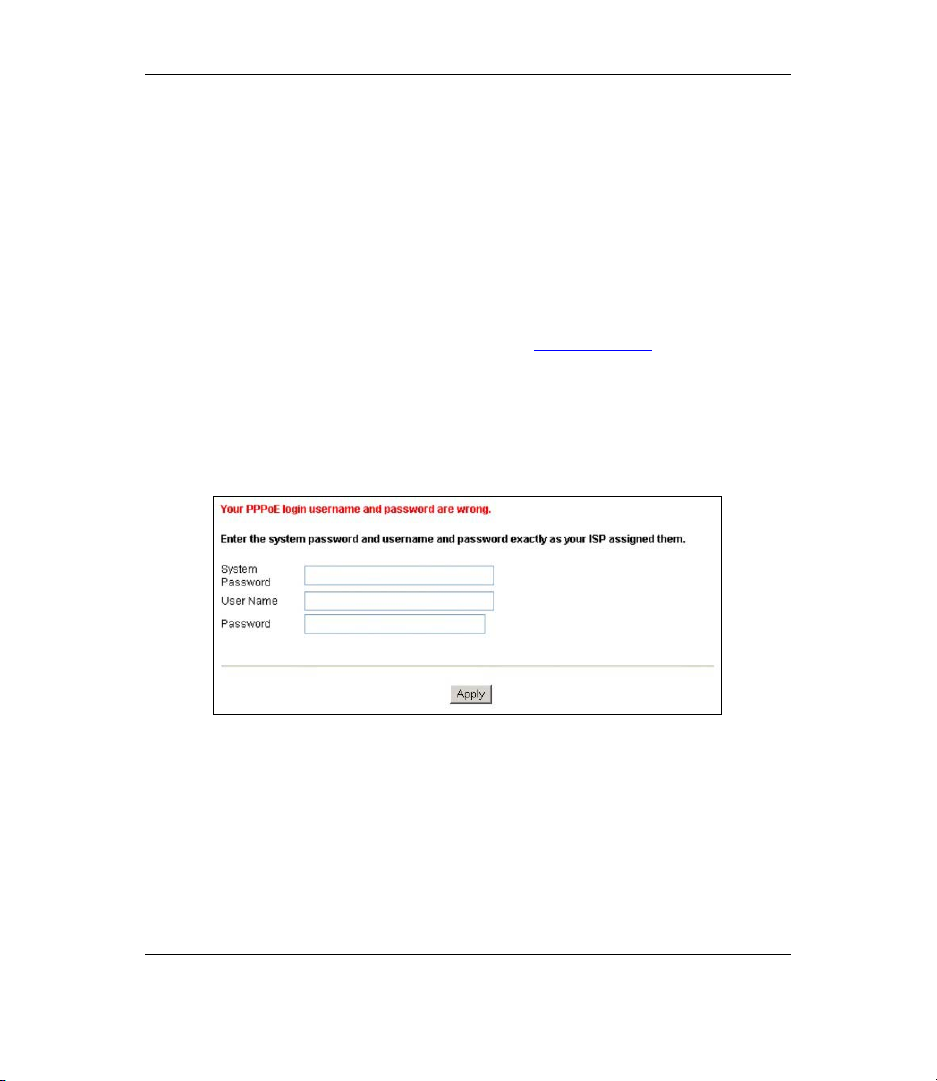
Prestige 2602HW Series Quick Start Guide
3 Internet Access With Zero
Configration
With the Prestige’s Zero Configuration, you can access the Internet easily. Simply
connect a computer to the Prestige and access the Internet without changing the network
settings (such as the IP address and subnet mask) of the computer.
Step 1. Make the hardware connections and turn on the Prestige (refer to the Rear
Panel Connections section).
Step 2. Wait until the DSL/PPP LED turns steady on. Launch your web browser
and navigate to a web site (for example, www.zyxel.com
automatically detects and configures your Internet connection. This may
take about two minutes.
Step 3. If you have a PPPoE or PPPoA connection type, a screen displays
prompting you to enter your Internet account username and/or password.
Enter the username, password and/or service name exactly as provided by
your ISP. Click Apply.
). The Prestige
You should be able to access the Internet. Otherwise, follow the on-screen instructions
to solve the problem(s). Refer to the rest of this guide or the User’s Guide to manually
configure your Prestige for Internet connection and other advanced settings.
4 Setting Up Your Computer’s IP
Address
11
Page 12
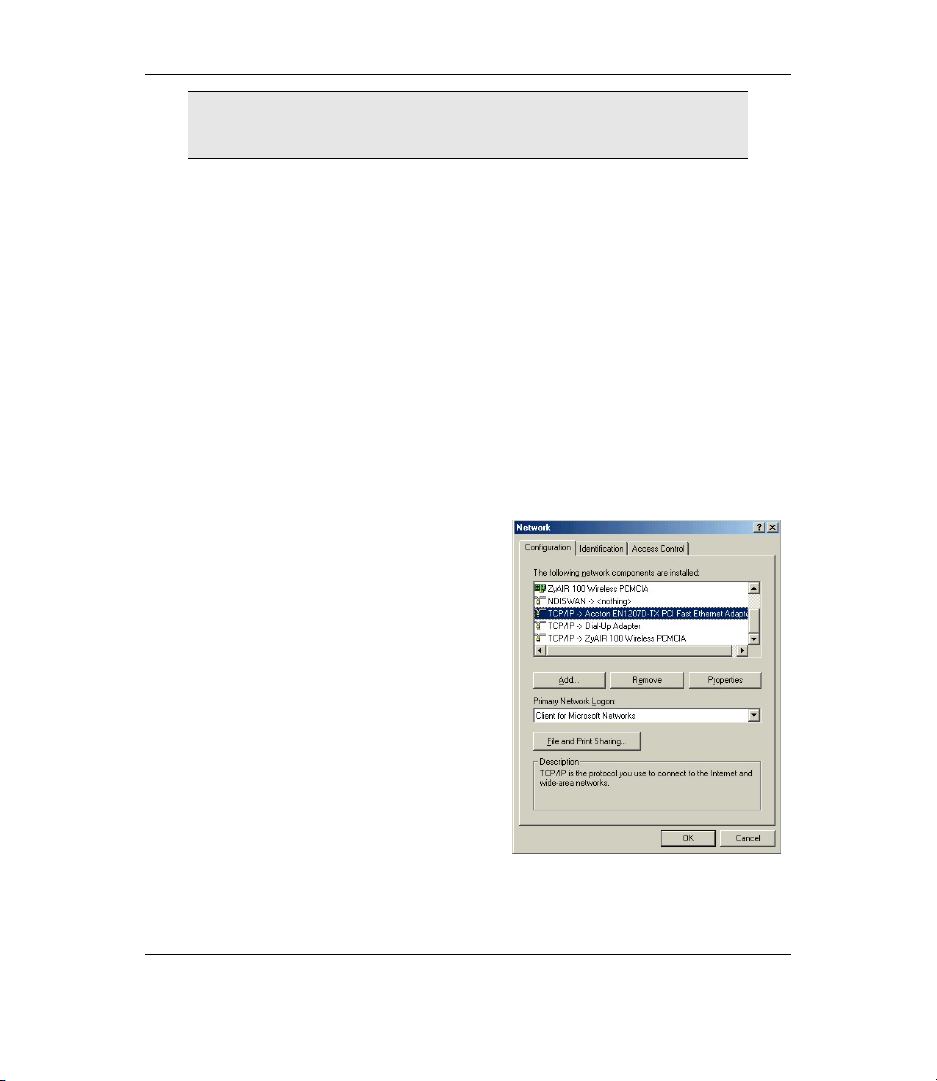
Prestige 2602HW Series Quick Start Guide
Skip this section if your computer is already set up to accept a
dynamic IP address (this is the default setting for most new
computers) or has a static private IP address.
The Prestige is already set up to assign your computer an IP address. Use this section to
set up your computer to receive an IP address or assign it a static IP address in the
192.168.1.2 to 192.168.1.254 range with a subnet mask of 255.255.255.0. This is
necessary to ensure that your computer can communicate with your Prestige.
Your computer must have an Ethernet card and TCP/IP installed. TCP/IP should already
be installed on computers using Windows NT/2000/XP, Macintosh OS 7 and later
operating systems.
4.1 Windows 95/98/Me
Click Start, Settings, Control Panel and double-click the Network icon to
1.
open the Network window.
The Network window Configuration tab displays a list of installed
2.
components. You need a network adapter, the TCP/IP protocol and Client
for Microsoft Networks.
In the Network window
3.
Configuration tab, select your
network adapter's TCP/IP entry and
click Properties.
12
Page 13
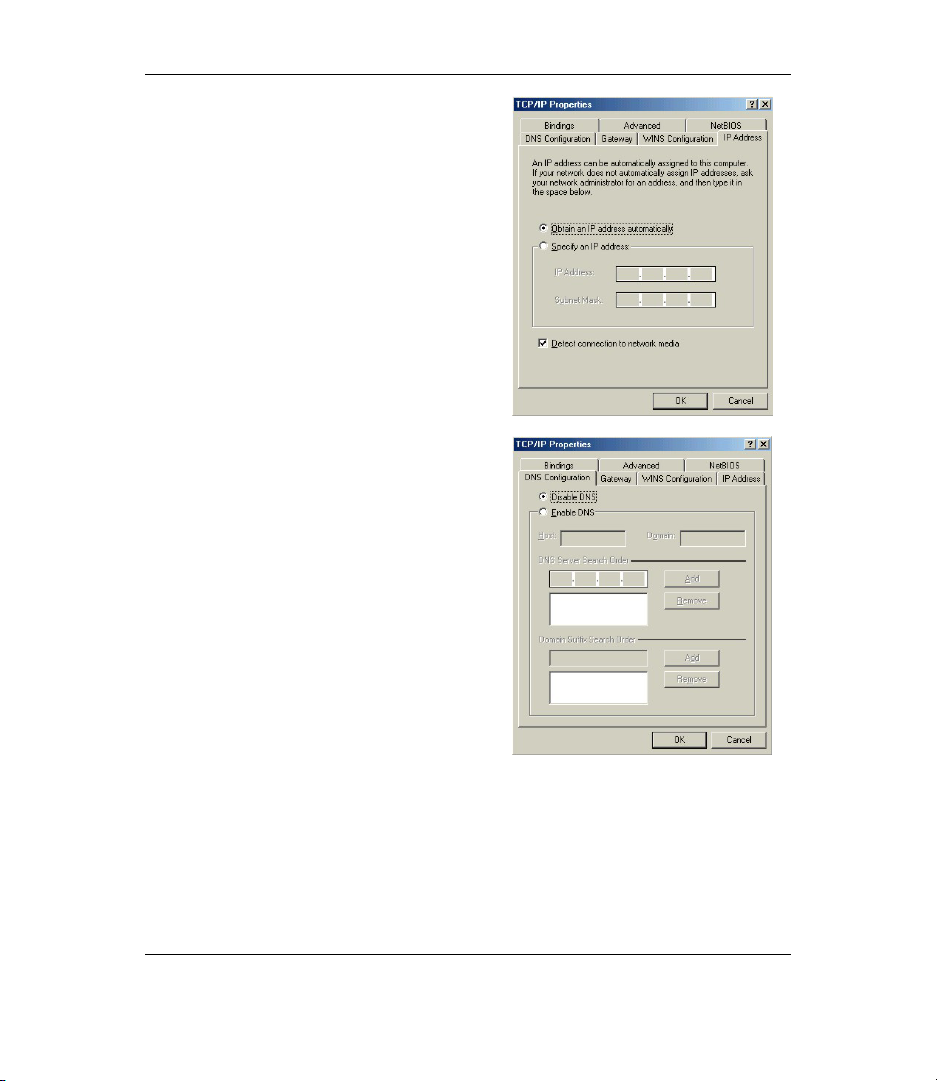
Prestige 2602HW Series Quick Start Guide
4. Click the IP Address tab.
-If your IP address is dynamic, select
Obtain an IP address automatically.
-If you have a static IP address, select
Specify an IP address and type your
information into the IP Address and
Subnet Mask fields.
5. Click the DNS Configuration tab.
-If you do not know your DNS
information, select Disable DNS.
-If you know your DNS information, select
Enable DNS and type the information in
the fields below (you may not need to fill
them all in).
6. Click the Gateway tab.
-If you do not know your gateway’s IP
address, remove previously installed
13
Page 14
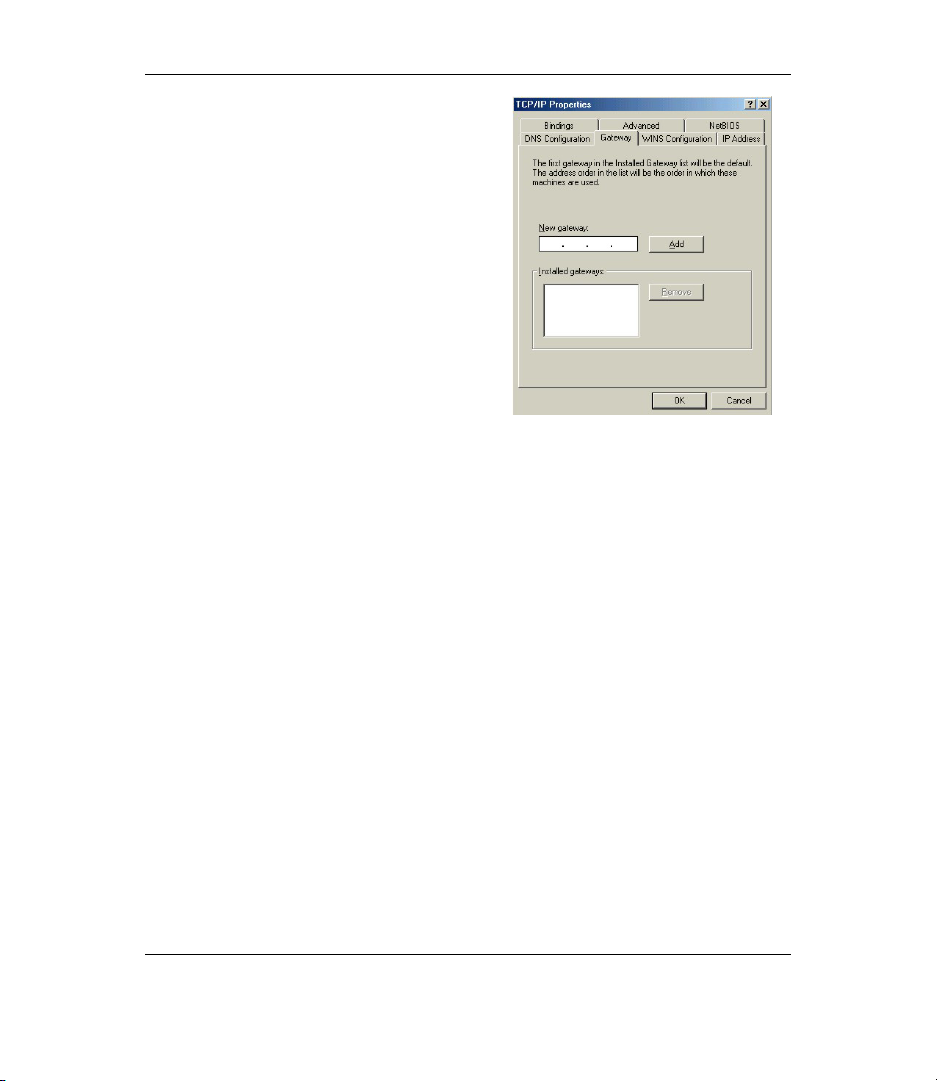
Prestige 2602HW Series Quick Start Guide
gateways.
-If you have a gateway IP address, type it
in the New gateway field and click Add.
7. Click OK to save and close the TCP/IP Properties window.
8. Click OK to close the Network window. Insert the Windows CD if prompted.
9. Turn on your Prestige and restart your computer when prompted.
Verifying Your Computer’s IP Address
1. Click Start and then Run.
2. In the Run window, type "winipcfg" and then click OK to open the IP
Configuration window.
3. Select your network adapter. You should see your computer's IP address, subnet
mask and default gateway.
4.2 Windows 2000/NT/XP
1. In Windows XP, click start, Control Panel. In Windows 2000/NT, click Start,
Settings, Control Panel.
2. In Windows XP, click Network Connections.
In Windows 2000/NT, click Network and Dial-up Connections.
3. Right-click Local Area Connection and then click Properties.
4. Select Internet Protocol (TCP/IP) (under the General tab in Win XP) and click
Properties.
14
Page 15

Prestige 2602HW Series Quick Start Guide
5. The Internet Protocol TCP/IP Properties
screen opens (the General tab in
Windows XP).
- To have your computer assigned a
dynamic IP address, click Obtain an IP
address automatically.
If you know your DNS sever IP
address(es), type them in the Preferred
DNS server and/or Alternate DNS
server fields.
-To configure a static IP address, click
Use the following IP Address and fill in
the IP address (choose one
from192.168.1.2 to 192.168.1.254),
Subnet mask (255.255.255.0), and
Default gateway (192.168.1.1) fields.
Then enter your DNS server IP address(es) in the Preferred DNS server and/or
Alternate DNS server fields.
If you have more than two DNS servers, click Advanced, the DNS tab and then
configure them using Add.
6. Click Advanced. Remove any previously
installed gateways in the IP Settings tab
and click OK to go back to the Internet
Protocol TCP/IP Properties screen.
7. Click OK to close the Internet Protocol
(TCP/IP) Properties window.
8. Click OK to close the Local Area
Connection Properties window.
15
Page 16

Prestige 2602HW Series Quick Start Guide
4.3 Checking/Updating Your Computer’s IP Address
1. In the computer, click Start, (All) Programs, Accessories and then Command
Prompt.
2. In the Command Prompt window, type "ipconfig" and then press ENTER to verify
that your computer’s IP address is in the correct range (192.168.1.2 to
192.168.1.254) with subnet mask 255.255.255.0. This is necessary in order to
communicate with the Prestige.
Refer to your User’s Guide for detailed IP address configuration for other Windows and
Macintosh computer operating systems.
4.4 Testing the Connection to the Prestige
1. Click Start, (All) Programs, Accessories and then Command Prompt.
2. In the Command Prompt window, type "ping” followed by a space and the IP
address of the Prestige (192.168.1.1 is the default).
3. Press ENTER and the following screen displays.
16
Page 17

Prestige 2602HW Series Quick Start Guide
C:\>ping 192.168.1.1
Pinging 192.168.1.1 with 32 bytes of data:
Reply from 192.168.1.1: bytes=32 time=10ms TTL=254
Reply from 192.168.1.1: bytes=32 time<10ms TTL=254
Reply from 192.168.1.1: bytes=32 time<10ms TTL=254
Reply from 192.168.1.1: bytes=32 time<10ms TTL=254
Ping statistics for 192.168.1.1:
Packets: Sent = 4, Received = 4, Lost = 0 (0% loss),
Approximate round trip times in milli-seconds:
Minimum = 0ms, Maximum = 10ms, Average = 2ms
Your computer can now communicate with the Prestige using the LAN port.
5 Configuring Your Prestige
The web configurator is an HTML-based management interface that allows easy
Prestige setup and management via Internet browser. Use Internet Explorer 6.0 and later
or Netscape Navigator 7.0 and later versions with JavaScript enabled. Recommended
screen resolution is 1024 by 768 pixels.
This Quick Start Guide shows you how to use the web
configurator only. See your User’s Guide for background
information on all Prestige features and SMT (System
Management Terminal) configuration.
5.1 Accessing Your Prestige Via Web Configurator
Even though you can connect to the Prestige wirelessly, it is
recommended that you connect your computer to a LAN port for
initial configuration.
1. Launch your web browser. Enter “192.168.1.1” as the web site address.
Web site address
17
Page 18

Prestige 2602HW Series Quick Start Guide
Figure 4 Entering Prestige LAN IP Address in Internet Explorer
2. An Enter Network Password window displays. Enter the user name (“admin” is
the default), password (“1234” is the default). Click Login to proceed to a screen
asking you to change your password. Click Reset to revert to the default password
in the password field
Default password.
Figure 5 Web Configurator: Password Screen
3. It is highly recommended you change the default password! Enter a new password,
retype it to confirm and click Apply; alternatively click Ignore to proceed to the
main menu if you do not want to change the password now.
4. You should now see the web configurator Site Map screen.
Click Wizard Setup to begin a series of screens to configure your Prestige for
the first time.
Click a link under Advanced Setup to configure advanced Prestige features.
Click a link under Maintenance to see Prestige performance statistics, upload
firmware and back up, restore or upload a configuration file.
18
Page 19

Prestige 2602HW Series Quick Start Guide
Click Logout in the navigation panel when you have finished a Prestige
management session.
WIZARD
Navigation panel
LOGOUT
Figure 6 Web Configurator: Site Map Screen
The Prestige automatically logs you out if the management
session is idle for five minutes. Log back in if this happens.
5.2 Common Screen Command Buttons
This table shows common command buttons found on many web configurator screens.
Back Click Back to return to the previous screen.
Apply Click Apply to save your changes back to the Prestige.
Reset/Cancel Click Reset or Cancel to begin configuring this screen afresh.
5.3 Using the Wizard for Initial Configuration
Use the Wizard Setup screens to configure the Prestige’s Internet access and VoIP
settings with information from 1.1 Required Information. Your ISP may have already
configured some of the fields in the wizard screens for you.
1. In the Site Map screen, click Wizard Setup to display the first wizard screen.
19
Page 20

Prestige 2602HW Series Quick Start Guide
From the Mode drop-down list box, select
Routing (default) if your ISP allows
multiple computers to share an Internet
account. Otherwise select Bridge.
Select the encapsulation type your ISP
uses from the Encapsulation drop-down
list box. Choices vary depending on what
you select in the Mode field.
Select the multiplexing method used by
your ISP from the Multiplex drop-down
list box.
Enter the correct Virtual Path Identifier
(VPI) and Virtual Channel Identifier (VCI)
numbers supplied by your ISP in the VPI
and VCI fields. These fields may already
be configured.
Figure 7 Wizard Screen 1
Click Next.
2. The second wizard screen varies depending on what mode and encapsulation type
you use. All screens shown are with routing mode. Configure the fields and click
Next to continue.
20
Page 21

Prestige 2602HW Series Quick Start Guide
If your ISP provides the name of
your PPPoE service provider,
enter it in the Service Name
field.
Enter the user name and
password exactly as your ISP
assigned them.
Select Obtain an IP Address
Automatically if you have a
dynamic IP address; otherwise
select Static IP Address and
type your ISP assigned IP
address in the text box below.
Select Connect on Demand
when you don't want the
connection up all the time and
specify an idle time-out period (in
seconds) in the Max. Idle
Figure 8 Internet Connection with PPPoE
Select Nailed-Up Connection when you want your connection up all the time. The
Prestige will try to bring up the connection automatically if it is disconnected
From the Network Address Translation drop-down list box, select SUA Only, Full
Feature or None. Refer to the Network Address Translation section for more information.
Timeout field.
Enter the IP address given by
your ISP in the IP Address field.
Figure 9 Internet Connection with RFC 1483
21
The IP Address
field is not
available for
bridge mode.
Refer to Figure 8 for description
of the Network Address
Translation field.
Page 22

Prestige 2602HW Series Quick Start Guide
Figure 10 Internet Connection with ENET
ENCAP
In the ENET ENCAP
Gateway field, enter the
gateway IP address given
by your ISP.
Refer to Figure 8 for other
field descriptions
Refer to Figure 8 for field
descriptions.
The IP Address
and Network
Address
Translation fields
are not available
for bridge mode.
.
Figure 11 Internet Connection with PPPoA
3. Use this screen to configure the voice settings (for the Prestige’s SIP account one)
with the information in the Voice Account Information table.
22
Page 23

Prestige 2602HW Series Quick Start Guide
Your VoIP service provider may automatically configure VoIP
settings when the Prestige connects to the Internet. If so, you
only need to configure the authentication user ID and password
in this screen.
A SIP account's Uniform Resource Identifier (URI) identifies the SIP account in a way
similar to the way an e-mail address identifies an e-mail account. It is also known as a
SIP identity or address. The format of a SIP identity is SIP-Number@SIP-ServiceDomain.
A SIP number is the part of the SIP URI that comes before the "@" symbol. For
example, if 1122334455@VoIP-provider.com
was your SIP URI, “1122334455” would
be your SIP number.
A SIP service domain is the domain name that comes after the @ symbol in a SIP URI.
For example, if 1122334455@VoIP-provider.com
was your SIP URI, “VoIP-
provider.com” is the SIP service domain.
Enter your SIP number in the
SIP Number field.
If you were given a SIP
Local Port number, enter it;
otherwise leave it set to the
default.
Type the IP address of the
VoIP service provider’s SIP
server in the SIP Server
Address field. If you were
given a SIP Server Port
number, enter it; otherwise
leave it set to the default.
If your VoIP service provider
gave you a registrar server
address and port, enter them
Figure 12 Voice Configuration
Enter the SIP service domain name.
In the User ID and Password fields, type the username
and associated password exactly as they were given to
you.
in the REGISTER Server
Address and REGISTER
Server Port fields. If not,
enter the address and port
from the SIP Server
Address and SIP Server
Port fields again here.
23
Page 24

Prestige 2602HW Series Quick Start Guide
Select Send Caller ID to show identification information when you make VoIP calls.
Phone 1 and Phone 2 correspond to the Prestige’s physical PHONE 1 and 2 ports,
respectively. Select whether you want to apply this SIP account to Phone 1, Phone 2 or
both. If you later apply another SIP account to both phones, you will not know which SIP
account you are using when you place a call.
4. Verify the settings in the screen shown next. To change the LAN information on the
Prestige, click Change LAN Configurations. Otherwise click Save Settings to
save the configuration and skip to step 6.
Figure 13 Wizard Screen 4
5. If you want to change your Prestige LAN settings, click Change LAN
Configuration to display the screen as shown next.
24
Page 25

Prestige 2602HW Series Quick Start Guide
Enter the IP address of your Prestige
in dotted decimal notation in the LAN
IP Address field. For example,
192.168.1.1 (factory default).
If you change the
Prestige’s LAN IP
address, you must
use the new IP
address if you want to
access the web
configurator again.
Enter a subnet mask in dotted decimal
Figure 14 Wizard: LAN Configuration
From the DHCP Server drop-down list box, select On to allow your Prestige to assign IP
addresses, an IP default gateway and DNS servers to computer systems that support the
DHCP client. Select Off to disable DHCP server.
When DHCP server is used, set the following items:
Specify the first of the contiguous addresses in the IP address pool in the Client IP Pool
Starting Address field.
Specify the size or count of the IP address pool in the Size of Client IP Pool field.
Enter the IP address(es) of the DNS server(s) in the Primary DNS Server and/or
Secondary DNS Server fields.
notation in the LAN Subnet Mask
field.
6. The Prestige automatically tests the connection to the computer(s) connected to the
LAN ports. To test the connection from the Prestige to the ISP and the registrations
of your SIP account, click Start Diagnose. Otherwise click Return to Main
Menu to go back to the Site Map screen.
25
Page 26

Prestige 2602HW Series Quick Start Guide
Figure 15 Wizard Screen 4
5.4 Test Your Internet Connection
Launch your web browser and navigate to www.zyxel.com. Internet access is just the
beginning. Refer to the User’s Guide for more detailed information on the complete
range of Prestige features. If you cannot access the Internet, open the web configurator
again to confirm that the Internet settings you configured in the Wizard Setup are
correct.
6 Advanced Configuration
This section shows how to configure some of the advanced features of the Prestige.
6.1 Wireless LAN Setup
A wireless LAN (WLAN) provides a flexible data communications system that you can
use to access various services (the Internet, email, printer services, etc.) on the wired
network without additional expensive network cabling infrastructure. In effect, a
wireless LAN environment provides you the freedom to stay connected to the wired
network while moving in the coverage area.
To configure wireless settings, click Advanced Setup, Wireless LAN and then click
Wireless.
26
Page 27

Prestige 2602HW Series Quick Start Guide
Figure 16 Wireless LAN: Wireless
The following table describes the fields in this screen.
Table 3 Wireless LAN: Wireless
LABEL DESCRIPTION
Enable
Wireless LAN
ESSID (Extended Service Set IDentity) The ESSID is a unique name to
The wireless LAN is turned off by default, before you enable the
wireless LAN you should configure some security by setting MAC
filters and/or 802.1x security; otherwise your wireless LAN will be
vulnerable upon enabling it. Select the check box to enable the
wireless LAN.
identify the Prestige in the wireless LAN. Wireless clients associating
to an Access Point (the Prestige) must have the same ESSID. Enter
a descriptive name (up to 32 printable 7-bit ASCII characters).
27
Page 28

Prestige 2602HW Series Quick Start Guide
Table 3 Wireless LAN: Wireless
LABEL DESCRIPTION
Hide ESSID Select Yes to hide the ESSID so a wireless client cannot obtain the
Channel ID The radio frequency used by IEEE 802.11b wireless devices is called
RTS/CTS
Threshold
Fragmentation
Threshold
WEP
Encryption
Key 1 to Key 4 The WEP keys are used to encrypt data. Both the Prestige and the
ESSID through passive scanning.
Select No to make the ESSID visible so a wireless client can obtain
the ESSID through passive scanning.
a channel. Select a channel from the drop-down list box.
Select this option to enable the RTS (Request To Send)/CTS (Clear
To Send) threshold to minimize collisions. Enter a value between 0
and 2432. The default is 2432.
Request To Send is the threshold (number of bytes) for enabling the
RTS/CTS handshake. Data with its frame size larger than this value
will perform the RTS/CTS handshake. Setting this attribute to be
larger than the maximum MSDU (MAC Service Data Unit) size turns
off the RTS/CTS handshake.
Fragmentation Threshold is the maximum data fragment size that
can be sent.
WEP (Wired Equivalent Privacy) encrypts data frames before
transmitting them over the wireless network.
Select Disable allows all wireless computers to communicate with
the access points without any data encryption.
Select 64-bit WEP, 128-bit WEP or 256-bit WEP and then configure
the keys in the fields provided to activate data encryption.
wireless clients must use the same WEP key for data transmission.
If you chose 64-bit WEP, then enter any 5 ASCII characters or 10
hexadecimal characters ("0-9", "A-F").
If you chose 128-bit WEP, then enter 13 ASCII characters or 26
hexadecimal characters ("0-9", "A-F").
If you chose 256-bit WEP, then enter 29 ASCII characters or 58
hexadecimal characters ("0-9", "A-F").
You must configure all four keys, but only one key can be activated
at any one time. The default key is key 1.
28
Page 29

Prestige 2602HW Series Quick Start Guide
The wireless clients and Prestige must use the same ESSID,
channel ID and WEP encryption key (if WEP is enabled) for
wireless communication.
6.2 Wireless LAN Security Setup
For added security, set your Prestige to check the MAC address of the wireless client
device against a list of allowed or denied MAC addresses.
To set up the MAC address list for wireless LAN, click Advanced Setup in the
navigation panel, Wireless LAN and then click the MAC Filter link.
Be careful not to list your computer’s MAC address and set the
Action field to Deny Association when managing the Prestige via a
wireless connection. This would lock you out.
29
Page 30

Prestige 2602HW Series Quick Start Guide
Figure 17 Wireless LAN: MAC Address Filter
The following table describes the fields in this screen.
Table 4 Wireless LAN: MAC Address Filter
LABEL DESCRIPTION
Active Select Yes from the drop down list box to enable MAC address filtering.
30
Page 31

Prestige 2602HW Series Quick Start Guide
Table 4 Wireless LAN: MAC Address Filter
LABEL DESCRIPTION
Action Define the filter action for the list of MAC addresses in the MAC Address
MAC
Address
table.
Select Deny Association to block access to the router, MAC addresses not
listed will be allowed to access the router
Select Allow Association to permit access to the router, MAC addresses
not listed will be denied access to the router.
Enter the MAC addresses (in XX:XX:XX:XX:XX:XX format) of the wireless
station that are allowed or denied access to the Prestige in these address
fields.
6.3 802.1x and WPA Overview
Wi-Fi Protected Access (WPA) is a subset of the IEEE 802.11i security specification
draft. Key differences between WPA and WEP are user authentication and improved
data encryption. WPA applies IEEE 802.1x and Extensible Authentication Protocol
(EAP) to authenticate wireless clients using an external RADIUS database. You can’t
use the Prestige’s local user database for WPA authentication purposes since the local
user database uses MD5 EAP, which cannot be used to generate keys.
WPA improves data encryption by using Temporal Key Integrity Protocol (TKIP),
Message Integrity Check (MIC) and IEEE 802.1x. Temporal Key Integrity Protocol
(TKIP) uses 128-bit keys that are dynamically generated and distributed by the
authentication server. It includes a per-packet key mixing function, a Message Integrity
Check (MIC) named Michael, an extended initialization vector (IV) with sequencing
rules, and a re-keying mechanism.
To change your Prestige’s authentication settings, click the Wireless LAN link under
Advanced Setup and then the 802.1x/WPA tab.
port control and key management protocol
The screen varies by the wireless
you select.
6.4 Network Address Translation Overview
NAT (Network Address Translation - NAT, RFC 1631) is the translation of the IP
address of a host in a packet. For example, the source address of an outgoing packet,
used within one network is changed to a different IP address known within another
network.
31
Page 32

Prestige 2602HW Series Quick Start Guide
If you have a single public IP address then select SUA Only in the NAT-Mode screen
(see Figure 18). If you have multiple public IP addresses then you may use full feature
mapping types (see the User’s Guide for more details).
NAT supports five types of IP/port mapping. They are:
1. One-to-One: One-to-one mode maps one local IP address to one global IP
address. Note that port numbers do not change for One-to-one NAT mapping
type.
2. Many-to-One: Many-to-One mode maps multiple local IP addresses to one
global IP address.
3. Many-to-Many Overload: Many-to-Many Overload mode maps multiple
local IP addresses to shared global IP addresses.
4. Many-to-Many No Overload: Many-to-Many No Overload mode maps each
local IP address to unique global IP addresses.
5. Server: This type allows you to specify inside servers of different services
behind the NAT to be accessible to the outside world.
6.5 Configuring SUA Server
An SUA server set is a list of inside (behind NAT on the LAN) servers, for example,
web or FTP, that you can make visible to the outside world even though SUA makes
your whole inside network appear as a single computer to the outside world.
1. From the main screen click Advanced Setup and then NAT to open the NAT-Mode
screen. Select SUA Only.
2. Click Edit Details.
Figure 18 NAT: Mode
32
Page 33

Prestige 2602HW Series Quick Start Guide
Figure 19 SUA/NAT Server
The following table describes the labels in this screen.
Table 5 SUA/NAT Server
LABEL DESCRIPTION
Start Port
No.
End Port
No.
IP
Address
Type a port number in this field. To forward only one port, type the port
number again in the End Port field. To forward a series of ports, type the
start port number here and the end port number in the End Port field.
Type a port number in this field. To forward only one port, type the port
number in the Start Port field above and then type it again in this field. To
forward a series of ports, type the last port number in a series that begins
with the port number in the Start Port field above.
Enter the inside IP address of the server here.
33
Page 34

Prestige 2602HW Series Quick Start Guide
6.6 Firewall Overview
The Prestige firewall is a stateful inspection firewall and is designed to protect against
Denial of Service attacks when activated. The Prestige’s purpose is to allow a private
Local Area Network (LAN) to be securely connected to the Internet. The Prestige can be
used to prevent theft, destruction and modification of data, as well as log events, which
may be important to the security of your network. The Prestige also has packet-filtering
capabilities.
When activated, the firewall allows all traffic to the Internet that originates from the
LAN, and blocks all traffic to the LAN that originates from the Internet. In other words
the Prestige will:
Allow all sessions originating from the LAN to the WAN
Deny all sessions originating from the WAN to the LAN
Local Network to Internet Set rules are local network to Internet firewall rules. The
default is to forward all traffic from your local network to the Internet.
The following figure illustrates a Prestige firewall application.
Denial of Service Attacks
Figure 20 Prestige Firewall Application
34
Page 35

Prestige 2602HW Series Quick Start Guide
6.7 Enabling the Firewall with Default Policy
From the main screen, click Firewall and then Default Policy to display the following
screen. Activate the firewall by selecting the Firewall Enabled check box as seen in the
following screen.
Figure 21 Default Policy
The following table describes the labels in this screen.
Table 6 Firewall: Default Policy
LABEL DESCRIPTION
Firewall
Enabled
Allow
Asymmetrical
Route
Select this check box to activate the firewall. The Prestige performs
access control and protects against Denial of Service (DoS) attacks
when the firewall is activated.
Select this check box to have the Prestige firewall permit the use of
triangle route topology on the network. See the appendix for more on
triangle route topology.
35
Page 36

Prestige 2602HW Series Quick Start Guide
Table 6 Firewall: Default Policy
LABEL DESCRIPTION
Packet
Direction
Default
Action
Log Select the check box to create a log (when the above action is taken)
Back Click Back to return to the previous screen.
Apply Click Apply to save your changes back to the Prestige.
Cancel Click Cancel to begin configuring this screen afresh.
This is the direction of travel of packets (LAN to LAN/Router, LAN to
WAN, WAN to WAN/Route and WAN to LAN).
Firewall rules are grouped based on the direction of travel of packets
to which they apply. For example, LAN to LAN/Router means
packets traveling from a computer/subnet on the LAN to either
another computer/subnet on the LAN interface of the Prestige or the
Prestige itself.
Use the radio buttons to select whether to Block (silently discard) or
Forward (allow the passage of) packets that are traveling in the
selected direction.
for packets that are traveling in the selected direction and do not
match any of the rules below.
6.8 Procedure for Configuring Firewall Rules
The ordering of your rules is very important as rules are applied
in turn.
Click on Firewall, then Rule Summary to bring up the following screen. This screen is
a summary of the existing rules. Note the order in which the rules are listed.
36
Page 37

Prestige 2602HW Series Quick Start Guide
Figure 22 Rule Summary
The following table describes the labels in this screen.
Table 7 Rule Summary
LABEL DESCRIPTION
Firewall Rules
Storage Space
in Use
Packet
Direction
Default Policy This field displays the default action and log policy you selected in the
The following read-only fields summarize the rules you have created that apply to traffic
traveling in the selected packet direction. The firewall rules that you configure
(summarized below) take priority over the general firewall action settings above.
This read-only bar shows how much of the Prestige's memory for
recording firewall rules it is currently using. When you are using 80%
or less of the storage space, the bar is green. When the amount of
space used is over 80%, the bar is red.
Use the drop-down list box to select a direction of travel of packets
(LAN to LAN/Router, LAN to WAN, WAN to WAN/Router or WAN
to LAN) for which you want to configure firewall rules.
Default Rule screen for the packet direction shown in the field above.
37
Page 38

Prestige 2602HW Series Quick Start Guide
Table 7 Rule Summary
LABEL DESCRIPTION
Rule This is your firewall rule number. The ordering of your rules is
Active This field displays whether a firewall is turned on (Y) or not (N).
Source IP This drop-down list box displays the source addresses or ranges of
Destination IP This drop-down list box displays the destination addresses or ranges
Service This drop-down list box displays the services to which this firewall
Action This is the specified action for that rule, either Block or Forward.
Schedule This field tells you whether a schedule is specified (Yes) or not (No).
Log This field shows you whether a log is created when packets match
Alert This field tells you whether this rule generates an alert (Yes) or not
Insert/Append Type the index number for where you want to put a rule. For
Move Type a rule’s index number and the number for where you want to
important as rules are applied in turn.
Click a rule’s number to go to the Firewall Edit Rule screen to
configure or edit a firewall rule.
addresses to which this firewall rule applies. Please note that a blank
source or destination address is equivalent to Any.
of addresses to which this firewall rule applies. Please note that a
blank source or destination address is equivalent to Any.
rule applies. Please note that a blank service type is equivalent to
Any. See the User’s Guide for more information.
Note that Block means the firewall silently discards the packet.
this rule (Enabled) or not (Disable).
(No) when the rule is matched.
example, if you type “6”, your new rule becomes number 6 and the
previous rule 6 (if there is one) becomes rule 7.
Click Insert to add a new firewall rule before the specified index
number.
Click Append to add a new firewall rule after the specified index
number.
put that rule. Click Move to move the rule to the number that you
typed. The ordering of your rules is important as they are applied in
order of their numbering.
38
Page 39

Prestige 2602HW Series Quick Start Guide
Table 7 Rule Summary
LABEL DESCRIPTION
Back Click Back to return to the previous screen.
Apply Click Apply to save your changes back to the Prestige.
Cancel Click Cancel to begin configuring this screen afresh.
Follow these directions to create a new rule.
1. In the Rule Summary screen, type the index number for where you want to put the
rule. For example, if you type “6”, your new rule becomes number 6 and the
previous rule 6 (if there is one) becomes rule 7.
2. Click Insert to display this screen and refer to the following table for information on
the labels.
39
Page 40

Prestige 2602HW Series Quick Start Guide
Figure 23 Creating/Editing A Firewall Rule
40
Page 41

Prestige 2602HW Series Quick Start Guide
The following table describes the labels in this screen.
Table 8 Firewall: Edit Rule
LABEL DESCRIPTION
Active Select this option to enable this firewall rule.
Action for
Matched
Packet
Source/Destination Address
Address
Type
Start IP
Address
End IP
Address
Subnet Mask Enter the subnet mask here, if applicable.
Delete Highlight an existing source or destination address from the Source or
Services
Available/
Selected
Services
Available
Service
Use the radio button to select whether to discard (Block) or allow the
passage of (Forward) packets that match this rule.
Do you want your rule to apply to packets with a particular (single) IP, a
range of IP addresses (e.g., 192.168.1.10 to 192.169.1.50), a subnet
or any IP address? Select an option from the drop-down list box that
includes: Single Address, Range Address, Subnet Address and
Address.
Any
Enter the single IP address or the starting IP address in a range here.
Enter the ending IP address in a range here.
Add Click Add to add a new address to the Source or Destination
Address box. You can add multiple addresses, ranges of addresses,
and/or subnets.
Edit To edit an existing source or destination address, select it from the box
and click Edit.
Destination Address box above and click Delete to remove it.
Please see User’s Guide for more information on services available.
Highlight a service from the Available Services box on the left, then
click Add>> to add it to the Selected Services box on the right. To
remove a service, highlight it in the Selected Services box on the
right, then click Remove.
Click the Available Services link to bring up the screen that you use to
configure a new custom service that is not in the predefined list of
services.
41
Page 42

Prestige 2602HW Series Quick Start Guide
Table 8 Firewall: Edit Rule
LABEL DESCRIPTION
Schedule
Day to Apply Select everyday or the day(s) of the week to apply the rule.
Time of Day
to Apply (24-
Format)
Log
Log Packet
Detail
Information
Alert
Send Alert
Message to
Administrator
When
Matched
Back Click Back to return to the previous screen.
Apply Click Apply to save your customized settings and exit this screen.
Cancel Click Cancel to exit this screen without saving.
Delete Click Delete to remove this firewall rule and return to the Firewall Rule
Select All Day or enter the start and end times in the hour-minute
format to apply the rule.
Hour
This field determines if a log for packets that match the rule is created
(Enable) or not (Disable). Go to the Log Settings page and select the
Access Control logs category to have the Prestige record these logs.
Select the check box to have the Prestige generate an alert when the
rule is matched.
Summary screen.
6.9 Speed Dial Configuration
Click Voice in the navigation panel and then Speed Dial to display the following screen.
Speed dial provides (up to 10) shortcuts for dialing frequently used (VoIP) phone
numbers.
42
Page 43

Prestige 2602HW Series Quick Start Guide
Use the Add New
Entry section of the
screen to edit and
save new or existing
speed dial phonebook
entries.
Select a speed dial
key combination from
the drop-down list box.
Enter the SIP number
of the party that you
will call (use the
number or text that
comes before the @
symbol in a full SIP
URI).
Enter a descriptive
name to identify the
party that you will use
this entry to call.
Select Use Proxy if calls to this party use your SIP account configured in the VoIP screen.
Select Non-Proxy (Use IP or URL) if calls to this party use a different SIP server or go
directly to the callee’s VoIP phone (peer-to-peer). Enter the SIP server’s or the party’s IP
address or domain name (up to 127 ASCII Extended set characters).
Click Add to save the entry in the speed dial phonebook. The speed dial entry displays in
the Speed Dial Phone Book section of the screen.
The Speed Dial Phone Book section of the screen displays the currently saved speed
dial entries. You can use these entries to make calls.
Click Delete to remove an entry from the speed dial phonebook.
Click Edit to change the speed dial entry. The speed dial entry displays in the Add New
Entry section of the screen where you can edit it.
Click Clear to remove all of the entries from the speed dial phonebook.
6.10 Lifeline Configuration (Prestige 2602HWL)
Click Voice in the navigation panel and then Lifeline to display the following screen.
Use this screen to configure the prefix number for dialing a regular call whenever the
VoIP service is available.
43
Page 44

Prestige 2602HW Series Quick Start Guide
You can also specify phone numbers that should always use the regular phone service
(without having to dial a prefix number). Do this for emergency numbers (like those for
contacting police, fire or emergency medical services).
Specify the prefix number for
dialing regular calls when the
VoIP service is available.
Use the Relay to PSTN fields
to specify phone numbers to
which the Prestige will always
send calls through the regular
phone service without the need
of dialing a prefix number.
These numbers must be for
phones on the PSTN (not VoIP
phones).
Click Apply to save your
changes back to the Prestige.
7 Making Phone Calls
This section explains how to make VoIP or regular calls (Prestige 2602HWL only).
7.1 Making VoIP Calls
When the VoIP LED is on, use a telephone connected to one of the ports to make VoIP
calls. Dial a numerical SIP number (like a regular phone number) on your telephone’s
keypad. For an alphabetical SIP number (like an e-mail address), configure a speed dial
entry in the phone book (see section 6.9). Dial the speed dial entry on your telephone’s
keypad.
7.2 Making Regular Calls (Prestige 2602HWL)
When the VoIP LED is on, the VoIP service is available. Dial a prefix number and the
phone number to make a regular call. You can find the prefix number in the Voice
Lifeline screen (see section 6.10). You can also use the Voice Lifeline screen to set the
44
Page 45

Prestige 2602HW Series Quick Start Guide
Prestige to automatically use the regular phone service for certain calls (like emergency
calls) without the need of a (prefix) number.
When the VoIP LED is off, the VoIP service is not available and you can make regular
calls without dialing a (prefix) number.
8 Troubleshooting
Table 9 Troubleshooting
PROBLEM CORRECTIVE ACTION
None of the
LEDs turn on
when you turn
on the Prestige.
Cannot access
the Prestige
from the LAN.
Cannot ping any
computer on the
LAN.
Cannot ping any
computer on the
WLAN
Cannot get a
WAN IP
address from
the ISP.
Make sure that you have the correct power adaptor connected to
the Prestige and plugged in to an appropriate power source. Check
all cable connections.
If the LEDs still do not turn on, you may have a hardware problem.
In this case, you should contact your local vendor.
Check the cable connection between the Prestige and your
computer or hub. Refer to the Rear Panel Connections section for
details.
Ping the Prestige from a LAN computer. Make sure your computer
Ethernet adapter is installed and functioning properly.
If the LAN LEDs are all off, check the cable connections between
the Prestige and your LAN computers.
Verify that the IP address, subnet mask of the Prestige and the LAN
computers are in the same IP address range.
Make sure the WLAN LED is on.
Make sure the wireless card on the wireless client is working
properly.
Check that both the Prestige and wireless client(s) are using the
same ESSID, channel and WEP keys (if WEP encryption is
activated).
The WAN IP is provided after the ISP verifies the MAC address,
host name or user ID. Find out the verification method used by your
ISP and configure the corresponding fields.
If the ISP checks the user ID, check your service type, user name,
and password in the WAN Setup screen.
45
Page 46

Prestige 2602HW Series Quick Start Guide
Table 9 Troubleshooting
PROBLEM CORRECTIVE ACTION
Cannot access
the Internet.
The telephone
port doesn’t
work or there is
no dial tone.
Verify the Internet connection settings in the WAN Setup screen.
Make sure you entered the correct user name and password.
For wireless clients, check that both the Prestige and wireless
client(s) are using the same ESSID, channel and WEP keys (if WEP
encryption is activated).
Check the telephone connections.
Make sure you have the VoIP screen properly configured.
46
