Page 1
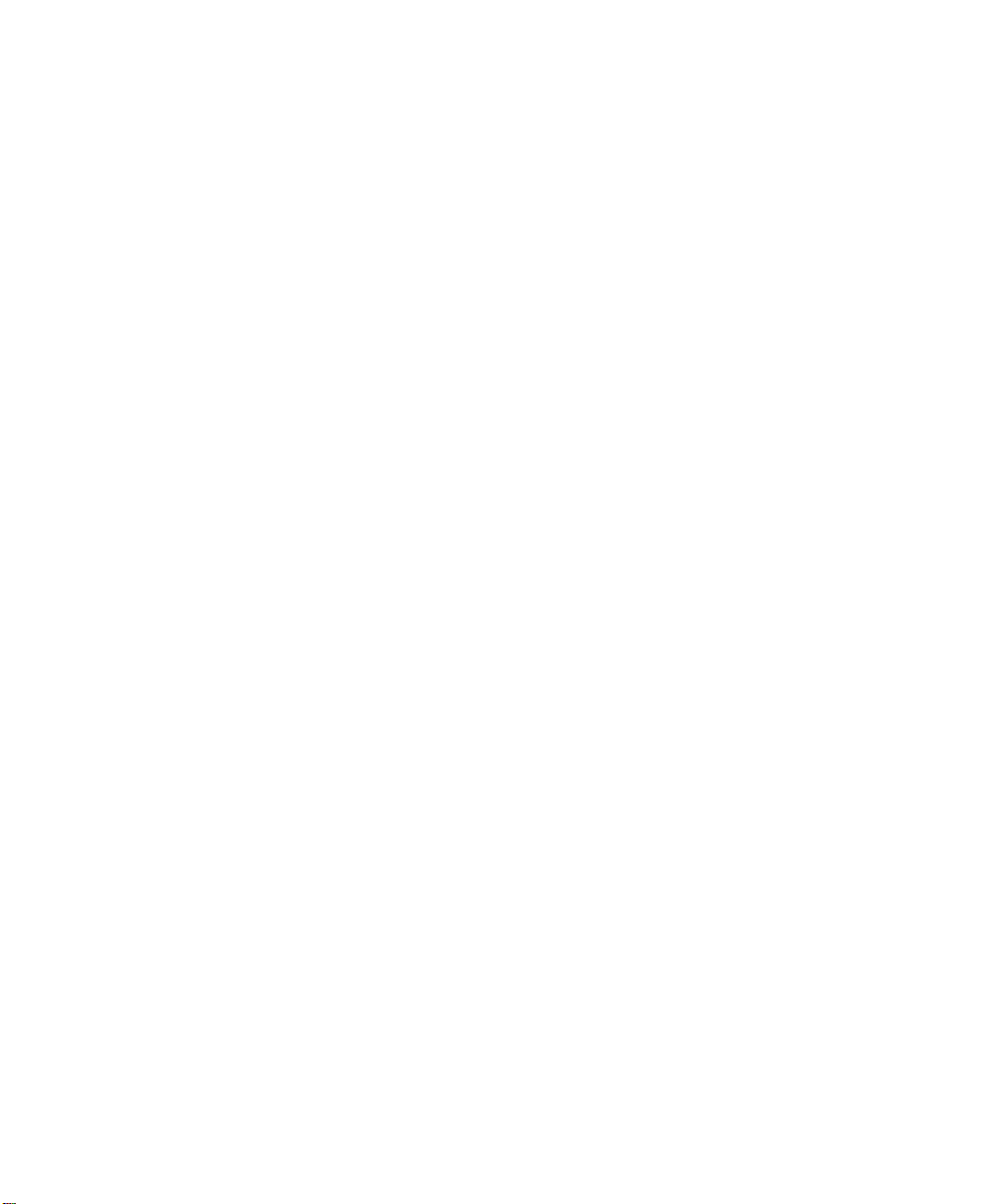
Prestige 153/153X
User's Manual
Version 1.0
ZyXEL
TOTAL INTERNET A CCESS SOLUTION
Page 2
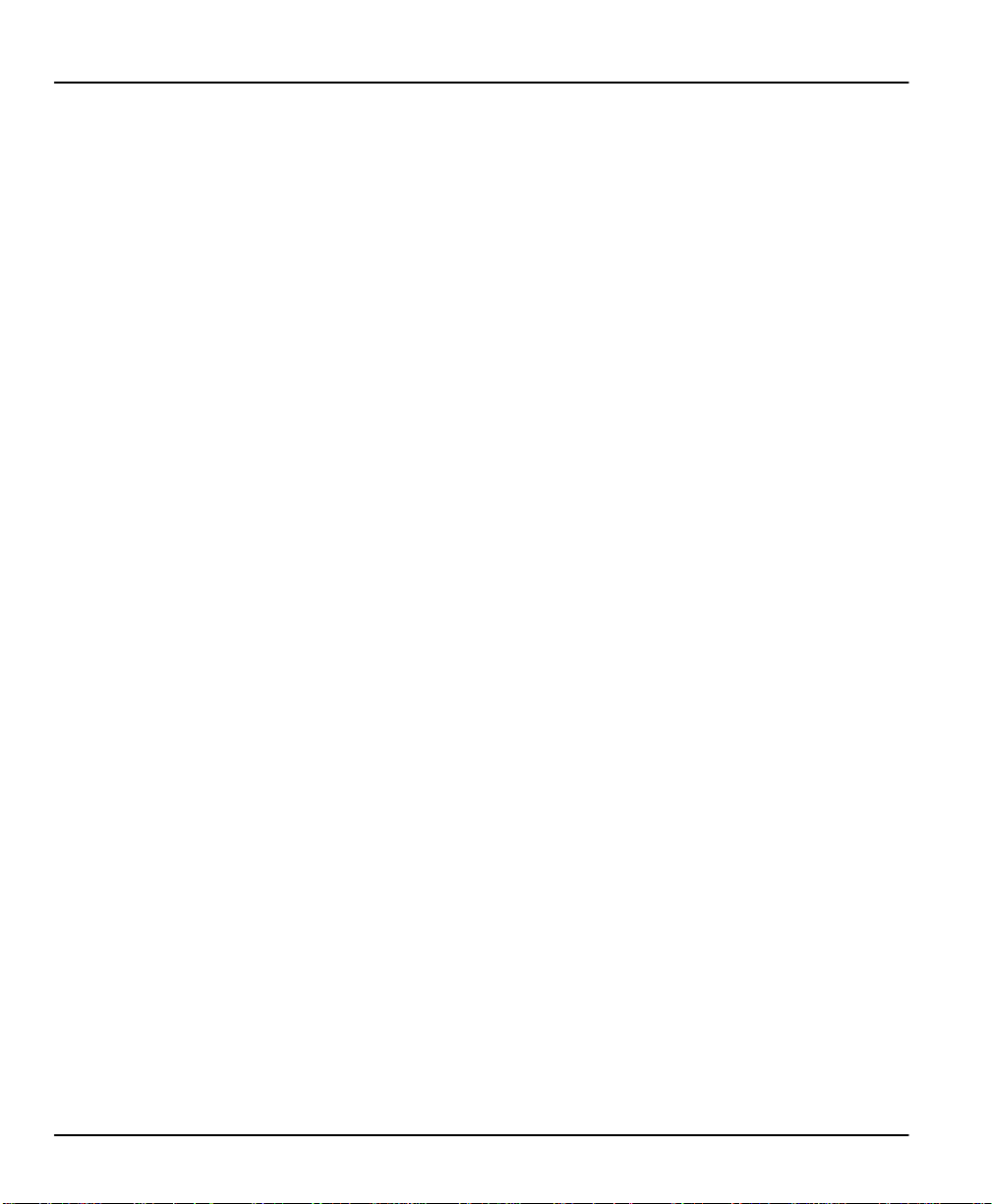
Prestige 153/153X WAN Bridge/Routers
Prestige 153
Prestige 153X
WAN Bridge/Routers
Copyright
Copyright © 1998 by ZyXEL Communications Corporation.
The contents of this publication may not be reproduced in any part or as a whole, transcribed, stored in a retrieval
system, translated into any language, or transmitted in any form or by any means, electronic, mechanical, magnetic,
optical, chemical, photocopying, manual, or otherwise, without the prior written permission of ZyXEL Communications
Corporation.
Published by ZyXEL Communications Corporation. All rights reserved.
Disclaimer
ZyXEL does not assume any liability arising out of the application or use of any products, or software described herein.
Neither does it convey any license under its patent rights nor the patents rights of others. ZyXEL further reserves the
right to make changes in any products described herein without notice. This publication is subject to change without
notice.
Trademarks
Trademarks mentioned in this publication are used for identification purposes only and may be properties of their
respective owners.
ii
Page 3
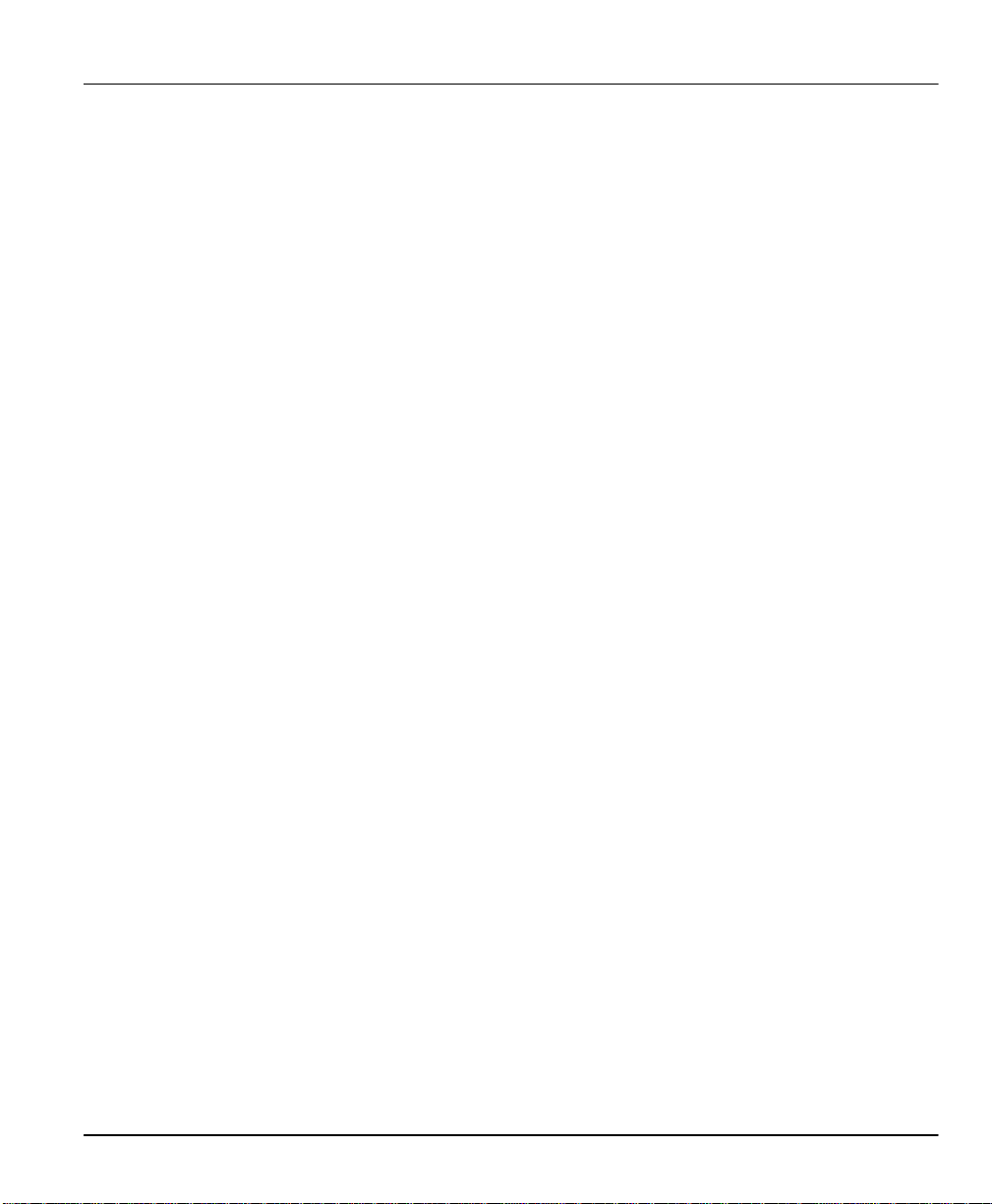
Prestige 153/153X WAN Bridge/Routers
Federal Communications Commission (FCC) Interference Statement
This device complies with Part 15 of FCC rules. Operation is subject to the following two conditions:
1. This device may not cause harmful interference.
2. This device must accept any interference received, including interference that may cause undesired operations.
This equipment has been tested and found to comply with the limits for a CLASS B digital device pursuant to Part 15 of
the FCC Rules. These limits are designed to provide reasonable protection against harmful interference in a commercial
environment. This equipment generates, uses, and can radiate radio frequency energy, and if not installed and used in
accordance with the instructions, may cause harmful interference to radio communications.
If this equipment does cause harmful interference to radio/television reception, which can be determined by turning the
equipment off and on, the user is encouraged to try to correct the interference by one or more of the following
measures:
1. Reorient or relocate the receiving antenna.
2. Increase the separation between the equipment and the receiver.
3. Connect the equipment into an outlet on a circuit different from that to which the receiver is connected.
4. Consult the dealer or an experienced radio/TV technician for help.
Notice 1
Changes or modifications not expressly approved by the party responsible for compliance could void the user's
authority to operate the equipment.
Notice 2
Shielded RS-232 cables are required to be used to ensure compliance with FCC Part 15, and it is the responsibility of
the user to provide and use shielded RS-232 cables.
FCC Interference Statement iii
Page 4
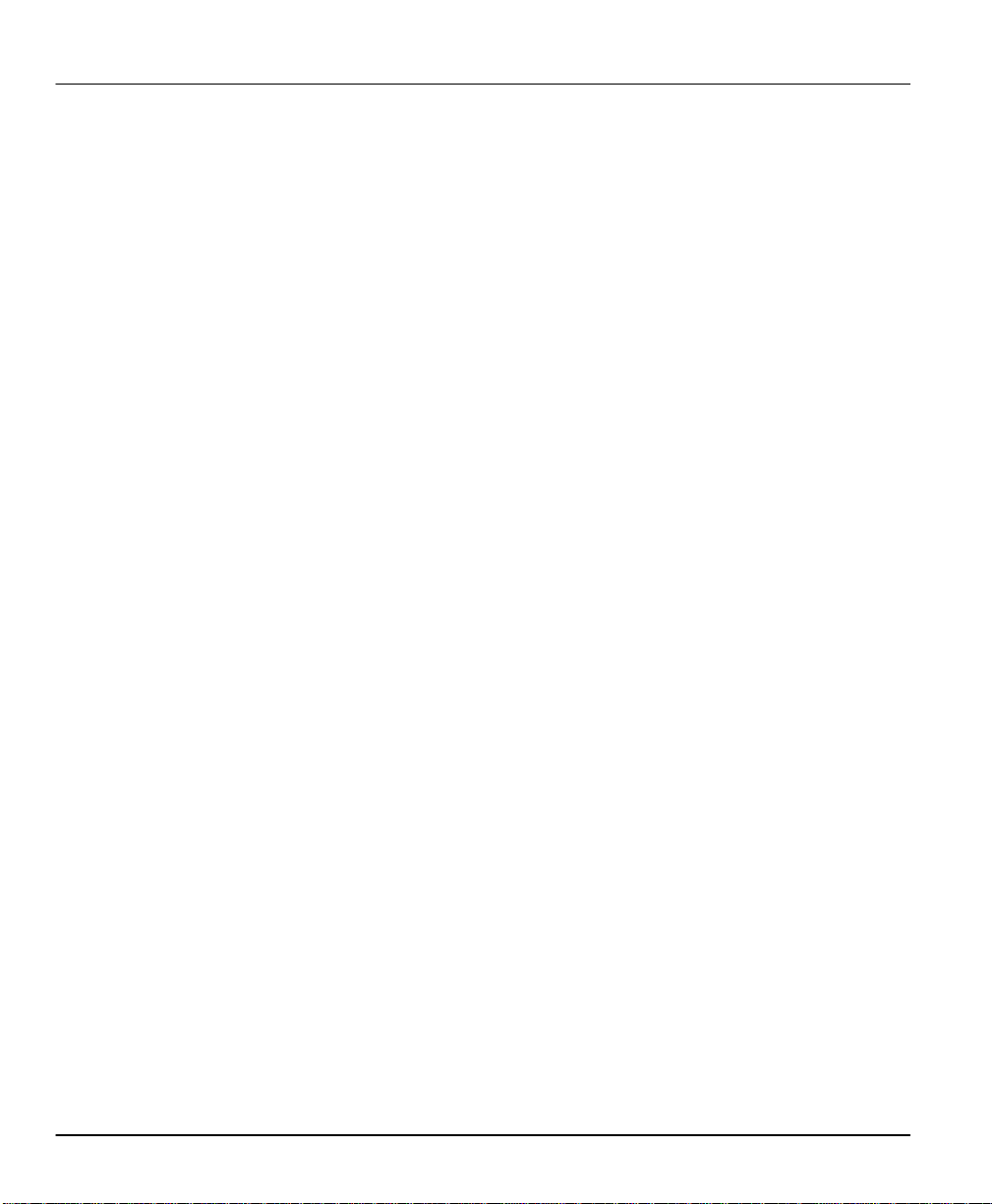
Prestige 153/153X WAN Bridge/Routers
Information for Canadian Users
The Industry Canada label identifies certified equipment. This certification means that the equipment meets certain
telecommunications network protective, operation, and safety requirements. The Industry Canada does not guarantee
that the equipment will operate to a user's satisfaction.
Before installing this equipment, users should ensure that it is permissible to be connected to the facilities of the local
telecommunications company. The equipment must also be installed using an acceptable method of connection. In some
cases, the company's inside wiring associated with a single line individual service may be extended by means of a
certified connector assembly. The customer should be aware that the compliance with the above conditions may not
prevent degradation of service in some situations.
Repairs to certified equipment should be made by an authorized Canadian maintenance facility designated by the
supplier. Any repairs or alterations made by the user to this equipment, or equipment malfunctions, may give the
telecommunications company cause to request the user to disconnect the equipment.
For their own protection, users should ensure that the electrical ground connections of the power utility, telephone lines,
and internal metallic water pipe system, if present, are connected together. This precaution may be particularly
important in rural areas.
Caution
Users should not attempt to make such connections themselves, but should contact the appropriate electrical inspection
authority, or electrician, as appropriate.
Note
This digital apparatus does not exceed the class A limits for radio noise emissions from digital apparatus set out in the
radio interference regulations of Industry Canada.
iv Information for Canadian Users
Page 5
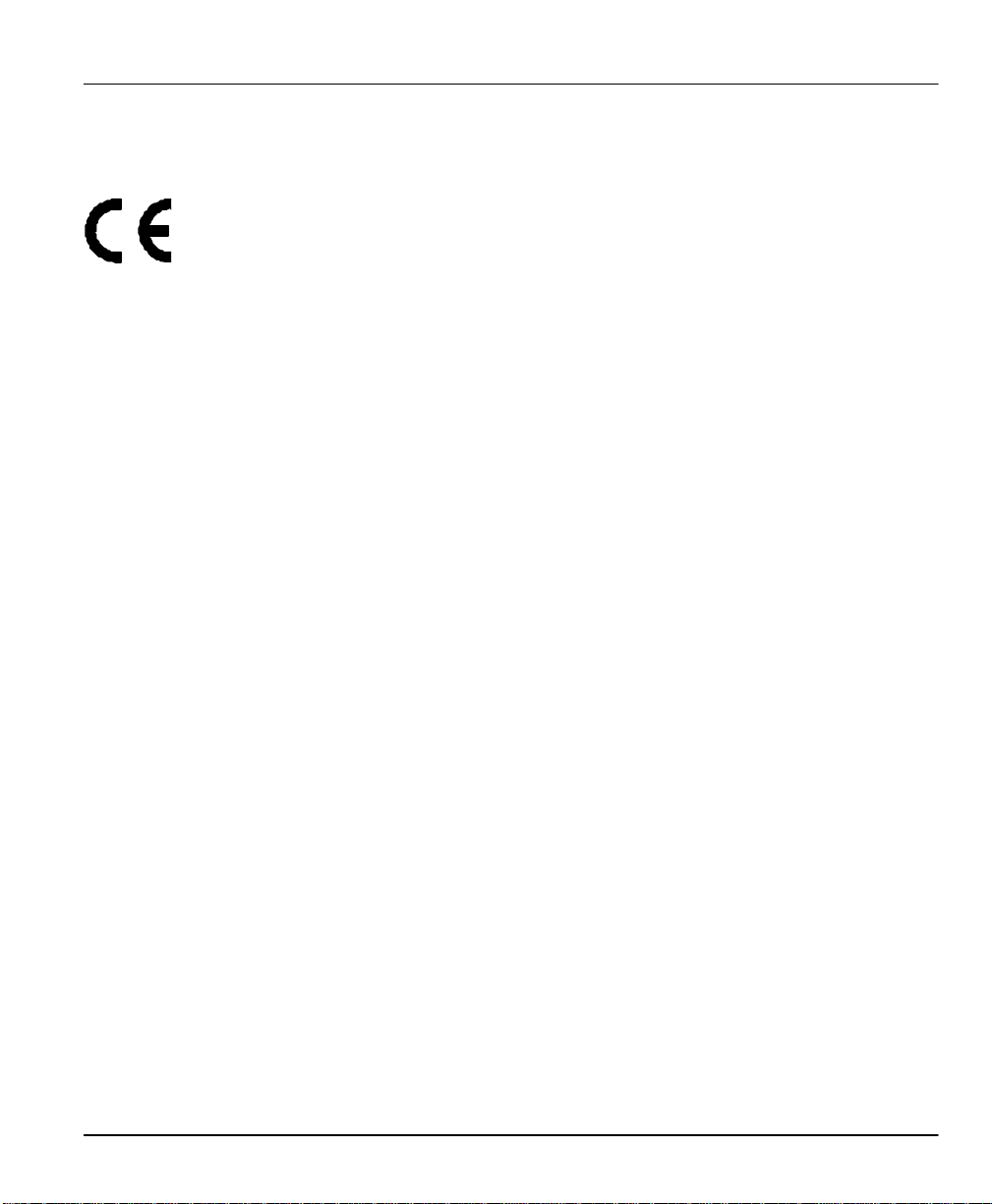
Prestige 153/153X WAN Bridge/Routers
The declarations of CE marking
The Prestige 153 and Prestige 153X have been approved for connection to the Public Switched Telecommunication
Network using interfaces compatible with ITU-TSS recommendation I.420 (Basic Rate ISDN user access). The
Prestige 153 and Prestige 153X comply with the following directives:
1. The Council Directive 72/23/EEC of 19 February 1973 on the harmonization of the laws of the Member States
relating to electrical equipment designed for use within certain voltage limits. (The Low Voltage Directive)
2. The Council Directive 89/336/EEC of 3 May 1992 on the approximation of the laws of the Member States
relating to Electro Magnetic Compatibility. (EMC Directive)
3. Council Directive 91/263/EEC of 29 April 1991 on the approximation of the laws of the Member States
concerning telecommunication terminal equipment. (The Telecom Terminal Equipment Directive)
4. 93/68/EEC of 22 July 1993 amending the Directives 89/336/EEC, 91/263 /EEC and 92/31/EEC. (Marking
Directive)
5. The Council Directive 92/31/EEC of 28 April 1992 amending directive on the approximation of the laws of the
Member States relating to Electro-Magnetic Compatibility.
Declarations of CE Marking v
Page 6
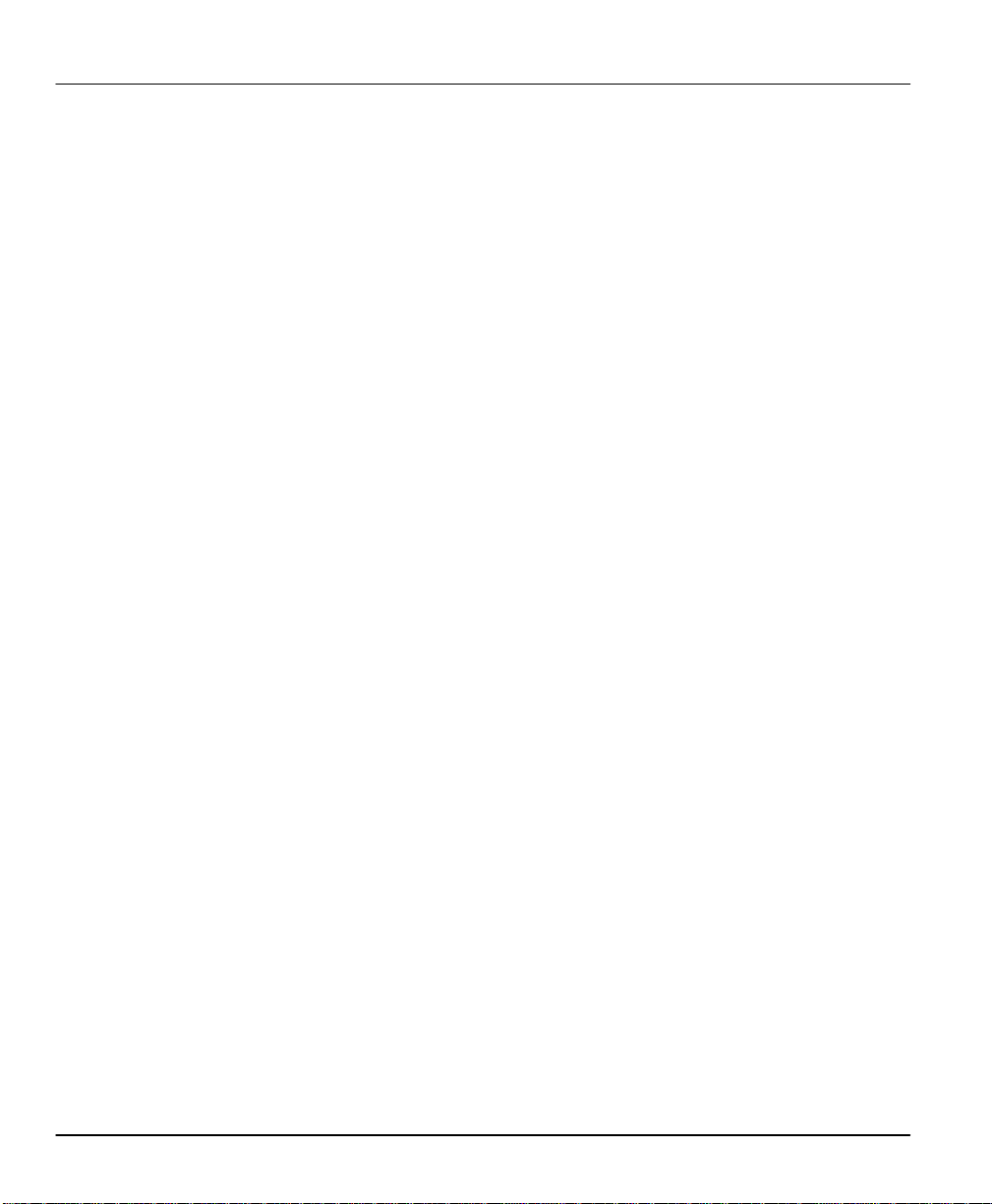
Prestige 153/153X WAN Bridge/Routers
ZyXEL Limited Warranty
ZyXEL warrants to the original end user (purchaser) that this product is free from any defects in materials or
workmanship for a period of up to two (2) years from the date of purchase. During the warranty period, and upon proof
of purchase, should the product have indications of failure due to faulty workmanship and/or materials, ZyXEL will, at
its discretion, repair or replace the defective products or components without charge for either parts or labor, and to
whatever extent it shall deem necessary to restore the product or components to proper operating condition. Any
replacement will consist of a new or re-manufactured functionally equivalent product of equal value, and will be solely
at the discretion of ZyXEL. This warranty shall not apply if the product is modified, misused, tampered with, damaged
by an act of God, or subjected to abnormal working conditions.
Note
Repair or replacement, as provided under this warranty, is the exclusive remedy of the purchaser. This warranty is in
lieu of all other warranties, express or implied, including any implied warranty of merchantability or fitness for a
particular use or purpose. ZyXEL shall in no event be held liable for indirect or consequential damages of any kind of
character to the purchaser.
To obtain the services of this warranty, contact ZyXEL's Service Center; refer to the separate Warranty Card for your
Return Material Authorization number (RMA). Products must be returned Postage Prepaid. It is recommended that the
unit be insured when shipped. Any returned products without proof of purchase or those with an out-dated warranty will
be repaired or replaced (at the discretion of ZyXEL) and the customer will be billed for parts and labor. All repaired or
replaced products will be shipped by ZyXEL to the corresponding return address, Postage Paid (USA and territories
only). If the customer desires some other return destination beyond the U.S. borders, the customer shall bear the cost of
the return shipment. This warranty gives you specific legal rights, and you may also have other rights which vary from
state to state.
vi ZyXEL Limited Warranty
Page 7
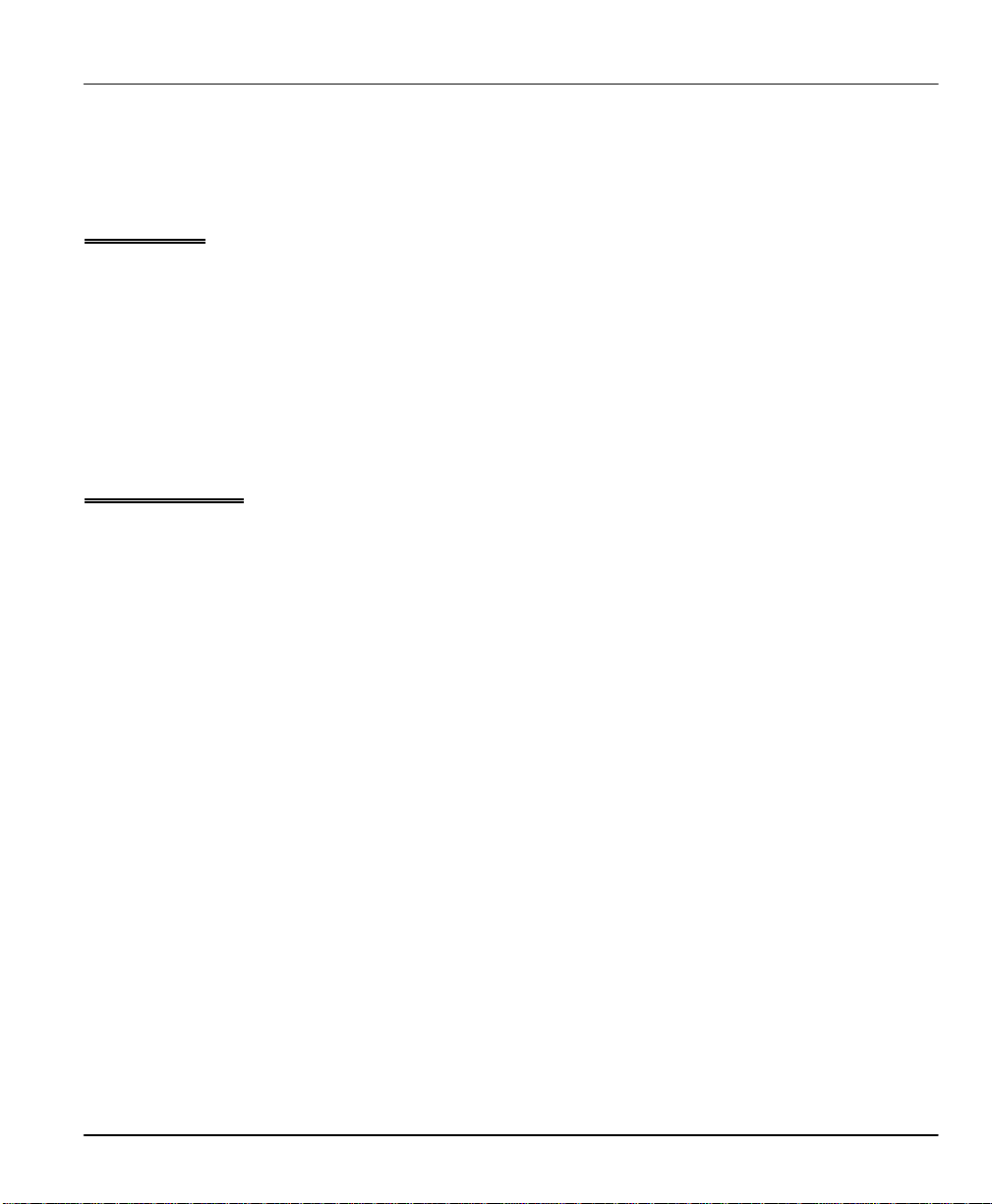
Prestige 153/153X WAN Bridge/Routers
Customer Support
If you have questions about your ZyXEL product or desire assistance, contact ZyXEL Communications Corporation
offices worldwide, in one of the following ways:
North America
ZyXEL Communications Inc.
4920 E. La Palma Avenue
Anaheim, CA 92807
USA
Telephone: (714) 693-0808 (call between 8:00 AM and 5:00 PM PST)
Facsimile: (714) 693-8811
E-mail: - Sales Inquiries: sales@zyxel.com
- Technical Support: support@zyxel.com
Worldwide Support
ZyXEL Communications Corporation
6, Innovation Road II, Science-Based Industrial Park
Hsinchu, Taiwan 300, R.O.C.
Telephone: 886-3-578-3942 Ext.: 266 (call between 8:00 AM and 5:00 PM [Taiwan time GMT+8:00])
Facsimile: 886-3-578-2439
E-mail: - Sales Inquiries: sales@zyxel.com.tw
- Technical Support: support@zyxel.com.tw
Product Information
For product information, visit our site on the World Wide Web : http://www.zyxel.com.
FTP Information
Information such as ZyXEL software and ROM updates is available for download at these FTP addresses:
North America: ftp.zyxel.com
Europe: ftp.zyxel.co.at
Customer Support vii
Page 8
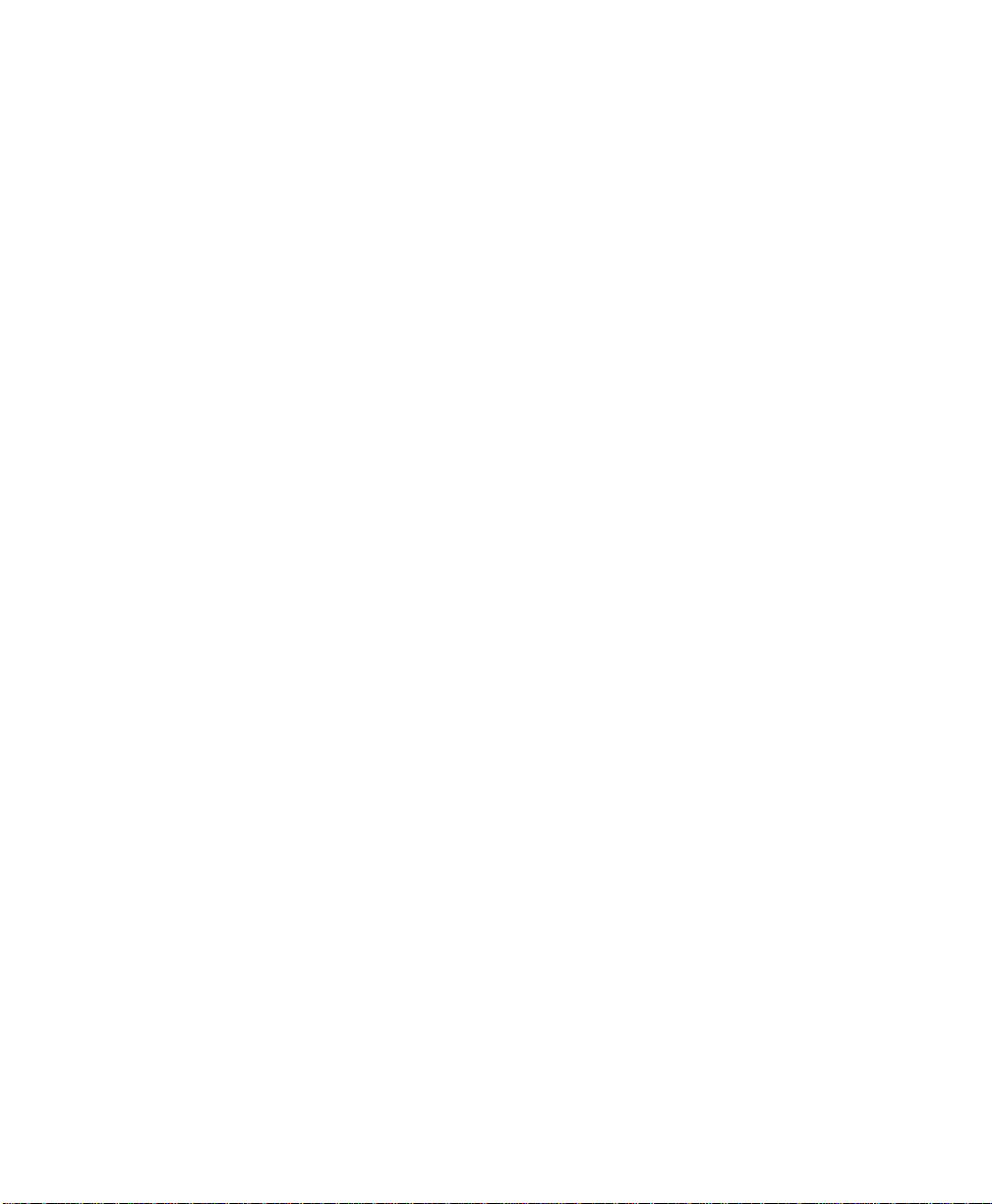
Page 9
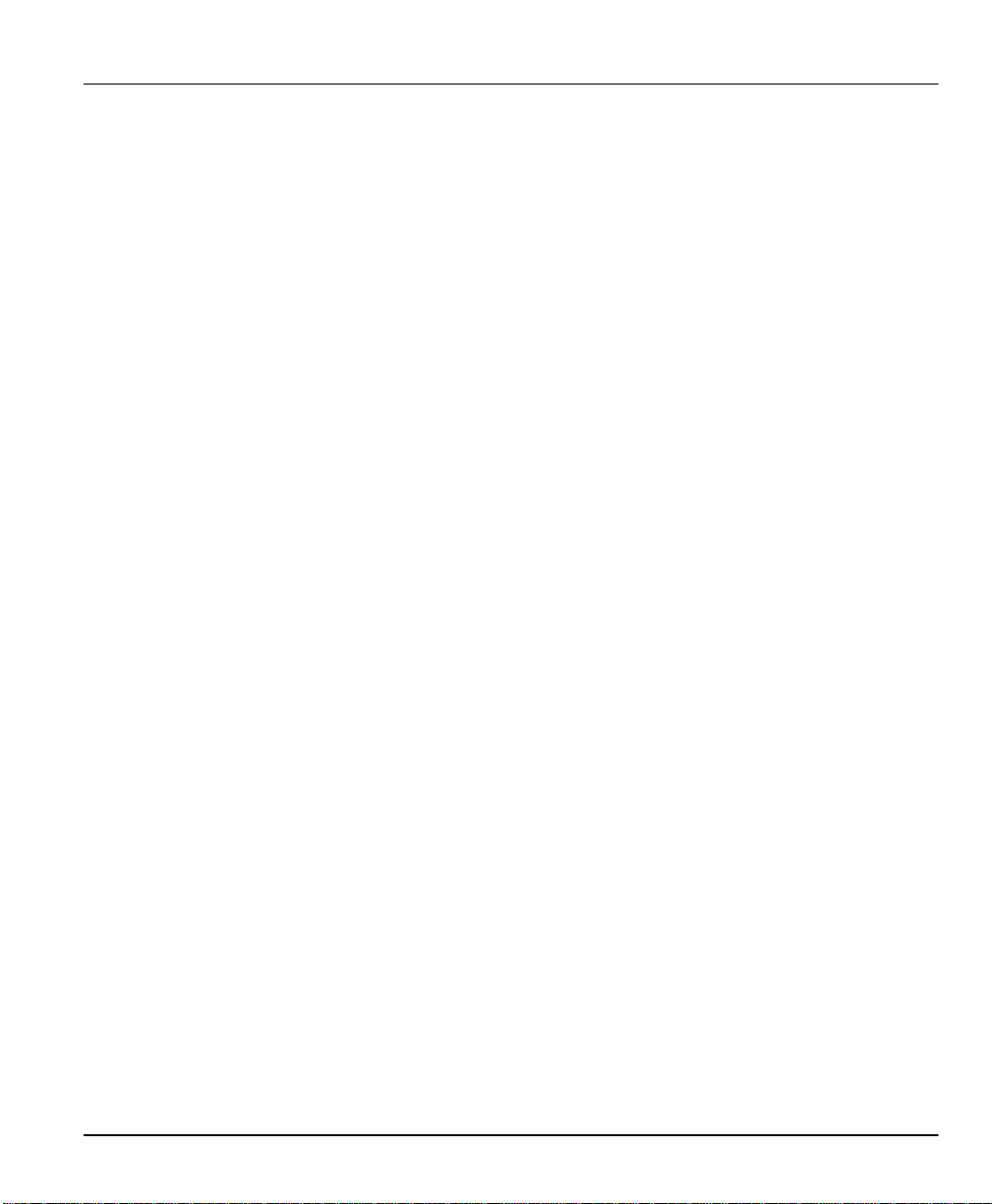
Prestige 153/153X WAN Bridge/Routers
Table of Contents
Table of Contents.................................................................................................................ix
List of Figures....................................................................................................................xiii
List of Tables .................................................................................................................... xvii
Preface ..............................................................................................................................xix
Chapter 1
Getting to Know Your Bridge/Router
1.1 Prestige 153/153X WAN Bridge Routers ....................................................................1-1
1.2 Features of Prestige 153/153X ...................................................................................1-1
1.3 The WAN Ports .........................................................................................................1-3
1.4 Front Panel LEDs and Back Panel Ports.....................................................................1-4
1.5 Applications for Prestige 153/153X .............................................................................1-8
Chapter 2
Hardware Installation & Initial Setup
2.1 Unpacking your Bridge/Router....................................................................................2-1
2.2 Additional Installation Requirements ...........................................................................2-2
2.3 Connect your WAN Bridge/Router...............................................................................2-3
2.4 Power On Your Prestige.............................................................................................2-6
2.5 Navigating the SMT Interface.....................................................................................2-8
2.6 Changing the System Password ...............................................................................2-10
2.7 General Setup.........................................................................................................2-12
2.8 WAN Setup.............................................................................................................2-14
2.9 Ethernet Setup ........................................................................................................2-25
2.10 Protocol Dependent Ethernet Setup ......................................................................2-26
Chapter 3
Internet Access
3.1 Route IP Setup..........................................................................................................3-1
3.2 TCP/IP Parameters ....................................................................................................3-2
3.3 TCP/IP and DHCP Ethernet Setup ..............................................................................3-4
3.4 Internet Access Configuration .....................................................................................3-7
3.5 Single User Account ................................................................................................3-11
3.6 Configuring Backup ISP Accounts ............................................................................3-14
3.7 Editing Script Options ..............................................................................................3-15
Table of Contents ix
Page 10
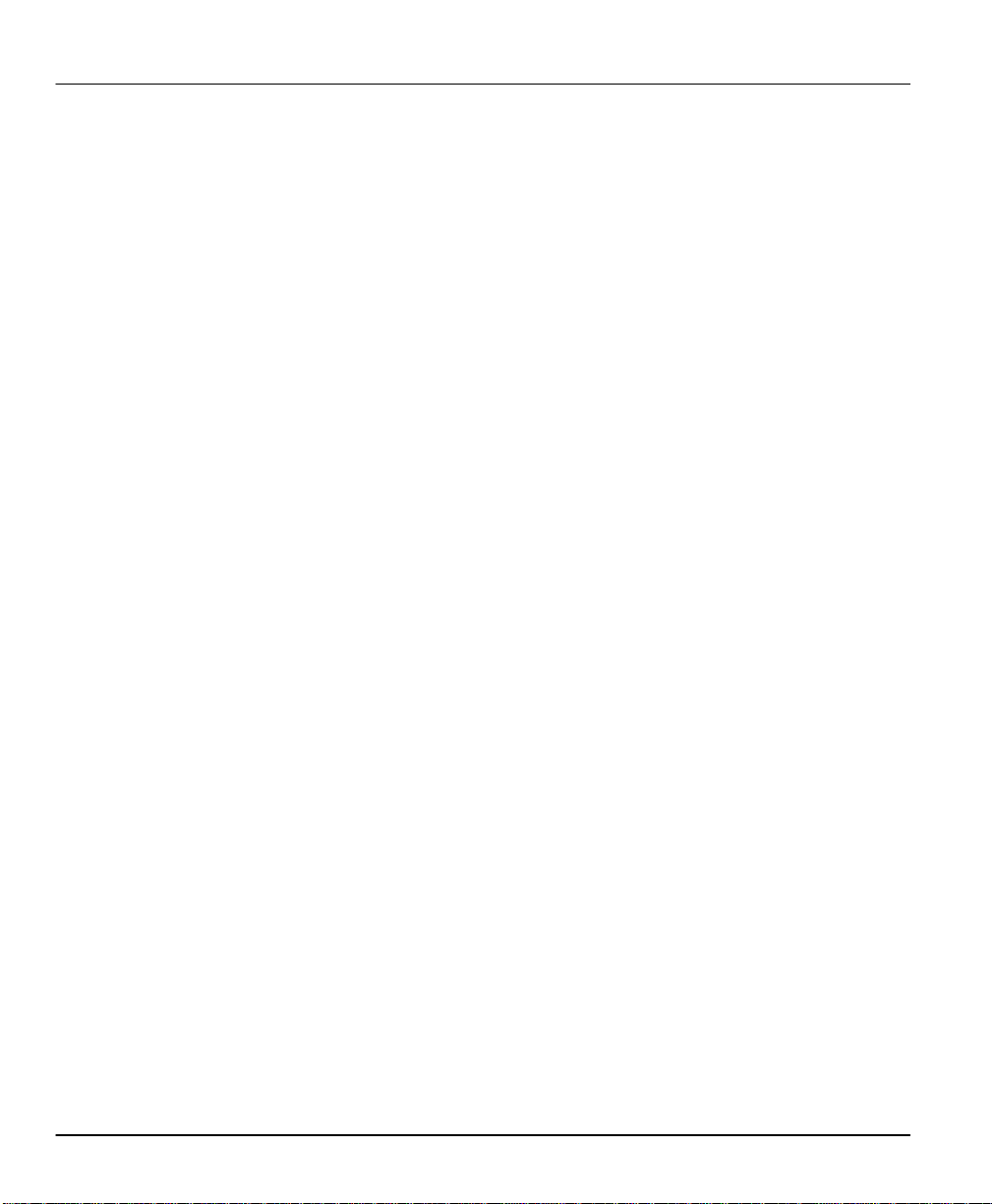
Prestige 153/153X WAN Bridge/Routers
Chapter 4
Remote Node Configuration
4.1 Remote Node Setup ..................................................................................................4-1
4.2 Leased Line Support ................................................................................................4-15
Chapter 5
Remote Node TCP/IP Configuration
5.1 LAN-to-LAN Application .............................................................................................5-1
Chapter 6
IPX Configuration
6.1 IPX Network Environment ..........................................................................................6-1
6.2 Prestige in an IPX Environment.................................................................................. 6-3
6.3 IPX Spoofing............................................................................................................. 6-4
6.4 IPX Ethernet Setup ....................................................................................................6-5
6.5 LAN-to-LAN Application with Novell IPX...................................................................... 6-7
Chapter 7
Bridging Setup
7.1 Bridging in General ....................................................................................................7-1
7.2 Bridge Ethernet Setup................................................................................................ 7-1
Chapter 8
Dial-in Server Configuration
8.1 Remote Access Server ..............................................................................................8-2
8.2 LAN-to-LAN Application .............................................................................................8-3
8.3 Default Dial-In Setup.................................................................................................. 8-4
8.4 Dial-In Users Setup................................................................................................... 8-8
8.5 CLID Authentication................................................................................................. 8-10
8.6 Callback .................................................................................................................8-10
Chapter 9
Filter Configuration
9.1 About Filtering ...........................................................................................................9-1
9.2 Configuring a Filter Set ..............................................................................................9-3
9.3 Configuring a Filter Rule............................................................................................ 9-7
Chapter 10
SNMP Configuration
10.1 About SNMP .......................................................................................................10-1
x Table of Contents
Page 11
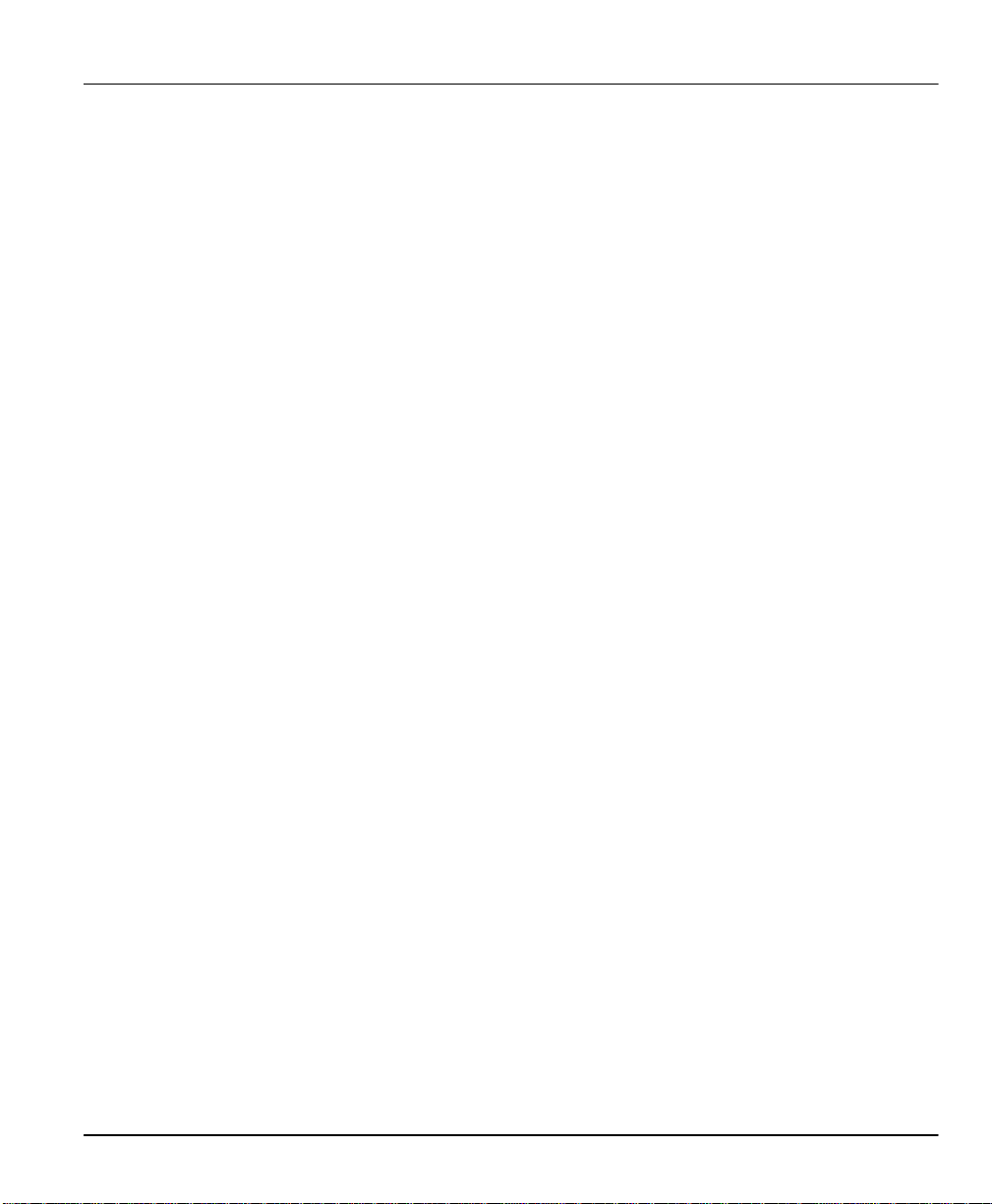
Prestige 153/153X WAN Bridge/Routers
10.2 SNMP Configuration............................................................................................10-1
Chapter 11
System Security
11.1 Changing the System Password........................................................................... 11-1
11.2 Using RADIUS Authentication ...............................................................................11-3
Chapter 12
Telnet Configuration and Capabilities
12.1 About Telnet Configuration....................................................................................12-1
12.2 Telnet Under SUA ................................................................................................12-1
12.3 Telnet Capabilities ................................................................................................12-2
Chapter 13
System Maintenance
13.1 System Status.....................................................................................................13-2
13.2 Terminal Baud Rate..............................................................................................13-5
13.3 Log and Trace .....................................................................................................13-5
13.4 Diagnostic...........................................................................................................13-9
13.5 Backup Configuration......................................................................................... 13-12
13.6 Restore Configuration........................................................................................ 13-12
13.7 Firmware Update............................................................................................... 13-13
13.8 Command Interpreter Mode................................................................................ 13-16
13.9 Call Control .......................................................................................................13-16
Chapter 14
Troubleshooting
14.1 Problems Starting Up the Prestige ........................................................................14-1
14.2 Problems With the WAN Ports ..............................................................................14-2
14.3 Problems with the LAN Interface ...........................................................................14-2
14.4 Problems Connecting to a Remote Node or ISP .....................................................14-3
14.5 Problems for Remote Users ..................................................................................14-4
Chapter 15
Acronyms and Abbreviations
Index
Table of Contents xi
Page 12
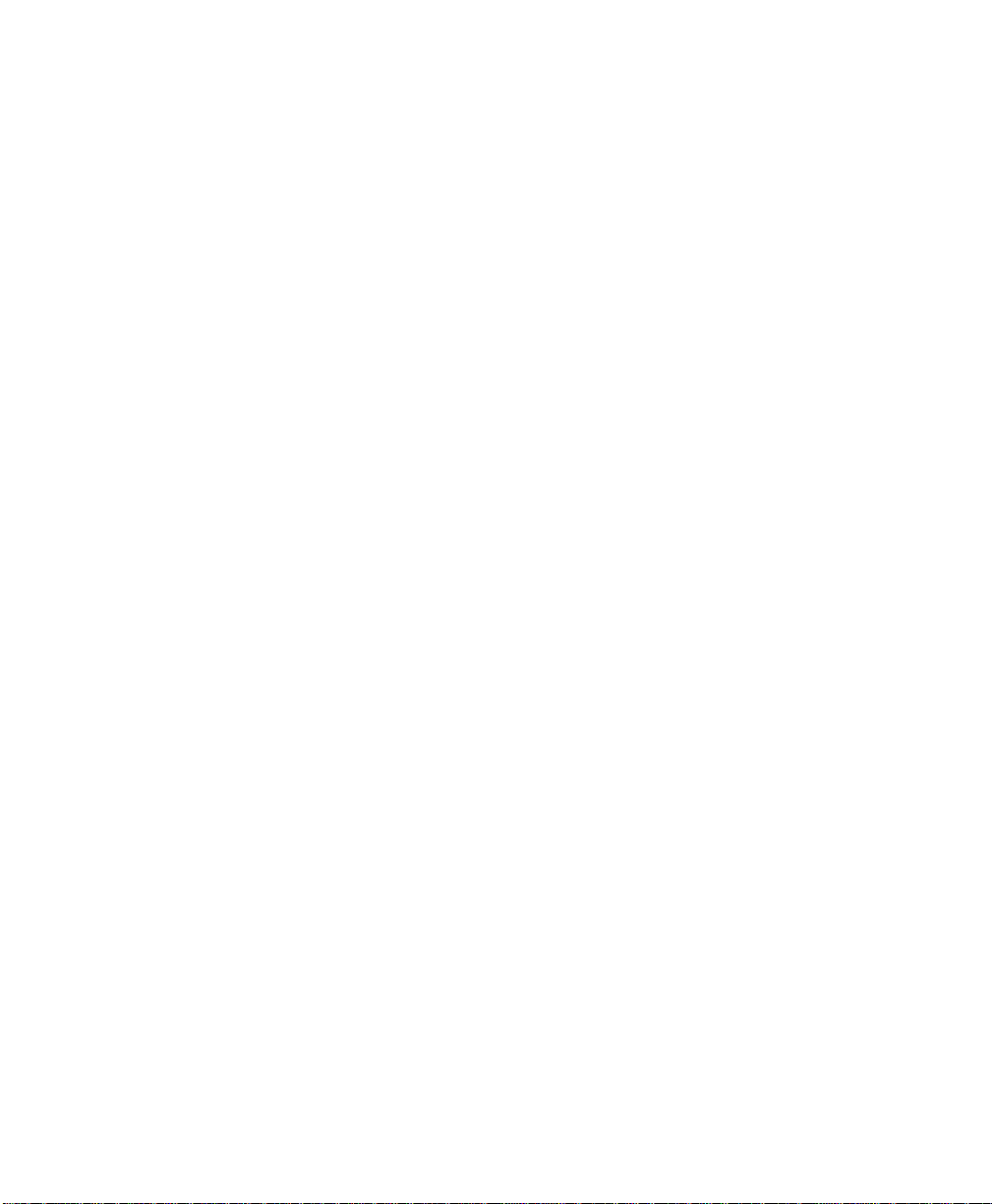
Page 13
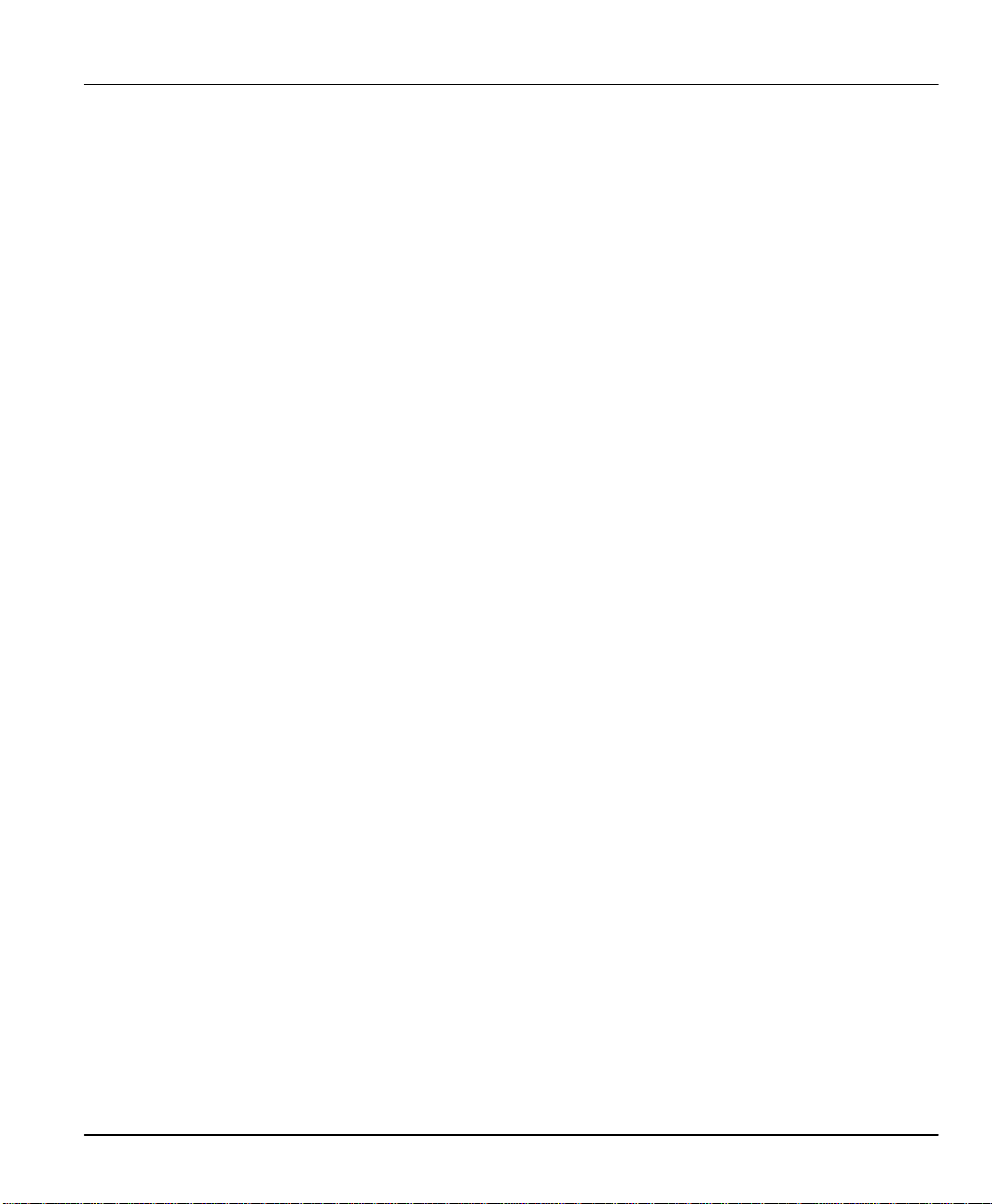
Prestige 153/153X WAN Bridge/Routers
List of Figures
Figure 1-1. Prestige 153/153X Front Panel........................................................................1-4
Figure 1-2. Prestige 153 Back Panel Ports........................................................................1-6
Figure 1-3. Prestige 153X Back Panel Ports......................................................................1-7
Figure 1-4. Internet Access Application.............................................................................1-8
Figure 1-5. LAN-to-LAN Connection Application.................................................................1-9
Figure 1-6. Telecommuting/Remote Access Application....................................................1-10
Figure 2-1. Prestige 153 Connections ...............................................................................2-3
Figure 2-2. Prestige 153X Connections .............................................................................2-4
Figure 2-3. Power-On Display ...........................................................................................2-6
Figure 2-4. Login Screen..................................................................................................2-7
Figure 2-5. SMT Main Menu .............................................................................................2-9
Figure 2-6. Menu 23 - System Security ...........................................................................2-10
Figure 2-7. Menu 23.1 - System Security - Change Password........................................... 2-11
Figure 2-8. Menu 1 - General Setup................................................................................2-12
Figure 2-9. Prestige 153 Menu 2 - WAN Port Setup..........................................................2-14
Figure 2-10. Prestige 153 Menu 2.1 - Async WAN Port Setup.............................................2-15
Figure 2-11. Prestige 153X Menu 2 - WAN Port Setup .......................................................2-18
Figure 2-12. Prestige 153X Menu 2.1 - Sync/Async WAN Port Setup..................................2-19
Figure 2-13. Menu 2.1.1 - Advanced WAN Port Setup ........................................................2-21
Figure 2-14. Menu 3 - Ethernet Setup ...............................................................................2-25
Figure 2-15. Menu 3.1 - General Ethernet Setup................................................................2-25
Figure 3-1. Menu 1 - General Setup..................................................................................3-1
Figure 3-2. Menu 3.2 - TCP/IP and DHCP Ethernet Setup..................................................3-4
Figure 3-3. Menu 4 - Internet Access Setup.......................................................................3-8
Figure 3-4. Single User Account Topology .......................................................................3-11
Figure 3-5. Menu 4 - Internet Access Setup for Single User Account.................................3-13
Figure 4-1. Menu 11 - Remote Node Setup........................................................................4-2
Figure 4-2. Menu 11.1 - Remote Node Profile for Dial-up Lines...........................................4-2
Figure 4-3. Menu 11.2 - Remote Node PPP Options ........................................................4-10
Figure 4-4. Menu 11.4 – Remote Node Setup Script .........................................................4-13
Figure 4-5. Menu 11.1 - Remote Node Profile for Leased Lines .........................................4-15
List of Figures xiii
Page 14
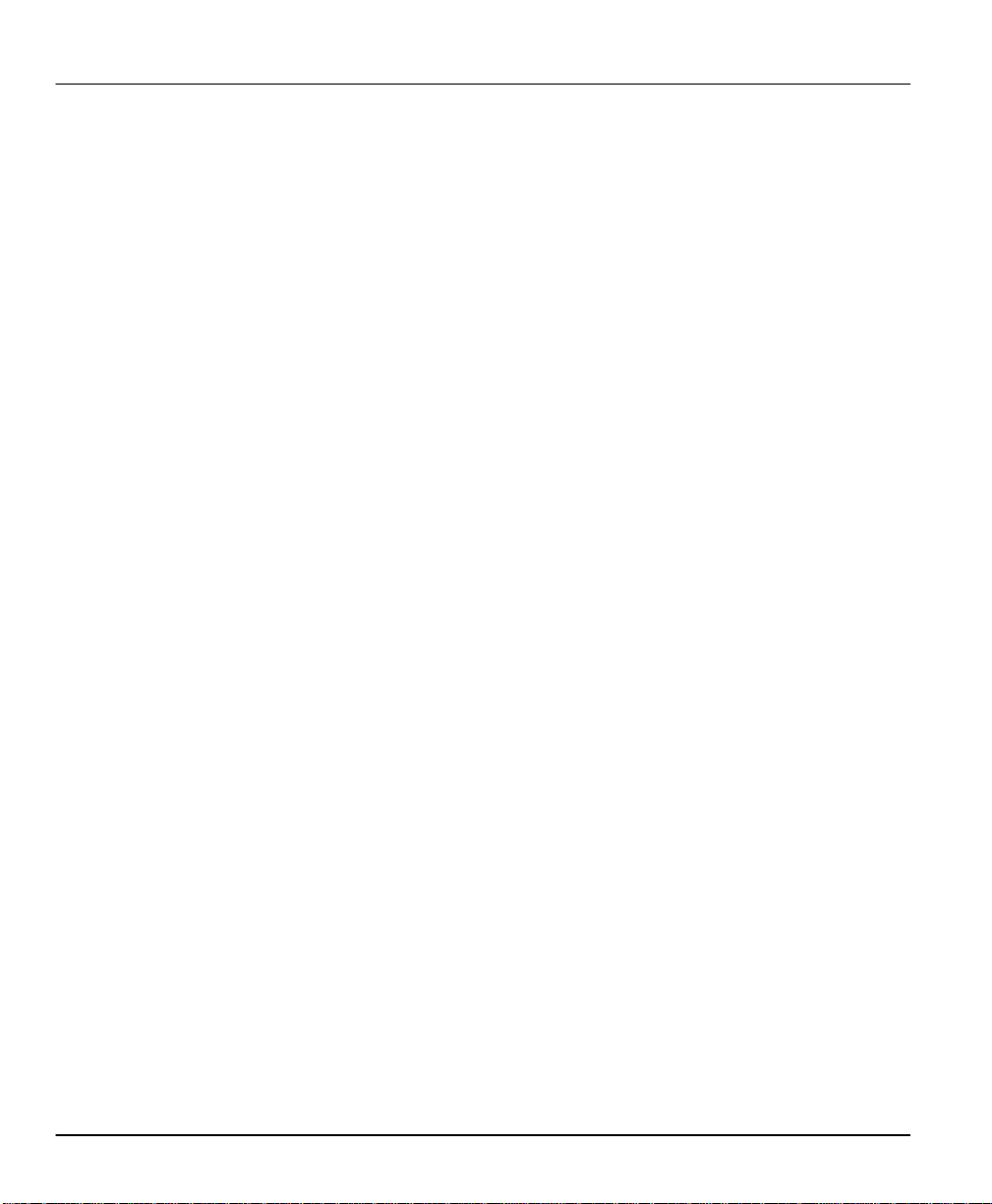
Prestige 153/153X WAN Bridge/Routers
Figure 5-1. LAN-to-LAN Application with TCP/IP ................................................................5-1
Figure 5-2. Menu 11.3- Remote Node TCP/IP Options .......................................................5-2
Figure 5-3. Sample IP Addresses for a TCP/IP LAN-to-LAN Connection .............................5-3
Figure 5-4. Example of Static Routing Topology .................................................................5-6
Figure 5-5. Menu 12 - Static Route Setup.......................................................................... 5-7
Figure 5-6. Menu 12.1 - Edit IP Static Route...................................................................... 5-7
Figure 6-1. Prestige in an IPX Environment....................................................................... 6-3
Figure 6-2. Menu 3.3 - Novell IPX Ethernet Setup ..............................................................6-5
Figure 6-3. LAN-to-LAN Application with Novell IPX........................................................... 6-7
Figure 6-4. Menu 11.3 - Remote Node Novell IPX Options .................................................6-8
Figure 6-5. Menu 12.2 - Edit IPX Static Route.................................................................. 6-10
Figure 7-1. Menu 3.5 - Bridge Ethernet Setup.................................................................... 7-2
Figure 7-2 Menu 11.3 - Remote Node Bridging Options ........................................................7-3
Figure 7-3 Menu 12.3 - Edit Bridge Static Route................................................................... 7-5
Figure 8-1. Example of Telecommuting .............................................................................8-2
Figure 8-2. Example of a Dial-in Server Application............................................................ 8-3
Figure 8-3. Menu 13 - Default Dial-in Setup....................................................................... 8-4
Figure 8-4. Menu 14 - Dial-in User Setup ..........................................................................8-8
Figure 8-5. Menu 14.1 - Edit Dial-in User........................................................................... 8-8
Figure 9-1. Outgoing Packet Filtering Process ...................................................................9-2
Figure 9-2. Menu 21 - Filter Set Configuration ...................................................................9-3
Figure 9-3. Menu 21.1 - Filter Rules Summary ...................................................................9-4
Figure 9-4. Menu 21.1.1 - TCP/IP Filter Rule..................................................................... 9-7
Figure 9-5. Menu 21.1.2 - Generic Filter Rule.................................................................. 9-10
Figure 9-6. Menu 21.1.3 - IPX Filter Rule ........................................................................9-12
Figure 10-1. Menu 22 - SNMP Configuration..................................................................... 10-1
Figure 11 -1. Menu 23 - System Security...........................................................................11-1
Figure 11 -2. Menu 23.1 - System Security - Change Password ..........................................11-2
Figure 11 -3. Menu 23.2 - System Security - External Server...............................................11-4
Figure 12-1. Telnet Configuration on a TCP/IP Network .....................................................12-1
Figure 13-1. Menu 24 - System Maintenance.................................................................... 13-1
Figure 13-2. Menu 24.1 - System Maintenance - Status..................................................... 13-2
Figure 13-3. LAN Packet Which Triggered Last Call........................................................... 13-4
Figure 13-4. Menu 24.2 - System Maintenance - Change Terminal Baud Rate..................... 13-5
xiv List of Figures
Page 15
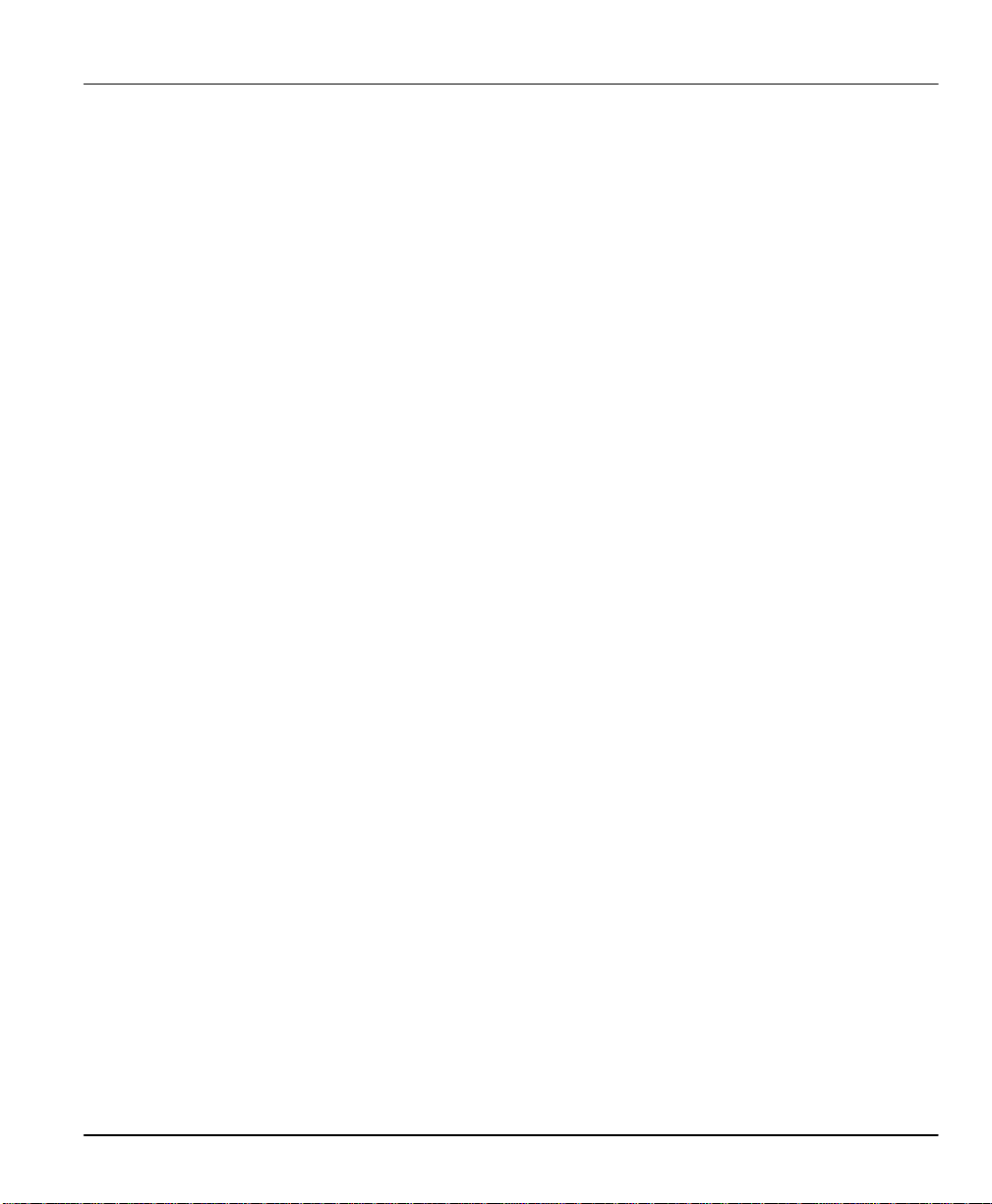
Prestige 153/153X WAN Bridge/Routers
Figure 13-5. Examples of Error and Information Messages .................................................13-6
Figure 13-6. Menu 24.3.2 - System Maintenance - Syslog and Accounting..........................13-7
Figure 13-7. Menu 24.4 - System Maintenance - Diagnostic ...............................................13-9
Figure 13-8. Trace Display for a Successful IPCP Conn ection Via Manual Call..................13-11
Figure 13-9. Trace Display for a Failed Authentication......................................................13-11
Figure 13-10. Menu 24.7 - System Maintenance - Upload Firmware................................... 13-13
Figure 13-11. Menu 24.7.1 - Uploading RAS Code............................................................ 13-14
Figure 13-12. Menu 24.7.2 - System Maintenance - Upload ROM File ................................13-15
Figure 13-13. Menu 24.9 - System Maintenance - Call Control ...........................................13-16
Figure 13-14. Menu 24.9.2 - Blacklist................................................................................ 13-17
Figure 13-15. Menu 24.9.3 - Budget Management .............................................................13-18
List of Figures xv
Page 16
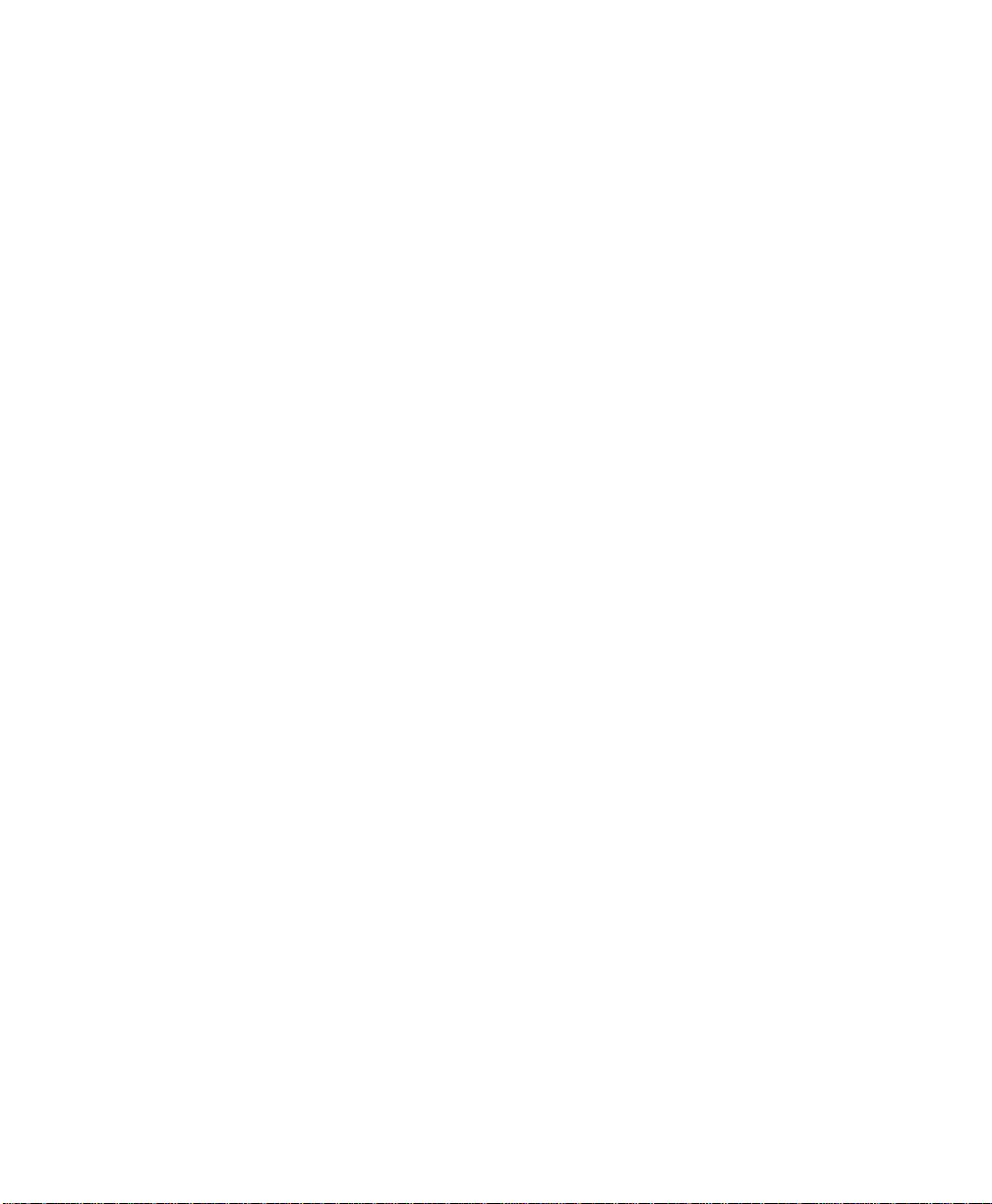
Page 17
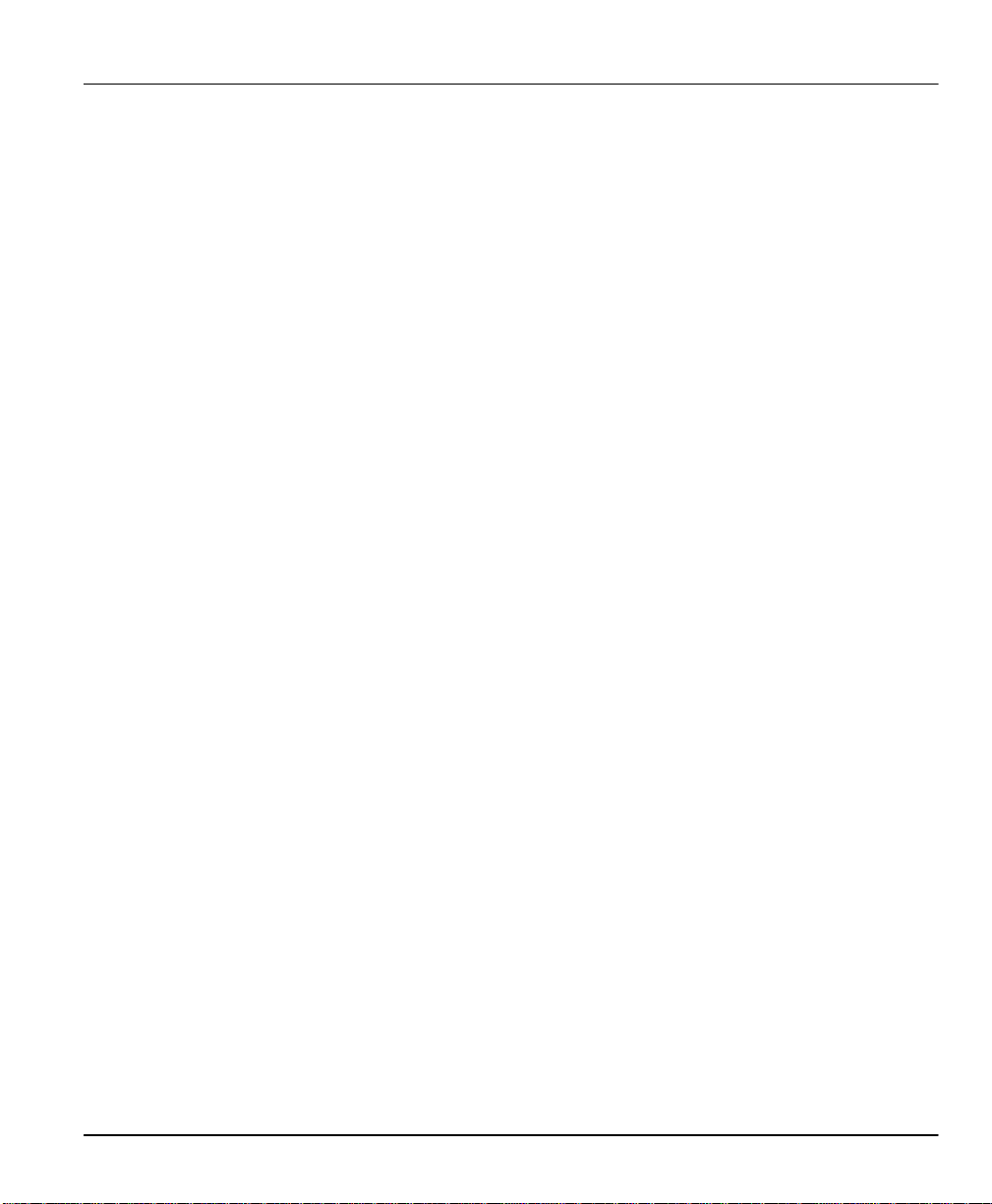
Prestige 153/153X WAN Bridge/Routers
List of Tables
Table 1-1. LED Functions ..................................................................................................1-5
Table 2-1. Item Checklist...................................................................................................2-1
Table 2-2. Main Menu Commands......................................................................................2-8
Table 2-3. Main Menu Summary .........................................................................................2-9
Table 2-4. General Setup Menu Fields..............................................................................2-13
Table 2-5. Prestige 153 Async WAN Port Setup Menu Fields .............................................2-16
Table 2-6. Prestige 153X Sync/Async WAN Port Setup Menu Fields...................................2-19
Table 2-7. Advanced WAN Port Setup AT Commands Fields ..............................................2-22
Table 2-8. Advanced WAN Port Setup Call Control Parameters..........................................2-24
Table 3-1. DHCP Ethernet Setup Menu Fields .....................................................................3-5
Table 3-2. TCP/IP Ethernet Setup Menu Fields ...................................................................3-6
Table 3-3. Internet Account Information...............................................................................3-7
Table 3-4. Internet Access Setup Menu Fields .....................................................................3-9
Table 3-5. Single User Account Menu Fields .....................................................................3-14
Table 4-1. Remote Node Profile Menu Fields for Dial-up Lines .............................................4-3
Table 4-2. Remote Node PPP Options Menu Fields ...........................................................4-11
Table 4-3. Remote Node Script Menu Fields .....................................................................4-14
Table 4-4. Remote Node Profile Menu Fields for Leased Lines ...........................................4-16
Table 5-1. TCP/IP related fields in Remote Node Profile......................................................5-3
Table 5-2. Remote Node TCP /IP Configuration...................................................................5-4
Table 5-3. Edit IP Static Route Menu Fields ........................................................................5-8
Table 6-1. Novell IPX Ethernet Setup Fields........................................................................6-6
Table 6-2. Remote Node Novell IPX Options.......................................................................6-9
Table 6-3. Edit IPX Static Route Menu Fields ....................................................................6-11
Table 7-1. Bridge Ethernet Setup Menu - Handle IPX Field Configuration..............................7-2
Table 7-2. Remote Node Bridge Options.............................................................................7-4
Table 7-3. Bridge Static Route Menu Fields .........................................................................7-6
Table 8-1. Remote Dial-in Users/Remote Nodes Comparison Chart ......................................8-1
Table 8-2. Default Dial-in Setup Fields................................................................................8-5
Table 8-3. Edit Dial-in User Menu Fields .............................................................................8-9
Table 9-1. Abbreviations Used in the Filter Rules Summary Menu ........................................9-4
Table 9-2. Abbreviations Used If Filter Type Is IP .................................................................9-5
List of Tables xvii
Page 18
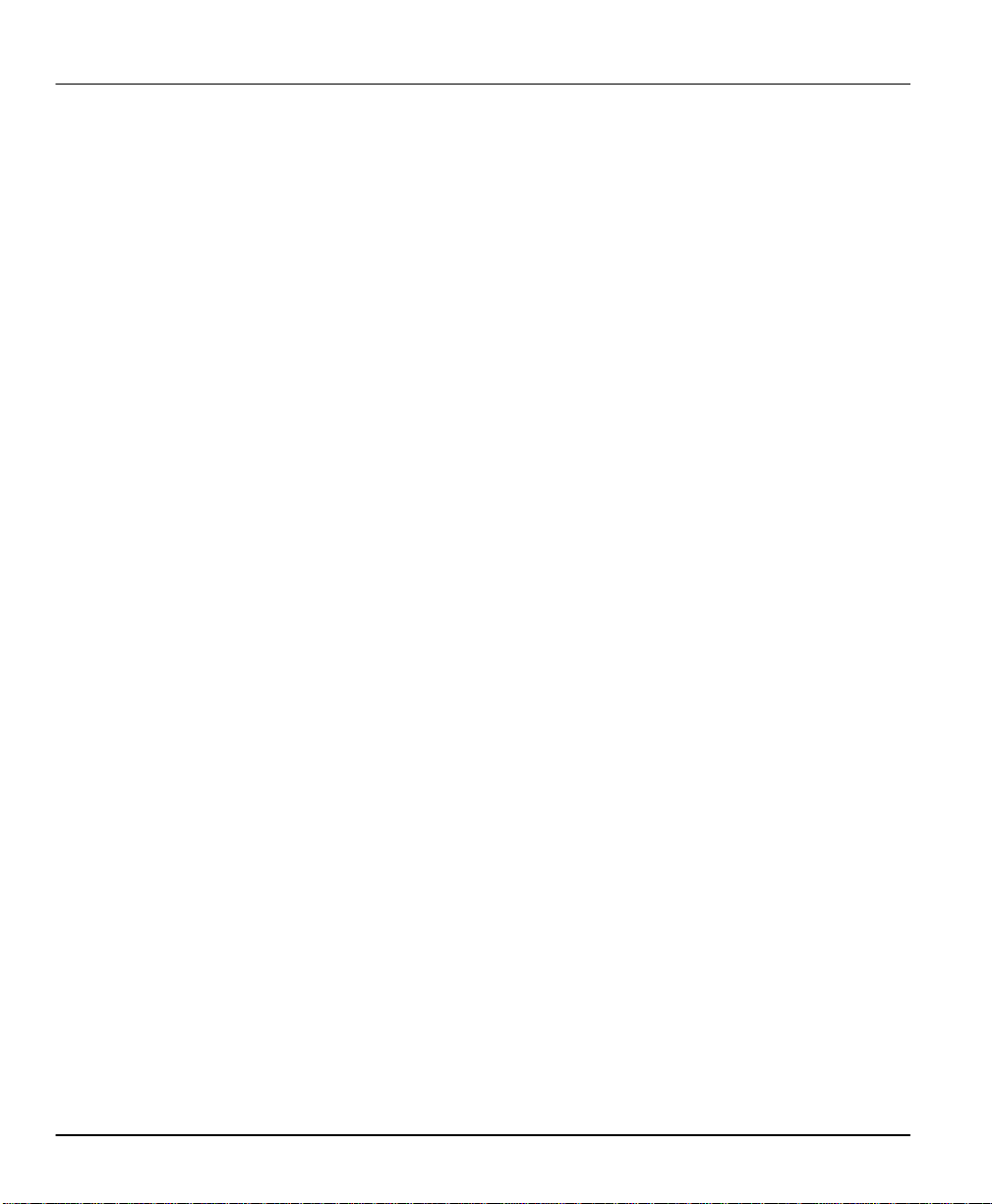
Prestige 153/153X WAN Bridge/Routers
Table 9-3. Abbreviations Used If Filter Type Is IPX.............................................................. 9-6
Table 9-4. Abbreviations Used If Filter Type Is GEN............................................................ 9-6
Table 9-5. TCP/IP Filter Rule Menu Fields ..........................................................................9-8
Table 9-6. Generic Filter Rule Menu Fields .......................................................................9-11
Table 9-7. IPX Filter Rule Menu Fields ..............................................................................9-13
Table 10-1. SNMP Configuration Menu Fields.................................................................. 10-2
Table 11 -1. System Security - External Server Menu Fields ..............................................11-5
Table 13-1. System Maintenance - Status Menu Fields .....................................................13-3
Table 13-2. System Maintenance Menu Syslog Parameters.............................................. 13-7
Table 13-3. System Maintenance Menu Diagnostic Test Options.....................................13-10
Table 14-1. Troubleshooting the Start-Up of your Prestige ................................................ 14-1
Table 14-2. Troubleshooting a WAN Port Connection .......................................................14-2
Table 14-3. Troubleshooting the LAN Interface................................................................. 14-2
Table 14-4. Troubleshooting a Connection to a Remote Node or ISP ................................. 14-3
Table 14-5. Troubleshooting for Remote User to Dial-in.................................................... 14-4
xviii List of Tables
Page 19
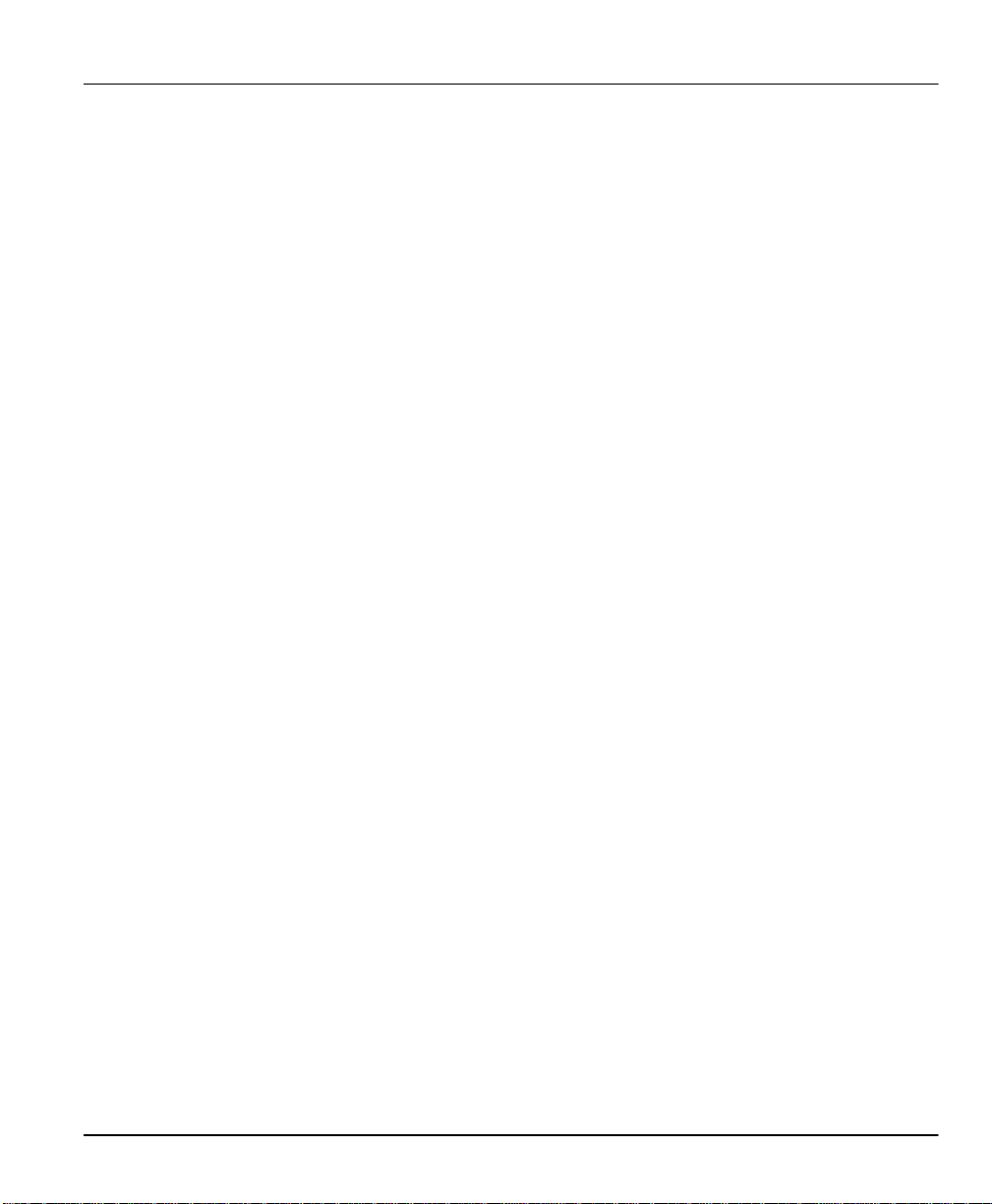
Prestige 153/153X WAN Bridge/Routers
Preface
About Your Bridge/Router
The Prestige 153/153X is a high-performance bridge/router that offers a complete solution for
your WAN applications such as Internet access, multi-protocol LAN-to-LAN connections,
telecommuting and remote access.
The Prestige 153/153X is a universal router that can connect over PSTN (Public Switch
Telephone Network) and ISDN (Integrated Service Digital Network) lines. The Prestige
153/153X supports multi-protocol routing and transparent bridging.
About This User's Manual
This user's manual covers the operations of your Prestige 153 and Prestige 153X. All functions of
the Prestige are software configurable via either the SMT (System Management Terminal)
Interface or the Java-based Prestige Web Configurator (PWC). This manual concentrates on
configuration via the SMT; for details information on PWC, please refer to the Prestige Web
Configuration User’s Manual
This manual consists of fourteen chapters to guide you through a correct configuration of your
Prestige 153/153X depending on your particular application.
For brevity’s sake, we will use “e.g.” as a shorthand for “for example” and “i.e.” for “that is” or
“in other words” throughout this manual.
Preface xix
Page 20
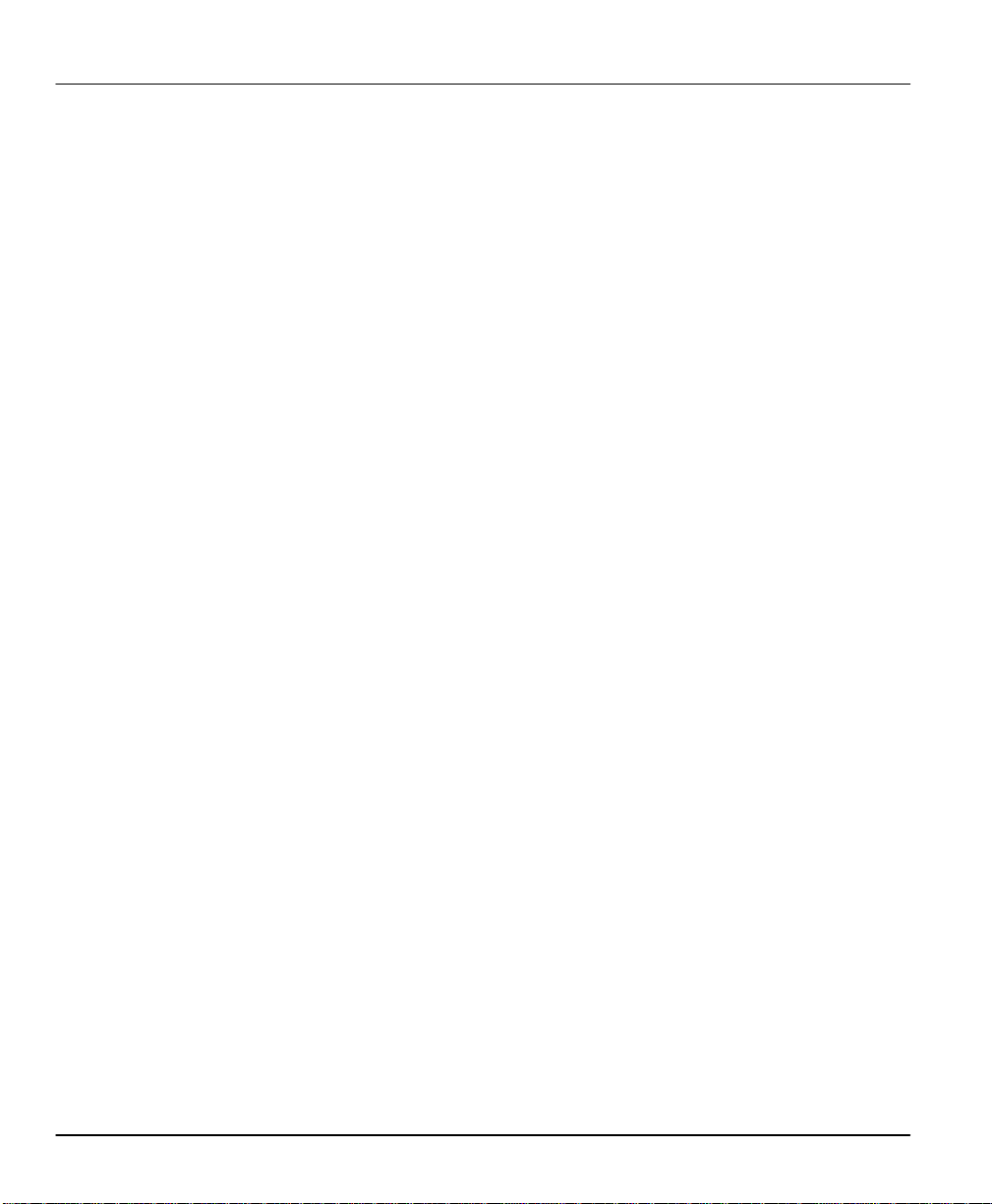
Prestige 153/153X WAN Bridge/Routers
Structure of this Manual
This manual is divided into five parts:
Step 1. Getting Started (Chapters 1-2), is structured as a step-by-step guide to help you
connect, install and setup your Prestige 153/153X to operate on your network.
Step 2. The Internet (Chapter 3), describes how to configure your Prestige 153/153X to
connect to the Internet.
Step 3. Setting Up Advanced Applications (Chapters 4-8), describes how to use your
Prestige for more advanced applications such as Telecommuting and LAN-to-LAN in TCP/IP,
Novell IPX, and Bridging environments.
Step 4. Management & Maintenance (Chapters 9-13), provides information on access
control and logging features for network administrators.
Step 5. Troubleshooting (Chapter 14), provides information about solving common
problems.
Regardless of your particular application, it is important that you follow the steps outlined in
Chapters 1-2 to correctly connect your Prestige 153/153X to your LAN. You can then refer the
appropriate chapters of the manual depending on which applications you wish to use.
xx Preface
Page 21
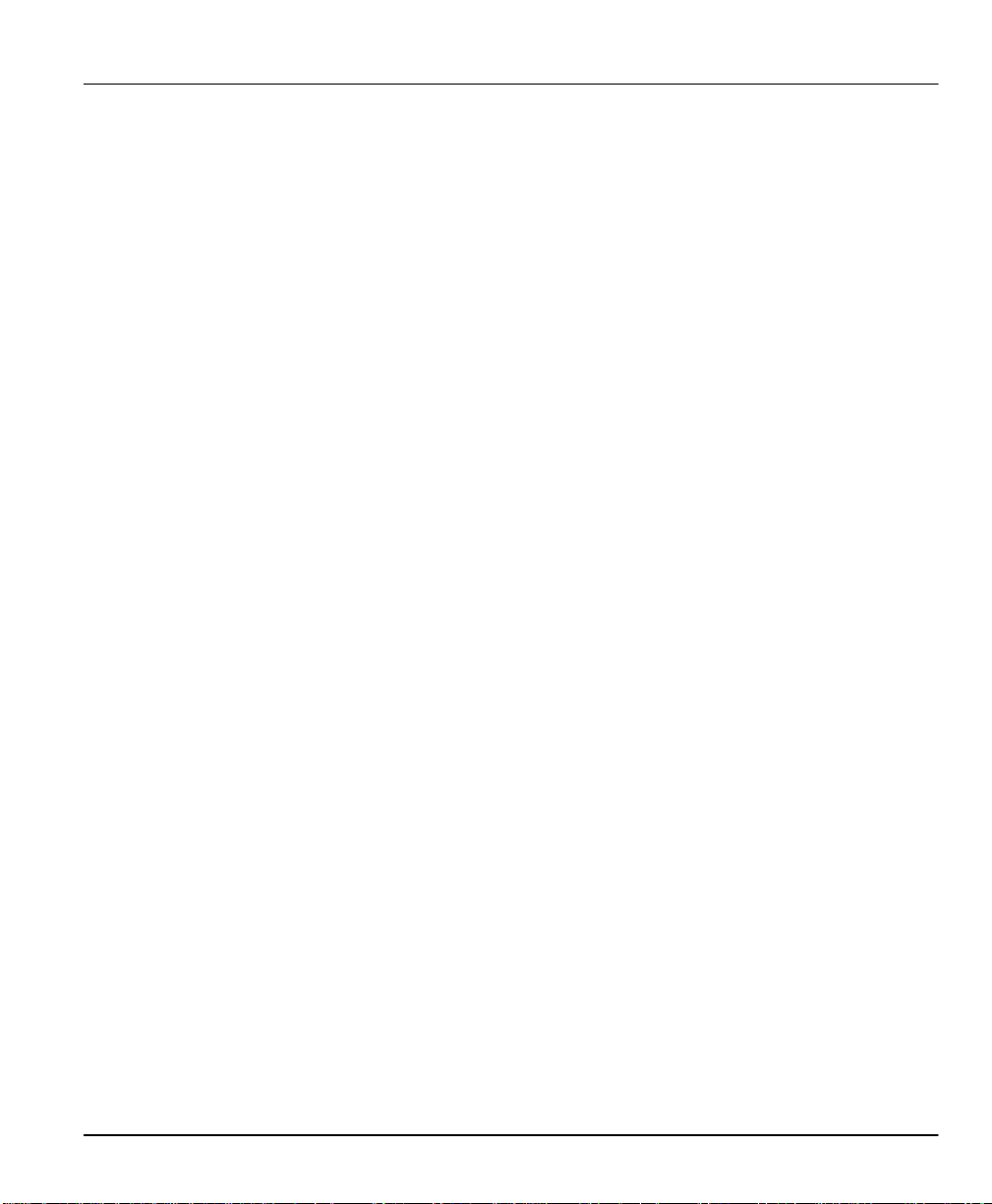
Prestige 153/153X WAN Bridge/Routers
Chapter 1
Getting to Know Your Bridge/Router
This chapter describes the key features and applications of your Prestige 153/153X WAN
Bridge/Router.
1.1 Prestige 153/153X WAN Bridge Routers
Congratulations on the purchase of your ZyXEL Prestige 153/153X Remote Access Router. Your
Prestige integrates the routing and bridging functions in a single package, and is ideal for
everything from Internet browsing to receiving calls from telecommuters to making LAN-to-LAN
connections to remote networks.
Both Prestige 153 and 153X are equipped with three WAN (Wide Area Network) ports that can be
connected to the PSTN (Public Switched Telephone Network) via modems or to the ISDN
(Integrated Service Digital Network) via TAs (Terminal Adapters).
In addition, the Prestige 153X supports synchronous mode on two of the WAN ports, allowing it
to connect to FT1/FE1 (Fractional T1/E1) leased lines via CSU/DSUs (Channel Service Unit/Data
Service Units).
1.2 Features of Prestige 153/153X
The following are the key features of the P153/P153X.
• Multiple WAN Ports
Your Prestige 153 features three WAN ports (WAN-1, 2 and 3). Each WAN port can be connected
to a dial-up/leased line modem or to an ISDN TA (Terminal Adapter). The WAN ports can be
used independently, or they can be bundled to support PPP Multilink Protocol (PPP/MP) to boost
bandwidth.
Two of the WAN ports on P153X also support synchronous mode operation for leased lines.
• Leased Lines Backup
For leased lines, the Prestige provides backup support in the event of leased line failure with dialup lines.
Getting to Know Your Bridge/Router 1-1
Page 22
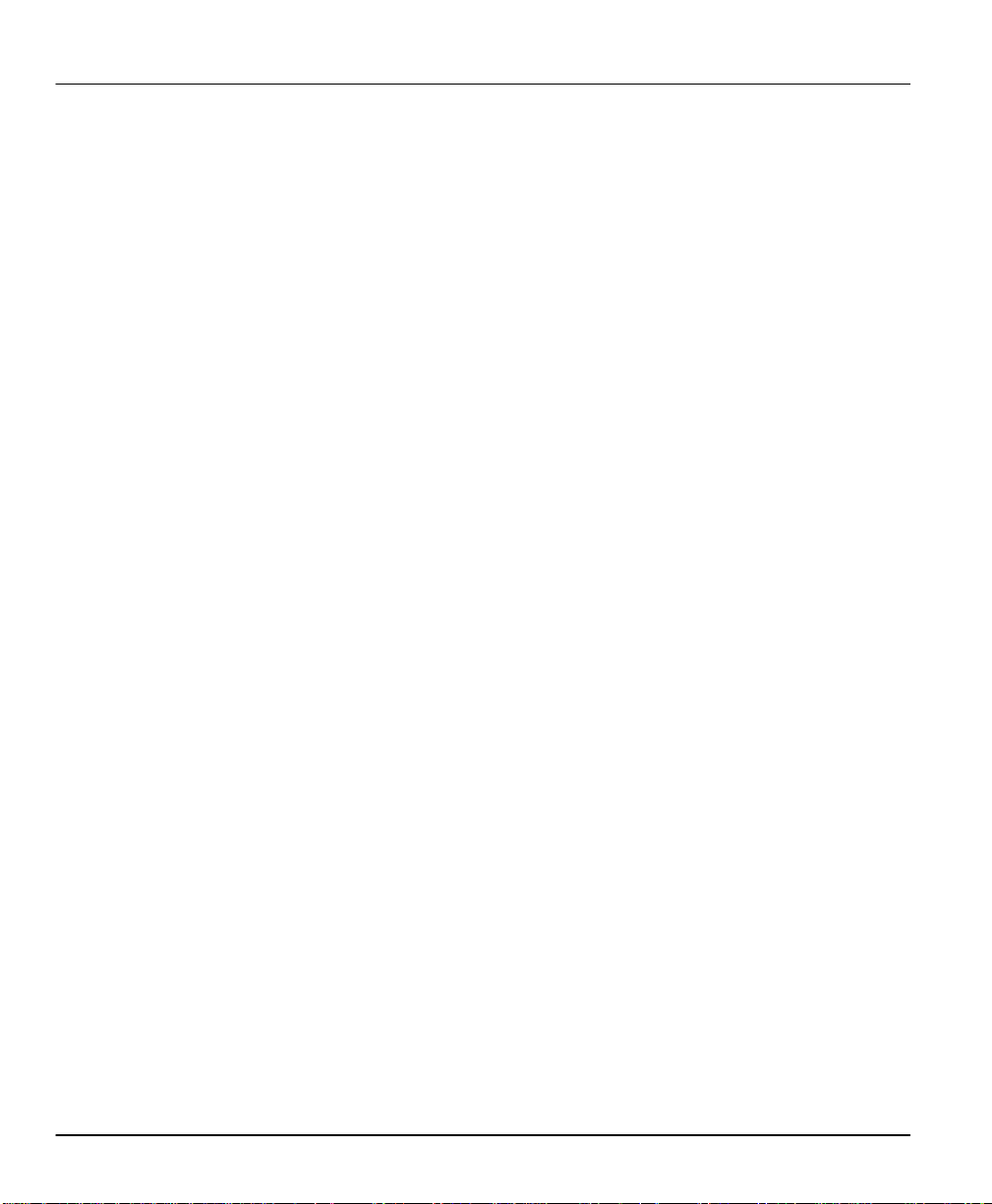
Prestige 153/153X WAN Bridge/Routers
• Multiple Protocol Support
♦ TCP/IP (Transmission Control Protocol/Internet Protocol) network layer protocol.
♦ Novel IPX (Internetwork Packet eXchange) protocol.
♦ Transparently bridging for network layers that the Prestige does not route.
♦ PPP (Point-to-Point Protocol) link layer protocol.
♦ SUA™ (Single User Account) for NAT (Network Address Translation).
• Dial-On-Demand
The Dial-On-Demand feature allows the Prestige to automatically place a call to a remote
gateway based on the triggering packet’s destination without user intervention.
• PPP Multilink Support
The Prestige can bundle multiple links in a single connection using PPP/MP (Point-to-Point
Protocol/Multilink Protocol). The number of links can be statically configured or dynamically
managed based on traffic demand.
• Bandwidth-On-Demand
The Prestige 153/153X dynamically allocates bandwidth by dialing and dropping connections
according to traffic demand.
• Full Network Management
Your Prestige 153/153X supports SNMP (Simple Network Management Protocol) and allows
menu-driven network management via the console port or a telnet connection. Your Prestige is
also equipped with a Call Detail Record to help to analyze and manage your telephone bill.
• RADIUS Support
RADIUS (Remote Authentication Dial-In User Service) is the most popular protocol for user
authentication on dial-up lines. RADIUS support allows you to use an external server for
unlimited number of users and the ease of centralized management.
• PAP and CHAP Security
The Prestige supports PAP (Password Authentication Protocol) and CHAP (Challenge Handshake
Authentication Protocol). CHAP is more secure than PAP, however, PAP is readily available on
more platforms.
1-2 Getting to Know Your Bridge/Router
Page 23
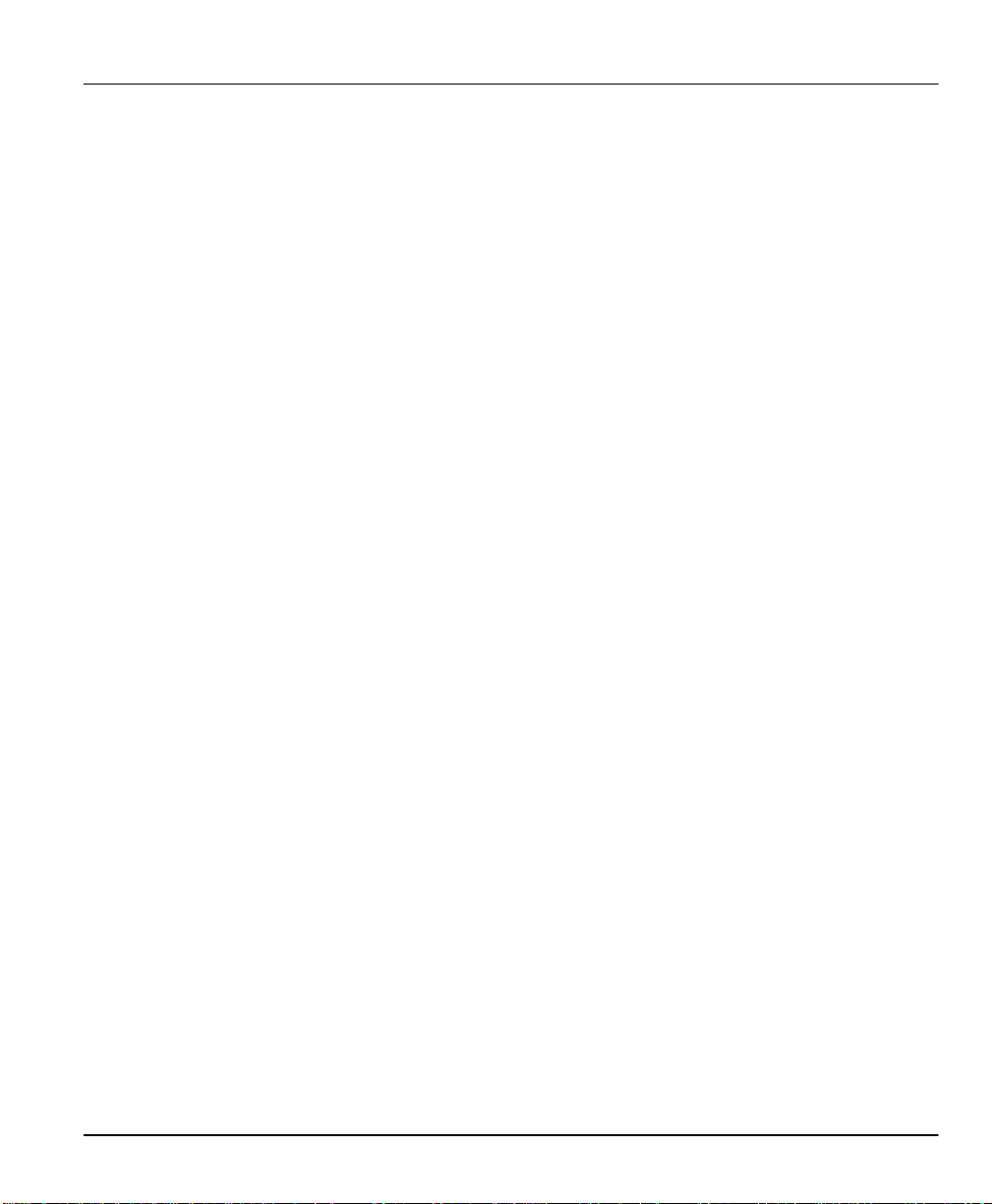
Prestige 153/153X WAN Bridge/Routers
• DHCP Support
DHCP (Dynamic Host Configuration Protocol) allows you to dynamically and automatically
assign IP address settings to hosts on your network.
• Call Control
Your Prestige provides budget management for outgoing calls and maintains a blacklist for
unreachable phone numbers in order to save you the expense of unnecessary charges.
• Data Compression
Your Prestige incorporates Stac data compression to speed up data transfer. Stac is the de facto
standard of data compression over PPP links.
• Networking Compatibility
Your Prestige is compatible with remote access products from other manufacturers such as
Ascend, Cisco, and 3Com. Furthermore, it supports Microsoft Windows 95 and Windows NT
remote access capability.
1.3 The WAN Ports
The WAN ports are high-speed, asynchronous RS-232 serial ports that allow you to connect a
modem or an ISDN Terminal Adapter (TA) to the Prestige. Two of the ports on P153X can be
configured to support synchronous operation, also. The WAN ports support up to 230.4kbps
(kilobits per second) throughput. For brevity’s sake, we will refer to the modem and the TA
categorically as “external WAN device”, or simply “WAN device” from now on.
1.3.1 WAN Terminology
• DCE & DTE
On the two ends of an RS-232 connection, the equipment closest to the telephone line is called the
DCE (Data Communications Equipment) and the other the DTE (Data Terminal Equipment). In
our case, the modem or the ISDN TA is the DCE, and the Prestige is the DTE.
• PSTN & POTS
Collectively, the interconnected network of the voice grade networks of the individual telephone
companies is called PSTN (Public Switched Telephone Network), and a regular telephone line is
often referred to as a POTS (Plain Old Telephone Service) line.
Getting to Know Your Bridge/Router 1-3
Page 24
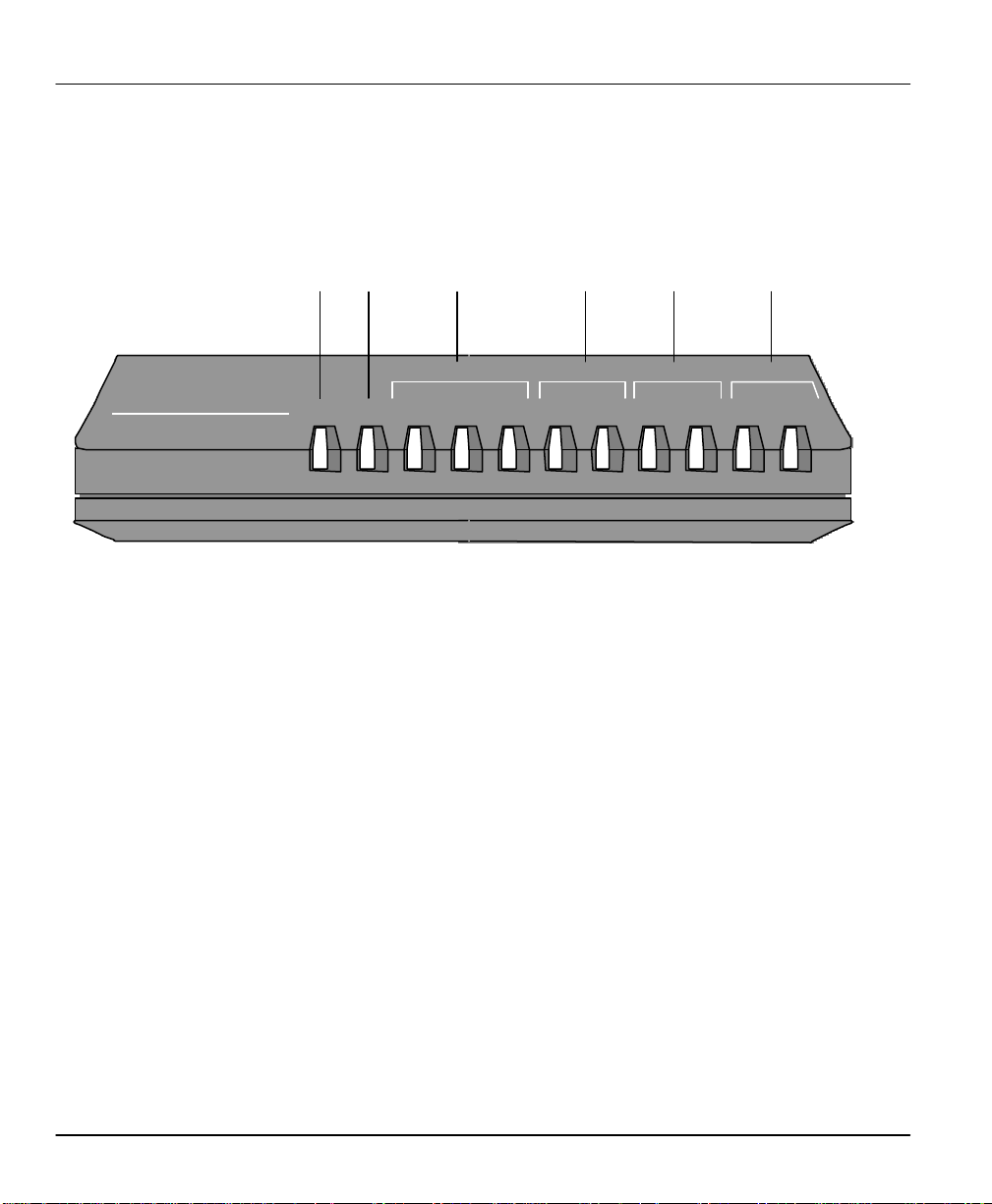
Prestige 153/153X WAN Bridge/Routers
1.4 Front Panel LEDs and Back Panel Ports
1.4.1 Prestige 153/153X Front Panel
ℵ ℑ ℜ ℘ ⊗ ⊕
Prestige 153/153X
WAN Bridge/Router
ETHERNET
PWR TST LNK/RX
TX COL
WAN-1 WAN-2 WAN-3
ℵ : PWR = Power Indicator
ℑ : RUN = Running Indicator (Blinking)
ℜ : ETHERNET (LNK/RX, TX, COL) = Receive, Transmit, Collisions on LAN
℘ : WAN-1 (RDY, TX/RX) = WAN port 1 Ready, Transmit/Receive
⊗ : WAN-2 (RDY, TX/RX) = WAN port 2 Ready, Transmit/Receive
⊕ : WAN-3 (RDY, TX/RX) = WAN port 3 Ready, Transmit/Receive
Figure 1-1. Prestige 153/153X Front Panel
RDY TX/RXRDYRDY TX/RXTX/RX
1-4 Getting to Know Your Bridge/Router
Page 25

Prestige 153/153X WAN Bridge/Routers
1.4.2 Front Panel LEDS
The LED indicator lights on the front panel of your Prestige indicate the bridge/router functional
status. The following Table 1-1 describes the LED functions:
Table 1-1. LED Functions
LEDs Function Indicator
Status
PWR Power Indicator Green On The power is on/off.
RUN Running LED Green Blinking The Prestige is functioning properly.
ETHER
NET
TX LAN Transmit Green Blinking Traffic is being transmitted on the LAN.
COL Collisions Green On Transmission collisions have occurred on the LAN.
RDY Ready Green On The WAN device connected to WAN port 1 is ready.WAN-1
TX/RX Transmit/Receive Green Blinking Traffic is being transmitted or received on WAN port 1.
RDY Ready Green On The WAN device connected to WAN port 2 is in use.WAN-2
TX/RX Transmit/Receive Green Blinking Traffic is being transmitted or received on WAN port 2.
RDY Ready Green On The WAN device connected to WAN port 3 is in use.WAN-3
TX/RX Transmit/Receive Green Blinking Traffic is being transmitted or received on WAN port 3.
Active Description
On The Prestige is connected to a working Ethernet network.LNK/RX LAN Receive Green
Blinking Traffic is being received on the LAN.
Getting to Know Your Bridge/Router 1-5
Page 26
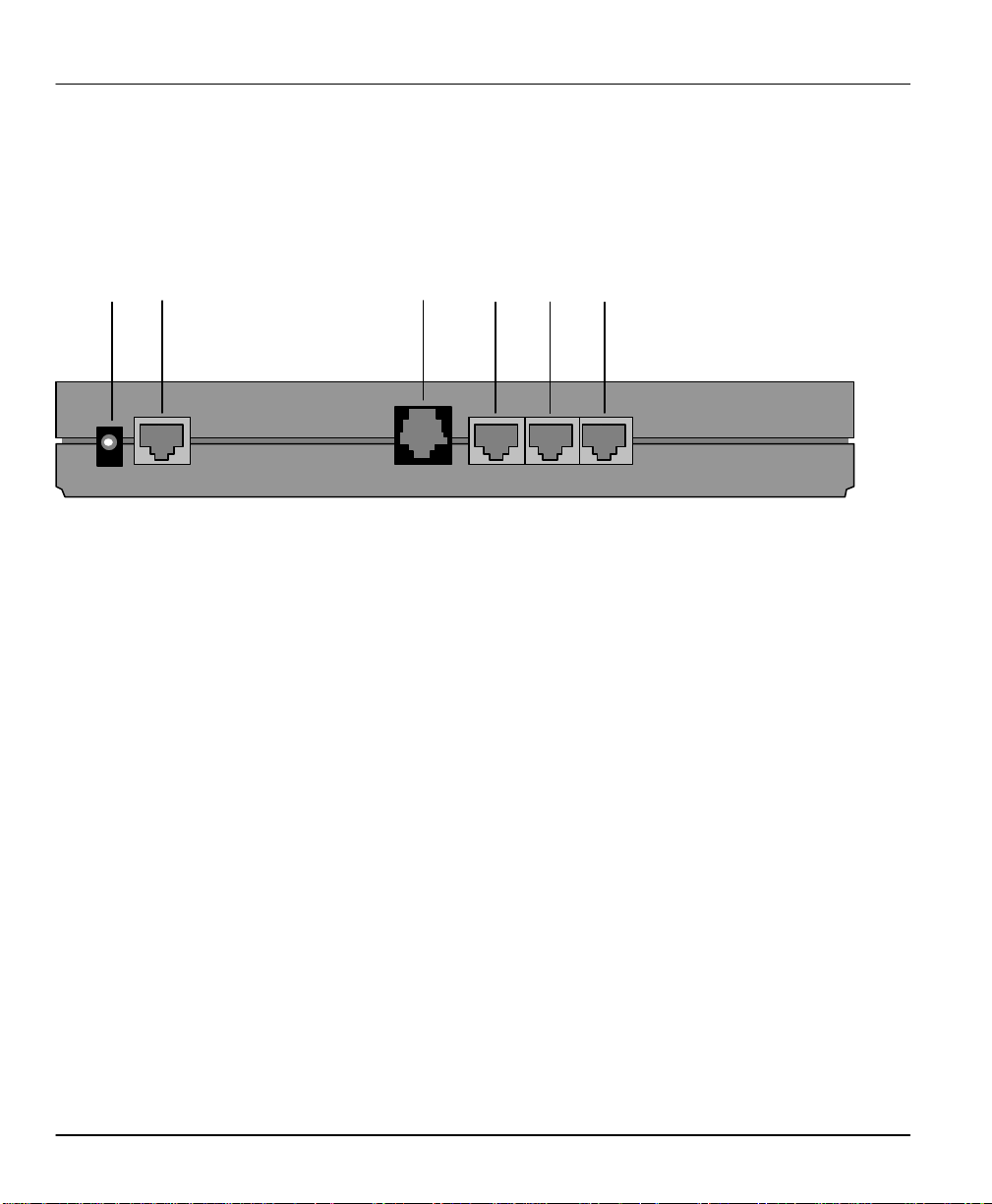
Prestige 153/153X WAN Bridge/Routers
1.4.3 Prestige 153 Back Panel
Figure 1-2 shows the rear panel of your Prestige 153 . Refer to this diagram when attempting to
make connections.
ℵ ℑ ℜ ⊗
POWER LAN
ℵ : POWER = power connector to the AC adapter.
ℑ : LAN = RJ-45 Ethernet 10Base-T port (metallic).
ℜ : CONSOLE = RJ-45 Console port (off-white).
℘ : WAN-1 = RJ-45 WAN port 1 (black).
⊗ : WAN-2 = RJ-45 WAN port 2 (black).
⊕ : WAN-3 = RJ-45 WAN port 3 (black).
Figure 1-2. Prestige 153 Back Panel Ports
⊕℘
WAN-1WAN-2WAN-3CONSOLE
1-6 Getting to Know Your Bridge/Router
Page 27
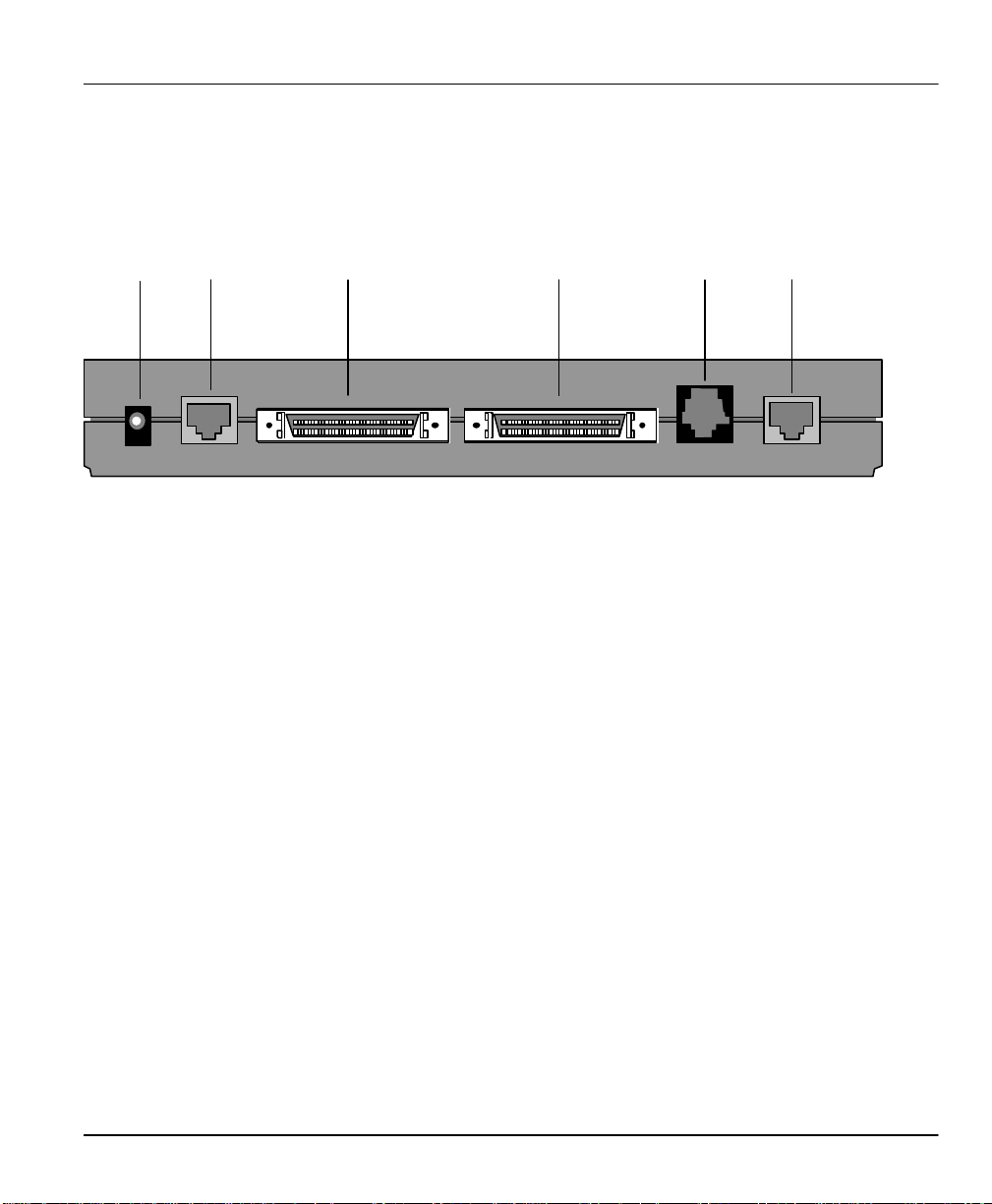
Prestige 153/153X WAN Bridge/Routers
1.4.4 Prestige 153X Back Panel
Figure 1-3 shows the rear panel of your Prestige 153X. Refer to this diagram when making
connections.
ℵ ℑ⊕
POWER LAN
ℜ ℘ ⊗
WAN-1 WAN-2 WAN-3CONSOLE
ℵ : POWER = power connector to the AC adapter.
ℑ : LAN = RJ-45 Ethernet 10Base-T port (metallic).
ℜ : CONSOLE = RJ-45 Console port (off-white).
℘ : WAN-1 = 68-pin WAN port 1.
⊗ : WAN-2 = 68-pin WAN port 2.
⊕ : WAN-3 = RJ-45 WAN port 3 (black).
Figure 1-3. Prestige 153X Back Panel Ports
Getting to Know Your Bridge/Router 1-7
Page 28
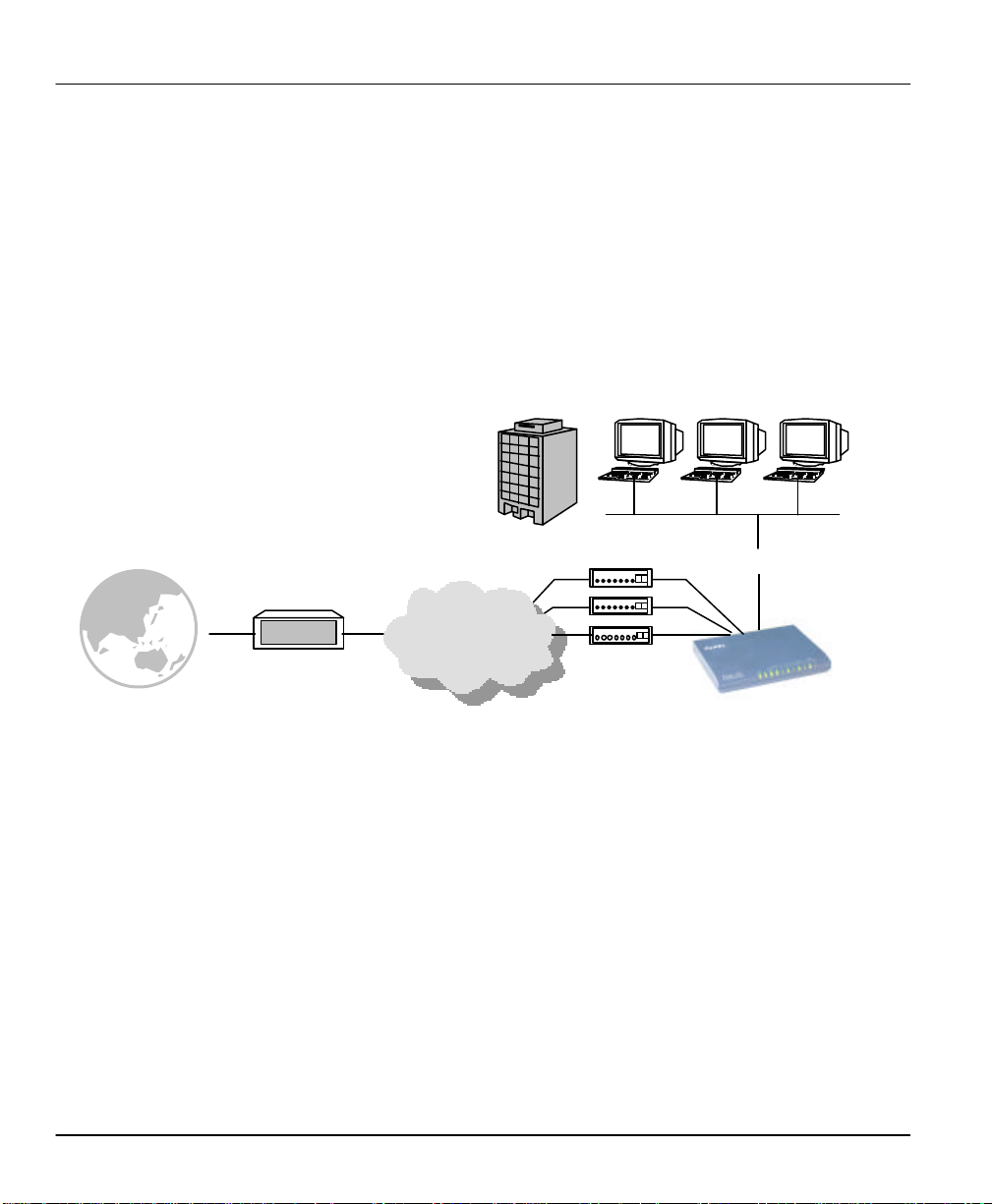
Prestige 153/153X WAN Bridge/Routers
ISP
1.5 Applications for Prestige 153/153X
The following sections show you the possible applications that you can use your Prestige for.
1.5.1 Internet Access
The Prestige 153/153X is the ideal high-speed Internet access solution. Your Prestige 153/153X
supports the TCP/IP protocol that the Internet uses exclusively. A typical Internet access
application is shown in Figure 1-4.
Coporate LAN
Ethernet LAN
Prestige 153/153X
INTERNET
PSTN/ISDN Network
Modem / ISDN TA
Modem / ISDN TA
Modem / ISDN TA
Modem
ISDN TA
Figure 1-4. Internet Access Application
1.5.1.1 Internet Single User Account
For a SOHO (Small Office/Home Office) environment, your Prestige offers the Single User
Account (SUA) feature that allows multiple users on the LAN (Local Area Network) to access the
Internet concurrently for the cost of a single user. The SUA address mapping can also be used for
other LAN to LAN connections.
1-8 Getting to Know Your Bridge/Router
Page 29
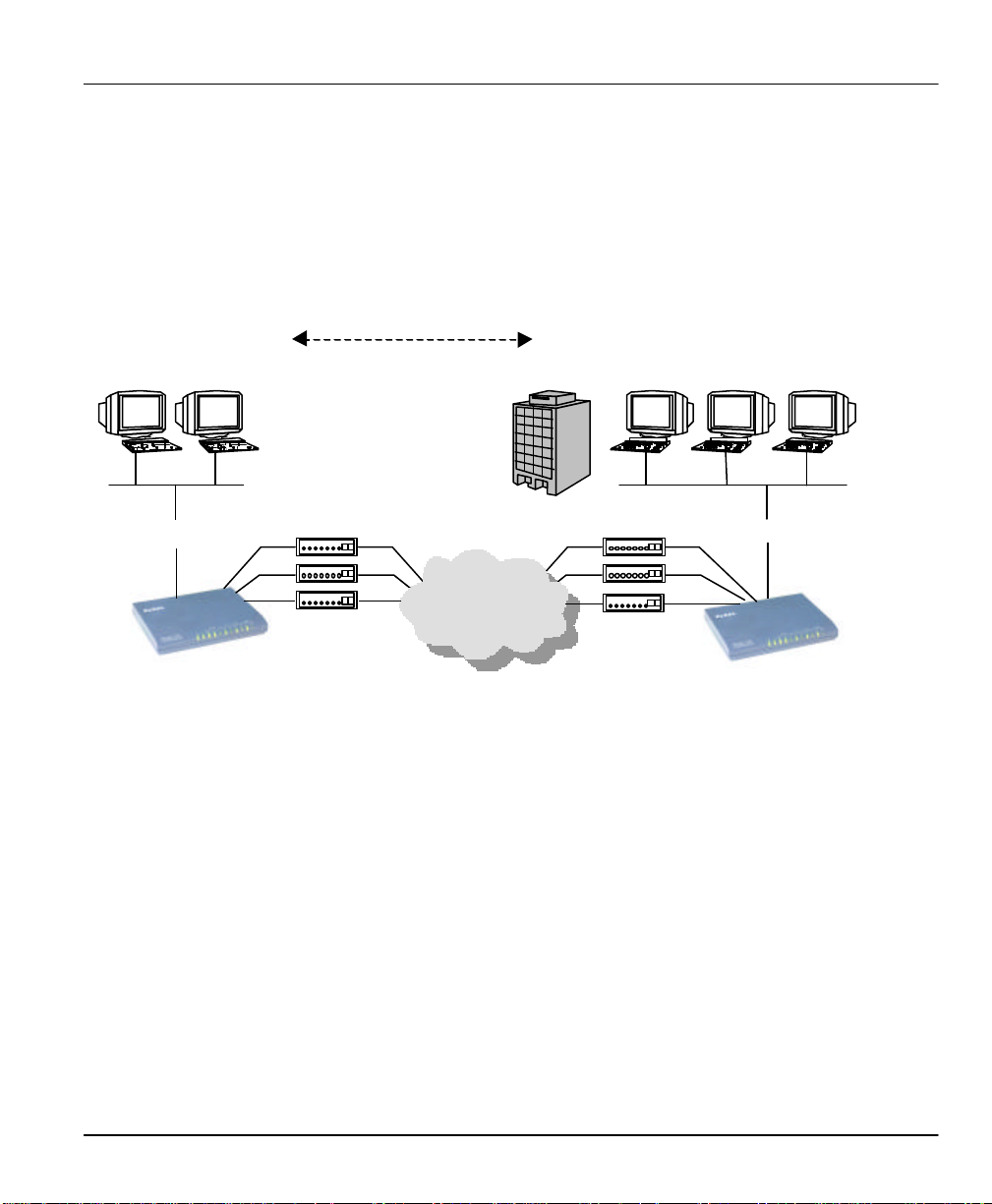
Prestige 153/153X WAN Bridge/Routers
1.5.2 Multi-protocol/Multilink LAN-to-LAN Connection
You can use the Prestige to connect two geographically dispersed networks over the WAN
connection. The Prestige supports TCP/IP and Novell IPX routing, as well as transparent
bridging for other network layer protocols. Your Prestige can also bundle multiple links in a
single connection for greater bandwidth. A typical LAN-to-LAN application for your Prestige is
shown in Figure 1-5.
Branch Office LAN
Ethernet LAN
Prestige 153/153X
Coporate LAN
WIN 95/NT
TCP/IP
Modem / ISDN TA
Modem / ISDN TA
Modem / ISDN TA
Modem
ISDN TA
PSTN/ISDN Network
Modem / ISDN TA
Modem / ISDN TA
Modem / ISDN TA
Modem
ISDN TA
Figure 1-5. LAN-to-LAN Connection Application
NOVELL
IPX
Ethernet LAN
Prestige 153/153X
BRIDGING
Getting to Know Your Bridge/Router 1-9
Page 30
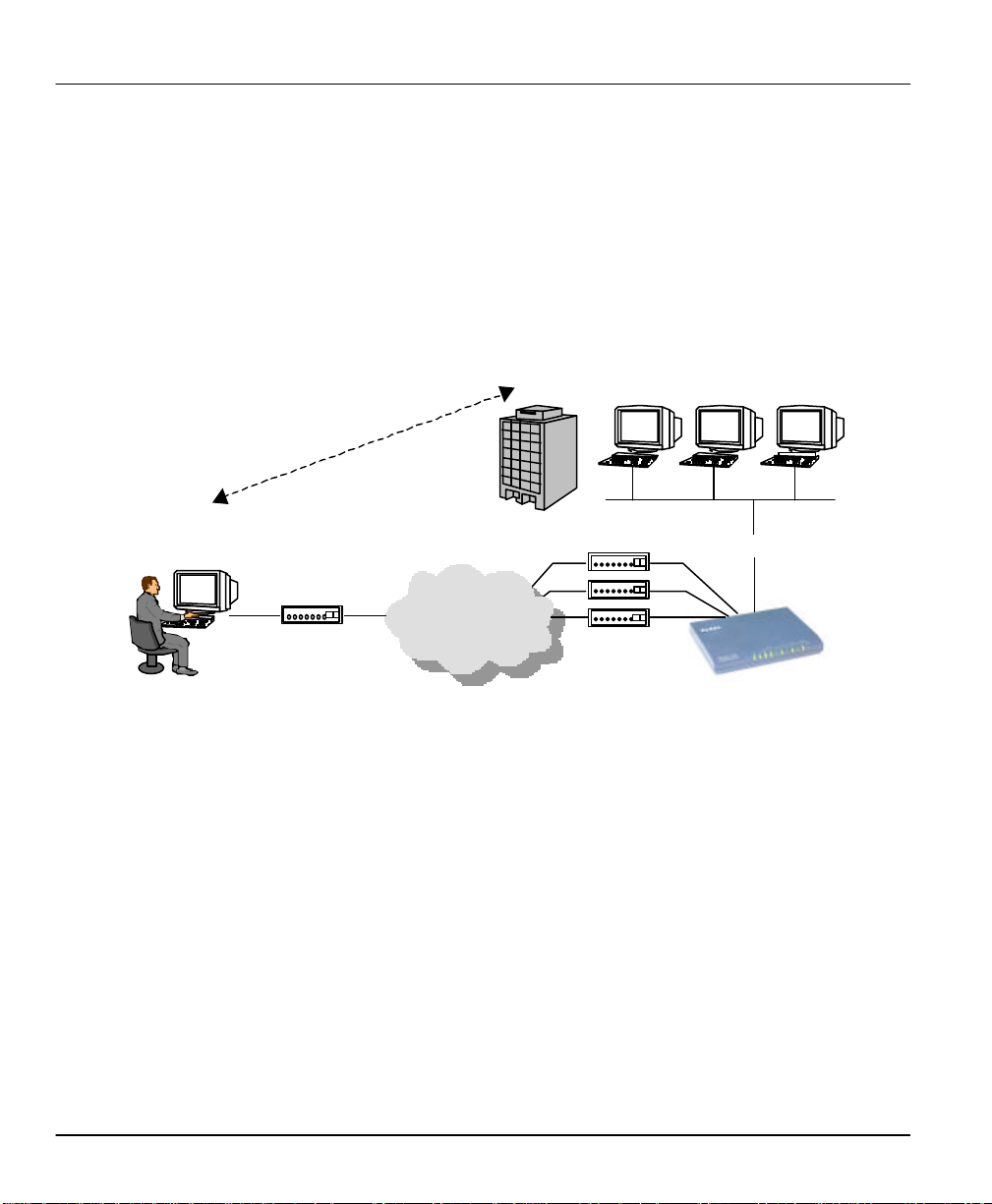
Prestige 153/153X WAN Bridge/Routers
Telecommuter
1.5.3 Remote Access Server
Your Prestige allows remote users to dial-in and gain access to your LAN. This feature enables
users that have workstations with remote access capabilities, e.g., Windows 95, to dial in to access
the network resources without physically being in the office. Either PAP (Password
Authentication Protocol) or CHAP (Challenge Handshake Authentication Protocol) authentication
can be used to control the access from the remote users. You can also use callback for security
and/or accounting purposes. Figure 1-6 shows how a remote user can connect to the corporate
office.
Coporate LAN
Remote User
Figure 1-6. Telecommuting/Remote Access Application
Modem / ISDN TA
Modem
ISDN TA
PSTN/ISDN Network
Modem / ISDN TA
Modem / ISDN TA
Modem / ISDN TA
Modem
ISDN TA
Ethernet LAN
Prestige 153/153X
1-10 Getting to Know Your Bridge/Router
Page 31

Prestige 153/153X WAN Bridge/Routers
Chapter 2
Hardware Installation & Initial Setup
2.1 Unpacking your Bridge/Router
Before you proceed further, check all items you received with your Prestige against this list to
make sure nothing is missing. The complete package should include:
Table 2-1. Item Checklist
Package Contents Prestige 153 Prestige 153X
Prestige 153 or Prestige 153X Bridge/Router 1
power adapter
RJ-45/DB-25 (female) console cable (off-white)
DB-25 (male)/DB-9 (female) converter
LAN crossover cable (red tag)
LAN straight cable (white tag)
RJ-45/DB-25(male) WAN cable (black)
Warranty Card
This Prestige 153/153X
user's manual
Prestige Web Configurator CD
Prestige Web Configurator
user's manual
68 pin to RS-449 cable
1 1
1 1
1 1
1 1
1 1
3 1
1 1
1 1
1 1
1 1
- optional
1
68 pin to V.35 cable - optional
68 pin to RS-232 cable
Hardware Installation & Initial Setup 2-1
- optional
Page 32

Prestige 153/153X WAN Bridge/Routers
2.2 Additional Installation Requirements
In addition to the contents of your package, there are other hardware and software requirements
you need before you can install and use your Prestige. These requirements include:
l External modems or ISDN TAs.
l A computer with Ethernet 10Base-T NIC (Network Interface Card).
l A computer equipped with communications software configured to the following parameters:
Ø VT100 terminal emulation.
Ø 9600 Baud.
Ø No parity, 8 Data bits, 1 Stop bit.
After the Prestige is properly set up, you can make future changes to the configuration through
telnet connections.
2-2 Hardware Installation & Initial Setup
Page 33

2.3 Connect your WAN Bridge/Router
Power
Power
Modems
Computer
2.3.1 Prestige 153 Connections
Prestige 153/153X WAN Bridge/Routers
Adapter
POWER
LAN
Outlet
PSTN/ISDN Network
Modem / ISDN TA Modem / ISDN TA
Modem / ISDN TA
or
ISDN TAs
WAN-1WAN-2WAN-3CONSOLE
Ethernet LAN
Figure 2-1. Prestige 153 Connections
Hardware Installation & Initial Setup 2-3
Page 34

Prestige 153/153X WAN Bridge/Routers
Computer
Power
Power
2.3.2 Prestige 153X Connections
Adapter
POWER LAN
Outlet
Modem
ISDN TA
CSU/DSU
WAN-1 WAN-2 WAN-3CONSOLE
PSTN/ISDN Network
Fractional T1/E1
Modem
ISDN TA
CSU/DSU
Modem / ISDN TAModem / ISDN TA Modem / ISDN TA
Modem
ISDN TA
Ethernet LAN
Figure 2-2. Prestige 153X Connections
2-4 Hardware Installation & Initial Setup
Page 35

Prestige 153/153X WAN Bridge/Routers
This section outlines how to connect your Prestige 153/153X to the LAN and the WAN. Refer to
Figure 2-1 or Figure 2-2, depending on your model, when you are making the connections. To
minimize confusion over the various RJ-45 ports, they are color coordinated as follows:
Port Color
Ethernet 10Base-T Port Metallic
WAN Ports Black
Console Port Off-White
The enclosed cables are of the same color as the ports for which they are intended, however, it is
still important for you to make sure that the correct cable is used for each connection; otherwise,
your Prestige could be damaged.
Step 1. Connect your Computer and your Prestige
For the initial setup of your Prestige, you need to use a terminal emulator software on a
workstation and connect it to the Prestige through the console port. Connect the RJ-45 end of the
enclosed console cable to the console port of the Prestige and the other end to a serial port
(COM1, COM2 or other COM port) of your workstation. Use the enclosed DB-25/DB-9
converter if necessary.
After your Prestige has been successfully installed and configured, you can modify the setup
remotely through telnet sessions. See Chapter 12 - Telnet Configuration and Capabilities for
detailed instructions.
Step 2. Connect WAN Devices to your Prestige
Connect the DTE port of a WAN device to a WAN port (black) on the Prestige using an
appropriate cable, and connect the WAN device to the telephone network. Please consult the
documentation of your WAN device for detailed information when making the connections.
Step 3. Connect your Prestige to Ethernet
Connect one end of an UTP (Unshielded Twisted Pair) cable to the Ethernet port (metallic) of the
Prestige and the other to a 10Base-T hub using a straight-through UTP (Unshielded Twisted Pair)
cable with RJ-45 connectors. If you connect the Prestige to a workstation directly without a hub,
you must use a crossover cable.
Step 4. Connect the Power Adapter to your Prestige
Connect the power adapter to the port labeled POWER on the rear panel of your Prestige.
Hardware Installation & Initial Setup 2-5
Page 36

Prestige 153/153X WAN Bridge/Routers
Copyright (c) 1994 - 1997 ZyXEL Communications Corp.
2.4 Power On Your Prestige
At this point, you should have connected the console cable, the WAN devices, the Ethernet cable,
and the power supply. You can now power on your Prestige by plugging the AC adapter to a
power outlet of correct voltage.
Step 1. Initial Screen
When you power on your Prestige, the router performs several internal tests and initializes the
WAN devices. After the initialization, the Prestige asks you to press [Enter] to continue, as
shown in Figure 2-3.
ethernet address: 00:a0:c5:01:23:45
Wan port init ... done
Modem 0 init . inactive
Modem 1 init . inactive
Modem 2 init . inactive
Press ENTER to continue...
Figure 2-3. Power-On Display
2-6 Hardware Installation & Initial Setup
Page 37

Prestige 153/153X WAN Bridge/Routers
Step 2. Enter Password
After you press [Enter], the Login screen appears prompting you to enter the password, as shown
in Figure 2-4.
For your first login, enter the default password 1234. As you enter the password, the screen
displays an (X) for each character you type.
Enter Password : XXXX
Figure 2-4. Login Screen
Please note that if there is no activity for longer than 5 minutes after you log in, your Prestige will
automatically log you out and will display a blank screen. If you see a blank screen, press [Enter]
to bring up the password screen again.
Hardware Installation & Initial Setup 2-7
Page 38

Prestige 153/153X WAN Bridge/Routers
2.5 Navigating the SMT Interface
The SMT (System Management Terminal) is the interface that you use to configure your Prestige.
Several operations that you should be familiar with before you attempt to modify the
configuration are listed in Table 2-2.
Table 2-2. Main Menu Commands
Operation Press/<read> Description
Move forward to
another menu
Move backward to
a previous menu
Move the cursor
Enter information Fill in, or
Required fields
N/A fields <N/A> Some of the fields in the SMT will show a <N/A>. This symbol refers
Save your
configuration
[Enter] To move forward to a sub-menu, type in the number of the desired
sub-menu and press [Enter].
[Esc] Press the [Esc] key to move back to the previous menu.
[Enter] or
[Up]/[Down]
arrow keys
Press the
[Space bar] to
toggle
<?>
[Enter] Save your configuration by pressing [Enter] at the message:[Press
Within a menu, press [Enter] to move to the next field. You can also
use the [Up]/[Down] arrow keys to move to the previous and the next
field, respectively.
There are two types of fields that you will need to fill in. The first
requires you to type in the appropriate information. The second gives
you choices to choose from. In the second case, press the [Space
bar] to cycle through the available choices.
All fields with the symbol <?> must be filled in order be able to save
the new configuration.
to an option that is not available.
ENTER to confirm or ESC to cancel]. Saving the data on the screen
will take you, in most cases to the previous menu.
Exit the SMT
Type 99, then
press [Enter].
Type 99 at the Main Menu prompt and press [Enter] to exit the SMT
interface.
2-8 Hardware Installation & Initial Setup
Page 39

Prestige 153/153X WAN Bridge/Routers
Copyright (c) 1994 - 1997 ZyXEL Communications Corp.
The SMT displays the Main Menu, as shown in Figure 2-5.
Prestige 153 Main Menu
Getting Started
1. General Setup
2. WAN Setup
3. Ethernet Setup
4. Internet Access Setup
Advanced Applications
11. Remote Node Setup
12. Static Routing Setup
13. Default Dial-in Setup
14. Dial-in User Setup
Enter Menu Selection Number:
Advanced Management
21. Filter Set Configuration
22. SNMP Configuration
23. System Security
24. System Maintenance
99. Exit
Figure 2-5. SMT Main Menu
The following table shows the Main Menu Summary
Table 2-3. Main Menu Summary
# Menu Title Description
1 General Setup Use this menu to setup general information and enable routing or bridging
2 WAN Setup Use this menu to setup WAN port configuration.
3 Ethernet Setup Use this menu to setup Ethernet configuration.
4 Internet Access Setup A quick and easy way to setup Internet connection.
11 Remote Node Setup Use this menu to setup the remote node for LAN-to-LAN connection,
12 Static Routing Setup Use this menu to setup static route for different protocols. There are four
13 Default Dial-in Setup Use this menu to setup default dial-in parameters so that your Prestige
14 Dial-in User Setup Setup Remote Dial-in User. Prestige has eight Remote Dial-in Users.
21 Filter Set Configuration Setup filters to be used in Menu 3 and Menu 11 to provide security, call
22 SNMP Configuration Use this menu to setup SNMP related parameters
23 System Security Use this menu to setup security related parameters.
24 System Maintenance Provides system status, diagnostics, firmware upload, etc.
99 Exit To exit from SMT and return to the blank screen.
of specific protocols.
including Internet connection. Prestige supports up to four remote nodes.
static routes for each protocol.
can be a dial-in server for the remote node and Remote Dial-in User.
control, etc.
Hardware Installation & Initial Setup 2-9
Page 40

Prestige 153/153X WAN Bridge/Routers
Menu 23 - System Security
2.6 Changing the System Password
The first thing you should do before anything else is to change the default system password by
following the steps below.
Step 1. Select option [23. System Security] in the Main Menu. This will open Menu 23 -
System Security as shown in Figure 2-6
1. Change Password
2. External Server
Enter Menu Selection Number: 1
Figure 2-6. Menu 23 - System Security
Step 2. From the System Security Menu, select option [1. Change Password] to bring up
Menu 23.1 - System Security - Change Password.
2-10 Hardware Installation & Initial Setup
Page 41

Prestige 153/153X WAN Bridge/Routers
Menu 23.1 - System Security - Change Password
Step 3. When the Submenu 23.1- System Security-Change Password appears, as shown in
Figure 2-7, enter the existing system password, i.e., 1234, then press [Enter].
Old Password= XXXX
New Password= XXXX
Retype to confirm= XXXX
Enter here to CONFIRM or ESC to CANCEL:
Figure 2-7. Menu 23.1 - System Security - Change Password
Step 4. Enter your new system password and press [Enter].
Step 5. Re-type your new system password for confirmation and press [Enter].
Hardware Installation & Initial Setup 2-11
Page 42

Prestige 153/153X WAN Bridge/Routers
Menu 1 - General Setup
2.7 General Setup
The Menu 1 - General Setup contains administrative and system-related information.
Step 1. Select option [1. General Setup] in the Main Menu by typing 1 at the menu selection
number prompt.
Step 2. The Menu 1 - General Setup screen appears, as shown in Figure 2-8. Fill in the required
fields marked [?] and turn on the individual protocols for your particular application, as
explained in Table 2-4.
System Name= p153
Location= location
Contact Person's Name= name
Route IP= Yes
Route IPX= No
Bridge= No
Press ENTER to Confirm or ESC to Cancel:
Figure 2-8. Menu 1 - General Setup
2-12 Hardware Installation & Initial Setup
Page 43

Prestige 153/153X WAN Bridge/Routers
Table 2-4. General Setup Menu Fields
Field Description Example
System Name Choose a descriptive name for identification purposes. This name can be
up to 8 alphanumeric characters long. Spaces are not allowed, but
dashes “-” and underscores "_" are accepted. This name can be retrieved
remotely via SNMP and will be displayed at the prompt in the Command
Mode.
Location (optional) Enter the geographic location (up to 31 characters) of your Prestige. location
Contact Person's
Name (optional)
Protocols: Turn on or off the individual protocols for your particular application. Press
Route IP
Route IPX
Bridge
Enter the name (up to 8 characters) of the person in charge of this
Prestige.
Selecting [Yes] to enable IP routing. You must enable IP routing for
Internet access.
Selecting [Yes] to enable IPX routing.
Selecting [Yes] to enable bridging. Packets that the Prestige does not
route are transparently bridged.
P153
name
space-bar
to toggle
[Yes/No]
[Yes/No]
[Yes/No]
2.7.1.1 Note on Bridge
When bridging is enabled, your Prestige forwards any packet that it does not route. Without
bridging, the packets that the Prestige does not route are simply discarded. Compared to routing,
bridging generates far more traffic for the same network layer protocol, and uses more CPU
cycles and memory.
Hardware Installation & Initial Setup 2-13
Page 44

Prestige 153/153X WAN Bridge/Routers
Menu 2 - WAN Port Setup
2.8 WAN Setup
This section describes how to configure the WAN ports and the WAN devices using Menu 2WAN Setup. If advanced setup is required, go to Menu 2.2. When you finish the setup, the
Prestige uses this information to initialize the WAN port and the attached WAN device.
2.8.1 Prestige 153 WAN Port Setup
This section describe the WAN port setup for P153 only. Setup for P153X is described in the
following section.
Step 1. Select option [2. WAN Setup] in the Main Menu by typing 2 at the menu selection
number prompt.
Step 2. In Menu 2 - WAN Port Setup, enter the number (1, 2 or 3) of the WAN port you wish to
configure.
1. Wan Port 1
2. Wan Port 2
3. Wan Port 3
Enter Menu Selection Number:
Figure 2-9. Prestige 153 Menu 2 - WAN Port Setup
2-14 Hardware Installation & Initial Setup
Page 45

Prestige 153/153X WAN Bridge/Routers
Menu 2.1 - Async WAN Port Setup
Step 3. This will bring up Menu 2.1 - Async WAN Port Setup, as shown in Figure 2-10.
Modem Name= ZyXEL
Active= Yes
Connection Type= Switch
Phone Number=
Device Type= 56K Modem
Port Speed= 115200
AT Command String:
Init= ats0=0
Advanced Setup= No
Press ENTER to Confirm or ESC to Cancel:
Figure 2-10. Prestige 153 Menu 2.1 - Async WAN Port Setup
Hardware Installation & Initial Setup 2-15
Page 46

Prestige 153/153X WAN Bridge/Routers
Table 2-5 describes how to configure a WAN port.
Table 2-5. Prestige 153 Async WAN Port Setup Menu Fields
Field Description Example
Modem Name Enter a descriptive name for the WAN device connected to this port. ZyXEL
Active Set to [Yes] to activate a WAN port. Press space-bar
Connection
Type
Phone
Number
Device Type Use the space bar to select from one of the following devices: Modem /
Port Speed
Select the connection type for this line. Select [Switch] for a dial-up line
or [Leased] for leased line.
Enter the telephone number assigned to your dial-up line by your
telephone company. Note that your Prestige only accepts digits; do not
include dashes and spaces in this field.
ISDN TA / X.25 PAD / 56K Modem that matches your WAN device. This
field is not applicable if the Connection Type is set to [Leased].
Use the space bar to select the speed of the connection between the
WAN port and the external device.
Available speeds are:
9600 / 19200 / 38400 / 57600 / 115200 / 234000 bps
to toggle
[Yes/No]
Press space-bar
to toggle
[Switch/Leased]
Space-bar to
toggle
[Modem]
[ISDN TA]
[X.25 PAD]
[56K Modem]
115200
(default)
2-16 Hardware Installation & Initial Setup
Page 47

Prestige 153/153X WAN Bridge/Routers
Table 2-5. Prestige 153 Async WAN Port Setup Menu Fields (continued)
AT Command
String: Init
Advanced
Setup
When you complete this menu, press [Enter] to save your configuration, or Esc to cancel. After you press
[Enter], the Prestige uses the information you have saved to initialize the WAN Port and the connected
modem/ISDN TA.
Enter the AT command string to initialize the WAN device. When the
Connection Type is set to [Switch], you must include AT command
“s0=0” to disable modem auto-answer; your Prestige will decide when
to answer an incoming call.
To edit the Advanced Setup for this WAN port, move the cursor to this
field, use the space bar to select [Yes] and press [Enter]. This will bring
you to Menu 2.1.1 - Advanced Setup.
(Default: ats0=0)
[Yes/No]
Hardware Installation & Initial Setup 2-17
Page 48

Prestige 153/153X WAN Bridge/Routers
Menu 2 - WAN Port Setup
2.8.2 Prestige 153X WAN Port Setup
In addition to asynchronous devices, WAN ports 1 and 2 on Prestige 153X also support
synchronous devices such as CSU/DSU . You can only connect an asynchronous device to WAN
Port 3.
To configure the WAN ports, go to Menu 2- WAN Port Setup as shown in Figure 2-11, and select
the number (1, 2 or 3) of the port you wish to configure.
1. Wan Port 1 (Sync/Async)
2. Wan Port 2 (Sync/Async)
3. Wan Port 3 (Async Only)
Select WAN Port:
Figure 2-11. Prestige 153X Menu 2 - WAN Port Setup
Selecting WAN port 1 or 2 will bring up Menu 2.1 - Sync/Async WAN Port Setup, as shown in
Figure 2-12, while selecting WAN port 3 opens the standard Menu 2.1 - Async WAN Port Setup.
2-18 Hardware Installation & Initial Setup
Page 49

Prestige 153/153X WAN Bridge/Routers
Menu 2.1 - Sync/Async WAN Port Setup
Figure 2-12 shows the menu for Sync/Async WAN port configuration .
Modem Name= ZyXEL
Active= Yes
Connection Type= Switch-Async
Phone Number=
Clock Source= Internal/External
Device Type= 56K Modem
Port Speed= 115200
AT Command String:
Init= ats0=0
Advanced Setup= No
Press ENTER to Confirm or ESC to Cancel:
Figure 2-12. Prestige 153X Menu 2.1 - Sync/Async WAN Port Setup
Table 2-6 describes how to configure the Prestige 153X Async WAN ports.
Table 2-6. Prestige 153X Sync/Async WAN Port Setup Menu Fields
Field Description Example
Modem Name Enter a descriptive name for the WAN device connected to this port. ZyXEL
Active Set to [Yes] to activate the WAN port. Press space-bar
to toggle
[Yes]/[No]
Connection
Type
Select the line and the port type combination. Select [Switch] for dial-up
line or [Leased] for leased line. Select [Async] if the connection
between the WAN device and the WAN port is asynchronous; [Sync]
otherwise.
Note that synchronous devices are allowed only on leased lines
Press space-bar
to toggle
[Switch-Async]
[Leased-Async]
[Leased-Sync]
Hardware Installation & Initial Setup 2-19
Page 50

Prestige 153/153X WAN Bridge/Routers
Table 2-6. Prestige 153X Sync/Async WAN Port Setup Menu Fields (continued)
Field Description Example
Phone
Number
Clock Source Use the space bar to select the clock source of the sync device. Default
Device Type Use the space bar to select one of the following: Modem / ISDN TA /
Port Speed Use the space bar to select the speed between the Prestige and the
AT Command
String: Init
Enter the telephone number assigned to your line by your telephone
company. Note that your Prestige only accepts digits; do not include
dashes and spaces in this field.
is [External], and the Port Speed field is not applicable ([N/A]).
X.25 PAD / 56K Modem that specifies the WAN device type. This field is
not applicable if the Connection Type is set to [Leased].
WAN device.
Available speeds for Async Device are:
[9600] / [19200] / [38400] / [57600] / [115200] / [230400] bps
Available speeds for Sync Device are:
[2400] / [4800] / [9600] / [14400] / [19200] / [28800] / [56000] / [64000] /
[128000] / [192000] / [256000] bps
Enter an AT command string to initialize the WAN device. When the
Connection Type is set to [Switch], you must include AT command
“s0=0” to disable auto-answer; your Prestige will decide when to answer
the incoming call.
Space-bar to
toggle
[Internal]
[External]
Space-bar to
toggle
[Modem]
[ISDN TA]
[X.25 PAD]
[56K Modem]
[115200]
(default)
(Default: ats0=0)
Advanced
Setup
When you complete this menu, press [Enter] to save your configuration, or Esc to cancel. After you press
[Enter], the Prestige uses the information you have saved to initialize the WAN Port and the connected
modem/ISDN-TA/CSU-DSU.
To edit the Advanced Setup for this WAN port, move the cursor to this
field, use the space bar to select [Yes] and press [Enter]. This will bring
you to Menu 2.1.1 - Advanced Setup.
[Yes/No]
2-20 Hardware Installation & Initial Setup
Page 51

Prestige 153/153X WAN Bridge/Routers
Menu 2.1.1 - Advanced WAN Port Setup
2.8.3 Prestige 153/153X Advanced WAN Port Setup
The Advanced WAN Port Setup Menu allows you to configure additional AT Commands for the
WAN device and the call control parameters. Follow the common Advanced WAN Port Setup
procedure in this section for both Prestige 153 and 153X
Step 1. In Menu 2.1, move the cursor to the Advanced Setup field and press the space bar to
select [Yes], then press [Enter].
Step 2. When Menu 2.1.1 appears, fill in the appropriate AT commands and call control
parameters for the WAN device connected to the WAN port, as shown in Figure 2-13.
AT Command Strings:
Dial= atd
Drop= +++ath
Answer= ata
Drop DTR When Hang Up= Yes
AT Response String:
CLID= NMBR
Called Id= TO
Speed= CONNECT
Enter here to CONFIRM or ESC to CANCEL:
Figure 2-13. Menu 2.1.1 - Advanced WAN Port Setup
Call Control
Dial Timeout(sec)= 60
Retry Counter= 0
Retry Interval(sec)= N/A
Drop Timeout(sec)= 20
Call Back Delay(sec)= 15
Hardware Installation & Initial Setup 2-21
Page 52

Prestige 153/153X WAN Bridge/Routers
Refer to Table 2-7 for details on how to fill in the AT commands fields.
Table 2-7. Advanced WAN Port Setup AT Commands Fields
Field Description Default
AT Command Strings:
Dial Enter the AT Command string to make a call. [atdt]
Drop Enter the AT Command string to drop a call. [~] represents a one
second wait.
Answer Enter the AT Command string to answer a call. [ata]
Drop DTR When HangUpWhen [Yes] is selected, your Prestige will drop the DTR signal
after sending out [AT Command String: Drop].
AT Response Strings:
CLID (Calling Line
IDentification)
Called ID Enter the keyword preceding the dialed number. [TO]
Speed Enter the keyword preceding the connection speed. [CONNECT]
Enter the keyword preceding the CLID in the response from the
WAN device. CLID is required for CLID authentication.
[+++ath]
Toggle
[Yes/No]
(Default=[Yes])
[NMBR]
2.8.3.1 AT Command Strings
For regular telephone lines, the default “Dial” string tells the modem that the line uses tone
dialing. If your switch still requires pulse dialing, change the string to “atdp”. For ISDN lines,
there are far more protocols and operational modes. Please consult the documentation of your
TA, for you may need additional commands in both “Dial” and “Init” strings.
2-22 Hardware Installation & Initial Setup
Page 53

Prestige 153/153X WAN Bridge/Routers
2.8.3.2 DTR Signal
The majority of WAN devices default to hanging up the current call when the DTR (Data
Terminal Ready) signal is dropped by the DTE. When “Drop DTR When Hang Up” is set to yes,
the Prestige will use this hardware signal to force the WAN device to hang up, in addition to
issuing the drop command (ATH).
2.8.3.3 Response Strings
The response strings tell the Prestige the tags, or labels, immediately preceding the various call
parameters sent from the WAN device. The response strings have not been standardized; please
consult the documentation of your WAN device to find the correct tags.
Hardware Installation & Initial Setup 2-23
Page 54

Prestige 153/153X WAN Bridge/Routers
Table 2-8 below describes the call control parameters.
Table 2-8. Advanced WAN Port Setup Call Control Parameters
Field Description Default
Dial Timeout (sec) The Prestige will timeout if it can not set up an outgoing call
within the timeout value.
Retry Count How many times a busy or no-answer phone number is
retried before it is put on the blacklist.
Retry Interval (sec) Elapsed time after a call fails before another call may be
Drop Timeout (sec) The Prestige will drop the DTR signal if it does not receive a
Call Back Delay
(sec)
retried. Applies before a phone number is blacklisted.
positive confirmation of disconnect within the timeout period.
Elapsed time between dropping a callback request call and
dialing a callback call.
[60] seconds
[0] to disable the
blacklist control
[20] seconds
[15] seconds
2-24 Hardware Installation & Initial Setup
Page 55

Prestige 153/153X WAN Bridge/Routers
Menu 3 - Ethernet Setup
Menu 3.1 - General Ethernet Setup
2.9 Ethernet Setup
This section describes how to configure the Ethernet using Menu 3 - Ethernet Setup. From the
Main Menu, enter 3 to bring up Menu 3.
1. General Setup
2. TCP/IP and DHCP Setup
3. Novell IPX Setup
4. Bridge Setup
Enter Menu Selection Number:
Figure 2-14. Menu 3 - Ethernet Setup
2.9.1 General Ethernet Setup
This menu allows you to specify the filter sets that you wish to apply to the Ethernet traffic. You
seldom need to filter Ethernet traffic, however, the filter sets may be useful to block certain
packets, reduce traffic and prevent security breaches.
From Menu 3 - Ethernet Setup, enter 1 to go to Menu 3.1 -General Ethernet Setup.
Input Filter Sets=
Output Filter Sets=
Press ENTER to Confirm or ESC to Cancel:
Figure 2-15. Menu 3.1 - General Ethernet Setup
Hardware Installation & Initial Setup 2-25
Page 56

Prestige 153/153X WAN Bridge/Routers
If you need to define filters, please read Chapter 9 - Filter Set Configuration, then return to this
menu to define the filter sets.
2.10 Protocol Dependent Ethernet Setup
For the protocol-dependent setup, go to the appropriate section for details:
l For TCP/IP Ethernet Setup refer to Chapter 3 - Internet Access Application.
l For Novell IPX Ethernet Setup refer to Section 7.4 - IPX Ethernet Setup in Chapter 7 -
Novell IPX Configuration for LAN-to-LAN.
l For Bridge Ethernet Setup refer to Chapter 6 - Bridge Configuration for LAN-to-LAN.
2-26 Hardware Installation & Initial Setup
Page 57

Prestige 153/153X WAN Bridge/Routers
Menu 1 - General Setup
Chapter 3
Internet Access
This chapter shows you how to configure the LAN as well as the WAN of your Prestige for
Internet access.
3.1 Route IP Setup
The first step is to enable the IP routing in Menu 1 - General Setup.
To edit Menu 1, enter 1 in the Main Menu to select [1. General Setup] and press [Enter]. Set the
Route IP field to [Yes] by pressing the space bar as shown in Figure 3-1.
System Name= p153
Location= location
Contact Person's Name= name
Route IP= Yes
Route IPX= No
Bridge= No
Press ENTER to Confirm or ESC to Cancel:
Figure 3-1. Menu 1 - General Setup
Internet Access 3-1
Page 58

Prestige 153/153X WAN Bridge/Routers
3.2 TCP/IP Parameters
3.2.1 IP Address and Subnet Mask
Similar to the houses on a street that share a common street name, the machines on a LAN share
one common network number, also.
Where you obtain your network number depends on your particular situation. If the ISP (Internet
Service Provider) or your network administrator assigns you a block of registered IP addresses,
follow their instructions in selecting the IP addresses and the subnet mask.
If the ISP did not explicitly give you an IP network number, then most likely you have a single
user account and the ISP will assign you a dynamic IP address when the connection is established.
If this is the case, it is recommended that you select a network number from 192.168.0.0 to
192.168.255.0 (ignoring the trailing zero) and you must enable the Single User Account feature of
the Prestige. The Internet Assigned Number Authority (IANA) reserved this block of addresses
specifically for private use; please do not use any other number unless you are told otherwise.
Let’s say you select 192.168.1.0 as the network number; which covers 254 individual addresses,
from 192.168.1.1 to 192.168.1.254 (zero and 255 are reserved). In other words, the first 3
numbers specify the network number while the last number identifies an individual workstation
on that network.
Once you have decided on the network number, pick an IP address that is easy to remember, e.g.,
192.168.1.1, for your Prestige.
The subnet mask specifies the network number portion of an IP address. Your Prestige will
compute the subnet mask automatically based on the IP address that you entered. You don’t need
to change the subnet mask computed by the Prestige unless you are instructed to do otherwise.
3.2.2 RIP Setup
RIP (Routing Information Protocol) allows a router to exchange routing information with other
routers. The RIP Direction field controls the sending and receiving of RIP packets. When set to
both, the Prestige will broadcast its routing table periodically and incorporate the RIP information
that it receives; when set to none, it will not send any RIP packets and will ignore any RIP
packets received.
The Version field controls the format and the broadcasting method of the RIP packets that the
Prestige sends (it recognizes both formats when receiving). RIP-1 is universally supported; but
RIP-2 carries more information. RIP-1 is probably adequate for most networks, unless you have a
unusual network topology.
3-2 Internet Access
Page 59

Prestige 153/153X WAN Bridge/Routers
Both RIP-2B and RIP-2M sends the routing data in RIP-2 format; the difference being that RIP2B uses subnet broadcasting while RIP-2M uses multicasting. Multicasting can reduce the load
on non-router machines since they generally do not listen to the RIP multicast address and so will
not receive the RIP packets. However, if one router uses multicasting, then all routers on your
network must use multicasting, also.
By default, RIP direction is set to both and the version set to RIP-1.
3.2.3 DHCP Configuration
DHCP (Dynamic Host Configuration Protocol) allows the individual clients (workstations) to
obtain the TCP/IP configuration at start-up from a centralized DHCP server. The Prestige has the
DHCP server capability built-in and is enabled by default.
3.2.3.1 IP Pool Setup
The Prestige is pre-configured with a pool of 32 IP addresses starting from 192.168.1.33 to
192.168.1.64. This configuration leaves 31 IP addresses (excluding the Prestige itself) in the
lower range for other server machines, e.g., server for mail, FTP, telnet, web, etc., that you may
have.
3.2.3.2 DNS Server Address(es)
DNS (Domain Name System) is for mapping a domain name to its corresponding IP address and
vice versa, e.g., the IP address of www.zyxel.com is 204.217.0.2. The DNS server(s) is extremely
important because without it, you must know the IP address of a machine before you can access
it. The DNS server address(es) that you enter in the DHCP setup is passed to the client machines
along with the assigned IP address and subnet mask. Make sure that you obtain the IP address of
the DNS server(s) from your ISP. Your workstations will need this information even if you don’t
use the Prestige’s DHCP server.
Internet Access 3-3
Page 60

Prestige 153/153X WAN Bridge/Routers
3.3 TCP/IP and DHCP Ethernet Setup
You will now use Menu 3.2 to configure the Ethernet of your Prestige for a TCP/IP connection.
To edit Menu 3.2, select the menu option [3. Ethernet Setup] in the Main Menu. When Menu 3
appears, select the submenu option [2. TCP/IP and DHCP Setup] and press [Enter]. The screen
now displays Menu 3.2 - TCP/IP and DHCP Ethernet Setup, as shown in Figure 3-2.
Menu 3.2 - TCP/IP and DHCP Ethernet Setup
DHCP Setup:
DHCP= None
Client IP Pool Starting Address= N/A
Size of Client IP Pool= N/A
Primary DNS Server= N/A
Secondary DNS Server= N/A
TCP/IP Setup:
IP Address= 192.68.0.1
IP Subnet Mask= 255.255.255.0
RIP Direction= Both
Version= RIP-2B
Figure 3-2. Menu 3.2 - TCP/IP and DHCP Ethernet Setup
3-4 Internet Access
Page 61

Prestige 153/153X WAN Bridge/Routers
Address
Follow the instructions in Table 3-1. to configure the DHCP fields.
Table 3-1. DHCP Ethernet Setup Menu Fields
Field Description Example
DHCP
DHCP= This field enables/disabled the DHCP server. If it is set to
Client IP Pool Starting
Size of Client IP Pool This field specifies the size, or count, of the IP address pool. 32
Primary DNS Server
Secondary DNS Server
[Server], your Prestige will act as a DHCP server. If set to
[None], DHCP server will be disabled.
When DHCP is used, the following four items need to be set
This field specifies the first of the contiguous addresses in
the IP address pool.
Enter the IP addresses of the DNS servers. The DNS
servers are passed to the DHCP clients along with the IP
address and the subnet mask.
192.168.1.33
[None] or
[Server]
Internet Access 3-5
Page 62

Prestige 153/153X WAN Bridge/Routers
Follow Table 3-2 to configure TCP/IP parameters for the Ethernet port.
Table 3-2. TCP/IP Ethernet Setup Menu Fields
Field Description Example
TCP/IP Setup
IP Address Enter the IP address of your Prestige in dotted decimal notation. 192.168.1.1
(default)
IP Subnet Mask Your Prestige will automatically calculate the subnet mask based on
the IP address that you assign. Unless you are implementing
subnetting, use the value computed by the Prestige.
RIP Direction Press the space bar to select the RIP direction among [Both]/[In
Only]/[Out Only]
Version Press the space bar to select the RIP version among [RIP-1]/[RIP-
2B]/[RIP-2M] .
When you have completed this menu, press [Enter] at the prompt [Press ENTER to Confirm…] to save
your configuration, or press [Esc] at any time to cancel.
255.255.255.0
[Both]
(default)
[RIP-1]
(default)
3-6 Internet Access
Page 63

Prestige 153/153X WAN Bridge/Routers
3.4 Internet Access Configuration
Menu 4 allows you to enter the Internet access parameters in one screen. Menu 4 is actually a
simplified setup for one of the remote nodes that you can access through menu 11. Before you
configure your Prestige for Internet access, you need to collect your Internet account information
from your ISP.
Use Table 3-3to record your Internet Account Information.
Table 3-3. Internet Account Information
Internet Account Information Write your account information here
IP Address of the ISP's Gateway (Optional)
Telephone Number(s) of your ISP
Login Name
Password
DNS server address(es) for your workstations
−
−
−
−
−
Internet Access 3-7
Page 64

Prestige 153/153X WAN Bridge/Routers
Menu 4 - Internet Access Setup
From the Main Menu, enter option [4. Internet Access Setup] to go to Menu 4 - Internet Access
Setup, as displayed in Figure 3-3.
ISP's Name= ?
ISP Gateway IP Addr=
Connection Type= Switch
Leased Ports= N/A
Pri Phone #= ?
Sec Phone #=
My Login=
My Password= ********
Single User Account= No
Local IP Addr= N/A
Server IP Addr= N/A
Edit Script Options= No
Device Type= 56K Modem
Enter here to CONFIRM or ESC to CANCEL:
Figure 3-3. Menu 4 - Internet Access Setup
3-8 Internet Access
Page 65

Prestige 153/153X WAN Bridge/Routers
Table 3-4 contain instructions on how to configure your Prestige for Internet access.
Table 3-4. Internet Access Setup Menu Fields
Field Description Observation
ISP's Name Enter the name of your Internet Service Provider. (This information
is for identification purposes only.)
ISP IP Addr Enter the IP Address of the remote gateway at the ISP's site. If you
do not have this data, just leave it blank.
Connection Type Select [Switch] if you connect to the ISP through a dial-up line;
select [Leased] if through a leased line.
Leased Ports If [Leased] is selected in Connection Type, enter the WAN port
numbers in this field. Leased Ports can be a single port: (1 to 3),
or any combination of ports: (e.g., 1,2,3 or 1,3 etc). All leased line
links specified here are bundled in one connection to your ISP.
The Connection Type of these WAN ports must also be specified
as [Leased] in Menu 2.
Pri(mary) Phone # The first number your Prestige will dial to connect to the ISP if the
connection is a dial-up line.
Sec(ondary) Phone#If the primary phone number is busy or does not answer, your
Prestige will call the Secondary Phone number if specified.
My Login Name Enter the login name assigned to you by your ISP. (required)
My Password Enter the password associated with the login name above. Note
that this login name/password pair is only for your Prestige to
connect to the ISP's gateway. For TCP/IP applications, e.g., FTP,
you will need a separate login name and password for each
server.
Myisp
(optional)
Space-bar to
toggle
[Switch/Leased]
(required)
(optional)
(required)
Internet Access 3-9
Page 66

Prestige 153/153X WAN Bridge/Routers
Table 3-4. Internet Access Setup Menu Fields (continued)
Field Description Observation
Single User Account See Section 3.5 for a detailed discussion on the Single User
Account feature.
Edit Script Option To edit the parameters, select [Yes] and press [Enter]. This will
bring you to Menu 4.1 – Internet Setup Script. This field is not
applicable if the Connection Type is [Leased].
Device Type The Prestige only chooses a free device of the selected Device
Type to dial out. This field is not applicable if the Connection Type
is [Leased]. Selections:[Modem/ISDN TA/X.25 PAD/56K Modem]
Press [Enter] at the message [Press ENTER to Confirm ...] to confirm your configuration, or press [Esc] at
any time to cancel.
[Yes/No]
Space-bar to
toggle
At this point, the Prestige will ask if you wish to test the Internet connection. If you select [Yes],
your Prestige will call the ISP to test the Internet connection. If the test fails, note the error
message that you receive on screen and take the appropriate troubleshooting steps.
3-10 Internet Access
Page 67

Prestige 153/153X WAN Bridge/Routers
192.68.135.5
3.5 Single User Account
Typically, if there are multiple users on the LAN wanting to concurrently access the Internet, you
will have to lease a block of legal, or globally unique, IP addresses from the ISP.
The Single User Account (SUA) feature allows you to have the same benefits as having multiple
legal addresses, but only pay for one IP address, thus saving significantly on the subscription fees.
(Check with your ISP before you enable this feature).
Figure 3-4 illustrates a typical Single User Account topology.
Private Network IP Addresses
Assigned by User
IP Address
Assigned by ISP
Modem / ISDN TA
Modem
ISDN TA
Prestige 153/153X
INTERNET
The Single User Account feature may also be used on connections to remote networks other than
the ISP. For example, this feature can be used to simplify the allocation of IP addresses when
connecting branch offices to the corporate network.
Internet Access 3-11
Ethernet LAN
Figure 3-4. Single User Account Topology
Page 68

Prestige 153/153X WAN Bridge/Routers
The IP address for the SUA can be either fixed or dynamically assigned when a call is connected.
In addition, you can designate a server, e.g., a web server, on your local network and make it
accessible to outside world.
If you do not define a server, SUA offers the additional benefit of firewall protection. If no server
is defined, all incoming inquiries will be filtered out by your Prestige and thus preventing
intruders from probing your network.
Your Prestige accomplishes this address sharing by translating the internal LAN IP addresses to a
single address that is globally unique on the Internet. For more information on IP address
translation, refer to RFC 1631, The IP Network Address Translator (NAT).
3.5.1 Advantages of SUA
In summary:
l SUA is a cost-effective solution for small offices with less than 20 hosts to access the
Internet or other remote TCP/IP networks.
l SUA supports one server to be accessible to the outside world.
l SUA can provide firewall protection if you do not specify a server. All incoming inquiries
will be filtered out by your Prestige.
l UDP and TCP datagrams can be routed. In addition, partial ICMP is supported.
3-12 Internet Access
Page 69

Prestige 153/153X WAN Bridge/Routers
Edit Script Options= No
3.5.2 Single User Account Configuration
The steps for configuring your Prestige for Single User Account are identical to the conventional
Internet access (See configuration instructions in Table 3-4) with the exception that you need to
fill in three extra fields in Menu 4 - Internet Access Setup, as shown in Figure 3-5.
Menu 4 - Internet Access Setup
ISP's Name= ?
ISP Gateway IP Addr=
Connection Type= Switch
SUA
Figure 3-5. Menu 4 - Internet Access Setup for Single User Account
Leased Ports= N/A
Pri Phone #= ?
Sec Phone #=
My Login=
My Password= ********
Single User Account= Yes
Local IP Addr=
Server IP Addr=
To enable the SUA feature in Menu 4, move the cursor to the [Single User Account] field and
select [Yes] (or [No] to disable SUA). Then follow the instructions on how to configure the SUA
fields in Table 3-5.
Internet Access 3-13
Page 70

Prestige 153/153X WAN Bridge/Routers
Table 3-5. Single User Account Menu Fields
Field Description
Single User Account Select [Yes] to enable SUA.
Local IP Addr. If your ISP did not assigns you a static IP address, enter [0.0.0.0];
Server IP Addr. If you want to make a server accessible to outside users, enter that
Press [Enter] at the message [Press ENTER to Confirm ...] to save your configuration, or press [Esc]
at any time to cancel.
otherwise, enter that IP address here.
server's inside LAN IP address here; otherwise, enter 0.0.0.0 in this field.
At this point, your Prestige will ask if you wish to test the Internet connection. If you select [Yes],
the Prestige will call the ISP and test the connection. If the test fails, note the error message on
the screen and take the appropriate troubleshooting steps.
3.6 Configuring Backup ISP Accounts
If you have more than one ISP account, you can configure the secondary ISP as a backup. You
can switch to the backup ISP in the event that the primary ISP is out of service. The SUA feature
can be enabled for all of these accounts.
3.6.1 Configure a Backup ISP
To configure a backup ISP Account, follow these steps:
Step 1. Configure your primary ISP using Menu 4, as described earlier in this chapter.
Step 2. Enter Menu 11, then select an unused remote node.
Step 3. In Menu 11.1, choose a name for your backup ISP account, then set the Active field to
[No], and enter your outgoing login name, password, and phone number(s). The
Remote IP Address field should be set to [1.1.1.1].
Step 4. In Menu 11.3, set the remote node's subnet mask to [0.0.0.0], and set RIP to [None].
Step 5. Save the new configuration.
Please note that the remote IP address of 1.1.1.1 is only a placeholder to avoid conflicting with
that of the primary ISP, which is implicitly set at 0.0.0.0. When the backup ISP is activated, the
3-14 Internet Access
Page 71

Prestige 153/153X WAN Bridge/Routers
remote IP addresses of 1.1.1.1 combined with the subnet mask of 0.0.0.0 creates a default route
that is equivalent to the one derived from the primary ISP.
3.6.2 Switch ISP
Follow these steps when you need to switch from your primary ISP to a backup ISP:
Step 1. Enter Menu 11 and select your Primary ISP.
Step 2. In Menu 11.1, set the Active field to [No].
Step 3. Enter Menu 11 again and select your Backup ISP.
Step 4. In Menu 11.1, set the Active field to [Yes].
You will now be able to access the Internet through the backup ISP remote node.
3.7 Editing Script Options
Some ISPs requires text login before it starts PPP negotiation. If this is the case for your ISP,
please refer to section 4.1.6
Editing Login Script on how to create a login script.
Internet Access 3-15
Page 72

Page 73

Prestige 153/153X WAN Bridge/Routers
Chapter 4
Remote Node Configuration
A remote node is required for placing calls to a remote gateway. A remote node represents both
the gateway and the network behind it across a WAN connection. Note that when you use Menu
4 to set up Internet access, you are actually configuring one of the remote nodes. Once a remote
node is configured correctly, traffic to the remote network will trigger your Prestige to make a call
automatically, i.e., Dial On Demand.
In this chapter, we will discuss the parameters that are protocol independent. The protocoldependent configuration will be covered in subsequent chapters. For TCP/IP, see Chapter 5, for
IPX, see Chapter 6. For Bridging, see Chapter 7.
4.1 Remote Node Setup
This section describes the protocol-independent parameters for a remote node.
4.1.1 Remote Node Profile
To configure a remote node, follow these steps:
Step 1. From the Main Menu, select menu option [11. Remote Node Setup]
Step 2. When Menu 11 appears, as shown in Figure 4-1, enter the number of the remote node
that you wish to configure.
Remote Node Configuration 4-1
Page 74

Prestige 153/153X WAN Bridge/Routers
Menu 11.1 - Remote Node Profile
Menu 11. - Remote Node Setup
1. ________
2. ________
3. ________
4. ________
Enter Node # to Edit:
Figure 4-1. Menu 11 - Remote Node Setup
Step 3. When Submenu 11.1. - Remote Node Profile appears, select the type of line that will be
used (dial-up line or leased line). Set the Connection Type to one of the following
values:
l [Switch] for dial-up lines.
l [Leased] for leased lines. Selecting [Leased] will bring you to Submenu 11.1.2 -
Remote Node Profile for leased line.
Rem Node Name= ?
Active= Yes
Connection Type= Switch
Call Direction= Both
Incoming:
Rem Login= ?
Rem Password = ?
Rem CLID=
Call Back= No
Outgoing:
My Login= ?
My Password = ?
Authen= CHAP/PAP
Pri Phone #= ?
Sec Phone #=
Press Space Bar to Toggle.
Press ENTER to CONFIRM or ESC to CANCEL:
Device Type= 56K Modem
Route= IP
Bridge= No
Edit PPP Options= No
Rem IP Addr= ?
Edit IP/IPX/Bridge= No
Edit Script Options= No
Telco Option:
Allocated Budget(min)= 0
Period(hr)= 0
Session Options:
Input Filter Sets=
Output Filter Sets=
Call Filter Sets=
Idle Timeout(sec)= 300
Figure 4-2. Menu 11.1 - Remote Node Profile for Dial-up Lines
4-2 Remote Node Configuration
Page 75

Prestige 153/153X WAN Bridge/Routers
Table 4-1 contains the instructions on how to configure the Remote Node Menu for dial-up lines.
Table 4-1. Remote Node Profile Menu Fields for Dial-up Lines
Field Description Options
Rem Node Name This is a required field [?]. Enter a descriptive name for
the remote node, e.g., Corp.
This field can be up to eight characters. This name must
be unique from any other remote node name or remote
dial-in user name.
Active Press the space bar to toggle between [Yes] and [No].
Inactive nodes are displayed with a minus sign (-) at the
beginning of the name in Menu 11.
Connection Type Use the space bar to toggle between [Switch] and
[Leased]. If [Leased] is selected, moving the cursor to the
next field will bring you to Submenu 11.1.2 for leased line
configuration.
Call Direction
l If this parameter is set to [Both], your Prestige can
both place and receive calls to/from this remote
node.
l If set to Incoming, your Prestige will not place a call
to this remote node.
l If set to Outgoing, your Prestige will drop the calls
from this remote ode.
Several other fields in this menu depend on this
parameter. For example, in order to enable [Call Back],
the Call Direction must be [Both].
Press space
bar to toggle
[Yes/No]
Press space
bar to toggle
[Switch/Leased]
[Both]
[Incoming]
[Outgoing]
Remote Node Configuration 4-3
Page 76

Prestige 153/153X WAN Bridge/Routers
Table 4-1. Remote Node Profile Menu Fields for Dial-up Lines (continued)
Field Description Options
Incoming: Rem Node
Login Name
Incoming: Rem Node
Password
Incoming: Rem CLID This field is applicable only if [Call Direction] is either
Incoming: Call Back This field is applicable only if [Call Direction] is [Both].
Enter the login name that this remote node will use when
it calls your Prestige.
The login name in this field combined with the Rem Node
Password will be used to authenticate this node.
Enter the password used when this remote node calls
your Prestige.
[Both] or [Incoming]. Otherwise, an [N/A] appears in the
field.
This is the Calling Line ID (the telephone number of the
calling party) of this remote node.
If you enable the CLID Authen field in Menu 13 - Default
Dial In, your Prestige will check the CLID in the incoming
call against the CLIDs in the database. If no match is
found and CLID Authen is Required, the call will be
dropped.
Otherwise, an [N/A] appears in the field.
This field determines whether or not your Prestige will call
back after receiving a call from this remote node.
[Enable]
[Disable]
If this option is enabled, your Prestige will disconnect the
initial call from this node and call it back at the Outgoing
Primary Phone Number (see below).
Outgoing: My Login
Name
This is a required field [?] if [Call Direction] is either [Both]
or [Outgoing]. Enter the login name for your Prestige
when it calls this remote node.
4-4 Remote Node Configuration
Page 77

Prestige 153/153X WAN Bridge/Routers
Table 4-1. Remote Node Profile Menu Fields for Dial-up Lines (continued)
Field Description Options
Outgoing: My
Password
Outgoing: Authen
This is a required field [?] if [Call Direction] is either [Both]
or [Outgoing]. Enter the password for your Prestige when
it calls this remote node.
This field sets the authentication protocol used for
outgoing calls.
Options for this field are:
l CHAP/PAP - Your Prestige will accept either CHAP
or PAP when requested by this remote node.
l CHAP - accept CHAP only. [CHAP]
l PAP – accept PAP only. [PAP]
[CHAP/PAP]
Remote Node Configuration 4-5
Page 78

Prestige 153/153X WAN Bridge/Routers
Table 4-1. Remote Node Profile Menu Fields for Dial-up Lines (continued)
Field Description Options
Outgoing: Pri(mary)
Sec(ondary)
Phone
Numbers
Device Type Use the space bar to choose the following selections:
Route This fields determines the protocols that your Prestige
Bridge Bridging is used for protocols that the Prestige does not
Your Prestige always calls this remote node using the
Primary Phone number first for a dial-up line.
If the Primary Phone number is busy or does not
answer, your Prestige will dial the Secondary Phone
number if available.
Some areas require dialing the pound sign # before the
phone number for local calls. A # symbol may be
included at the beginning of the phone numbers as
required.
Modem / ISDN TA / X.25 PAD / 56K Modem.
The Prestige only selects a idle device of the indicated
Device Type to dial out.
will route.
route, e.g., SNA, or not turned on in the previous Route
field. When bridging is enabled, your Prestige will
forward any packet that it does not route to this remote
node; otherwise, the packets are discarded. .
[Modem]
[ISDN TA]
[X25 PAD]
[56K Modem]
Press space bar
to toggle
[Yes/No]
4-6 Remote Node Configuration
Page 79

Prestige 153/153X WAN Bridge/Routers
Table 4-1. Remote Node Profile Menu Fields for Dial-up Lines (continued)
Field Description Options
Edit PPP Options To edit the PPP options for this remote node, move the
cursor to this field, use the space bar to select [Yes] and
press [Enter]. This will bring you to Menu 11.2 - Remote
Node PPP Options. For more information on configuring
PPP options, see the section Editing PPP Options.
Rem IP Addr This is a required field [?] if IP routing is enabled. Enter
the IP address of the remote gateway.
Edit IP/IPX/Bridge Options To edit the parameters, select [Yes] and press [Enter].
This will bring you to Menu 11.3 – Remote Node
Network Layer Options. For more information on this
screen, refer to the chapter pertaining to your specific
protocol.
Edit Script Options To edit the parameters, select [Yes] and press [Enter].
This will bring you to Menu 11.4 – Remote Node Script .
Telco Option:
Allocated Budget
(min)
Period (hr) This field will set the time interval to reset the above
This field sets a ceiling for outgoing call time to this
remote node. The default for this field is [0] for no
budget control.
outgoing call budget control.
Press space bar
to select [Yes]
then press [Enter]
Press space bar
to select [Yes]
then press [Enter]
Select [Yes] then
press [Enter]
Default = 0
Session Options:
Input Filter Sets,
Output Filter Sets and
Call Filter Sets
In these fields, enter the filter set(s) you wish to apply to
the incoming and outgoing traffic between this remote
node and your Prestige. You can choose from 12
different filter sets. In addition, you can link up to 4 filter
sets together for further customization, e.g., 1, 5, 9, 12.
Note that spaces are accepted in this field.
For more information on customizing your filter sets, see
Chapter 9. The default is blank, i.e., no filters defined.
Default=Blank
Remote Node Configuration 4-7
Page 80

Prestige 153/153X WAN Bridge/Routers
Table 4-1. Remote Node Profile Menu Fields for Dial-up Lines (continued)
Field Description Options
Session Options:
Idle Timeout (sec)
Once you have completed filling in Menu 11.1.1 - Remote Node Profile, press [Enter] at the message
[Press ENTER to Confirm…] to save your configuration, or press [Esc] at any time to cancel.
This value specifies the number of idle seconds that
elapses before the remote node is automatically
disconnected. Idle seconds is the period of time where
no data is transmitted from your Prestige. Administrative
packets such as RIP are not counted as data. The
default is 300 seconds (5 minutes).
Default=300sec
4.1.2 Outgoing Authentication Protocol
Generally speaking, you should employ the strongest authentication protocol possible, for obvious
reasons. However, some vendor’s implementation includes specific authentication protocol in the
user profile. It will disconnect if the negotiated protocol is different from that in the user profile,
even when the negotiated protocol is stronger than specified. If you encounter the case where the
peer disconnects right after a successful authentication, please make sure that you specify the
correct authentication protocol when connecting to such an implementation.
4.1.3 PPP Multilink
The Prestige uses the PPP Multilink Protocol (PPP/MP) to bundle multiple links in a single
connection to boost the effective throughput between two nodes. The bundle works best when the
member links are of the same type of call (e.g., POTS vs. ISDN) and at approximately the same
speed.
Due to the fragmentation/reconstruction overhead associated with MP, you may not get a linear
increase in throughput when a link is added. The overhead becomes more significant as the
number of links increases; thus bundling more than 2 links is not recommended, because of the
rapidly diminishing return for the subsequent links.
The number of links in an MP bundle can be statically configured, or dynamically determined at
runtime, as explained in the following section.
4-8 Remote Node Configuration
Page 81

Prestige 153/153X WAN Bridge/Routers
4.1.4 Bandwidth on Demand
The Bandwidth on Demand (BOD) feature adds or subtracts links dynamically according to
traffic demand. After the initial call, the Prestige uses BAP (Bandwidth Allocation Protocol) to
ask the peer for additional telephone number if BACP (Bandwidth Allocation Control Protocol) is
negotiated. Otherwise, the Prestige uses the statically configured (primary and secondary)
telephone numbers of the remote node.
Bandwidth on demand is controlled by the Minimum and Maximum links of a remote node.
BOD is enabled if the (number of) Maximum Ports is greater than the Minimum Ports.
Otherwise, BOD is disabled. When BOD is disabled and the number of ports is greater than 1,
the Prestige will try to bring up as many links as specified, however, the number of links will be
independent of traffic demand.
When bandwidth on demand is enabled, a second link will be brought up if traffic on the initial
link is higher than the high Target Utility number (for the second port) for longer than the
specified Add Persist value. Similarly, the second link will be dropped if the traffic level falls
below the low Target Utility number for longer than the Subtract Persist value.
The Target Utility for a second link specifies the line utilization range at which you want your
Prestige to add or subtract bandwidth. The parameters are separated by a -. For example, 10-20
means the add threshold is 20 kbps and the subtract threshold is 10 kbps.
Your Prestige will perform bandwidth on demand only if it initiates the call. Addition and
subtraction are based on the selection in the BOD Calculation field. If this field is set to Transmit
or Receive, then traffic in either direction will be used to determine if a link should be added or
dropped. Transmit will only use outgoing traffic to make this determination, and Receive will
only use incoming traffic.
If the second link is not successful in joining the bundle (because the remote device does not
recognize the second call as coming from the same device), your Prestige will hang up the second
link and continue with the first link alone.
Similarly, a third link will be brought up or dropped based on the target utility for the third link.
The target utility for the third link is based on the Target Utility for the second link and
Bandwidth Increment for Additional Ports. For example, when Bandwidth Increment for an
Additional Port is 5 (Kbps) and the Target Utility for a second Port is 10-20; then the Target
Utility for a third link is 15-25.
The BOD configuration is through Menu 11.2 - Remote Node PPP Options.
Remote Node Configuration 4-9
Page 82

Prestige 153/153X WAN Bridge/Routers
Menu 11.2 - Remote Node PPP Options
4.1.5 Editing PPP Options
To edit the remote node PPP Options, move the cursor to the [Edit PPP Options] field in Menu
11.1 - Remote Node Profile, and use the space bar to select [Yes]. Press [Enter] to open Menu
11.2, as shown in Figure 4-3.
Encapsulation= Standard PPP
Compression= No
Multiple Link Options:
BOD Calculation= Transmit or Receive
Min. Ports= 1
Max. Ports= 1
Target Utility for 2nd Port(Kbps) 32-48
Bandwidth increment for Additional Ports(Kbps)= 0
Add Persist(sec)= 5
Subtract Persist(sec)= 5
Press Space Bar to Toggle.
Press ENTER to CONFIRM or ESC to CANCEL:
Figure 4-3. Menu 11.2 - Remote Node PPP Options
4-10 Remote Node Configuration
Page 83

Prestige 153/153X WAN Bridge/Routers
Table 4-2 describes the Remote Node PPP Options Menu, and contains instructions on how to
configure the PPP options fields.
Table 4-2. Remote Node PPP Options Menu Fields
Field Description Option
Encapsulation
Compression Turn on/off Stac data compression. The default for
Multiple Link Options:
BOD Calculation Select the direction of the traffic you wish to use in
Min. Ports Enter the minimum number of ports for this remote
Max. Ports Enter the maximum number of ports for this remote
Target Utility for 2nd Port
(kbps)
Select the vendor-specific encapsulation for the link.
There are two options in this field.
l Standard PPP - Standard PPP encapsulation
will be used.
l CISCO PPP - Cisco PPP encapsulation will be
used.
this field is Off.
determining when to add or subtract a link. The
default for this field is [Transmit or Receive].
node.
node.
Enter the two thresholds separated by a [-] for
subtracting and adding the second port.
[Standard PPP]
[CISCO PPP]
[On/Off]
(Default = Off)
Default =
Transmit or
Receive
Default=10-20
Bandwidth Increment
for Additional Ports
(Kbps)
Enter the Bandwidth Increment to define the two
thresholds for subtracting and adding the third port.
Remote Node Configuration 4-11
Page 84

Prestige 153/153X WAN Bridge/Routers
Table 4-2. Remote Node PPP Options Menu Fields (continued)
Field Description Option
Add Persist This parameter specifies the number of seconds
where traffic is above the adding threshold before
the Prestige will bring up the second link.
Subtract Persist This parameter specifies the number of seconds
where traffic is below the subtraction threshold
before your Prestige drops the second link.
Once you have completed filling in Menu 11.2 - Remote Node PPP Options, press [Enter] at the
message [Press ENTER to Confirm…] to save your configuration, or press [Esc] at any time to cancel.
Default = 5 sec
Default = 5 sec
4.1.6 Editing Login Script
For some remote gateways, text login is required before PPP negotiation is started. The Prestige
provides a script facility for this purpose. The script has six programmable sets; each set is
composed of an ‘Expect’ string and a ‘Send’ string. After matching a message from the server to
the ‘Expect’ field, the Prestige returns the set’s ‘Send’ string to the server.
For instance, a typical login sequence starts with the server printing a banner, a login prompt for
you to enter the user name and a password prompt to enter the password:
Welcome to Acme, Inc.
Login: myLogin
Password:
To handle the first prompt, you specify “ogin: ” as the ‘Expect’ string and “myLogin” as the
‘Send’ string in set 1. The reason for leaving out the leading “L” is to avoid having to know
exactly whether it is upper or lower case. Similarly, you specify “word: ” as the ‘Expect’ string
and your password as the ‘Send’ string for the second prompt in set 2.
You can use two variables, $USERNAME and $PASSWORD (all UPPER case), to represent the actual
user name and password in the script, so they will not show in the clear. They are replaced with
the outgoing login name and password in the remote node when the Prestige sees them in a
‘Send’ string. Please note that both variables must been entered exactly as shown. No other
characters may appear before or after, either, i.e., they must be used alone in response to login and
password prompts.
Please note that the ordering of the sets is significant, i.e., starting from set 1, the Prestige will
4-12 Remote Node Configuration
Page 85

Prestige 153/153X WAN Bridge/Routers
Menu 11.4 – Remote Node Setup Script
wait until the ‘Expect’ string is matched before it proceeds to set 2, and so on for the rest of the
script. When both the ‘Expect’ and the ‘Send’ fields of the current set are empty, the Prestige will
terminate the script processing and start PPP negotiation. This implies two things: first, the sets
must be contiguous; the sets after an empty one are ignored. Second, the last set should match the
final message sent by the server. For instance, if the server prints
login successful.
Starting PPP...
after you enter the password, then you should create a third set to match the final “PPP...” but
without a “Send” string. Otherwise, the Prestige will start PPP prematurely right after sending
your password to the server.
If there are errors in the script and it gets stuck at a set for longer than the “Dial Timeout” in menu
2 (default 60 seconds), the Prestige will timeout and drop the line. To debug a script, go to Menu
24.4 to initiate a manual call and watch the trace display to see if the sequence of messages and
prompts from the server differs from what you expect.
Active= No
Set 1:
Expect=
Send=
Set 2:
Expect=
Send=
Set 3:
Expect=
Send=
Set 4:
Expect=
Send=
Press Space Bar to Toggle.
Press ENTER to CONFIRM or ESC to CANCEL:
Set 5:
Expect=
Send=
Set 6:
Expect=
Send=
Remote Node Configuration 4-13
Figure 4-4. Menu 11.4 – Remote Node Setup Script
Page 86

Prestige 153/153X WAN Bridge/Routers
The following Table 4-3 describes each field in Menu 11.4 – Remote Node Setup Script.
Table 4-3. Remote Node Script Menu Fields
Field Description Option
Active Press the space bar to toggle between [Yes] and [No]. [Yes/No]
Set 1-6: Expect Enter an Expect string to match. After matching the Expect string,
Set 1-6: Send Enter a string to send out after the Expect string is matched.
the Prestige returns the string in the [Send] field.
4-14 Remote Node Configuration
Page 87

Prestige 153/153X WAN Bridge/Routers
Menu 11.1 - Remote Node Profile
4.2 Leased Line Support
A leased line provides a connection that is always up without dialing and modem negotiation,
which can take tens of second. The WAN port on the Prestige allows you to connect a leased line
modem (async). Obviously, the Connection Type of the WAN port must be selected as [Leased]
in Menu 2.1 - Async WAN Port Setup.
Please note that synchronous device support is available only on WAN port 1 and 2 of Prestige
153X.
4.2.1 Dial-up Backup for Leased Line
If you have a dial-up line in addition to the leased line, you can use the dial-up line as a backup
for the leased line in the event that the leased line is down. When the leased line connection
drops, your Prestige will select an available modem to place a phone call to establish a backup
connection. When the leased line is up again, your Prestige will drop the backup link.
4.2.2 Leased Line Remote Node Profile
From Submenu 11.1.2, select [Leased] in the Connection Type field to go to Submenu 11.1.2 Remote Node Profile for Leased Line application, as shown in Figure 4-5.
Rem Node Name= ?
Active= Yes
Connection Type= Leased
Leased Ports = ?
Incoming:
Rem Login= ?
Rem Password = ?
Outgoing:
My Login= ?
My Password = ?
Authen= CHAP/PAP
Backup Line Call Direction= Both
Device Type= 56K Modem
Pri Backup Phone #= ?
Sec Backup Phone #=
Press Space Bar to Toggle.
Press ENTER to CONFIRM or ESC to CANCEL:
Route= IP
Bridge= No
Edit PPP Options= No
Rem IP Addr= ?
Edit IP/IPX/Bridge= No
Session Options:
Input Filter Sets=
Output Filter Sets=
Idle Timeout(sec)= 300
Figure 4-5. Menu 11.1 - Remote Node Profile for Leased Lines
Remote Node Configuration 4-15
Page 88

Prestige 153/153X WAN Bridge/Routers
Table 4-4 describes the fields in Menu 11.1.2 - Remote Node Profile for Leased Line that are
specific to leased lines.
Table 4-4. Remote Node Profile Menu Fields for Leased Lines
Field Description Option
Connection Type: [Leased] Use space bar to toggle [Switch/Leased], select
[Leased] and press [Enter].
Leased Port(s) Enter the Wan Port numbers of this remote node for a
Leased Line connection. Leased Port(s) can be a
single port: (1 to 3), or any combination of ports: e.g.,
1,2,3 or 1,3 or any other combination.
The Connection Type of these WAN Ports must be
set to [Leased] in Menu 2 WAN Port Setup. All WAN
Ports specified in this remote node are bundled in
one connection.
Incoming: Rem Node Login
Name
(*for backup line only)
Incoming: Rem Node
Password
(*for backup line only)
Outgoing: My Login Name
(*for backup line only)
Enter the login name this remote node uses when it
calls into your Prestige. The login name in this field
combined with the Rem Node Password will be used
to authenticate the incoming calls from this node.
Enter the password used when this Remote Node
calls into your Prestige.
This is a required field [?] if [Call Direction] is either
[Both] or [Outgoing]. Enter the login name for your
Prestige when it calls this remote node.
[Leased]
Outgoing: My Password
(*for backup line only)
This is a required field [?] if [Call Direction] is either
[Both] or [Outgoing]. Enter the password for your
Prestige when it calls this remote node.
4-16 Remote Node Configuration
Page 89

Prestige 153/153X WAN Bridge/Routers
Table 4-4. Remote Node Profile Menu Fields for Leased Lines (continued)
Field Description Option
Outgoing: Authen
(*for backup line only)
This field sets the authentication protocol used for
outgoing calls.
Options for this field are:
l CHAP/PAP - Your Prestige will accept either
CHAP or PAP when calling this remote node.
l CHAP - accept CHAP only. [CHAP]
l PAP - accept PAP only. [PAP]
[CHAP/PAP]
Remote Node Configuration 4-17
Page 90

Prestige 153/153X WAN Bridge/Routers
Table 4-4. Remote Node Profile Menu Fields for Leased Lines (continued)
Field Description Option
Backup Line Call Direction When the backup function is enabled and if all links
(WAN Ports) in a leased line connections drop, your
Prestige will pick up an available dial-up WAN port to
trigger a backup connection.
l If this parameter is set to [Both], your Prestige
can both place and receive calls to/from this
remote node.
l Set this parameter to [None] to de-activate the
Backup Line function.
l If set to Incoming, your Prestige will not place a
call to a remote node.
l If set to Outgoing, your Prestige will drop any
call from a remote node.
Device Type
(*for backup line only)
Pri(mary) Backup Phone #
(*for backup line only)
Use the space bar to choose the following selections:
Modem / ISDN TA / X.25 PAD / 56K Modem.
Your Prestige will only select a free device of the
specified device type to place a call.
Enter the primary telephone number that your
Prestige will dial when the backup line function is
triggered.
Press space bar
to toggle
[Both/None/Out
going/Incoming]
[Both]
(default)
[None]
[Incoming]
[Outgoing]
[Modem]
[ISDN TA]
[X25 PAD]
[56K Modem]
Sec(ondary) Backup Phone #
(*for backup line only)
Enter the secondary telephone number that your
Prestige will dial when the backup line function is
triggered.
4-18 Remote Node Configuration
Page 91

Prestige 153/153X WAN Bridge/Routers
Chapter 5
Remote Node TCP/IP Configuration
This chapter shows you how to configure the TCP/IP parameters of a remote node.
5.1 LAN-to-LAN Application
A typical LAN-to-LAN application is to use your Prestige to connect a branch office to the
headquarters, as depicted in the following Figure 5-1.
Coporate LAN
Branch Office LAN
Prestige 153/153X
Figure 5-1. LAN-to-LAN Application with TCP/IP
For the branch office, you need to configure a remote node to dial out to the headquarters.
Additionally, you may also need to define static routes if some services reside beyond the
immediate remote LAN.
Remote Node TCP/IP Configuration 5-1
Prestige 153/153X
Page 92

Prestige 153/153X WAN Bridge/Routers
Menu 11.3 - Remote Node Network Layer Options
5.1.1 Remote Node Setup
Follow the procedure in Chapter 5 - Remote Node Configuration to configure the protocolindependent parameters in Menu 11 - Remote Node Profile. For the TCP/IP parameters, follow
the instructions below. If you are configuring your Prestige to receive incoming calls, you also
need to set the default dial-in parameters in Menu 13.
Follow the steps below to edit Menu 11.3 - Remote Node Network Layer Options shown in
Figure 5-2:
Step 1. In Menu 11.1, make sure [IP] is among the protocols in the Route field. (The Route
field should display Route = IP or Route = IP + IPX.)
Step 2. Move the cursor to the [Edit IP/IPX/Bridge] field, then press the space bar to toggle and
set the value to [Yes], and press [Enter] to edit Menu 11.3 - Network Layer Options.
IP Options:
Rem IP Addr: 0.0.0.0
Rem Subnet Mask= 0.0.0.0
My WAN Addr= 0.0.0.0
Single User Account= No
Server IP Addr= N/A
Metric= 2
Private= No
RIP Direction= Both
Version= RIP-2B
Enter here to CONFIRM or ESC to CANCEL:
Figure 5-2. Menu 11.3- Remote Node TCP/IP Options
IPX Options:
Dial-On-Query= N/A
Rem LAN Net #= N/A
My WAN Net #= N/A
Hop Count= N/A
Tick Count= N/A
W/D Spoofing(min)= N/A
SAP/RIP Timeout(min)= N/A
Bridge Options:
Dial-On-Broadcast= N/A
Ethernet Addr Timeout(min)= N/A
5-2 Remote Node TCP/IP Configuration
Page 93

Prestige 153/153X WAN Bridge/Routers
The following diagram in Figure 5-3 explains the Sample IP Addresses to help you to understand
the field of My Wan Address in Menu 11.3.
Local NetworkRemote Network
204.247.203.Y 204.5.1.Z
204.247.203.Y204.247.203.X
Prestige 153/153X
Prestige 153/153X
Figure 5-3. Sample IP Addresses for a TCP/IP LAN-to-LAN Connection
To configure the TCP/IP parameters of a remote node, first configure the three fields in Menu 11
– Remote Node Profile, as shown in Table 5-1. For more details on the IP Option fields, refer to
Chapter 3 - Internet Access Application.
Table 5-1. TCP/IP related fields in Remote Node Profile
Field Description Option
Route Make sure [IP] is among the protocols in the Route field in the
Remote Node Profile.
Rem IP Address Enter the IP address of the remote gateway in Remote Node
Profile.
Edit IP/IPX/Bridge Press the space bar to select [Yes] and press [Enter] to go to
Menu 11.3 - Remote Node Network Layer Options Menu.
[IP]
[Yes]
([Yes/No])
Remote Node TCP/IP Configuration 5-3
Page 94

Prestige 153/153X WAN Bridge/Routers
The following table shows the TCP/IP related fields in Menu 11.3 - Remote Node Network Layer
Options.
Table 5-2. Remote Node TCP/IP Configuration
Rem IP Address This shows the IP address you entered for this remote node in
the previous menu, Remote Node Profile.
Rem IP Subnet
Mask
My WAN Addr Some implementations, especially the UNIX derivatives,
Single User
Account
Server IP address If you enable the Single User Account feature and you want to
Enter the subnet mask for the remote network.
require the WAN link to have a separate IP network number
from the LAN and each end must have a unique address within
the WAN network number. If this is the case, enter the IP
address assigned to the WAN port of your Prestige.
Note that this is the address assigned to your local Prestige,
not the remote router.
(See Figure 5-3 for an explanation of My WAN Addr. With
Sample IP Addresses)
Set this field to [Yes] to enable the Single User Account feature
for your Prestige. Use the space bar to toggle between [Yes]
and [No]. See Chapter 3 - Internet Access Application for more
information on the Single User Account feature.
make a server on your LAN accessible to the outside world,
enter that server’s inside IP address here.
[Yes/No]
5-4 Remote Node TCP/IP Configuration
Page 95

Prestige 153/153X WAN Bridge/Routers
Table 5-2. Remote Node TCP/IP Configuration (continued)
Field Description Option
Metric The metric represents the “cost” of transmission for routing
purposes. IP routing uses hop count as the measurement of
cost, with a minimum of [1] for directly connected networks.
Enter a number that approximates the cost for this link. The
number need not be precise, but it must be between [1] and
[16]. In practice, [2] or [3] is usually a good number.
Private This parameter determines if the Prestige will include the route
to this remote node in its RIP broadcasts. If set to [Yes], this
route is kept private and not included in RIP broadcast. If [No],
the route to this remote node will be propagated to other hosts
through RIP broadcasts.
RIP Direction= Press the space bar to select the RIP direction from [Both]/[In
Only]/[Out Only].
Version= Press the space bar to select the RIP version from [RIP-
1]/[RIP-2B]/[RIP-2M].
Once you have completed filling in the Network Layer Options Menu, press [Enter] to return to Menu 11.
Press [Enter] at the message [Press ENTER to Confirm...] to save your configuration, or press [Esc] at
any time to cancel.
[1] to [16]
[Yes/No]
(Default=Both)
[RIP-1] (default)
Remote Node TCP/IP Configuration 5-5
Page 96

Prestige 153/153X WAN Bridge/Routers
5.1.2 IP Static Route Setup
Static routes tell the Prestige routing information that it cannot learn automatically through other
means. This can arise in cases where RIP is disabled on the LAN or a remote network is beyond
the one that is directly connected to a remote node.
Each remote node specifies only the network to which the gateway is directly connected, and the
Prestige has no knowledge of the networks beyond. For instance, the Prestige knows about
network N2 in the following diagram through remote node R. However, the Prestige is unable to
route a packet to network N3 because it doesn’t know that there is a route through remote node R.
The static routes are for you to tell the Prestige about the networks beyond the remote nodes.
N1
R
N2
Router
Router
Prestige 100MH
Figure 5-4. Example of Static Routing Topology
N3
5-6 Remote Node TCP/IP Configuration
Page 97

Prestige 153/153X WAN Bridge/Routers
Menu 12 - Static Route Setup
Menu 12.1 - Edit IP Static Route
To configure an IP static route, use Menu 12, Static Route Setup, as displayed in Figure 5-5.
IP Static Route
1. distant
2. ________
3. ________
4. ________
IPX Static Route
11. ________
12. ________
13. ________
14. ________
Enter Selection Number:
Bridge Static Route
21. ________
22. ________
23. ________
24. ________
Figure 5-5. Menu 12 - Static Route Setup
From Menu 12, select one of the IP Static Routes to open Menu 12.2 - Edit IP Static Route, as
shown in Figure 5-6.
Route #: 1
Route Name= ?
Active= No
Destination IP Address = ?
IP Subnet Mask= ?
Gateway IP Address = ?
Metric= 2
Private= No
Press ENTER to Confirm or ESC to Cancel:
Figure 5-6. Menu 12.1 - Edit IP Static Route
Remote Node TCP/IP Configuration 5-7
Page 98

Prestige 153/153X WAN Bridge/Routers
Table 5-3 describes the fields for Menu 12.1 - Edit IP Static Route Setup.
Table 5-3. Edit IP Static Route Menu Fields
Field Description
Route Name Enter a descriptive name for this route. This is for identification purpose only.
Active This field allows you to activate/deactivate this static route.
Destination IP Address This parameter specifies the IP address of the final destination. Routing is
always based on network number. If you need to specify a route to a single
host, use a subnet mask of 255.255.255.255 in the subnet mask field to force
the network number to be identical to the host ID.
IP Subnet Mask Enter the subnet mask for this destination. Follow the discussion on IP subnet
mask in this chapter.
Gateway IP Address Enter the IP address of the gateway . The gateway is an immediate neighbor of
your Prestige that will forward the packet to the destination. On the LAN, the
gateway must be a router on the same segment as your Prestige; over WAN,
the gateway must be the IP address of one of the remote nodes.
Metric Same meaning as those in the Remote Node Setup (See Table 5-2).
Private Same meaning as those in the Remote Node Setup (See Table 5-2).
5-8 Remote Node TCP/IP Configuration
Page 99

Prestige 153/153X WAN Bridge/Routers
Chapter 6
IPX Configuration
This chapter shows you how to configure the IPX parameters of the Prestige.
6.1 IPX Network Environment
Novell bundles the protocol stack, the server software and routing functionality in their NetWare
server products. So a NetWare server is not only a file or print server, it is also a router.
6.1.1 Network and Node Number
Every IPX machine has a network number and a node number, together they form the complete
address of the machine. The IPX network number is a 32 bit quantity and is usually expressed in
8 hexadecimal digits, e.g., 0893A8CF. The host number is a 48-bit quantity and usually is taken
from the MAC (Media Access Control) address of the Ethernet hardware, so you don’t have to
explicitly configure the node number.
An IPX client obtains its network number from a server that has the network numbers statically
configured. If there are multiple servers on a network, only one server need to have the network
numbers configured, and all other stations (clients and servers) can obtain the network numbers
from it. The server with configured network numbers is called a seed router.
If you have a NetWare server on the same LAN as the Prestige, we recommend that you set up a
NetWare server as a seed router. Even though the Prestige is capable as a seed router, a NetWare
server offers a much more extensive facility for network management.
6.1.2 Frame Types
IPX can run on top of four different frame types on the Ethernet. These frame types are 802.2,
802.3, Ethernet II (DIX), and SNAP (Sub-Network Access Protocol). Each frame type is a
separate logical network, even though they exist on one physical network.
Even though there are four frame types available on the Ethernet, you should configure as few
frame types as possible on your NetWare server and use automatic frame detection on the clients,
to simplify management and to reduce network overhead.
IPX Configuration 6-1
Page 100

Prestige 153/153X WAN Bridge/Routers
6.1.3 External Network Number
Each of the four logical networks (based on frame type) has its own external network number.
6.1.4 Internal Network Number
In addition to the external network numbers, each NetWare server has its own internal network
number that is a virtual network to which the server is attached. It is important to remember that
every network number must be unique for that entire internetwork, either internal or external.
6-2 IPX Configuration
