Page 1
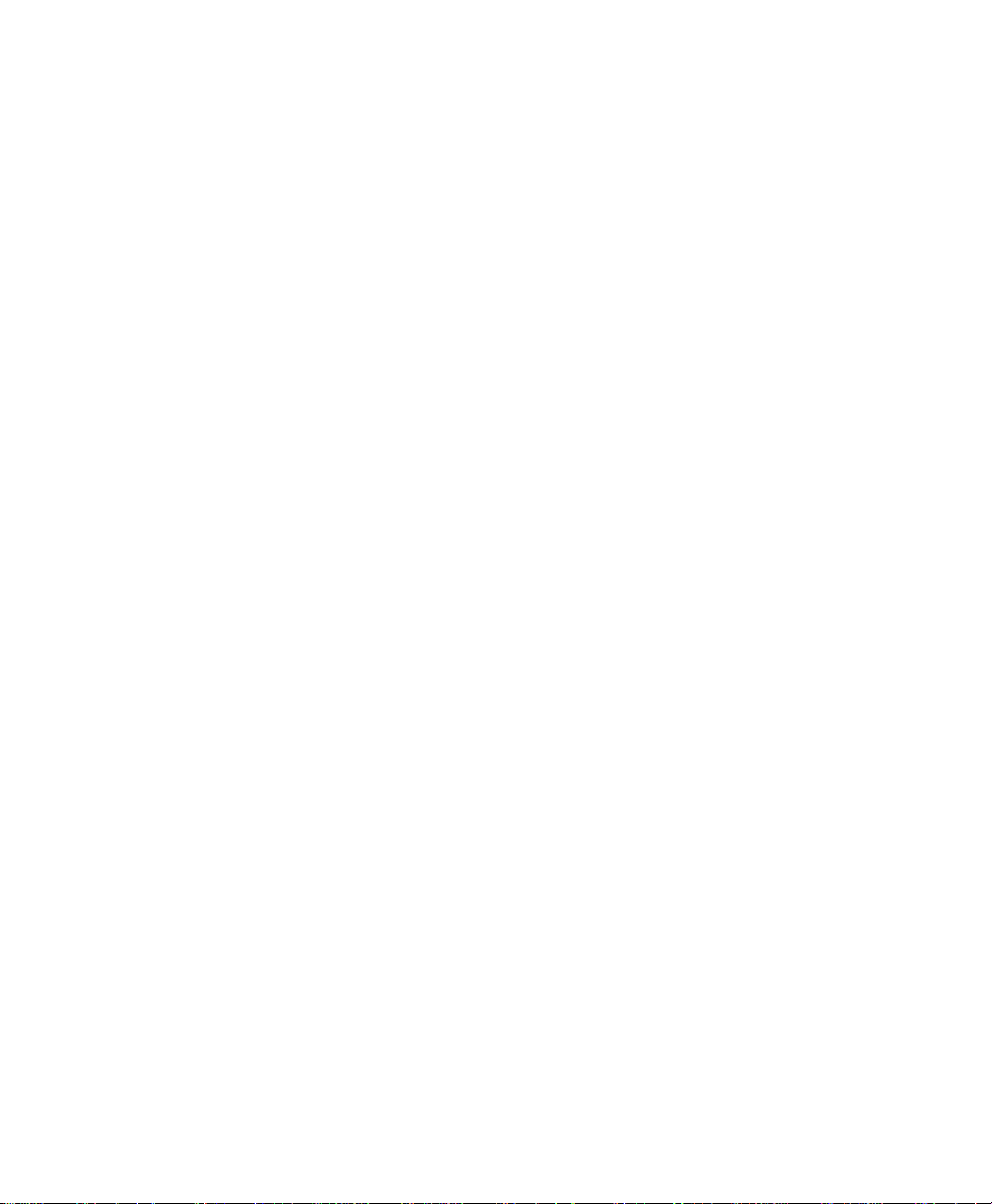
Prestige 128L
User’s Manual
Version 1.0
ZyXEL
ACCESSING INTERNET & INTRANET
Page 2
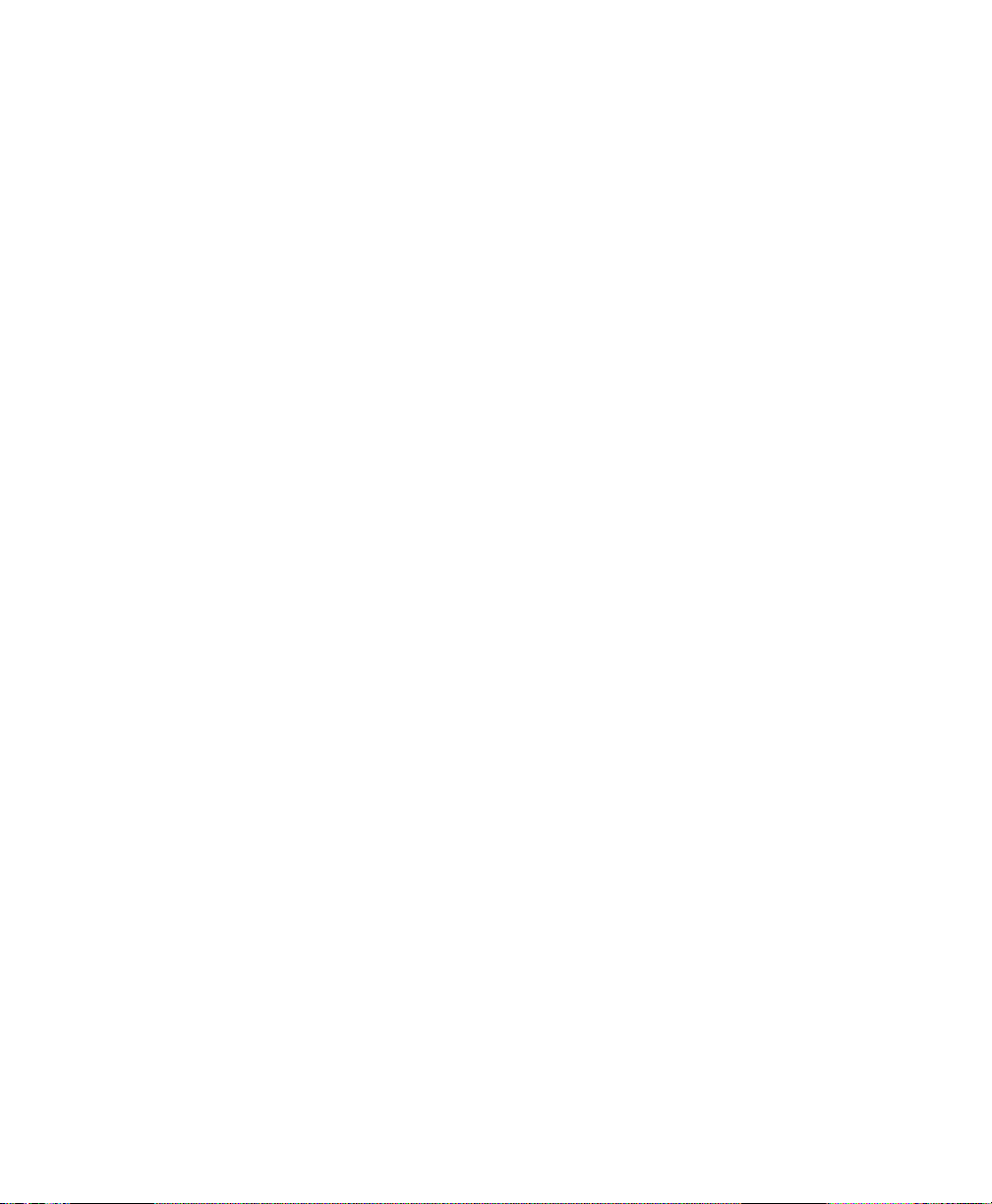
ZyXEL Limited Warranty
ZyXEL warrants to the original end user (purchaser) that this product is
free from any defects in materials or workmanship for a period of up to
two (2) years from the date of purchase. During the warranty period,
and upon proof of purchase, should the product have indications of
failure due to faulty workmanship and/or materials, ZyXEL will, at its
discretion, repair or replace the defective products or components
without charge for either parts or labor, and to whatever extent it shall
deem necessary to restore the product or components to proper
operating condition. Any replacement will consist of a new or remanufactured functionally equivalent product of equal value, and will be
solely at the discretion of ZyXEL. This warranty shall not apply if the
product is modified, misused, tampered with, damaged by nature
disasters, or subjected to abnormal working conditions.
Note: Repair or replacement, as provided under this warranty, is the
exclusive remedy of the purchaser. This warranty is in lieu of all other
warranties, express or implied, including any implied warranty of
merchantability or fitness for a particular use or purpose. ZyXEL shall in
no event be held liable for indirect or consequential damages of any
kind or character to the purchaser.
ii
To obtain the services of this warranty, contact ZyXEL’s Service
Center, refer to the separate Warranty Card for your Return Material
Authorization number (RMA). Products must be returned Postage
Prepaid. It is recommended that the unit be insured when shipped. Any
returned products without proof of purchase or those with an out-dated
warranty will be repaired or replaced (at the discretion of ZyXEL) and
the customer will be billed for parts and labor. All repaired or replaced
products will be shipped by ZyXEL to the corresponding return
address, Postage Paid (USA and territories only). If the customer
desires some other return destination beyond the U.S. borders, the
customer shall bear the cost of the return shipment. This warranty gives
Page 3
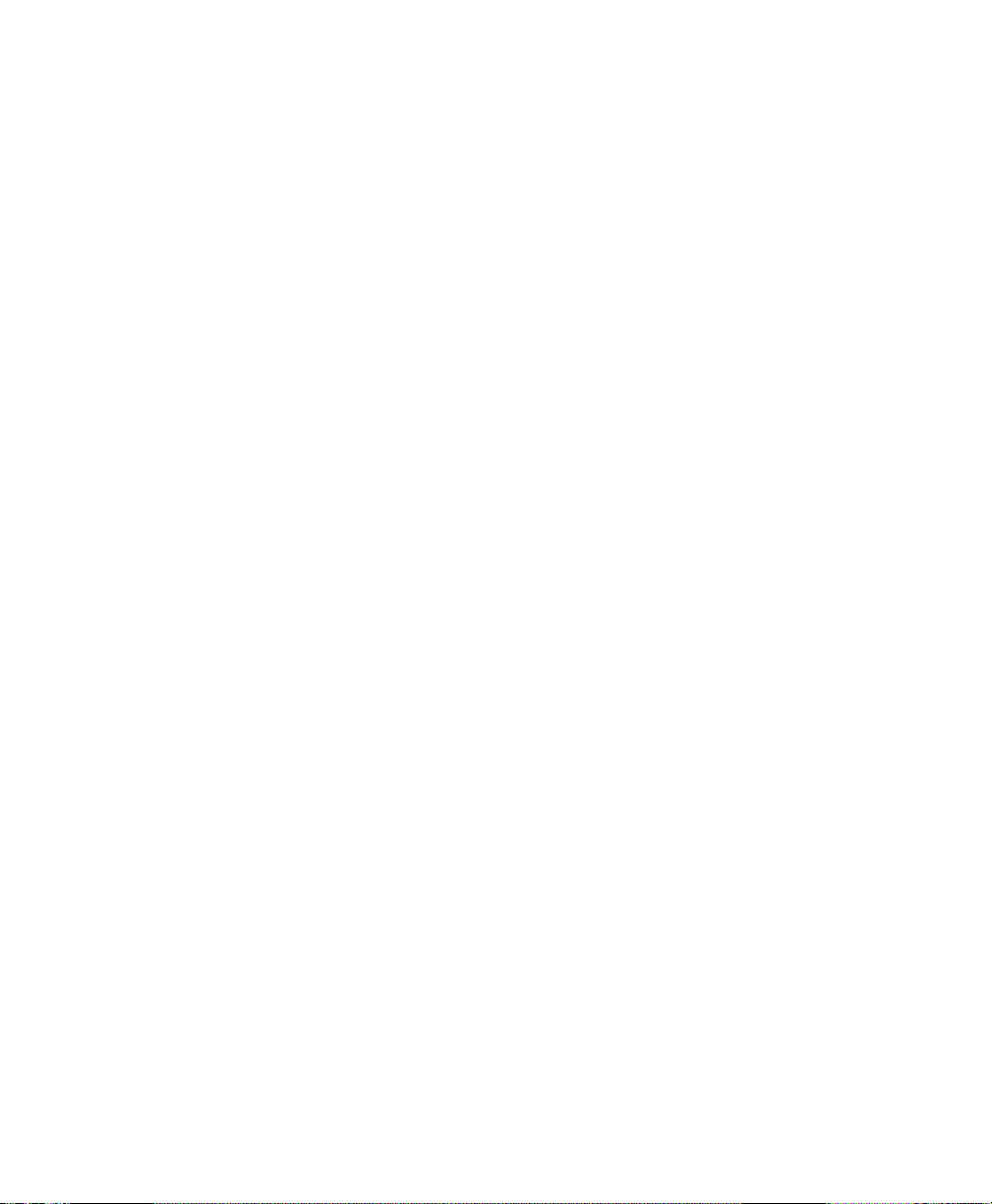
you specific legal rights, and you may also have other rights which vary
from state to state.
Copyright © 1997 by ZyXEL
The contents of this book may not be reproduced (in any part or as a
whole) or transmitted in any form or by any means without the written
permission of the publisher.
Published by ZyXEL Communications Corporation. All rights reserved.
Note: ZyXEL does not assume any liability arising out of the
application or use of any products, or software described herein.
Neither does it convey any license under its patent rights nor the patents
rights of others. ZyXEL further reserves the right to make changes in
any products described herein without notice. This document is subject
to change without notice.
Acknowledgments
Trademarks mentioned in this manual are used for informational
purposes only.
Trademarks are properties of their respective owners.
FCC Part 15 Information
This device complies with Part 15 of FCC rules. Operation is subject to
the following two conditions:
1. This device may not cause harmful interference.
2. This device must accept any interference received, including
interf erence that may cause undesired operations.
This equipment has been tested and found to comply with the limits for
a CLASS B digital device pursuant to Part 15 of the FCC Rules. These
iii
Page 4
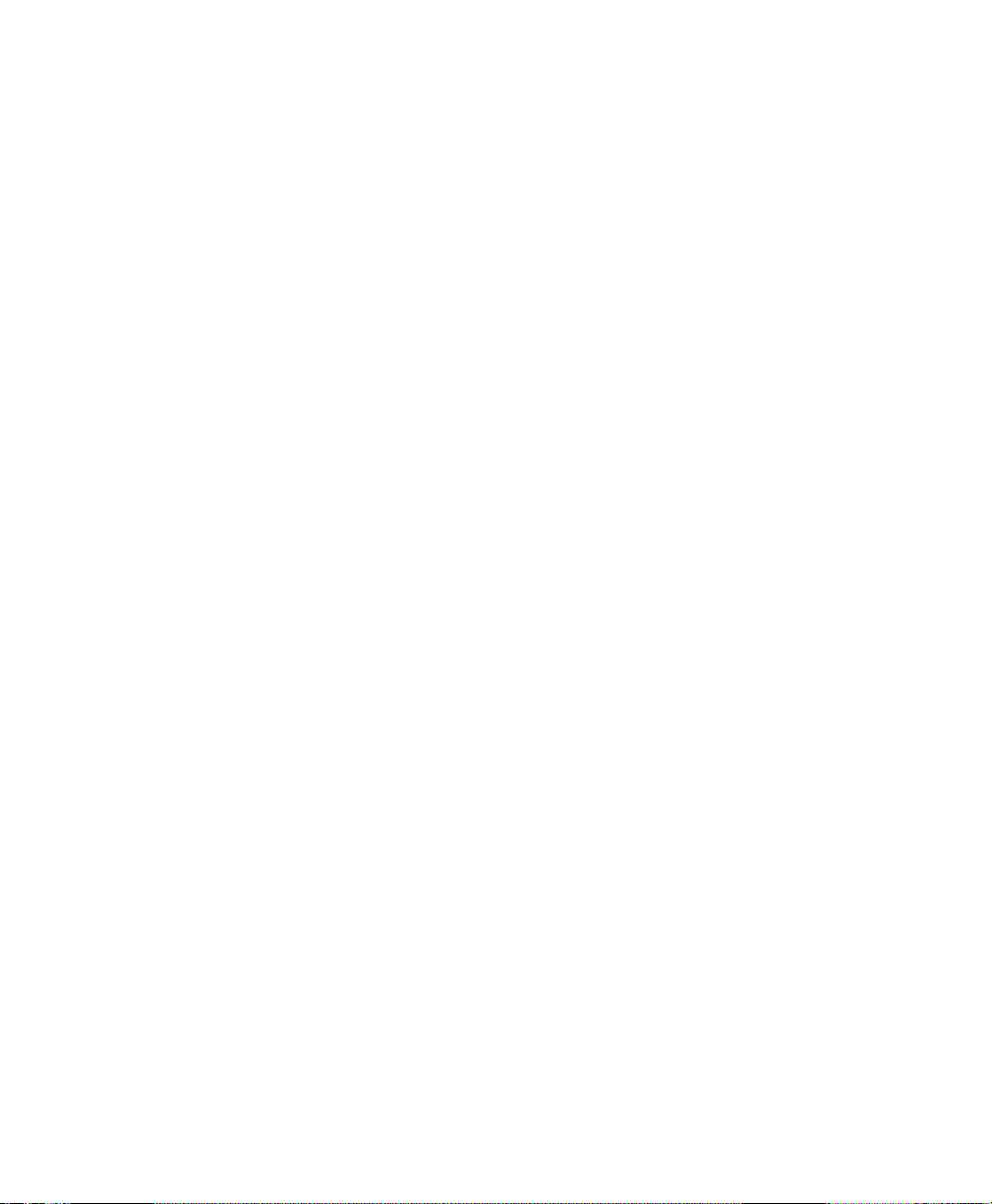
limits are designed to provide reasonable protection against harmful
interference in a commercial environment. This equipment generates,
uses, and can radiate radio frequency energy, and if not installed and
used in accordance with the instructions, may cause harmful interference
to radio communications.
If this equipment does cause harmful interference to radio/television
reception, which can be determined by turning the equipment off and
on, the user is encouraged to try to correct the interference by one or
more of the following measures:
• Reorient or relocate the receiving antenna.
• Increase the separation between the equipment and the receiver.
• Connect the equipment into an outlet on a circuit different from that
to which the receiver is connected.
• Consult the dealer or an experienced radio/TV technician for help.
Changes or modifications not expressly approved by the party
responsible for compliance could void the user’s authority to operate
the equipment. Shielded RS-232 cables are required to be used to
ensure compliance with FCC Part 15, and it is the responsibility of the
user to provide and use shielded RS-232 cables.
iv
Information for Canadian Users
The Industry Canada label identifies certified equipment. This
certification means that the equipment meets certain telecommunications
network protective, operation, and safety requirements. The Industry
Canada does not guarantee that the equipment will operate to a user’s
satisfaction.
Before installing this equipment, users should ensure that it is permissible
to be connected to the facilities of the local telecommunications
Page 5
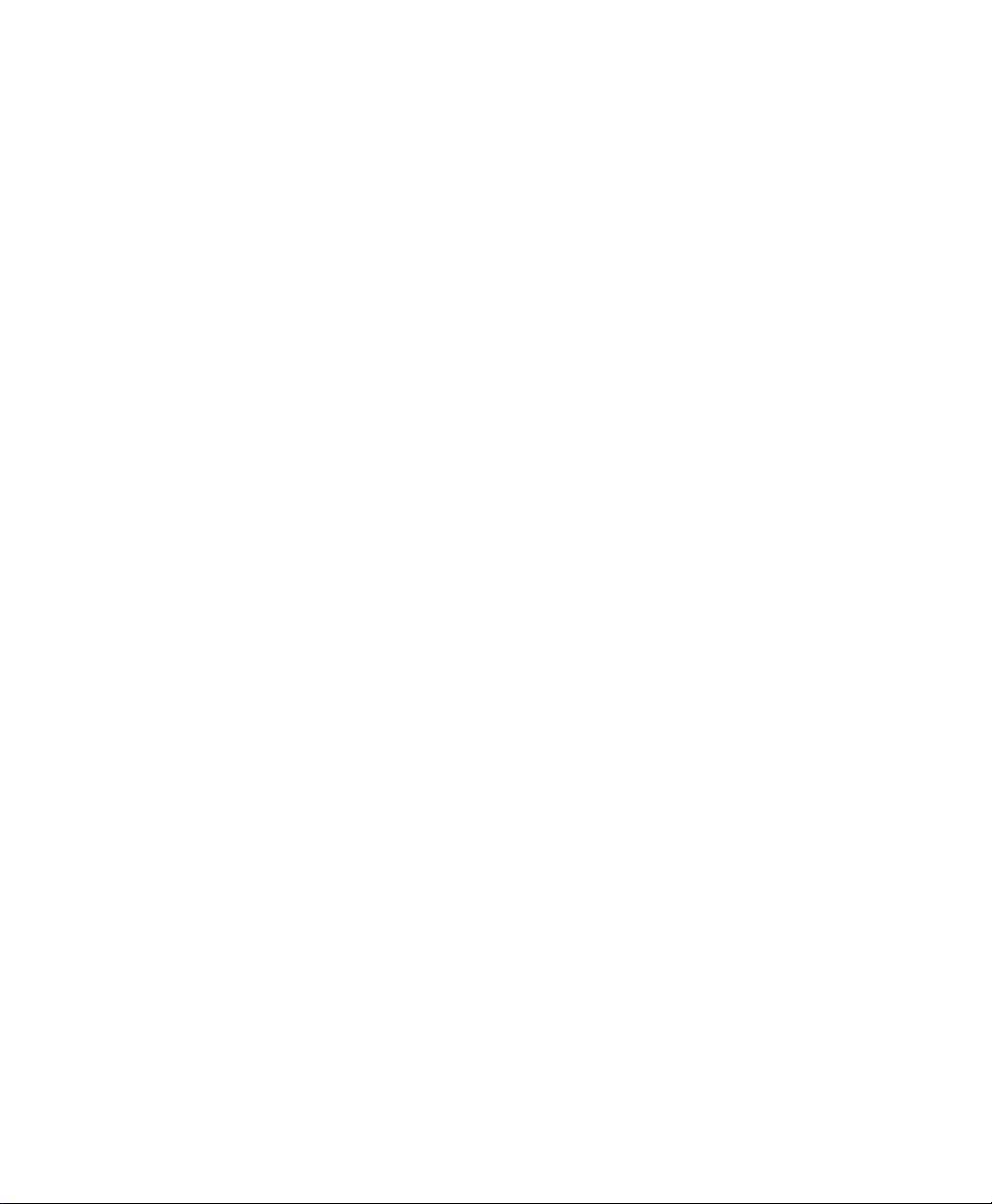
company. The equipment must also be installed using an acceptable
method of connection. In some cases, the company’s inside wiring
associated with a single line individual service may be extended by
means of a certified connector assembly. The customer should be
aware that the compliance with the above conditions may not prevent
degradation of service in some situations.
Repairs to certified equipment should be made by an authorized
Canadian maintenance facility designated by the supplier. Any repairs or
alterations made by the user to this equipment, or equipment
malfunctions, may give the telecommunications company cause to
request the user to disconnect the equipment.
For their own protection, users should ensure that the electrical ground
connections of the power utility, telephone lines, and internal metallic
water pipe system, if present, are connected together. This precaution
may be particularly important in rural areas.
Caution: Users should not attempt to make such connections
themselves, but should contact the appropriate electrical
inspection authority, or electrician, as appropriate.
This digital apparatus does not exceed the class A limits for radio noise
emissions from digital apparatus set out in the radio interference
regulations of Industry Canada. The declarations of CE marking:
Contacting ZyXEL
If you have questions about your ZyXEL product or desire assistance,
contact ZyXEL Communications Corporation in one of the following
ways:
• Phone: In North America call between 8:00 AM and 5:00 PM
PST at (714) 693-0808
v
Page 6
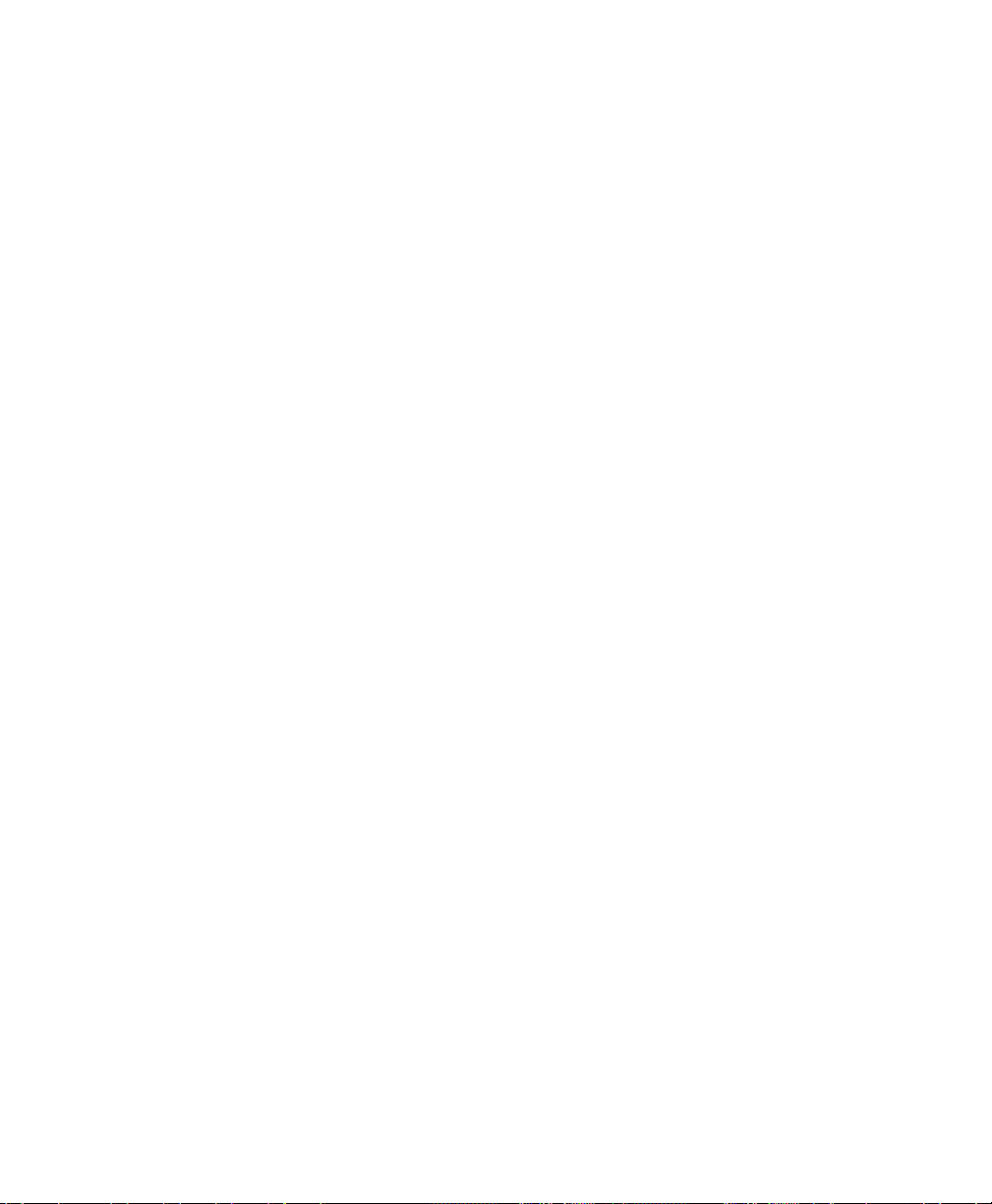
Outside North America, you can dial +886-3-5783942 EXT 252
between 8:00AM and 5:00PM Taiwan time (GMT +8:00).
• Fax: ZyXEL in North America: (714) 693-8811 or Taiwan: +886-
3-5782439
• E-mail:
• Sales inquiries: sales@zyxel.com in North America.
sales@zyxel.com.tw outside North America.
• Technical support: support@zyxel.com in North America.
support@zyxel.com.tw outside North America.
• Product information: Visit our site on the World Wide Web:
http://www.zyxel.com.
• FTP: Information , such as ZyXEL software and ROM updates for
North America can be found at this FTP address: ftp.zyxel.com
For European and Asian versions and related files, use the address:
ftp.zyxel.co.at
vi
• Postal Service: You can send written communications at the
following address:
ZyXEL Communications Corporation
6, Innovation Road II, Science-Based Industrial Park
Hsinchu, Taiwan 300, R.O.C.
or
ZyXEL Communications Inc.
4920 E. La Palma Avenue
Anaheim, CA92807, U.S.A.
Page 7
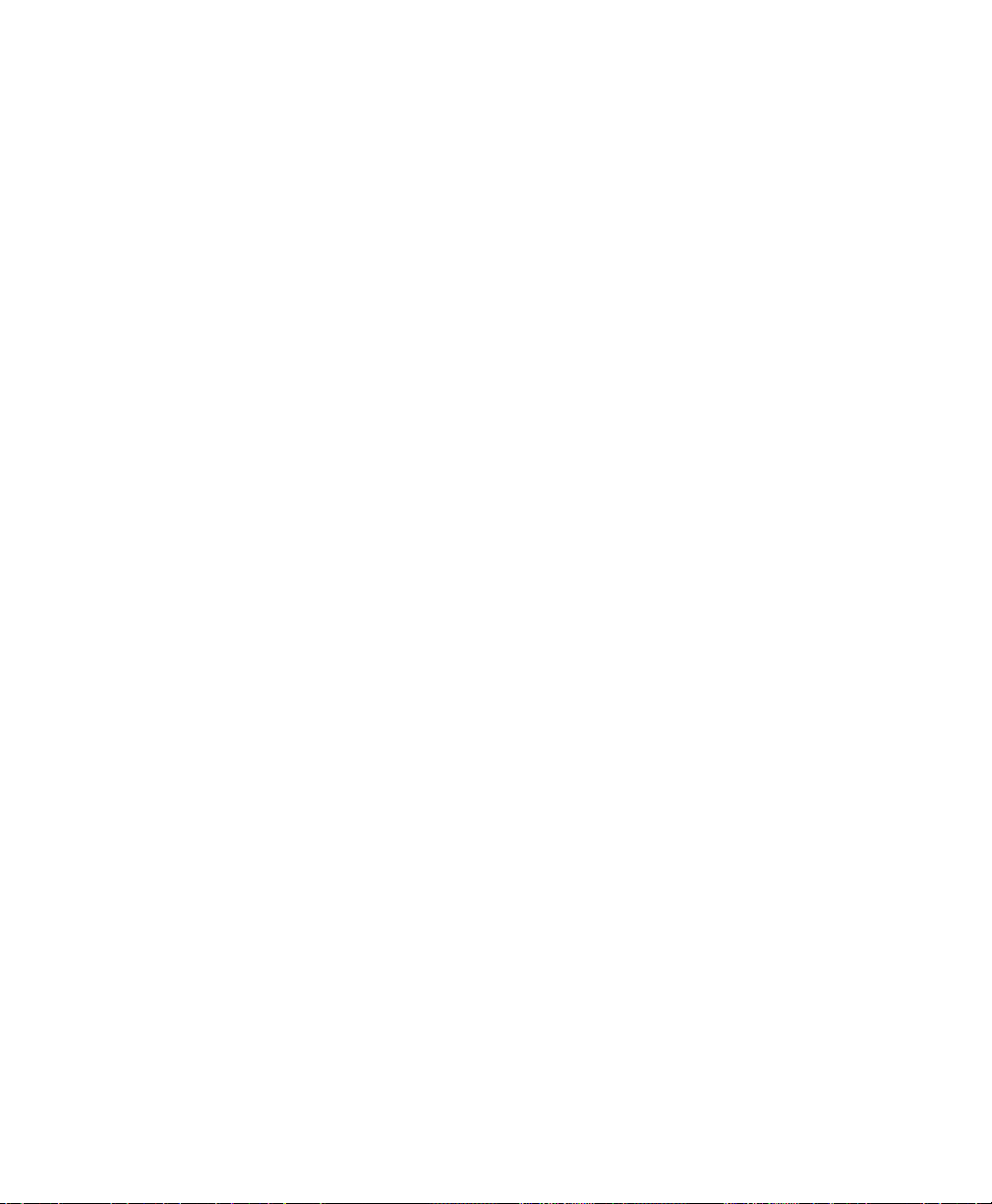
Contents
ZyXEL Limited Warranty............................................................ii
Copyright © 1997 by ZyXEL......................................................iii
Acknowledgments.......................................................................iii
FCC Part 15 Information............................................................ iii
Information for Canadian Users ..................................................iv
Contacting ZyXEL ......................................................................v
1 Introduction.............................................................1
Features........................................................................................1
Ease of Installation.......................................................................1
ISDN Digital Subscriber Line (IDSL) ..........................................2
Multiple Networking Protocol Support ........................................2
Full Network Management ..........................................................2
PPP Security...............................................................................2
Dynamic Host Configuration Protocol (DHCP)............................2
Data Compression.......................................................................3
Applications For Your Prestige ...................................................3
Internet Access ...........................................................................3
Internet Single User Account (SUA)............................................3
Multiprotocol LAN-to-LAN Connection.....................................3
Other Resources..........................................................................3
Packing List..................................................................................4
Additional Installation Requirements.........................................4
2 Before You Begin....................................................7
Road Map and Flow.....................................................................7
Completing the Worksheet..........................................................8
Ordering Your IDSL Line............................................................8
vii
Page 8
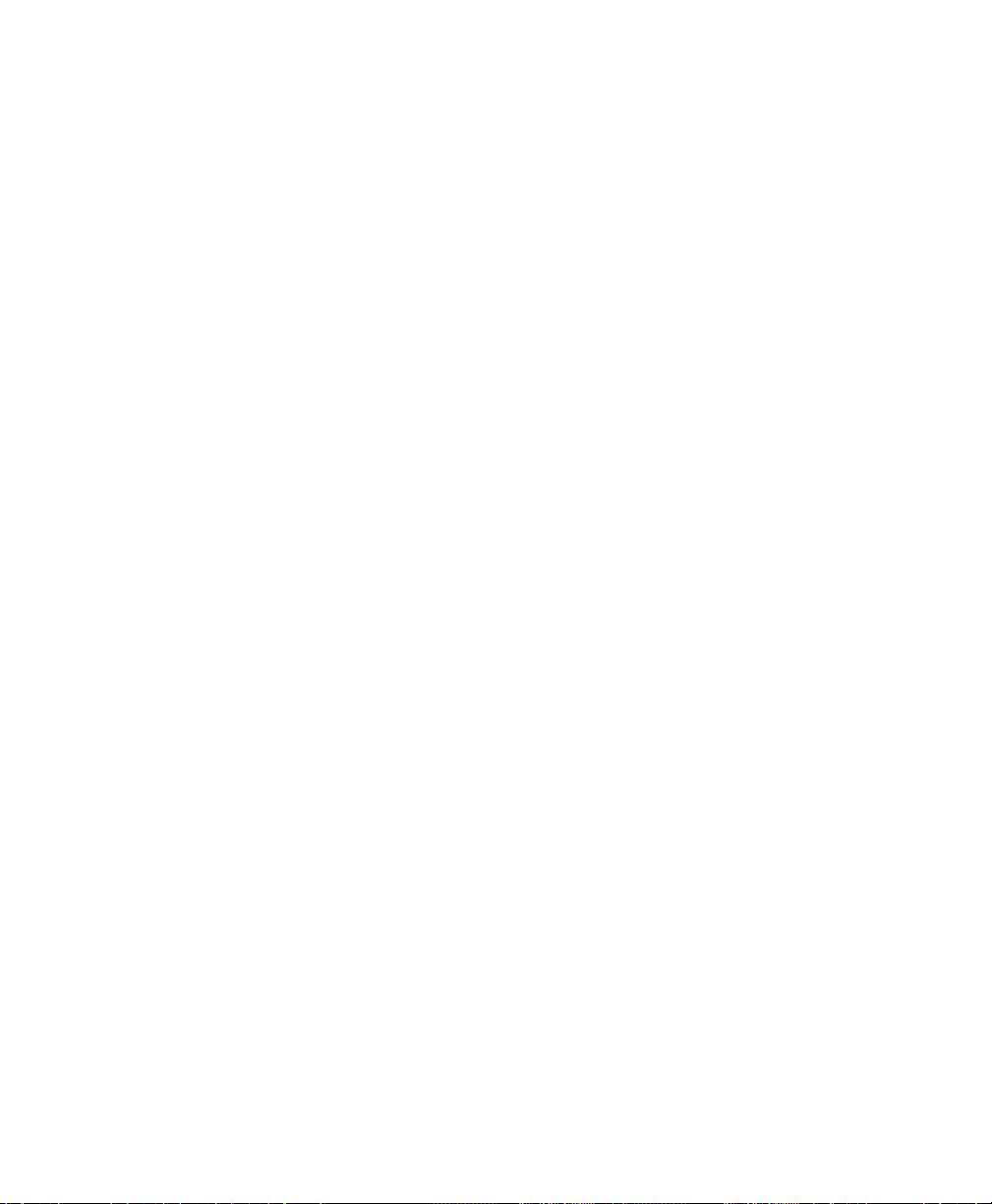
Collecting General Setup Information...........................................9
Collecting IDSL Information........................................................9
Collecting Ethernet Setup Information........................................10
3 Installation.............................................................15
A Warning On Connection Cables............................................15
Connecting Your Computer and Your Prestige ........................16
Connecting the RS-232 Cable to your Prestige ..........................16
Connecting an IDSL Line to your Prestige..................................16
Connecting an Ethernet Cable to your Prestige ...........................16
Connecting the Power Adapter to your Prestige .........................17
Prestige Front Panel..................................................................17
Powering On Your Prestige .......................................................18
Navigating Through the System Management Terminal
Interface.....................................................................................20
System Management Terminal Interface Summary................21
General Setup............................................................................22
WAN Port Setup........................................................................23
Ethernet Setup...........................................................................24
General Ethernet Setup..............................................................25
TCP/IP Ethernet Setup and DHCP............................................26
Novell IPX Ethernet Setup ........................................................29
Bridge Ethernet Setup................................................................29
viii
4 Configuring for Internet Access ...........................31
IP Addresses and the Internet..................................................32
Internet Access Configuration..................................................33
Single User Account...................................................................34
Configuration for Single User Account.....................................36
5 Remote Node Configuration .................................39
Editing PPP Options...................................................................43
Page 9
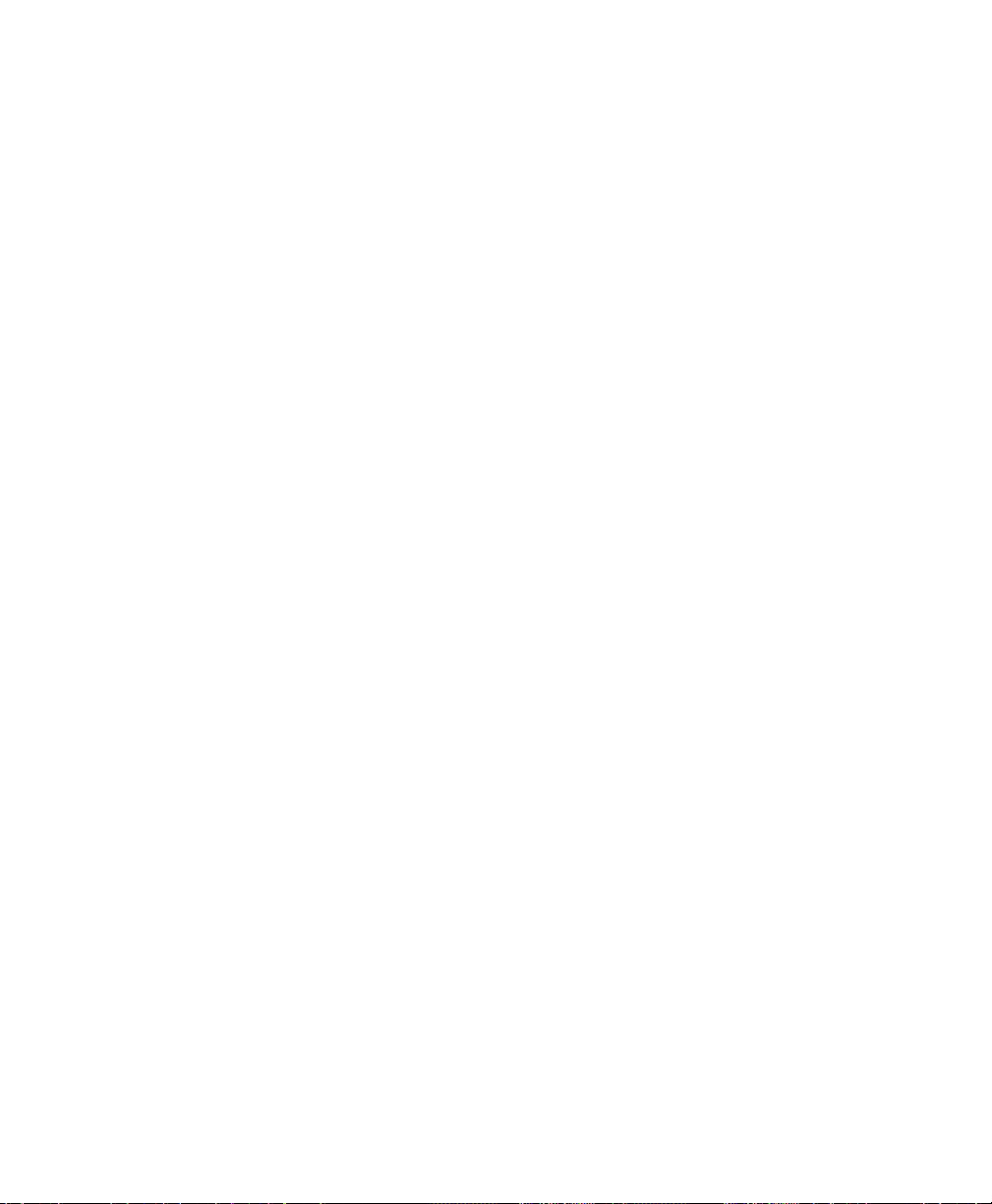
6 TCP/IP Configuration...........................................45
IP Subnet Mask.........................................................................45
LAN-to-LAN Application..........................................................46
Remote Node Setup..................................................................47
Static Route Setup.....................................................................49
7 Novell IPX Configuration.....................................53
IPX Network Environment........................................................53
Frame Type ..............................................................................53
Network Numbers....................................................................53
Prestige on LAN with Server....................................................54
Prestige on LAN without Server...............................................54
IPX Ethernet Setup....................................................................55
LAN-to-LAN Application..........................................................56
Remote Node Setup..................................................................57
Static Route Setup.....................................................................58
8 Bridging Configuration .........................................63
Bridge Ethernet Setup...............................................................63
LAN-to-LAN Application..........................................................63
Remote Node Setup..................................................................63
Bridge Static Route Setup..........................................................64
9 Filter Configuration..............................................67
About Filtering ...........................................................................67
Prestige’s Filter Structure .........................................................68
Configuring a Filter Set.............................................................68
Configuring a Filter Rule...........................................................71
TCP/IP Filter Rule.....................................................................71
Generic Filter Rule.....................................................................75
Novell IPX Filter Rule ...............................................................77
10 SNMP..................................................................79
ix
Page 10
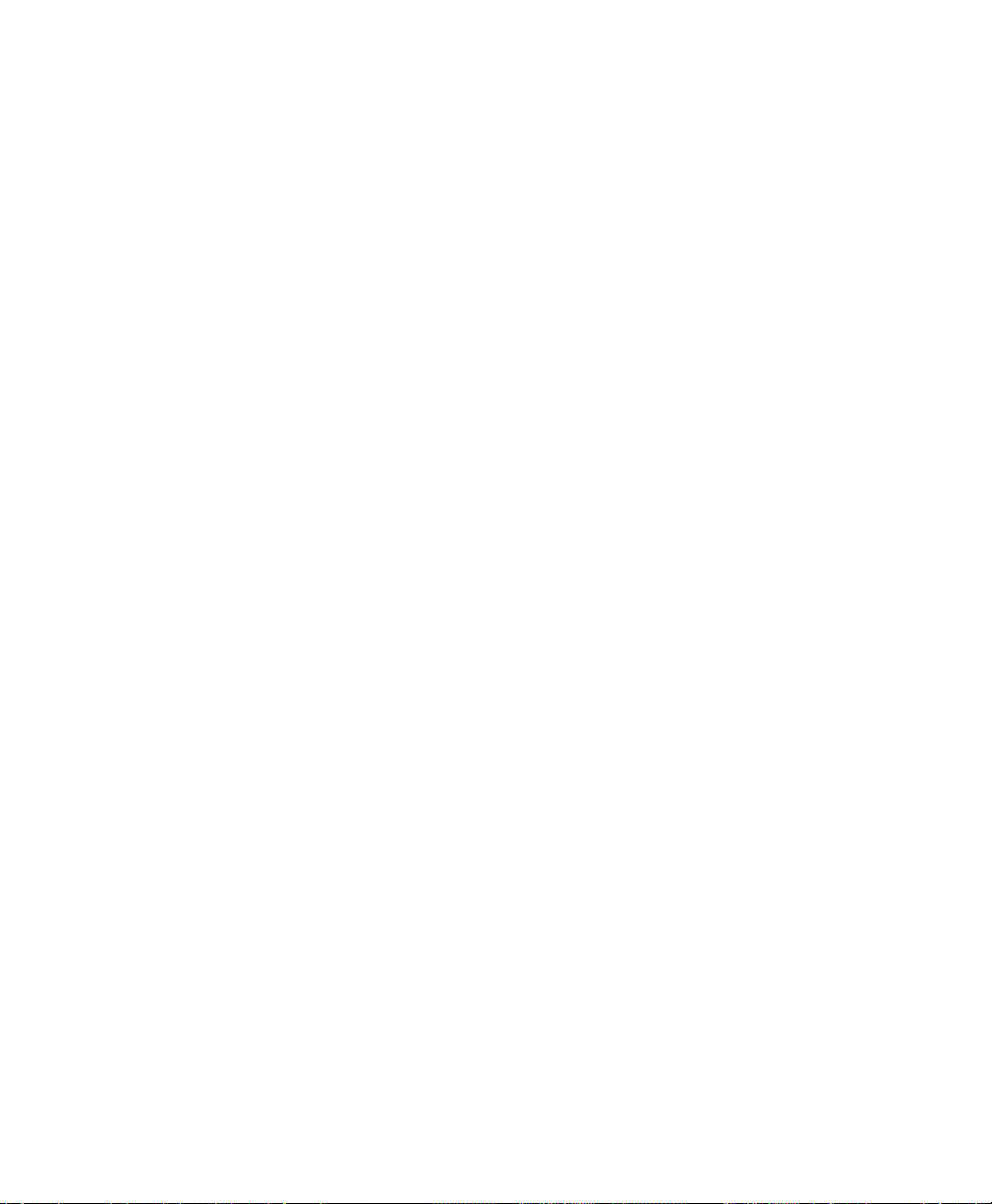
About SNMP..............................................................................79
Configuring Your Prestige For SNMP Support........................79
11 System Security...................................................83
Configuring the SMT Password................................................83
12 Telnet Configuration and Capabilities ...............85
About Telnet Configuration.......................................................85
Telnet Capabilities.....................................................................86
Single Administrator ..................................................................86
System Timeout.........................................................................86
13 System Maintenance...........................................87
System Status.............................................................................87
Terminal Baud Rate ..................................................................89
Log and Trace............................................................................90
View Error Log.........................................................................91
Syslog.......................................................................................91
Diagnostic...................................................................................92
Backup Configuration................................................................93
Restore Configuration...............................................................94
Software Update.........................................................................94
Command Interpreter Mode .....................................................95
x
14 Troubleshooting ..................................................97
Problems Starting Up the Prestige............................................97
None of the LEDs are on when you power up the Prestige .........97
Connecting the RS-232 cable, cannot access the SMT...............97
Problems With the IDSL Line...................................................98
The IDSL LEDs Not On...........................................................98
Problems with the LAN Interface .............................................98
Can not PING any station on the LAN ......................................98
Problems Connecting to a Remote Node or ISP......................99
Page 11
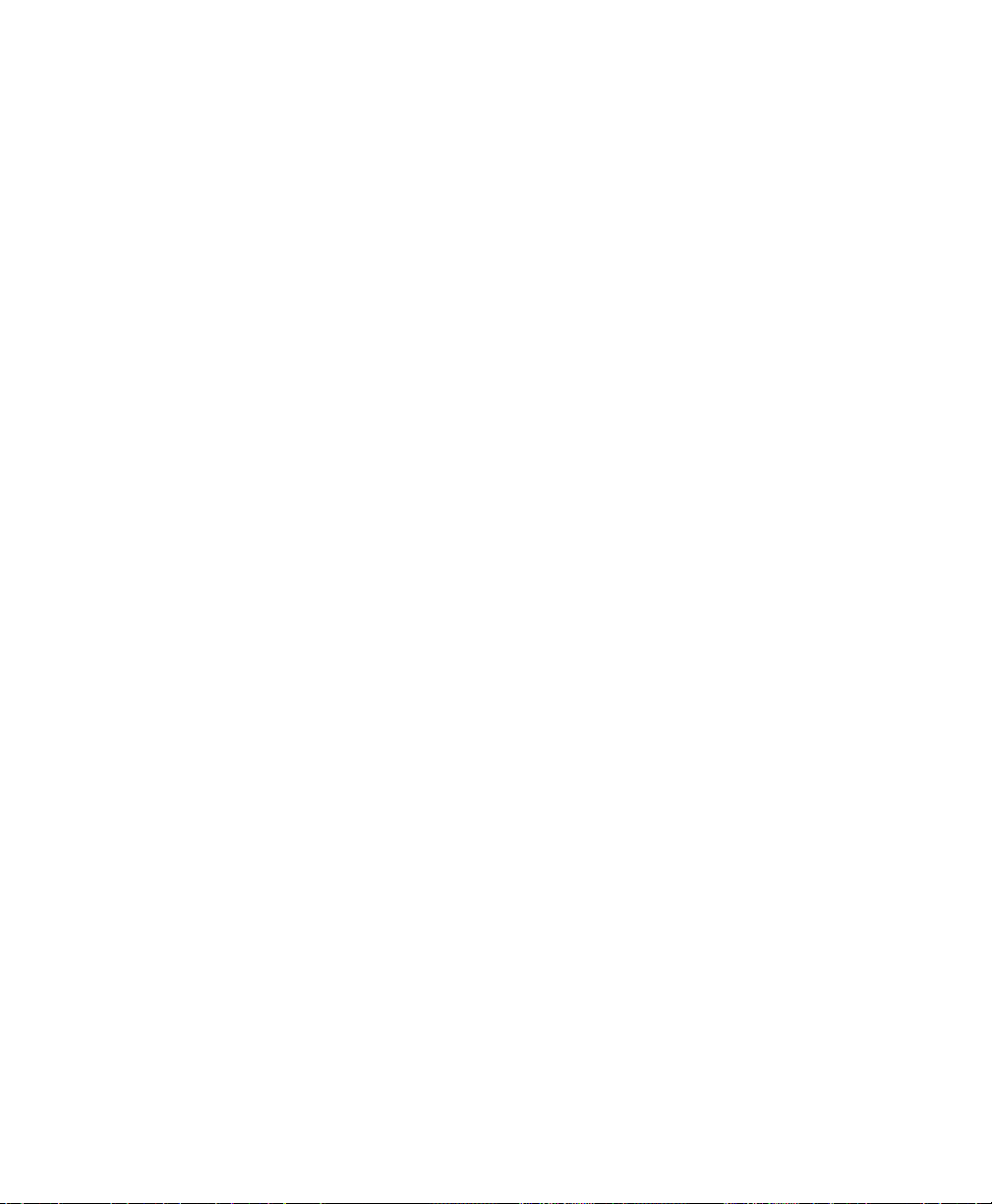
15 Index ..................................................................101
xi
Page 12
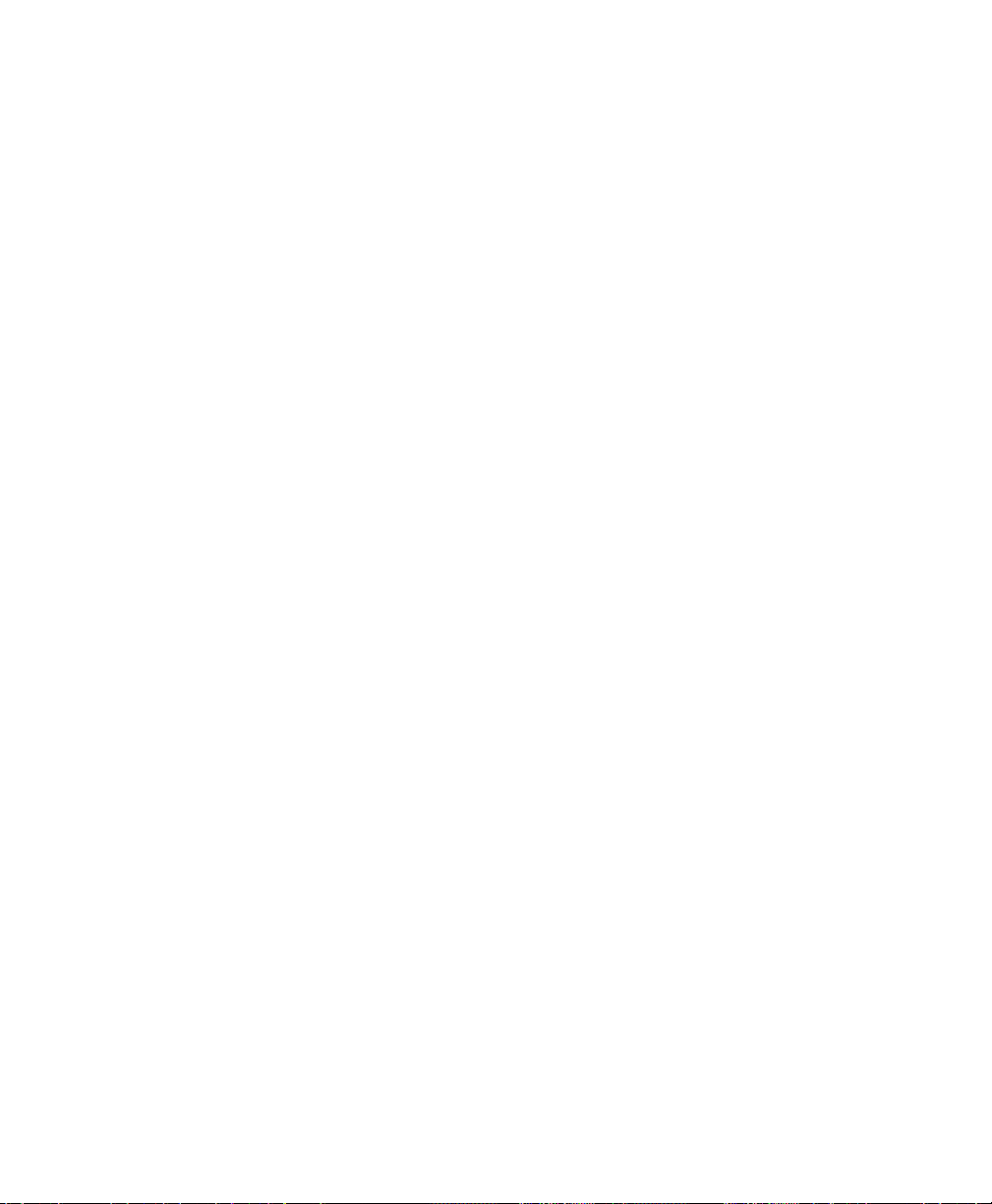
Page 13
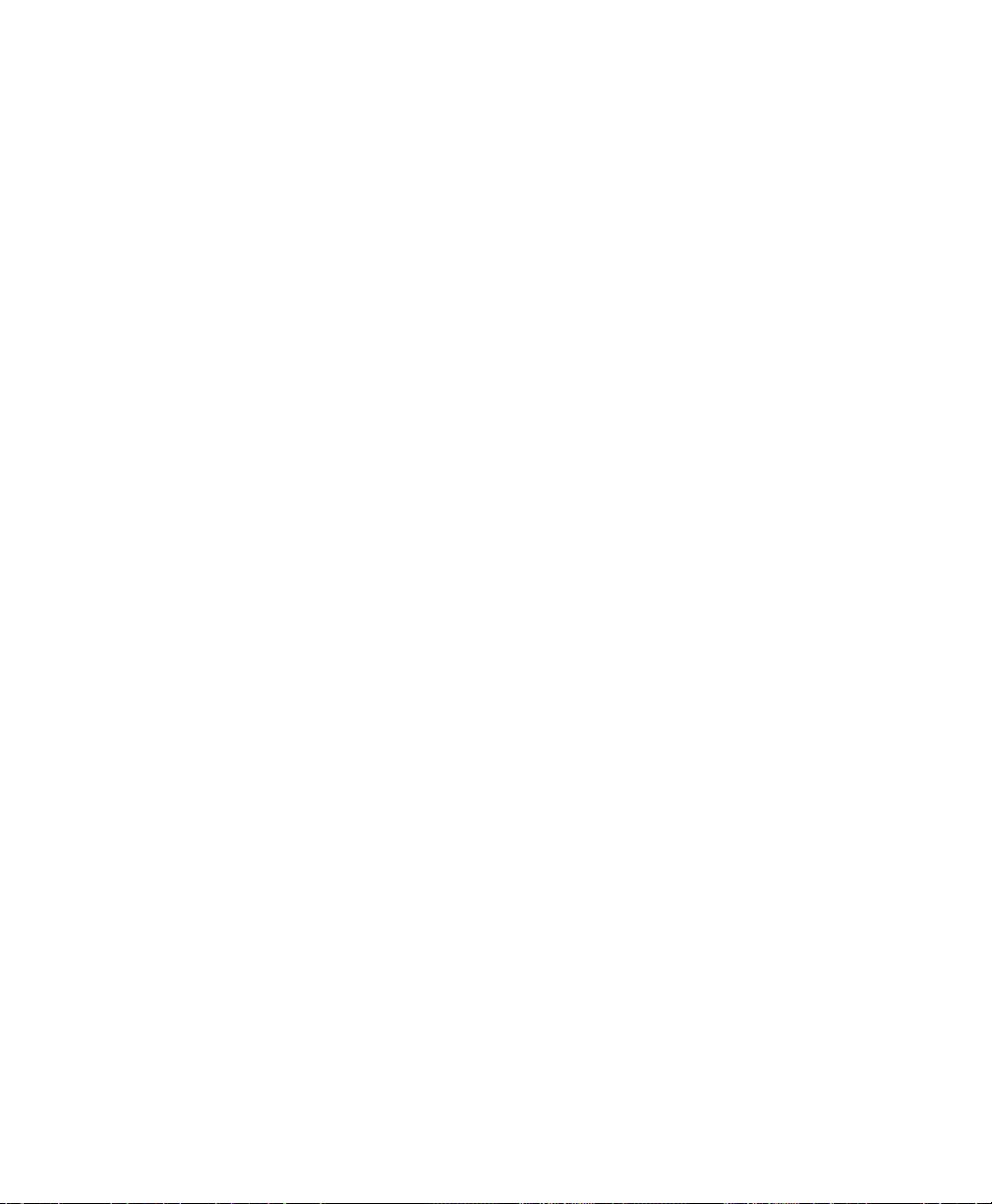
1 Introduction
Congratulations on your purchase of the ZyXEL Prestige 128L IDSL
Router. The Prestige integrates a Router and Bridge, offering
inexpensive yet complete telecommunications and internetworking
solutions for your home or branch office. The Prestige is ideal for
everything from Internet access, to receiving calls from Remote Dial-in
Users, to making LAN-to-LAN connections to Remote Nodes.
Distinguishing features of the Prestige 128L include support for a full
range of networking protocols such as TCP/IP (Transmission Control
Protocol/Internet Protocol), Novell IPX (Internet Packet Exchange),
and Transparent Bridging. The complete solution also includes extensive
Network Management, and solid security features.
Features
The Prestige is packed with a number of features that give it the
flexibility to provide a complete networking solution for Internet access
and business users.
Ease of Installation
The Prestige is a self-contained unit that is quick and easy to install.
Physically, it resembles an external modem except for the fact that it is a
router and uses an Ethernet cable to connect to the host network.
Introduction 1
Page 14
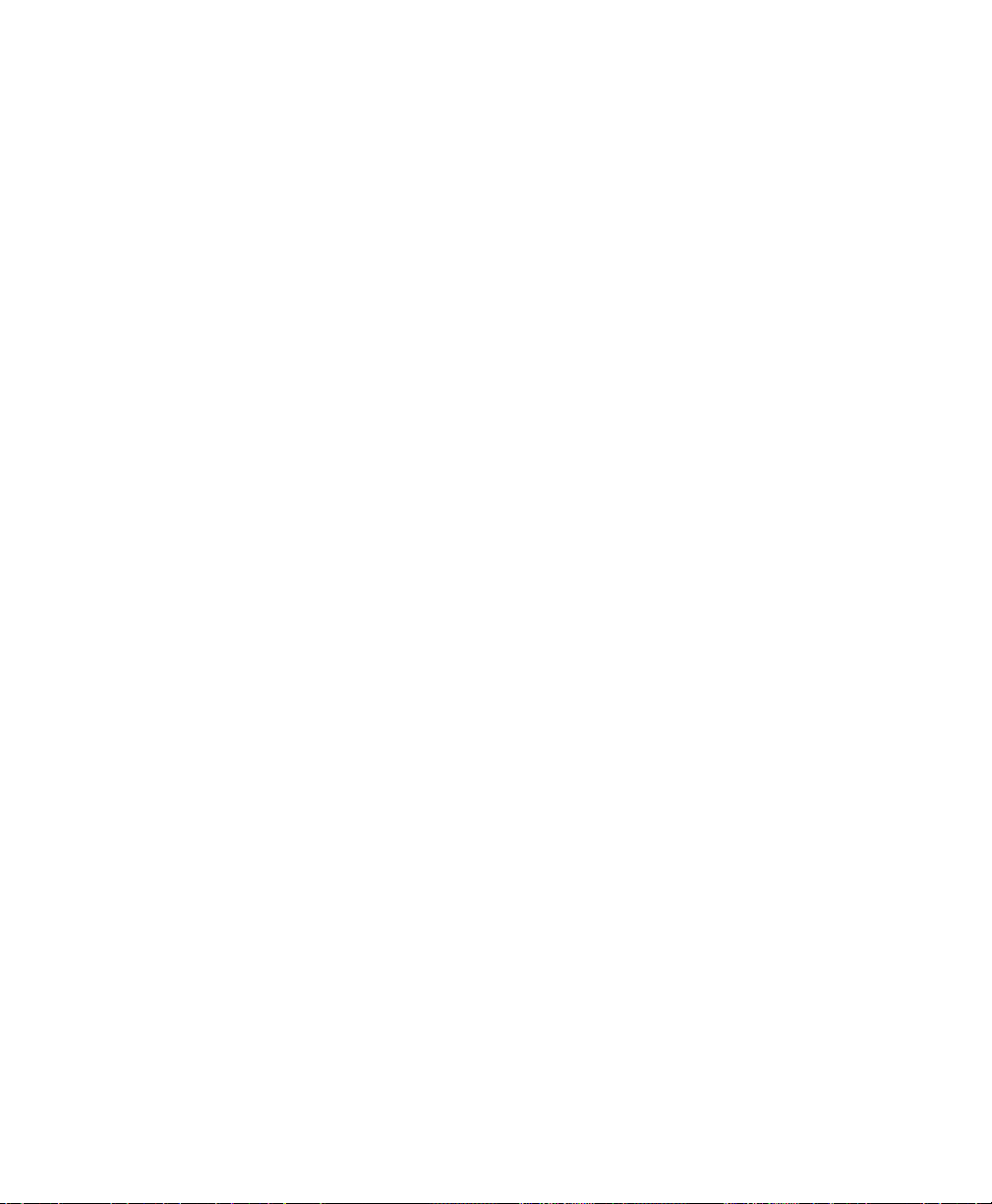
ISDN Digital Subscriber Line (IDSL)
IDSL uses the 2B1Q line coding standard for ISDN BRI circuits. Used
for data-only applications, IDSL can use unshielded twisted pair wire
for transmitting data at 64/128Kbps for up to 18,000 feet.
The differences between IDSL and ISDN are:
1. ISDN passes through the phone company's central office voice
network; IDSL bypasses it by plugging into a special router at the
phone company end. Or a pair of Prestige 128L’s can be
connected by a single twisted pair cable.
2. ISDN requires call setup; IDSL is a dedicated service.
Multiple Networking Protocol Support
The Prestige 128L is a multi-protocol router. It supports TCP/IP,
Novell IPX and Transparent Bridging.
Full Network Management
The Prestige 128L incorporates SNMP (Simple Network Management
Protocol ) support and menu-driven network management via an RS232 or Telnet connection.
2 Introduction
PPP Security
The Prestige 128L supports PAP (Password Authentication Protocol)
and CHAP (Challenge Handshake Authentication Protocol ).
Dynamic Host Configuration Protocol (DHCP)
DHCP allows you to dynamically and automatically assign IP address
settings to hosts on your network.
Page 15
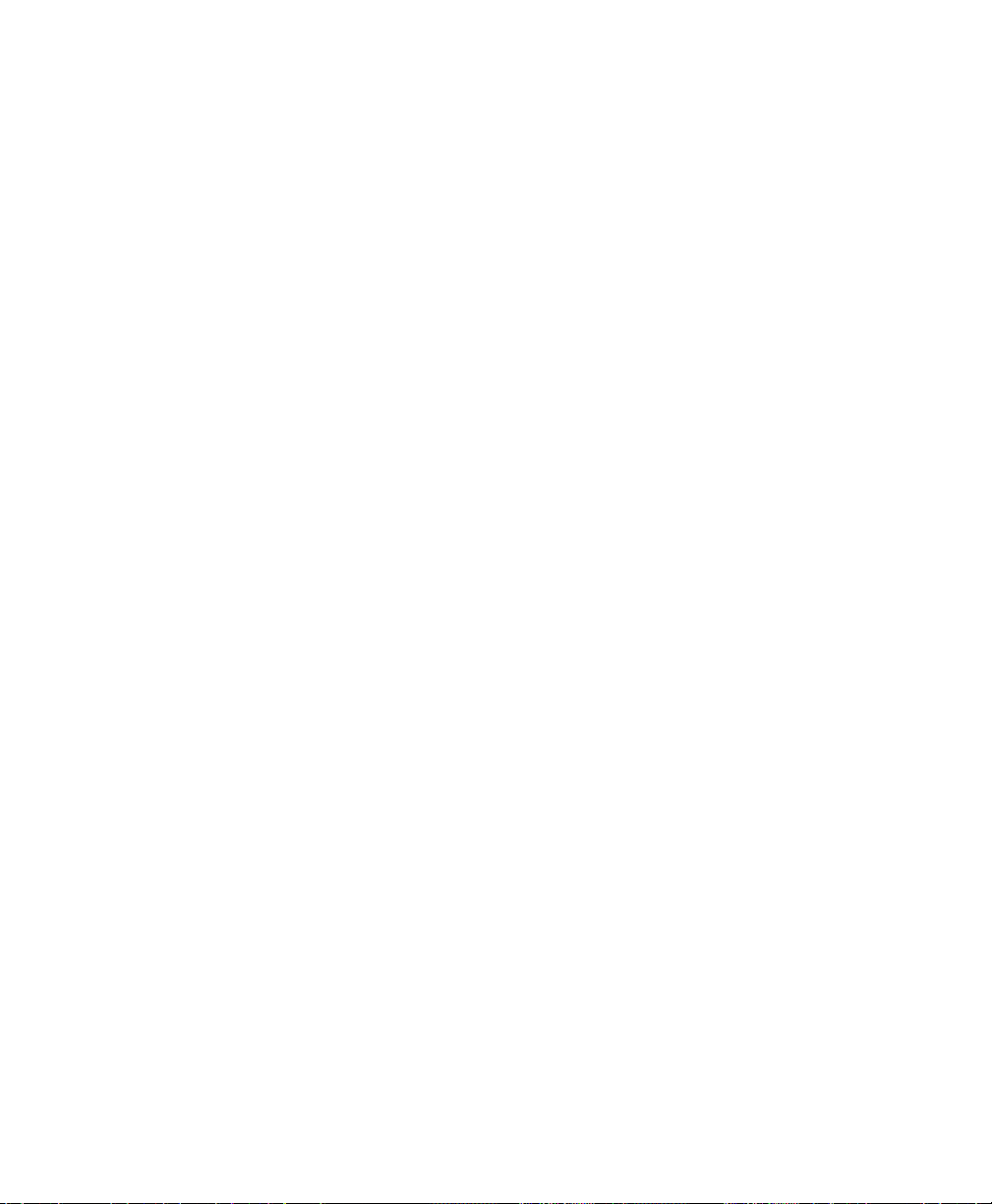
Data Compression
The Prestige incorporates Stac data compression and Compression
Control Protocol.
Applications For Your Prestige
Some applications for your Prestige include:
Internet Access
The Prestige supports TCP/IP protocol. It is also compatible with other
IDSL access servers manufactured by vendors such as Ascend.
Internet Single User Account (SUA)
For a small office environment, the Prestige SUA support. This allows
multiple users to access the LAN simultaneously using a single IP
address.
SUA address mapping can also be used for LAN to LAN connections.
Multiprotocol LAN-to-LAN Connection
The Prestige 128L can connect to another Prestige 128L-like router to
link two different LANs. The Prestige 128L supports TCP/IP and
Novell IPX routing, and has the capability to bridge any Ethernet
protocol.
Other Resources
For more information about your Prestige check the following sources:
• Quick Start Guide.
• Prestige Support disk.
Introduction 3
Page 16
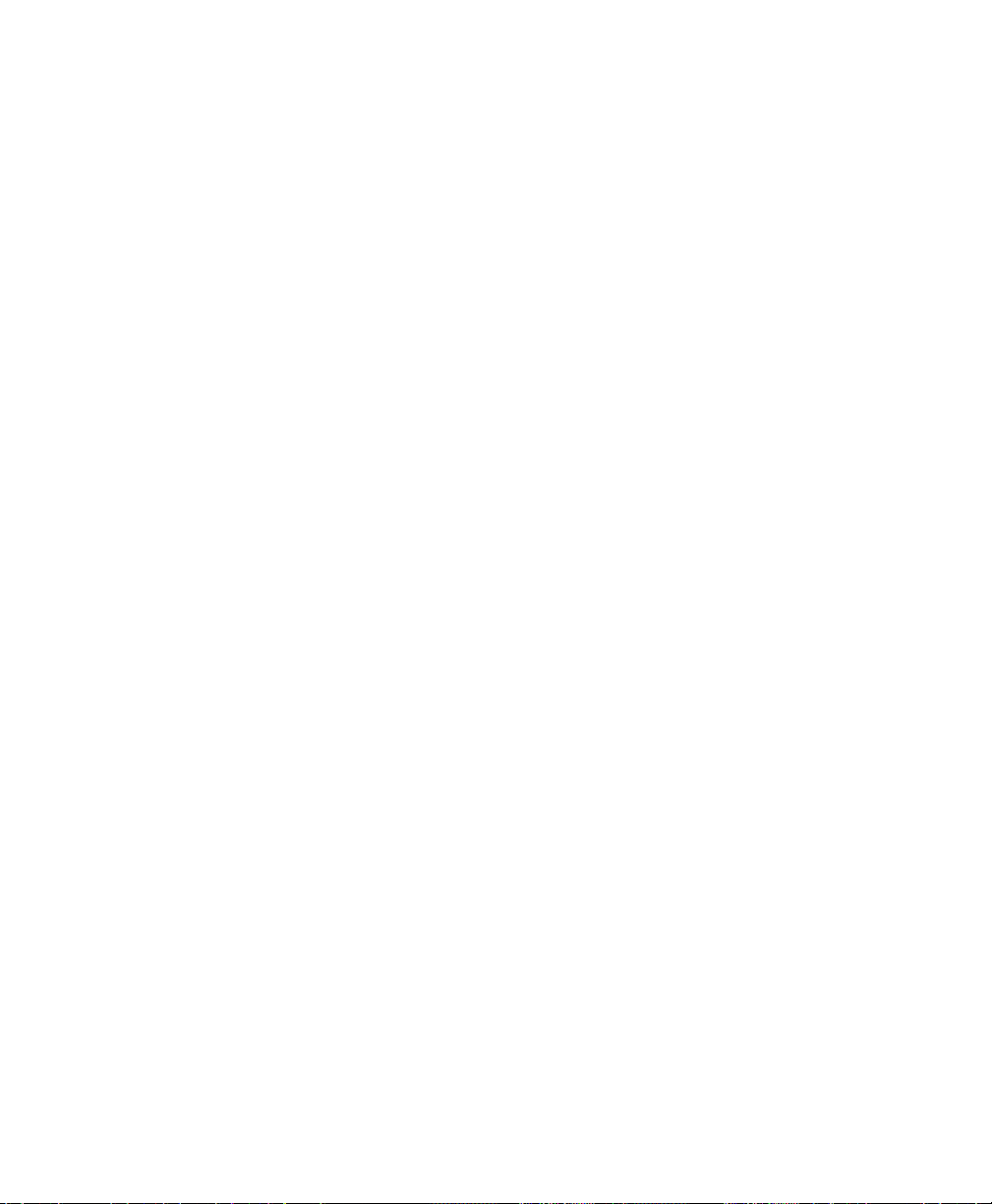
• Release notes for firmware upgrades and other information can be
For ZyXEL contact information see page v.
Packing List
Before you proceed further, check all items you received with your
Prestige 128L against this list to make sure nothing is missing. The
complete package should include:
• One Prestige 128L.
• One power adapter.
• One 25 pin female - 9 pin male adapter.
• One RS-232 cable.
• One LAN crossover cable (red tag).
• One LAN straight cable (white tag).
accessed through a ZyXEL FTP server site.
• One Prestige 128L Support Disk.
• One Prestige 128L Quick Start Guide.
• This Prestige 128L User’s Manual.
Additional Installation Requirements
In addition to the contents of your package, there are other hardware
and software requirements you need before you can install and use your
Prestige. These requirements include:
4 Introduction
Page 17
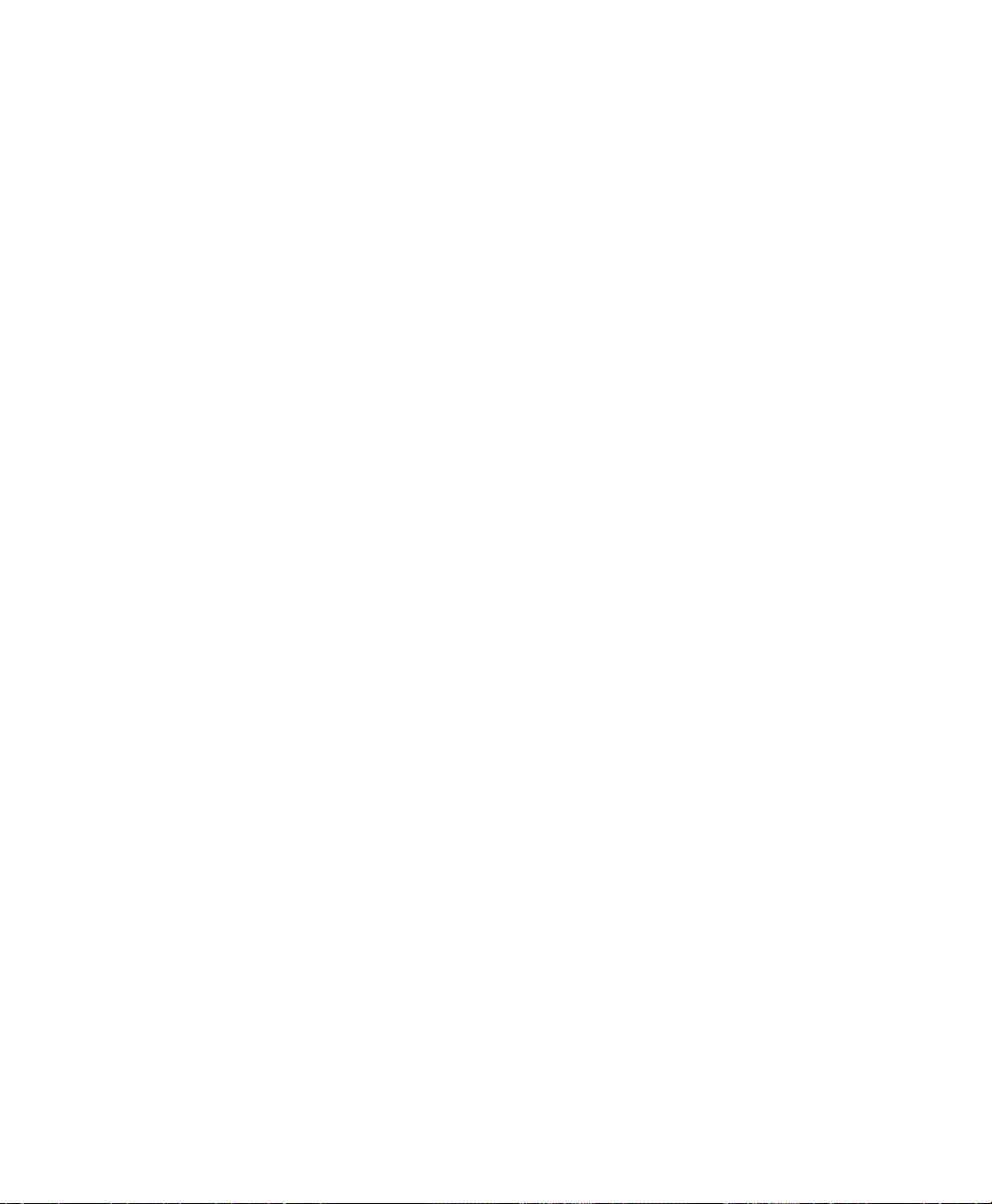
• IDSL service provided by local phone company (optional).
• An Ethernet connection to your computer.
• A computer equipped with communications software configured to
the following parameters:
• VT100 terminal emulation.
• 9600 Baud rate.
• No parity, 8 Data bits, 1 Stop bit.
After the Prestige has been successfully connected to your network,
you can make future changes to the configuration by using a Telnet
application.
Introduction 5
Page 18
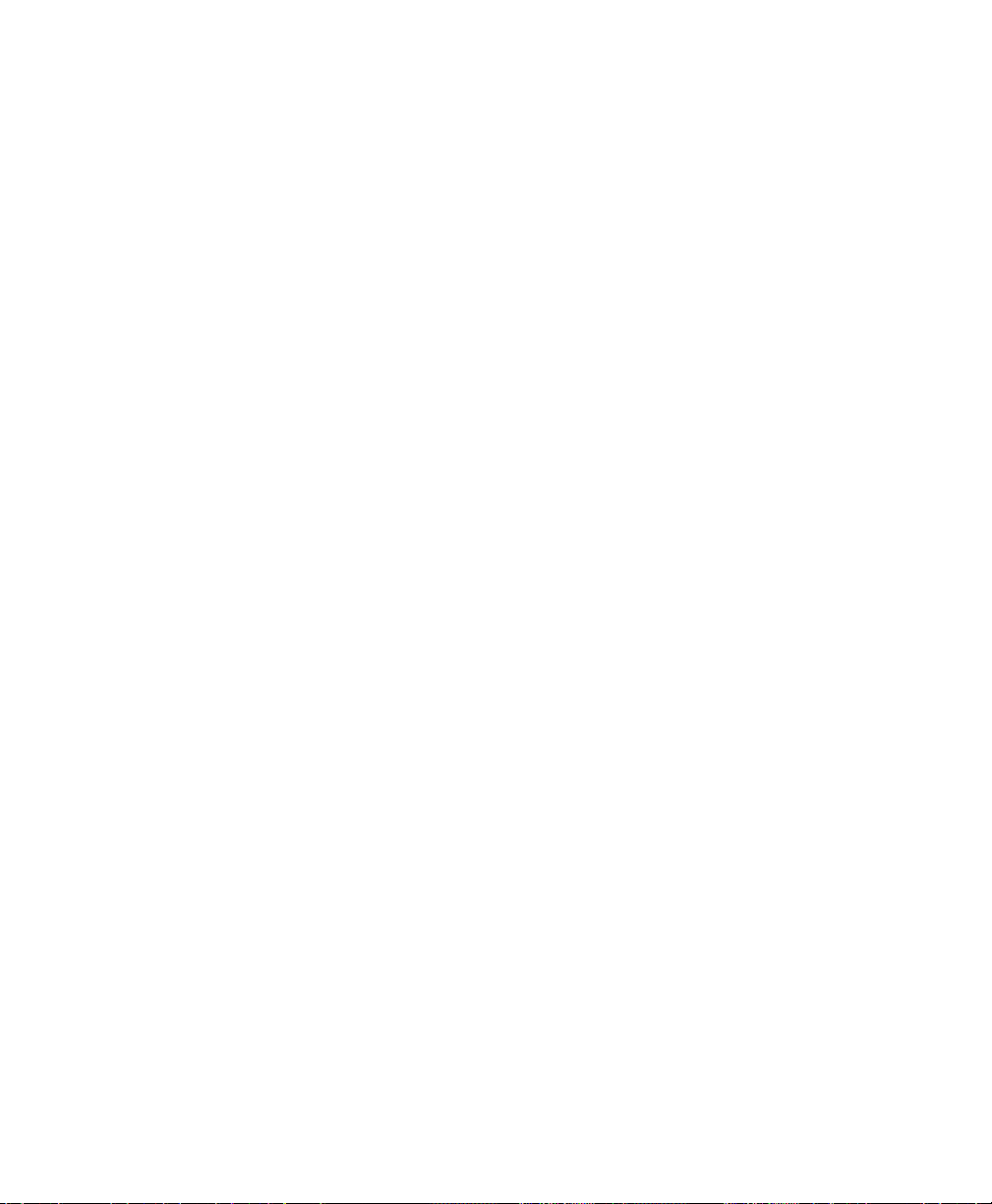
6 Introduction
Page 19
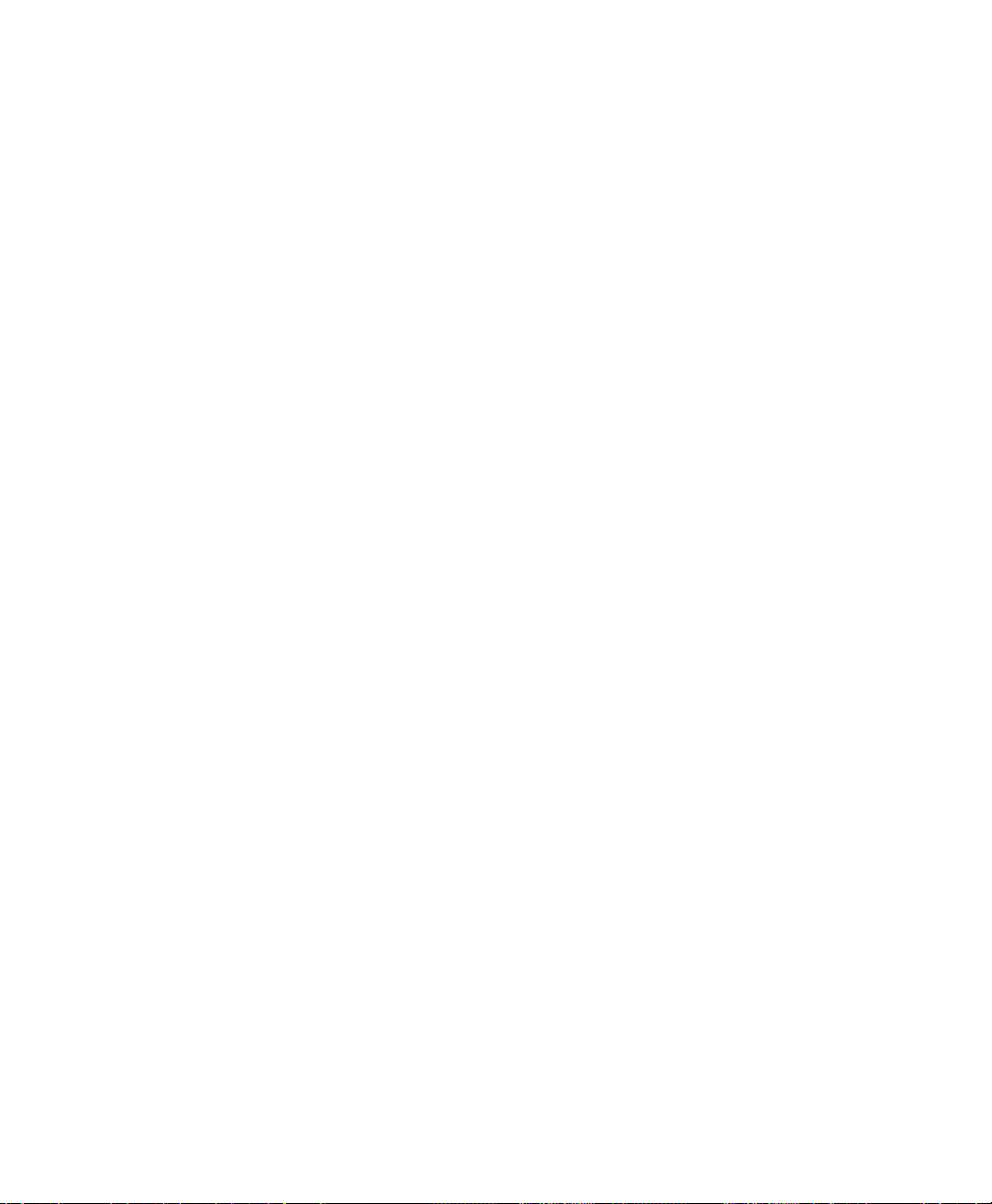
2 Before You Begin
To ensure successful installation of your Prestige, we strongly
recommend that you carefully follow the steps outlined in Chapters 2
and 3. These chapters are designed as a guide for you to collect all
necessary information about your LAN. Once this information has been
collected, it will be used to configure your Prestige.
After you have successfully configured your Prestige, see the
appropriate chapters to setup your application.
Road Map and Flow
The chart below is provided as a step by step guide to successful
installation your Prestige.
Before You Begin 7
Page 20
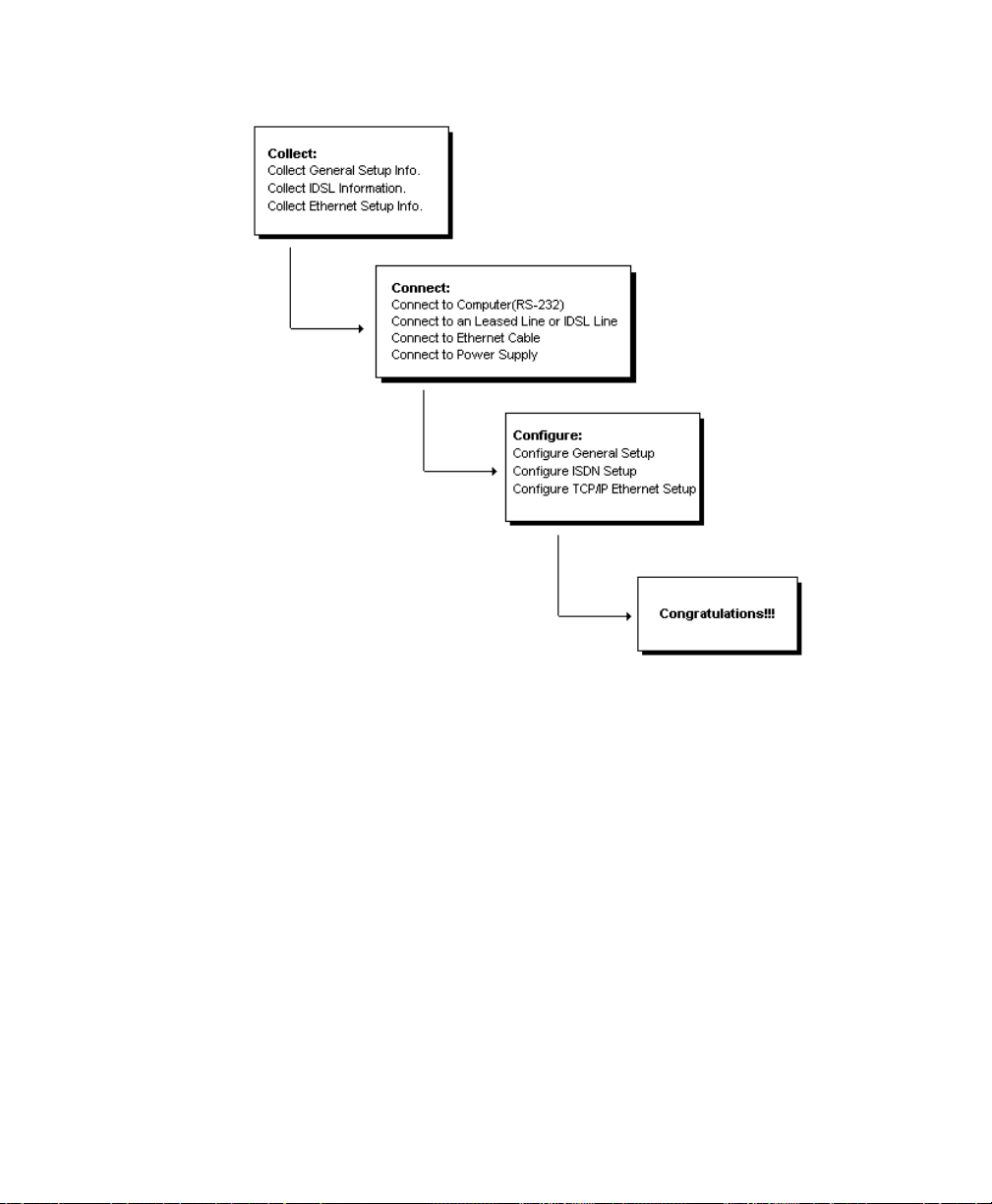
Figure 2-1 Installation Guide
Completing the Worksheet
Before you continue, locate the worksheet at the end of this chapter.
This information worksheet has been provided to help you get through
setup and installation of your Prestige as easily as possible.
Ordering Your IDSL Line
There is no need to order an IDSL line if you are using a pair of
Prestige 128Ls directly connected by a twisted pair cable. If you
choose to use IDSL, you will need to contact your local telephone
company and order IDSL leased service to connect two IDSL routers.
8 Before You Begin
Page 21
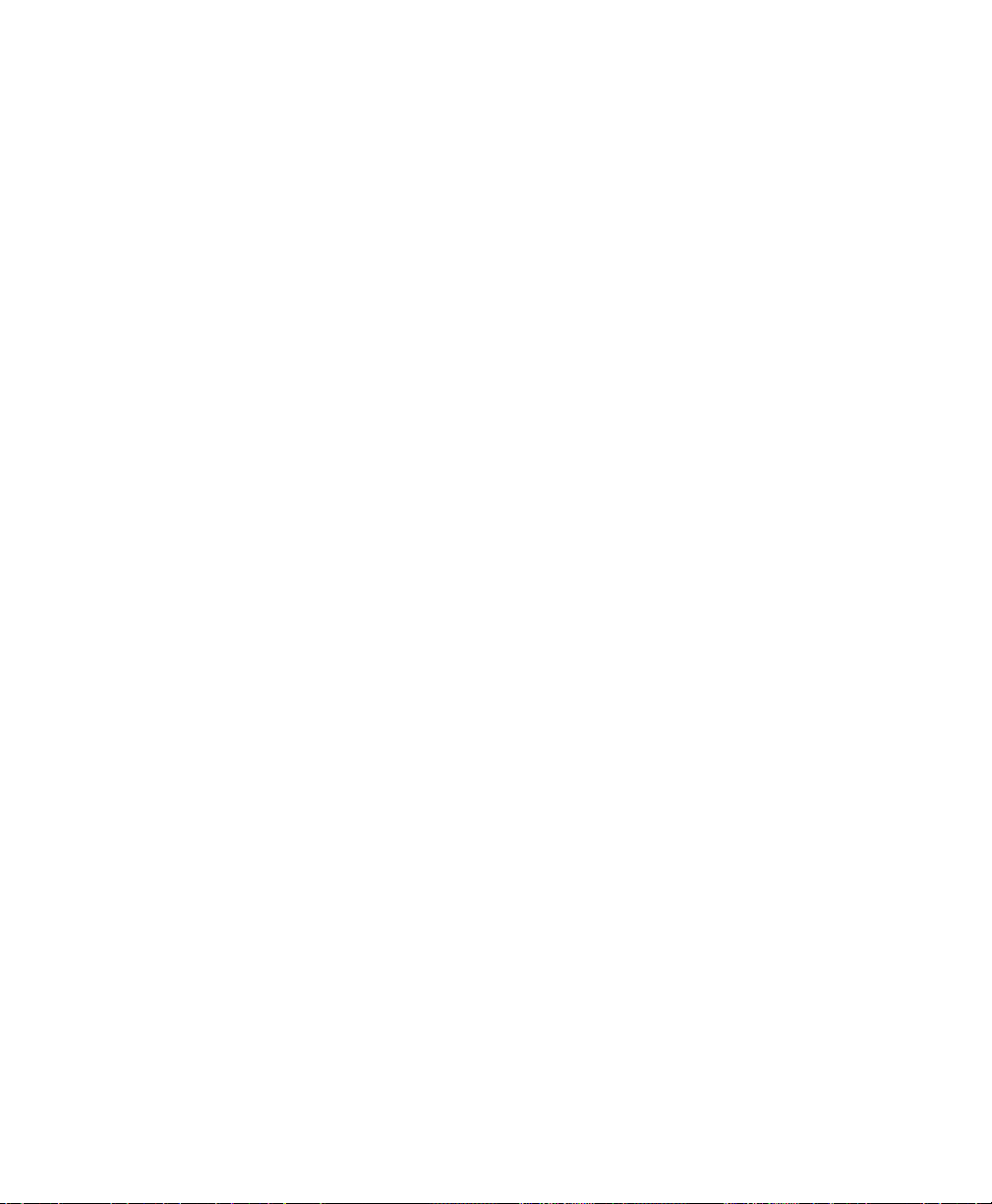
Collecting General Setup Information
Your Prestige requires the following system information. You can obtain
all the pertinent information from your network administrator. Record
this information into the worksheet as it becomes available. This
worksheet will later be referred to as you configure your Prestige.
• System Name - This is the name given to your Prestige for
identification purposes. This name should be no more than 8
alphanumeric characters. Spaces are not allowed, but “-” and “_”
are accepted. This name can be obtained remotely via the SNMP
management protocol and will be displayed as the prompt when the
user enters the Command Mode.
• Route IP Field - For Internet access, you will need to enable the
Route IP Field. See Chapter 4 for more details on configuring your
Prestige for Internet access. To support Novell IPX, or Bridging,
enable the appropriate protocol and reference the related chapters
for detailed information.
You have now collected all of the general setup information you need.
Make sure that you have entered all the values onto the worksheet
before proceeding to the next section.
Collecting IDSL Information
• Service Type - There are two options: Client or Server. One
IDSL router should be set as the client, and the other as server.
• Transfer Type - There are two options: Leased 128 or Leased
64. The data will be transmitted in 128Kbps if Leased128 is
selected; otherwise, it will be transmitted in 64Kbps. The transfer
type must be set the same for both the client and server router.
Before You Begin 9
Page 22
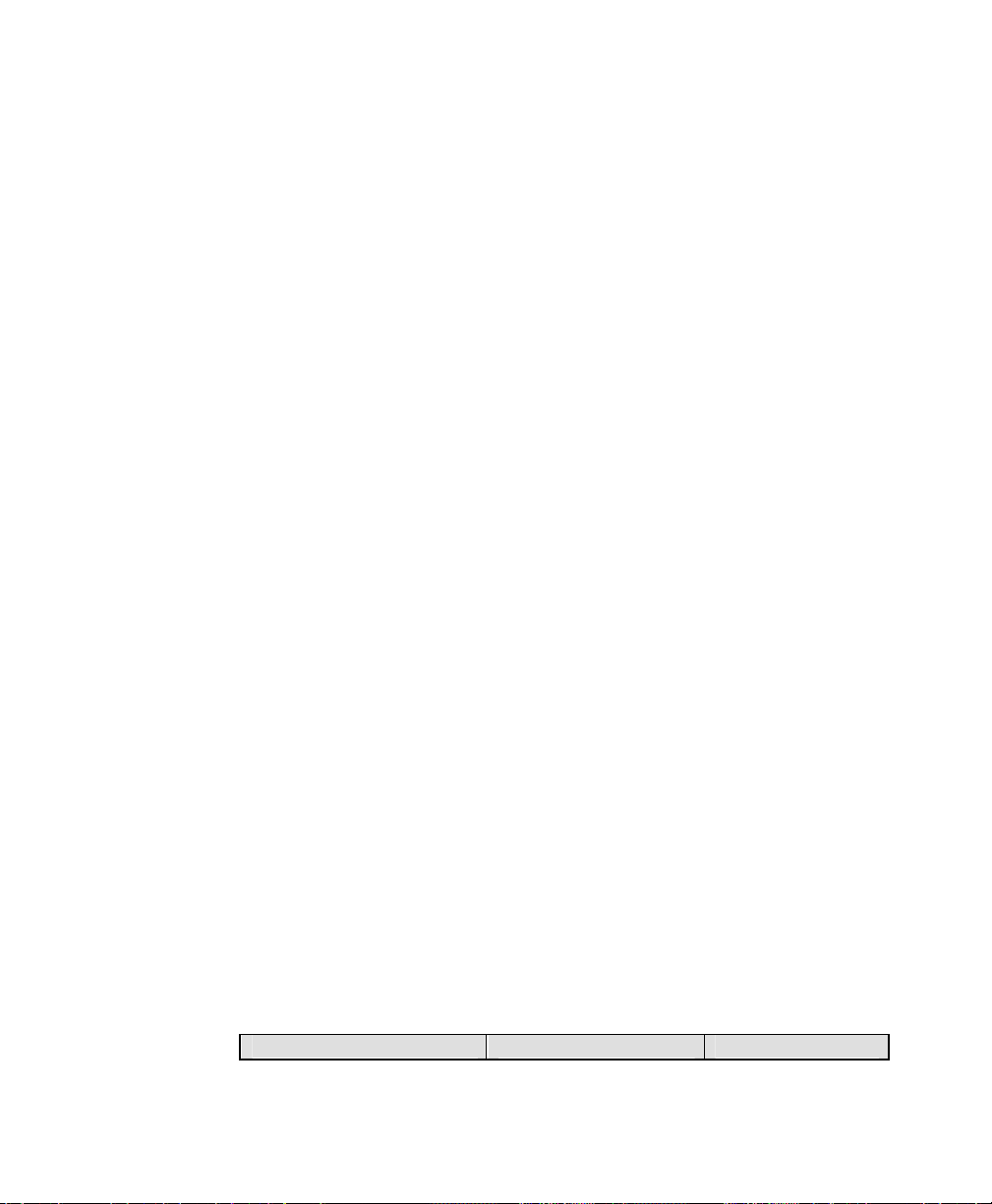
Collecting Ethernet Setup Information
This section assumes that you are setting up your Prestige for a TCP/IP
connection. If you want to configure the Prestige for other protocols
(e.g., IPX), refer to the appropriate chapters.
• Ethernet Interface - The first step is to determine the type of
Ethernet interface you will be using. There are two options: AUI or
UTP. Record the interface type onto the worksheet. If you have a
10Base2 (BNC), you should choose AUI.
• IP Address - An IP Address is required for TCP/IP protocol. The
IP Address is the unique 32-bit number assigned to your Prestige.
This address is written in dotted decimal notation (four 8-bit
numbers, between 0 and 255, separated by periods), e.g.,
192.68.203.5.
Record the IP Address into the worksheet as assigned by your
network administrator. Note that every machine on an internet must
have a unique IP address - do not assign an arbitrary address to
any machine.
• IP Sub-net Mask - This field is required for TCP/IP protocol. An
IP address consists of two parts, the network ID and the host ID.
The IP Subnet Mask is used to specify the network ID portion of
the address, expressed in dotted decimal notation. The Prestige will
automatically calculate this mask based on the IP address that you
assign. Unless you have special need for subnetting, use the default
mask.
The table below lists some examples of IP subnet masks and the
number of hosts that are allowed. Consult your network administrator if
you are unsure of this value.
10 Before You Begin
Page 23
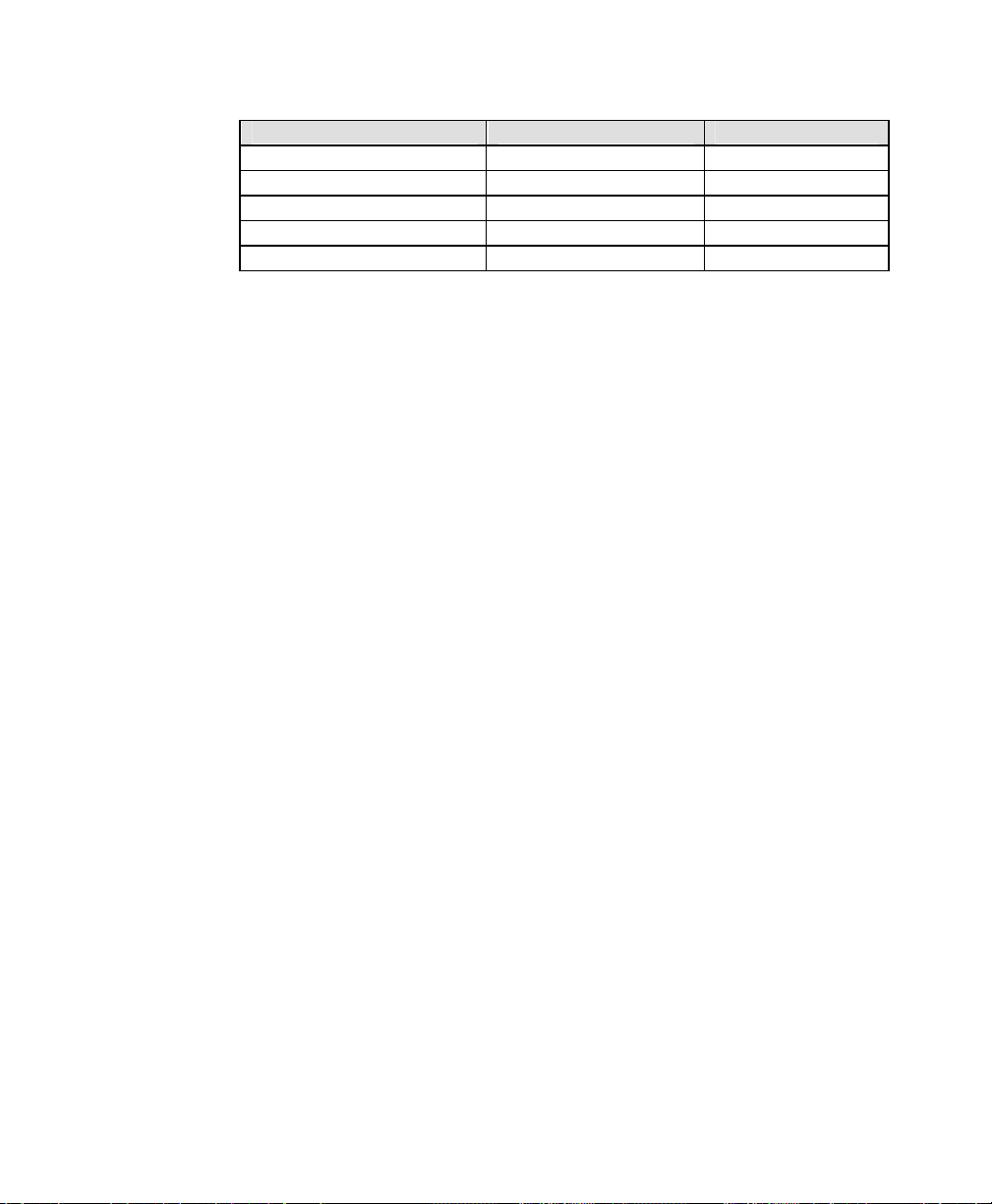
Before You Begin 11
Page 24
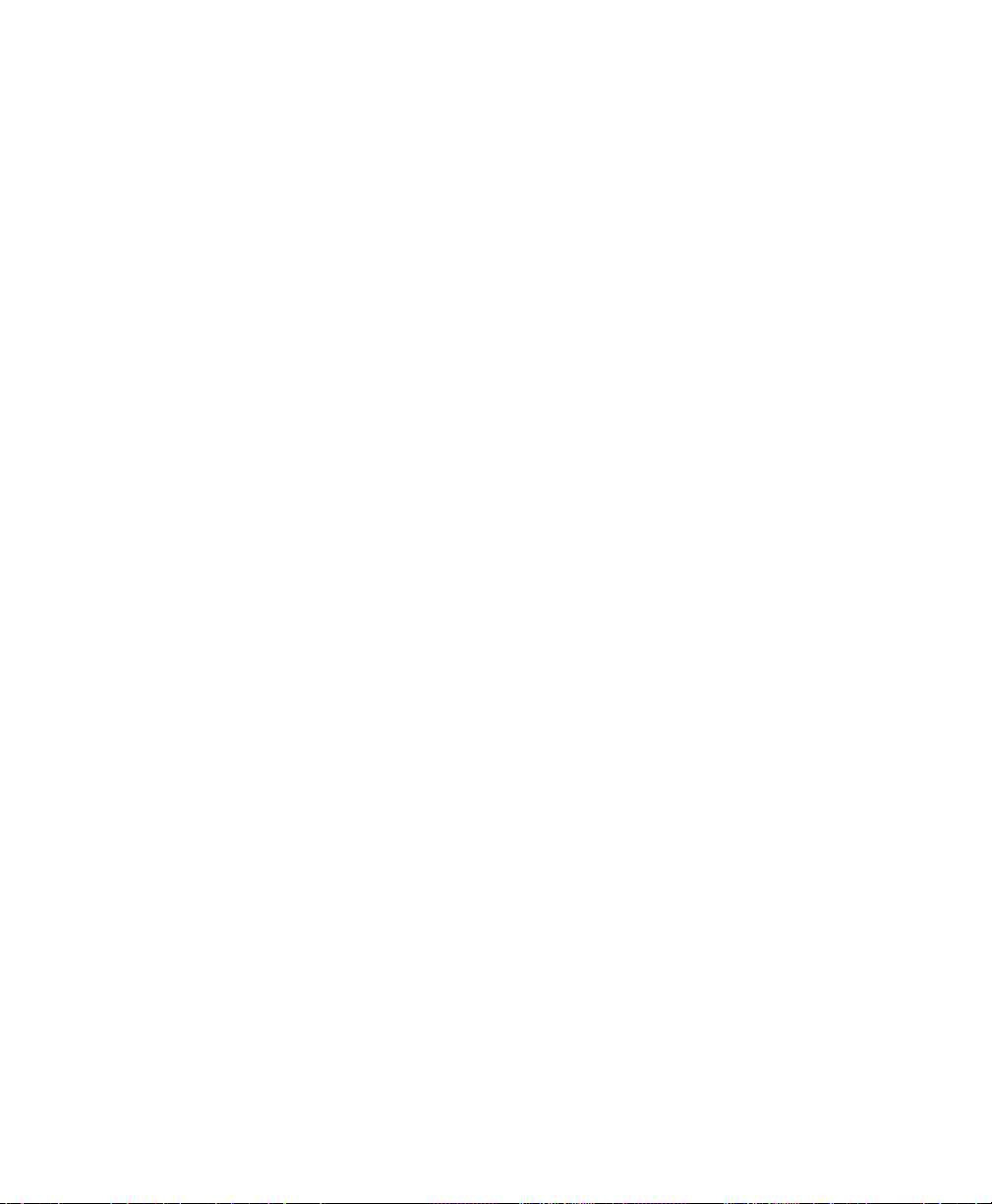
Prestige Setup and Installation
Worksheet
General Setup Information
• System Name (for identification purposes):
_______________________________________
• Protocol Routing:
___TCP/IP
___IPX
___Bridging
IDSL Setup Information
• Service Type (check one):
___Client
___Server
• Transfer Type (check one):
___Leased 128
___Leased 64
Ethernet Setup Information
• Ethernet Interface (check one):
___AUI
12 Before You Begin
Page 25
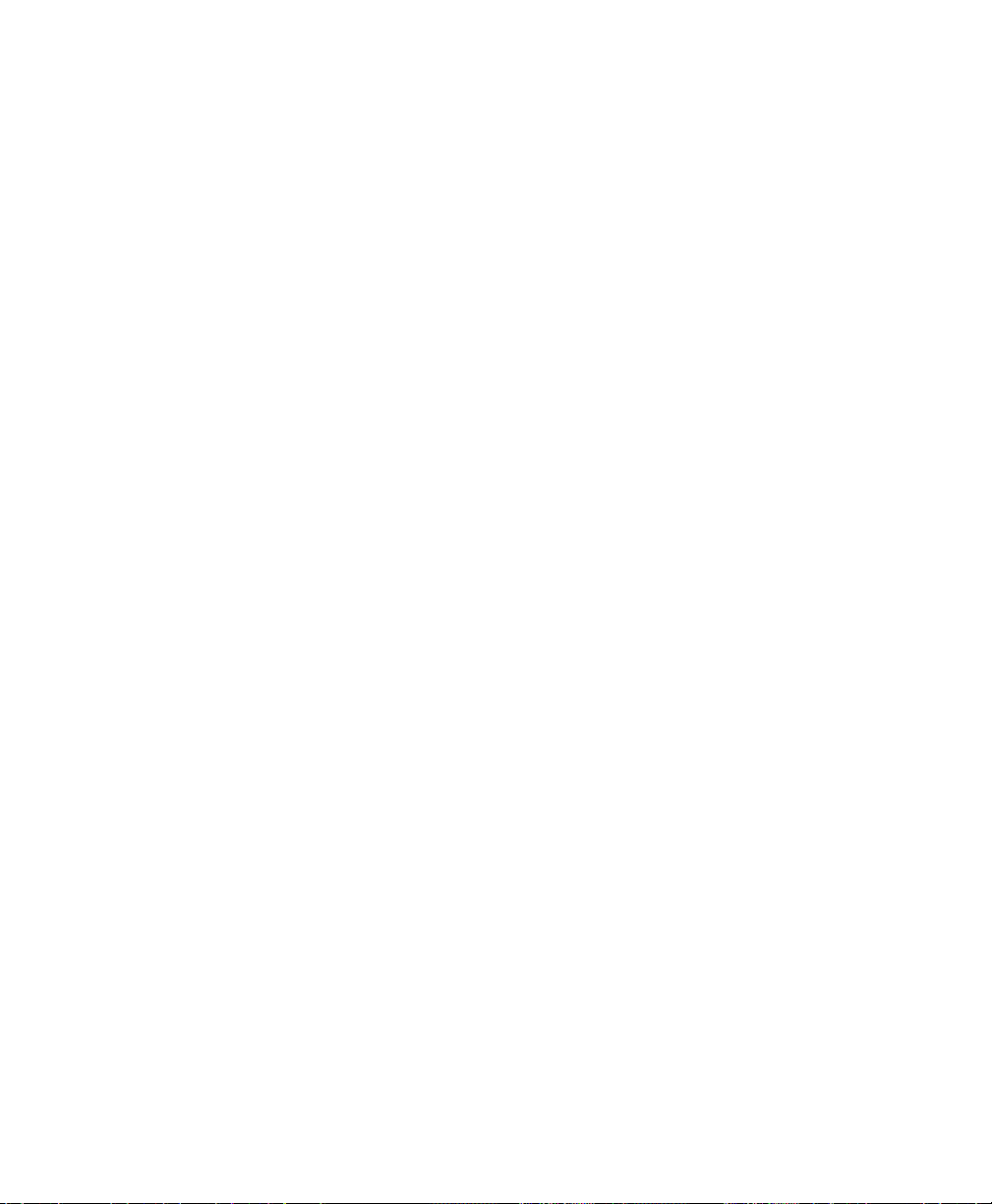
Notes:
___UTP
• IP Address:
_______._______._______._______
• IP Subnet Mask:
_______._______._______._______
Before You Begin 13
Page 26
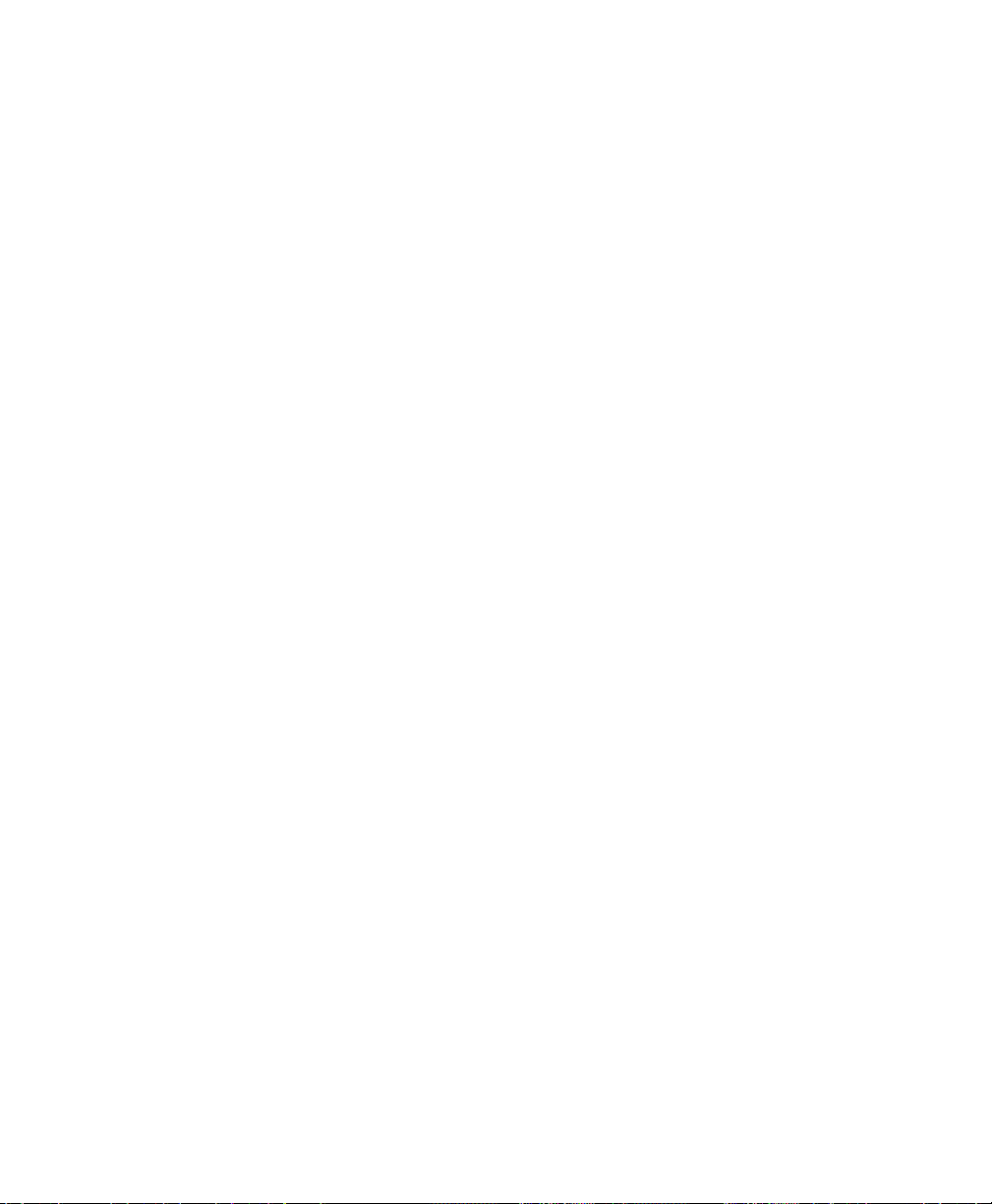
14 Before You Begin
Page 27
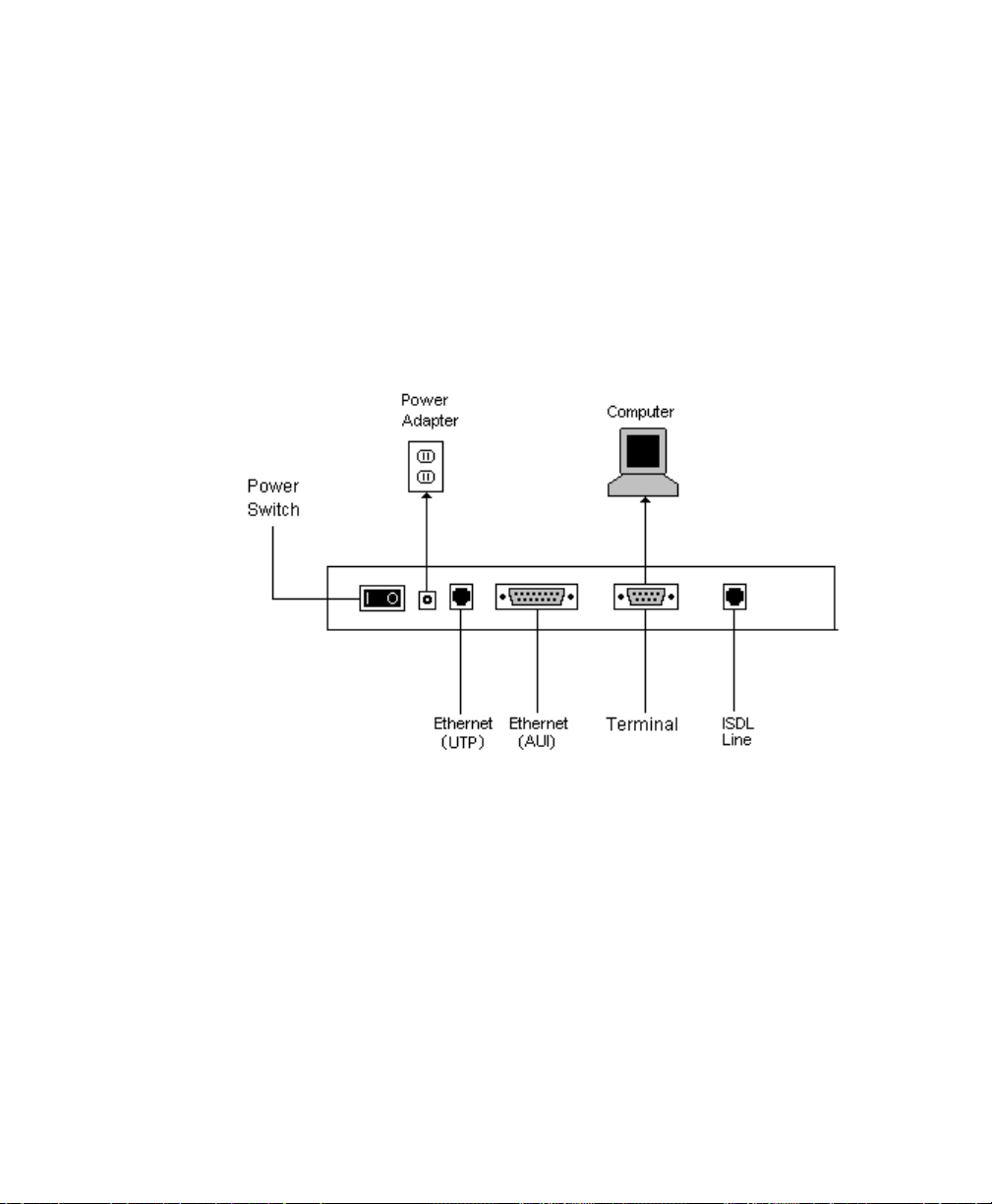
3 Installation
This chapter outlines how to connect your Prestige to the LAN and
IDSL line. Refer to the diagram below to identify all of the ports on
your device when you attempt to make the various connections.
Figure 3-1 Rear Panel Diagram
A Warning On Connection Cables
The IDSL line and Ethernet cable, are very similar to each other. It is
important that you use the correct cable for each connection; otherwise,
your Prestige could be damaged.
Installation 15
Page 28
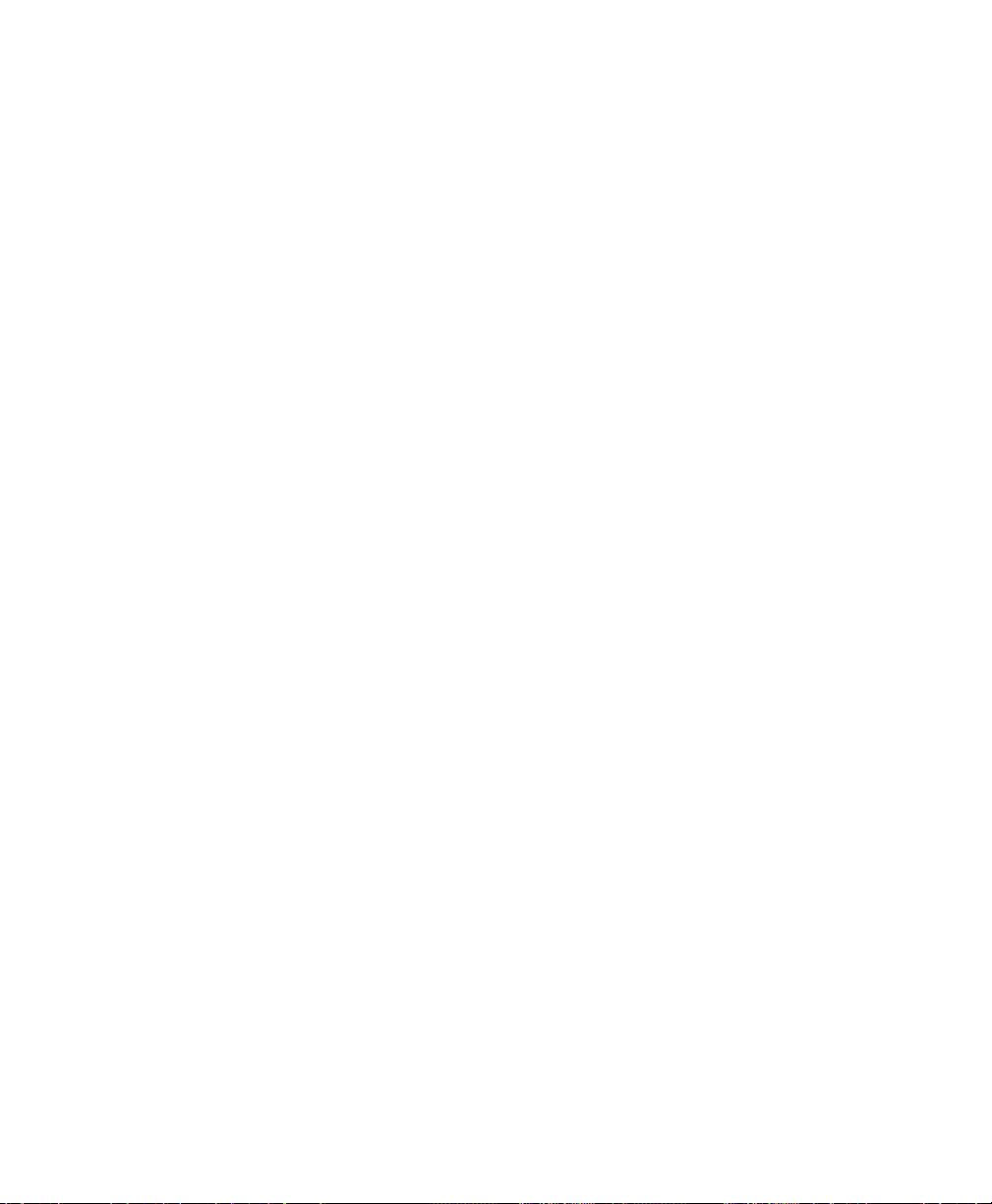
Connecting Your Computer and Your Prestige
For the initial setup of your Prestige, use the provided RS-232 cable
and communications software to configure your Prestige.
After your Prestige has been successfully installed, you can modify the
configuration through a remote Telnet connection. See Chapter 12 for
detailed instructions on using Telnet to configure your Prestige.
Connecting the RS-232 Cable to your Prestige
One 9-25 pin adapter is included with your Prestige. To connect a RS232 cable, connect the 9-pin end of the cable to the DTE port on the
back panel of the Prestige. Connect the other end to the RS-232 cable
connected to the serial port (COM1, COM2, or any other COM port)
of your computer.
Connecting an IDSL Line to your Prestige
Plug one end of the IDSL line included in your package into the socket
on the rear panel of your Prestige labeled Line, and the other end into
the IDSL wall jack or another Prestige.
O NOTE: THE IDSL JACK IS FOR IDSL LINE CONNECTION ONLY. CONNECTION OF A
PHONE LINE MAY RESULT IN DAMAGE TO YOUR PRESTIGE.
ATTENTION: LA FICHE IDSL EST DESTINÉE UNIQUEMENT POUR LA CONNEXION SUR UNE
LIGNE RNIS. LA CONNEXION SUR UNE LIGNE TÉLÉPHONIQUE PEUT
ENDOMMAGER VOTRE ADAPTATEUR DE TERMINAL.
Connecting an Ethernet Cable to your Prestige
Your Prestige supports two types of Ethernet connections. The
connection procedure differs for each one; follow the one that is
appropriate for your installation.
UTP
16 Installation
Page 29
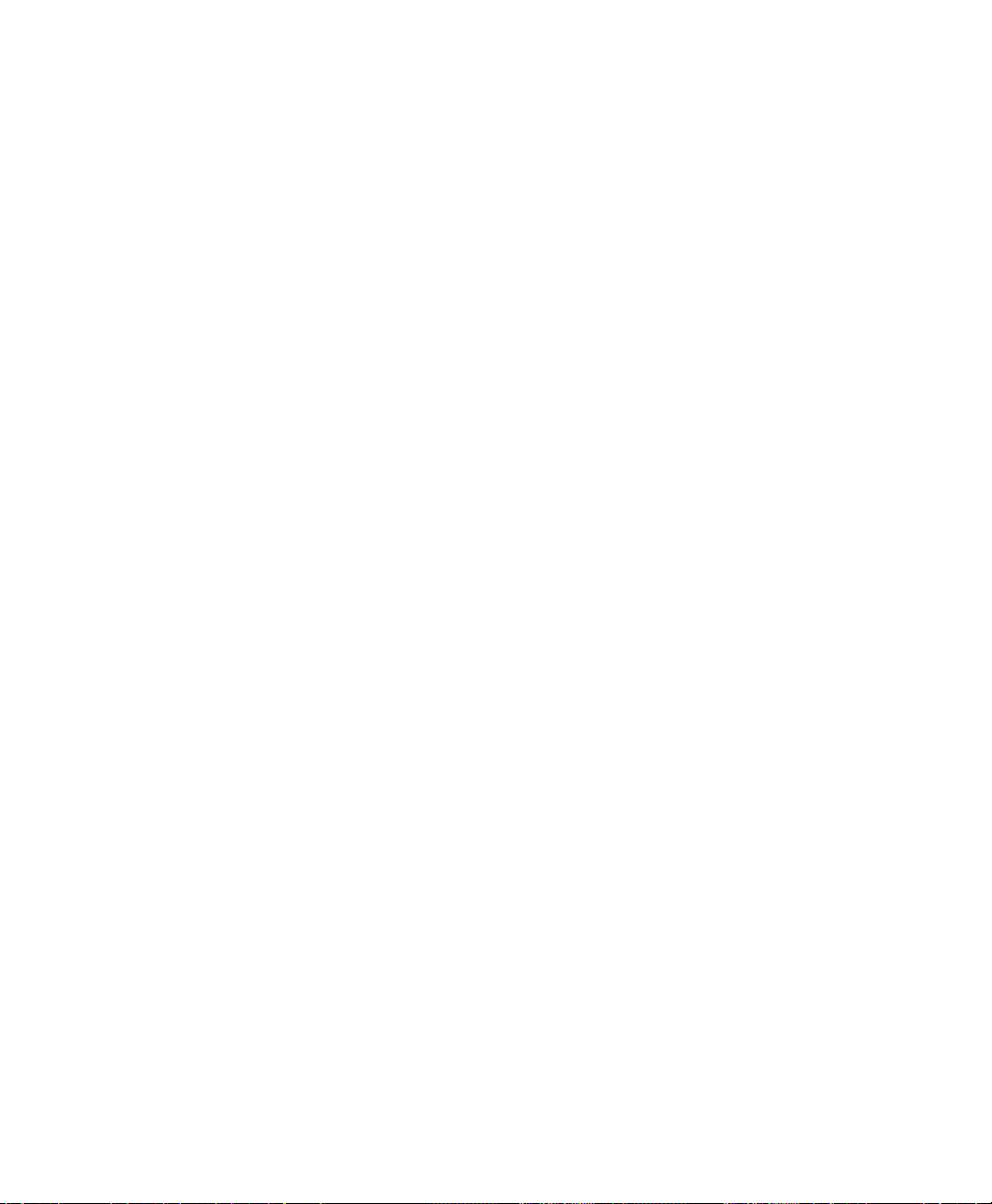
The UTP port is used to connect to a 10Base-T network. 10Base-T
networks use Unshielded Twisted Pair (UTP) cable and RJ-45
connectors that look like a bigger telephone plug with 8 pins. Two types
of gray Ethernet cables come with the package:
• Straight through cable (white tag): Connect your Prestige 128L
to a 10Base-T hub.
• Crossover cable (red tag): Connect your Prestige to your
computer directly without a hub.
O NOTE: IF THIS CABLE IS USED TO CONNECT IDSL, IT MAY DAMAGE YOUR PRESTIGE.
AUI
The AUI port (the connector with 15 pins) is used to connect your
Prestige to a 10Base5 (thicknet) network.
If you have a 10Base2 network using BNC connectors and thin coaxial
cables, you will need a transceiver between the AUI port and the
10Base2 cabling.
Connecting the Power Adapter to your
Prestige
Plug the 16VAC 1000mA power adapter into the outlet on the rear
panel of the Prestige labeled POWER.
At this point, you should have connected the RS-232 cable, the ISDN
phone line, the Ethernet cable, and the power supply. You can now
power on your Prestige.
Prestige Front Panel
Names and descriptions of the Prestige front panel LEDs are listed
below:
Installation 17
Page 30
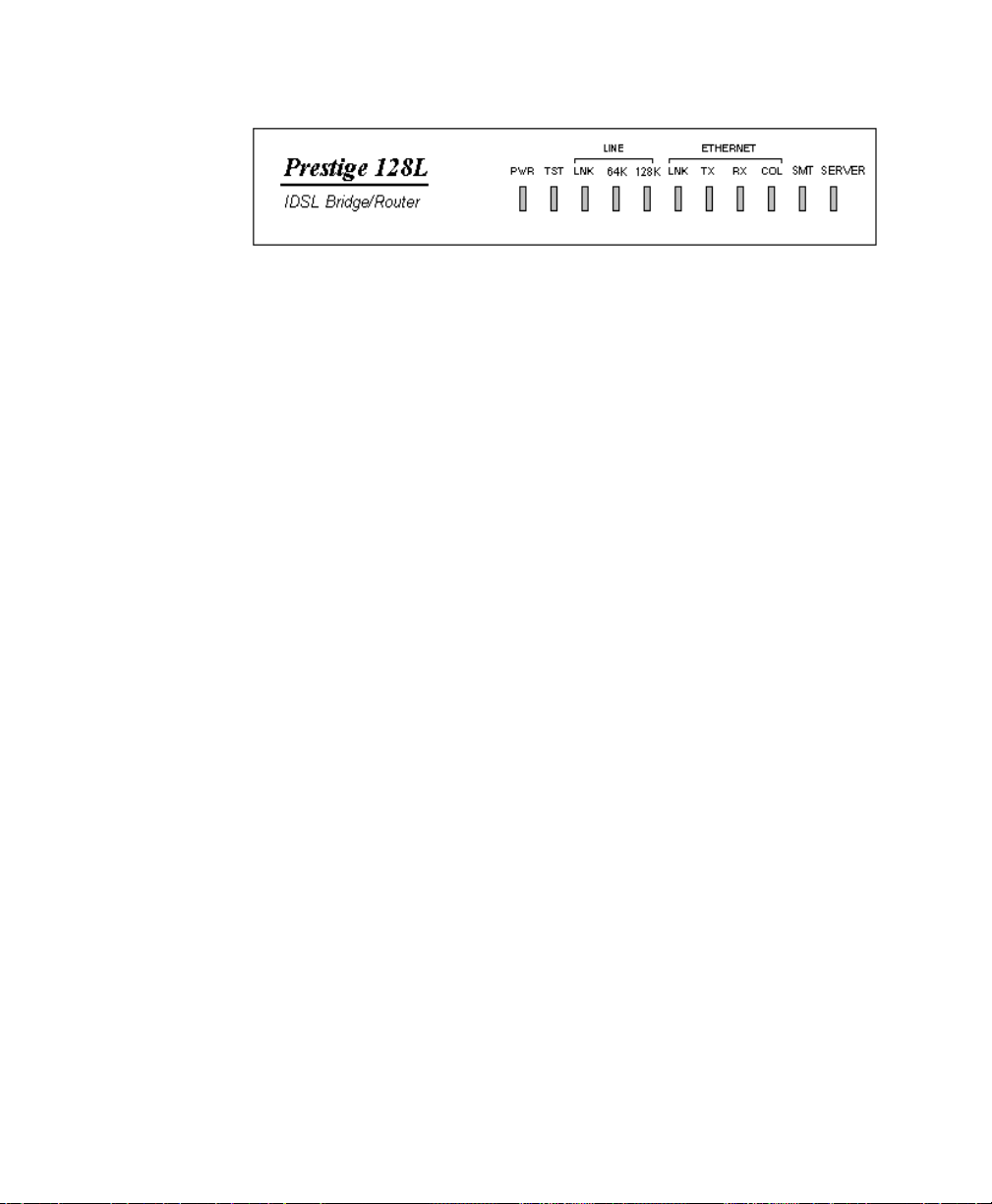
Figure 3-2 Front Panel
PWR - Comes on as soon as you connect your Prestige to the power
supply and switch it to the I (on) position.
TST - Should be blinking if your Prestige is functioning properly.
Line: LNK - Indicates that your Prestige has an ISDN line connected
to the WAN interface and it has been successfully initialized.
64K and 128K - The 64K LED will light to indicate a line speed of
64K. The 64K and 128K LED will light to indicate a line speed of
128K.
Ethernet: LNK - Indicates that the Prestige has been successfully
connected to the LAN via the Ethernet interface.
TX and RX - Transmit and Receive LEDs will blink to indicate when
there is traffic on the LAN.
COL - Indicates that there is transmission collision over the LAN.
SMT - Indicates your Prestige is connected to a terminal emulator via
the RS-232 port.
SERVER - Indicates your Prestige is configured as a server.
Powering On Your Prestige
When you power on your Prestige, it will perform several internal tests
and will also do an IDSL line initialization. After this initialization, your
Prestige will ask you to press ENTER to continue as shown below:
18 Installation
Page 31

Figure 3-3 Power on Messages
If you press ENTER, your Prestige will display a login screen and ask
you to enter the password as shown below:
Figure 3-4 Login Screen
Enter the default password, 1234 to get into the Main Menu of System
Management Terminal (SMT). Note that once you are in the SMT and
if there is no activity for longer than 5 minutes, your Prestige will
automatically log you out and will display a blank screen. If you see a
blank screen, press ENTER to bring up the password screen.
Installation 19
Page 32

Navigating Through the System Management
Terminal Interface
Use the SMT to configure your Prestige. Several operations that you
should be familiar with before you attempt to modify the configuration
are listed below:
• Moving Forward to Another Menu. To move forward to a sub-
menu below the current one, type in the number of the sub-menu
and press ENTER.
• Moving Backward to a Previous Menu. Press the Escape key
to move back to the previous menu. The only exception is the Main
Menu, where typing 99 is the only method to exit the SMT.
• Moving the Cursor. Within a menu, press ENTER (carriage
return) to move to the next field. You can also use the Up and
Down keys to move to the previous and the next field, respectively.
• Entering Information. There are two types of fields that you will
need to fill in. The first requires you to type in the appropriate
information. The second gives you choices to choose from. In the
second case, press the space bar to cycle through the available
choices.
20 Installation
• Required Fields. Some of the fields in the SMT are essential in
order to configure your Prestige. These fields will initially show a ?
indicating that the information must be filled in before that menu can
be saved.
• N/A Fields. Some of the fields in the SMT will show a N/A. This
symbol refers to an option that is not available.
Page 33

• Saving Your Configuration. You can save your configuration by
connection. Your Prestige has four
pressing ENTER at the message: Press ENTER to confirm or
ESC to cancel: Saving the data on the screen will take you in most
cases to the previous menu.
The SMT main menu is shown below:
Figure 3-5 SMT Main Menu
System Management Terminal Interface Summary
This section summarizes all major SMT Menus:
# Menu Title Description
1 General Setup Setup general information and enable
2 WAN Port Setup Setup IDSL configuration.
3 Ethernet Setup Setup Ethernet configuration.
4 Internet Access
Setup
11 Remote Node Setup Setup Remote Node for LAN-to-LAN
routing or bridging of specific protocols.
A quick and easy way to setup Internet
connection.
connection including Internet
Installation 21
Page 34

# Menu Title Description
12 Static Routing Setup Setup static route for different
21 Filter Set
Configuration
22 SNMP Configuration Setup SNMP related parameters.
23 System Security Setup security related parameters.
24 System Maintenance Provide system status, diagnostics,
99 Exit To exit from SMT and return to the
General Setup
This menu contains administrative and system-related information. Enter
1 in the main menu to go to Menu 1 - General Setup.
Remote Nodes.
protocols. There are four static routes
for each protocol.
Setup filters to be used in Menu 3 and
Menu 11 to provide security, call
control, etc.
firmware upload, etc.
blank screen.
22 Installation
Figure 3-6 Menu 1 - General Setup
Page 35

1. System Name - Choose a descriptive name for identification
purposes, e.g., p128l. This name should be no more than 8
alphanumeric characters. Spaces are not allowed, but “-” and “_”
are accepted. This name can be retrieved remotely via SNMP,
used for CHAP authentication, and will be displayed as the prompt
in the Command Mode. See Chapter 11 for more information on
CHAP; see Chapter 13 for more information on Command Mode.
2. Location - Enter the geographic location (up to 31 characters) of
your Prestige, e.g., San Jose.
3. Contact Person’s Name - Enter the name (up to 8 characters) of
the person in charge of your Prestige, e.g., Brent Harper. The
Location and the Contact Person fields are optional.
4. Protocols - Turn on or off the individual protocols for your
particular application. Unsupported protocols will have a N/A in
their fields.
WAN Port Setup
Menu 2 is for entering information about your IDSL line.
Installation 23
Page 36

1. Service Type - There are two options: Client or Server. Server
provides clock to synchronize signals transmitted on the line.
2. Transfer Type - There are two options: Leased 128K or Leased
64K, which decide the IDSL line’s baud rate.
Ethernet Setup
Menu 3 is used to enter Ethernet related information. Depending on the
protocols (TCP/IP or IPX) on your LAN, you will need to configure
each protocol separately.
24 Installation
Page 37

General Ethernet Setup
This menu determines the type of Ethernet interface you are using as
well as the filter sets you wish to implement to monitor your Ethernet
traffic. From Menu 3 - Ethernet Setup, enter 1 to go to menu 3.1 General Ethernet Setup.
Figure 3-7 Menu 3.1 - General Ethernet Setup
1. Ethernet Interface - Your Prestige supports two types of Ethernet
connections, AUI (15-pin) or the connection for the 10Base-T
Installation 25
Page 38

network (looks like a bigger telephone plug). Determine which type
you are using and select the appropriate option.
2. Input and Output Filter Sets - Filter sets are used to block
certain packets to reduce traffic and to prevent a security breach.
Filtering is a very involved subject, so leave these fields blank for
the time being. After you have studied filtering in Chapter 9, come
back and define the filter sets.
TCP/IP Ethernet Setup and DHCP
If you are setting up your network for the first time, read Chapter 4,
Configuring for Internet Access, before proceeding. The chapter
contains important information on how to assign IP addresses for your
network.
From Menu 3 - Ethernet Setup, enter 2 to go to Menu 3.2 - TCP/IP
Ethernet Setup.
26 Installation
Figure 3-8 Menu 3.2 - TCP/IP Ethernet Setup
1. DHCP - This field determines what mode of DHCP (Dynamic
Host Configuration Protocol) support your Prestige should use. If
set to None, DHCP will not be used. If set to Server, your Prestige
Page 39

will act as a DHCP server, capable of automatically assigning IP
addresses to Windows 95, Windows NT, and other systems that
support the DHCP client. When DHCP is used, the following four
items need to be set.
Do not set this field to Server if there is already a DHCP server on
your network.
2. Client IP Pool Starting Address - DHCP can assign IP
addresses to hosts dynamically instead of requiring that each system
have a fixed IP address. IP addresses are allocated from a block of
addresses, usually assigned by your Internet provider. The Client IP
Pool Starting Address gives the first address in the reserved block,
which is also used as the LAN network address of your Prestige.
This address will also serve as the default gateway for DHCP
clients.
3. Size of Client IP Pool - Gives the size of the block of addresses
reserved for DHCP address assignment. Your Prestige uses the first
address in the block, and the remaining addresses in the pool are
assigned to clients.
4. Primary DNS Server/Secondary DNS Server - These two
fields are used by DHCP clients (such as Windows 95 and
Windows NT systems) for Domain Name Servers. Usually your
Internet provider will provide one or more name service hosts.
5. IP Address - Enter the IP address of your Prestige in dotted
decimal notation (four 8-bit numbers, between 0 and 255,
separated by periods), e.g., 192.68.135.5. Note that every
machine on the TCP/IP network must have a unique IP address.
6. IP Subnet Mask - An IP address consists of two parts, the
network ID and the host ID. The IP Subnet Mask is used to specify
the network ID portion of the address, expressed in dotted decimal
notation. Your Prestige will automatically calculate this mask based
Installation 27
Page 40

on the IP address that you assign. Unless you have special need for
subnetting, use the default subnet mask calculated by your Prestige.
7. RIP Direction - This parameter determines how your Prestige
handles RIP (Routing Information Protocol). If set to Both (default),
your Prestige will broadcast its routing table on the LAN, and
incorporate RIP broadcasts by other routers into its routing table. If
set to In Only, your Prestige will not broadcast its routing table on
the LAN, if set to Out Only, your Prestige will broadcast its routing
table but ignores any RIP broadcast packets that it receives. If set
to None, your Prestige will not participate in any RIP exchange with
other routers.
Usually, you should leave this parameter at its default of Both and
let RIP propagate the routing information automatically.
8. RIP: Version - This parameter determines the format of the RIP
packets used to exchange routing information. The choices are RIP1, RIP-2B, and RIP-2M. The table below gives a brief description
of your choices:
RIP-1: Accept and send RIP-1 messages only.
28 Installation
RIP-2B: accept RIP-1 and RIP-2 messages (both
broadcast and multicast), and send RIP-2
messages in broadcast format.
RIP-2M: accept RIP-1 and RIP-2 messages (both
broadcast and multicast), and send RIP-2
messages in multicast format.
The suggested choice for this field is RIP-2B. Select RIP-1 if your
Prestige is in an environment with other routers or workstations
which have problems with RIP-2 broadcast packets. Select RIP2M only if it is in a pure RIP-2 environment.
Page 41

When you are finished, press ENTER at the message: Press ENTER
to Confirm... to save your selections, or press ESC at any time to
cancel them.
Novell IPX Ethernet Setup
Refer to the chapter on Novell IPX configuration.
Bridge Ethernet Setup
Refer to the chapter on Bridging configuration.
Installation 29
Page 42

30 Installation
Page 43

4 Configuring for Internet
Access
Menu 4 of the SMT allows you to configure Internet access on one
screen. Before you configure your Prestige for Internet access, you
need to collect the following information from your ISP (Internet
Service Provider).
• IP address of the ISP’s gateway (optional).
• Login name (optional).
• Password (optional).
For your Workstation:
• Domain Name Server (DNS)
Figure 4-1 Internet Access
Configuring for Internet Access 31
Page 44

IP Addresses and the Internet
Conventionally, the Internet (with a capital I) refers the large-scale
interconnected networks across the world that was originally developed
by the US Department of Defense. The Internet uses exclusively the
TCP/IP suite of protocols. The term “internet” (lower case i), however,
refers to any interconnected networks using any protocol. An internet
can be as simple as two hosts on a LAN, or it can be as complex as the
Internet itself.
Every machine on the Internet must have a unique address within that
internet. If your networks are isolated from the Internet, e.g., only
between your two branch offices, you can assign any IP addresses to
the hosts without problems. However, the Internet Assigned Numbers
Authority (IANA) has reserved the following three blocks of IP
addresses specifically for private networks:
10.0.0.0 - 10.255.255.255
172.16.0.0 - 172.31.255.255
192.168.0.0 - 192.168.255.255
For this reason, it is recommended that you choose your network
number from the above list.
You can obtain your IP address from the IANA, from an ISP, or
assigned from a private network. If you belong to a small organization
and your Internet access is through an ISP, the ISP can provide you
with the Internet addresses for your local networks. On the other hand,
if you are part of a much larger organization, you should consult your
network administrator for the appropriate IP addresses.
O NOTE: REGARDLESS OF YOUR PARTICULAR SITUATION, DO NOT CREATE AN
ARBITRARY IP ADDRESS; ALWAYS FOLLOW THE GUIDELINES ABOVE. FOR MORE
INFORMATION ON ADDRESS ASSIGNMENT, REFER TO RFC 1597, ADDRESS
32 Configuring for Internet Access
Page 45

ALLOCATION FOR PRIVATE INTERNET’S AND RFC 1466, GUIDELINES FOR
MANAGEMENT OF IP ADDRESS SPACE.
Once you have determined the IP address range for your local network,
you may want to use DHCP (Dynamic Host Configuration Protocol) to
assign addresses to individual hosts on the network, as an alternative to
manually configuring each host’s IP settings. See the TCP/IP Ethernet
Setup and DHCP section on page 26 for more information about
DHCP.
Internet Access Configuration
The following steps describe the set-up procedure to configure your
Prestige for Internet access. The information you will need to provide
will be indicated in bold type.
Figure 4-2 Menu 4 - Internet Access Setup
1. From the Main Menu, enter 4 to go to Menu 4 - Internet Access
Setup as seen above.
2. ISP’s Name - Enter the name of your Internet Service Provider,
e.g., myisp. This information is for identification purposes only.
Configuring for Internet Access 33
Page 46

3. ISP IP Addr - Enter the IP Address of the remote gateway at the
ISP’s site. If you do not have this data, just leave it blank.
4. My Login Name - Enter the login name provided by your ISP.
5. My Password - Enter the password associated with the login name
above. Note that this login name/password pair is only for your
Prestige to connect to the ISP’s gateway. When you use TCP/IP
applications, e.g., FTP, to access the Internet from your
workstation, you will need a separate login name and password for
each server.
6. Single User Account - See the following section for a more
detailed discussion on the Single User Account feature. The default
is No.
7. Press ENTER at the message: Press ENTER to Confirm ... to
confirm your selections, or press ESC at any time to cancel your
selections.
8. At this point, the SMT will ask if you wish to test the Internet
connection. If you select Yes, your Prestige will call the ISP to test
the Internet connection. If the test fails, note the error message that
you receive and take the appropriate troubleshooting steps.
Single User Account
Typically, if there are multiple users on the LAN wanting to concurrently
access the Internet, they will have to subscribe to multiple IP addresses
or a Class C subnetwork from the ISP. In either case, these two
approaches will cost more than a single user account.
The Single User Account (SUA) feature allows customers to have the
same benefits as having a Class C address, but still only pay for one IP
address, thus saving significantly on subscription fees. (Check with your
ISP before you enable this feature).
34 Configuring for Internet Access
Page 47

This feature may also be used to connect to TCP/IP remote nodes
other than Internet Service Providers. For example this feature can be
used to simplify the allocation of IP addresses when connecting branch
offices to the corporate network.
The IP address for the Single User Account can be either fixed or
dynamically assigned by the ISP (or other remote node). In addition,
you can also configure a server, e.g., a Web server, on your local
network and make it accessible by outside users.
If you do not set a server IP address, SUA offers the additional benefit
of firewall protection. This is because if no server is defined, all
incoming inquiries will be filtered out by your Prestige even if you do
have a server on your network. This can prevent intruders from probing
your system.
Your Prestige accomplishes this address sharing by translating the
internal LAN IP addresses to a single address that is globally unique on
the Internet. For more information on IP address translation, refer to
RFC 1631, The IP Network Address Translator (NAT).
In summary:
• SUA is an ideal, cost-effective solution for small offices with less
than 20 hosts using a LAN to concurrently access the Internet or
other remote TCP/IP network.
• SUA can provide one server address to be accessed by Remote
Dial -in Users, thus controlling the incoming packets.
• SUA can provide firewall protection if you do not configure a
server IP address. All incoming inquiries will be filtered out by your
Prestige. Therefore, servers on your network are protected.
Configuring for Internet Access 35
Page 48

• UDP and TCP datagrams can be routed. In addition, ICMP echo
can also be routed.
The figure below shows an example of a small office connected to the
Internet via a Single User Account using your Prestige. Note that if you
enable the Single User Account feature, your local IP address MUST
be selected from the list of IP addresses for private networks as defined
by the IANA.
Figure 4-3 A Single User Account Using the Prestige
Configuration for Single User Account
The steps for configuring your Prestige for Single User Internet Access
are identical to conventional Internet access with the exception that you
need to fill in three extra fields.
Follow steps 1-8 from the previous section, Internet Access
Configuration .
1. Single User Account - Enter Yes to enable the Single User
Account feature. Use the space bar to toggle between Yes and No.
2. Single User Account: IP Addr - If your ISP assigns you a
dynamic IP address, enter 0.0.0.0 here. If your ISP assigns you a
36 Configuring for Internet Access
Page 49

static IP address enter that IP address here. You have to use a
static IP address if you are using a pair of Prestiges.
3. Single User Account: Server IP Addr - If you want to make a
single server, e.g., a Web server, accessible to outside users, enter
that server’s IP address here.
Press ENTER at the message: Press ENTER to Confirm ... to
confirm your selections or press ESC at any time to cancel your
selections.
At this point, your Prestige will ask if you wish to test the Internet
connection. If you select Yes, the Prestige will call the ISP to test
the Internet connection. If the test fails, note the error message that
you receive and take the appropriate troubleshooting steps.
Configuring for Internet Access 37
Page 50

38 Configuring for Internet Access
Page 51

5 Remote Node Configuration
A Remote Node represents both a remote gateway and the internet
behind it, across an IDSL connection. A Remote Node is required for
connecting to the remote network directly. Note that when you use
Menu 4 to configure the Internet, your Prestige will automatically add a
Remote Node for you.
Even though you can configure up to four remote nodes, the first active
remote node will be used to connect to the remote LAN. It is a good
practice to keep only one active remote node for your Prestige.
In this chapter, we will discuss the parameters that are protocol
independent. The protocol dependent configuration will be covered in
subsequent chapters. For TCP/IP, see Chapter 6. For IPX, see
Chapter 7. For bridging, see Chapter 8.
From the Main Menu, enter 11 to go to Menu 11 - Remote Node
Setup. When in menu 11, enter the number of the Remote Nodes (1 to
4) that you wish to configure as shown below:
Remote Node Configuration 39
Page 52

Figure 5-1 Menu 11 - Remote Node Setup
Enter the Remote Node number to edit and you will go to the next
submenu: 11.1 - Remote Node Profile as shown below:
Figure 5-2 Menu 11.1 - Remote Node Profile
1. Rem Node Name - This is a required field. Enter a descriptive
name for the Remote Node, e.g., SJHQ. This field can support up
to eight characters. This name must be unique from any other
Remote Node name or Remote Dial-in User name.
40 Remote Node Configuration
Page 53

2. Active - Press the space bar to toggle between Yes and No. When
a Remote Node is deactivated, it has no effect on the operation of
your Prestige, even though it is still kept in the database and can be
activated in the future. Deactivated nodes are displayed with a (minus sign) at the beginning of the name in Menu 11.
3. Incoming: Rem Node Login Name - Enter the login name that
this Remote Node will use when it calls into your Prestige. The login
name in this field combined with the Rem Node Password will be
used to authenticate the incoming calls from this node.
4. Incoming: Rem Node Password - Enter the password used when
this Remote Node calls into your Prestige.
5. Outgoing: My Login Name - This is a required field if Call
Direction is either Both or Out. Enter the login name for your
Prestige when it calls this Remote Node.
6. Outgoing: My Password - This is a required field if Call Direction
is either Both or Out. Enter the password for your Prestige when it
calls this Remote Node.
7. Outgoing: Authen - This field sets the authentication protocol used
for outgoing calls.
Your Prestige supports two authentication protocols: PAP
(Password Authentication Protocol ) and CHAP (Challenge
Handshake Authentication Protocol).
• PAP sends the user name and password in plain text.
• CHAP scrambles the password before it is sent over the wire.
Generally speaking, CHAP is more secure than PAP; however,
PAP is readily available on more platforms. The recommendation is
to use CHAP whenever possible. Turning off the authentication is
STRONGLY discouraged.
Options for this field are:
Remote Node Configuration 41
Page 54

• CHAP/PAP - Your Prestige will try CHAP when CHAP is
requested by the Remote Node or PAP when PAP is
requested by the Remote Node.
• CHAP - Use CHAP only.
• PAP - Use PAP only.
8. Route - This field determines the protocols that your Prestige will
route. The choices for this field are determined by the features that
are enabled.
9. Bridge - Bridging is used for protocols that are not supported or
not turned on in the previous Route field, e.g., SNA. When bridging
is enabled, your Prestige will forward any packet that it does not
recognize to this Remote Node; otherwise, the unrecognized
packets are discarded. The disadvantage of bridging is that it usually
generates large amounts of traffic. Press the space bar to select
either Yes or No.
10. Edit PPP Options - To edit the PPP options for this Remote
Node, move the cursor to this field, use the space bar to select Yes
and press ENTER. This will bring you to Menu 11.2 - Remote
Node PPP Options For more information on configuring PPP
options, see the section Editing PPP Options.
11. IP Addr - This is a required field if Route is set to IP. Enter the IP
address of this Remote Node.
12. Edit IP/IPX/Bridge Options - To edit the parameters of the
protocols, go to this field, select Yes and press ENTER. This will
bring you to Menu 11.3 - Remote Node Network Layer Options.
For more information on filling out this screen, refer to the chapter
pertaining to your specific protocol.
13. Session Option: Input Filter Sets and Output Filter Sets - In
these fields, select which filter set(s) you would like to implement to
filter the incoming and outgoing traffic between this Remote Node
42 Remote Node Configuration
Page 55

and your Prestige. You can choose from 12 different filter sets. In
addition, you can link up to 4 filter sets together for further
customization (e.g., 1, 5, 9, 12). Note that spaces and , are
accepted in this field.
For more information on customizing your filter sets, see Chapter 9.
The default is blank, i.e., no filters defined.
14. Session Option: Idle Timeout (sec) - This value specifies the
number of idle seconds that elapses before sending a ppp-echo
packet to verify whether the line is up.
Once you have completed filling in Menu 11.1 - Remote Node Profile,
press ENTER at the message: Press ENTER to Confirm ... to confirm
your selections, or press ESC at any time to cancel your selections.
Editing PPP Options
Figure 5-3 Remote Node PPP Options
1. Encapsulation - Select CCP (Compression Control Protocol) for
the PPP or MP link. There are two options in this field.
• Standard PPP - Standard PPP options will be used.
• CISCO PPP - Cisco PPP options will be used.
Remote Node Configuration 43
Page 56

2. Compression - Turns on Stac Compression. The default for this
field is Off.
Once you have completed Menu 11.2 - Remote Node PPP Options,
press ENTER at the message: Press ENTER to Confirm ... to confirm
your selections, or press ESC to cancel your selections.
44 Remote Node Configuration
Page 57

6 TCP/IP Configuration
This chapter shows you how to configure your Prestige for TCP/IP.
Depending on your particular applications, you will need to
configure different menus. For instance, Internet access is the most
common application of TCP/IP. For this application, you should
configure Menu 4. We will illustrate the configuration for other
applications in the following sections.
IP Subnet Mask
A subnet mask is a 32-bit quantity that, when logically ANDed with an
IP address, yields the network number. For instance, the subnet masks
for class A, B and C without subnetting are 255.0.0.0, 255.255.0.0
and 255.255.255.0, respectively.
To create more network numbers, you shift some bits from the host ID
to the network ID. For instance, to partition a class C network number
192.68.135.0 into two, you shift 1 bit from the host ID to the network
ID. Thus the new subnet mask will be 255.255.255.128; the first
subnet will have network number 192.68.135.0 with hosts
192.68.135.1 to 192.68.135.126 and the second subnet will have
network number 192.68.135.128 with hosts 192.68.135.129 to
192.68.135.254.
It is recommended that you use the same subnet mask for all physical
networks that share an IP network number. The table below lists the
additional subnet mask bits in dot decimal notations. To use to following
table, write down the original subnet mask and substitute the higher
order 0s with the dot decimal of the additional subnet bits. For instance,
TCP/IP Configuration 45
Page 58

to partition your class C network 204.247.203.0 with subnet mask
255.255.255.0 into 16 subnets (4 bits), the new subnet mask becomes
255.255.255.240.
Number of Bits Dot Decimal
1 128
2 192
3 224
4 240
5 248
6 252
7 254
8 255
LAN-to-LAN Application
A typical LAN-to-LAN application is to use your Prestige to call from
a branch office to the headquarters, as depicted in the following
diagram.
For the branch office, you need to configure a Remote Node in order to
dial out to the headquarters. Additionally, you may also need to
46 TCP/IP Configuration
Figure 6-1 LAN-to-LAN Application
Page 59

configure Static Routes if some services reside beyond the immediate
remote LAN.
Remote Node Setup
Follow the procedure in Chapter 5 to fill the protocol-independent
parameters in Menu 11, Remote Node Profile. For the protocoldependent parameters, follow the instructions below.
1. Route - Make sure IP is among the protocols in the Route field.
2. IP Address - Enter the IP address of the gateway at the remote
site (in this case, headquarters). If the remote router is using a
different IP address than the one entered here, your Prestige will
drop the call.
Edit IP/IPX/Bridge - Press the space bar to change it to Yes and
press Enter to go to the Menu 11.3 - Remote Node Network Layer
Options menu shown below:
Figure 6-2 Menu 11.3 - Remote Node Network Layer Options
1. Rem IP Address - This will show the IP address you entered for
this Remote Node in the previous menu.
TCP/IP Configuration 47
Page 60

2. Rem IP Subnet Mask - Enter the subnet mask for the remote
network.
3. My WAN Addr - Some implementations, especially the UNIX
derivatives, require hosts on both ends of the ISDN link to have
separate addresses from the LAN, and that the addresses must
have the same network number. If this is the case, enter the IP
address assigned to the WAN port of your Prestige. Note that this
is the address assigned to the local Prestige, not the remote router.
Figure 6-3 Sample IP Addresses
4. Single User Account - This field should be set to yes to enable the
Single User Account (Network Address Translation) feature for this
site. Use the space bar to toggle between yes and no.
5. Server IP address - If you are using the Single User Account
feature and you want to make a server accessible on your LAN,
e.g., a web server, accessible to outside users, enter that servers IP
address here.
6. Metric - The metric represents the “cost” of transmission for
routing purpose. IP routing uses hop count as the measurement of
cost, with a minimum of 1 for directly connected networks. Enter a
number that approximates the cost for this link. The number need
48 TCP/IP Configuration
Page 61

not be precise, but it must be between 1 and 16. In practice, 2 or 3
is usually a good number.
7. Private - This parameter determines if your Prestige will include the
route to this Remote Node in its RIP broadcasts. If set to yes, this
route is kept private and not included in RIP broadcast. If no, the
route to this Remote Node will be propagated to other hosts
through RIP broadcasts.
8. RIP - This parameter determines how your Prestige handles RIP
(Routing Information Protocol), and the default is Both. If set to
Both, your Prestige will broadcast its routing table on the WAN,
and incorporate RIP broadcasts by the other router into its routing
table. If set to In Only, your Prestige will not broadcast its routing
table on the WAN; if set to Out Only, your Prestige will broadcast
its routing table but ignores any RIP broadcast packets that it
receives. If set to None, your Prestige will not participate in any
RIP exchange with other routers. Usually, you should leave this
parameter at its default of Both and let RIP propagate the routing
information automatically.
Once you have completed filling in the Network Layer Options Menu,
press ENTER to return to Menu 11. Press ENTER at the message:
Press ENTER to Confirm ... to save your selections, or press ESC at
any time to cancel your selections.
Static Route Setup
On a directly connected internet, RIP usually handles the routing
automatically. However, RIP cannot propagate across isolated
networks, as in the case before a connection is made between the two
subnetworks using one Class C IP address. Without a route, no
packets can be forwarded to their destinations. A static route is used to
resolve this problem by providing your Prestige with some static routing
information. As a matter of fact, when you configure the Internet Access
TCP/IP Configuration 49
Page 62

or a Remote Node, a static route is implicitly created by your Prestige.
An example is given below. In the example, stations on the
204.5.1.0/24 subnetwork can access the remote stations using the static
route. The route will have a destination of 204.5.1.64/26 with the
gateway address being that of the Remote Node (204.5.1.150).
Figure 6-4 Static Routing Example
Note that in normal circumstances, your Prestige will have adequate
routing information after you configure the Internet access and Remote
Nodes; you do not need to configure additional static routes. You will
need to configure static routes only for unusual cases, e.g., subnetting.
To create additional static routes for IP, use Menu 12, Static Route
Setup as shown below:
50 TCP/IP Configuration
Page 63

Figure 6-5 Menu 12 - Static Route Setup - Main Menu
Figure 6-6 IP Static Route Setup
1. Route Name - Enter a descriptive name for this route. This is for
identification purpose only.
2. Active - This fields allows you to activate/deactivate this static
route.
3. Destination IP Address - This parameter specifies the IP
network address of the final destination. Routing is always based
on network number. If you need to specify a route to a single host,
TCP/IP Configuration 51
Page 64

use a subnet mask of 255.255.255.255 in the subnet mask field to
force the network number to be identical to the host ID.
4. IP Subnet Mask - Enter the subnet mask for this destination.
Follow the discussion on IP subnet mask in this chapter.
5. Gateway IP Address - Enter the IP address of the gateway. The
gateway is an immediate neighbor of your Prestige that will
forward the packet to the destination. On the LAN, the gateway
must be a router on the same segment as your Prestige; over ISDN,
the gateway must be the IP address of one of the Remote Nodes.
6. The Metric and the Private parameters have the same meaning as
those in the Remote Node Setup.
Once you have completed filling in the menu, press ENTER at the
message: Press ENTER to Confirm ... to save your selections, or press
ESC at any time to cancel your selections.
52 TCP/IP Configuration
Page 65

7 Novell IPX Configuration
This chapter shows you how to configure your Prestige for IPX.
Depending on your particular applications, you will need to
configure different menus. We will illustrate the configuration for
some applications in the following sections.
IPX Network Environment
Frame Type
The stations on an IPX network (both clients and servers) can run on
four different frame types existing on one physical Ethernet cable. These
frame types include 802.2, 802.3, Ethernet II (DIX), and SNAP.
Network Numbers
Whenever you are setting up an IPX routing environment, it is important
to correctly configure the network numbers on the LAN. On any IPX
network, there is an external network number that is, the number
associated with the frame type on the Ethernet cable to which the
stations on the network are joined. In addition to this external network
number, each NetWare server has its own internal network number. It
is important to remember that every network number has to be unique
for that entire internetwork. So if a server station had an internal
network number of 00000011, there is no other network number
(internal or external) of 00000011 anywhere on the network.
There are two different scenarios in which you would connect your
Prestige to a LAN: one with a server (server side), and one without a
server (client side).
Novell IPX Configuration 53
Page 66

Figure 7-1 Prestige Operating in IPX Environment
Prestige on LAN with Server
When your Prestige is being connected to a LAN with an existing
NetWare server station, you will not need to configure it as a seed
router, and hence the network number parameter in the Ethernet
Setup Menu. Rather, your Prestige will learn the network number of
the network it is attached to through the regular RIP broadcasts
sent by the server and add this route to its routing table.
Prestige on LAN without Server
If your Prestige is connected to a LAN without an existing
NetWare server station, then it needs to create a unique external
network number to apply to that frame on the LAN. Your Prestige
must then be configured as a Seed Router, and the network number
can be configured in the Ethernet Setup Menu. The network
number must be unique and not used anywhere else on the entire
network.
54 Novell IPX Configuration
Page 67

IPX Ethernet Setup
The first step is to set up your Prestige on the LAN. From menu 3,
select option 3 to go to Menu 3.3 - Novell IPX Ethernet Setup as
seen below:
Figure 7-2 Menu 3.3 - Novell IPX Ethernet Setup
1. Seed Router - Determine if your Prestige is to act as a seed
router. This value depends on the existing network. If there is a
NetWare server providing the network number, select No. If there
is no NetWare server providing the network number, select Yes.
2. Frame Type - For every frame type that your Prestige needs to
support, you need to set the corresponding field to Yes. The frame
type(s) selected here must be the same frame type(s) as the server
or client stations on that network. Otherwise, the devices will not be
able to communicate. You can select one or more of these four
frame types:
• 802.2
• 802.3
• Ethernet II
Novell IPX Configuration 55
Page 68

• SNAP
3. IPX Network # - If you selected your Prestige to act as a seed
router, you need to provide a unique network number to be
associated with the network that it has joined. Keep in mind that
this number must not be used anywhere else on the network.
Once you have completed filling in the Menu 3.3, press ENTER the
save message to save your selections, or press ESC at any time to
cancel your selections.
LAN-to-LAN Application
A typical LAN-to-LAN application is to use your Prestige to call from
a branch office to headquarters such that all of the stations on the
branch office network have access to the server at the headquarters, as
depicted in the following diagram:
For the branch office, you need to configure a Remote Node in order to
dial out to headquarters.
56 Novell IPX Configuration
Figure 7-3 LAN-to-LAN application
Page 69

Remote Node Setup
Follow the procedure in Chapter 5 to fill the protocol-independent
parameters in Menu 11, Remote Node Profile. For the protocoldependent parameters, follow the ensuing instructions.
1. Route - Make sure IPX is among the protocols in the Route field.
2. Edit IP/IPX/Bridge - Press the space bar to change it to Yes and
press Enter to go to the network layer options menu.
Figure 7-4 Menu 14.1 - Edit Dial-in User
3. Rem LAN Net # - In this field, enter the internal network number
of the NetWare server on the remote side LAN. Your Prestige will
create a route to access this server.
4. My WAN Net # - In this field, you can enter the WAN network
number of the device that you are connecting to. This number will
be used for negotiation between your Prestige and the remote
device. If you leave this field as 00000000, your Prestige will select
the greater WAN network number between the two devices.
5. Hop Count - This field indicates the number of intermediate
networks that must be passed through to reach the Remote Node.
The default is one (1).
Novell IPX Configuration 57
Page 70

6. Tick Count - This field indicates the time-ticks required to reach
the Remote Node. The default is two (2).
7. W/D Spoofing (min) - This field is used for your Prestige on the
server side LAN. Your Prestige can spoof a response to a server’s
Watch Dog request after an expected drop of connection. In this
field, enter in the time (number of minutes) that you want your
Prestige to spoof the Watch Dog response.
8. SAP/RIP Timeout (min) - This field indicates the amount of time
that you want your Prestige to maintain the SAP and RIP entries
learned from this Remote Node in its internal tables after the
connection has been dropped. If this information is retained, then
your Prestige will not have to get the SAP information when the line
is brought back up. Enter the desired time (in minutes) in this field.
Once you have completed filling in the Network Layer Options Menu,
press ENTER to return to Menu 11.1. Press ENTER at the message:
Press ENTER to Confirm ... to save your selections, or press ESC at
any time to cancel your selections.
Static Route Setup
If your LAN-to-LAN application has NetWare servers on both sides
of the link, then all NetWare client stations will have access to a server
on their LAN as shown below:
58 Novell IPX Configuration
Page 71

Figure 7-5 NetWare Servers on Both Sides of the Link
This may present a problem if you desire your client station to access a
server at a remote site. For example, in the above diagram, suppose
that a client station on the network on the left wishes to access the
NetWare server on the right (internal network number = 111).
However, the SAP broadcasts will receive a response from the server
on the left (internal network number = 444). A static route is used to
resolve this problem by providing your Prestige with some static routing
information to access the remote server.
From Menu 12, select one of the four possible IPX Static Routes as
shown below:
Novell IPX Configuration 59
Page 72

Figure 7-6 Menu 12.2 - Edit IPX Static Route
1. Server Name - In this field, enter in the name that has been
configured for the server. This name must be the exact name
configured in the NetWare server.
2. Network # - This field contains the internal network number of the
remote server which you wish to access. Do not use 00000000 or
FFFFFFFF for this field.
3. Node # - This field contains the address of the node on which the
server resides. If you are using a Novell IPX implementation, this
value is 000000000001.
4. Socket # - This field contains the socket number on which the
server will receive service requests. The default for this field is hex
0451.
5. Type # - This field identifies the type of service the server provides.
The default for this field is hex 0004.
6. Gateway Node - In this field, enter the number (1-4) of the
Remote Node that is linked to this static route. That is, the Remote
Node that you wish to route the packet to.
60 Novell IPX Configuration
Page 73

The Hop Count and Tick Count fields have the same meaning as those
in the Remote Node Setup.
Once you have completed filling in the menu, press ENTER at the
message: Press ENTER to Confirm ... to save your selections, or press
ESC at any time to cancel your selections.
Novell IPX Configuration 61
Page 74

62 Novell IPX Configuration
Page 75

8 Bridging Configuration
This chapter shows you how to configure the Bridging options for your
Prestige. Depending on your particular applications, you will need to
configure different menus. We will illustrate the configuration for some
applications in the following sections.
Bridge Ethernet Setup
Bridging is used to forward packets of unsupported protocols whose
destination is not on the local Ethernet to the WAN.
LAN-to-LAN Application
A typical LAN-to-LAN application is to use your Prestige to call from
one office to another office such that stations on one network have
access to stations on the remote side and vice versa. You will need to
configure a Remote Node in order to dial out to another office.
Remote Node Setup
Follow the procedure in Chapter 5 to fill the protocol-independent
parameters in Menu 11, Remote Node Profile. For the protocoldependent parameters, follow the ensuing instructions:
1. Bridge - Make sure this field is set to Yes.
2. Edit IP/IPX/Bridge - Press the space bar to change it to Yes and
press Enter to go to the network layer options menu as seen below:
Bridging Configuration 63
Page 76

Figure 8-7 Remote Node Bridging Configuration
3. Ethernet Addr Timeout (min) - In this field, enter the time
(number of minutes) that you wish your Prestige to retain the
Ethernet Addr information in its internal tables while the line is
down. If this information is retained, then your Prestige will not have
to re-negotiate the protocol and recompile the tables when the line
is brought back up.
Once you have completed filling in the Network Layer Options Menu,
press ENTER to return to Menu 11. Press ENTER at the message:
Press ENTER to Confirm ... to save your selections, or press ESC at
any time to cancel your selections.
Bridge Static Route Setup
You can configure Bridge static routes for your Bridging applications.
64 Bridging Configuration
Page 77

Figure 8-8 Menu 12.4 - Bridge Static Route
1. Route Name - For identification purposes enter a name for the
bridge static route.
2. Active - Indicates whether the static route is active or not.
3. Ether Address -Enter the MAC address of the destination device
that you wish to bridge your packets to.
4. IP Address - If available, enter the IP address of the destination
device that you wish to bridge your packets to.
5. Gateway Node - Enter the number (1-4) of the Remote Node that
is linked to this static route. When an incoming packet’s destination
Ether (MAC) address matches the value entered above, then it will
trigger a call to this Remote Node.
Once you have completed filling in the menu, press ENTER at the
message: Press ENTER to Confirm ... to save your selections, or press
ESC at any time to cancel your selections.
Bridging Configuration 65
Page 78

66 Bridging Configuration
Page 79

9 Filter Configuration
About Filtering
Your Prestige uses filters to decide whether or not to allow passage of a
data packet and/or to make a call over the ISDN line. There are two
types of filters involved: incoming data filters and outgoing data filters.
Data filters screen the data to determine if the packet should be allowed
to pass.
Figure 9-1 Outgoing packet filtering Process
For incoming packets, your Prestige applies data filters only. Packets
are processed depending upon whether a match is made. Your Prestige
allows you to customize the filter sets that you wish to use. The
following sections describe how to configure your Prestige filter sets.
Filter Configuration 67
Page 80

Prestige’s Filter Structure
You can configure up to twelve filter sets with six rules in each set.
Therefore, your Prestige allows you to customize up to 72 filter rules
(12 x 6).
When implementing these filter sets, you can link up to four of the filter
sets together to screen the data packet. Therefore, with each filter set
having up to six rules, you can have a maximum of 24 rules active for a
single filtering application.
Configuring a Filter Set
In order to distinguish between the 12 filter sets, each filter set should
have a name or some comments. You can edit these comments in the
following way.
1. From the Main Menu, select option 21. Filter Set Configuration.
This will bring you to Menu 21 - Filter Set Configuration.
2. From this menu, you can choose from among the twelve filter sets.
Select the filter set you wish to configure (1-12).
This will bring you to the Edit Comments field. Whatever the comments
are for that filter set will be displayed in this field. You can edit the
comments you wish to use to identify that filter set.
Once you have completed filling in the Edit Comments field, press
ENTER at the message: Press ENTER to Confirm ... to confirm your
selections, or press ESC at any time to cancel your selections. The new
information will now be displayed in the read-only section of Menu 21 Filter Set Configuration as shown below:
68 Filter Configuration
Page 81

Figure 9-2 Menu 21 - Filter Set Configuration
Once you press ENTER, you will be taken to Menu - 21.1 - Filter
Rules Summary as seen below. The information displayed in this menu
is read-only. From here, you can examine the parameters of each rule
that you have configured for that set. The following is a brief description
of the abbreviations used in this menu.
• # - Refers to the filter rule number (1-6).
• A - Refers to Active. Y means the filter rule is active and N means
the filter rule is inactive.
• Type - Refers to the type of filter rule. This can display GEN for
generic, IP for TCP/IP, or IPX for Novell IPX.
• Filter Rules - The filter rule parameters will be displayed here (see
below).
• M - Refers to More. Y means there are more rules to check, N
means there aren’t.
Filter Configuration 69
Page 82

• m - Refers to Action Matched. F means to forward the packet, D
means to drop the packet, and N means check the next rule.
• n - Refers to Action Not Matched. F means to forward the packet,
D means to drop the packet, and N means check the next rule.
Figure 9-3 Menu 21.1 - Filter Rules Summary
If the filter type is IP (TCP/IP), the following abbreviations will be used:
• Pr - Protocol.
• SA - Source Address.
• SP - Source Port number.
• DA - Destination Address.
• DP - Destination Port number.
If the filter type is GEN (generic), the following abbreviations will be
used:
• Off - Offset.
• Len - Length.
If the filter type is IPX (Novell IPX), the following abbreviations will be
used:
70 Filter Configuration
Page 83

• PT - IPX Packet Type.
• SS - Source Socket.
• DS - Destination Socket.
For more information on configuring the filter rule parameters, refer to
the next section.
To configure a specific filter rule, simply select the number of the filter
rule (1-6) you wish to configure and press ENTER. This will take you
to Menu 21.1.1 - TCP/IP Filter Rule (next section).
Configuring a Filter Rule
There are four types of filter rules that you can configure. Some of the
parameters will differ depending on the type of rule. When you first
enter the filter rule menu, you will be presented with Menu 21.1.1 TCP/IP Filter Rule. If you wish to configure another type of filter rule,
you need to select the appropriate type (by pressing the SPACE bar)
under the Filter Type field and press ENTER. This will bring you to
the corresponding menu.
TCP/IP Filter Rule
This section will show you how to configure a TCP/IP filter rule for your
Prestige. The fields in the menu are indicated in bold type.
Filter Configuration 71
Page 84

Figure 9-4 Menu 21.1.1 - TCP/IP Filter Rule
1. Active - In this field, you can make the filter rule active or inactive.
There are two options:
• Yes.
• No.
2. IP Protocol - Protocol refers to the IP specific number of the
protocol. The range for this value should be between 0 and 255.
For example, 6 refers to the TCP protocol.
3. IP Source Route - Determine, Yes or No, to check the source
route.
4. Destination: IP Addr - In this field, enter the destination IP
Address of the packet you wish to filter. The address is usually
written in dotted decimal notation such as a.b.c.d where a, b, c, and
d are numbers between 0 and 255.
5. Destination: IP Mask - In this field, enter the IP mask that will be
used to mask the bits of the IP Address given in Destination: IP
Addr.
72 Filter Configuration
Page 85

6. Destination: Port # - Enter the destination port of the packets that
you wish to filter. The range of this field is 0 to 65535.
7. Destination: Port # Comp - In this field, you can select what
comparison quantifier you wish to enable to compare to the value
given in Destination: Port #. There are five options for this field:
• None.
• Less.
• Greater.
• Equal.
• Not Equal.
8. Source: IP Addr - In this field, enter the source IP Address of the
packet you wish to filter. The address is usually written in dotted
decimal notation such as a.b.c.d where a, b, c, and d are numbers
between 0 and 255.
9. Source: IP Mask - In this field, enter the IP mask that will be used
to mask the bits of the IP Address given in Source: IP Addr.
10. Source: Port # - Enter the source port of the packets that you wish
to filter. The range of this field is 0 to 65535.
11. Source: Port # Comp - In this field, you can select what
comparison quantifier you wish to use to compare to the value given
in Source: Port #. There are five options for this field:
• None.
• Less.
• Greater.
• Equal.
• Not Equal.
12. TCP Estab - This field is dependent upon the IP Protocol field.
This field will be inactive (N/A) unless the value in that field is 6
Filter Configuration 73
Page 86

(TCP protocol). In this field you determine what type of TCP
packets to filter. There are two options:
• Yes - filter matches only established TCP connections.
• No - filter matches both initial and established TCP
connections.
13. More - In this field, you can determine if you want to pass the
packet through the next filter rule before any action is taken. There
are two options for this field:
• Yes.
• No.
If More is Yes, then Action Matched and Action Not Matched will
be N/A.
14. Log - In this field, you can determine if you wish to log the results of
packets attempting to pass the filter rule. These results will be
displayed on the System Log (see Chapter 13). There are 4 options
for this field:
• None - No packets will be logged.
• Action Matched - Only packets that match the rule parameters
will be logged.
• Action Not Matched - Only packets that do not match the rule
parameters will be logged.
• Both - All packets will be logged.
15. Action Matched - If the conditions for the filter rule are met, you
can specify what to do with the packet. There are three options for
this field:
• Check Next Rule.
• Forward.
• Drop.
74 Filter Configuration
Page 87

16. Action Not Matched - If the conditions for the filter rule are not
met, you can specify what to do with the packet. There are three
options for this field:
• Check Next Rule.
• Forward.
• Drop.
Once you have completed filling in Menu 21.1.1 - TCP/IP Filter Rule,
press ENTER at the message: Press ENTER to Confirm ... to confirm
your selections, or press ESC at any time to cancel your selections.
This data will now be displayed on Menu 21.1 - Filter Rules Summary.
Generic Filter Rule
This section will show you how to configure the protocol -independent
parameters for a Generic filter rule for your Prestige. For information on
the protocol-dependent fields, refer to the previous section, TCP/IP
Filter Rule and the following section, Novell IPX Filter Rule. The fields
in the menu are indicated in bold type.
Figure 9-5 Menu 21.1.1 - Generic Filter Rule
Filter Configuration 75
Page 88

1. Offset - Offset refers to the value of the byte that you want to use
as your starting offset. That is, in the data packet, at what point do
you want to begin the comparison. The range for this field is from 0
to 255. Default = 0
2. Length - This field refers to the length (in bytes) of the data in the
packet that your Prestige should use for comparison and masking.
The starting point of this data is determined by Offset. The range for
this field is 0 to 8. Default = 0
3. Mask - In this field, specify (in Hexadecimal) the value that your
Prestige should logically qualify [and] the data in the packet. Since
Length is given in bytes, you need to enter in twice the length
hexadecimal numbers for this field. For example, if Length were 4,
then a valid Mask must have 8 hexadecimal numbers, like
1155ABF8.
4. Value - In this field, specify (in Hexadecimal) the value that your
Prestige should use to compare with the masked packet. The value
should align with Offset. Since Length is given in bytes, you need to
enter in twice the length hexadecimal numbers for this field. For
example, if Length were 4, then a valid Value must have 8
hexadecimal numbers, like 1155ABF8. If the result from the
masked packet matches Value, then the packet is considered
matched.
Once you have completed filling in Menu 21.1.1 - Generic Filter Rule,
press ENTER at the message: Press ENTER to Confirm ... to confirm
your selections, or press ESC at any time to cancel your selections.
This data will now be displayed on Menu 21.1 - Filter Rules Summary.
76 Filter Configuration
Page 89

Novell IPX Filter Rule
This section will show you how to configure the protocol-dependent
param eters for an IPX filter. The fields in the menu are displayed in
bold type.
Figure 9-6 Menu 21.1.3 - IPX Filter Rule
1. IPX Packet Type - Enter the IPX packet type value of the packet
you wish to filter. This value should be two hex-bytes.
2. Destination/Source Network # - Enter the four hex-byte
destination/source network numbers of the packet that you wish to
filter.
3. Destination/Source Node # - Enter in the six hex-byte value for
the destination/source node number of the packet you wish to filter.
4. Destination/Source Socket # - Enter the destination/source
socket number of the packets that you wish to filter. This should be
a 4-byte hex value.
5. Destination/Source Socket # Comp - You can select what
comparison quantifier you wish to use to compare to the value given
in Destination Socket # and Source Socket #.
Filter Configuration 77
Page 90

6. Operation - This field is only active if one of the Socket # fields is
0452 or 0453 indicating SAP and RIP packets. There are seven
options for this field which determines the operation for the IPX
packet.
• None.
• RIP Request.
• RIP Response.
• SAP Request.
• SAP Response.
• SAP Get Nearest Server Request.
• SAP Get Nearest Server Response.
Once you have completed filling in Menu 21.1.3 - IPX Filter Rule,
press ENTER at the message: Press ENTER to Confirm ... to confirm
your selections, or press ESC at any time to cancel your selections.
This data will now be displayed on Menu 21.1 - Filter Rules Summary.
78 Filter Configuration
Page 91

10 SNMP
About SNMP
The Simple Network Management Protocol (SNMP) is a protocol
governing network management and the monitoring of network devices
and their functions. The Prestige 128L supports the utilization of SNMP
to regulate the communication that occurs between the manager station
and the agent stations in a network. Basically, your Prestige, when
connected to the LAN, acts as an agent station. In this way, the
manager station on your LAN can monitor your Prestige as it would
another station on the network. Keep in mind that SNMP is only
available if TCP/IP is configured.
Configuring Your Prestige For SNMP Support
The following steps describe a simple setup procedure for configuring
SNMP management.
SNMP 79
Page 92

Figure 10-1 Menu 22 - SNMP Configuration
1. From the Main Menu, select option 22. SNMP Configuration. This
will bring you to Menu 22 - SNMP Configuration.
2. You will then be prompted to enter the following information. Steps
3 -7 will describe the specific parameters involved in the
configuration. The parameters you will have to fill in will be
indicated in bold type.
3. Get Community - From this field, you can determine what the Get
Community is for your Prestige. The value entered into this field will
be used to authenticate the community field for the incoming Getand GetNext- requests from the management station. The default is
public.
4. Set Community - In this field, enter the Set Community for your
Prestige. The value entered in this field will be used to authenticate
the community field for the incoming Set- requests from the
management station. The default is public.
5. Trusted Host - Enter the IP address of the trusted host SNMP
management station. If this field is configured, then your Prestige will
only respond to SNMP messages coming from this address. If you
80 SNMP
Page 93

leave the field blank (default), then your Prestige will respond to all
SNMP messages it receives, regardless of origin.
6. Trap: Community - In this field, enter the community name that is
sent with each trap to the SNMP manager. This should be treated
like a password and match what the SNMP manager is expecting.
The default is public.
7. Trap: Destination - This field contains the IP address of the
station that you wish to send your SNMP traps.
Once you have completed filling in Menu 22 - SNMP Configuration,
press ENTER to confirm your selections or press ESC to cancel your
selections.
If you are unsure how to configure the fields for the SNMP
configuration, consult your network administrator.
SNMP 81
Page 94

82 SNMP
Page 95

11 System Security
The Prestige 128L incorporates a number of security measures to
prevent unauthorized access to your network. For example, your
Prestige supports both PAP (Password Authentication Protocol) and
CHAP (Challenge Handshake Authentication Protocol) in authenticating
a Remote Node.
In addition, your Prestige also implements a user password to get into
the SMT screen. You will have three attempts to enter the correct
system password. If all three attempts fail, the SMT will log out. In
addition, your Prestige will only support one user in the SMT at one
time.
Configuring the SMT Password
Figure 11-2 Menu 23.1 - System Security - Change Password
System Security 83
Page 96

The following steps describe a simple setup procedure for configuring
the SMT password.
1. From the Main Menu, select option 23. System Security. This will
bring you to Menu 23 - System Security.
2. From this menu, you can select option 1. Change Password. This
will bring you to Menu 23.1 - System Security - Change Password.
3. Type in your previous system password and press ENTER.
4. Type in your new system password and press ENTER.
5. Re-type your new system password for confirmation purposes and
press ENTER.
You will now need to enter in this password when you try to get into the
SMT. In addition, this password will also be used when a network
administrator attempts to telnet to your Prestige.
84 System Security
Page 97

12 Telnet Configuration and
Capabilities
About Telnet Configuration
When you first configure your Prestige, it must be done via a computer
connected to the RS-232 port. However, once your Prestige has been
initially configured, you can use telnet to configure the device
remotely as shown below:
Figure 12-1 Telnet Configuration on a TCP/IP Network
In order to configure your Prestige in this way, you need to have
assigned an IP Address to your device and have connected it to your
network. See Chapter 3 for more information on assigning an IP
Address. Once this is configured, any station on the LAN or remote
network that has TCP/IP installed can use telnet remote
Telnet Configuration and Capabilities 85
Page 98

management. If your Prestige is configured for IPX routing but not IP in
menu 1, telnet will still be available provided you assign your
Prestige an IP address.
Telnet Capabilities
Single Administrator
To prevent confusion and discrepancy on the configuration, your
Prestige will only allow one terminal connection at any time. Your
Prestige also gives priority to the RS-232 connection over telnet. If
you have already connected to your Prestige via telnet, you will be
logged out if another user is connecting to your Prestige via the RS-232
cable. Only after the other administrator has been disconnected will you
be able to telnet to your Prestige again.
System Timeout
When you are connected to your Prestige via telnet, there is a
system timeout of 5 minutes (300 seconds). If you are not configuring
the device and leave it inactive for this timeout period, then your
Prestige will be disconnected automatically.
86 Telnet Configuration and Capabilities
Page 99

13 System Maintenance
The Prestige 128L provides a full range of diagnostic tools to help you
monitor and maintain your system. Some of these tools provide updates
on system status, ISDN B channel status, log and trace capabilities and
upgrades to system software.
System Status
System Status can be used to monitor your Prestige. Specifically, it will
give you information on the status of your system software version,
ISDN telephone line, number of packets sent and number of packets
received.
Figure 13-1 Menu 24 - System Maintenance
System Maintenance 87
Page 100

Figure 13-2 Example of Menu 24.1 - System Maintenance -
Status
1. To get to the System Status, select option 24. System Maintenance.
This will bring you to Menu 24 - System Maintenance.
2. From this menu, select option 1. System Status.
3. There are two (2) possible commands in Menu 24.1. 3 will reset
the counters; and ESC will exit this screen.
4. Items 5 - 22 describes the fields present in Menu 24.1 - System
Maintenance - Status. It should be noted that these fields are
READ-ONLY and are meant to be used for diagnostic purposes.
5. CHAN - shows statistics for logical channel.
6. Link - shows the Remote Node the channel is currently connected
to or the status of the channel (Idle, Calling, or Answering).
7. Type - the current connecting speed (56K or 64K).
8. TXPkt - the number of transmitted packets on this channel.
9. RXPkt - the number of received packets on this channel.
10. Error - the number of error packets on this channel.
88 System Maintenance
