Page 1
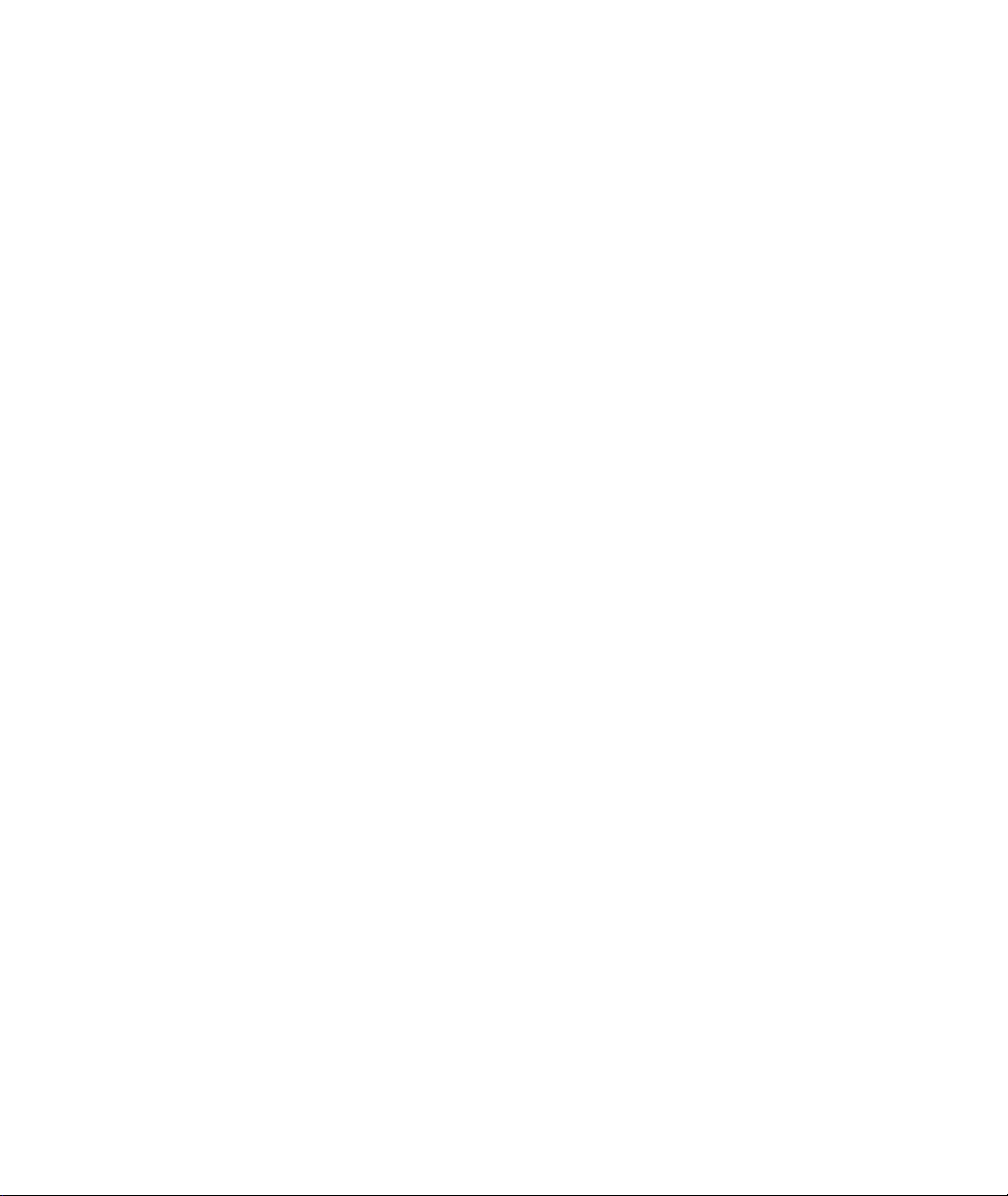
Prestige 128IMH
User's Guide
Version 1.0
ZyXEL
TOTAL INTERNET A CCESS SOLUTION
Page 2
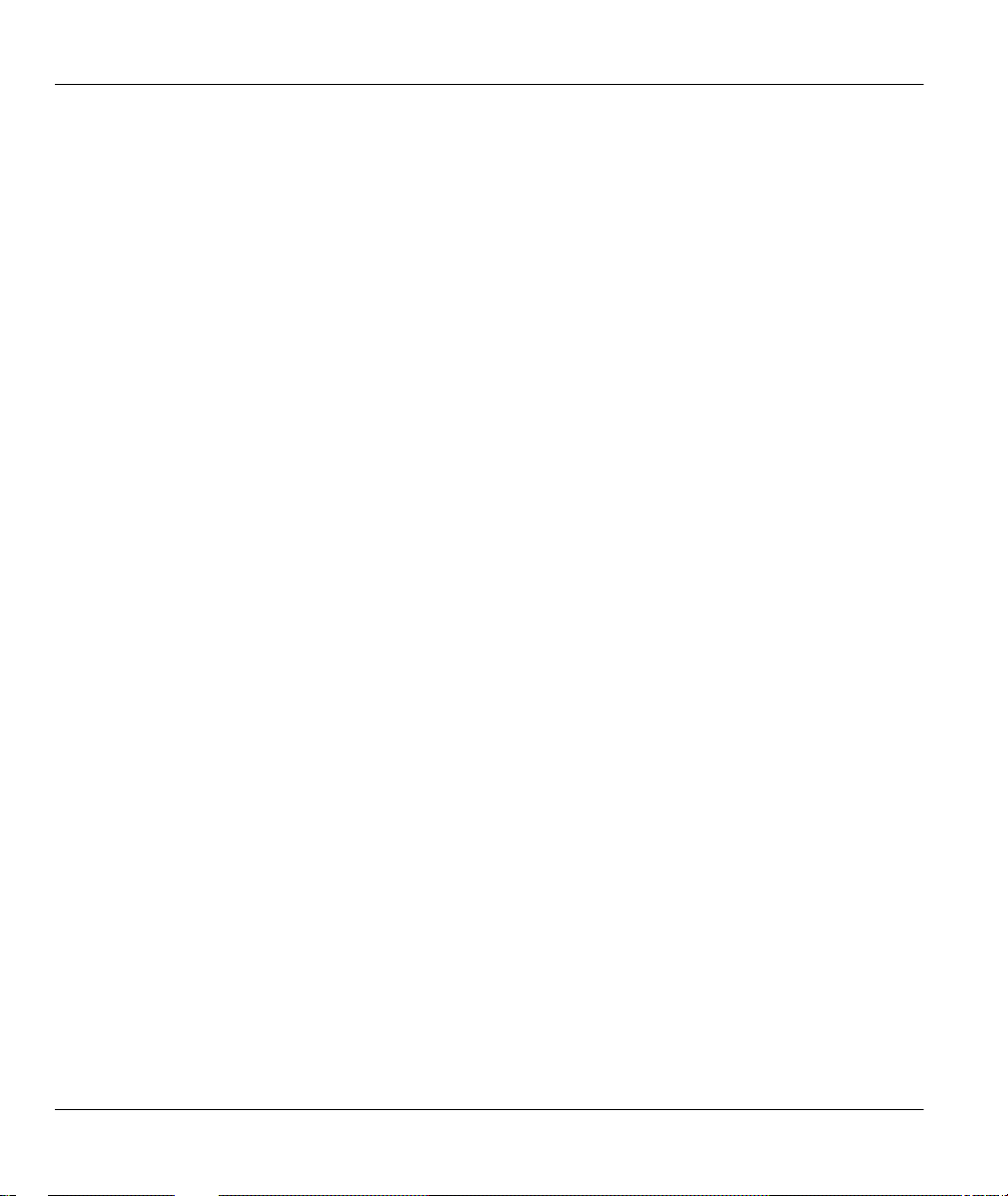
Prestige 128IMH ISDN Modem/ Router/Hub
Prestige 128IMH
ISDN/Modem Router/Hub
Copyright
Copyright © 1998 by ZyXEL Communications Corporation.
The contents of this publication may not be reproduced in any part or as a whole, transcribed, stored in a retrieval
system, translated into any language, or transmitted in any form or by any means, electronic, mechanical, magnetic,
optical, chemical, photocopying, manual, or otherwise, without the prior written permission of ZyXEL
Communications Corporation.
Published by ZyXEL Communications Corporation. All rights reserved.
Disclaimer
ZyXEL does not assume any liability arising out of the application or use of any products, or software described herein.
Neither does it convey any license under its patent rights nor the patent rights of others. ZyXEL further reserves the
right to make changes in any products described herein without notice. This publication is subject to change without
notice.
Trademarks
Trademarks mentioned in this publication are used for identification purposes only and may be properties of their
respective owners.
ii
Page 3
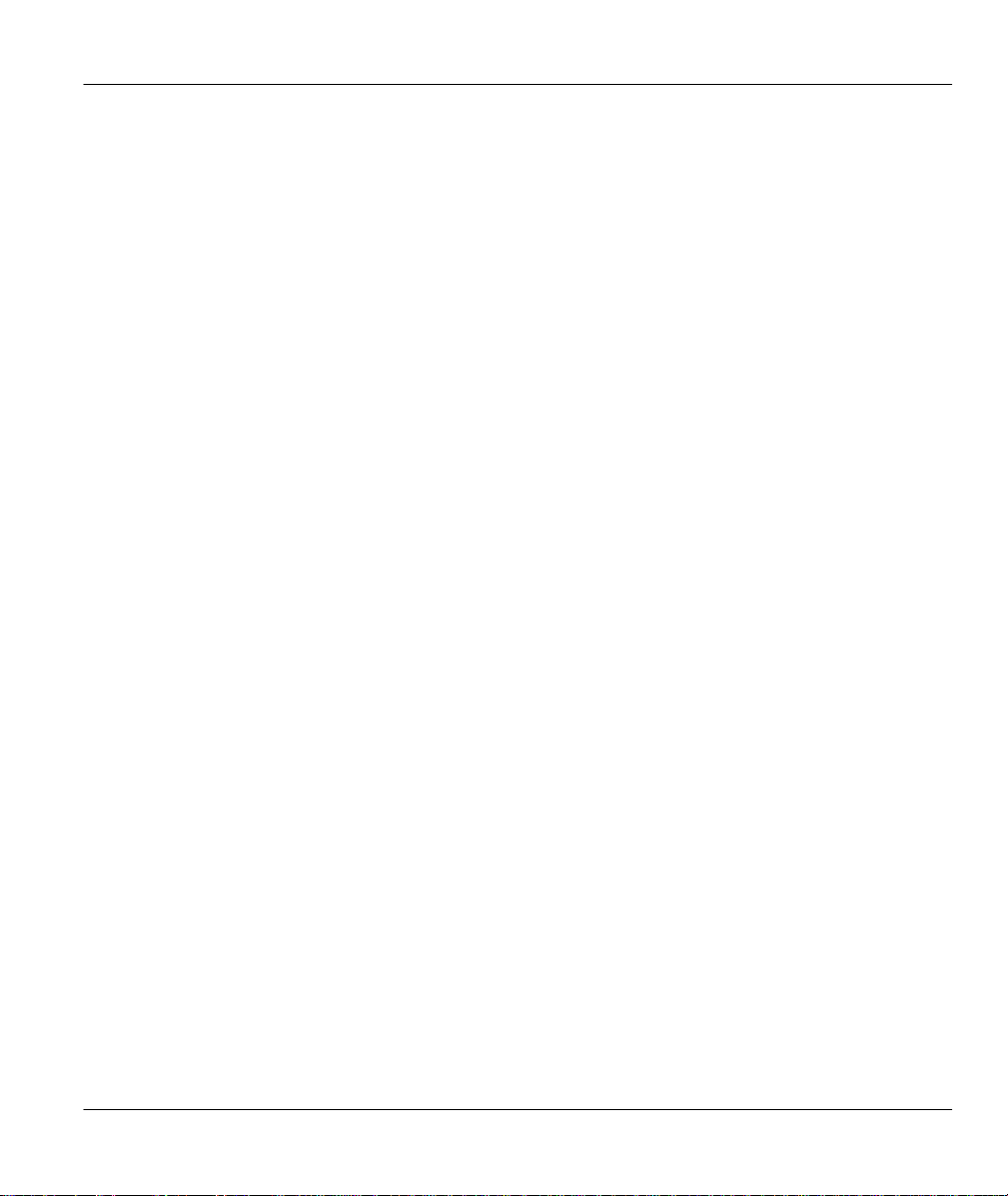
Prestige 128IMH ISDN Modem/ Router/Hub
Federal Communications Commission (FCC) Interference Statement
This device complies with Part 15 of FCC rules. Operation is subject to the following two conditions:
1. This device may not cause harmful interference.
2. This device must accept any interference received, including interference that may cause undesired operations.
This equipment has been tested and found to comply with the limits for a CLASS B digital device pursuant to Part 15 of
the FCC Rules. These limits are designed to provide reasonable protection against harmful interference in a commercial
environment. This equipment generates, uses, and can radiate radio frequency energy, and if not installed and used in
accordance with the instructions, may cause harmful interference to radio communications.
If this equipment does cause harmful interference to radio/television reception, which can be determined by turning the
equipment off and on, the user is encouraged to try to correct the interference by one or more of the following
measures:
1. Reorient or relocate the receiving antenna.
2. Increase the separation between the equipment and the receiver.
3. Connect the equipment into an outlet on a circuit different from that to which the receiver is connected.
4. Consult the dealer or an experienced radio/TV technician for help.
Notice 1
Changes or modifications not expressly approved by the party responsible for compliance could void the user's
authority to operate the equipment.
Notice 2
Shielded RS-232 cables are required to be used to ensure compliance with FCC Part 15, and it is the responsibility of
the user to provide and use shielded RS-232 cables.
ECC Interference Statement iii
Page 4

Prestige 128IMH ISDN Modem/ Router/Hub
Information for Canadian Users
The Industry Canada label identifies certified equipment. This certification means that the equipment meets certain
telecommunications network protective, operation, and safety requirements. The Industry Canada does not guarantee
that the equipment will operate to a user's satisfaction.
Before installing this equipment, users should ensure that it is permissible to be connected to the facilities of the local
telecommunications company. The equipment must also be installed using an acceptable method of connection. In some
cases, the company's inside wiring associated with a single line individual service may be extended by means of a
certified connector assembly. The customer should be aware that the compliance with the above conditions may not
prevent degradation of service in some situations.
Repairs to certified equipment should be made by an authorized Canadian maintenance facility designated by the
supplier. Any repairs or alterations made by the user to this equipment, or equipment malfunctions, may give the
telecommunications company cause to request the user to disconnect the equipment.
For their own protection, users should ensure that the electrical ground connections of the power utility, telephone lines,
and internal metallic water pipe system, if present, are connected together. This precaution may be particularly
important in rural areas.
Caution
Users should not attempt to make such connections themselves, but should contact the appropriate electrical inspection
authority, or electrician, as appropriate.
Note
This digital apparatus does not exceed the class A limits for radio noise emissions from digital apparatus set out in the
radio interference regulations of Industry Canada.
The declarations of CE marking:
iv Information for Canadian Users
Page 5
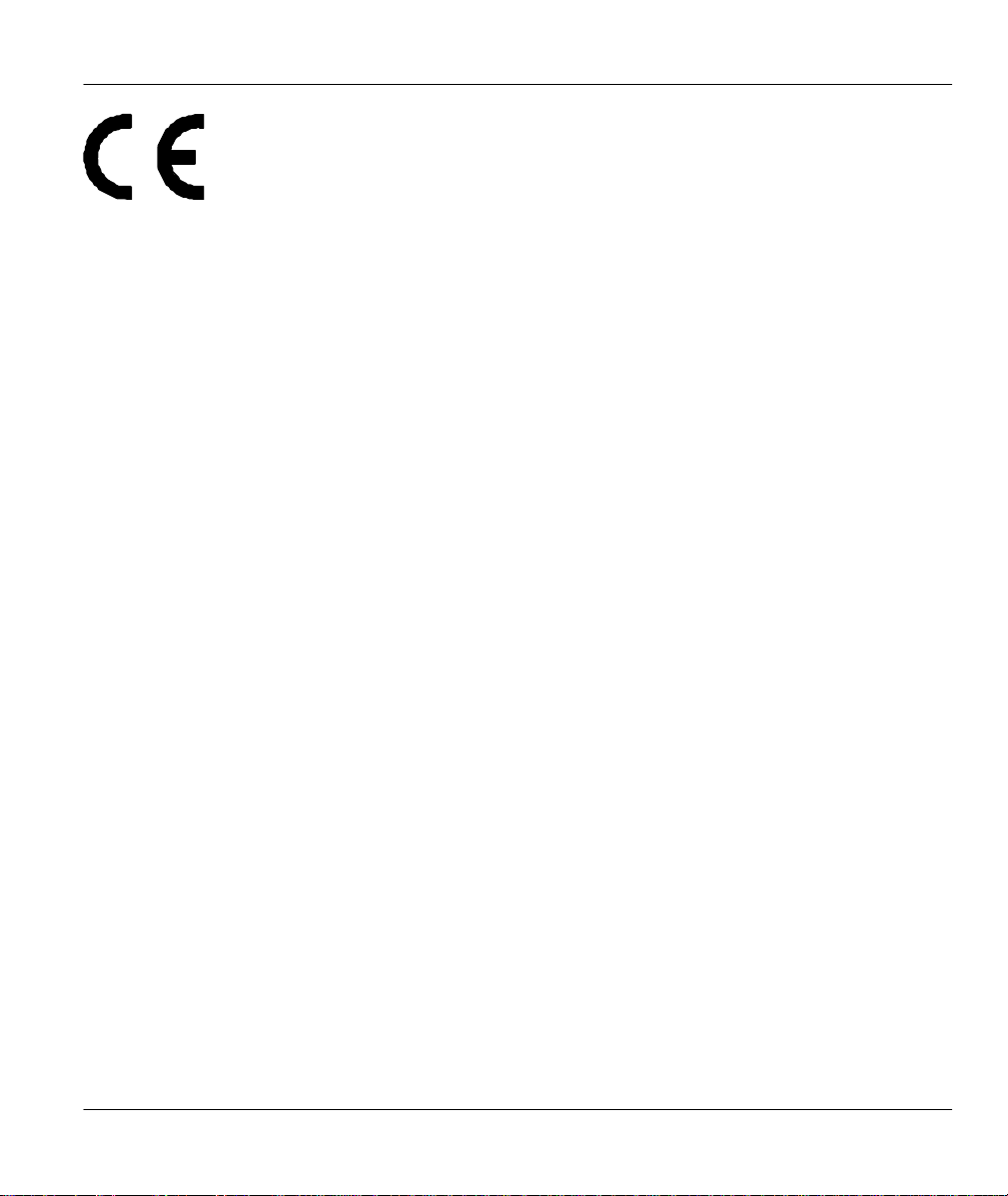
Prestige 128IMH ISDN Modem/ Router/Hub
The Prestige 128IMH has been approved for connection to the Public Switched Telecommunication
Network using interfaces compatible with ITU-TSS recommendation I.420 (Basic Rate ISDN user
access). The Prestige 100IH complies with the following directives:
1. The Council Directive 89/336/EEC of 3 May 1992 on the approximation of the laws of the
member states relation to Electro Magnetic Compatibility. (EMC Directive).
2. Council Directive 91/263/EEC of 29 April 1991 on the approximation of the laws of the Member
States concerning telecommunication terminal equipment. (The Telecom Terminal Equipment
Directive).
3. 93/68/EEC of 22 July 1993 amending the Directives 89/336/EEC, 91/263 /EEC and 92/31/EEC.
(Marking Directive).
4. The Council Directive 92/31/EEC of 28 April 1992 amending directive on the approximation of
the laws of the member states relating to Eletro Magnetic Compatibility
ECC Interference Statement v
Page 6
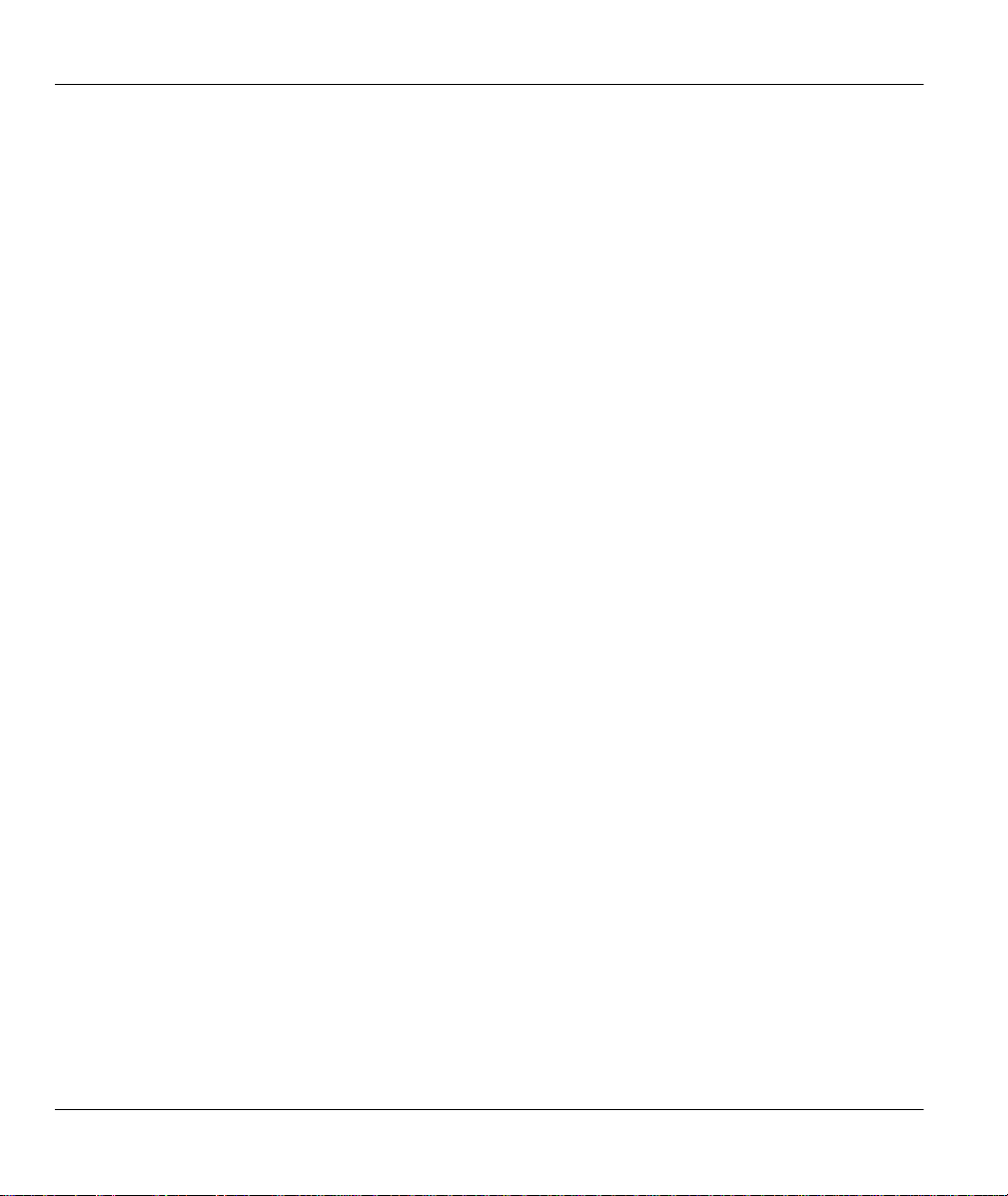
Prestige 128IMH ISDN Modem/ Router/Hub
ZyXEL Limited Warranty
ZyXEL warrants to the original end user (purchaser) that this product is free from any defects in materials or
workmanship for a period of up to two (2) years from the date of purchase. During the warranty period, and upon proof
of purchase, should the product have indications of failure due to faulty workmanship and/or materials, ZyXEL will, at
its discretion, repair or replace the defective products or components without charge for either parts or labor, and to
whatever extent it shall deem necessary to restore the product or components to proper operating condition. Any
replacement will consist of a new or re-manufactured functionally equivalent product of equal value, and will be solely
at the discretion of ZyXEL. This warranty shall not apply if the product is modified, misused, tampered with, damaged
by an act of God, or subjected to abnormal working conditions.
Note
Repair or replacement, as provided under this warranty, is the exclusive remedy of the purchaser. This warranty is in
lieu of all other warranties, express or implied, including any implied warranty of merchantability or fitness for a
particular use or purpose. ZyXEL shall in no event be held liable for indirect or consequential damages of any kind of
character to the purchaser.
To obtain the services of this warranty, contact ZyXEL's Service Center; refer to the separate Warranty Card for your
Return Material Authorization number (RMA). Products must be returned Postage Prepaid. It is recommended that the
unit be insured when shipped. Any returned products without proof of purchase or those with an out-dated warranty will
be repaired or replaced (at the discretion of ZyXEL) and the customer will be billed for parts and labor. All repaired or
replaced products will be shipped by ZyXEL to the corresponding return address, Postage Paid (USA and territories
only). If the customer desires some other return destination beyond the U.S. borders, the customer shall bear the cost of
the return shipment. This warranty gives you specific legal rights, and you may also have other rights which vary from
state to state.
vi
Page 7
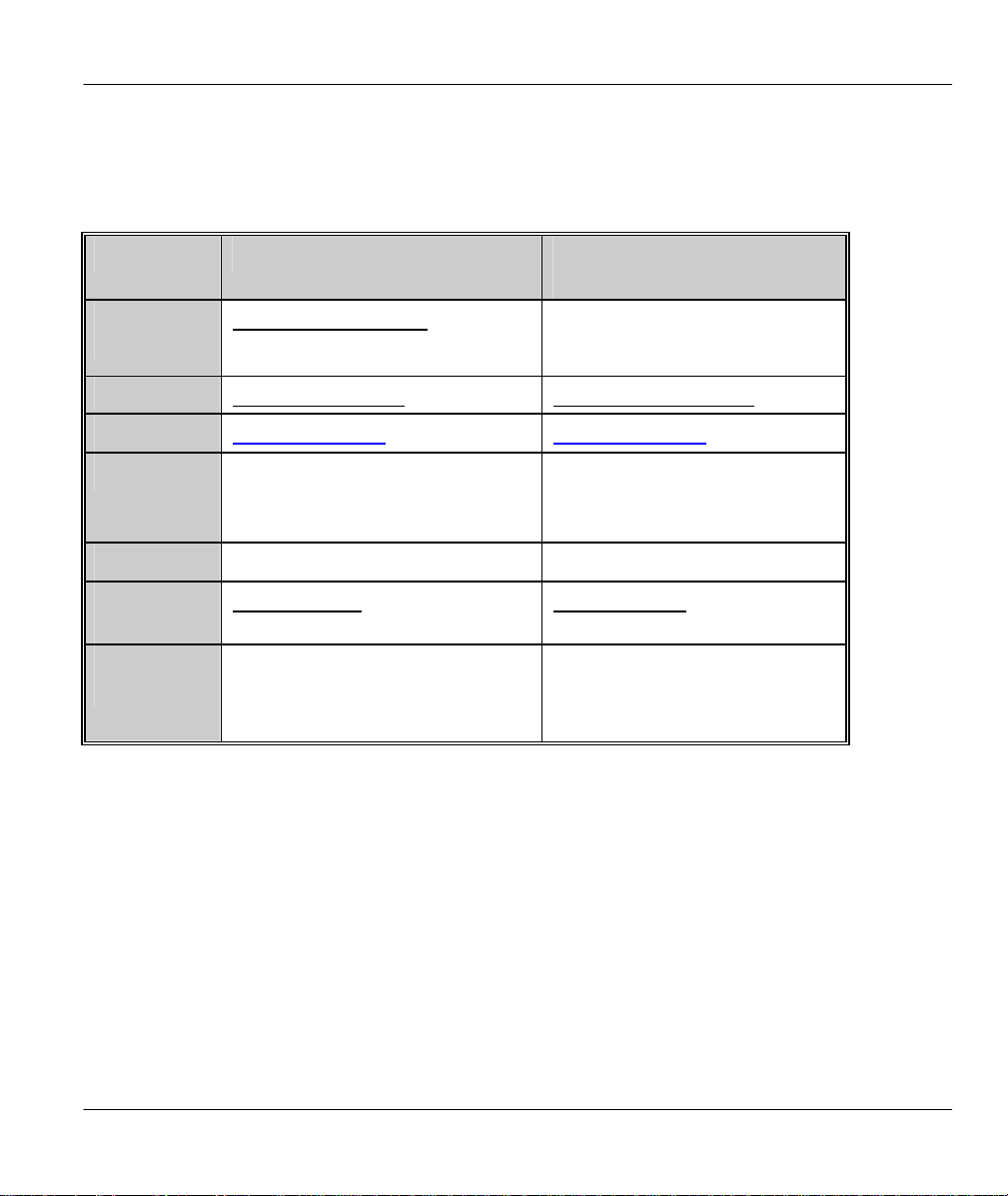
Prestige 128IMH ISDN Modem/ Router/Hub
Customer Support
If you have questions about your ZyXEL product or desir e assistance, contact ZyXEL
Communications Corporation offices worldwide, in one of the following ways:
METHOD NORTH AMERICA OUTSIDE NORTH
AMERICA
E-Mail-Tech
Support
E-Mail-Sales
support@zyxel.com See your local distributor
(check http://www.zyxel.com for a
listing)
sales@zyxel.com sales@zyxel.com.tw
Web Site www.zyxel.com www.zyxel.com
Phone
(714) 632 -0882 (8:00 to 5:00 PM
PST).
+886-3-5782439 Ext.266
(8:00 to 5:00 PM Taiwan
local time)
Fax
FTP File
Downloads
Regular
Mail
(714) 632 -0858
ftp.zyxel.com (software and
ROM upgrades)
ZyXEL Communications Corp., 6
Innovation Road II, Science-Based
Industrial Park, Hsinchu, Taiwan 300,
R.O.C
+886-3-5783942
ftp.zyxel.co.at (software and
ROM upgrades)
ZyXEL Communications Inc., 1650
Miraloma Avenue, Placentia, CA
92807, U.S.A.
vii Customer Support
Page 8
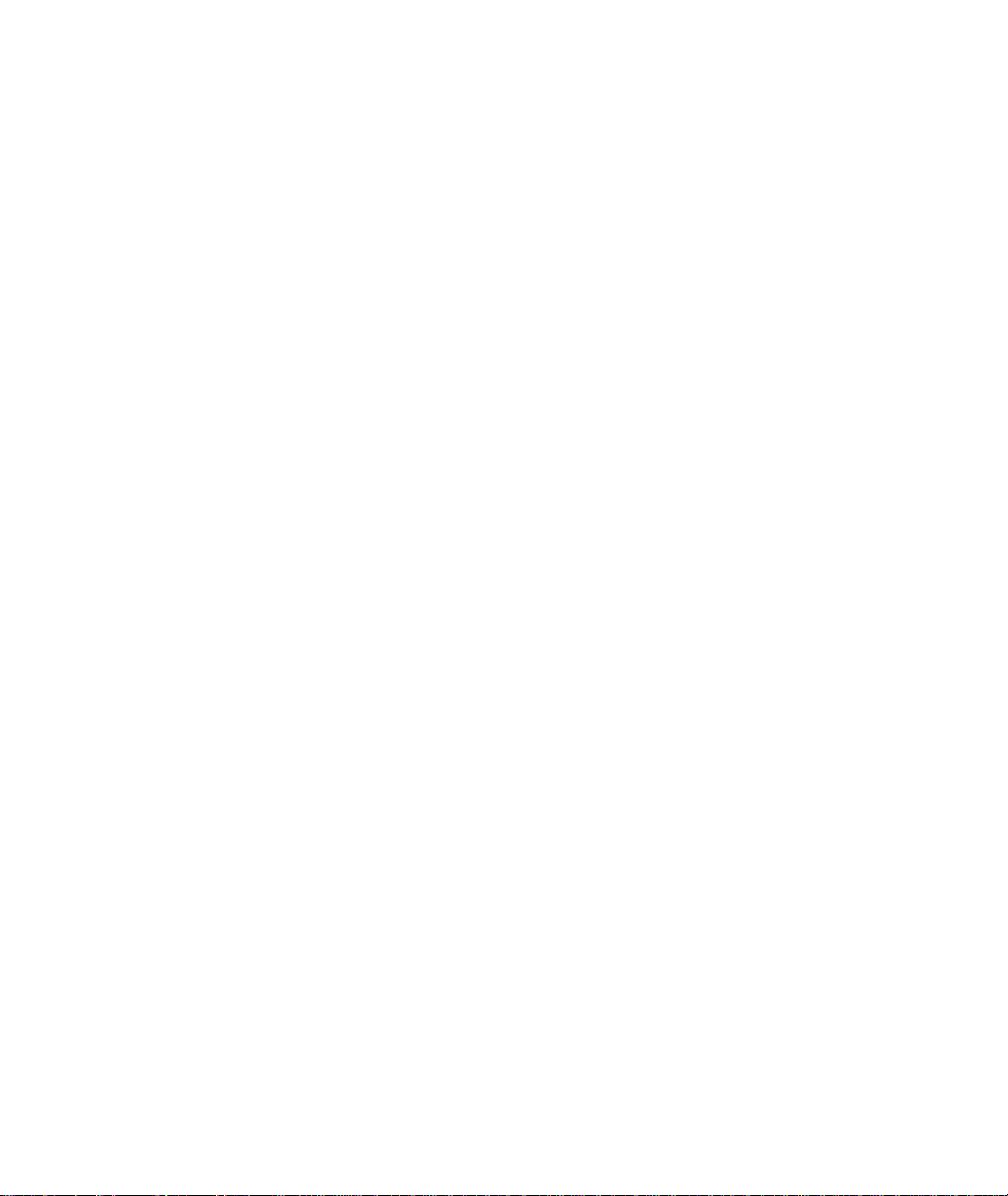
Page 9
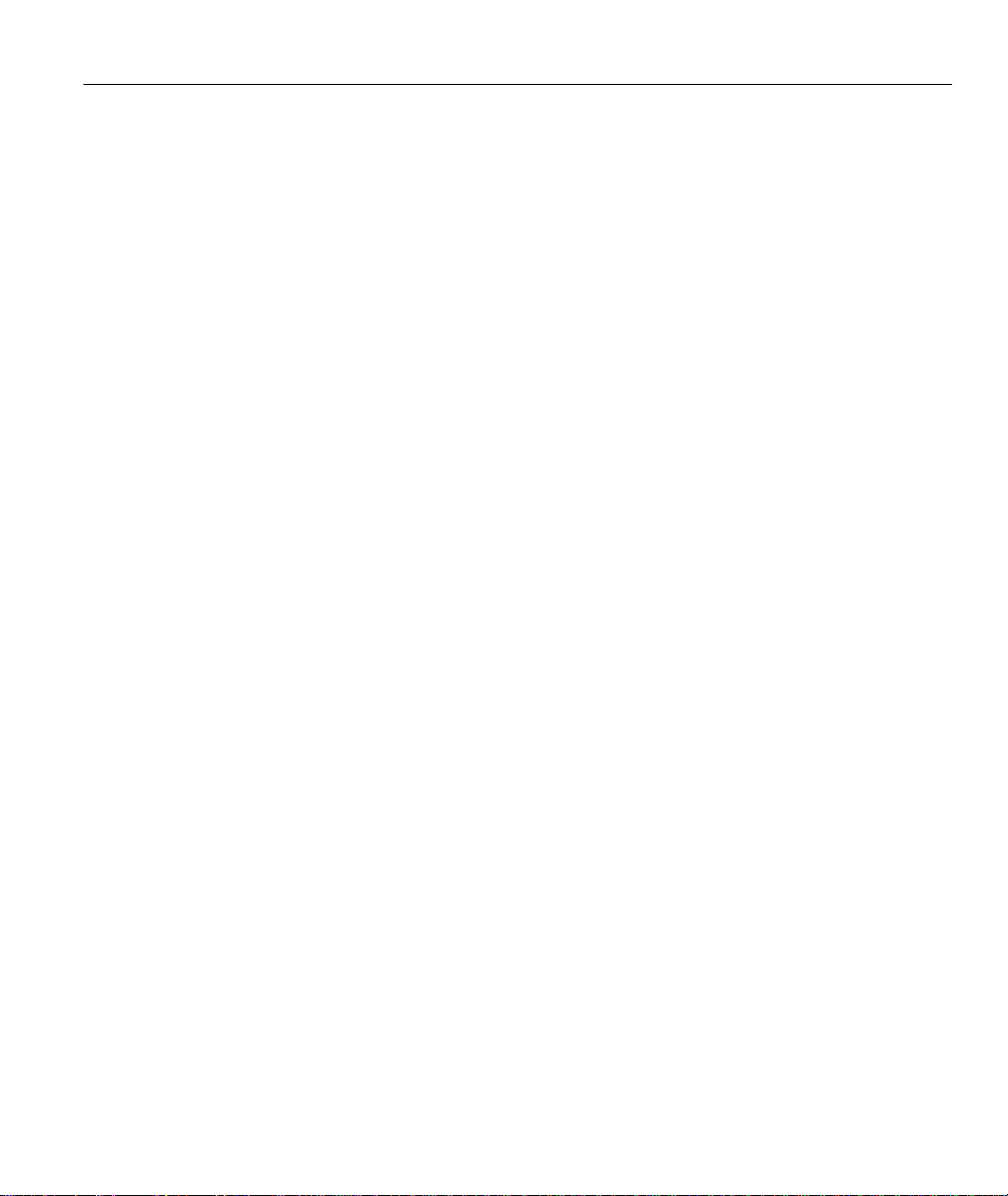
Prestige 128IMH ISDN Modem/ Router/Hub
Table of Contents
Prestige 128IMH.................................................................................................................... 1
Table of Contents.................................................................................................................ix
List of Figures .................................................................................................................... xv
List of Tables ..................................................................................................................... xix
Preface ............................................................................................................................ xxiii
Chapter 1 ............................................................................................................................1-1
Getting to Know Your Router/Hub ......................................................................................1-1
1.1 Prestige 128IMH ISDN/Modem Bridge Router............................................................1-1
1.2 Features of Prestige 128IMH......................................................................................1-1
1.3 The Built-In Modem ...................................................................................................1-5
1.4 Applications for Prestige 128IMH ................................................................................1-5
Chapter 2 ............................................................................................................................2-1
Hardware Installation & Initial Setup...................................................................................2-1
2.2 Prestige 128IMH Rear Panel and Connections ............................................................2-2
2.3 Additional Installation Requirements ...........................................................................2-3
2.4 Power On Your Prestige.............................................................................................2-5
2.5 Navigating the SMT Interface .....................................................................................2-7
2.6 Changing the System Password ...............................................................................2-10
2.7 General Setup.........................................................................................................2-12
2.8 European ISDN Setup Menus ..................................................................................2-14
2.9 Ethernet Setup ........................................................................................................2-19
Table of Contents ix
Page 10
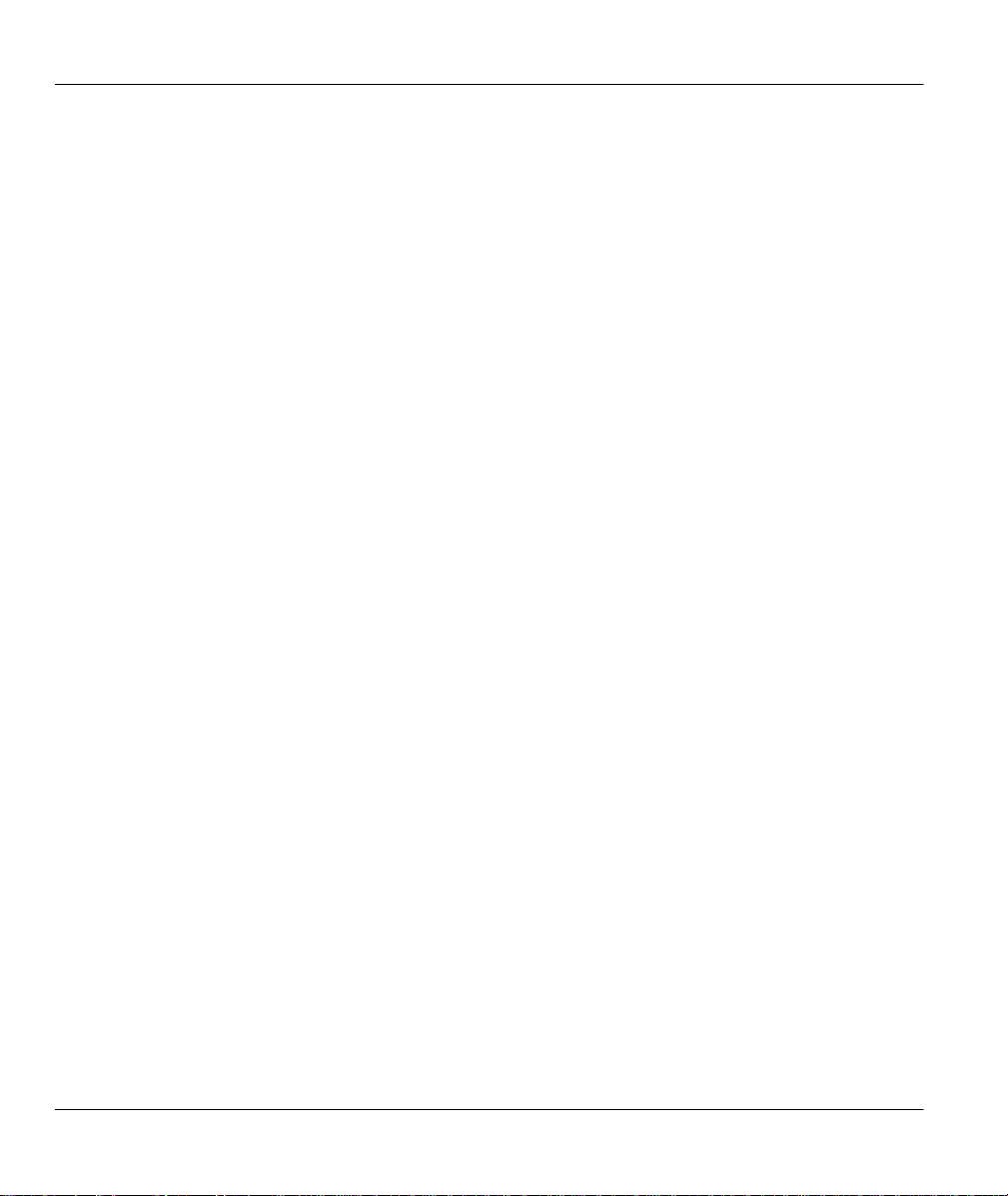
Prestige 128IMH ISDN Modem/ Router/Hub
2.10 Protocol Dependent Ethernet Setup...................................................................... 2-20
Chapter 3............................................................................................................................ 3-1
Internet Access .................................................................................................................. 3-1
3.1 Route IP Setup ..........................................................................................................3-1
3.2 TCP/IP Parameters ................................................................................................... 3-2
3.3 TCP/IP Ethernet Setup and DHCP ............................................................................. 3-5
3.4 Internet Access Configuration..................................................................................... 3-8
3.5 Single User Account ................................................................................................3-11
3.6 Configuring Backup ISP Account s ............................................................................3-14
Chapter 4............................................................................................................................ 4-1
Remote Node Configuration............................................................................................... 4-1
4.1 Remote Node Setup ..................................................................................................4-1
Chapter 5............................................................................................................................ 5-1
Remote Node TCP /IP Configuration ...................................................................................5-1
5.1 LAN-to-LAN Application ............................................................................................. 5-1
Chapter 6............................................................................................................................ 6-1
IPX Configuration............................................................................................................... 6-1
6.1 IPX Network Environment .......................................................................................... 6-1
6.2 Prestige in an IPX Environment.................................................................................. 6-4
6.3 IPX Spoofing............................................................................................................. 6-5
6.4 IPX Ethernet Setup ....................................................................................................6-6
6.5 LAN-to-LAN Application with Novell IPX...................................................................... 6-7
Chapter 7............................................................................................................................ 7-1
x Table of Contents
Page 11
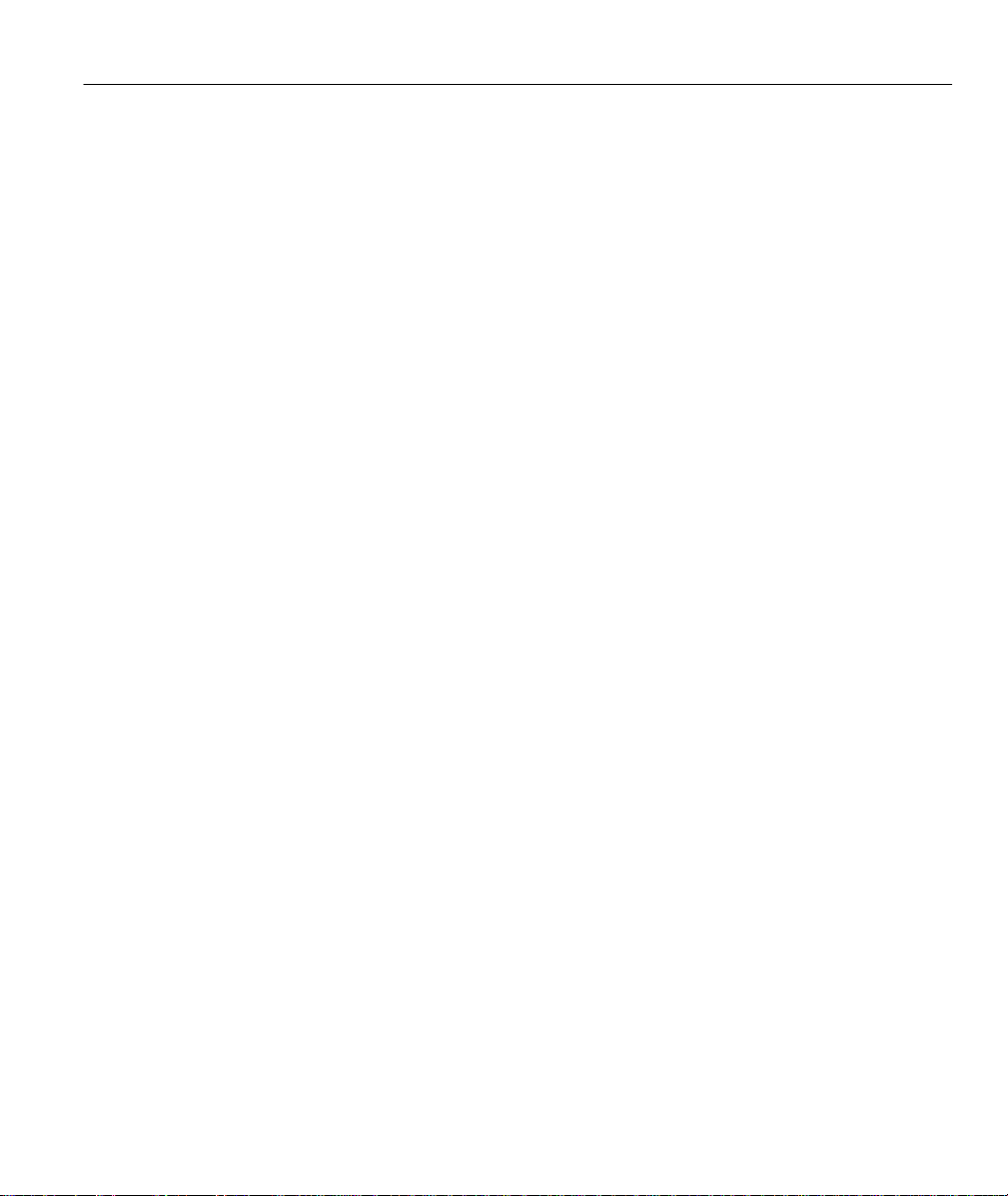
Prestige 128IMH ISDN Modem/ Router/Hub
Bridging Setup ...................................................................................................................7-1
7.1 Bridging in General....................................................................................................7-1
7.2 Bridge Ethernet Setup ................................................................................................7-1
7.3 Bridge Static Route Setup..........................................................................................7-5
Chapter 8 ............................................................................................................................8-1
Dial-in Server Configuration...............................................................................................8-1
8.1 Remote Access Server ..............................................................................................8-2
8.2 LAN-to-LAN Server Application...................................................................................8-3
8.3 Default Dial-In Setup ..................................................................................................8-4
8.4 Dial-In Users Setup ...................................................................................................8-8
8.5 Multiple Servers behind SUA....................................................................................8-12
Chapter 9 ............................................................................................................................9-1
Advanced Phone Services..................................................................................................9-1
9.1 Getting Started..........................................................................................................9-1
9.2 Setting Up Supplemental Phone Service .....................................................................9-2
9.3 The Flash Key ...........................................................................................................9-2
9.4 Call Waiting ...............................................................................................................9-2
9.5 Three way calling ......................................................................................................9-3
9.6 Call Transfer .............................................................................................................9-4
9.7 Call Forwarding .........................................................................................................9-5
Chapter 10 ........................................................................................................................10-1
Filter Configuration ..........................................................................................................10-1
10.1 About Filtering .....................................................................................................10-1
Table of Contents xi
Page 12
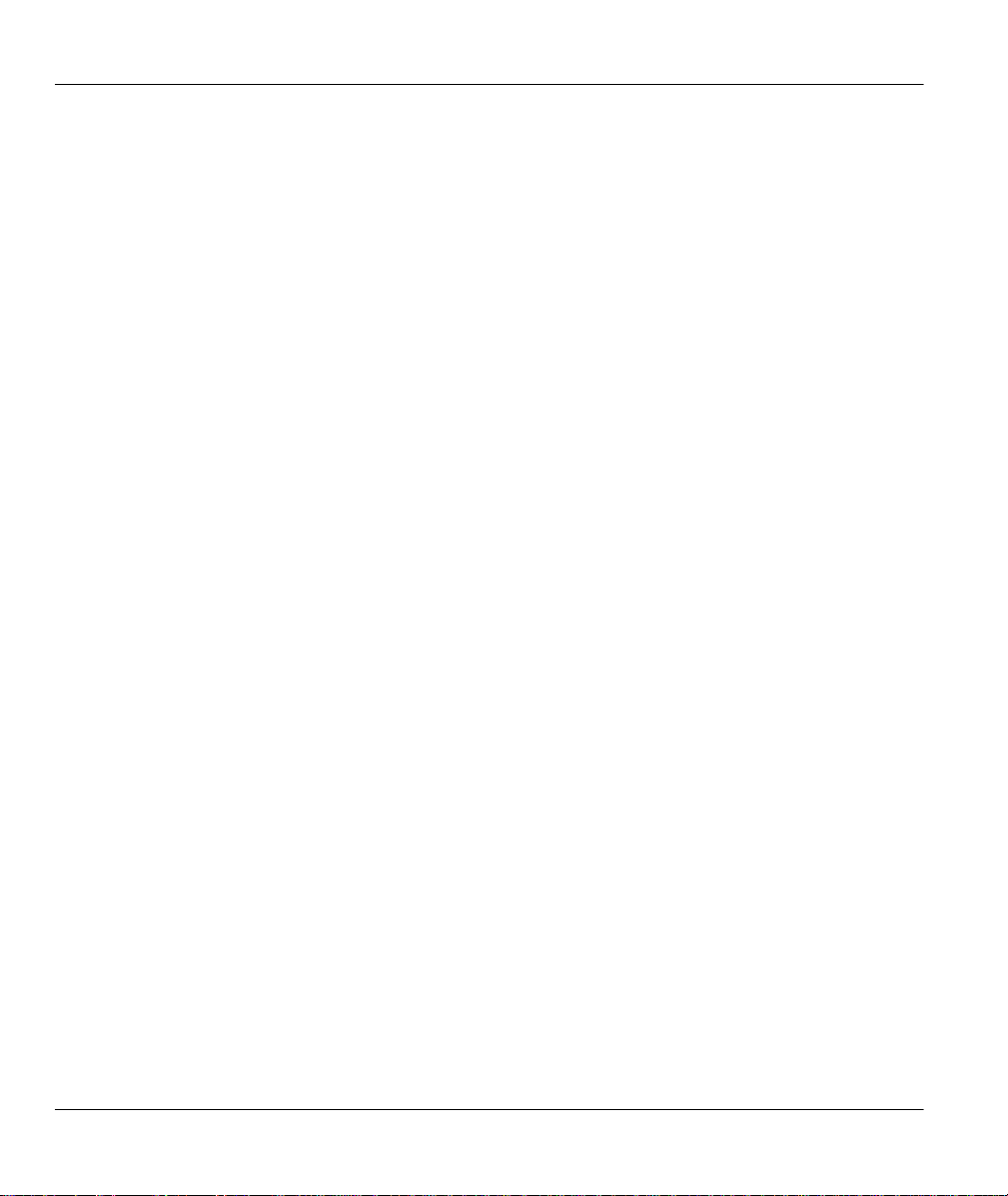
Prestige 128IMH ISDN Modem/ Router/Hub
10.2 Configuring a Filter Set ........................................................................................ 10-3
10.3 Configuring a Filter Rule ...................................................................................... 10-7
10.4 Novell IPX Filter Rule.........................................................................................10-13
Chapter 11 ........................................................................................................................11-1
SNMP Configuration ......................................................................................................... 11 -1
11.1 About SNMP .......................................................................................................11-1
11.2 Configuring SNMP ...............................................................................................11-1
Chapter 12........................................................................................................................ 12-1
System Security ............................................................................................................... 12-1
12.1 Changing the System Password ...........................................................................12-1
12.2 Using RADIUS Authentication .............................................................................. 12-3
Chapter 13........................................................................................................................ 13-1
Telnet Configuration and Capabilities ..............................................................................13-1
13.1 About Telnet Configuration ................................................................................... 13-1
13.2 Telnet Under SUA................................................................................................ 13-2
13.3 Telnet Capabilities ............................................................................................... 13-2
Chapter 14........................................................................................................................ 14-1
System Maintenance........................................................................................................ 14-1
14.1 System Status..................................................................................................... 14-2
14.2 Log and Trace..................................................................................................... 14-7
14.3 Diagnostic ......................................................................................................... 14-11
14.4 Backup Configuration ........................................................................................14-14
14.5 Restore Configuration ........................................................................................14-14
xii Table of Contents
Page 13
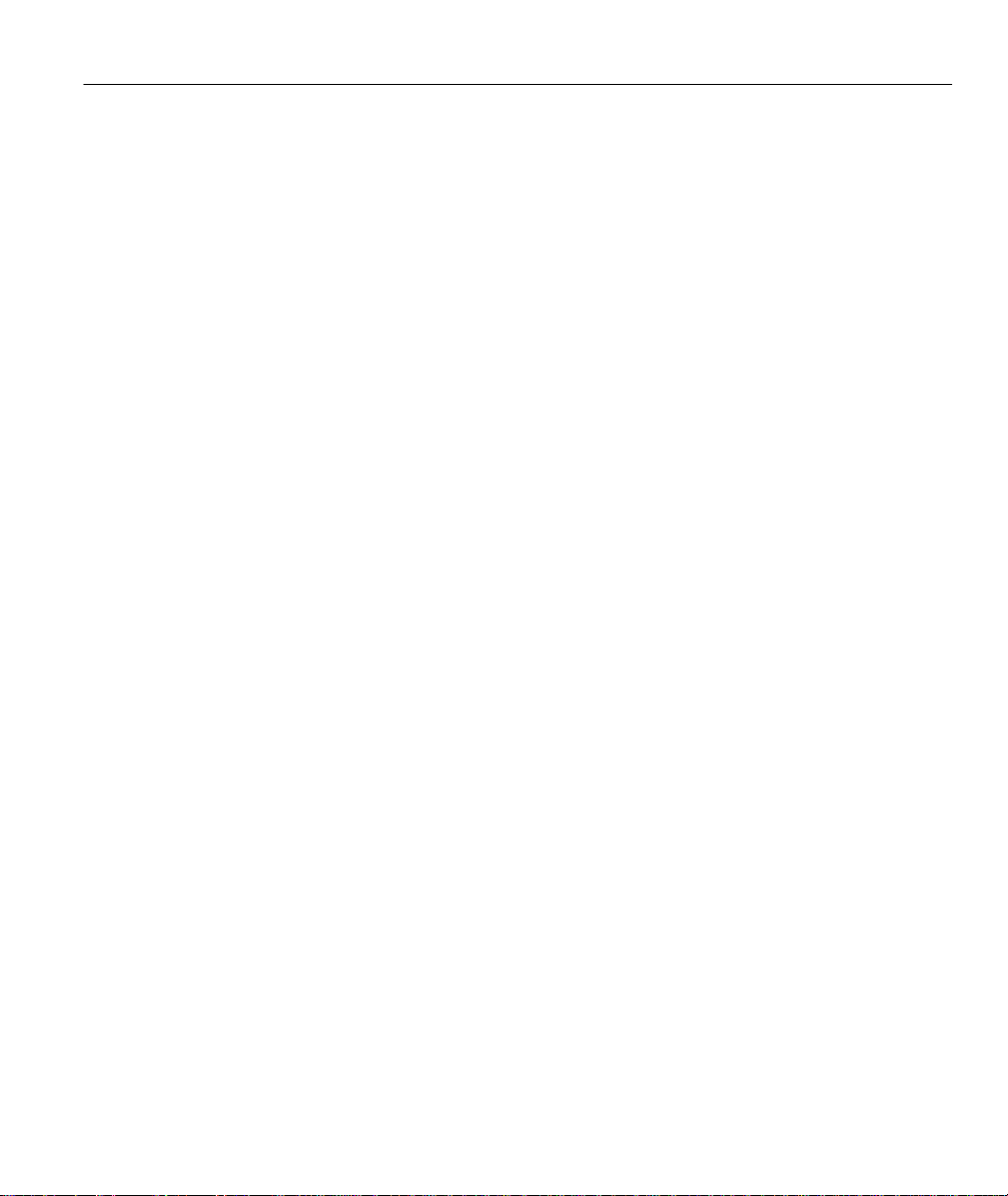
Prestige 128IMH ISDN Modem/ Router/Hub
14.6 Firmware Update............................................................................................... 14-14
14.7 Command Interpreter Mode................................................................................ 14-20
14.8 Call Control ....................................................................................................... 14-20
Chapter 15 ........................................................................................................................15-1
Troubleshooting...............................................................................................................15-1
15.1 Problems Starting Up the Prestige ........................................................................15-1
15.2 Problems With the ISDN Line ...............................................................................15-2
15.3 Problems with the LAN Interface ...........................................................................15-3
15.4 Problems Connecting to a Remote Node or ISP .....................................................15-3
15.5 Problems for Remote User to Dial -in .....................................................................15-3
ISDN Information Worksheet................................................................................................ 1
Acronyms and Abbreviations ............................................................................................... 1
Index..................................................................................................................................... 1
Table of Contents xiii
Page 14
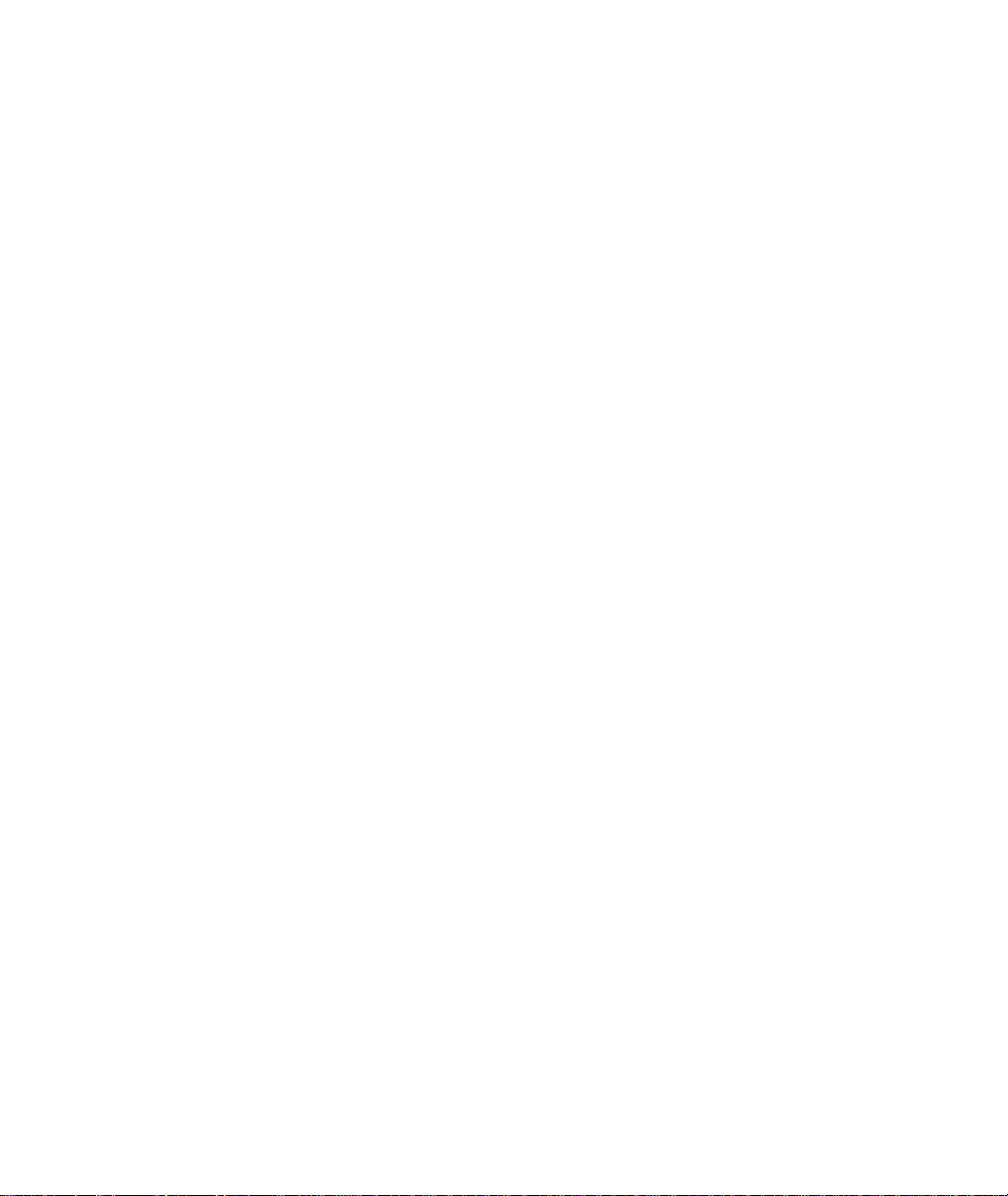
Page 15
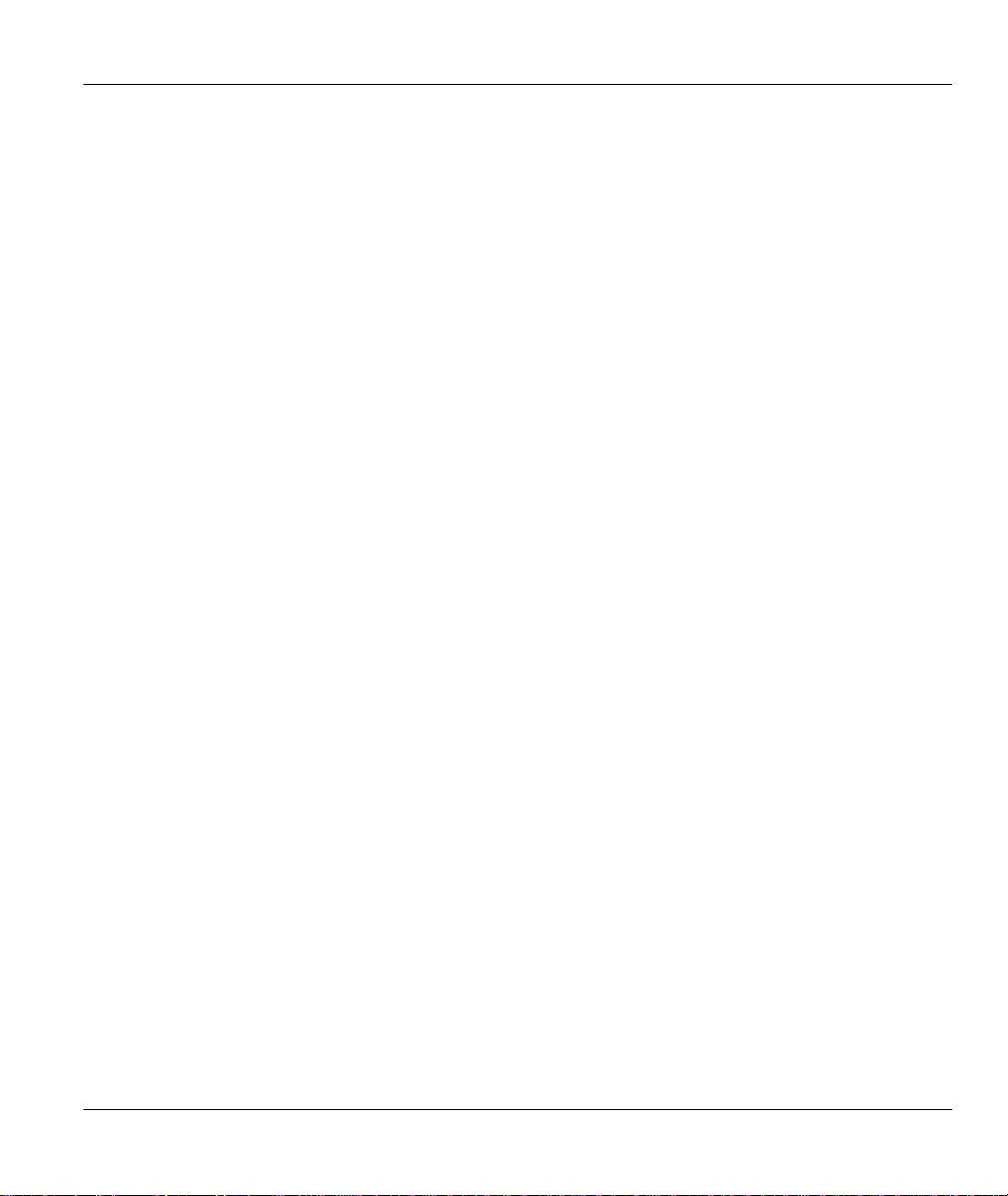
Prestige 128IMH ISDN Modem/ Router/Hub
List of Figures
Figure 1-1 Internet Access Application.....................................................................................................................1-6
Figure 1-2 LAN-to-LAN Connection Application..................................................................................................1-7
Figure 1-3 Telecommuting/Remote Access Server Application...........................................................................1-8
Figure 2-1 Front Panel.................................................................................................................................................2-1
Figure 2-2 Prestige 128IMH Rear Panel and Connections....................................................................................2-2
Figure 2-3 Power-On Display.....................................................................................................................................2-5
Figure 2-4 Login Screen..............................................................................................................................................2-6
Figure 2-5 SMT Main Menu.......................................................................................................................................2-9
Figure 2-6 Menu 23 - System Security...................................................................................................................2-10
Figure 2-7 Menu 23.1 - System Security - Change Password ............................................................................2-11
Figure 2-8 Menu 1 – General Setup........................................................................................................................2-12
Figure 2-9 Menu 2 – ISDN Setup............................................................................................................................2-17
Figure 2-10 ISDN Advanced Setup.........................................................................................................................2-18
Figure 2-11 Loopback test.........................................................................................................................................2-19
Figure 2-12 Menu 3 - Ethernet Setup ...................................................................................................................... 2-19
Figure 2-13 Menu 3.1 - General Ethernet Setup...................................................................................................2-20
Figure 3-1 Menu 1 – General Setup..........................................................................................................................3-1
Figure 3-2 Menu 3.2 – TCP/IP and DHCP Ethernet Setup....................................................................................3-5
Figure 3-3 Menu 4 – Internet Access Setup.............................................................................................................3-9
Figure 3-4 Single User Account Topology.............................................................................................................3-11
Figure 3-5 Menu 4 – Internet Access Setup for Single User Account...............................................................3-13
List of Figures xv
Page 16
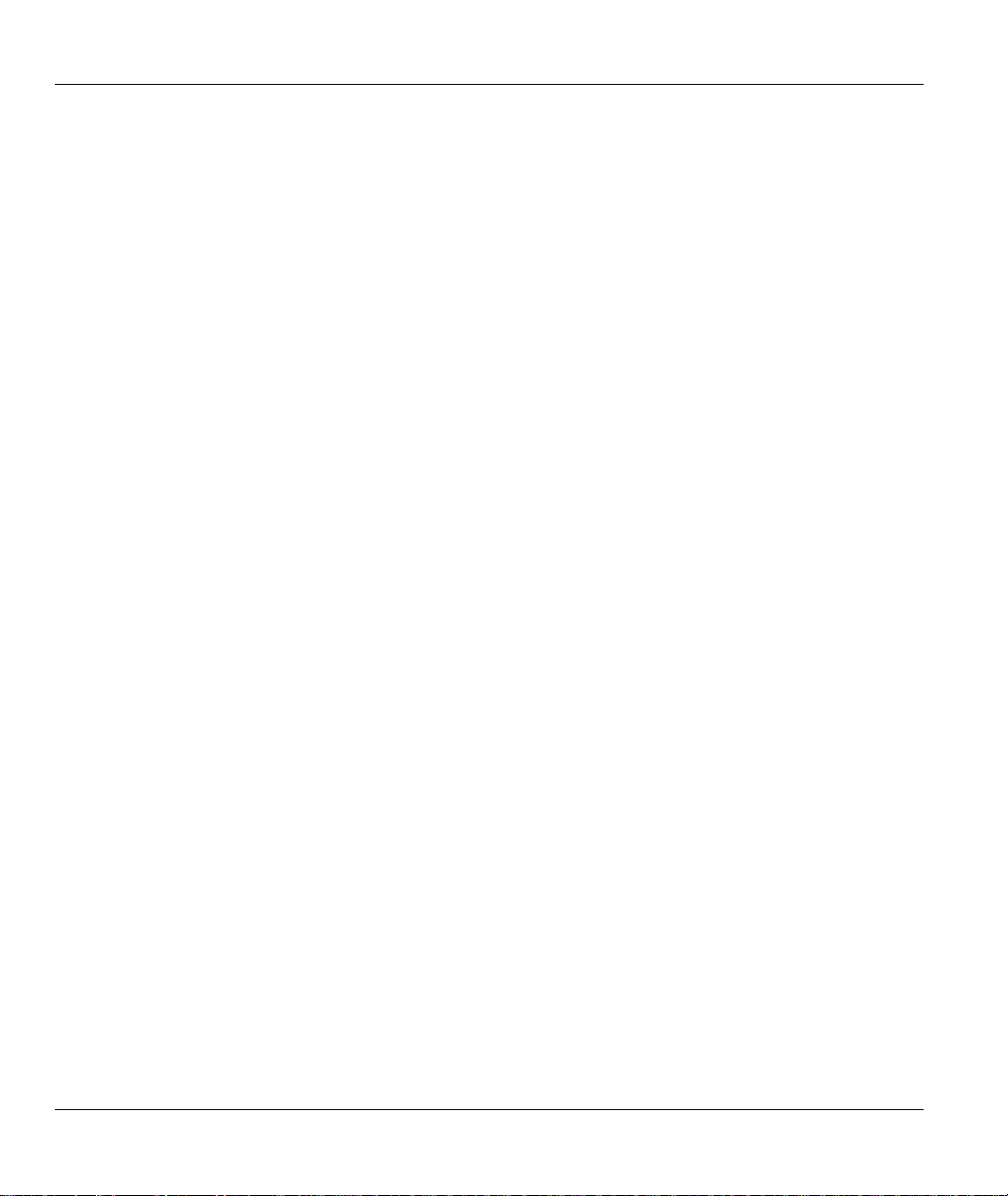
Prestige 128IMH ISDN Modem/ Router/Hub
Figure 4-1 Menu 11 – Remote Node Setup..............................................................................................................4-2
Figure 4-2 Menu 11.1 Remote Node Profile ............................................................................................................4-3
Figure 4-3 Menu 11.2 - Remote Node PPP Options...............................................................................................4-9
Figure 4-4 Menu 11.5 – Remote Node Filter.........................................................................................................4-10
Figure 5-1 TCP/IP LAN-to-LAN Application .........................................................................................................5-1
Figure 5-2 Menu 11.3 - Remote Node TCP/IP Options...........................................................................................5-2
Figure 5-3 Sample IP Addresses for a TCPI/IP LAN-to-LAN Connection........................................................5-3
Figure 5-4 Example of Static Routing Topology.....................................................................................................5-5
Figure 5-5 Menu 12 - Static Route Setup..................................................................................................................5-6
Figure 5-6 Menu 12.1 - IP Static Route Setup.........................................................................................................5-6
Figure 5-7Edit IP Static Route....................................................................................................................................5-7
Figure 6-1 Netware Server..........................................................................................................................................6-3
Figure 6-2 Prestige in an IPX Environment .............................................................................................................6-4
Figure 6-3 Menu 3.3 - Novell IPX Ethernet Setup..................................................................................................6-6
Figure 6-4 LAN-to-LAN Application with Novell IPX .........................................................................................6-7
Figure 6-5 Menu 11.3 - Remote Node Novell IPX Options ..................................................................................6-8
Figure 6-6 Menu 12.2 - Edit IPX Static Route.......................................................................................................6-10
Figure 7-1 Menu 3.5 - Bridge Ethernet Setup..........................................................................................................7-2
Figure 7-2 Menu 11.3 - Remote Node Bridging Options.......................................................................................7-3
Figure 7-3 Menu 12.3 - Bridge Static Route Setup .................................................................................................7-5
Figure 7-4 Menu 12.3.1 - Edit Bridge Static Route................................................................................................7-5
Figure 8-1 Example of Telecommuting ....................................................................................................................8-2
Figure 8-2 Example of a LAN-to-LAN Server Application..................................................................................8-3
xvi List of Figures
Page 17
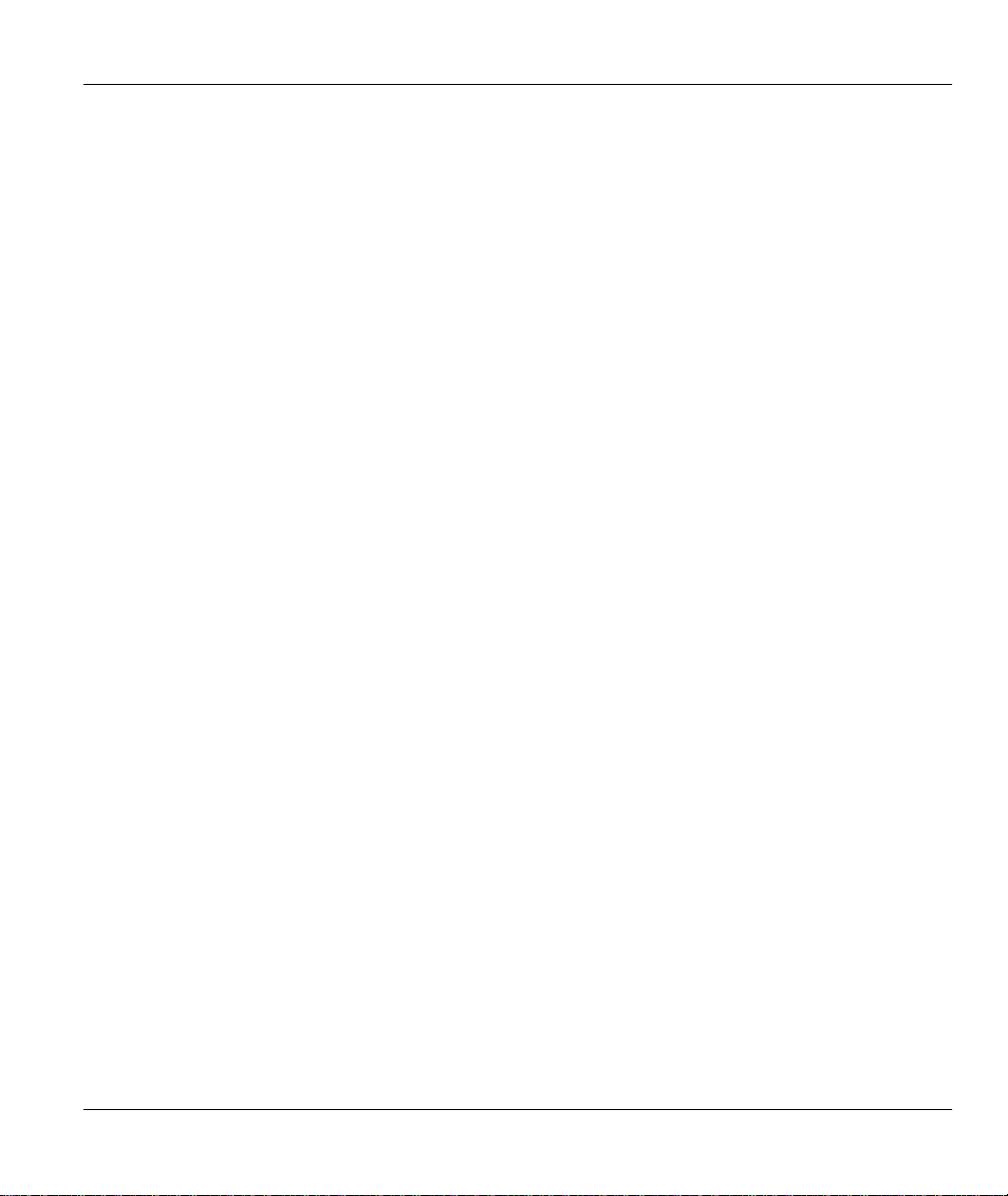
Prestige 128IMH ISDN Modem/ Router/Hub
Figure 8-3 Menu 13 – Default Dial-in Setup...........................................................................................................8-4
Figure 8-4 Default Dial-in Filter................................................................................................................................8-8
Figure 8-5 Menu 14 - Dial-in User Setup ................................................................................................................. 8-8
Figure 8-6 Edit Dial-in User .......................................................................................................................................8-9
Figure 8-7 Multiple Server Configuration..............................................................................................................8-13
Figure 10-1 Outgoing Packet Filtering Process.....................................................................................................10-2
Figure 10-2 Menu 21 - Filter Set Configuration....................................................................................................10-3
Figure 10-3 Menu 21.1 - Filter Rules Summary ...................................................................................................10-4
Figure 10-4 Menu 21.1.1 - TCP/IP Filter Rule ......................................................................................................10-8
Figure 10-5 Menu 21.1.2 - Generic Filter Rule ...................................................................................................10-11
Figure 10-6 Menu 21.1.3 - IPX Filter Rule ..........................................................................................................10-13
Figure 11 -1 Menu 22 - SNMP Configuration........................................................................................................11-1
Figure 12-1 Menu 23 - System Security ................................................................................................................. 12-1
Figure 12-2 Menu 23.1 - System Security - Change Password..........................................................................12-2
Figure 12-3 Menu 23.2 - System Security - External Server..............................................................................12-5
Figure 13-1 Telnet Configuration on a TCP/IP Network.....................................................................................13-1
Figure 14-1 Menu 24 - System Maintenance.........................................................................................................14-1
Figure 14-2 Menu 24.1 - System Maintenance – Status......................................................................................14-2
Figure 14-3 LAN Packet That Triggered Last Call...............................................................................................14-4
Figure 14-4 System Maintenance - Information....................................................................................................14-5
Figure 14-5 Menu 24.2.2 – System Maintenance – Change Console Port Speed..........................................14-7
Figure 14-6 Examples of Error and Information Messages.................................................................................14-8
Figure 14-7 Menu 24.3.2 - System Maintenance - Syslog and Accounting.....................................................14-9
List of Figures xvii
Page 18
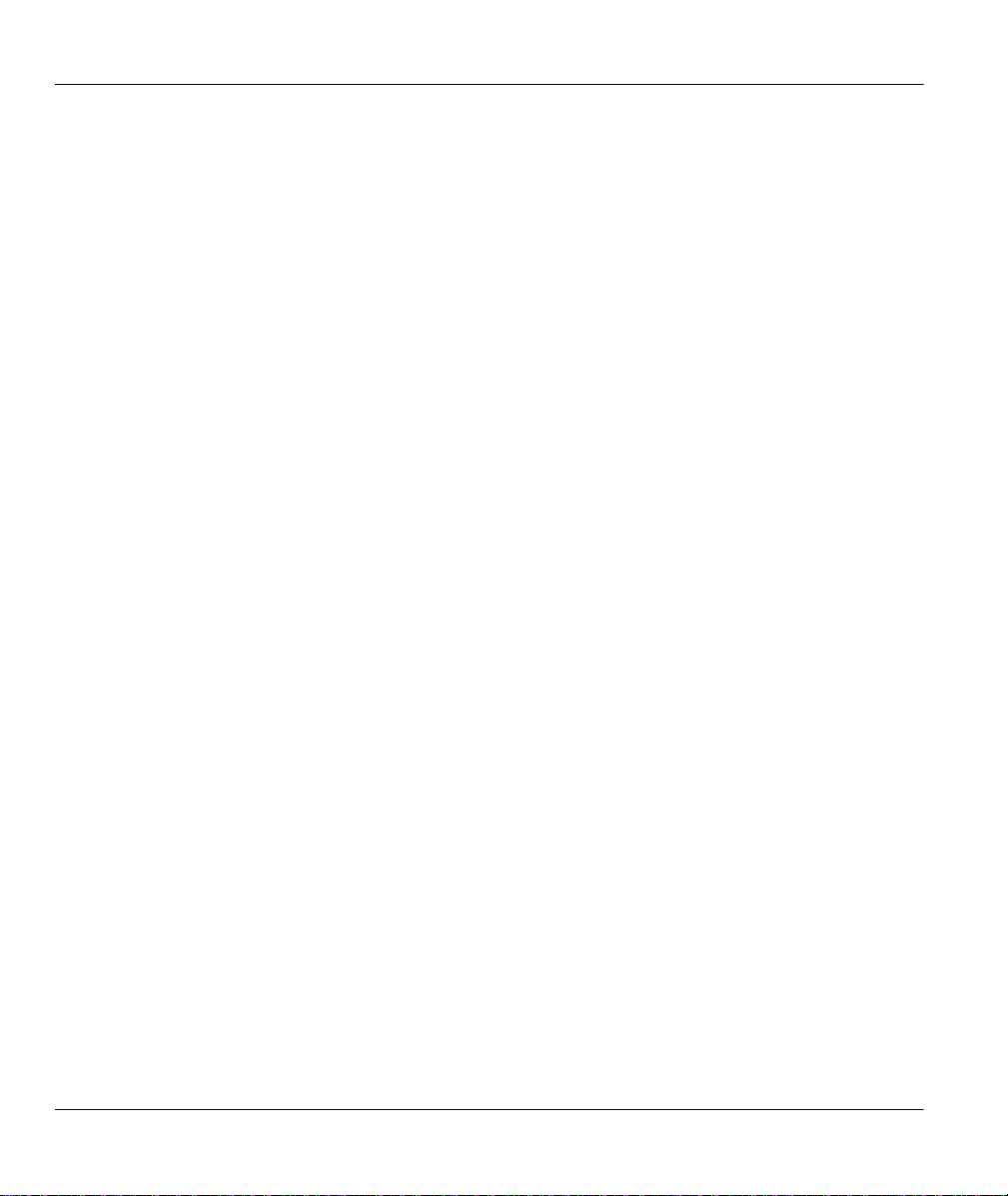
Prestige 128IMH ISDN Modem/ Router/Hub
Figure 14-8 Menu 24.4 - System Maintenance - Diagnostic.............................................................................14-11
Figure 14-9 Trace Display for a Successful Manual Call..................................................................................14-13
Figure 14-10 Trace Display for a Failed Authentication....................................................................................14-13
Figure 14-11 Menu 24.7 - System Maintenance - Upload Firmware...............................................................14-15
Figure 14-12 Menu 24.7.1 - Uploading Router Firmware .................................................................................14-15
Figure 14-13 Menu 24.7.2 - System Maintenance - Upload Router Configuration File ..............................14-17
Figure 14-14 Boot module commands..................................................................................................................14-19
Figure 14-15 Command mode................................................................................................................................14-20
Figure 14-16 Menu 24.9 - System Maintenance - Call Control........................................................................14-21
Figure 14-17 Call Control Parameters...................................................................................................................14-21
Figure 14-18 Menu 24.9.2 - Blacklist ....................................................................................................................14-23
Figure 14-19 Menu 24.9.3 - Budget Management..............................................................................................14-24
Figure 14-20 Call History ........................................................................................................................................14-25
xviii List of Figures
Page 19
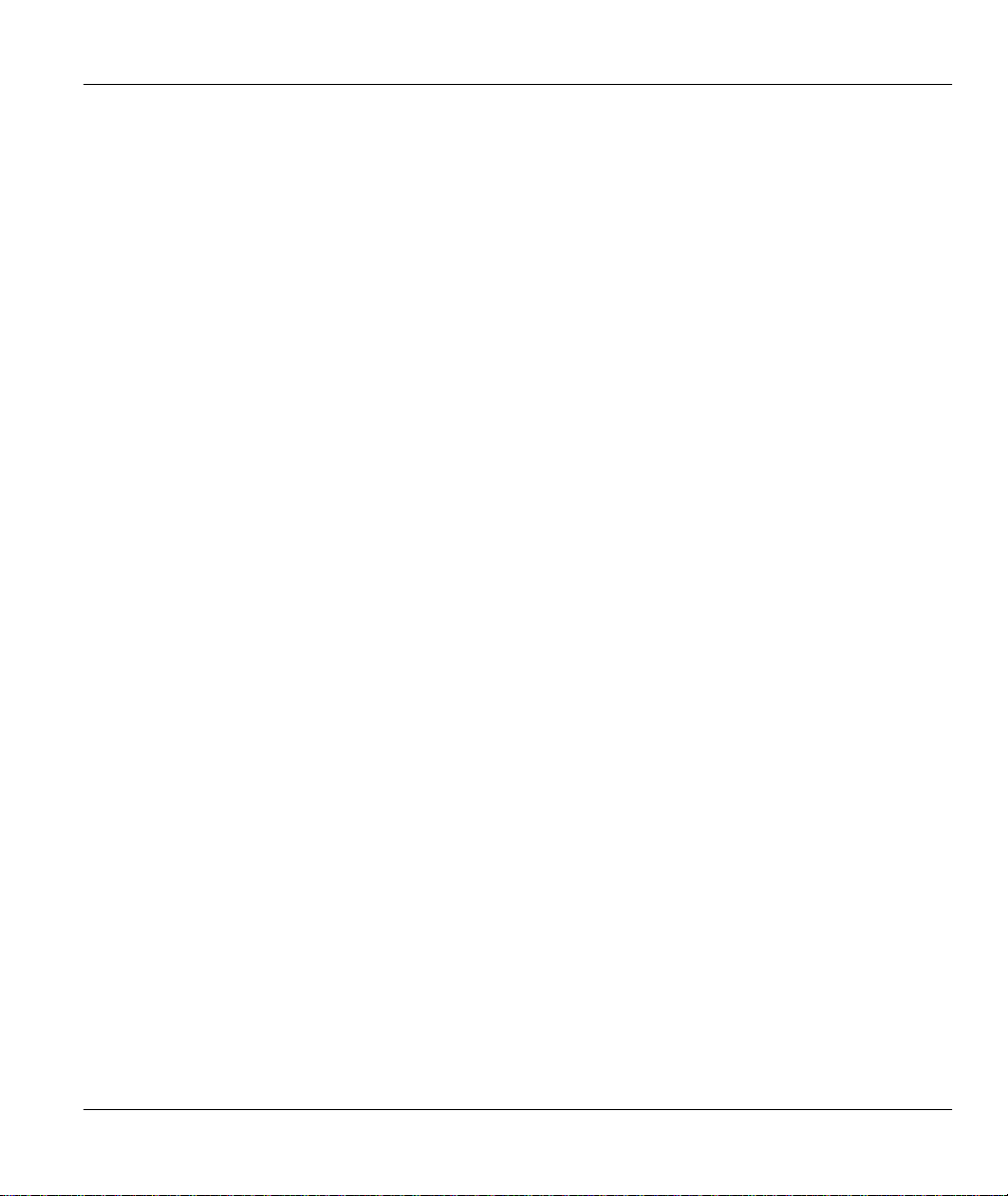
Prestige 128IMH ISDN Modem/ Router/Hub
List of Tables
Table 1-1 ISDN Phone Line Info ...............................................................................................................................xxv
Table 1-2 IP subnet masks and the number of hosts allowed..............................................................................xxvi
Table 2-1 LED functions .............................................................................................................................................2-1
Table 2-2 Main Menu Commands.............................................................................................................................2-7
Table 2-3 Main Menu Summary ................................................................................................................................2-9
Table 2-4 General Setup Menu Fields ..................................................................................................................... 2-13
Table 2-5 Menu 2 – ISDN Setup .............................................................................................................................. 2-17
Table 3-1 DHCP Ethernet Setup Menu Fields ......................................................................................................... 3-6
Table 3-2 TCP/IP Ethernet Setup Menu Fields........................................................................................................3-7
Table 3-3 Internet Account Information....................................................................................................................3-8
Table 3-4 Internet Access Setup Menu Fields..........................................................................................................3-9
Table 3-5 Single User Account Menu Fields.........................................................................................................3-13
Table 4-1 Remote Node Profile Menu Fields..........................................................................................................4-3
Table 4-2 BTR v MTR for BOD ................................................................................................................................4-7
Table 4-3 Remote Node PPP Options Menu Fields................................................................................................4-9
Table 5-1 TCP/IP related fields in Remote Node Profile .......................................................................................5-3
Table 5-2 TCP/IP Remote Node Configuration.......................................................................................................5-4
Table 5-3 Edit IP Static Route Menu Fields ............................................................................................................. 5-7
Table 6-1 Novell IPX Ethernet Setup Fields ............................................................................................................ 6-6
Table 6-2 Remote Node Novell IPX Options..........................................................................................................6-9
Table 6-3 Edit IPX Static Route Menu Fields........................................................................................................6-11
List of Tables xix
Page 20
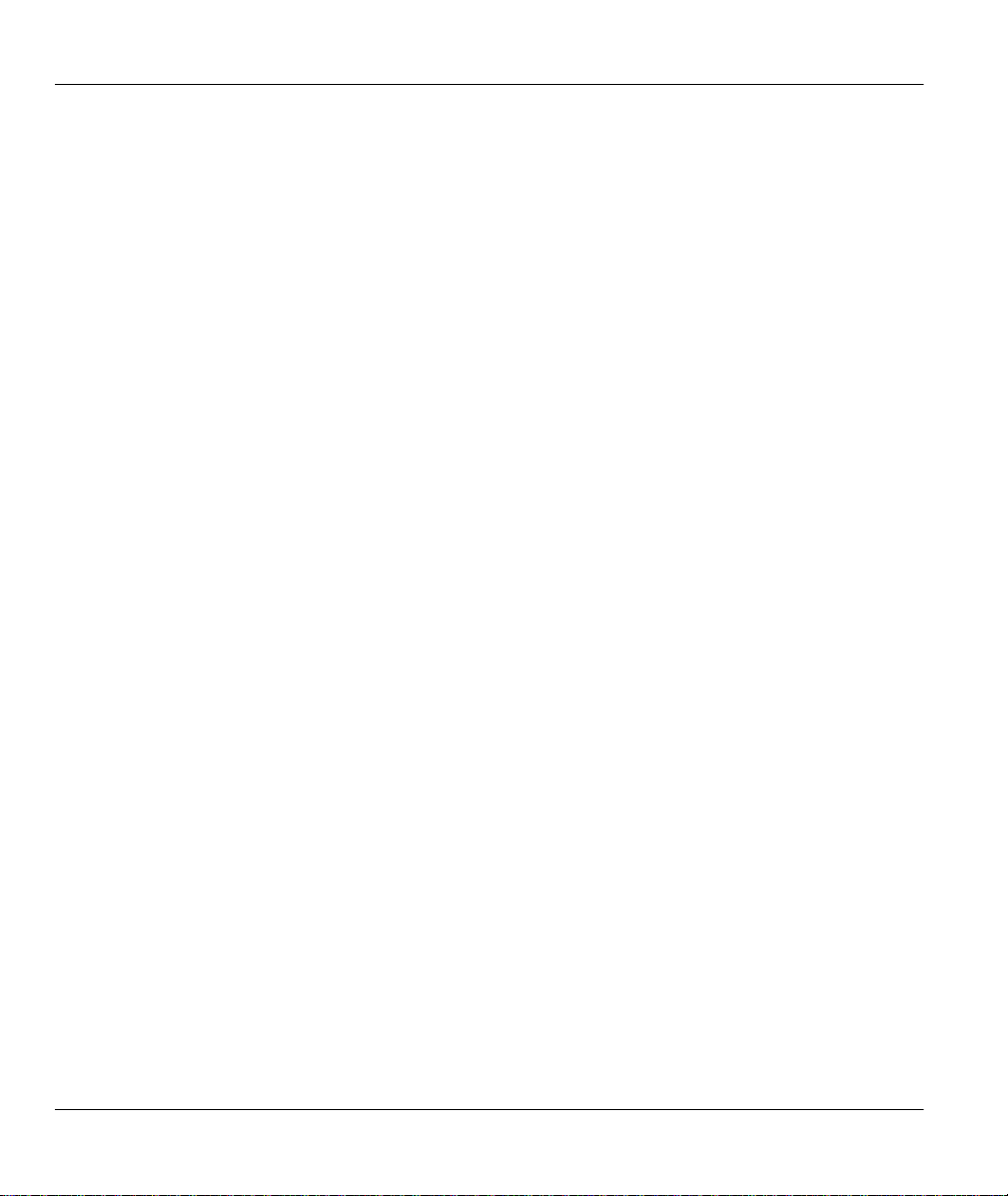
Prestige 128IMH ISDN Modem/ Router/Hub
Table 7-1 Bridge Ethernet Setup Menu - Handle IPX Field Configuration........................................................7-2
Table 7-2 Remote Node Network Layers Menu Bridge Options..........................................................................7-4
Table 7-3 Bridge Static Route Menu Fields..............................................................................................................7-6
Table 8-1 Remote Dial-in Users/Remote Nodes Comparison Chart....................................................................8-1
Table 8-2 Default Dial-in Setup Fields......................................................................................................................8-5
Table 8-3 Edit Dial-in User Menu Fields................................................................................................................8-10
Table 8-4 Edit Dial-in Use r Menu Fields (continued)..........................................................................................8-11
Table 8-5 Services vs. Port number..........................................................................................................................8-13
Table 9-1 Phone Flash Commands.............................................................................................................................9-5
Table 10-1 Abbreviations Used in the Filter Rules Summary Menu..................................................................10-4
Table 10-2 Abbreviations Used in the Filter Rules Summary Menu (continued)............................................10-5
Table 10-3 Abbreviations Used If Filter Type Is IP...............................................................................................10-5
Table 10-4 Abbreviations Used If Filter Type Is IPX...........................................................................................10-6
Table 10-5 Abbreviations Used If Filter Type Is GEN ........................................................................................10-6
Table 10-6 TCP/IP Filter Rule Menu Fields ...........................................................................................................10-9
Table 10-7 Generic Filter Rule Menu Fields........................................................................................................10-12
Table 10-8 IPX Filter Rule Menu Fields ...............................................................................................................10-14
Table 11 -1 SNMP Configuration Menu Fields.......................................................................................................11-2
Table 12-1 System Security - External Server Menu F ields................................................................................12-6
Table 14-1 System Maintenance - Status Menu Fields.........................................................................................14-3
Table 14-2 Fields in System Maintenance – Information ....................................................................................14-6
Table 14-3 System Maintenance Menu Syslog Parameters.................................................................................14-9
Table 14-4 System Maintenance Menu Diagnostic.............................................................................................14-12
xx List of Tables
Page 21
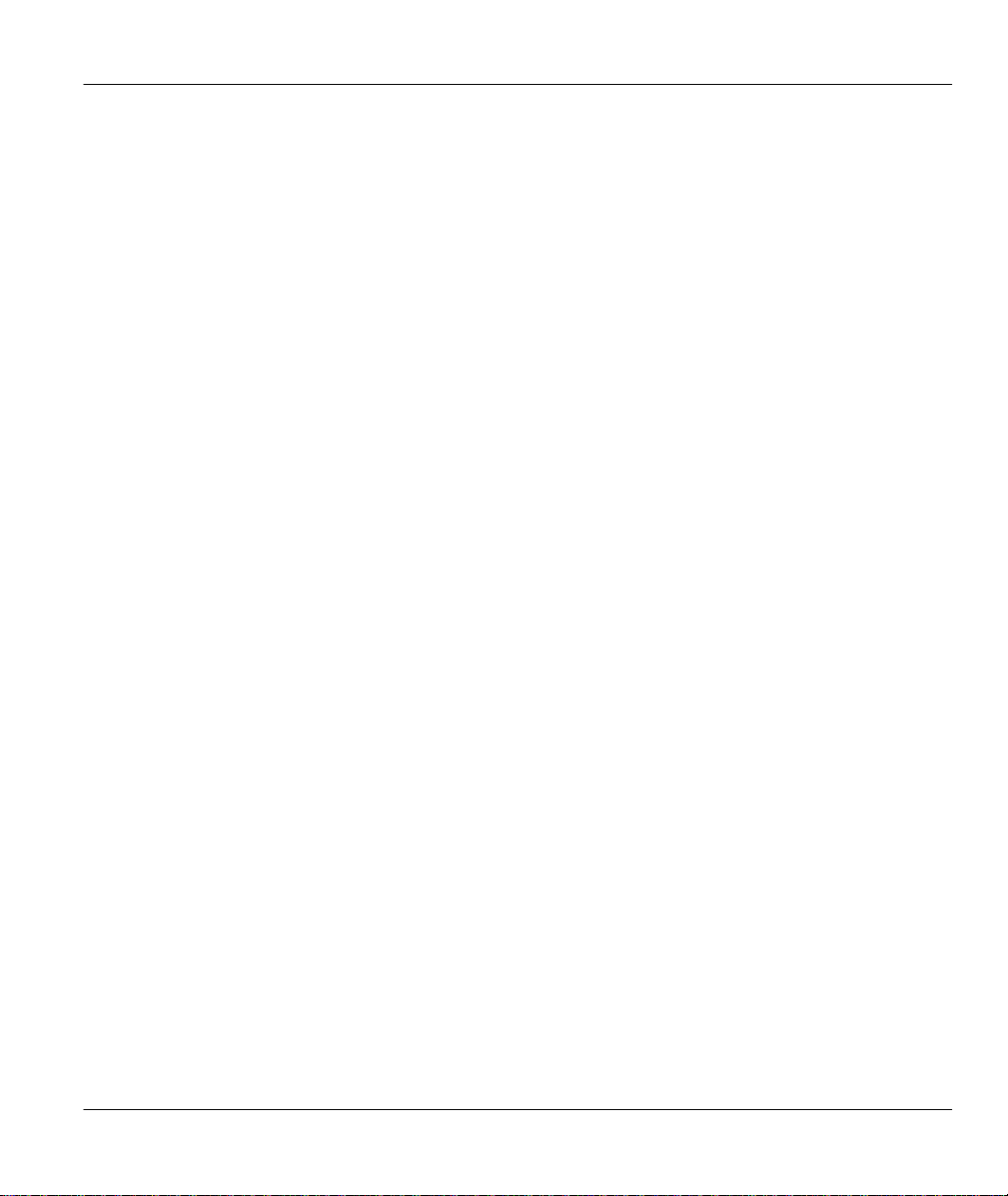
Prestige 128IMH ISDN Modem/ Router/Hub
Table 14-6 Call Control Parameters Fields...........................................................................................................14-22
Table 14-7 Call History Fields................................................................................................................................14-25
Table 15-1 Troubleshooting the Start-Up of your Prestige..................................................................................15-1
Table 15-2 Troubleshooting the ISDN Line...........................................................................................................15-2
Table 15-3 Troubleshooting the LAN Interface.....................................................................................................15-3
Table 15-4 Troubleshooting a Connection to a Remote Node or ISP................................................................15-3
Table 15-5 Troubleshooting for Remote Users to Dial-in....................................................................................15-3
List of Tables xxi
Page 22
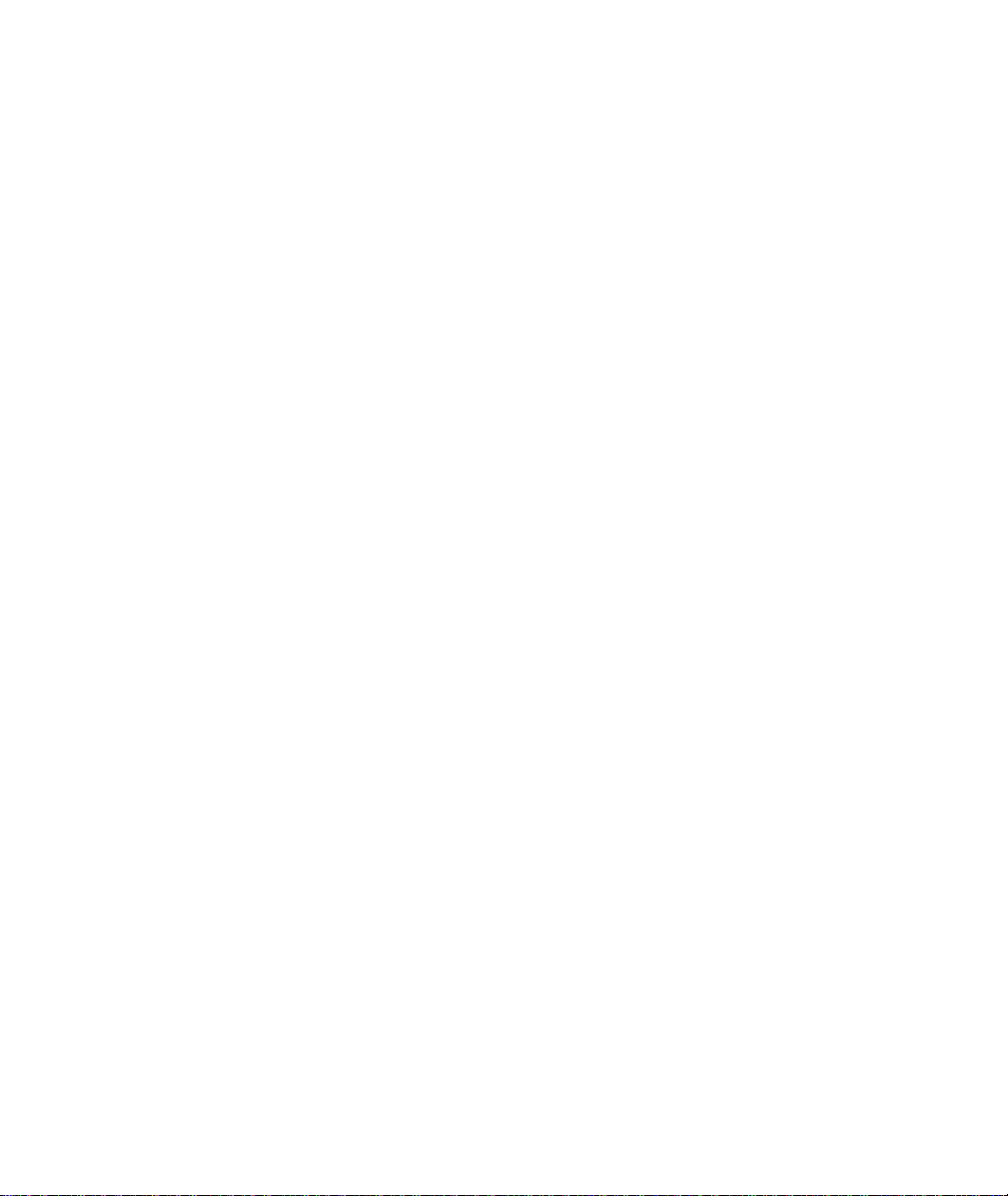
Page 23
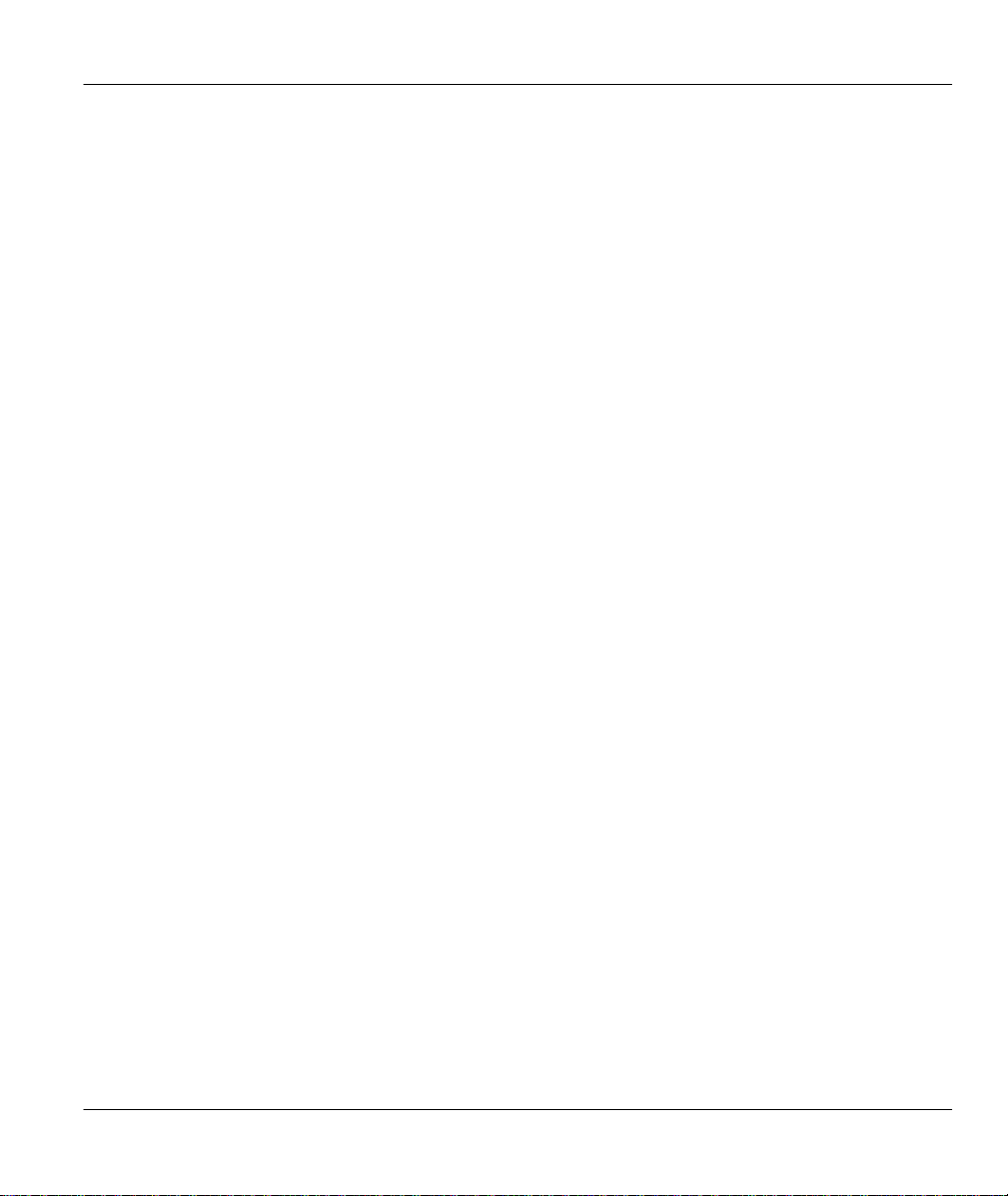
Prestige 128IMH ISDN Modem/ Router/Hub
Preface
About Your Router/Hub
Congratulations on your purchase of the Prestige 128IMH ISDN/Modem Router/Hub.
The Prestige 128IMH is a high-performance bridge/router that offers a complete solution for your
WAN (Wide Area Network) applications such as Internet access, multi-protocol LAN-to-LAN
connections, telecommuting and remote access over ISDN (Integrated Service Digital Network).
With the built-in V.90 modem, the Prestige is equally capable of supporting modem calls.
The Prestige 128IMH supports multi-protocol routing for TCP/IP and Novell IPX, as well as
transparent bridging for other protocols. With the built -in 4-port Ethernet 10Base-T hub, you get
the added benefit of eliminating the clutter caused by an external hub.
Your Prestige 128MH is easy to install and to configure since you do not need to set any switches.
The Prestige Web Configurator is a JAVA based utility designed that allows users to access the
Prestige’s management settings via a Worldwide Web browser. Moreover, all functions of the
Prestige128MH are software configurable via the SMT (System Management Terminal) Interface.
The SMT is a menu-driven interface that you can access from either a VT100 compatible terminal
or a terminal emulation program on a PC.
About This User's Manual
This user's manual shows you how to configure and manage your router.
The fourteen chapters of this manual consists are designed to guide you through the configuration
of your Prestige 128IMH for its various applications.
Ordering an ISDN Line
If you do not have the ISDN line installed already, we suggest that you order it from your
telephone company as soon as possible to avoid the long waits common when ordering a new
line.
Preface xxiii
Page 24
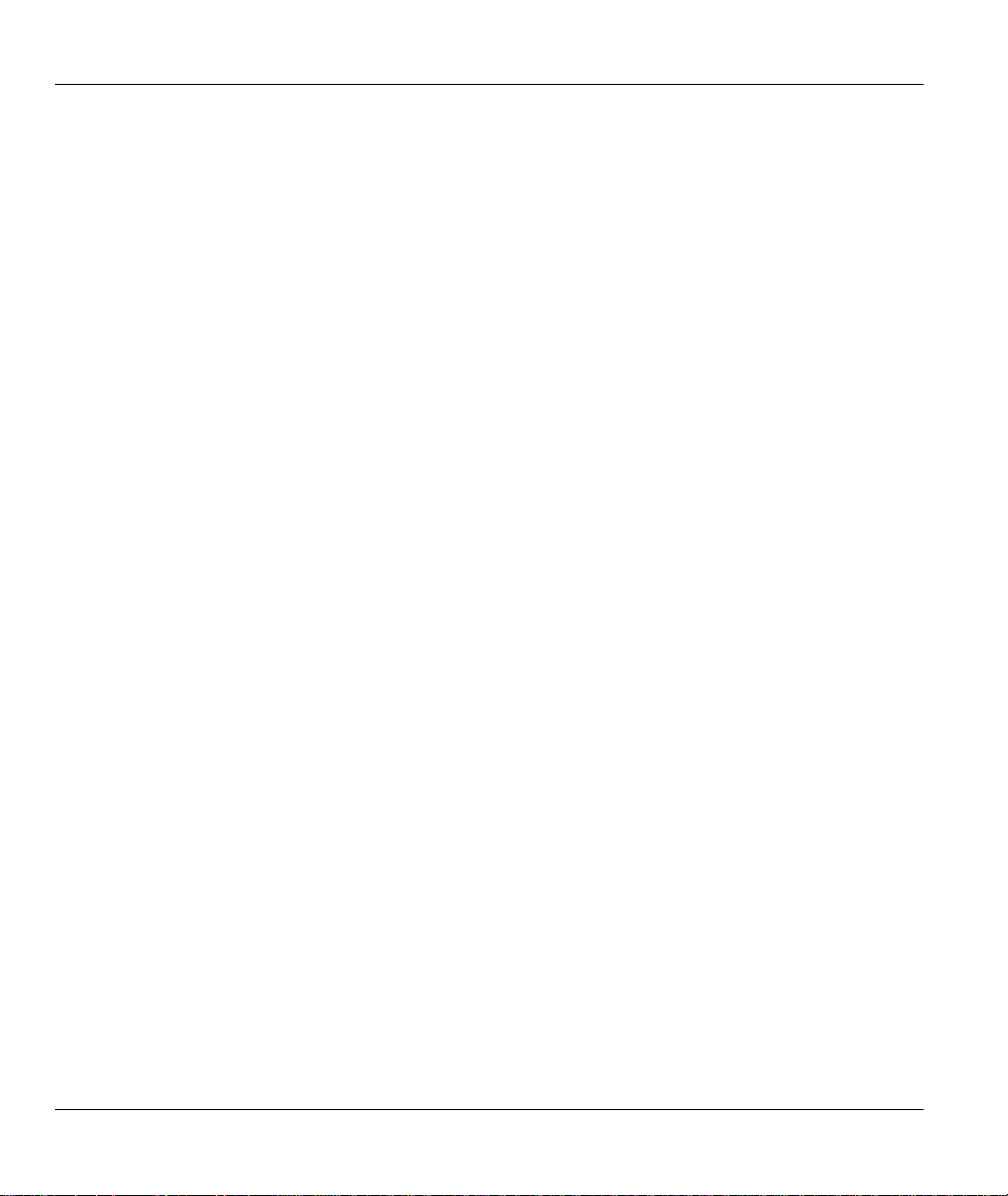
Prestige 128IMH ISDN Modem/ Router/Hub
If you have an ISDN line installed and working, you can reference the following sections to
insure that your line is set up properly to allow all the features of your Prestige to operate.
To order a new ISDN line, do the following:
1. Contact your local telephone company’s ISDN Ordering Center to find out what type of ISDN
service is available and the switch type.
2. Provide your telephone company with the line provisioning information for that switch type,
which can be found at Chapter 15 of this manual. This insures proper operation of all of the
Prestige’s features with the ISDN line.
3. When the telephone company installs your ISDN line, please be sure to obtain and write down the
following information for future use:
• ISDN switch type
• ISDN telephone number(s)
Completing the Setup Information Worksheet
Before you continue, locate the worksheet at Chapter 15 . This information worksheet has been
provided to help you collect the necessary information needed for setup and installation in the
following chapters.
Collecting General Setup Information
The Prestige requires certain system information. You can obtain all the pertinent information
from your network administrator. Record this information into the worksheet as it becomes
available. This worksheet will later be referred to as you configure your Prestige.
System Name - This is the name given to the Prestige for identification purposes. This name
should be no more than 8 alphanumeric characters. Spaces are not allowed, but ‘-’ and ‘_’ are
accepted.
Route IP Field - For Internet access, you need to enable the Route IP Field.
You have now collected all of the general setup information you need. Please make sure that you
have entered all the values onto the worksheet before proceeding to the next section.
xxiv Preface
Page 25
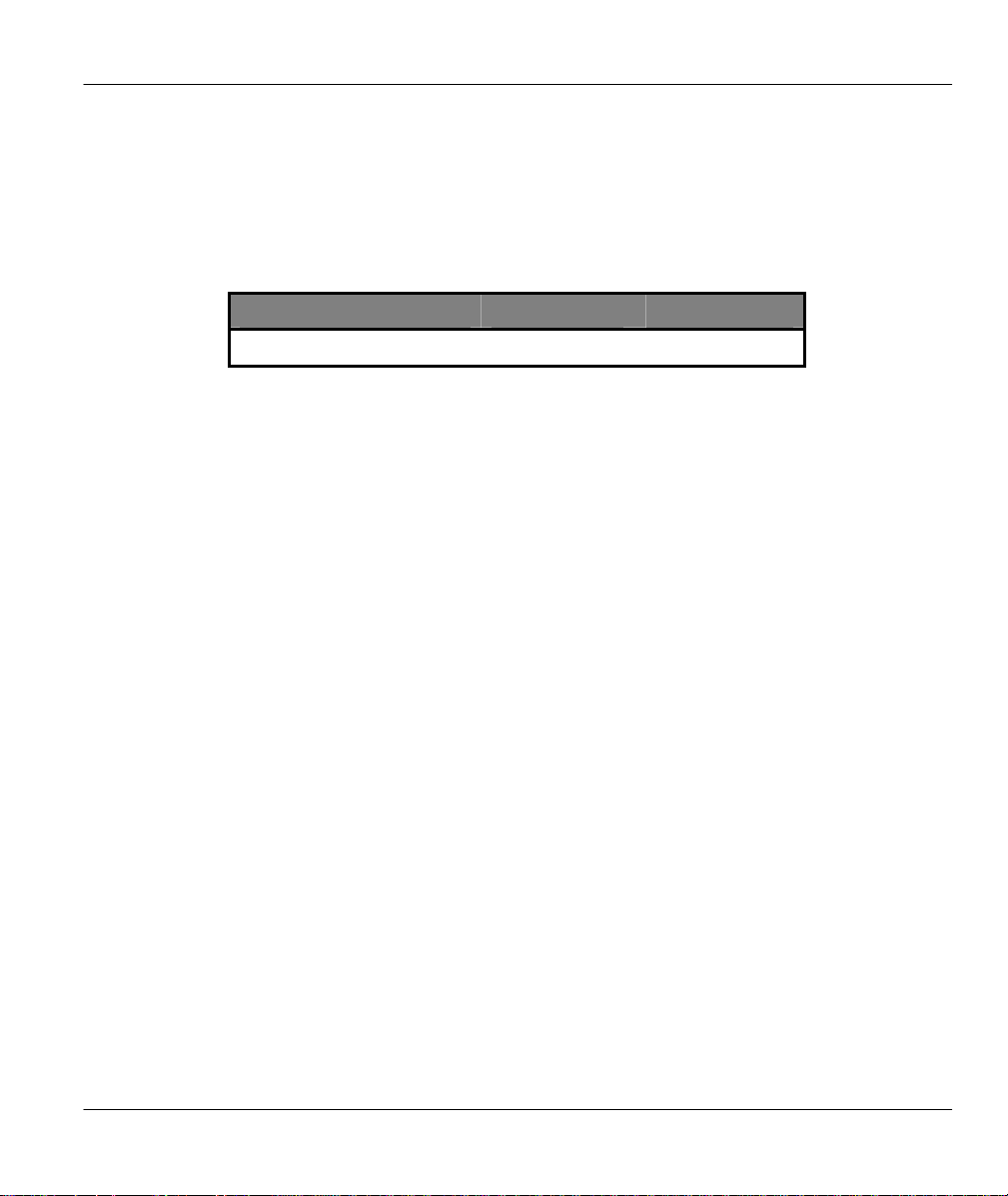
Prestige 128IMH ISDN Modem/ Router/Hub
Collecting ISDN Phone Line Information
Once your ISDN line is installed by the telephone company, you need to use the following
information to complete the worksheet and configure your Prestige. Much of this information is
provided by your telephone company upon intallation of the ISDN line.
Table 1-1 ISDN Phone Line Info
Switch Type Geography No of Phone #'s
DSS1 Europe, Asia 2
Switch Type - This is the type of switch used by your telephone company. Check with your
telephone company and choose the appropriate option on the worksheet.
B Channel Usage - Determine which connection is appropriate for your B channel and check the
corresponding option on the worksheet. If your Prestige is the only device using the ISDN line,
then configure B Channel Usage to Switch/Switch so that your Prestige will use both B
channels to communicate. If your Prestige is sharing the ISDN line with other devices, then
configure B Channel to Switch/Unused.
Telephone Number(s) - Record on the worksheet the telephone number(s) given to you by your
telephone company. Some switch types only have one telephone number. These telephone
numbers should be in a standard digit format (for example, 5551212). Please note that these fields
only accept digits, so ‘-’ and spaces are not allowed.
Analog Call - Check the appropriate Analog Call option on the worksheet for each telephone
number. This information is later used to configure the Prestige in routing an incoming analog
call. Set to Phone1 or Phone2 if you wish to route the incoming analog call for this telephone
number to PHONE port number 1 or 2.
Supplemental Service Activation Keys – Sometimes called ‘buttons,’ most of the supplemental
services supported by the Prestige require that an activation key be set before a feature can be
used.
You have now collected all of the necessary information about your ISDN telephone line. Make
sure that these values are entered into your ‘Setup Information Worksheet’ before you continue to
the next section.
Preface xxv
Page 26
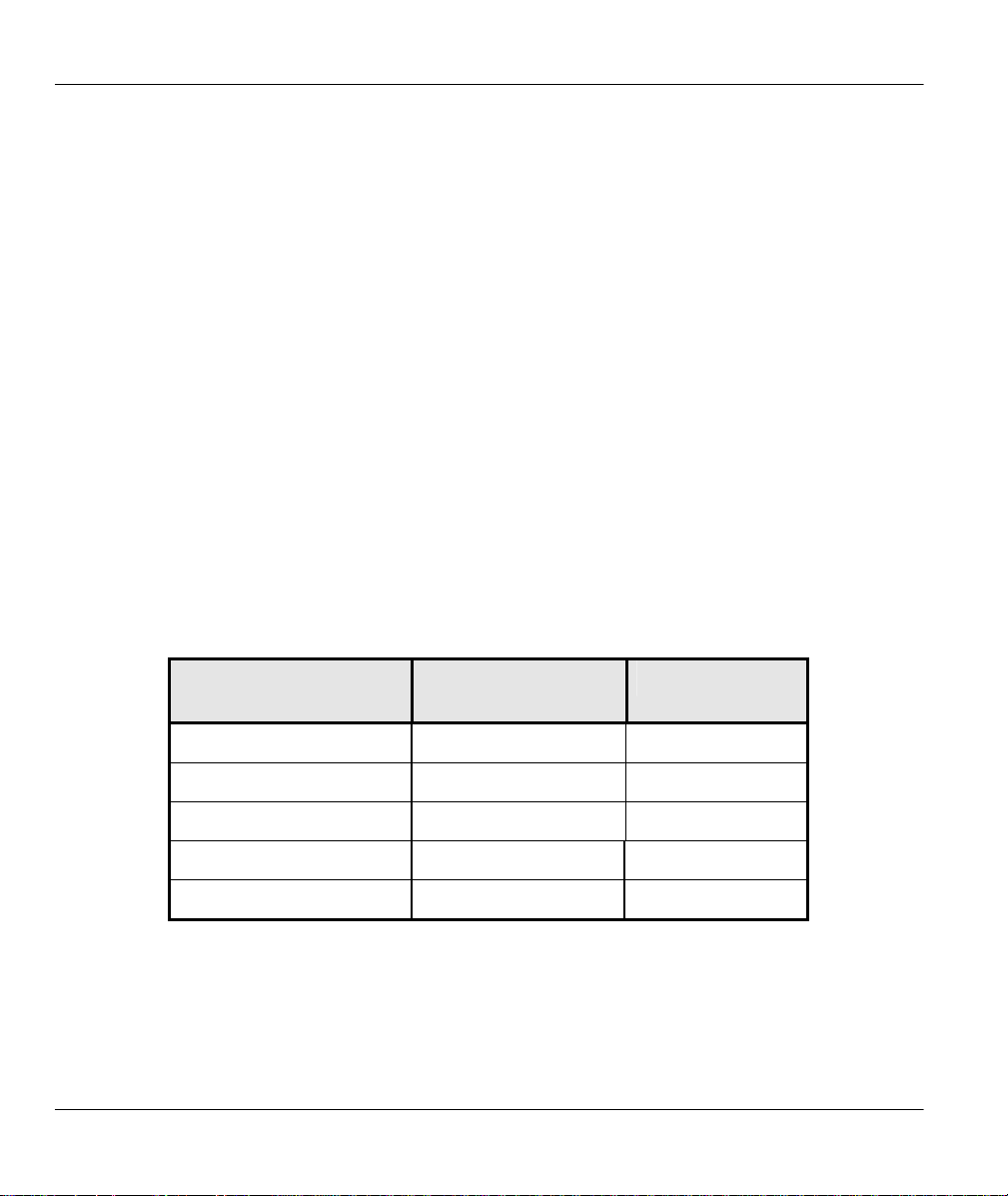
Prestige 128IMH ISDN Modem/ Router/Hub
Collecting Ethernet Setup Information
IP Address - An IP Address is required for TCP/IP protocol. The IP Address is the unique 32-bit
number assigned to your Prestige. This address is written in dotted decimal notation (four 8-bit
numbers, between 0 and 255, separated by periods), e.g., 192.168.1.1.
Record the IP Address into the worksheet as assigned by yo ur network administrator. Please note
that every machine on an internet must have a unique IP address - do not assign an arbitrary
address to any machine. If you are not sure as to which IP address to assign to the Prestige,
contact your LAN administrator or refer to Chapter 4 of this guide for more details.
IP Subnet Mask - This field is required for TCP/IP protocol. An IP address consists of two parts,
the network ID and the host ID. The IP Subnet Mask is used to specify the network ID portion of
the address, expressed in dotted decimal notation. The Prestige automatically calculates this mask
based on the IP address that you assign. Unless you have special need for subnetting, use the
default mask as calculated by the Prestige.
The table below lists some examples of IP subnet masks and the number of hosts that are allowed.
Consult your network administrator if you are unsure of this value.
Table 1-2 IP subnet masks and the number of hosts allowed
IP Subnet Mask Number of Host
Number of Bits
ID’s
255.255.255.0 254 24
255.255.255.128 126 25
255.255.255.192 62 26
255.255.255.224 30 27
255.255.255.255 1 32
Structure of this Manual
This manual is divided into five parts:
1. Getting Started (Chapters 1-2) is structured as a step-by-step guide to help you connect,
install and setup your Prestige to operate on your network.
xxvi Preface
Page 27
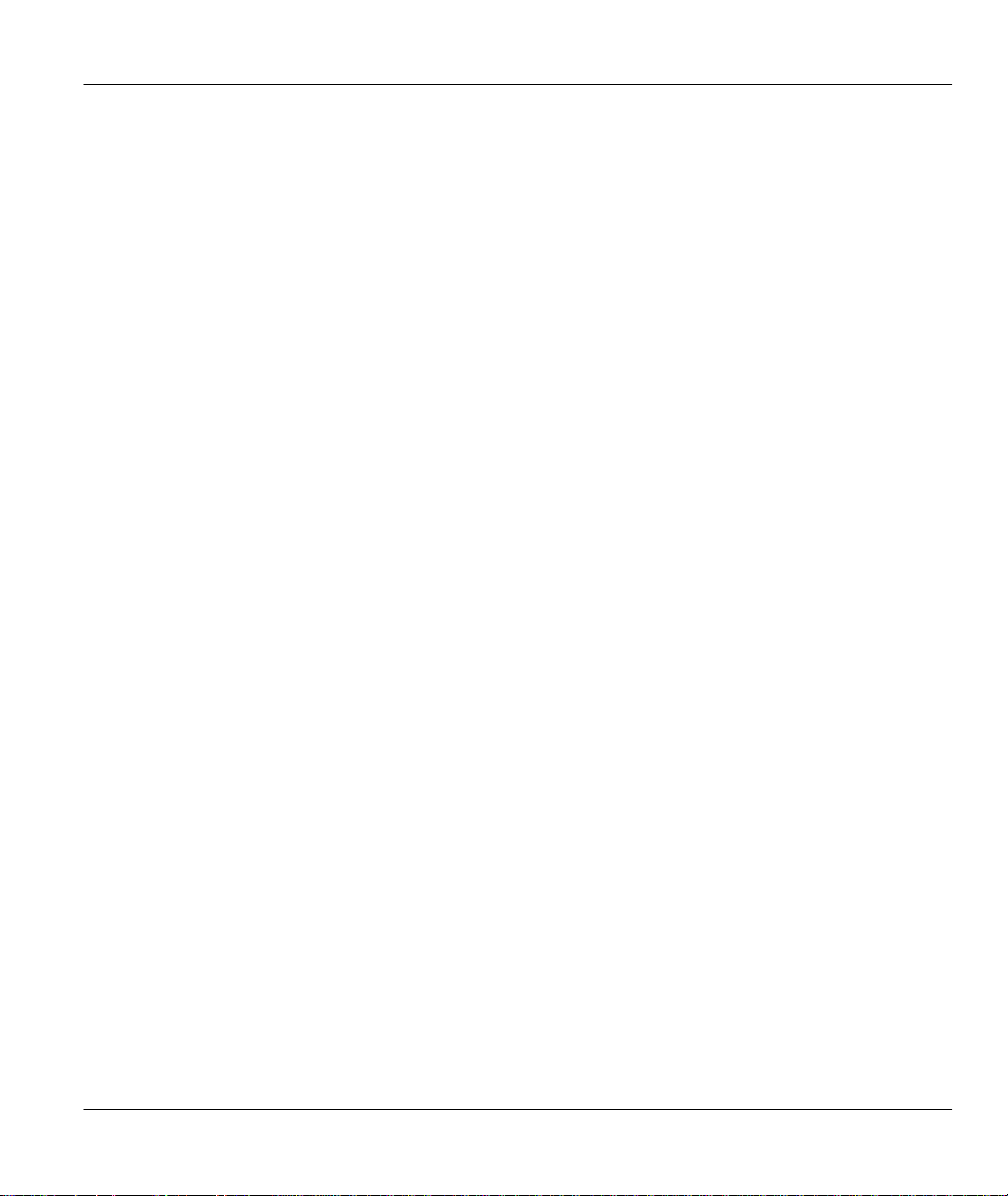
Prestige 128IMH ISDN Modem/ Router/Hub
2. The Internet (Chapter 3) describes how to configure your Prestige for Internet access.
3. Setting Up Advanced Applications (Chapters 4-8) describes how to use your Prestige for
more advanced applications such as LAN-to-LAN connectivity for TCP/IP and Novell IPX,
and transparent bridging for other protocols.
4. Management & Maintenance (Chapters 9-13) provides information on management and
maintenance facilities for network administrators.
5. Troubleshooting (Chapter 14), provides information about solving common problems.
Regardless of your particular application, it is important that you follow the steps outlined in
Chapters 1-2 to connect your Prestige to your LAN. You can then refer to the appropriate
chapters of the manual, depending on your applications.
Syntax Conventions
For brevity’s sake, we will use “e.g.” as a shorthand for “for instance” and “i.e.” for “that is” or
“in other words” throughout this manual.
Preface xxvii
Page 28
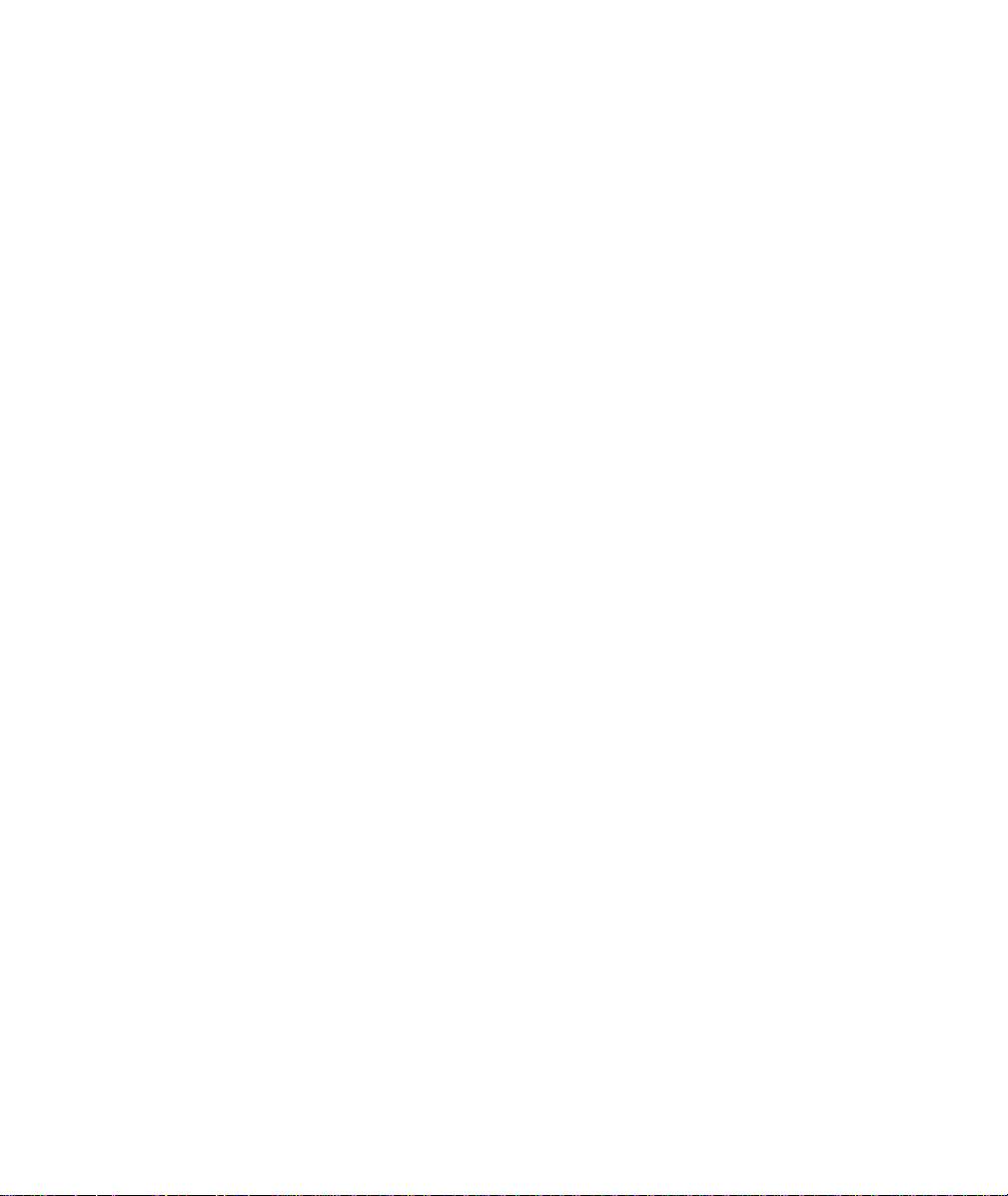
Page 29
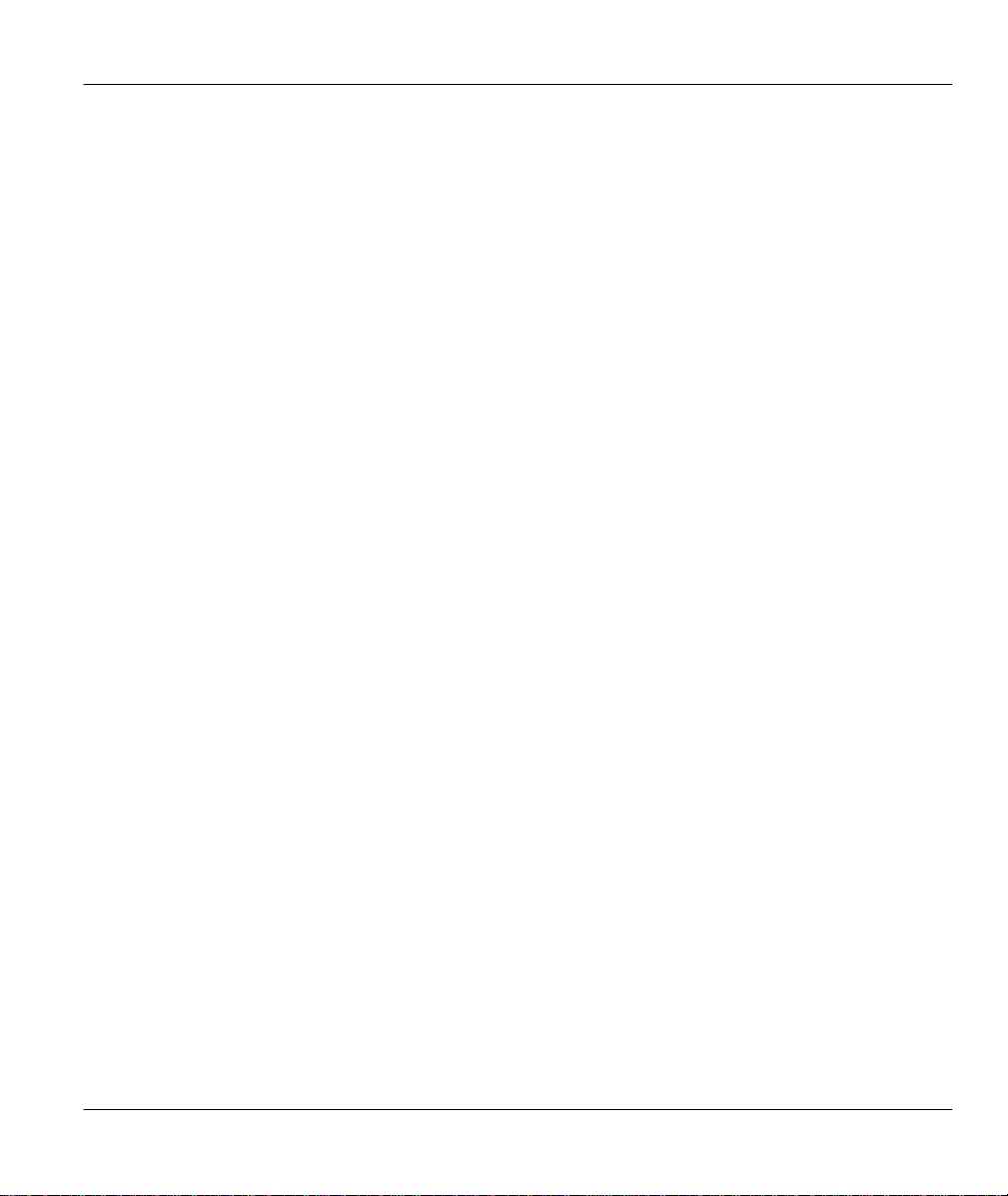
Prestige 128IMH ISDN Modem/ Router/Hub
Chapter 1
Getting to Know Your Router/Hub
This chapter describes the key features and applications of your Prestige.
1.1 Prestige 128IMH ISDN/Modem Bridge Router
The Prestige 128IMH is an ISDN br idge/router with an integrated 4-port Ethernet 10Base-T hub
and a 56K modem. The Prestige is ideal for everything from Internet browsing to receiving calls
from remote dial-in users to making LAN-to-LAN connections to remote networks.
1.2 Features of Prestige 128IMH
The following are the key features of the Prestige 128IMH.
ISDN Basic Rate Interface (BRI) Support
The P128IMH supports a single BRI. A BRI offers two 64Kbps channels, which can be used
independently for two destinations or be bundled to speed up data transfer.
Built-in V.90 56K Client Side Modem
The Prestige 128IMH features a built-in V.90 56K high-speed client side modem. The built -in
modem enables the Prestige to make/receive analog modem calls in addition to ISDN data calls.
Extensive Analog Phone Support
The Prestige is equipped with two standard phone jacks for you to connect analog devices such as
telephones and FAX machines. It also supports supplementary services such as call waiting and
3-way conferencing.
Getting to know your Prestige 1-1
Page 30
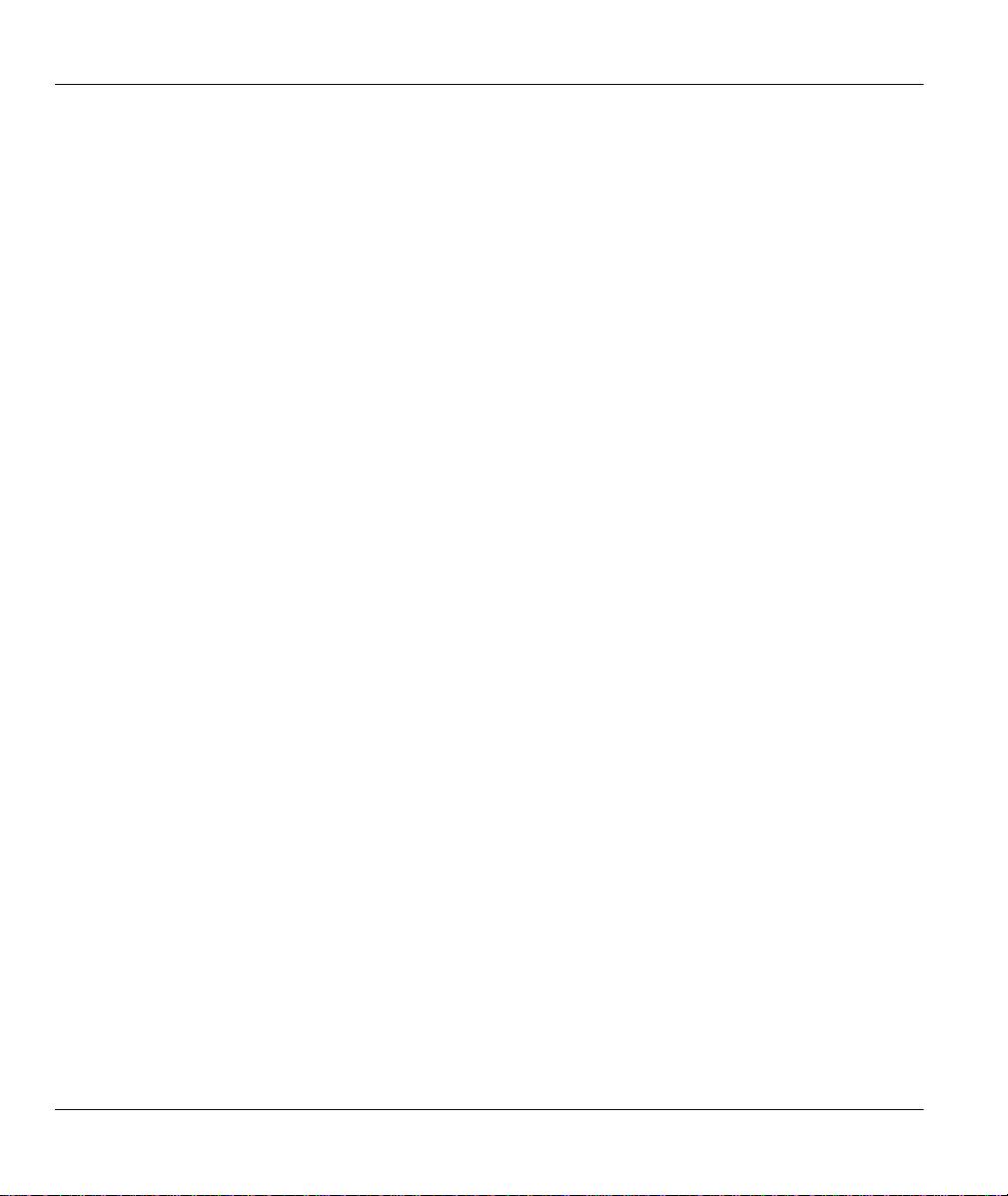
Prestige 128IMH ISDN Modem/ Router/Hub
Single User Account (SUA)
The SUA™ (Single User Account) features allows multiple users to share a single user account.
Incoming Call Support
In addition to making outgoing calls, the Prestige allows you to configure it as a remote access
server for telecommuting employees.
Multiple Protocol Support
♦ TCP/IP (Transmission Control Protocol/Internet Protocol) network layer protocol.
♦ Novel IPX (Internetwork Packet eXchange) network layer protocol.
♦ Transparently bridging for unsupported network layer protocols.
♦ PPP/MP (Point-to-Point Protocol/ Multilink Protocol) link layer protocol.
Integrated 4-Port Ethernet Hub
The built -in 4-port Ethernet 10Base-T hub saves you the cost and the clutter of an external hub.
Dial-On-Demand
The Dial-On-Demand feature allows the Prestige to automatically place a call to a remote
gateway based on the triggering packet’s destination without user intervention.
PPP Multilink
The Prestige can bundle multiple links in a single connection using PPP Multilink Protocol (MP ).
The number of links can be either statically configured or dynamically managed based on traffic
demand.
Bandwidth-On-Demand
The Prestige dynamically allocates bandwidth by dialing and dropping connections according to
traffic demand.
Full Network Management
♦ SNMP (Simple Network Management Protocol) support.
♦ Accessing SMT (System Management Terminal) through telnet connection.
1-2 Getting to know your Prestige
Page 31

Prestige 128IMH ISDN Modem/ Router/Hub
♦ Web-based PWC (Prestige Web Configurator).
Logging and Tracing
♦ CDR (Call Detail Record) to help to analyze and manage the telephone bill.
♦ Built-in message logging and packet tracing.
♦ Unix syslog facility support .
RADIUS Support
RADIUS (Remote Authentication Dial-In User Service) is the most popular protocol for user
authentication on dial-up lines. RADIUS support allows you to use an external server for
unlimited number of users and the ease of centralized management.
PAP and CHAP Security
The Prestige supports PAP (Password Authentication Protocol) and CHAP (Challenge Handshake
Authentication Protocol). CHAP is more secure than PAP; however, PAP is readily available on
more platforms.
DHCP Support
DHCP (Dynamic Host Configuration Protocol) allows the workstations on your LAN to obtain
the configuration from the Prestige.
Call Control
Your Prestige provides budget management for outgoing calls and maintains a blacklist for
unreachable phone numbers in order to save you the expense of unnecessary charges.
Data Compression
Your Prestige incorporates Stac data compression to speed up data transfer. Stac is the de facto
standard of data compression over PPP links.
Getting to know your Prestige 1-3
Page 32

Prestige 128IMH ISDN Modem/ Router/Hub
Networking Compatibility
Your Prestige is compatible with remote access products from other manufacturers such as
Ascend, Cisco, and 3Com. Furthermore, it supports Microsoft Windows 95 and Windows NT
remote access capability.
Prestige Web Configurator
The Prestige Web Configurator is a JAVA based utility designed to allow users to access the
Prestige’s management settings via a Worldwide Web browser.
Backup and Restore Configuration File via LAN or WAN
PCT (Prestige Configuration Transfer), the stand-alone Java -based utility, allows backup and
restoration of the configuration file via LAN or WAN.
Upgrade P128IMH Firmware via LAN
PCT allows upgrading of the Prestige 128IMH firmware over the local LAN.
Supplementary Voice Features
The Prestige supports the following Supplementary Voice Features on both of its Analog (POTS)
Phone Ports:
♦ Call Waiting
♦ Three Way Calling (conference)
♦ Call Transfer
♦ Call Forwarding
Caller ID Display Services on Analog PSTN lines
The Prestige can send out CLID infor mation on both POST ports. To use Caller ID Display you
need a special telephone or display unit that can show and store incoming telephone numbers.
1-4 Getting to know your Prestige
Page 33

Prestige 128IMH ISDN Modem/ Router/Hub
1.3 The Built-In Modem
The built -in V.90 modem is capable of maximum downloading speed of 56 kilobits per second
(kbps). Please note that due to the local telephone regulations and the line quality of your local
loop, the Prestige may or may not achieve the theoretical maximum throughput. Note also that
the modem is a V.90 client; the maximum 56 kbps throughput is possible only when it connects to
a V.90 server. When it connects to another V.90 client, the maximum throughput is 33.6 kbps in
both directions.
The modem also supports V.42bis compression to speed up data transfer.
1.4 Applications for Prestige 128IMH
The following sections show you the possible applications for your Prestige.
1.4.1 Internet Access
The Prestige is the ideal high-speed Internet access solution. Your Prestige supports the TCP/IP
protocol, which the Internet uses exclusively. It is also compatible with access servers
manufactured by major vendors such as Cisco and Ascend. A typical Internet Access application
is shown below.
Getting to know your Prestige 1-5
Page 34

Prestige 128IMH ISDN Modem/ Router/Hub
Figure 1-1 Internet Access Application
Internet Single User Account
For a SOHO (small office/Home Office) environment, your Prestige offers a Single User Account
(SUA) feature that allows multiple users on the LAN (Local Area Network) to access the Internet
concurrently for the cost of a single user. Single User Account address mapping can also be used
for other LAN to LAN connections.
1.4.2 Multi-Protocol/Multilink LAN-to-LAN Connection
You can use the Prestige to connect two geographically dispersed networks over up to 128Kbps
over a single ISDN BRI line. It incorporates PPP/MP (Point-to-Point Protocol/Multilink Protocol)
to bundle two B channels in a BRI line. The Prestige supports TCP/IP and Novell IPX routing, as
well as transparent bridging for other network layer protocols. Your Prestige can also bundle
multiple links in a single connection for greater bandwidth. A typical LAN-to-LAN application
for your Prestige is shown below.
1-6 Getting to know your Prestige
Page 35

Prestige 128IMH ISDN Modem/ Router/Hub
Figure 1-2 LAN-to-LAN Connection Application
1.4.3 Remote Access Server
Your Prestige allows remote users to dial-in and gain access to your LAN. This feature enables
users that have workstations with remote access capabilities, e.g., Windows 95, to dial in to
access the network resources without physically being in the office. Either PAP (Password
Authentication Protocol) or CHAP (Challenge Handshake Authentication Protocol) authentication
can be used to control the access from the remote users. You can also use callback for security
and/or accounting purposes.
Getting to know your Prestige 1-7
Page 36

Prestige 128IMH ISDN Modem/ Router/Hub
Figure 1-3 Telecommuting/Remote Access Server Application
1-8 Getting to know your Prestige
Page 37

Prestige 128IMH ISDN Modem/ Router/Hub
Remote Access Router
Chapter 2
Hardware Installation & Initial Setup
This chapter shows you how to connect the hardware and the initial setup.
2.1.1 Front Panel LEDS
The LED indicators on the front panel indicate the router/hub functional status of the Prestige.
The follo wing table describes the LED functions:
ISDN LAN PHONE
PWR
TST LNK B1 B2 1 2 3 4 1 2
Figure 2-1 Front Panel
PWR The PWR (power) LED is on when power is applied to the Prestige.
TST A blinking TST (test) LED indicates the Prestige is functioning properly. A
ISDN: LNK The LNK (Link) LED is on when the Prestige is connected to an ISDN
ISDN: B1/B2 The B1/B2 LED is on when the corresponding B channel is in use.
LAN: 1 to 4 A steady LED indicates an active station is connected to the corresponding
PHONE: 1/2 The LED is on when the device on the corresponding POTS port is in use.
Hardware Installation and Setup 2-1
steady or an off TST indicates malfunction.
switch and the line has been successfully initialized.
port. The LED blinks when the connected station is transmitting.
Table 2-1 LED functions
Page 38

Prestige 128IMH ISDN Modem/ Router/Hub
2.2 Prestige 128IMH Rear Panel and Connections
The figure below shows the rear panel of your Prestige 128MH and the connection diagram.
Figure 2-2 Prestige 128IMH Rear Panel and Connections
This section outlines how to connect your Prestige 128MH to the LAN and to the ISDN network.
Step 1. Connecting the ISDN Line
Connect the Prestige to the ISDN network using the included ISDN (black) cable. Plug one end
of the cable into the port labeled ISDN BRI and the other to the ISDN wall jack.
Step 2. Connecting a Workstation to the Prestige
Connect a workstation to the built-in hub on the Prestige to create an Ethernet network. Connect
one end of a straight through Ethernet cable to the NIC on the workstation and the other end to
2-2 Hardware Installation and Setup
Page 39

Prestige 128IMH ISDN Modem/ Router/Hub
one of the 4 Ethernet ports. Ethernet 10Base-T networks use Unshielded Twisted Pair (UTP)
cable with RJ-45 connectors that look like a bigger telephone plug with 8 pins.
Step 3. Connecting a Telephone/Fax to the Prestige
If you wish, you can connect regular telephones, fax machines or other analog devices to the
Prestige. To connect an analog device, plug the end of the telephone cord from the device in
either port PHONE1 or PHONE2 on the rear panel of the Prestige.
Step 4. Connecting the Power Adapter to your Prestige
Connect the power adapter to the port labeled POWER on the rear panel of your Prestige.
Step 5. Connecting the Console Port
For the initial configuration of your Prestige, you need to use a terminal emulator software on a
workstation and connect it to the Prestige through the console port. Connect the 9-pin (smaller)
end of the console cable to the console port of the Prestige and the 25-pin (bigger) end to a serial
port (COM1, COM2 or other COM port) of your workstation. You can use an extension RS-232
cable if the enclosed one is too short.
After the initial setup, you can modify the configuration remotely through telnet connections. See
Chapter 12 - Telnet Configuration and Capabilities for detailed instructions on using telnet to
configure your Prestige.
2.3 Additional Installation Requirements
In addition to the contents of your package, there are other hardware and software requirements
you need before you can install and use your Prestige. These requirements include:
1. A computer with Ethernet 10Base-T NIC (Network Interface Card).
2. A computer equipped with communications software configured to the following parameters:
♦ VT100 terminal emulation.
♦ 9600 Baud.
♦ No parity, 8 Data bits, 1 Stop bit.
Hardware Installation and Setup 2-3
Page 40

Prestige 128IMH ISDN Modem/ Router/Hub
After the Prestige is properly set up, you can make future changes to the configuration through
telnet connections.
2-4 Hardware Installation and Setup
Page 41

Prestige 128IMH ISDN Modem/ Router/Hub
2.4 Power On Your Prestige
At this point, you should have connected the console port, the ISDN BRI port, the Ethernet port
and the power port to the appropriate devices or lines. You can now apply power to the Prestige
by flipping the power switch to on (I is ON, O is OFF).
Step 1. Initial Screen
When you power on your Prestige, it performs several internal tests as well as line initialization.
After the initialization, the Prestige asks you to press Enter to continue, as shown.
Copyright (c) 1994 - 1998 ZyXEL Communications Corp.
ethernet address: 00:a0:c5:98:23:12
Resetting ISDN firmware.(2) ZyXEL Prestige DSS1: V 099
Figure 2-3 Power-On Display
Step 2. Entering Password
The login screen appears after you press Enter, prompting you to enter the password, as shown
below.
For your first login, enter the default password 1234. As you type the password, the screen
displays an (X) for each character you type.
Please note that if there is no activity for longer than 5 minutes after you log in, your Prestige will
automatically log you out and will display a blank screen. If you see a blank screen, press [Enter]
to bring up the login screen again.
Enter Password : XXXX
Hardware Installation and Setup 2-5
Page 42

Prestige 128IMH ISDN Modem/ Router/Hub
Figure 2-4 Login Screen
2-6 Hardware Installation and Setup
Page 43

Prestige 128IMH ISDN Modem/ Router/Hub
2.5 Navigating the SMT Interface
The SMT (System Management Terminal) is the interface that you use to configure your Prestige.
Several operations that you should be familiar with before you attempt to modify the
configuration are listed in the table below.
Table 2-2 Main Menu Commands
Operation Press/<read> Description
Move forward to
another menu
Move backward to
a previous menu
Move the cursor
Enter information Fill in, or
Required fields
N/A fields <N/A> Some of the fields in the SMT will show a <N/A>. This symbol refers
Save your
configuration
Exit the SMT
[Enter] To mo ve forward to a sub-menu, type in the number of the desired
[Esc] Press the [Esc] key to move back to the previous menu.
[Enter] or
[Up]/[Down]
arrow keys
Press the
[Space bar] to
toggle
<?>
[Enter] Save your configuration by pressing [Enter] at the message [Press
Type 99, then
press [Enter].
sub-menu and press [Enter].
Within a menu, press [Enter] to move to the next field. You can also
use the [Up]/[Down] arrow keys to move to the previous and the next
field, respectively.
You need to fill in two types of fields. The first requires you to type in
the appropriate information. The second allows you to cycle through
the available choices by pressing the [Space] bar.
All fields with the symbol <?> must be filled in order be able to save
the new configuration.
to an option that is Not Applicable.
ENTER to confirm or ESC to cancel]. Saving the data on the screen
will take you, in most cases to the previous menu.
Type 99 at the Main Menu prompt and press [Enter] to exit the SMT
interface.
Hardware Installation and Setup 2-7
Page 44

Prestige 128IMH ISDN Modem/ Router/Hub
2-8 Hardware Installation and Setup
Page 45

Prestige 128IMH ISDN Modem/ Router/Hub
Copyright (c) 1994
–
1998 ZyXEL Communications Corp.
After you enter the password, the SMT displays the Ma in Menu, as shown below.
Getting Started
1. General Setup
2. ISDN Setup
3. Ethernet Setup
4. Internet Access Setup
Advanced Applications
11. Remote Node Setup
12. Static Routing Setup
13. Default Dial-in Setup
14. Dial-in User Setup
15. SUA Server Setup
Prestige 128 IMH Main Menu
Enter Menu Selection Number:
Advanced Management
21. Filter Set Configuration
22. SNMP Configuration
23. System Security
24. System Maintenance
99. Exit
Figure 2-5 SMT Main Menu
2.5.1 System Management Terminal Interface Summary
Table 2-3 Main Menu Summary
# Menu Title Description
1 General Setup Use this menu to setup general information and to enable routing for
specific protocols and bridging.
2 ISDN Setup Use this menu to setup the ISDN.
3 Ethernet Setup Use this menu to setup Ethernet.
4 Internet Access Setup A quick and easy way to setup Internet connection.
11 Remote Node Setup Use this menu to setup the Remote Node for LAN-to-LAN connection,
12 Static Routing Setup Use this menu to setup static route for different protocols.
13 Default Dial-in Setup Use this menu to setup default dial-in parameters so that your Prestige
Hardware Installation and Setup 2-9
including Internet connection.
can be used as a dial-in server.
Page 46

Prestige 128IMH ISDN Modem/ Router/Hub
Menu 23
-
System Sec
urity
14 Dial-in User Setup Use this menu to setup dial-in users.
15 SUA Server Setup
Use this menu to specify inside servers when SUA is enabled.
21 Filter Set Configuration Use this menu to setup filters to provide security, call control, etc.
22 SNMP Configuration Use this menu to setup SNMP related parameters
23 System Security Use this menu to setup security related parameters.
24 System Maintenance This menu provides system status, diagnostics, firmware upload, etc.
99 Exit To exit from SMT and return to the blank screen.
2.6 Changing the System Password
The first thing your should do before anything else is to change the default system password by
following the steps below .
Step 1. Enter 23 in the Main Menu to open Menu 23 - System Security as shown below.
1. Change Password
2. External Server
Enter Menu Selection Number: 1
Step 2. Enter 1 in Menu 23 to open Menu 23.1 - System Security - Change Password.
Figure 2-6 Menu 23 - System Security
2-10 Hardware Installation and Setup
Page 47

Prestige 128IMH ISDN Modem/ Router/Hub
Menu 23.1
–
System Security
-
Change Password
When the Submenu 23.1- System Security-Change Password appears, as shown in the figure
below, type in your existing system password, i.e., 1234, and press [Enter].
Old Password= XXXX
New Password= XXXX
Retype to confirm= XXXX
Enter here to CONFIRM or ESC to CANCEL:
Figure 2-7 Menu 23.1 - System Security - Change Password
Step 3. Enter your new system password and press [Enter].
Step 4. Re-type your new system password for confirmation and press [Enter].
Note that as you type a password, the screen displays a (X) for each character you type.
Hardware Installation and Setup 2-11
Page 48

Prestige 128IMH ISDN Modem/ Router/Hub
Menu 1
-
General S
etup
2.7 General Setup
Menu 1 - General Setup contains administrative and system-related information.
To enter Menu 1 and fill in the required information, follow these steps:
Step 1. Enter 1 in the Main Menu to open Menu 1 – General Setup.
Step 2. The Menu 1 - General Setup screen appears, as shown below. Fill in the required fields
marked [?] and turn on the individual protocols for your applications, as explained in
the following table.
System Name= p128IMH
Location= branch
Contact Person's Name= JohnDoe
Route IP= Yes
Route IPX= No
Bridge= No
Press ENTER to Confirm or ESC to Cancel:
Figure 2-8 Menu 1 – General Setup
2-12 Hardware Installation and Setup
Page 49

Prestige 128IMH ISDN Modem/ Router/Hub
Table 2-4 General Setup Menu Fields
Field Description Example
System Name Choose a descriptive name for identification purposes. This name can be
up to 8 alphanumeric characters long. Spaces are not allowed, but
dashes “-” and underscores "_" are accepted. This name can be retrieved
remotely via SNMP, used for CHAP authentication, and will be displayed
at the prompt in the Command Mode.
Location (optional) Enter the geographic location (up to 31 characters) of your Prestige. MyHouse
Contact Person's
Name (optional)
Protocols: Turn on or off routing for the individual protocols. Press
Route IP
Route IPX
Bridge
Enter the name (up to 8 characters) of the person in charge of this
Prestige.
Set this field to Yes to enable IP routing. You must enable IP routing for
Internet access.
Set this field Yes to enable IPX routing.
Turn on/off bridging for protocols not supported (e.g., SNA) or not turned
on in the previous Route fields.
P128IMH
JohnDoe
space-bar
to toggle
Yes/No
Yes/No
Yes/No
Note on Bridging
When bridging is enabled, your Prestige forwards any packet that it does not route. Without
bridging, the packets that the Prestige does not route are simply discarded. Compared to routing,
bridging generates far more traffic for the same network protocol and consumes more CPU cycles
and memory.
Hardware Installation and Setup 2-13
Page 50

Prestige 128IMH ISDN Modem/ Router/Hub
2.8 European ISDN Setup Menus
Menu 2 is for you to ente r the information about your ISDN line. Please note that the Prestige
only accepts digits in phone number fields; please do no include ‘-‘ or spaces in these fields.
2.8.1 Switch Type
The only switch type supported in Europe is DSS-1.
2.8.2 MSN and Subaddress
Depending on your location, you may have Multiple Subscriber Number (MSN) where the
telephone company gives you more than one number for your ISDN line. You can assign each
number to a different port, e.g., the first number to data calls, the second to A/B adapte r 1 and so
on. Or the telephone company may give you only one number, but allow you to assign your own
subaddresses to different ports, e.g., subaddress 1 to data calls and 2 to A/B adapter 1.
2.8.3 Incoming Call Routing
The Incoming Phone Number Matching setting governs how incoming calls are routed. If you
select Multiple Subscriber Number (MSN) or Called Party Subaddress, a call (either
ISDN data or analog) is routed to the port that matches the dialed number; if no match is found,
the call is dropped.
If you select Don’t Care, then all data calls are routed to the Prestige itself. Analog calls,
however, are routed to either A/B adapter 1 or 2, or simply ignored, depending on the Analog
Call Routing field.
2.8.4 Global Calls
A global call is an incoming analog call where the switch did not send the dialed number. This
happens most often when the call originates from an analog telephone line.
If you specify explicit matching, i.e., Incoming Phone Number Matching is either MSN or
Called Party Subaddress, then global calls are always ignored. If it is Don’t Care and Analog
2-14 Hardware Installation and Setup
Page 51

Prestige 128IMH ISDN Modem/ Router/Hub
Call Routing is either A/B Adapter 1 or 2, then the Prestige uses Global Analog Call to decide
how to handle global calls. If you set Global Analog Call to Accept, then global calls are
routed to the port according to the Analog Call Routing setting; if you set Global Analog Call to
Ignore, then the Prestige ignores all global calls. If Analog Call Routing is Ignore to begin
with, then all analog calls, including global calls, are ignored.
2.8.5 Modem Cal ls
The built -in modem is internally connected to A/B adapter 2. If you wish to receive modem calls,
you must set the A/B Adapter 2 Accepts Modem Call field to Enable. When this field is
enabled, only the modem receives the incoming analog calls routed to A/B adapter 2 according to
the description above; the external device will not ring. Note that this field only controls the
incoming calls; you can still place outgoing modem calls even if this field is Disable.
2.8.6 PABX Outside Line Prefix
A PABX (Private Automatic Branch eXchange) generally requires you to dial a number (a single
digit in most cases) when you need an outside line. If your Prestige is connected to a PABX,
enter this number in PABX Outside Line Prefix, otherwise, leave it blank.
Please note that the PABX prefix is for calls initiated by the Prestige only. If you place a call
from a device on either A/B adapter, you must dial the prefix by hand.
2.8.7 Outgoing Calling Party Number
If this field is not blank, the Prestige will use its value as the calling party number for "ISDN
Data", "A/B Adapter 1" and "A/B Adapter 2" outgoing calls. Otherwise, the individual entries for
"ISDNData", "A/B Adapter 1" and "A/B Adapter 2" will be used as the calling party number.You
only need to fill in this field if your switch or PABX requires a specific calling party number for
outgoing calls, otherwise, leave it blank. If you need to override the individual calling party
number, enter Command Interpreter mode and issue the command:
Hardware Installation and Setup 2-15
Page 52

Prestige 128IMH ISDN Modem/ Router/Hub
Menu 2
-
ISDN Setup
isdn initstring set AT&ZOx=number
where x is 'I' for ISDN data calls, 'A' for A/B Adapter 1 and 'B' for A/B Adapter 2. For instance,
isdn initstring set AT&ZOI=100&ZOA=101&ZOB=102
sets the calling party number to 100 for ISDN data calls, 101 for A/B adapter 1 and 102 for A/B
adapter 2.
Switch Type: DSS-1(Taiwan)
Edit Advanced Setup = No
Press Space Bar to Toggle.
B Channel Usage= Switch/Switch
ISDN Data =
A/B Adapter 1 =
A/B Adapter 2 =
A/B Adapter 2 Accepts Modem Call= Disable
PABX Outside Line Prefix =
Outgoing Calling party Number =
Incoming Phone Number Matching= Multiple Subscribe r Number (MSN)
Analog Call Routing= N/A
Global Analog Call= N/A
Press ENTER to Confirm or ESC to Cancel:
2-16 Hardware Installation and Setup
Subaddress=
Subaddress=
Subaddress=
Page 53

Prestige 128IMH ISDN Modem/ Router/Hub
Figure 2-9 Menu 2 – ISDN Setup
Table 2-5 Menu 2 – ISDN Setup
Switch Type This field is fixed as DSS1.
B Channel Usage In general, this is Switch/Switch. If you are only using one B channel
(e.g., your Prestige is sharing the ISDN BRI line with another device
on the S/T bus), then select Switch/Unused. The default is
Switch/Switch.
ISDN Data &
Subaddress
A/B Adapter 1 &
Subaddress
A/B Adapter 2 &
Subaddress
PABX Outside Line
Prefix
Outgoing Calling
Party Number
Incoming Phone
Number Matching
Analog Call Routing Select the destination for analog calls. The choices are A/B Adapter
Global Analog Call Select how to handle global analog calls. The choices are Accept
Edit Advanced Setup Select Yes and press Enter to go to the advanced setup submenu.
Enter the telephone number and the subaddress assigned to ISDN
data calls for the Prestige. The maximum number of digits is 19 for
the telephone number and 5 for the subaddress.
Enter the telephone number and the subaddress assigned to A/B
Adapter 1 (PHONE1).
Same as above for A/B Adapter 2 (PHONE2).
Enter the number for outside line access if the Prestige is connected
to a PABX; otherwise, leave it blank. The maximum number of digits
is 4.
You only need to fill in this field if your switch requires a specific
Outgoing Calling Party Number; otherwise, leave it blank.
Determines how incoming calls are routed. The choices for this field
are Multiple Subscriber Number (MSN), Called Party Subaddress
and Don’t Care.
1, A/B Adapter 2 and Ignore. This field is only applicable when
Incoming Phone Number Matching is Don’t Care.
and Ignore. This field is not applicable when the Analog Call
Routing is Ignore.
2.8.8 Advanced Setup
Select Yes in the Advanced Setup field of Menu 2 – ISDN Setup above to display menu 2.1
below.
Hardware Installation and Setup 2-17
Page 54

Prestige 128IMH ISDN Modem/ Router/Hub
Sending and Receiving Data ...
Menu 2.1
-
ISDN Advanced Setup
ISDN Call Waiting
This allows you to place a call on hold while you answer another incoming call on the same
telephone (directory) number. By default call waiting is disabled on both telephone ports, but can
be enabled on either port from Menu 2.1
How to use call waiting
The Call Waiting feature on your ISDN line works in exactly the same way it does on a regular
analog line. After hearing a call waiting indicator tone, press and immediately release the flash
button on your telephone. This puts your current call on hold and answers the incoming call.
Calling Line Indication
Phone 1 Call Waiting= Disable
Phone 2 Call Waiting= Disable
Calling Line Indication= Enable
Figure 2-10 ISDN Advanced Setup
The Calling Line Indication, or Caller ID, governs whether the other party can see your number
when you call. If set to Enable, the Prestige sends the caller ID and the party you call can see
your number, otherwise, the caller ID is blocked.
When you are finished, press ENTER at the message: ‘Press ENTER to confirm’, the Prestige
uses the information that you entered to initialize the ISDN line. It should be noted that whenever
the switch type is changed, the ISDN initialization takes slightly longer.
At this point, the Prestige asks if you wish to test your ISDN. If you select Yes, the Prestige will
perform a loop-back test to check the ISDN line. If the loop-back test fails, please note the error
message that you receive and take the appropriate troubleshooting action.
Setup LoopBack Test...
Dialing to 40000// ...
2-18 Hardware Installation and Setup
Page 55

Prestige 128IMH ISDN Modem/ Router/Hub
Menu 3
-
Ethernet Setup
Menu 3.1
-
General Ethernet Setup
Figure 2-11 Loopback test
2.9 Ethernet Setup
This section describes how to configure the Ethernet using Menu 3 – Ethernet Setup. From the
Main Menu, enter 3 to open Me nu 3.
1. General Setup
2. TCP/IP and DHCP Setup
3. Novell IPX Setup
4. Bridge Setup
Figure 2-12 Menu 3 - Ethernet Setup
2.9.1 General Ethernet Setup
This menu allows you to specify the filter sets that you wish to apply to the Ethernet traffic. You
seldom need to filter Ethernet traffic, however, the filter sets may be useful to block certain
packets, reduce traffic and prevent security breaches.
Input Filter Sets:
protocol filters= 2
device filters=
Output Filter Sets:
protocol filters=
device filters=
Press ENTER to Confirm or ESC to Cancel:
Hardware Installation and Setup 2-19
Page 56

Prestige 128IMH ISDN Modem/ Router/Hub
Figure 2-13 Menu 3.1 - General Ethernet Setup
If you need to define filters, please read Chapter 9- Filter Set Configuration, then return to this
menu to define the filter sets.
2.10 Protocol Dependent Ethernet Setup
Depending on the protocols for your applications, you need to configure the respective Ethernet
Setup, as outlined below.
l For TCP/IP Ethernet setup refer to Chapter 3 - Internet Access Application.
l For Novell IPX Ethernet setup refer to Section 7.4 - IPX Ethernet Setup in Chapter 7 -
Novell IPX Configuration for LAN-to-LAN.
l For bridging Ethernet setup refer to Chapter 8 - Bridge Configuration for LAN-to-LAN.
2-20 Hardware Installation and Setup
Page 57

Prestige 128IMH ISDN Modem/ Router/Hub
Menu 1
-
General Setup
Chapter 3
Internet Access
This chapter shows you how to configure the LAN as well as the WAN of your Prestigefor
Internet access.
3.1 Route IP Setup
The first step is to enable the IP routing in Menu 1 - General Setup.
To edit Menu 1, enter 1 in the Main Menu to select General Setup and press [Enter]. Set the
Route IP field to Yes by pressing the space bar.
Internet Access 3-1
System Name= p128MH
Location= location
Contact Person's Name= name
Route IP= Yes
Route IPX= No
Bridge= No
Press ENTER to Confirm or ESC to Cancel:
Figure 3-1 Menu 1 – General Setup
Page 58

Prestige 128IMH ISDN Modem/ Router/Hub
3.2 TCP/IP Parameters
3.2.1 IP Address and Subnet Mask
Similar to the houses on a street that share a common street name, the machines on a LAN share
one common network number, also.
Where you obtain your network number depends on your particular situation. If the ISP or your
network administrator assigns you a block of registered IP addresses, follow their instructions in
selecting the IP addresses and the subnet mask.
If the ISP did not explicitly give you an IP network number, then most likely you have a single
user account and the ISP will assign you a dynamic IP address when the connection is established.
If this is the case, it is recommended that you select a network number from 192.168.0.0 to
192.168.255.0 (ignoring the trailing zero) and you must enable the Single User Account feature of
the Prestige. The Internet Assigned Number Authority (IANA) reserved this block of addresses
specifically for private use; please do not use any other number unless you are told otherwise.
Let’s say you select 192.168.1.0 as the network number; which covers 254 individual addresses,
from 192.168.1.1 to 192.168.1.254 (zero and 255 are reserved). In other words, the first 3
numbers specify the network number while the last number identifies an individual works tation
on that network.
Once you have decided on the network number, pick an IP address that is easy to remember, e.g.,
192.168.1.1, for your Prestige.
The subnet mask specifies the network number portion of an IP address. Your Prestige will
compute the subnet mask automatically based on the IP address that you entered. You don’t need
to change the subnet mask computed by the Prestige unless you are instructed to do otherwise.
3.2.2 RIP Setup
RIP (Routing Information Protocol) allows a router to exchange routing information with other
routers. The RIP Direction field controls the sending and receiving of RIP packets. When set to
both, the Prestige will broadcast its routing table periodically and incorporate the RIP information
3-2 Internet Access
Page 59

Prestige 128IMH ISDN Modem/ Router/Hub
that it receives; when set to none, it will not send any RIP packets and will ignore any RIP
packets received.
The Version field controls the format and the broadcasting method of the RIP packets that the
Prestige sends (it recognizes both formats when receiving). RIP-1 is universally supported; but
RIP-2 carries more information. RIP-1 is probably adequate for most networks, unless you have a
unusual network topology.
Both RIP-2B and RIP-2M sends the routing data in RIP -2 format; the difference being that RIP-
2B uses subnet broadcasting while RIP-2M uses multicasting. Multicasting can reduce the load
on non-router machines since they generally do not listen to the RIP multicast address and so will
not receive the RIP packets. However, if one router uses multicasting, then all routers on your
network must use multicasting, also.
By default, RIP direction is set to Both and the Version set to RIP-1.
3.2.3 DHCP Configuration
DHCP (Dynamic Host Configuration Protocol) allows the ind ividual clients (workstations) to
obtain the TCP/IP configuration at start-up from a centralized DHCP server. The Prestige has
built-in DHCP server capability, enabled by default, which means it can assign IP addresses, an
IP default gateway and DNS servers to Windows 95, Windows NT and other systems that support
the DHCP client.
IP Pool Setup
The Prestige is pre-configured with a pool of 32 IP addresses starting from 192.168.1.33 to
192.168.1.64. This configuration leaves 31 IP addresses (excluding the Prestige itself) in the
lower range for other server machines, e.g., server for mail, FTP, telnet, web, etc., that you may
have.
DNS Server Address
DNS (Domain Name System) is for mapping a domain name to its corresponding IP addr ess and
vice versa, e.g., the IP address of www.zyxel.com is 204.217.0.2. The DNS server is extremely
important because without it, a user must know the IP address of a machine before s/he can access
Internet Access 3-3
Page 60

Prestige 128IMH ISDN Modem/ Router/Hub
it. The DNS server addresses that you enter in the DHCP setup are passed to the client machines
along with the assigned IP address and subnet mask.
There are two ways that an ISP disseminates the DNS server addresses. The first is for an ISP to
tell a customer the DNS server addresses, usually in the form of an information sheet, when s/he
signs up. If your ISP does give you the DNS server addresses, enter them in the DNS Server
fields in DHCP Setup.
Some ISP’s choose to pass the DNS servers using the DNS server extensions of PPP IPCP (IP
Control Protocol) after the connection is up. If your ISP did not give you explicit DNS servers,
chances are the DNS servers are conveyed through IPCP negotiation. The Prestige supports the
IPCP DNS server extensions through the DNS proxy feature.
If the Primary and Secondary DNS Server fields in DHCP Setup are not specified, i.e., left as
0.0.0.0, the Prestige tells the DHCP clients that it itself is the DNS server. When a workstation
sends a DNS query to the Prestige, the Prestige forwards the query to the real DNS serve r learned
through IPCP and relays the response back to the workstation.
Please note that DNS proxy works only when the ISP uses the IPCP DNS server extensions. It
does not mean you can leave the DNS servers out of the DHCP setup under all circumstances. If
your ISP gives you explicit DNS servers, make sure that you enter their IP addresses in the
DHCP Setup menu. This way, the Prestige can pass the DNS servers to the workstations and the
workstations can query the DNS server directly without the Prestige ’s intervention.
3-4 Internet Access
Page 61

Prestige 128IMH ISDN Modem/ Router/Hub
Menu 3.2
-
TCP/IP and DHCP Ethernet Setup
3.3 TCP/IP Ethernet Setup and DHCP
You will now use Menu 3.2 to configure your Prestige for TCP/IP.
To edit Menu 3.2, select the menu option Ethernet Setup in the Main Menu. When Menu 3
appears, select the submenu option TCP/IP and DHCP Setup and press [Enter]. The screen
now displays Menu 3.2 - TCP/IP and DHCP Ethernet Setup, as shown below.
DHCP Setup:
DHCP= None
Client IP Pool Starting Address= N/A
Size of Client IP Pool= N/A
Primary DNS Server= N/A
Secondary DNS Server= N/A
TCP/IP Setup:
IP Address= 192.68.1.1
IP Subnet Mask= 255.255.255.0
RIP Direction= Both
Version= RIP -2B
Press Space Bar to Toggle.
Enter here to CONFIRM or ESC to CANCEL:
Figure 3-2 Menu 3.2 – TCP/IP and DHCP Ethernet Setup
Internet Access 3-5
Page 62

Prestige 128IMH ISDN Modem/ Router/Hub
Follow the instructions in the following table on how to configure the DHCP fields.
Table 3-1 DHCP Ethernet Setup Menu Fields
Field Description Example
DHCP Setup
DHCP= This field enables/disabled the DHCP server. If it is set to
Server, your Prestige will act as a DHCP server. If set to None,
DHCP server will be disabled.
When DHCP is used, the following four items need to be set:
Client IP Pool Starting
Address
Size of Client IP Pool This field specifies the size, or count, of the IP address pool. 32
Primary DNS Server
Secondary DNS
Server
This field specifies the first of the contiguous addresses in the
IP address pool.
Enter the IP addresses of the DNS servers. The DNS servers
are passed to the DHCP clients along with the IP address and
the subnet mask.
Server (default)
192.168.1.33
None
3-6 Internet Access
Page 63

Prestige 128IMH ISDN Modem/ Router/Hub
Follow the instructions in the following table to configure TCP/IP parameters for the Ethernet
port.
Table 3-2 TCP/IP Ethernet Setup Menu Fields
Field Description Example
TCP/IP Setup
IP Address Enter the IP address of your Prestige in dotted decimal notation 192.168.1.1
(default)
IP Subnet Mask Your Prestige will automatically calculate the subnet mask ba sed
on the IP address that you assign. Unless you are implementing
subnetting, use the subnet mask computed by the Prestige
RIP Direction
Version Press the space bar to select the RIP version from RIP-1/RIP-
When you have completed this menu, press [Enter] at the prompt [Press ENTER to Confirm…] to save
your configuration, or press [Esc] at any time to cancel.
Press the space bar to select the RIP direction from Both/In
Only/Out Only.
2B/RIP-2M.
255.255.255.0
Both
(default)
RIP-1
(default)
Internet Access 3-7
Page 64

Prestige 128IMH ISDN Modem/ Router/Hub
3.4 Internet Access Configuration
Menu 4 allows you to enter the Internet Access information in one screen. Menu 4 is actually a
simplified setup for one of the remote nodes that you can access in Menu 11. Before you
configure your Prestige for Internet access, you need to collect your Internet account information
from your ISP.
Use the table below to record your Internet Account Information.
Table 3-3 Internet Account Information
Internet Account Information Write your account information here
IP Address of the ISP's Gateway (Optional)
Telephone Number(s) of your ISP
Login Name
Password for ISP authentication
(DNS server address(es) for your workstation
−
−
−
−
−
3-8 Internet Access
Page 65

Prestige 128IMH ISDN Modem/ Router/Hub
Menu 4
-
Internet Access Setup
From the Main Menu, enter option Internet Access Setup to go to Menu 4 - Internet Access
Setup, as displayed below. The following table contains instructions on how to configure your
Prestige for Internet access.
ISP's Name= myISP
Pri Phone #= 1234
Sec Phone #=
My Login= JohnDoe
My Password= ********
Single User Account= Yes
IP Addr= 0.0.0.0
Telco Options:
Transfer Type= 64K
Multilink= Off
Idle Timeout= 300
Enter here to CONFIRM or ESC to CANCEL:
Figure 3-3 Menu 4 – Internet Access Setup
Table 3-4 Internet Access Setup Menu Fields
Field Description
ISP’s Name
ISP IP Addr
Enter the name of your Internet Service Provider, e.g., myISP.
This information is for identification purposes only.
Enter the IP Address of the remote gateway at the ISP’s site. If
you don’t have this data, just leave it blank.
Pri Phone and Sec
Phone Number
My Login Name
My Password
Internet Access 3-9
Both the Primary and the Secondary Phone number refer to the
number that the Prestige dials to connect to the ISP.
Enter the login name given to you by your ISP.
Enter the password associated with the login name above.
Page 66

Prestige 128IMH ISDN Modem/ Router/Hub
Single User Account Please see the following section for a more detailed discussion
Telco
options:
Multilink The Prestige uses the PPP Multilink Protocol (PPP/MP) to
Idle Timeout This value specifies the number of idle seconds that elapses
Transfer
Type
on the Single User Account feature. The default is Yes.
This field specifies the type of connection between the Prestige
and this remote node. Select 64K, Leased , or Modem.
bundle multiple links in a single connection to boost the effective
throughput between two nodes. This option is only available if
the transfer type is 64K. See menu 11.2 for more details.
before the remote node is automatically disconnected. Idle
seconds is the period of time when no data is transmitted from
your Prestige. Administrative packets such as RIP are not
counted as data. The default is 300 seconds (5 minutes). This
option only applies when the Prestige initiates the call.
At this point, the SMT will ask if you wish to test the Internet connection. If you select Yes, your
Prestige will call the ISP to test the Internet connection. If the test fails, note the error message
that you receive on the screen and take the appropriate troubleshooting steps.
3-10 Internet Access
Page 67

Prestige 128IMH ISDN Modem/ Router/Hub
192.168.1.33
192.168.1.34
192.168.1.35
192.168.1.36
192.168.1.1
3.5 Single User Account
Typically, if there are multiple users on the LAN wanting to concurrently access the Internet, you
will have to lease a block of legal, or globally unique, IP addresses from the ISP.
The Single User Account (SUA) feature allows you to have the same benefits as having multiple
legal addresses, but only pay for one IP addr ess, thus saving significantly on the subscription fees.
(Check with your ISP before you enable this feature).
Same Network
Number
INTERNET
illustrates a typical Single User Account topology.
The Single User Account feature may also be used on connections to remote networks other than
the ISP. For example, this feature can be used to simplify the allocation of IP addresses when
connecting branch offices to the corporate network.
Internet Access 3-11
Prestige
The SUA network appears as a
single host to the Internet.
Figure 3-4 Single User Account Topology
Page 68

Prestige 128IMH ISDN Modem/ Router/Hub
The IP address for the SUA can be either fixed or dynamically assigned when a call is connected.
In addition, you can designate servers, e.g., a web server and a telnet server, on your local
network and make them accessible to the outside world.
If you do not define any server, SUA offers the additional benefit of firewall protection. If no
server is defined, all incoming inquiries will be filtered out by your Prestige and thus preventing
intruders from probing your network.
Your Prestige accomplishes this address sharing by translating the internal LAN IP addresses to a
single address that is globally unique on the Internet. For more information on IP address
translation, refer to RFC 1631, The IP Network Address Translator (NAT).
3.5.1 Advantages of SUA
In summary:
l SUA is a cost-effective solution for small offices with less than 20 hosts to access the
Internet or other remote TCP/IP networks.
l SUA supports servers to be accessible to the outside world.
l SUA can provide firewall protection if you do not specify a server. All incoming inquiries
will be filtered out by your Prestige.
l UDP and TCP packets can be routed. In addition, partial ICMP, including echo and trace
route, is supported.
3-12 Internet Access
Page 69

Prestige 128IMH ISDN Modem/ Router/Hub
Menu 4
-
Internet Access Setup
SUA
3.5.2 Single User Account Configuration
The steps for configuring your Prestige for Single User Account are identical to the conventional
Internet access with the exception that you need to fill in two extra fields in Menu 4 - Internet
ISP's Name= myISP
Pri Phone #= 1234
Sec Phone #=
My Login= JohnDoe
My Password= ********
Single User Account= Yes
IP Addr= 0.0.0.0
Telco Options:
Transfer Type= 64K
Multilink= Off
Idle Timeout= 300
Enter here to CONFIRM or ESC to CANCEL:
Access Setup, as shown below.
Figure 3-5 Menu 4 – Internet Access Setup for Single User Account
To enable the SUA feature in Menu 4, move the cursor to the Single User Account field and
select Yes (or No to disable SUA). Then follow the instructions on how to configure the SUA
fields.
Table 3-5 Single User Account Menu Fields
Field Description
Single User Account Select Yes to enable SUA.
IP Addr. If your ISP did not assign you a static IP address, enter [0.0.0.0] here;
Press [Enter] at the message [Press ENTER to Confirm ...] to save your configuration, or press [Esc]
at any time to cancel.
Internet Access 3-13
otherwise, enter that IP address here.
Page 70

Prestige 128IMH ISDN Modem/ Router/Hub
At this point, your Prestige will ask if you wish to test the Internet connection. If you select Yes,
the Prestige will call the ISP and test the configuration. If the test fails, note the error messages
on the screen and take the appropriate troubleshooting steps.
3.6 Configuring Backup ISP Accounts
If you have more than one ISP account, you can configure the secondary ISP as a backup. You
can switch to the backup ISP in the event that the primary ISP is out of service. The SUA feature
can be enabled for all these accounts.
3.6.1 Configure a Backup ISP
To configure a backup ISP Account, follow these steps:
Step 1. Configure your primary ISP using Menu 4, as described earlier in this chapter.
Step 2. Enter Menu 11, then select an unused remote node.
Step 3. In Menu 11.1, choose a name for your backup ISP account, then set the Active field to
No, and enter your outgoing login name, password, and phone number(s). The Remote
IP Address field should be set to 1.1.1.1.
Step 4. In Menu 11.3, set the remote node's subnet mask to 0.0.0.0, and set RIP to None.
Step 5. Save the new configuration.
Please note that the remote IP address of 1.1.1.1 is only a placeholder to avoid conflicting with
that of the primary ISP, which is implicitly set at 0.0.0.0. When the backup ISP is activated, the
remote IP address of 1.1.1.1 combined with the subnet mask of 0.0.0.0 creates a default route
that is equivalent to the one derived form the primary ISP.
3.6.2 To Switch ISP
Follow these steps when you need to switch from your primary ISP to a backup ISP:
Step 1. Enter Menu 11 and select your Primary ISP.
Step 2. In Menu 11.1, set the Active field to No.
3-14 Internet Access
Page 71

Prestige 128IMH ISDN Modem/ Router/Hub
Step 3. Enter Menu 11 again and select your Backup ISP.
Step 4. In Menu 11.1, set the Active field to Yes.
You will now be able to access the Internet through the backup ISP Remote Node.
Internet Access 3-15
Page 72

Page 73

Prestige 128IMH ISDN Modem/ Router/Hub
Chapter 4
Remote Node Configuration
A remote node is required for placing calls to a remote gateway. A remote node represents both
the remote gateway and the network behind it across a WAN connection. Note that when you use
Menu 4 to set up Internet access, you are actually configuring one of the remote nodes. Once a
remote node is configured correctly, traffic to the remote network will trigger your Prestige to
make a call automatically, i.e., Dial On Demand.
In this chapter, we will discuss the parameters that are protocol independent. The protocoldependent configuration will be covered in subsequent chapters. For TCP/IP, see Chapter 5, for
IPX, see Chapter 6 and for Bridging, see Chapter 7.
4.1 Remote Node Setup
This section describes the protocol-independent parameters for a remote node.
4.1.1 Remote Node Profile
To configure a remote node, follow these steps:
Step 1. From the Main Menu, select menu option 1. Remote Node Setup
Step 2. When Menu 11 appears, as shown below, enter the number of the remote node that you
wish to configure.
Remote Node Configuration 4-1
Page 74

Prestige 128IMH ISDN Modem/ Router/Hub
Menu 11
-
Remote Node Setup
Menu 11.1
-
Remote Node Profile
Rem Node Name= remotenodename
Active= Yes
Call Direction= Outgoing
:
Rem Login= N/A
Rem Password= N/A
Rem CLID= N/A
Call Back= N/A
Outgoing:
My Login= ChangeMe
My Password= ********
Authen= CHAP/PAP
Pri Phone #= 1234
Menu 11 - Remote Node Setup
1. remotenodename
2. ________
3. ________
4. ________
5. ________
6. ________
7. ________
8. ________
9. ________
10. ________
11. ________
12. ________
Enter Node # to Edit:
Figure 4-1 Menu 11 – Remote Node Setup
When Submenu 11.1. - Remote Node Profile appearsfill in the fields as described in the table
below to define this remote profile. The Remote Node Profile Menu Fields table shows how to
configure the Remote Node Menu.
Route= IP
Incoming
4-2 Remote Node Configuration
Sec Phone #=
Enter here to CONFIRM or ESC to CANCEL:
Bridge= No
Edit PPP Options= No
Rem IP Addr= 0.0.0.0
Edit IP/IPX/Bridge= No
Telco Option:
Allocated Budget(min)= 0
Period(hr)= 0
Transfer Type= 64K
Nailed-Up Connection= No
Session Options:
Edit Filter Sets= No
Idle Timeout(sec)= 300
Page 75

Prestige 128IMH ISDN Modem/ Router/Hub
Figure 4-2 Menu 11.1 Remote Node Profile
Table 4-1 Remote Node Profile Menu Fields
Field Description Options
Rem Node Name This is a required field [?]. Enter a descriptive name for
the remote node, for example, Corp.
This field can be up to eight characters. This name must
be unique from any other remote node name or remote
dial-in user name.
Active Press the space bar to toggle between Yes and No.
Inactive nodes are displayed with a minus sign (-) at the
beginning of the name in Menu 11.
Call Direction
l If this parameter is set to Both, your Prestige can
both place and receive calls to/from this remote
node.
l If set to Incoming, your Prestige will not place a call
to this remote node.
l If set to Outgoing, your Prestige will drop any
incoming calls from this remote node.
Several other fields in this menu depend on this
parameter. For example, in order to enable Callback, the
Call Direction must be Both.
Press space
bar to toggle
Yes/No
Both
Incoming
Outgoing
Incoming: Rem Node
Login Name
Enter the login name that this remote node will use when
it calls your Prestige.
The login name in this field combined with the Rem Node
Password will be used to aut henticate this node.
Remote Node Configuration 4-3
Page 76

Prestige 128IMH ISDN Modem/ Router/Hub
) Phone
Incoming: Rem Node
Password
Incoming: Rem CLID This field is applicable only if Call Direction is either Both
Incoming: Callback This field is applicable only if Call Direction is Both.
Outgoing: My Login
Name
Enter the password used when this remote node calls
your Prestige.
or Incoming. Otherwise, an N/A appears in the field.
This is the Calling Line ID (the telephone number of the
calling party) of this remote node.
If you enable the CLID Authen field in Menu 13 – Default
Dial In, your Prestige will check the CLID in the incoming
call against the CLIDs in the database. If no match is
found and CLID Authen is Required, the call will be
dropped.
Otherwise, an N/A appears in the field.
This field determines whether or not your Prestige will call
back after receiving a call from this remote node.
If this option is enabled, your Prestige will disconnect the
initial call from this node and call it back at the Outgoing
Primary Phone Number (see below).
This is a required field [?] if Call Direction is either Both
or Outgoing. Enter the login name for your Prestige when
it calls this remote node.
Enable
Disable
Outgoing: My
Password
Outgoing: Authen
Outgoing: Pri(mary)
Sec(ondary
This is a required field [?] if Call Direction is either Both
or Outgoing. Enter the password for your Prestige when
it calls this remote node.
This field sets the authentication protocol used for
outgoing calls.
Options for this field are:
l CHAP/PAP - Your Prestige will accept either CHAP
or PAP when requested by this remote node.
l CHAP - accept CHAP only. CHAP
l PAP - accept PAP only. PAP
Your Prestige always calls this remote node using the
Primary Phone number first for a dial-up line.
4-4 Remote Node Configuration
CHAP/PAP
Page 77

Prestige 128IMH ISDN Modem/ Router/Hub
Numbers
Route This fields determines the protocols that your Prestige will
Bridge Bridging is used for protocols that the Prestige doe not
Edit PPP Options To edit the PPP options for this remote node, move the
Rem IP Addr
Edit IP/IPX/Bridge Options To edit the parameters, select Yes and press [Enter]. This
If the Primary Phone number is busy or does not answer,
your Prestige will dial the Secondary Phone number if
available.
Some areas require dialing the pound sign # before the
phone number for local calls. A # symbol may be included
at the beginning of the phone numbers as required.
route.
support, e.g., SNA, or not turned on in the previous Route
field. When bridging is enabled, your Prestige will forward
any packet that it does not route to this remote node;
otherwise, the packets are di scarded. .
cursor to this field, use the space bar to select Yes and
press [Enter]. This will bring you to Menu 11.2 - Remote
Node PPP Opt ions. For more information on configuring
PPP options, see the section Editing PPP Options.
This is a required field [?] if Route is set to IP. Enter the
IP address of the remote gateway.
will bring you to Menu 11.3 - Remote Node Network Layer
Options. For more information on this screen, refer to the
chapter pertaining to your specific protocol.
Press space
bar to toggle
Yes/No
Press space
bar to toggle
Yes then press
[Enter]
Press space
bar to toggle
Yes then press
[Enter]
Telco Options:
Allocated Budget
(min)
Period (hr) This field sets the time interval to reset the above
Transfer Type This field specifies the type of connection between the
Nailed-up Connection This field specifies if you want to make the connection to
This field sets a ceiling for outgoing call time for this
remote node. The default for this field is 0 for no budget
control.
outgoing call budget control.
Prestige and this remote node. When set to Leased, the
Allocated Budget and Period do not apply.
this remote node a nailed-up connection. See below for
more details.
Default = 0
64k/Modem/
Leased
Yes/No
Remote Node Configuration 4-5
Page 78

Prestige 128IMH ISDN Modem/ Router/Hub
Session Option:
Edit Filter Sets
Session Option:
Idle Timeout (sec)
Once you have completed filling in Menu 11.1.1 – Remote Node Profile, press [Enter] at the message
[Press ENTER to Confirm…] to save your configuration, or press [Esc] at any time to cancel.
Use the space bar to toggle this field to Yes and press
[Enter] to open Menu 11.5 to edit the filter sets. See the
Remote Node Filter section for more details.
This value specifies the number of idle seconds that
elapses bef ore the remote node is automatically
disconnected. Idle seconds is the period of time when no
data is transmitted from your Prestige. Administrative
packets such as RIP are not counted as data. The default
is 300 seconds (5 minutes). This option only applies when
the Prestige initiates the call.
Default=Blank
Default=300sec
4.1.2 Nailed-up Connection
A nailed-up connection is a dial-up line where the connection is always up regardless of traffic
demand. The Prestige does two things when you specify a nailed-up connection. The first is that
idle timeout is disabled. The second is that the Prestige will try to bring up the connection at
power-on and whenever the connection is down.
A nailed-up connection can be very expensive for obvious reasons. Please do not specify a nailedup connection unless your telephone company offers flat-rate service or you need a constant
connection and the cost is of no concern.
4.1.3 Outgoing Authentication Protocol
Generally speaking, you should employ the strongest authentication protocol possible, for obvious
reasons. However, some vendor’s implementation includes specific authentication protocol in the
user profile. It will disconnect if the negotiated protocol is different from that in the user profile,
even when the negotiated protocol is stronger than specified. If you encounter the case where the
4-6 Remote Node Configuration
Page 79

Prestige 128IMH ISDN Modem/ Router/Hub
peer disconnects right after a successful authentication, please make sure that you specify the
correct authentication protocol when connecting to such an implementation.
4.1.4 PPP Multilink
The Prestige uses the PPP Multilink Protocol (PPP/MP) to bundle multiple links in a single
connection to boost the effective throughput between two nodes. The bundle works best when the
member links are of the same type of call (e.g., modem vs. ISDN) and at approximately the same
speed.
Due to the fragmentation/reconstruction overhead associated with MP, you may not get a linear
increase in throughput when a link is added.
The number of links in an MP bundle can be statically configured, or dynamically determined at
runtime, as explained in the following section.
4.1.5 Bandwidth on Demand
The Bandwidth on Demand (BOD) feature adds or subtracts links dynamically according to
traffic demand. After the initial call, the Prestige uses BAP (Bandwidth Allocation Protocol) to
ask the peer for additional telephone number if BACP (Bandwidth Allocation Control Protocol) is
negotiated. Otherwise, the Prestige uses the statically configured (primary and seconda ry)
telephone numbers of the remote node.
The configuration of bandwidth on demand focuses on the Base Transmission Rate (BTR) and the
Maximum Transmission Rate (MTR). The relationship between BTR and MTR are shown below:
Table 4-2 BTR v MTR for BOD
BTR & MTR Setting No. of
channel(s) used
BTR = 64, MTR = 64 1 1 Off
BTR = 64, MTR = 128 1 2 On
BTR = 128, MTR = 128 2 2 Off
Remote Node Configuration 4-7
Max No. of
channel(s)
used
Bandwidth
on demand
Page 80

Prestige 128IMH ISDN Modem/ Router/Hub
Menu 11.2
-
Remote Node PPP Options
When bandwidth on demand is enabled, a second channel will be brought up if traffic on the
initial channel is higher than the high Target Utility number for longer than the specified Add
Persist value. Similarly, the second channel will be dropped if the traffic level falls below the low
Target Utility number for longer than the Subtract Persist value.
The Target Utility specifies the line utilization range at which you want the Prestige to add or
subtract bandwidth. The range is 30 to 64 kbps (kilobits per second). The parameters are
separated by a ‘-’. For example, ‘30-60’ means the add threshold is 30 kbps and subtract threshold
is 60 kbps. The Prestige performs bandwidth on demand only if it initiates the call. Addition and
subtraction are based on the value set in the BOD Calculation field. If this field is set to
Transmit or Receive, then traffic in either direction will be included to determine if a link
should be added or dropped. Transmit will only use outgoing traffic to make this determination
and Receive will only use incoming traffic to make this determination.
If, after making the call to bring up a second channel, the second channel does not succeed in
joining the Multilink Protocol bundle (because the remote device does not recognize the second
call as coming from the same device), the Prestige will hang up the second call and continue with
the first channel alone.
The BOD configuration is through Menu 11.2 - Remote Node PPP Options.
4.1.6 Editing PPP Options
To edit the remote node PPP Options, move the cursor to the Edit PPP Options field in Menu
11.1 - Remote Node Profile, and use the space bar to select Yes. Press Enter to open Menu
11.2, as shown below.
Encapsulation= Standard PPP
Base Trans Rate(Kbps)= 64
Max Trans Rate(Kbps)= 64
4-8 Remote Node Configuration
Press Space Bar to Toggle.
Compression= No
Multiple Link Options:
BOD Calculation= Transmit or Receive
Target Utility(Kbps)= 32 -48
Add Persist(sec)= 5
Subtract Persist(sec)= 5
Press ENTER to CONFIRM or ESC to CANCEL:
Page 81

Prestige 128IMH ISDN Modem/ Router/Hub
Figure 4-3 Menu 11.2 - Remote Node PPP Options
The following table describes the Remote Node PPP Options Menu, and contains instructions on
how to configure the PPP options fields.
Table 4-3 Remote Node PPP Options Menu Fields
Field Description Option
Encapsulation Select the CISCO PPP only when this remote node
is a Cisco machine; otherwise, se lect the
Standard PPP.
Compression Turn on/off Stac Compression. The default for this
field is Off.
Multiple Link Options:
BOD Calculation Select the direction of the traffic you wish to use in
determining when to add or subtract a link. The
default for this field is Transmit or Receive.
Base Trans Rate Select the base data transfer rate for this remote
node in Kbps. There are two choices for this field64 where only one channel is used or 128 where
two channels are used as soon as a packet triggers
a call
Max Trans Rate Enter the maximum data transfer rate allowed for
this remote node. This parameter is in kilobits per
second. There are two choices for this field- same
as above.
Target Utility (kbps) Enter the two thresholds separated by a [-] for
subtracting and adding the second port.
Standard
CISCO
On/Off
(Default =
Default =
Transmit or
Receive
64/128
64/128
Default=10-
PPP
PPP
Off)
20
Remote Node Configuration 4-9
Page 82

Prestige 128IMH ISDN Modem/ Router/Hub
Add Persist This parameter specifies the number of seconds
where traffic is above the adding threshold before
the Prestige will bring up the second link.
Subtract Persist This parameter specifies the number of seconds
where traffic is below the subtraction threshold
before your Prestige drops the second link.
Once you have completed filling in Menu 11.2 - Remote Node PPP Options, press [Enter] at the
message [Press ENTER to Confirm…] to save your configuration, or press [Esc] at any time to
cancel.
Default = 5
sec
Default = 5
sec
4.1.7 Remote Node Filter
Use Menu 11.5 – Remote Node Filter to specify the filter set(s) to apply to the incoming and
outgoing traffic between this remote node and the Prestige and to prevent certain packets from
triggering calls. You can specify up to 4 filter sets separated by comma, e.g., 1, 5, 9, 12, in each of
the filters field. The default is no filters.
Note that spaces are accepted in this field. For more information on defining the filters, see
Chapter 9. The Prestige comes with a prepackaged filter set, NetBIOS_WAN, that blocks
NetBIOS packets. You can include this in the call filter sets if you wish to prevent NetBIOS
packets from triggering calls to a remote node.
Menu 11.5 - Remote Node Filter
Input Filter Sets:
protocol filters=
device filters=
Figure 4-4 Menu 11.5 – Remote Node Filter
4-10 Remote Node Configuration
Page 83

Prestige 128IMH ISDN Modem/ Router/Hub
Chapter 5
Remote Node TC P/IP Configuration
This chapter shows you how to configure the TCP/IP parameters of a remote node. A typical
LAN-to-LAN application is to use your Prestige to connect a branch office to the headquarters, as
depicted in the folllowing diagram.
5.1 LAN-to-LAN Application
Figure 5-1 TCP/IP LAN -to-LAN Application
For the branch office, you need to configure a remote node in order to dial out to the
headquarters. Additionally, you may also need to define static routes if some services reside
beyond the immediate remote LAN.
Remote Node TCP/IP Configuration 5-1
Page 84

Prestige 128IMH ISDN Modem/ Router/Hub
Menu 11.3
-
Remote Node Network Layer Options
5.1.1 Remote Node Setup
Follow the procedure in Chapter 5 - Remote Node Configuration to configure the protocolindependent parameters in Menu 11 - Remote Node Profile. For the TCP/IP parameters, follow
the instructions below. If you are configuring your Prestige to receive incoming calls, you also
need to set the default dial-in parameters in Menu 13.
Follow the steps below to edit Menu 11.3 - Remote Node Network Layer Options shown below.
In Menu 11.1, make sure IP is among the protocols in the Route field. (The Route field should
display Route = IP or Route = IP + IPX.)
Move the cursor to the Edit IP/IPX/Bridge field, then press the space bar to toggle and set the
value to Yes. Press [Enter] to open Menu 11.3 - Network Layer Options.
IP Options:
Rem IP Addr: 0.0.0.0
Rem Subnet Mask= 0.0.0.0
My WAN Addr= 0.0.0.0
Single User Account= No
Metric= 2
Private= No
RIP Direction= Both
Version= RIP -2B
Enter here to CONFIRM or ESC to CANCEL:
IPX Options:
Dial-On-Query= N/A
Rem LAN Net #= N/A
My WAN Net #= N/A
Hop Count= N/A
Tick Count= N/A
W/D Spoofing(min)= N/A
SAP/RIP Timeout(min)= N/A
Bridge Options:
Dial-On-Broadcast= N/A
Ethernet Addr Timeout(min)= N/A
Figure 5-2 Menu 11.3- Remote Node TCP/IP Options
5-2 Remote Node TCP/IP Configuration
Page 85

Prestige 128IMH ISDN Modem/ Router/Hub
192.168.2.0
The following diagram explains the Sample IP Addresses to help you to understand the field of
My Wan Addr in Menu 11.3.
Local Network Remote Network
192.168.1.0
192.168.3.2 192.168.3.1
Prestige
Figure 5-3 Sample IP Addresses for a TCPI/IP LAN-to-LAN Connection
To configure the TCP/IP parameters of a remote node, first configure the three fields in Menu 11
– Remote Node Profile, as shown in the table below. For more details on the IP Option fields,
refer to Chapter 3 – Internet Access Application.
Table 5-1 TCP/IP related fields in Remote Node Profile
Field Description Option
Route Make sure IP is among the protocols in the Route field in the
Remote Node Profile.
Rem IP Address Enter the IP address of the remote gateway in Remote Node
Profile.
Edit IP/IPX/Bridge Press the space bar to select Yes and press Enter to go to
Menu 11.3 - Remote Node Network Layer Options Menu.
IP
Yes
(Yes/No)
Remote Node TCP/IP Configuration 5-3
Page 86

Prestige 128IMH ISDN Modem/ Router/Hub
The following table shows the TCP/IP related fields in Menu 11.3 - Remote Node Network Layer
Options.
Table 5-2 TCP/IP Remote Node Configuration
Rem IP Address This will show the IP address you entered for this remote node
in the previous menu.
Rem IP Subnet
Mask
My WAN Addr Some implementations, especially the UNIX derivatives,
Single User
Account
Metric The metric represents the “cost” of transmission for routing
Private This parameter determines if the Prestige will include the route
Enter the subnet mask for the remote network.
require the ISDN link to have a separate IP network number
from the LAN and each end must have a unique address within
the WAN network number. If this is the case, enter the IP
address assigned to the ISDN port of your Prestige.
Note that this is the address assigned to your local Prestige,
not the remote router.
Set this field to Yes to enable the Single User Account feature
for your Prestige. Use the space bar to toggle between Yes
and No. See Chapter 3 - Internet Access Application for more
information on the Single User Account feature.
purposes. IP routing uses hop count as the measurement of
cost, with a minimum of 1 for directly connected networks.
Enter a number that approximates the cost for this link. The
number need not be precise, but it must be between 1 and 15.
In practice, 2 or 3 is usually a good number.
to this remote node in its RIP broadcasts. If set to Yes, this
route is kept private and not included in RIP broadcast. If No,
the route to this remote node will be propagated to other hosts
through RIP broadcasts.
Yes/No
1 to 15
Yes/No
RIP Press the space bar to select the RIP direction from Both/In
Only/Out Only .
Version= Press the space bar to select the RIP version from RIP-1/RIP-
2B/RIP-2M.
(Default=Both)
RIP-1 (default)
5-4 Remote Node TCP/IP Configuration
Page 87

Prestige 128IMH ISDN Modem/ Router/Hub
N1 N2 N3
Once you have completed filling in the Network Layer Options Menu, press [Enter] to return to Menu 11.
Press [Enter] at the message [Press ENTER to Confirm...] to save your configuration, or press [Esc] at
any time to cancel.
5.1.2 Static Route Setup
Static routes tell the Prestige routing information that it cannot learn automatically through other
means. This can arise in cases where RIP is disabled on the LAN or a remote network is beyond
the one that is directly connected to a remote node .
Each remote node specifies only the network to which the gateway is directly connected, and the
Router 1
Router 2
Prestige has no knowledge of the networks beyond. For instance, the Prestige knows about
network N2 in the following diagram through remote node R. However, the Prestigeis unable to
route a packet to network N3 because it doesn’t know that there is a route through remote node R.
The static routes are for you to tell the Prestige about the networks beyond the remote nodes.
Figure 5-4 Example of Static Routing Topology
To configure an IP static route, use Menu 12, Static Route Setup, as displayed below.
Menu 12 - Static Route Setup
Remote Node TCP/IP Configuration 5-5
Page 88

Prestige 128IMH ISDN Modem/ Router/Hub
Menu 12.1
-
IP Static Route Set
up
Menu 12.1.1
-
Edit IP Static Route
1. IP Static Route
2. IPX Static Route
3. Bridge Static Route
Please enter selection:
Figure 5-5 Menu 12 - Static Route Setup
From Menu 12, select one of the available IP static routes to open Menu 12.1 - IP Static Route
Setup, as shown below.
1. ________
2. ________
3. ________
4. ________
5. ________
6. ________
7. ________
8. ________
Enter selection number:
Figure 5-6 Menu 12.1 - IP Static Route Setup
Choosing a static route to edit produces the following screen.
Route #: 1
Route Name= ?
Active= No
Destination IP Address= ?
IP Subnet Mask= ?
Gateway IP Address= ?
Metric= 2
Private= No
Press ENTER to Confirm or ESC to Cancel:
5-6 Remote Node TCP/IP Configuration
Page 89

Prestige 128IMH ISDN Modem/ Router/Hub
Figure 5-7Edit IP Static Route
The following table describes the fields for Menu 12.1.1 – Edit IP Static Route Setup.
Table 5-3 Edit IP Static Route Menu Fields
Field Description
Route Name Enter a descriptive name for this route. This is for identification purpose only.
Active This field allows you to activate/deactivate this static route.
Destination IP Address This parameter specifies the IP network address of the final destination.
IP Subnet Mask Enter the subnet mask for this destination. Follow the discussion on IP subnet
Gateway IP Address Enter the IP address of the gateway. The gateway is an immediate neighbor of
Metric Same meaning as those in the Remote Node Setup.
Private Same meaning as those in the Remote Node Setup.
Routing is always based on network number. If you need to specify a route to a
single host, use a subnet mask of 255.255.255.255 in the subnet mask field to
force the network number to be identical to the host ID.
mask in this chapter.
your Prestige that will forward the packet to the destination. On the LAN, the
gateway must be a router on the same segment as your Prestige; over WAN,
the gateway must be the IP address of one of the remote nodes.
Remote Node TCP/IP Configuration 5-7
Page 90

Page 91

Prestige 128IMH ISDN Modem/ Router/Hub
Chapter 6
IPX Configuration
This chapter shows you how to configure the IPX parameters of the Prestige.
6.1 IPX Network Environment
Novell bundles the protocol stack, the server software and routing functionality in their NetWare
server products. So a NetWare server is not only a file or print server, it is also a router.
6.1.1 Network and Node Number
Every IPX machine has a network number and a node number, together they form the complete
address of the machine. The IPX network number is a 32-bit quantity and is usually expressed in
8 hexadecimal digits, e.g., 0893A8CF. The host number is a 48-bit quantity and usually is taken
from the MAC (Media Access Control) address of the Ethernet hardware, so you don’t have to
explicitly configure the node number.
An IPX client obtains its network number from a server that has the network numbers statically
configured. If there are multiple servers on a network, only one server need to have the network
numbers configured, and all other stations (clients and servers) can obtain the network numbers
from it. The server with configured network numbers is called a seed router.
If you have a NetWare server on the same LAN as the Prestige, we recommend that you set up a
NetWare server as a seed router. Even though the Prestige is capable as a seed router, a NetWare
server offers a much more extensive facility for network management.
IPX Configuration 6-1
Page 92

Prestige 128IMH ISDN Modem/ Router/Hub
6.1.2 Frame Types
IPX can run on top of four different frame types on the Ethernet. These frame types are 802.2,
802.3, Ethernet II (DIX), and SNAP (Sub-Network Access Protocol). Each frame type is a
separate logical network, even though they exist on one physical cable.
Although there are four frame types available on the Ethernet, you should configure as few frame
types as possible on your NetWare server and use automatic frame detection on the clients to
simplify management and to reduce network overhead.
6.1.3 External Network Number
Each of the four logical networks (based on frame type) has its own external network number.
6.1.4 Internal Network Number
In addition to the externa l network numbers, each NetWare server has its own internal network
number that is a virtual network to which the server is attached. It is important to remember that
every network number must be unique for that entire internetwork, either internal or exte rnal.
6-2 IPX Configuration
Page 93

Prestige 128IMH ISDN Modem/ Router/Hub
Figure 6-1 Netware Server
IPX Configuration 6-3
Page 94

Prestige 128IMH ISDN Modem/ Router/Hub
Assigns
Network Number
Learns
Network Number
6.2 Prestige in an IPX Environment
There are two scenarios in which your Prestige is deployed, depending on whether there is a
Seed Router (Client Side)
NetWare
Clients
Not Seed Router (Server Side)
Prestige
NetWare
Server
NetWare server on the LAN, as depicted in the following diagram.
Figure 6-2 Prestige in an IPX Environment
6.2.1 Prestige on LAN with Server
If your Prestige is on a LAN with a seed router, you do not need to configure the LAN network
numbers. Your Prestige will learn the network number from the seed router and add the routes to
its routing table.
6-4 IPX Configuration
Page 95

Prestige 128IMH ISDN Modem/ Router/Hub
6.2.2 Prestige on LAN without Server
Each IPX network must have a seed router. If you only have NetWare clients on your network,
then you must configure the Prestige as a seed router and set up unique network numbers for each
frame type enabled using the Ethernet Setup Menu.
6.3 IPX Spoofing
Your Prestige comes with several pre-defined call filters designed to prevent certain IPX packets
from triggering a call to a remote node.
The built -in call filters are defined as follows:
l Block periodical RIP (Routing Information Protocol) and SAP (Service Advertising
Protocol) response messages.
l Block NetWare serialization packets.
l Allow SAP and RIP inquiry packets.
IPX Configuration 6-5
Page 96

Prestige 128IMH ISDN Modem/ Router/Hub
Menu 3.3
-
Novell IPX Ethernet Setup
6.4 IPX Ethernet Setup
From Menu 3 - Ethernet Setup, select option Novell IPX Setup to go to Menu 3.3 - Novell IPX
Ethernet Setup as shown in the figure below.
Seed Router= No
Frame Type 802.2= Yes
IPX Network #= N/A
Frame Type 802.3= No
IPX Network #= N/A
Frame Type Ethernet II= No
IPX Network #= N/A
Frame Type SNAP= No
IPX Network #= N/A
Press Space Bar to Toggle.
Enter here to CONFIRM or ESC to CANCEL:
Figure 6-3 Menu 3.3 - Novell IPX Ethernet Setup
The following table describes the Novell IPX Ethernet Setup Menu.
Table 6-1 Novell IPX Ethernet Setup Fields
Field Description Options
Seed Router Determine if your Prestige is to act as a seed router. Yes/No
Frame Type Enable/Disable the individual frame type. Remember to enable only
the ones that are actually used on your network.
802.2
802.3
Ethernet II
SNAP
IPX Network # If your Prestige is a seed router, enter a unique network number for
each frame type enabled.
6-6 IPX Configuration
Page 97

Prestige 128IMH ISDN Modem/ Router/Hub
Number = 333
Internal Network
Number = 222
Press [Enter] at the message [Press ENTER to Confirm ...] to save your configuration, or press [Esc] at
any time to cancel.
6.5 LAN-to-LAN Application with Novel l IPX
Corporate LAN
Branch Office LAN
External Network
NetWare
Clients
External Network
Prestige
NetWare
Server
Number = 111
A typical LAN-to-LAN application is to use your Prestige to call from a branch office to the
corporate headquarters to enable the stations in the branch office to access the NetWare servers at
the headquarters, as depicted in the figure below.
Figure 6-4 LAN-to-LAN Application with Novell IPX
IPX Configuration 6-7
Page 98

Prestige 128IMH ISDN Modem/ Router/Hub
Menu 11.3
-
Remote Node Network Layer Options
6.5.1 IPX Remote Node Setup
Follow the procedure in Chapter 5 to configure the protocol-independent parameters in Menu
11.1 - Remote Node Profile. For the IPX-specifi c parameters in Menu 11.3 - Remote Node
Network Layer Options, follow the instructions below. If you want the Prestige to receive
incoming calls, you must also configure the default dial-in parameters in Menu 13.
To edit Menu 11.3 - Remote Node Network Layer Options shown below, follow these steps:
Step 1. In Menu 11.1, make sure IPX is among the protocols in the Route field. (The Route
field should display Route = IPX or Route = IP + IPX.)
Step 2. Move the cursor to the Edit IP/IPX/Bridge field, then press the space bar to select Yes
and press [Enter] to open Menu 11.3 - Network Layer Options.
IP Options:
Rem IP Addr:
Rem Subnet Mask= N/A
My WAN Addr= N/A
Single User Account= N/A
Server IP Addr= N/A
Metric= N/A
Private= N/A
RIP Direction= N/A
Version= N/A
Enter here to CONFIRM or ESC to CANCEL:
IPX Options:
Dial-On-Query= No
Rem LAN Net #= 00000000
My WAN Net #= 00000000
Hop Count= 1
Tick Count= 2
W/D Spoofing(min)= 3
SAP/RIP Timeout(min)= 3
Bridge Options:
Dial-On-Broadcast= N/A
Ethernet Addr Timeout(min)= N/A
Figure 6-5 Menu 11.3 - Remote Node Novell IPX Options
6-8 IPX Configuration
Page 99

Prestige 128IMH ISDN Modem/ Router/Hub
The table below describes the IPX-specific parameters of the remote node setup.
Table 6-2 Remote Node Novell IPX Options
Field Description Option
Dial-On-Query This field is necessary for your Prestige on the client side. When set
to Yes, any Get Service SAP or RIP broadcasts will trigger your
Prestige to make a call to that remote node.
Rem LAN Net # In this field, enter the internal network number of the NetWare server
on the remote LAN.
My WAN Net # In this field, enter the network number of the ISDN link. If you leave
this field as 00000000, your Prestige will determine automatically the
network number through negotiation with the PPP peer.
Hop Count This field indicates the number of intermediate networks that must be
passed through to reach the remote node.
Tick Count This field indicates the time-ticks required to reach the remote node. 2 (default)
W/D Spoofing
(min)
SAP/RIP Timeout
(min)
Once you have completed filling in the Network Layer Options Menu, press [Enter] to return to Menu 11.1.
Then press [Enter] at the message [Press ENTER to Confirm] to save your configuration, press [Esc] to
cancel.
This field is for the Prestige on the server side. Your Prestige can
spoof a re sponse to a server’s WatchDog request after the connection
is dropped. In this field, type in the time (number of minutes) that you
want your Prestige to spoof the WatchDog response.
This field indicates the amount of time that you want your Prestige to
maintain the SAP and RIP entries learned from this remote node in its
internal tables after the connection has been dropped. If this
information is retained, then your Prestige will not have to get the SAP
information when the line is brought back up. Enter the time (number
of minutes) in this field.
Yes/No
00000000
(default)
1
(default)
IPX Configuration 6-9
Page 100

Prestige 128IMH ISDN Modem/ Router/Hub
Menu 12.2.1
-
Edit IPX Static Route
6.5.2 IPX Static Route Setup
Similar to IP, IPX static routes tell the Prestige how to reach servers beyond a remote node before
a connection to that remote node is established.
From Menu 12, select two, then select one of the IPX Static Routes to open Menu 12.2.1 - Edit
IPX Static Route, as shown below.
Route #= 11
Server Name= ?
Active= Yes
Network #= ?
Node #= 000000000001
Socket #= 0451
Type #= 0004
Hop Count= 2
Tick Count= 3
Gateway Node= 1
Press ENTER to CONFIRM or ESC to CANCEL:
Figure 6-6 Menu 12.2 - Edit IPX Static Route
6-10 IPX Configuration
