Page 1
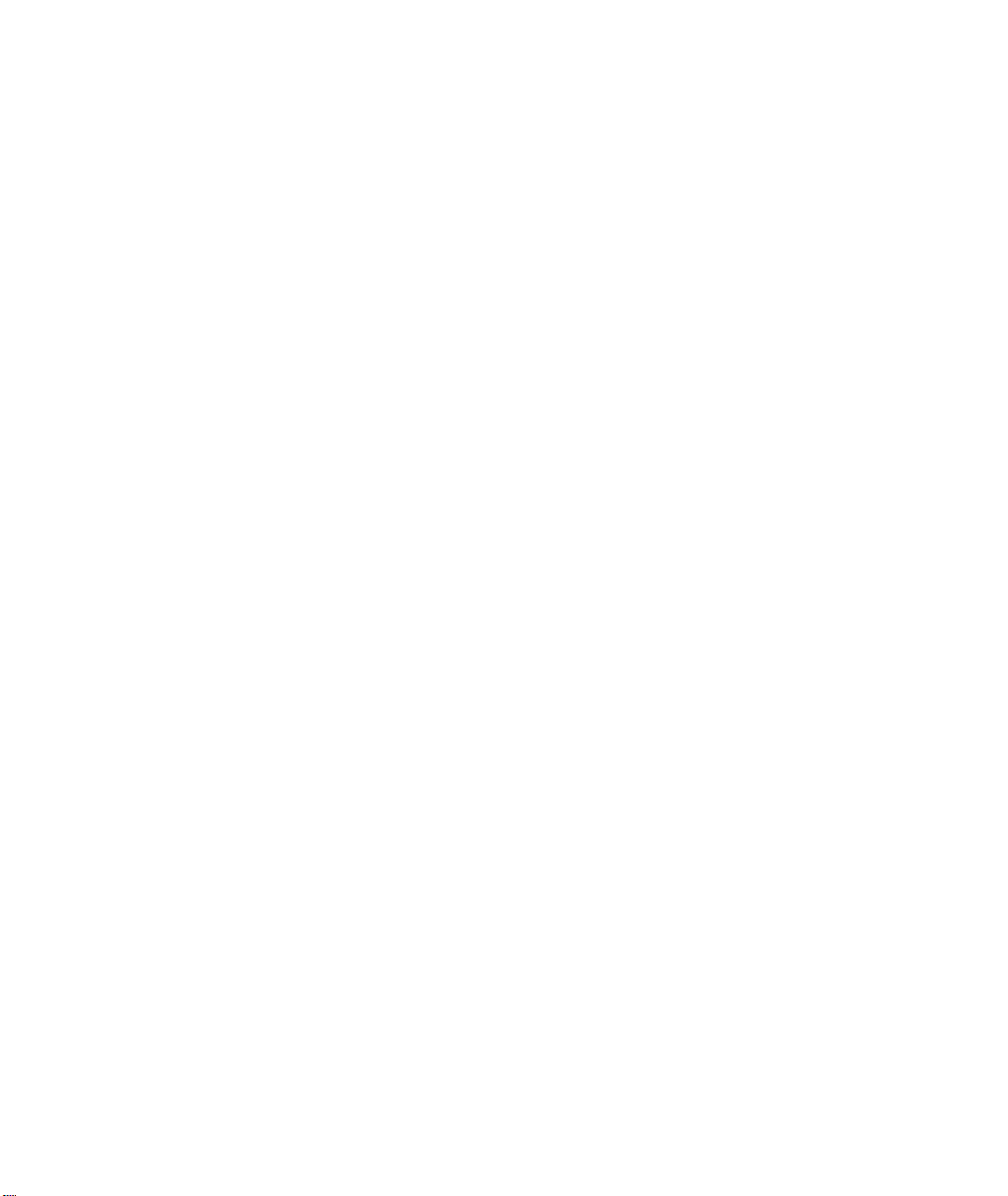
Prestige 100 and 100IH
User's Guide
Version 2.20
ZyXEL
TOTAL INTERNET ACCESS SOLUTION
Page 2
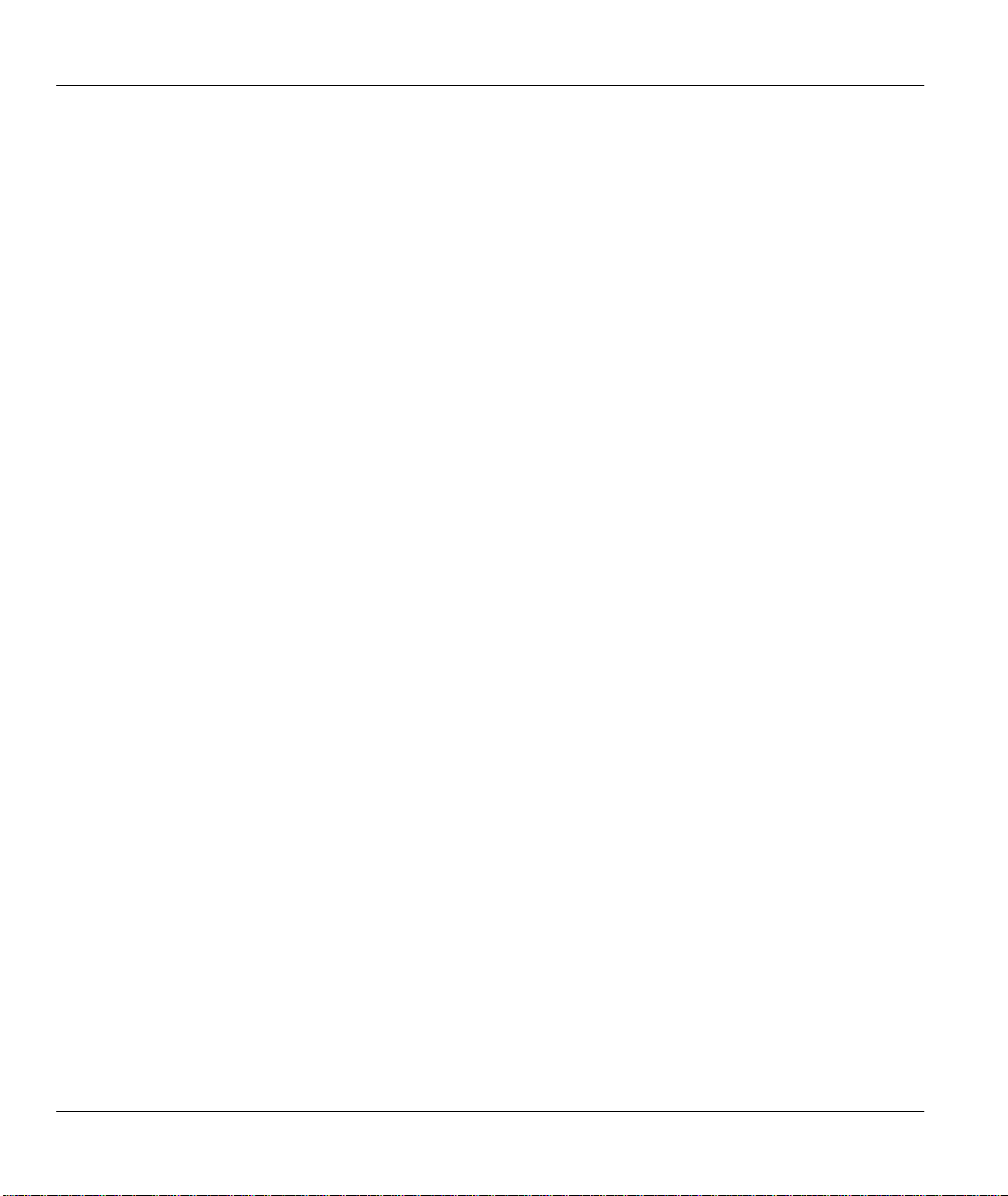
Prestige 100 and 100IH ISDN Router and Router/Hub
Prestige 100 and 100IH
ISDN Router and Router/Hub
Copyright
Copyright © 2/26/1999 by ZyXEL Communications Corporation.
The contents of this publication may not be reproduced in any part or as a whole,
transcribed, stored in a retrieval system, translated into any language, or transmitted in
any form or by any means, electronic, mechanical, magnetic, optical, chemical,
photocopying, manual, or otherwise, without the prior written permission of ZyXEL
Communications Corporation.
Published by ZyXEL Communications Corporation. All rights reserved.
Disclaimer
ZyXEL does not assume any liability arising out of the application or use of any products,
or software described herein. Neither does it convey any license under its patent rights
nor the patent rights of others. ZyXEL further reserves the right to make changes in any
products described herein without notice. This publication is subject to change without
notice.
Trademarks
Trademarks mentioned in this publication are used for identification purposes only and
may be properties of their respective owners.
ii
Page 3
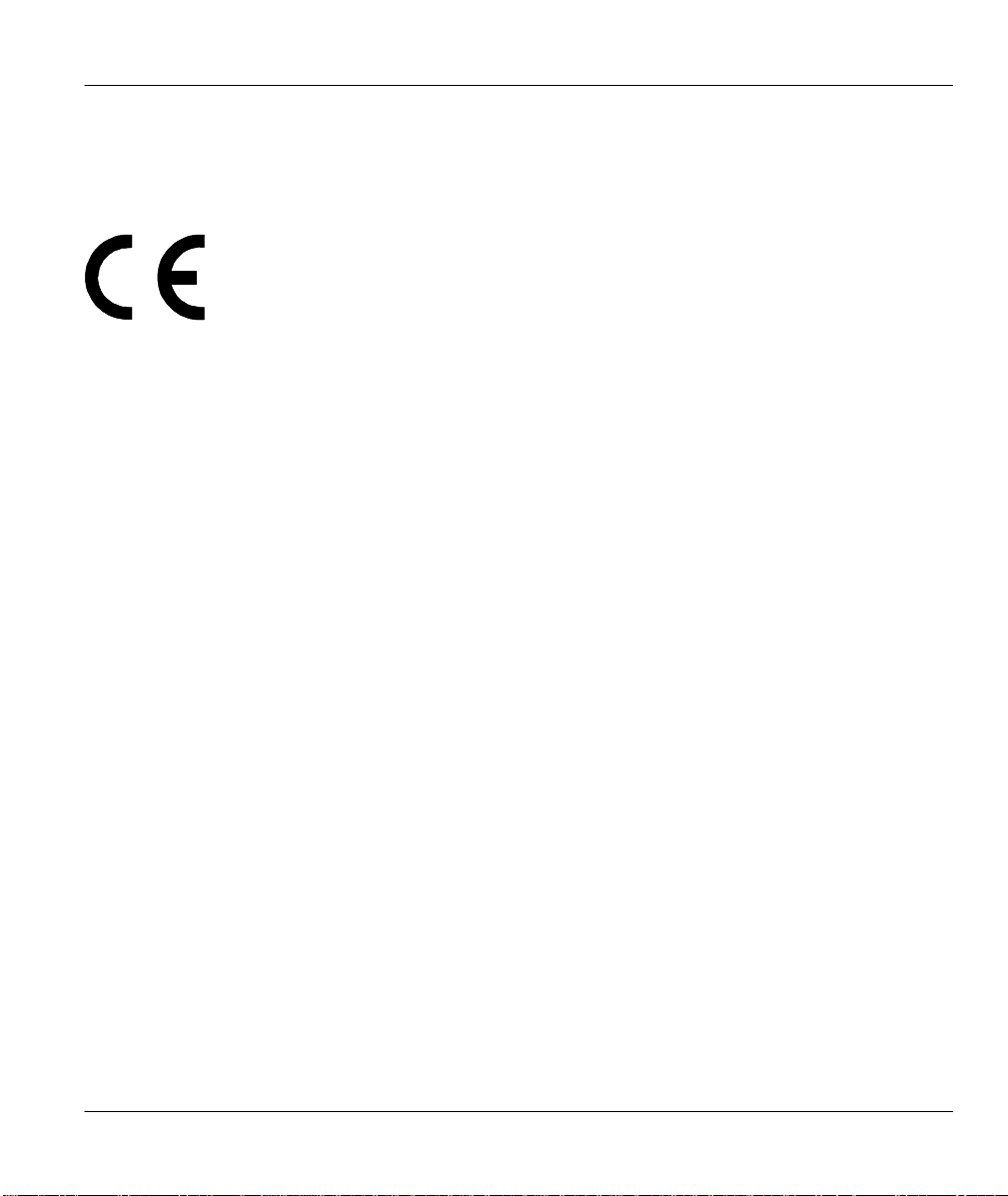
Prestige 100 and 100IH ISDN Router and Router/Hub
The declarations of CE marking:
The Prestige 100 and 100IH has been approved for connection to the Public Switched
Telecommunication Network using interfaces compatible with ITU-TSS recommendation I.420 (Basic
Rate ISDN user access). The Prestige 100 and 100IH comply with the following directives:
1. The Council Directive 89/336/EEC of 3 May 1992 on the approximation of the laws of the
member states relation to Electro Magnetic Compatibility. (EMC Directive).
2. Council Directive 91/263/EEC of 29 April 1991 on the approximation of the laws of the Member
States concerning telecommunication terminal equipment. (The Telecom Terminal Equipment
Directive).
3. 93/68/EEC of 22 July 1993 amending the Directives 89/336/EEC, 91/263 /EEC and 92/31/EEC.
(Marking Directive).
4. The Council Directive 92/31/EEC of 28 April 1992 amending directive on the approximation of
the laws of the member states relating to Electro Magnetic Compatibility
ECC Interference Statement iii
Page 4

Prestige 100 and 100IH ISDN Router and Router/Hub
ZyXEL Limited Warranty
ZyXEL warrants to the original end user (purchaser) that this product is free from any
defects in materials or workmanship for a period of up to two (2) years from the date of
purchase. During the warranty period, and upon proof of purchase, should the product
have indications of failure due to faulty workmanship and/or materials, ZyXEL will, at its
discretion, repair or replace the defective products or components without charge for
either parts or labor, and to whatever extent it shall deem necessary to restore the
product or components to proper operating condition. Any replacement will consist of a
new or re-manufactured functionally equivalent product of equal value, and will be solely
at the discretion of ZyXEL. This warranty shall not apply if the product is modified,
misused, tampered with, damaged by an act of God, or subjected to abnormal working
conditions.
Note
Repair or replacement, as provided under this warranty, is the exclusive remedy of the
purchaser. This warranty is in lieu of all other warranties, express or implied, including
any implied warranty of merchantability or fitness for a particular use or purpose. ZyXEL
shall in no event be held liable for indirect or consequential damages of any kind of
character to the purchaser.
To obtain the services of this warranty, contact ZyXEL's Service Center; refer to the
separate Warranty Card for your Return Material Authorization number (RMA). Products
must be returned Postage Prepaid. It is recommended that the unit be insured when
shipped. Any returned products without proof of purchase or those with an out-dated
warranty will be repaired or replaced (at the discretion of ZyXEL) and the customer will
be billed for parts and labor. All repaired or replaced products will be shipped by ZyXEL
to the corresponding return address, Postage Paid (USA and territories only). If the
customer desires some other return destination beyond the U.S. borders, the customer
shall bear the cost of the return shipment. This warranty gives you specific legal rights,
and you may also have other rights that vary from state to state.
iv
Page 5
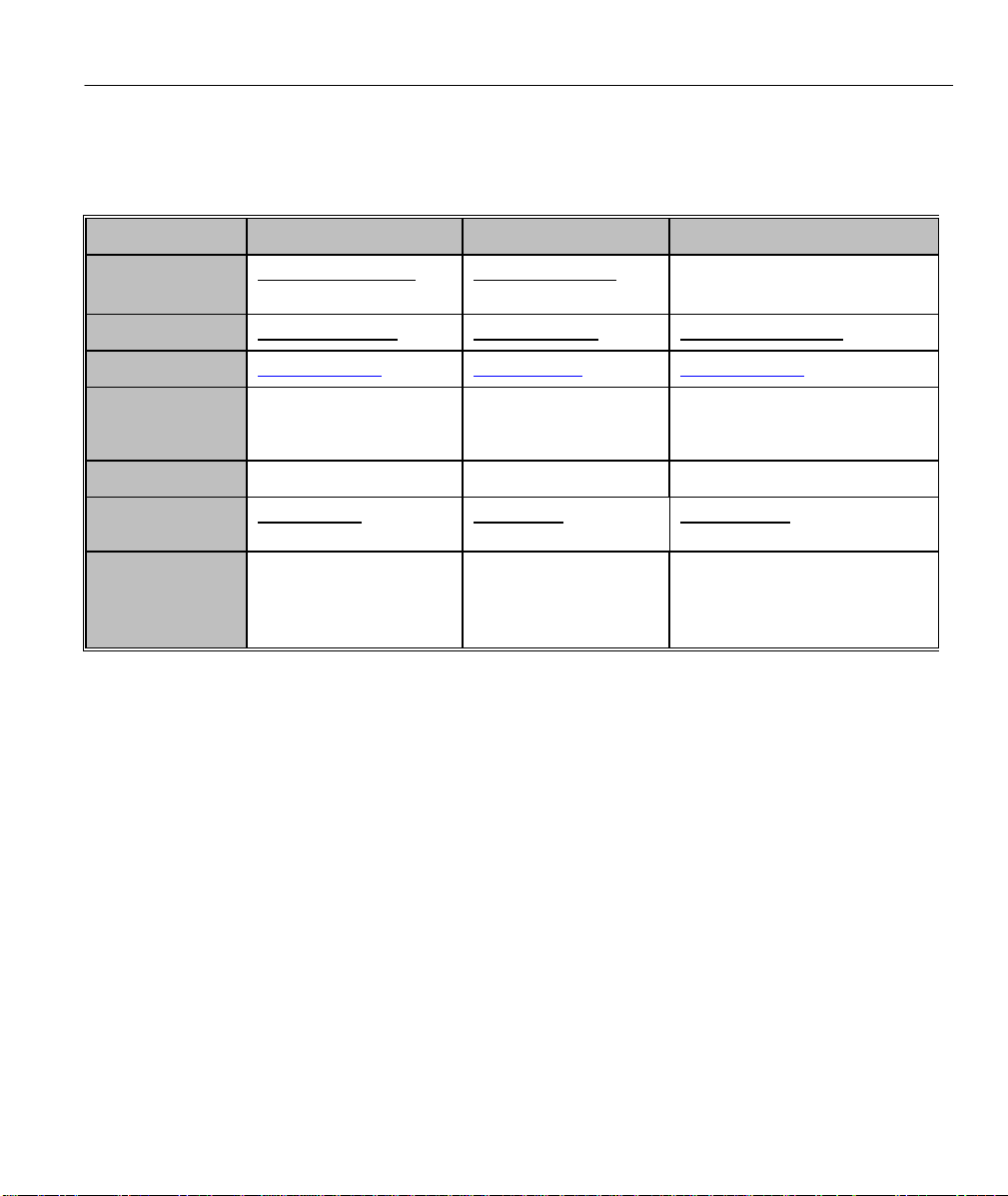
Prestige 100 and 100IH ISDN Router and Router/Hub
Customer Support
If you have questions about your ZyXEL product or desire assistance, contact ZyXEL
Communications Corporation offices worldwide, in one of the following ways:
Method
E-Mail-Tech
Support
E-Mail-Sales
Web Site
Phone (8:00 AM
to 5:00 PM local
time)
Fax
FTP - Software
and ROM upgrades
Regular Mail
America Scandinavia Rest of the World
support@zyxel.com support@zyxel.dk
sales@zyxel.com sales@zyxel.dk sales@zyxel.com.tw
www.zyxel.com www.zyxel.dk www.zyxel.com
(714) 632-0882 (Pacific
Standard Time).
(714) 632-0858 +45-3955-0707 +886-3-5782439
ftp.zyxel.com ftp.zyxel.dk ftp.zyxel.co.at
ZyXEL Communications
Inc., 1650 Miraloma
Avenue, Placentia, CA
92807, U.S.A.
+45-3955-0700
(Central European
Time)
Columbusvej 5, 2860
Soeborg,
Copenhagen,
Denmark
check www.zyxel.com for a
listing
+886-3-578-3942 Ext.266
(Taiwan time)
ZyXEL Communications Corp.,
6 Innovation Road II, ScienceBased Industrial Park,
Hsinchu, Taiwan 300, R.O.C.
Customer Support v
Page 6
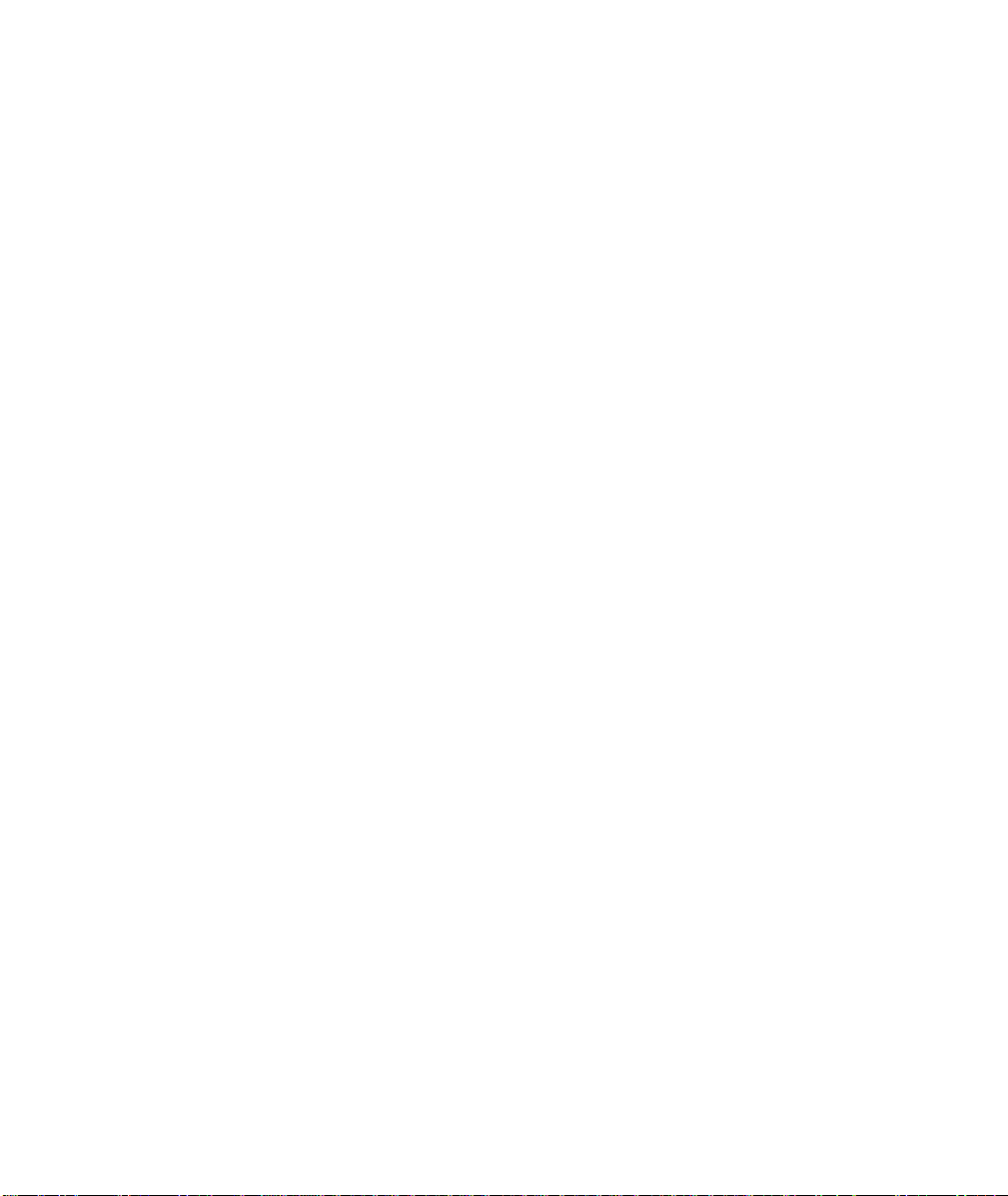
Page 7
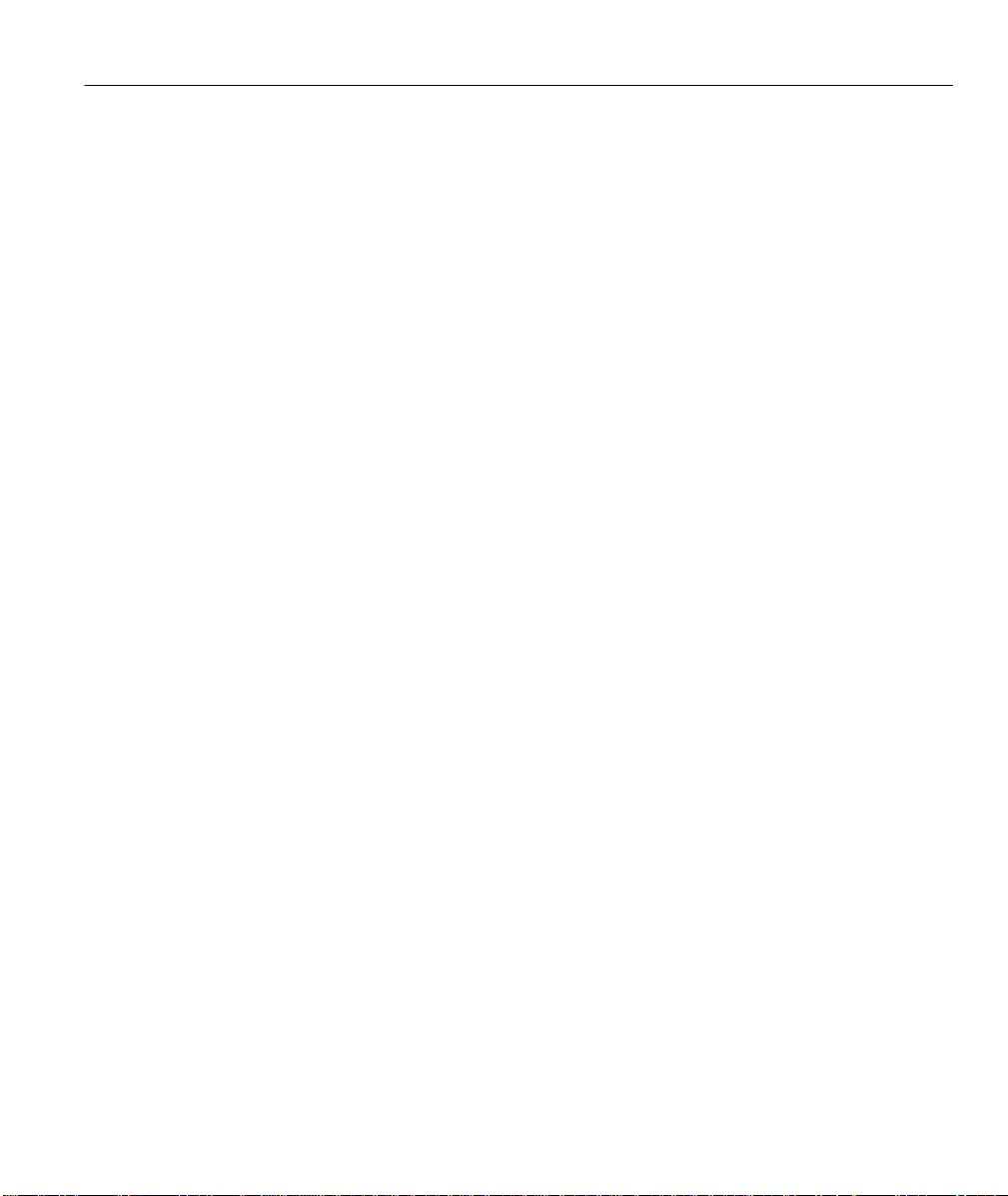
Prestige 100 and 100IH ISDN Router and Router/Hub
Table of Contents
Prestige 100 and 100IH............................................................................................................. 1
User's Guide.............................................................................................................................. 1
Table of Contents.................................................................................................................... vii
List of Figures.......................................................................................................................... xi
List of Tables.......................................................................................................................... xiv
Preface.................................................................................................................................... xvi
Chapter 1................................................................................................................................ 1-1
Getting to Know Your ISDN Router....................................................................................... 1-1
1.1 Features of the Prestige ............................................................................................... 1-1
1.2 Applications for Prestige 100 and 100IH ....................................................................... 1-4
Chapter 2................................................................................................................................ 2-1
Hardware Installation & Initial Setup..................................................................................... 2-1
2.2 Prestige 100IH Rear Panel and Connections................................................................ 2-3
2.3 Additional Installation Requirements............................................................................. 2-6
2.4 Power On Your Prestige ............................................................................................... 2-7
2.5 Navigating the SMT Interface........................................................................................ 2-8
2.6 Changing the System Password................................................................................. 2-10
2.7 General Setup.............................................................................................................2-11
2.8 ISDN Setup Menus..................................................................................................... 2-12
2.9 Ethernet Setup ........................................................................................................... 2-20
2.10 Protocol Dependent Ethernet Setup........................................................................ 2-21
Chapter 3................................................................................................................................ 3-1
Internet Access ...................................................................................................................... 3-1
3.1 TCP/IP Parameters ...................................................................................................... 3-1
3.2 TCP/IP Ethernet Setup and DHCP................................................................................ 3-4
3.3 Internet Access Configuration....................................................................................... 3-7
Table of Contents vii
Page 8
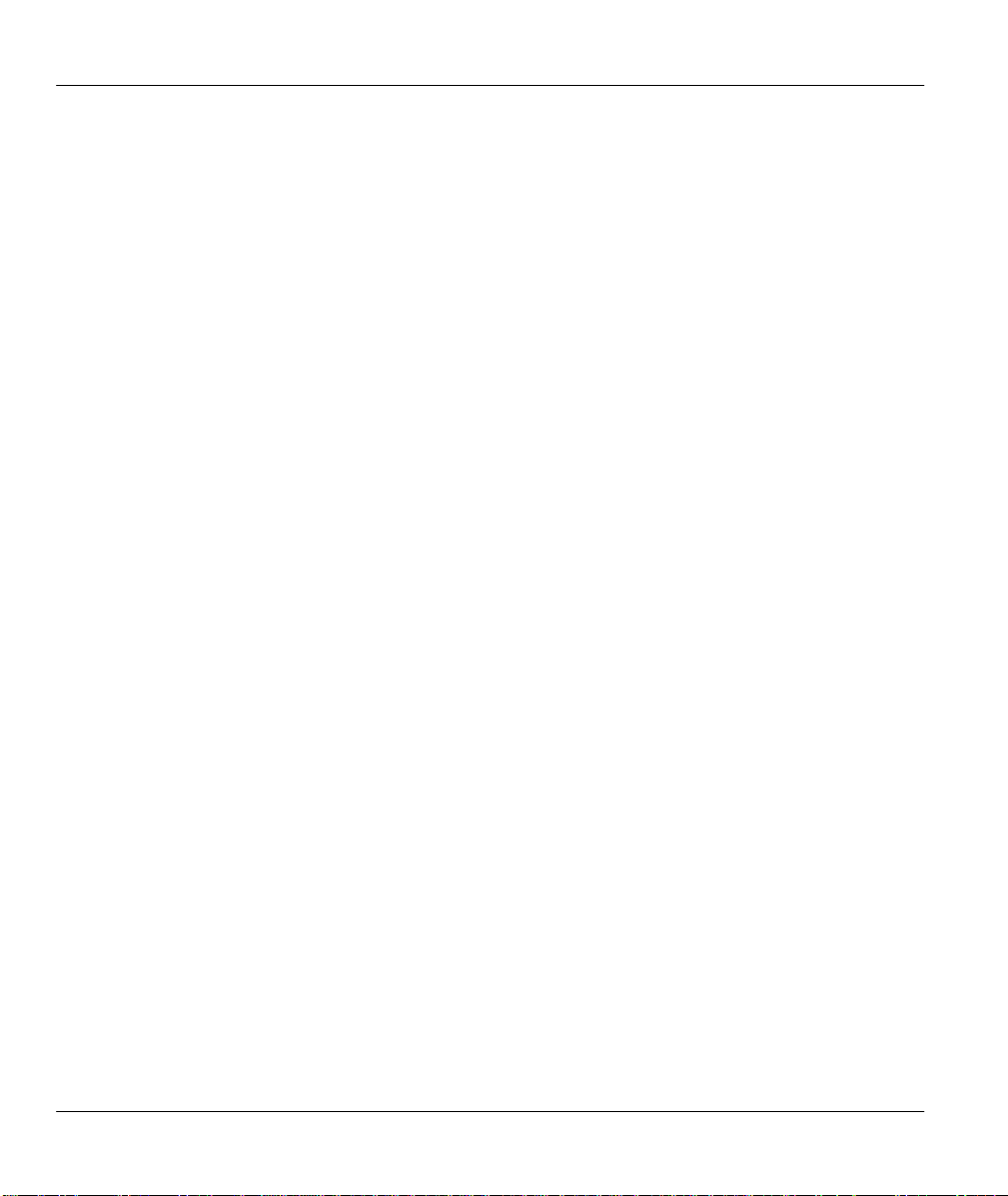
Prestige 100 and 100IH ISDN Router and Router/Hub
3.4 Single User Account................................................................................................... 3-10
3.5 Configuring Backup ISP Accounts .............................................................................. 3-13
Chapter 4................................................................................................................................ 4-1
Remote Node Configuration .................................................................................................. 4-1
4.1 Remote Node Setup..................................................................................................... 4-1
Chapter 5................................................................................................................................ 5-1
Remote Node TCP/IP Configuration...................................................................................... 5-1
5.1 LAN-to-LAN Application................................................................................................ 5-1
Chapter 6................................................................................................................................ 6-1
Dial-in Server Configuration .................................................................................................. 6-1
6.1 Remote Access Server................................................................................................. 6-2
6.2 LAN-to-LAN Server Application..................................................................................... 6-3
6.3 Default Dial-In Setup .................................................................................................... 6-4
6.4 Dial-In Users Setup ...................................................................................................... 6-7
6.5 Multiple Servers behind SUA....................................................................................... 6-11
Chapter 7................................................................................................................................ 7-1
Advanced Phone Services..................................................................................................... 7-1
7.1 Getting Started............................................................................................................. 7-2
7.2 Setting Up Supplemental Phone Service ...................................................................... 7-2
7.3 The Flash Key.............................................................................................................. 7-3
7.4 Call Waiting.................................................................................................................. 7-3
7.5 Three Way Calling........................................................................................................ 7-3
7.6 Call Transfer................................................................................................................. 7-4
7.7 Call Forwarding............................................................................................................ 7-5
7.8 Reminder Ring............................................................................................................. 7-5
Chapter 8................................................................................................................................ 8-1
Filter Configuration................................................................................................................ 8-1
8.1 About Filtering.............................................................................................................. 8-1
viii Table of Contents
Page 9
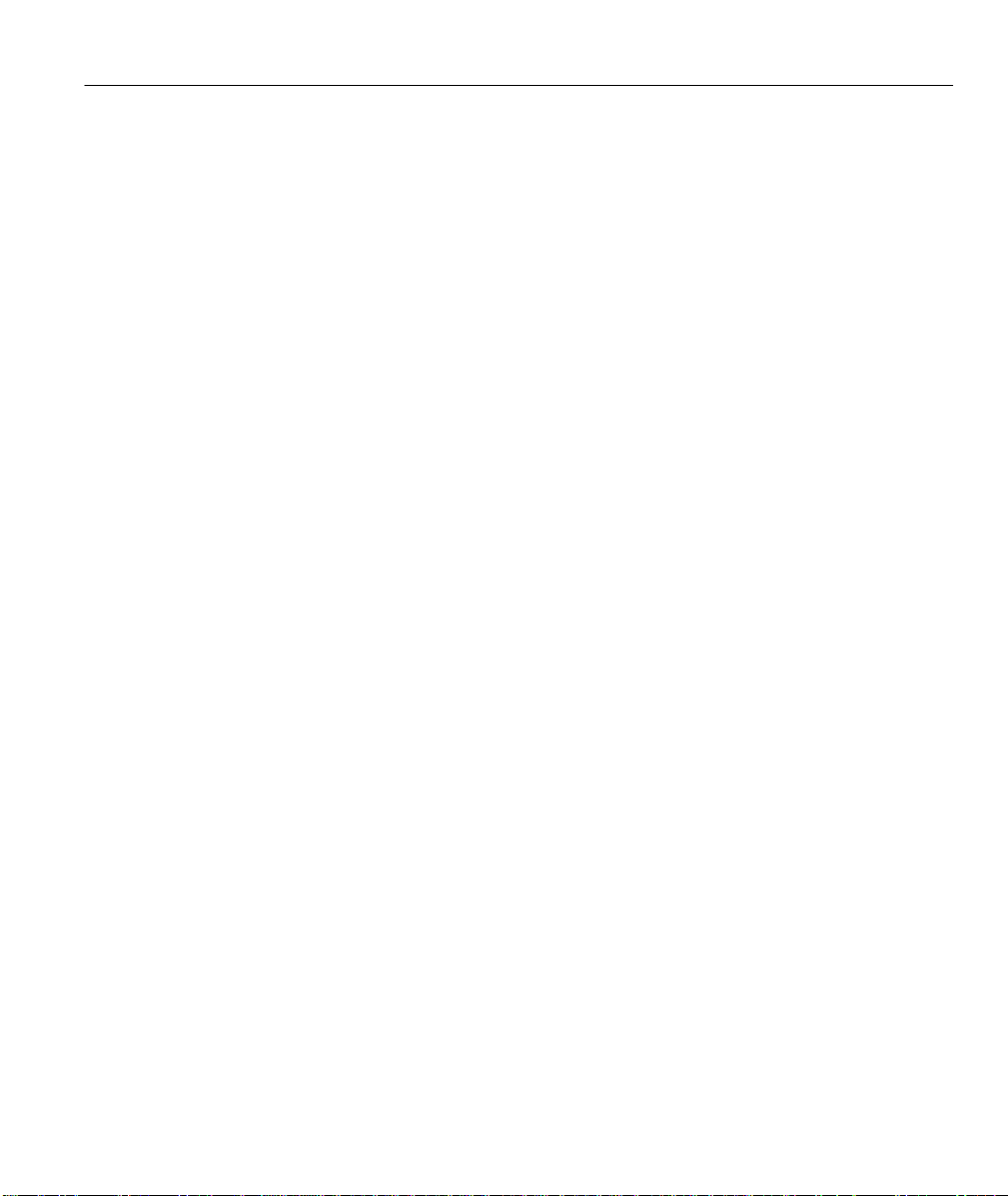
Prestige 100 and 100IH ISDN Router and Router/Hub
8.2 Configuring a Filter Set................................................................................................. 8-3
8.3 Configuring a Filter Rule............................................................................................... 8-7
8.4 Applying a Filter and Factory Defaults......................................................................... 8-13
Chapter 9................................................................................................................................ 9-1
Telnet Configuration and Capabilities................................................................................... 9-1
9.1 About Telnet Configuration............................................................................................ 9-1
9.2 Telnet Under SUA......................................................................................................... 9-1
9.3 Telnet Capabilities ........................................................................................................ 9-2
Chapter 10............................................................................................................................ 10-1
System Maintenance............................................................................................................ 10-1
10.1 System Status ........................................................................................................ 10-2
10.2 Log and Trace......................................................................................................... 10-7
10.3 Diagnostic..............................................................................................................10-11
10.4 Backup Configuration............................................................................................ 10-14
10.5 Restore Configuration........................................................................................... 10-14
10.6 Software Update................................................................................................... 10-14
10.7 Command Interpreter Mode.................................................................................. 10-16
10.8 Call Control........................................................................................................... 10-16
Chapter 11.............................................................................................................................11-1
Troubleshooting....................................................................................................................11-1
11.1 Problems Starting Up the Prestige ........................................................................... 11-1
11.2 Problems With the ISDN Line...................................................................................11-2
11.3 Problems with the LAN Interface..............................................................................11-3
11.4 Problems Connecting to a Remote Node or ISP.......................................................11-3
11.5 Problems for Remote User to Dial-in........................................................................11-3
Appendix................................................................................................................................ A-1
Acronyms and Abbreviations................................................................................................A-1
Index....................................................................................................................................... B-1
Table of Contents ix
Page 10
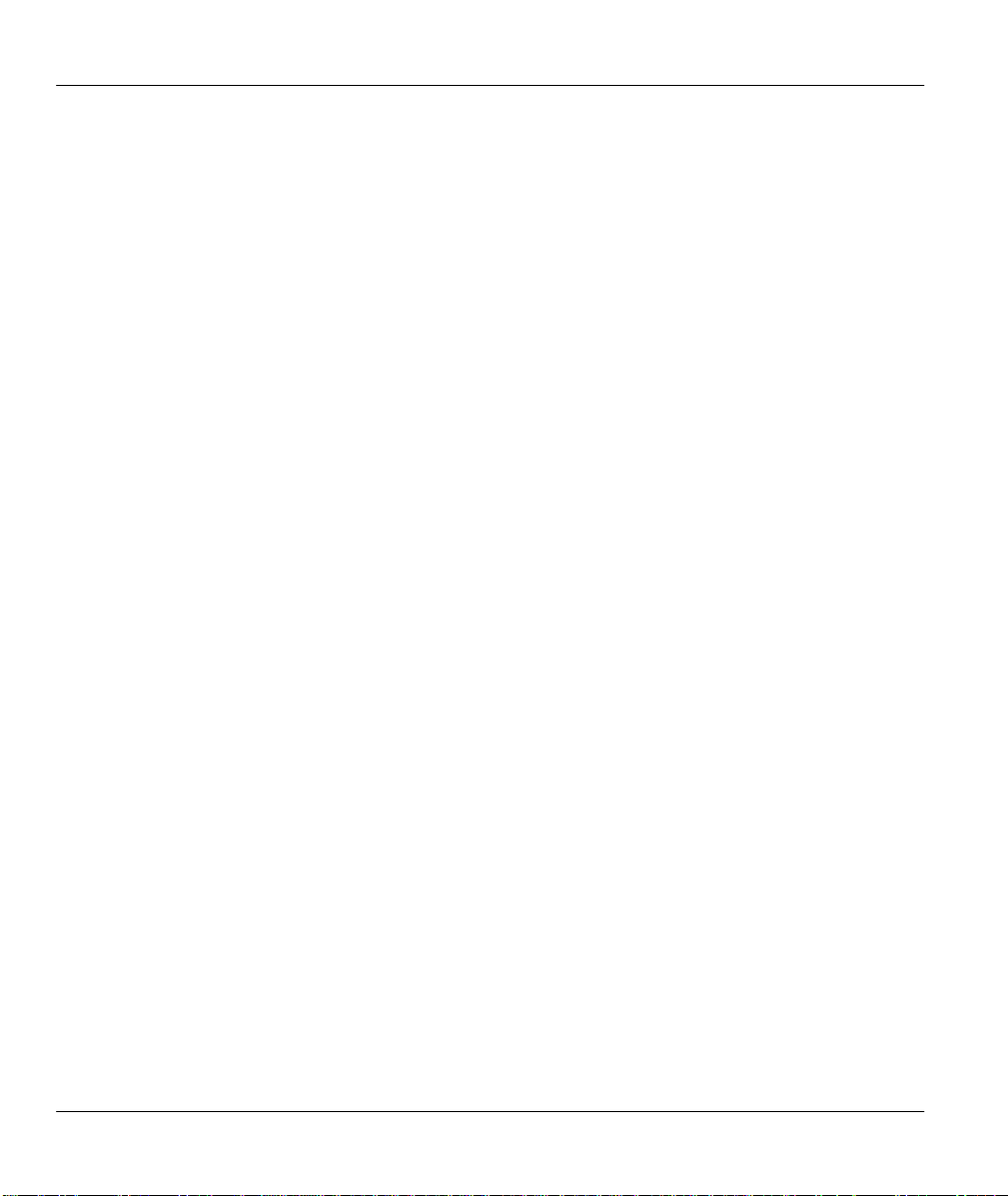
Prestige 100 and 100IH ISDN Router and Router/Hub
x Table of Contents
Page 11
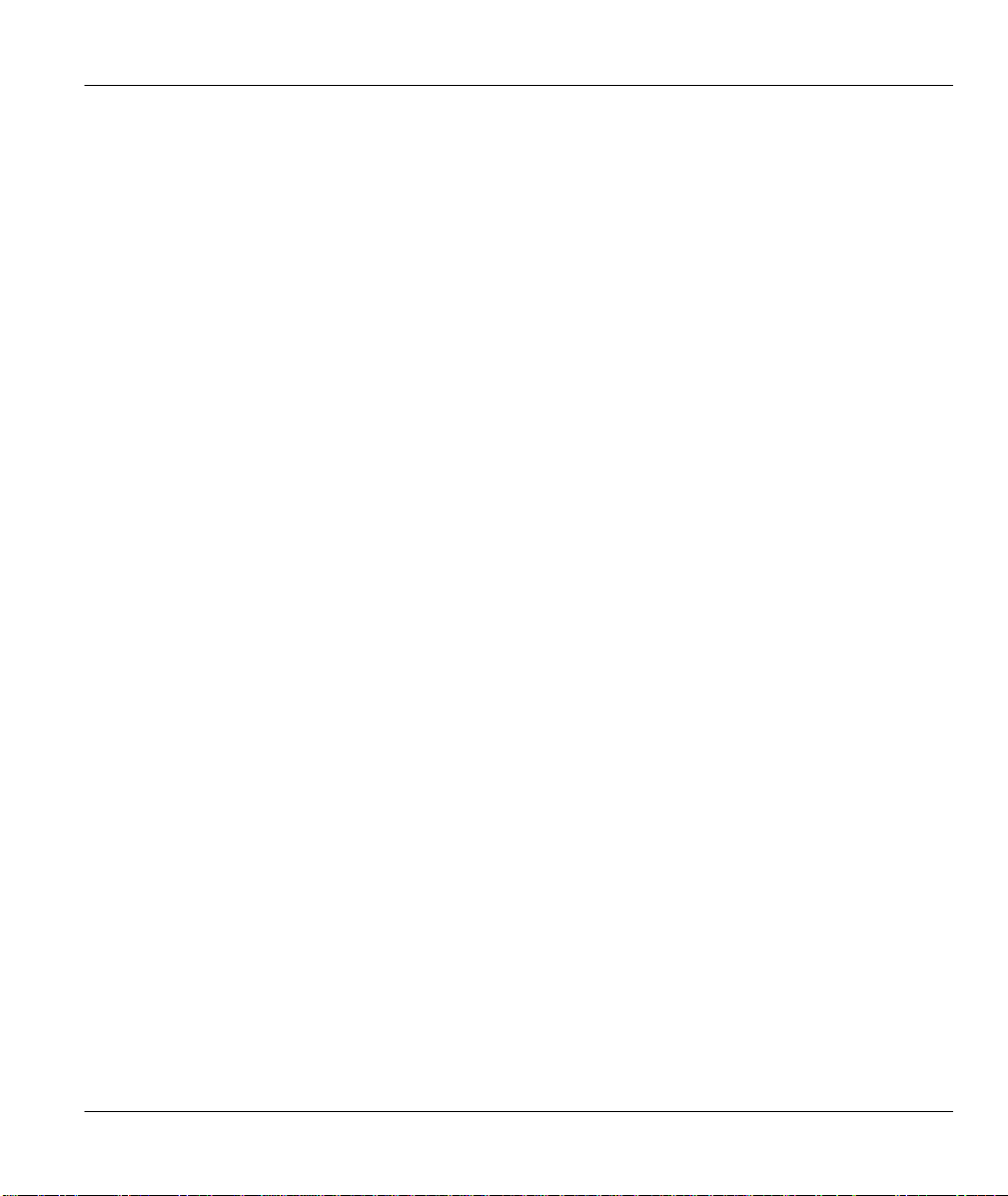
Prestige 100 and 100IH ISDN Router and Router/Hub
List of Figures
Figure 1-1 Internet Access Application................................................................................................... 1-4
Figure 1-2 LAN-to-LAN Connection Application................................................................................... 1-5
Figure 1-3 Telecommuting/Remote Access Server Application ...............................................................1-6
Figure 2-1 Front Panel Of P100.............................................................................................................. 2-1
Figure 2-2 Front Panel Of P100IH..........................................................................................................2-2
Figure 2-3 Prestige 100IH Rear Panel and Connections ...........................................................................2-3
Figure 2-4 Prestige 100 Rear Panel and Connections ...............................................................................2-4
Figure 2-5 Power-On Display.................................................................................................................2-7
Figure 2-6 Login Screen.........................................................................................................................2-7
Figure 2-7 SMT Main Menu ...................................................................................................................2-9
Figure 2-8 Menu 23.1 - System Password.............................................................................................2-10
Figure 2-9 Menu 1 – General Setup ......................................................................................................2-11
Figure 2-10 North American ISDN Setup .............................................................................................2-13
Figure 2-11 Menu 2.1 ISDN Advanced Setup .......................................................................................2-15
Figure 2-12 Menu 2 – ISDN Setup for DSS1 ........................................................................................2-17
Figure 2-13 Menu 2 – ISDN Setup for 1TR6.........................................................................................2-18
Figure 2-14 ISDN Advanced Setup.......................................................................................................2-19
Figure 2-15 Loopback test....................................................................................................................2-20
Figure 2-16 Menu 3 - Ethernet Setup....................................................................................................2-20
Figure 2-17 Menu 3.1 - General Ethernet Setup ....................................................................................2-21
Figure 3-1 Menu 3.2 – TCP/IP and DHCP Ethernet Setup .......................................................................3-4
Figure 3-2 Menu 4 – Internet Access Setup.............................................................................................3-8
Figure 3-3 Single User Account Topology............................................................................................. 3-10
Figure 3-4 Menu 4 – Internet Access Setup for Single User Account..................................................... 3-12
Figure 4-1 Menu 11 – Remote Node Setup.............................................................................................. 4-2
Figure 4-2 Menu 11.1 Remote Node Profile............................................................................................ 4-2
List of Figures/Tables xi
Page 12
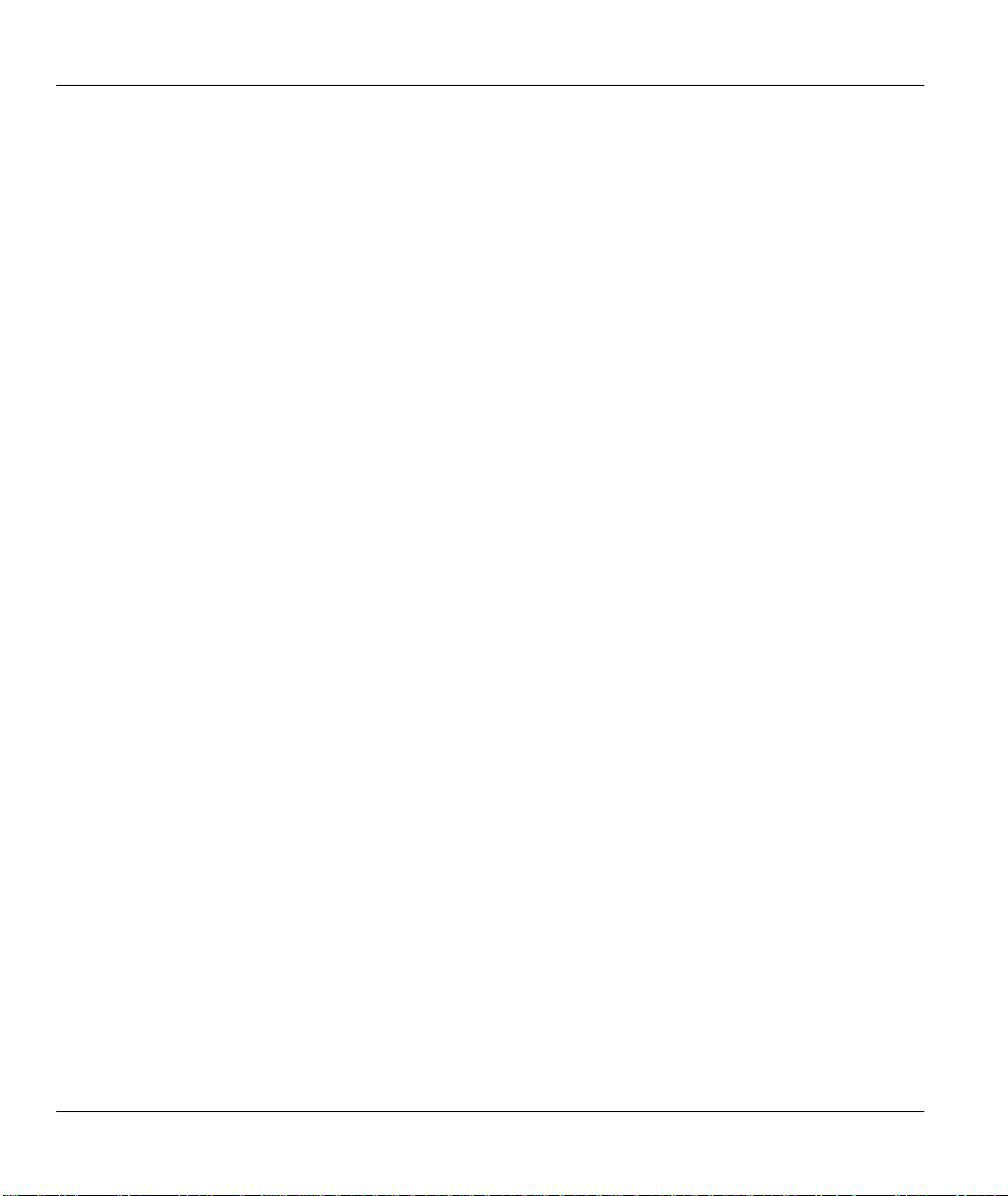
Prestige 100 and 100IH ISDN Router and Router/Hub
Figure 4-3 Menu 11.2 - Remote Node PPP Options................................................................................ 4-7
Figure 4-4 Menu 11.5 – Remote Node Filter........................................................................................... 4-9
Figure 5-1 TCP/IP LAN-to-LAN Application......................................................................................... 5-1
Figure 5-2 Menu 11.3- Remote Node TCP/IP Options............................................................................ 5-2
Figure 5-3 Sample IP Addresses for a TCPI/IP LAN-to-LAN Connection............................................... 5-3
Figure 5-4 Example of Static Routing Topology ..................................................................................... 5-5
Figure 5-5 Menu 12.1 - IP Static Route Setup......................................................................................... 5-6
Figure 5-6Edit IP Static Route................................................................................................................ 5-6
Figure 6-1 Example of Telecommuting .................................................................................................. 6-2
Figure 6-2 Example of a LAN-to-LAN Server Application..................................................................... 6-3
Figure 6-3 Menu 13 – Default Dial-in Setup........................................................................................... 6-4
Figure 6-4 Default Dial-in Filter............................................................................................................. 6-7
Figure 6-5 Menu 14 - Dial-in User Setup................................................................................................ 6-8
Figure 6-6 Edit Dial-in User................................................................................................................... 6-8
Figure 6-7 Multiple Server Configuration............................................................................................. 6-12
Figure 8-1 Outgoing Packet Filtering Process......................................................................................... 8-2
Figure 8-2 Menu 21 - Filter Set Configuration ........................................................................................ 8-3
Figure 8-3 Menu 21.1 - Filter Rules Summary ........................................................................................ 8-4
Figure 8-4 Menu 21.2 - Filter Rules Summary ........................................................................................ 8-4
Figure 8-5 Menu 21.1.1 - TCP/IP Filter Rule.......................................................................................... 8-8
Figure 8-6 Menu 21.1.2 - Generic Filter Rule........................................................................................8-11
Figure 8-7 Filtering Ethernet traffic...................................................................................................... 8-13
Figure 8-8 Filtering Remote Node traffic .............................................................................................. 8-14
Figure 8-9 Default Dial-in Filter........................................................................................................... 8-14
Figure 9-1 Telnet Configuration on a TCP/IP Network ........................................................................... 9-1
Figure 10-1 Menu 24 - System Maintenance......................................................................................... 10-1
Figure 10-2 Menu 24.1 - System Maintenance – Status......................................................................... 10-2
Figure 10-3 LAN Packet That Triggered Last Call................................................................................ 10-4
xii List of Figures/Tables
Page 13
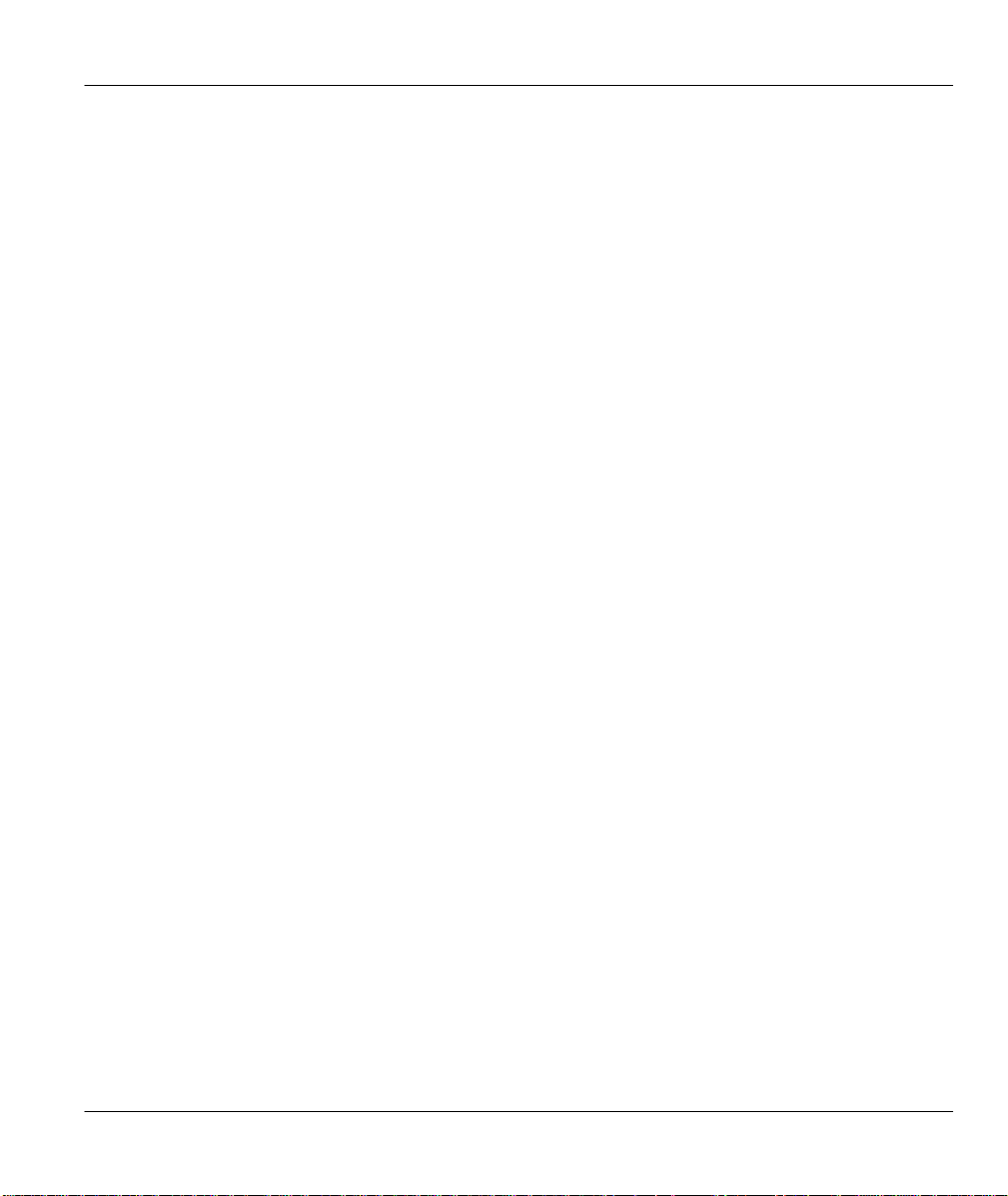
Prestige 100 and 100IH ISDN Router and Router/Hub
Figure 10-5 Menu 24.2.2 – System Maintenance – Change Console Port Speed ...................................10-7
Figure 10-6 Examples of Error and Information Messages ....................................................................10-8
Figure 10-7 Menu 24.3.2 - System Maintenance - Syslog and Accounting.............................................10-9
Figure 10-8 Menu 24.4 - System Maintenance - Diagnostic.................................................................10-11
Figure 10-9 Display for a Successful Manual Call...............................................................................10-13
Figure 10-10 Display for a Failed Authentication................................................................................ 10-13
Figure 10-11 Menu 24.7 – Software Update........................................................................................10-15
Figure 10-12 Boot module commands................................................................................................. 10-15
Figure 10-13 Command mode............................................................................................................. 10-16
Figure 10-14 Menu 24.9 - System Maintenance - Call Control ............................................................10-17
Figure 10-15 Call Control Parameters.................................................................................................10-17
Figure 10-16 Menu 24.9.2 - Blacklist..................................................................................................10-18
Figure 10-17 Menu 24.9.3 - Budget Management ............................................................................... 10-19
Figure 10-18 Call History...................................................................................................................10-20
List of Figures/Tables xiii
Page 14
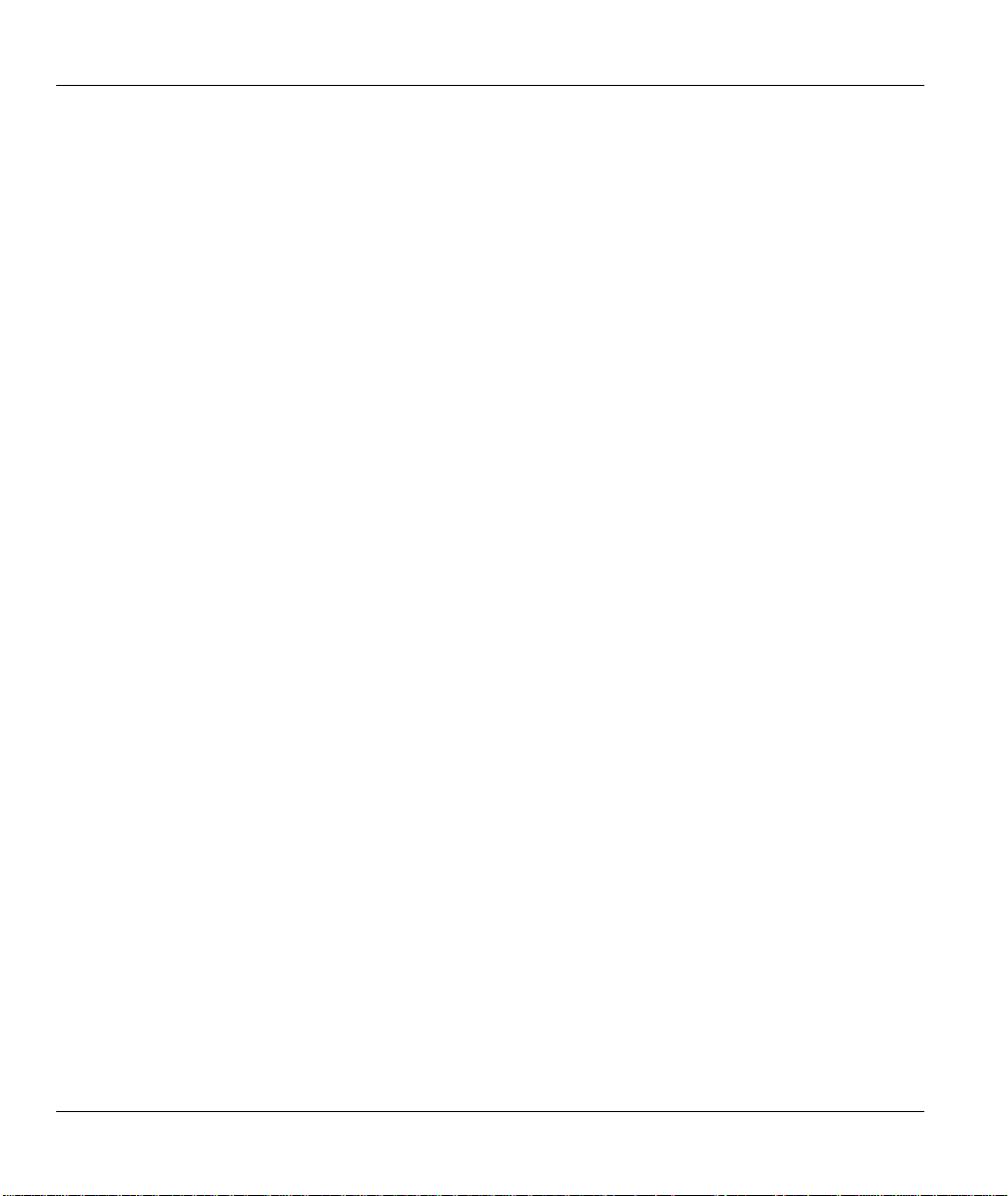
Prestige 100 and 100IH ISDN Router and Router/Hub
List of Tables
Table 2-1 LED functions ........................................................................................................................ 2-1
Table 2-2 LED functions ........................................................................................................................ 2-2
Table 2-3 Main Menu Commands .......................................................................................................... 2-8
Table 2-4 Main Menu Summary............................................................................................................. 2-9
Table 2-5 General Setup Menu Fields................................................................................................... 2-12
Table 2-6 SPIDs, Phone #’s, Switch Types............................................................................................ 2-12
Table 2-7 North American ISDN Menu Setup Fields............................................................................ 2-14
Table 2-8 NI-1 Default Feature Key Settings........................................................................................ 2-15
Table 2-9 Menu 2.1 fields .................................................................................................................... 2-15
Table 2-10 Menu 2 – ISDN Setup ........................................................................................................ 2-18
Table 3-1 DHCP Ethernet Setup Menu Fields ......................................................................................... 3-5
Table 3-2 TCP/IP Ethernet Setup Menu Fields........................................................................................ 3-6
Table 3-3 Internet Account Information.................................................................................................. 3-7
Table 3-4 Internet Access Setup Menu Fields ......................................................................................... 3-9
Table 3-5 Single User Account Menu Fields......................................................................................... 3-12
Table 4-1 Remote Node Profile Menu Fields.......................................................................................... 4-3
Table 4-2 BTR v MTR for BOD............................................................................................................. 4-6
Table 4-3 Remote Node PPP Options Menu Fields................................................................................. 4-7
Table 5-1 TCP/IP related fields in Remote Node Profile ......................................................................... 5-3
Table 5-2 TCP/IP Remote Node Configuration ....................................................................................... 5-4
Table 5-3 Edit IP Static Route Menu Fields............................................................................................ 5-7
Table 6-1 Remote Dial-in Users/Remote Nodes Comparison Chart......................................................... 6-1
Table 6-2 Default Dial-in Setup Fields ................................................................................................... 6-5
Table 6-3 Edit Dial-in User Menu Fields................................................................................................ 6-9
Table 6-4 Edit Dial-in User Menu Fields (continued) ............................................................................ 6-10
Table 6-5 Services vs. Port number ...................................................................................................... 6-12
xiv List of Figures/Tables
Page 15
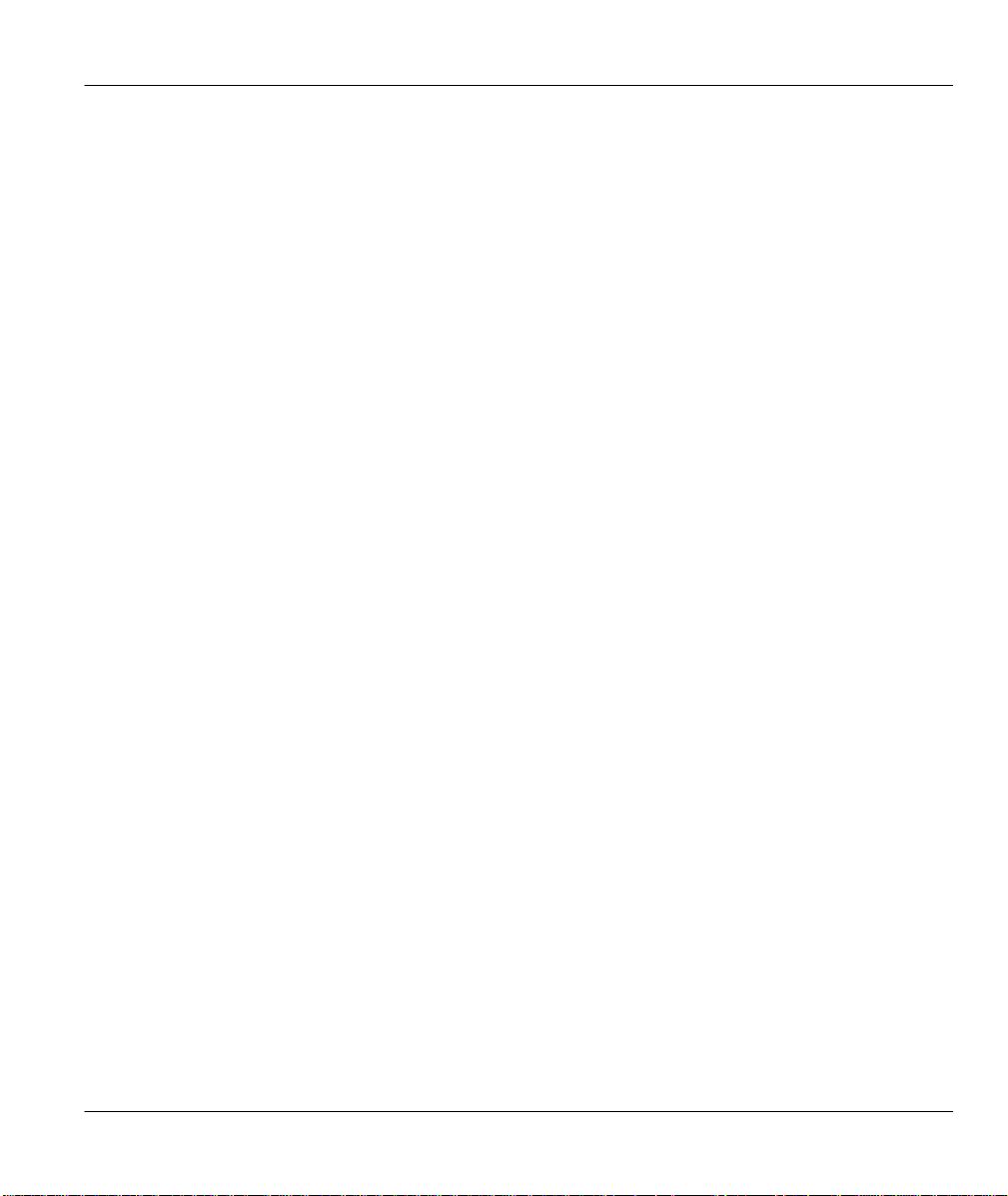
Prestige 100 and 100IH ISDN Router and Router/Hub
Table 7-1 Supplemental Services by region.............................................................................................7-1
Table 7-2 Supplemental Services by switch type. ....................................................................................7-2
Table 7-3 Phone Flash Commands.......................................................................................................... 7-5
Table 8-1 Abbreviations Used in the Filter Rules Summary Menu........................................................... 8-4
Table 8-2 Abbreviations Used in the Filter Rules Summary Menu (continued).........................................8-5
Table 8-3 Abbreviations Used If Filter Type Is IP.................................................................................... 8-5
Table 8-4 Abbreviations Used If Filter Type Is GEN ..............................................................................8-6
Table 8-5 TCP/IP Filter Rule Menu Fields ..............................................................................................8-9
Table 8-6 Generic Filter Rule Menu Fields............................................................................................ 8-12
Table 10-1 System Maintenance - Status Menu Fields...........................................................................10-3
Table 10-2 Fields in System Maintenance ............................................................................................. 10-6
Table 10-3 System Maintenance Menu Syslog Parameters.....................................................................10-9
Table 10-4 System Maintenance Menu Diagnostic ..............................................................................10-12
Table 10-5 Call Control Parameters Fields.......................................................................................... 10-18
Table 10-6 Call History Fields ............................................................................................................10-20
Table 11-1 Troubleshooting the Start-Up of your Prestige......................................................................11-1
Table 11-2 Troubleshooting the ISDN Line...........................................................................................11-2
Table 11-3 Troubleshooting the LAN Interface......................................................................................11-3
Table 11-4 Troubleshooting a Connection to a Remote Node or ISP ......................................................11-3
Table 11-5 Troubleshooting for Remote Users to Dial-in.......................................................................11-3
List of Figures/Tables xv
Page 16

Prestige 100 and 100IH ISDN Router and Router/Hub
Preface
About Your Prestige
Congratulations on your purchase of the Prestige ISDN Router.
The Prestige 100 and 100IH are high-performance routers that offer complete solutions for your
WAN (Wide Area Network) applications such as Internet access, LAN-to-LAN connections,
telecommuting and remote access over ISDN (Integrated Service Digital Network).
The Prestige 100 and 100IH are identical except that the 100IH has a built-in 4-port Ethernet hub.
We will refer to both models as the Prestige from now on and to individual models by their full
name (Prestige 100 or Prestige 100IH).
You do not need to set any switches to configure the Prestige. The user-friendly Prestige Web
Configurator (PWC) is a JAVA based utility that allows you to manage the Prestige via a
Worldwide Web browser. You can also manage the Prestige via the SMT (System Management
Terminal), a menu-driven interface that you can access from either a terminal emulator or telnet.
Setup Information
ISDN Line
1. Contact your local telephone company’s ISDN Ordering Center to find out what type of ISDN
service is available and the switch type.
2. When the telephone company installs your ISDN line, please be sure to obtain and write down the
following information for future use:
• ISDN switch type
• ISDN telephone number(s)
• ISDN Service Profile Identifiers (SPID) number(s) (only for North America).
Supplemental services such as Call Forwarding are supported by the Prestige but must be
subscribed to separately from the telephone company.
Ethernet Setup Information
IP Address - The IP Address is the unique 32-bit number assigned to your Prestige. This address
is written in dotted decimal notation (four 8-bit numbers, between 0 and 255, separated by
periods), e.g., 192.168.1.1.
xvi Preface
Page 17
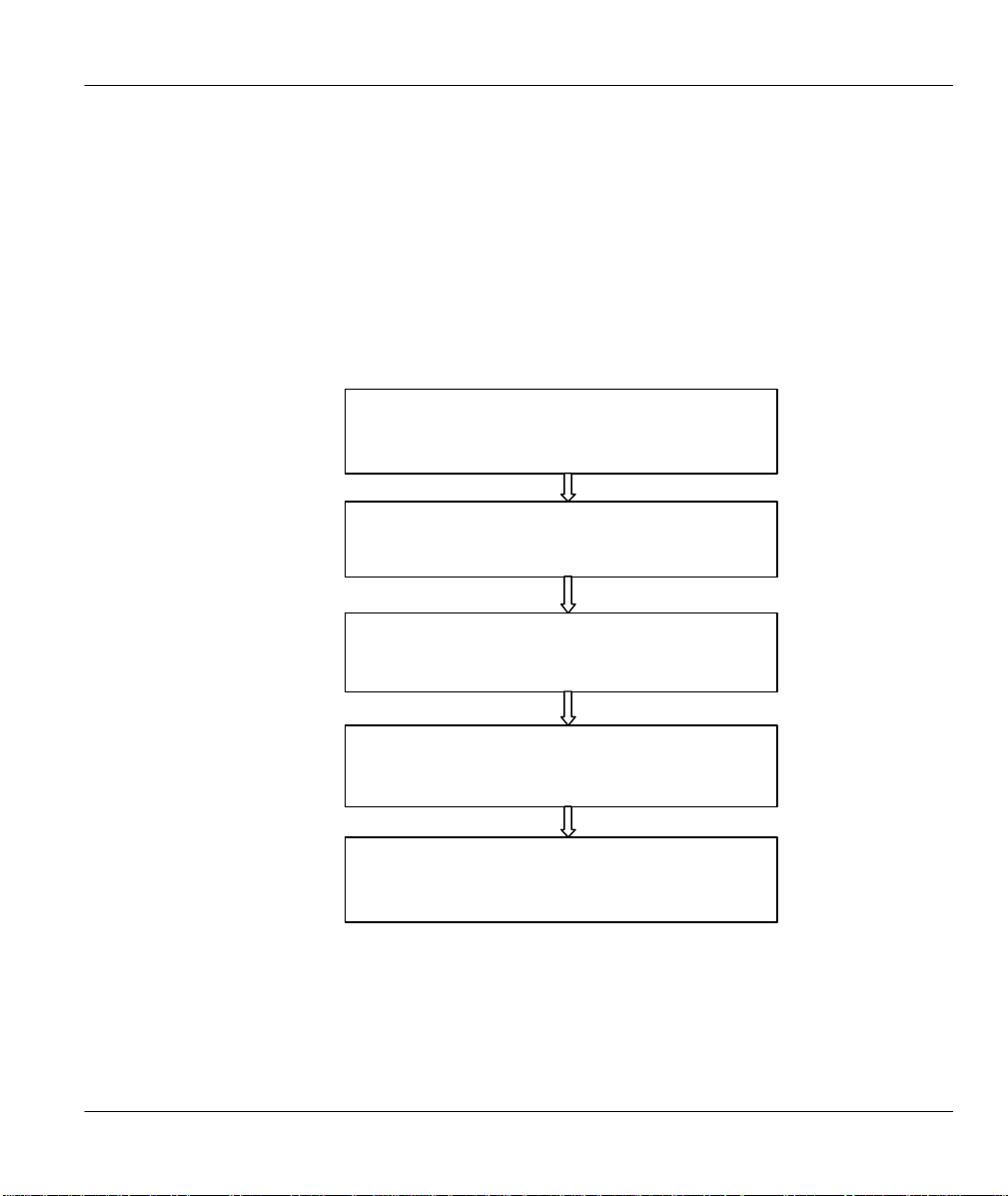
Prestige 100 and 100IH ISDN Router and Router/Hub
Getting Started (Chapters 1-2)
The Internet (Chapter 3)
Advanced Applications (Chapters 4-7)
advanced applications.
Management & Maintenance (Chapters 8-10)
Troubleshooting (Chapter 11)
Please note that every machine on a network must have a unique IP address - do not assign an
arbitrary address to any machine. If you are not sure as to which IP address to assign to the
Prestige, contact your Internet Service Provider (ISP) or refer to Chapter 3 of this guide for more
details.
IP Subnet Mask - An IP address consists of two parts, the network ID and the host ID. The IP
Subnet Mask is used to specify the network ID portion of the address, expressed in dotted decimal
notation. The Prestige automatically calculates this mask based on the IP address that you assign.
Unless you have a special need for subnetting, use the default mask as calculated by the Prestige.
Structure of this Manual
This helps you connect, install and setup your Prestige
to operate on your network.
This shows how to configure your Prestige for Internet
This shows how to use your Prestige for more
This provides information on management and
maintenance facilities.
This provides information about solving common
problems.
Preface xvii
Page 18
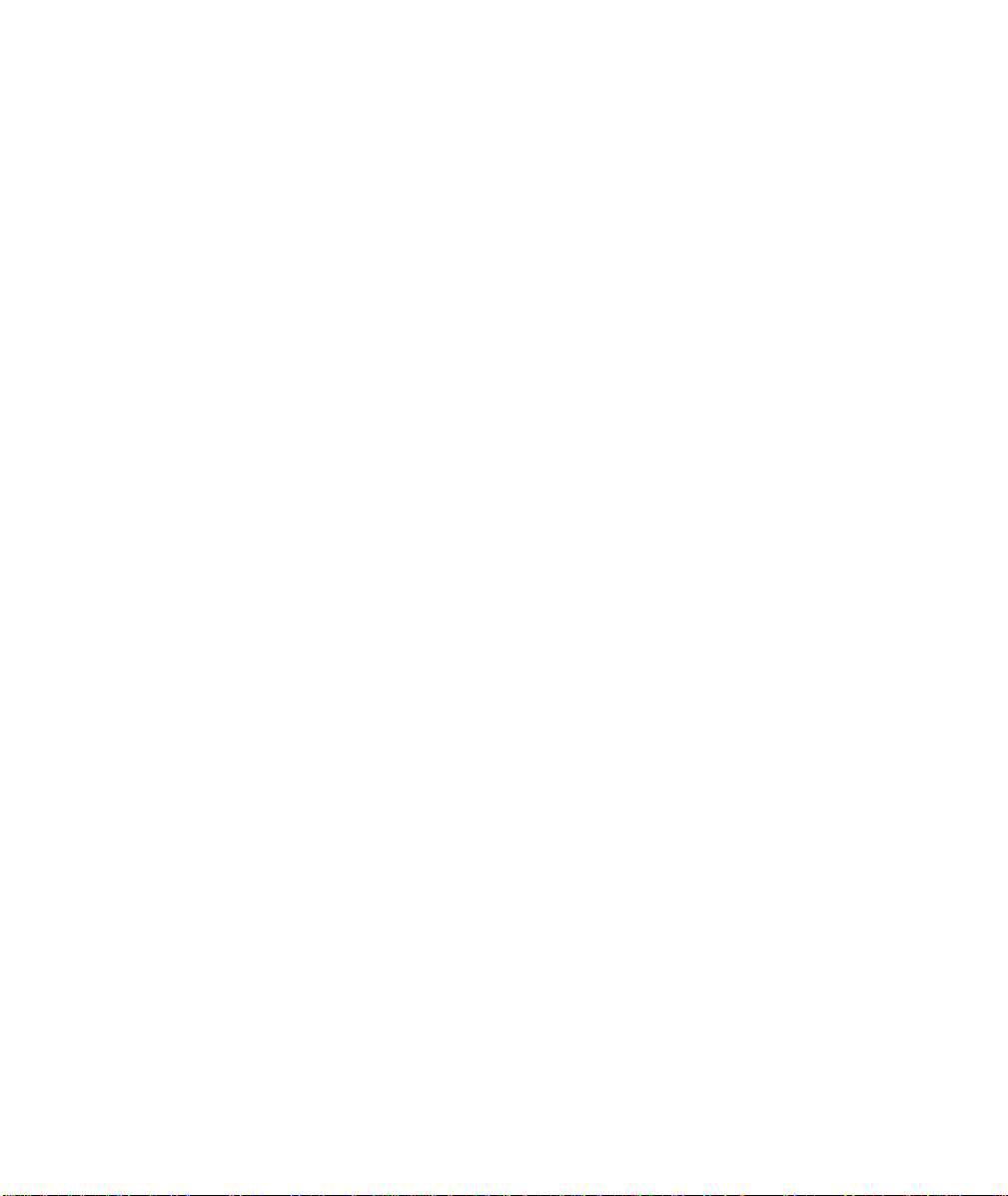
Page 19
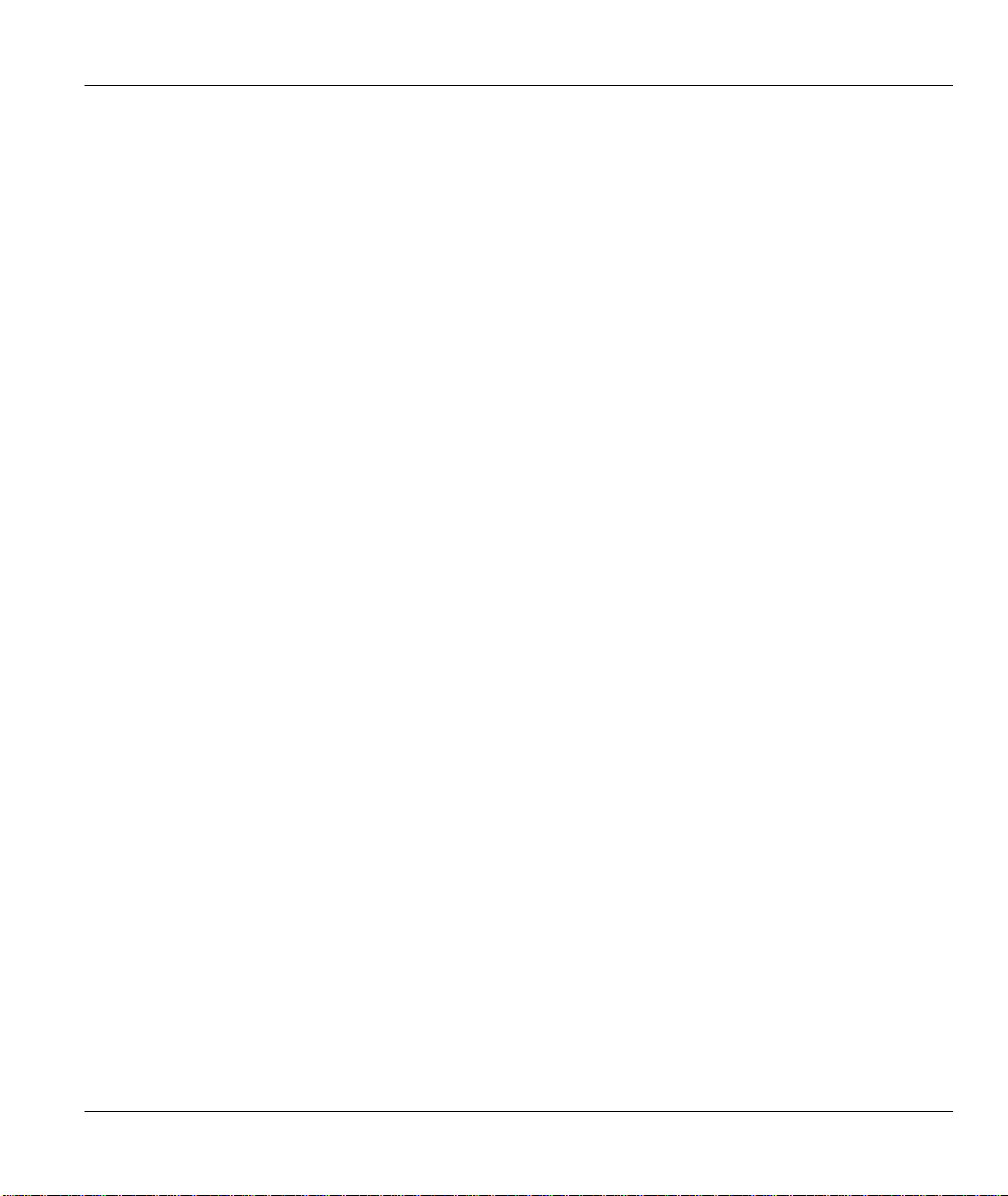
Prestige 100 and 100IH ISDN Router and Router/Hub
Chapter 1
Getting to Know Your ISDN Router
1.1 Features of the Prestige
ISDN Basic Rate Interface (BRI) Support
The Prestige supports a single BRI. A BRI offers two 64 Kbps channels, which can be used
independently for two destinations or be bundled to speed up data transfer.
Extensive Analog Phone Support
The Prestige is equipped with two standard phone jacks for you to connect analog devices such as
telephones and FAX machines. It also supports supplementary services such as call waiting and
3-way calling.
Single User Account (SUA)
The SUA™ (Single User Account) feature allows multiple users to share a single IP address
(either dynamic or static) assigned by your Internet Service Provider (ISP).
Incoming Call Support
In addition to making outgoing calls, the Prestige allows you to configure it as a remote access
server for telecommuting employees.
TCP/IP and PPP Support
♦ TCP/IP (Transmission Control Protocol/Internet Protocol) network layer protocol.
♦ PPP/MP (Point-to-Point Protocol/Multilink Protocol) link layer protocol.
Integrated 4-Port Ethernet Hub (P100IH only)
The Prestige 100IH is equipped with a built-in 4-port Ethernet 10Base-T hub. The built-in hub
eliminates the need to purchase a separate hub when building a one to four-port network. For a
larger number of workstations, additional hubs can be daisy-chained to the Prestige.
Getting to know your Prestige 1-1
Page 20
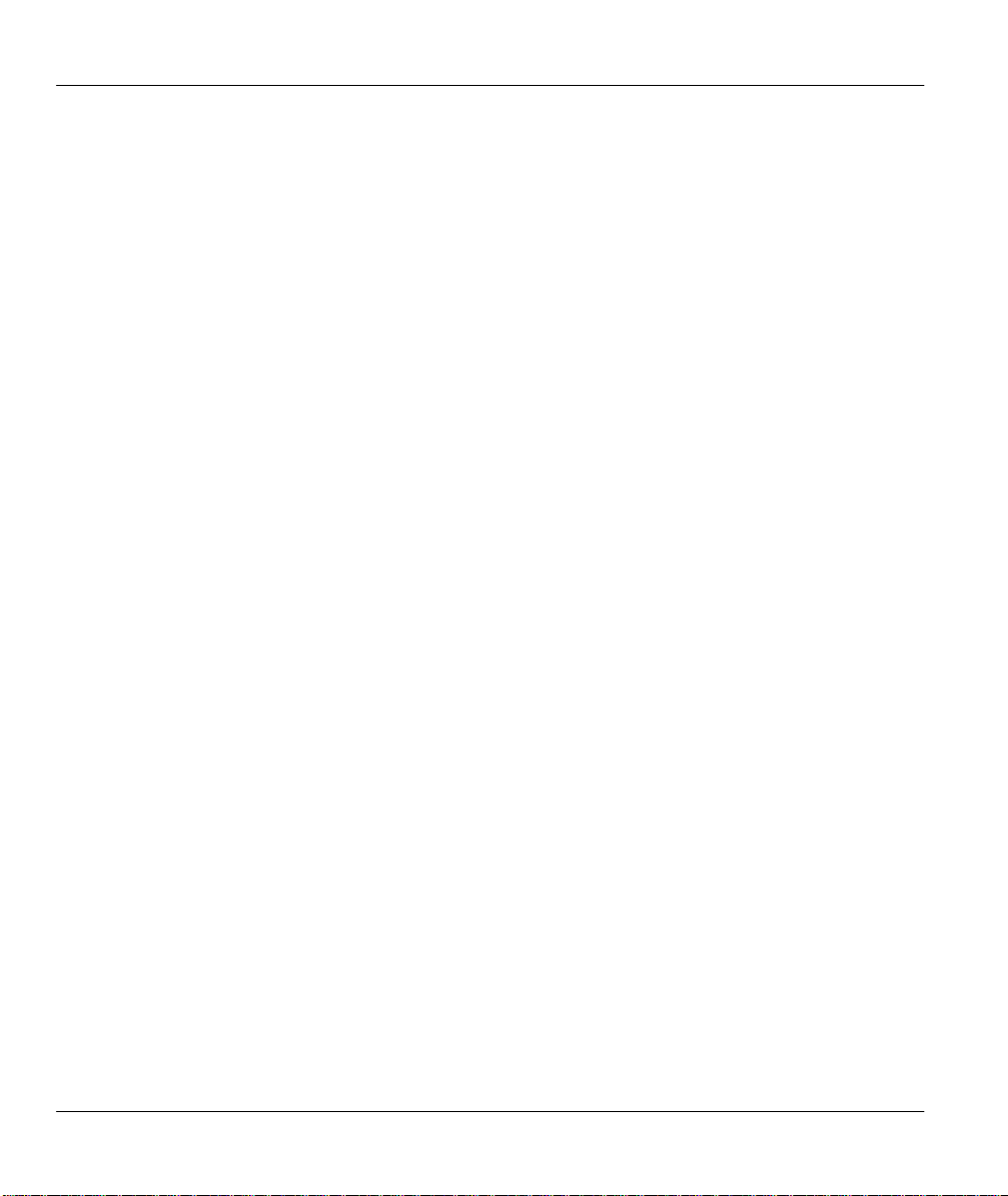
Prestige 100 and 100IH ISDN Router and Router/Hub
AUI Interface (P100 only)
The Prestige 100 has an additional AUI (Attachment Unit Interface) or 10 Base-5 port in addition
to a 10 Base-T port. The AUI allows you to connect the Prestige to a thicknet cable. If you have
thinnet cable (10 Base-2) you need an external transceiver to connect the Prestige to the cable.
Dial-On-Demand
The Dial-On-Demand feature allows the Prestige to automatically place a call to a remote
gateway based on the triggering packet’s destination without user intervention.
PPP Multilink
The Prestige can bundle multiple links in a single connection using PPP Multilink Protocol (MP).
The number of links can be either statically configured or dynamically managed based on traffic
demand.
Bandwidth-On-Demand
The Prestige dynamically allocates bandwidth by dialing and dropping connections according to
traffic demand.
Full Network Management
♦ Accessing SMT (System Management Terminal) through telnet connection.
♦ Web-based PWC (Prestige Web Configurator).
Logging and Tracing
♦ CDR (Call Detail Record) to help to analyze and manage the telephone bill.
♦ Built-in message logging and packet tracing.
♦ Unix syslog facility support.
PAP and CHAP Security
The Prestige supports PAP (Password Authentication Protocol) and CHAP (Challenge Handshake
Authentication Protocol). CHAP is more secure than PAP; however, PAP is readily available on
more platforms.
DHCP Support
DHCP (Dynamic Host Configuration Protocol) allows the workstations on your LAN to obtain
the configuration from the Prestige.
1-2 Getting to know your Prestige
Page 21
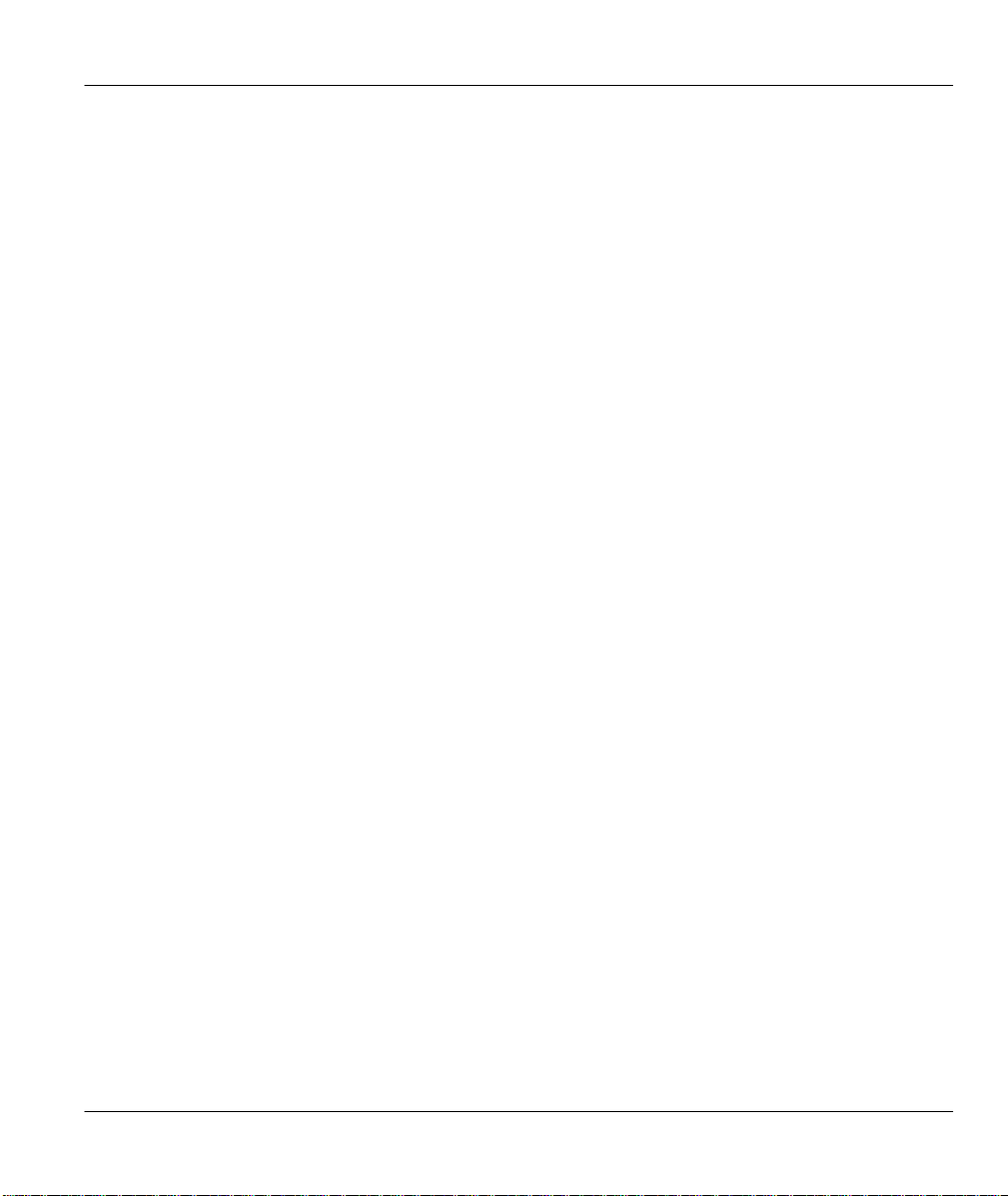
Prestige 100 and 100IH ISDN Router and Router/Hub
Call Control
Your Prestige provides budget management for outgoing calls and maintains a blacklist for
unreachable phone numbers in order to save you the expense of unnecessary charges.
Data Compression
Your Prestige incorporates Stac data compression to speed up data transfer. Stac is the de facto
standard of data compression over PPP links.
Networking Compatibility
Your Prestige is compatible with remote access products from other manufacturers such as
Ascend, Cisco, and 3Com. Furthermore, it supports Microsoft Windows 95 and Windows NT
remote access capability.
Prestige Web Configurator
The Prestige Web Configurator is a JAVA based utility designed to allow users to access the
Prestige’s management settings via a Worldwide Web browser.
Backup and Restore Configuration File via LAN or WAN
The PCT (Prestige Configuration Transfer), a stand-alone Java-based utility, allows backup and
restoration of the configuration file via LAN or WAN.
Upgrade P100IH Firmware via LAN
The PCT allows upgrading of the Prestige 100IH firmware over the local LAN.
Supplementary Voice Features
The Prestige supports the following Supplementary Voice Features on both of its analog, or POTS
(Plain Old Telephone Service), phone ports:
♦ Call Waiting
♦ Three Way Calling (conference)
♦ Call Transfer
♦ Call Forwarding
Getting to know your Prestige 1-3
Page 22
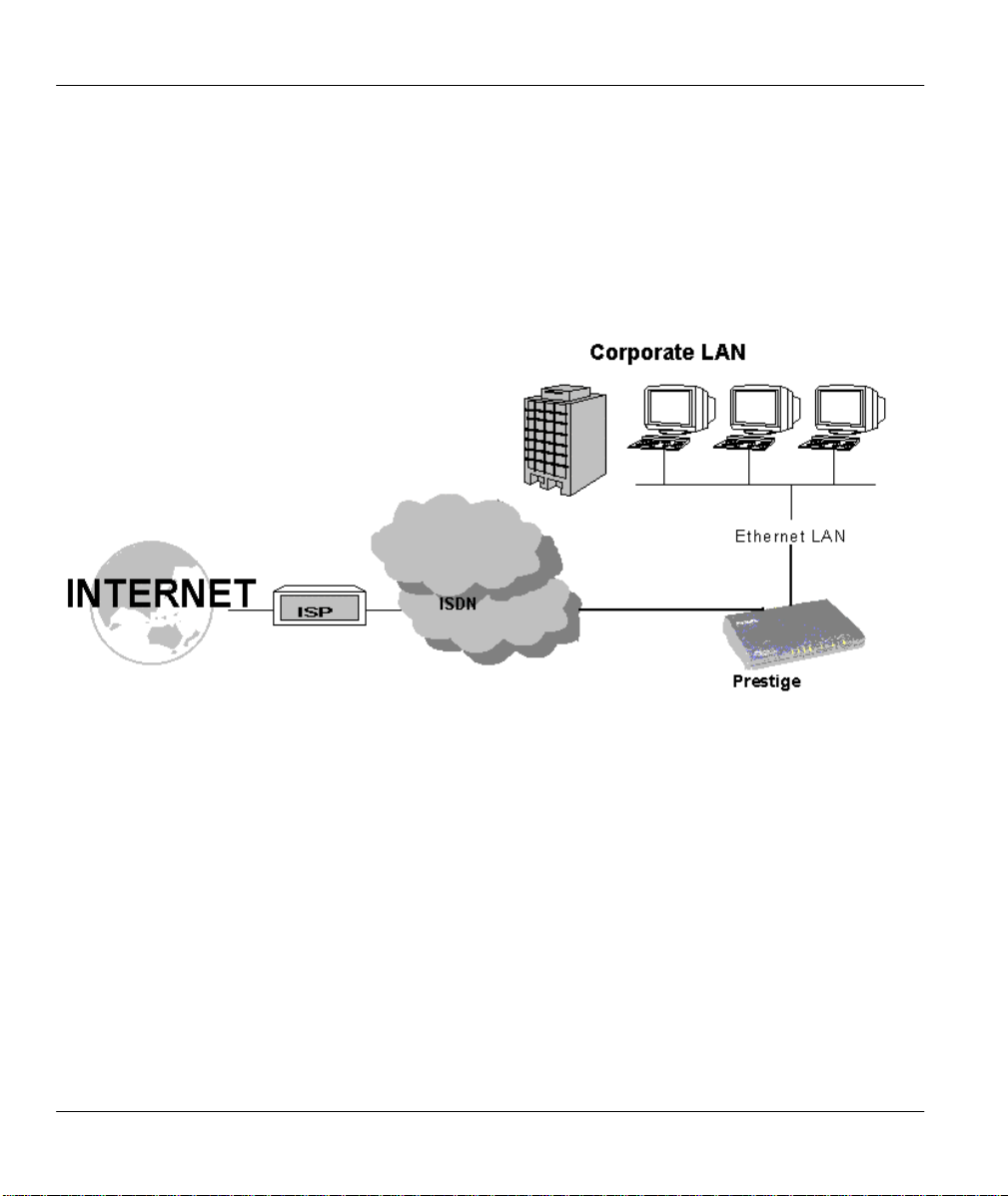
Prestige 100 and 100IH ISDN Router and Router/Hub
1.2 Applications for Prestige 100 and 100IH
1.2.1 Internet Access
The Prestige is the ideal high-speed Internet access solution. Your Prestige supports the TCP/IP
protocol, which the Internet uses exclusively. It is also compatible with access servers
manufactured by major vendors such as Cisco and Ascend. A typical Internet Access application
is shown below.
Figure 1-1 Internet Access Application
Internet Single User Account
For a SOHO (small office/Home Office) environment, your Prestige offers the Single User
Account (SUA) feature that allows multiple users on the LAN (Local Area Network) to access the
Internet concurrently for the cost of a single user. Single User Account address mapping can also
be used for other LAN to LAN connections.
1.2.2 LAN-to-LAN Connection
You can use the Prestige to connect two geographically dispersed networks over the ISDN line.
A typical LAN-to-LAN application for your Prestige is shown below.
1-4 Getting to know your Prestige
Page 23
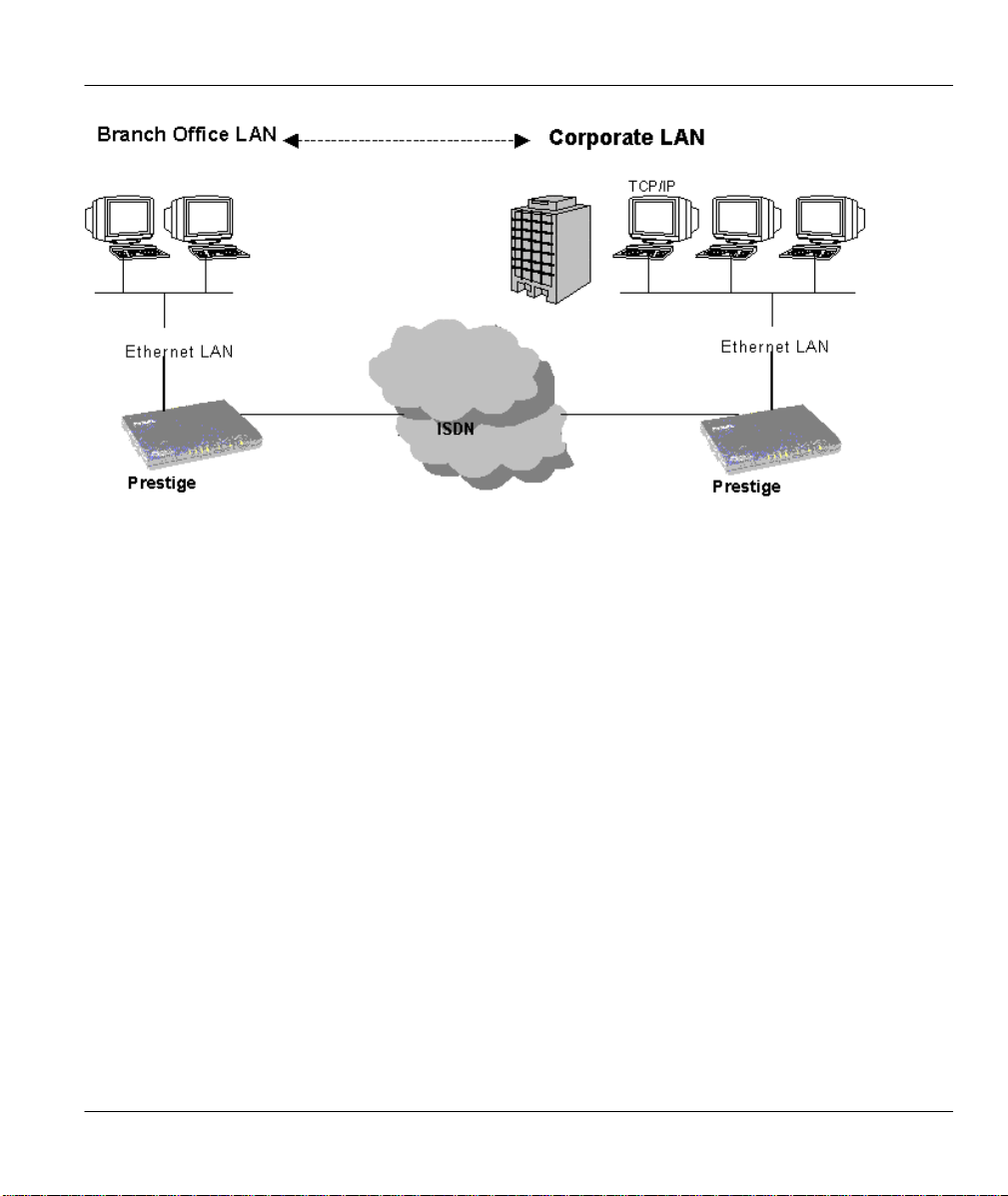
Prestige 100 and 100IH ISDN Router and Router/Hub
Figure 1-2 LAN-to-LAN Connection Application
1.2.3 Remote Access Server
Your Prestige allows remote users to dial-in and gain access to your LAN. This feature enables
users that have workstations with remote access capabilities, e.g., Windows 95, to dial in to
access the network resources without physically being in the office. Either PAP (Password
Authentication Protocol) or CHAP (Challenge Handshake Authentication Protocol) authentication
can be used to control the access from the remote users. You can also use callback for security
and/or accounting purposes.
Getting to know your Prestige 1-5
Page 24
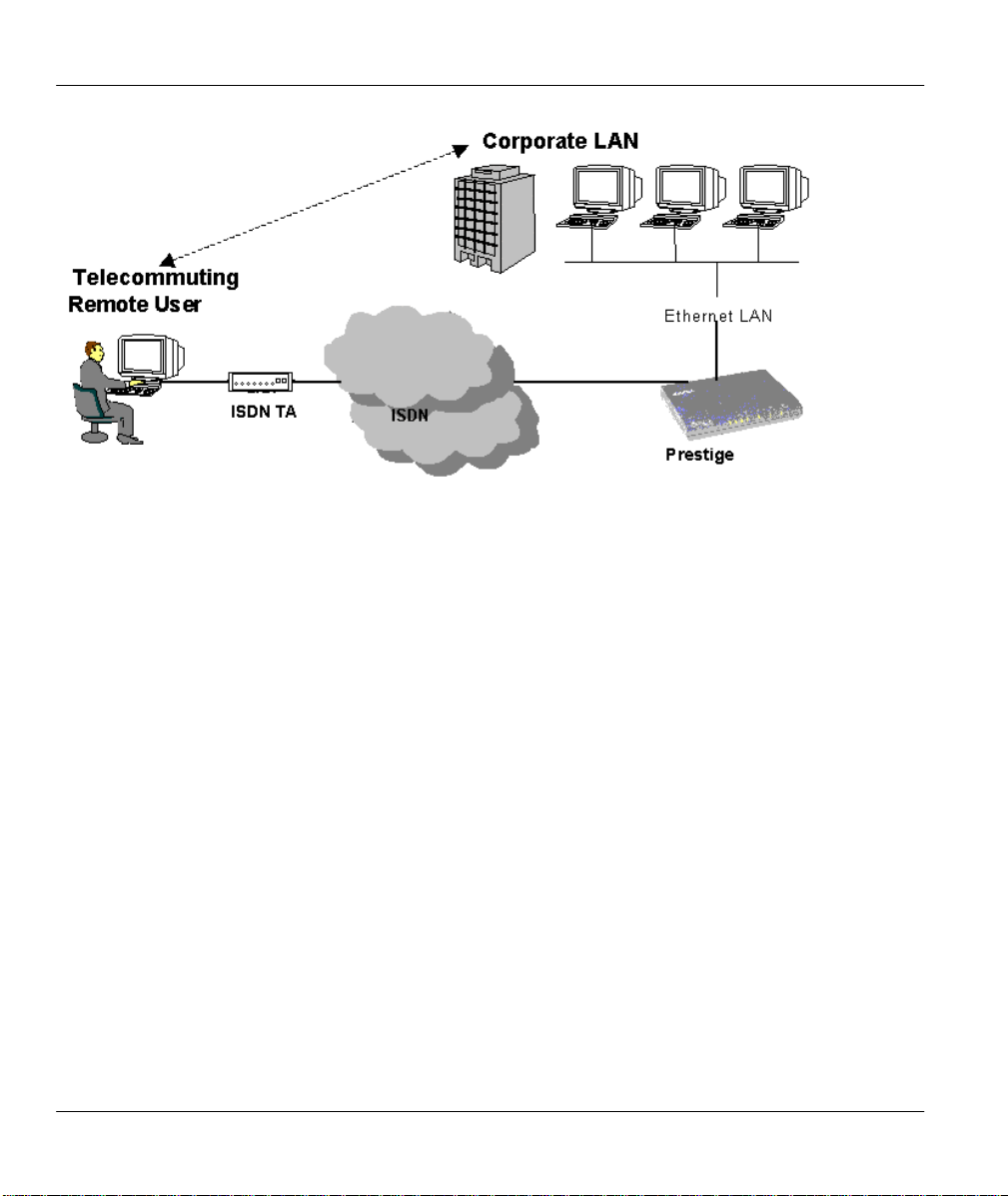
Prestige 100 and 100IH ISDN Router and Router/Hub
Figure 1-3 Telecommuting/Remote Access Server Application
1-6 Getting to know your Prestige
Page 25
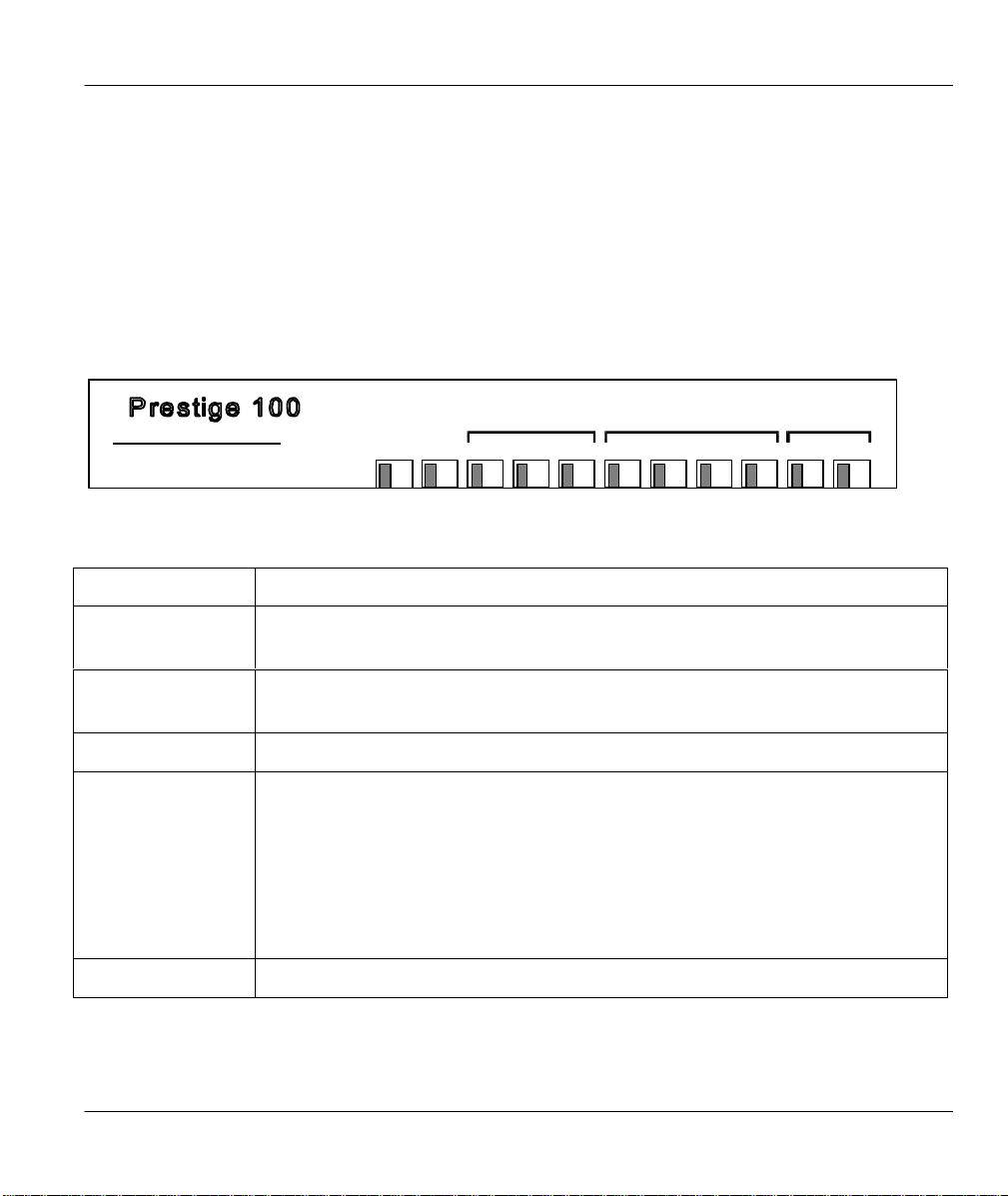
Prestige 100 and 100IH ISDN Router and Router/Hub
Chapter 2
Hardware Installation & Initial Setup
2.1.1 Front Panel LEDS OF P100
The LED indicators on the front panel indicate the operational status of the Prestige 100. The
following table describes the LED functions:
ISDN ETHERNET PHONE
PWR
ISDN Router
PWR The PWR (power) LED is on when power is applied to the Prestige.
TST LNK B1 B2 LNK TX RX COL 1 2
Figure 2-1 Front Panel Of P100
Table 2-1 LED functions
TST
A blinking TST (test) LED indicates the Prestige is functioning properly. A
steady or an off TST indicates malfunction.
ISDN: LNK The LNK (Link) LED is on when the Prestige is connected to an ISDN
switch and the line has been successfully initialized.
ISDN: B1/B2 The B1/B2 LED is on when the corresponding B channel is in use.
ETHERNET
LNK
TX/RX
The LED is on when the Prestige 100 is connected successfully to Ethernet.
The TX (Transmit)/RX (Receive) LED blinks when data is sent/received
respectively, through the Ethernet port.
COL
The LED is on when a collision is detected.
PHONE: 1/2 The LED is on when the device on the corresponding phone port is in use.
Hardware Installation and Setup 2-1
Page 26
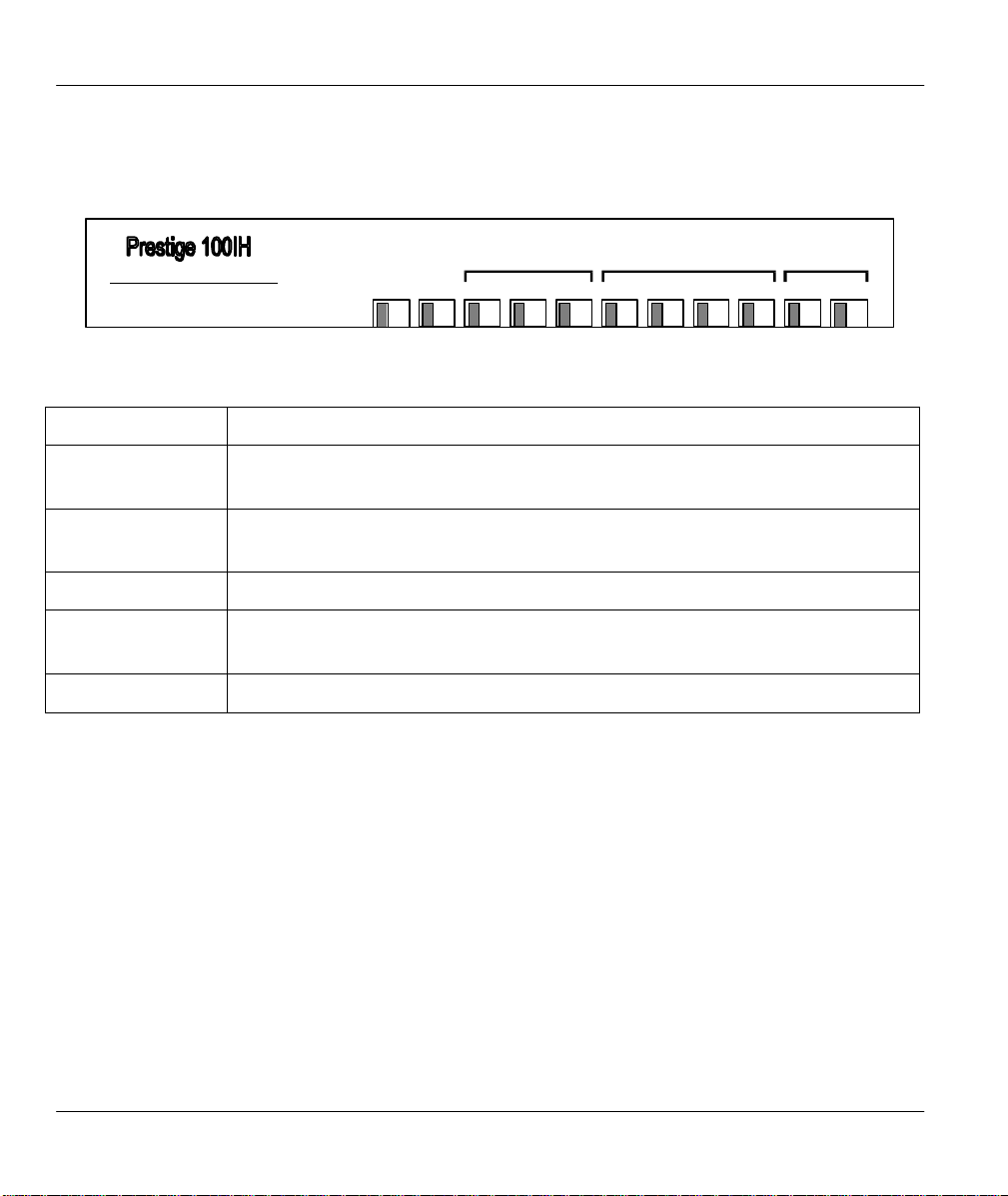
Prestige 100 and 100IH ISDN Router and Router/Hub
2.1.2 Front Panel LEDs OF P100IH
The LED indicators on the front panel indicate the operational status of the Prestige 100IH. The
following table describes the LED functions:
ISDN LAN PHONE
ISDN Hub Router
PWR
LNK B1 B2 1 2
TST
Figure 2-2 Front Panel Of P100IH
Table 2-2 LED functions
PWR The PWR (power) LED is on when power is applied to the Prestige.
3
4 1 2
TST
A blinking TST (test) LED indicates the Prestige is functioning properly. A
steady or an off TST indicates malfunction.
ISDN: LNK The LNK (Link) LED is on when the Prestige is connected to an ISDN
switch and the line has been successfully initialized.
ISDN: B1/B2 The B1/B2 LED is on when the corresponding B channel is in use.
LAN: 1 to 4
A steady LED indicates an active station is connected to the corresponding
port. The LED blinks when the connected station is transmitting.
PHONE: 1/2 The LED is on when the device on the corresponding phone port is in use.
2-2 Hardware Installation and Setup
Page 27

Prestige 100 and 100IH ISDN Router and Router/Hub
2.2 Prestige 100IH Rear Panel and Connections
The figure below shows the rear panel of your Prestige 100IH and the connection diagram.
Figure 2-3 Prestige 100IH Rear Panel and Connections
The next figure shows the rear panel of your Prestige 100 and the connection diagram.
Hardware Installation and Setup 2-3
Page 28

Prestige 100 and 100IH ISDN Router and Router/Hub
Figure 2-4 Prestige 100 Rear Panel and Connections
This section outlines how to connect your Prestige 100 and 100IH to the LAN and to the ISDN
network.
2-4 Hardware Installation and Setup
Page 29
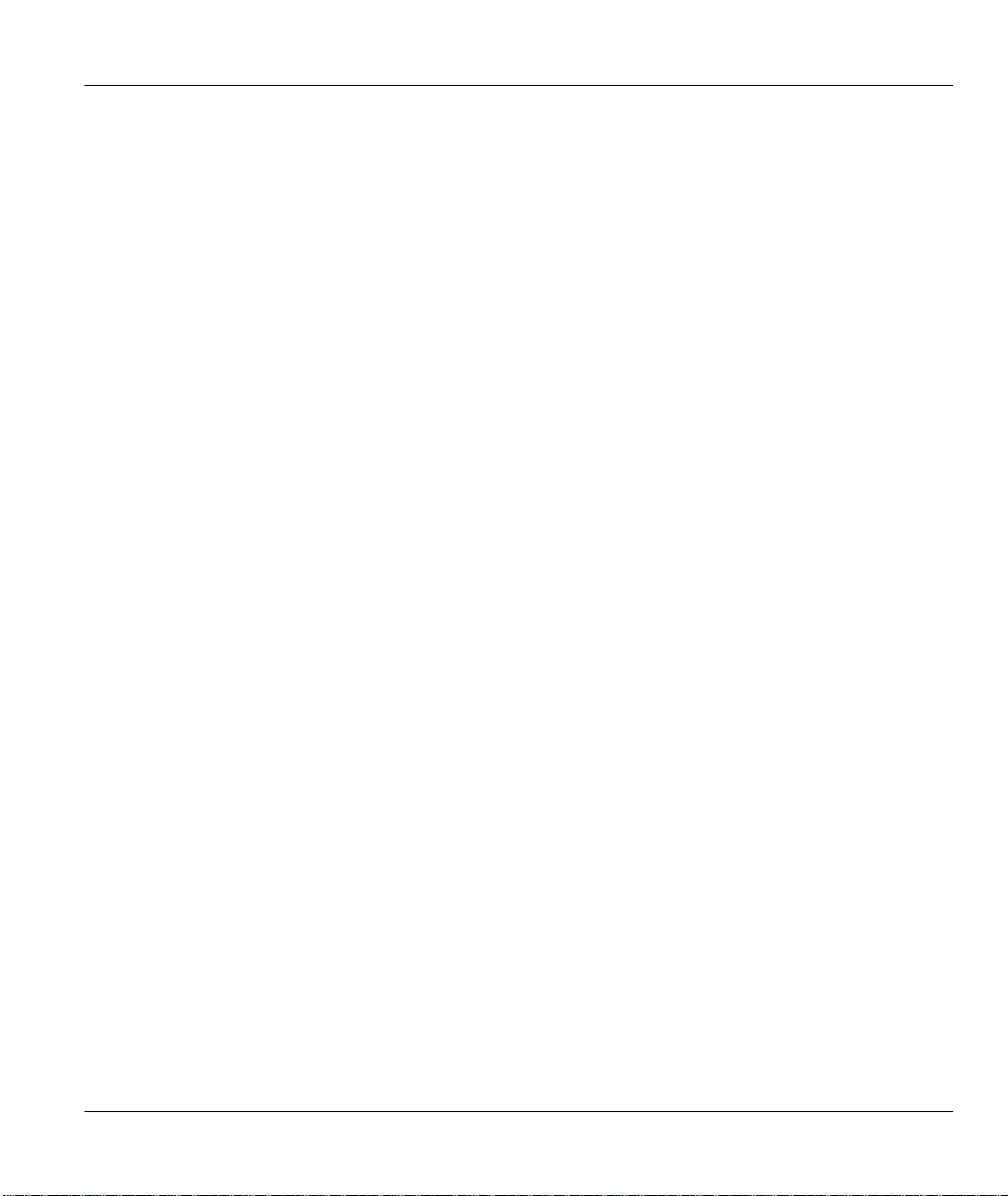
Prestige 100 and 100IH ISDN Router and Router/Hub
Step 1. Connecting the ISDN Line
Connect the Prestige to the ISDN network using the included ISDN (black) cable. Plug one end
of the cable into the port labeled ISDN BRI and the other to the ISDN wall jack.
Step 2. Connecting a Workstation to the Prestige
UTP Interface
Ethernet 10Base-T networks use Unshielded Twisted Pair (UTP) cable with RJ-45 connectors that
look like a bigger telephone plug with 8 pins. Connect a workstation to the built-in hub on the
Prestige 100IH to create an Ethernet network. Connect one end of a straight through Ethernet
cable (white tag) to the NIC on the workstation and the other end to one of the built-in 4 Ethernet
ports on the Prestige 100IH (Figure 2-3). Use the crossover cable (red tag) to connect your
Prestige 100 to a computer directly or use straight through Ethernet cable (white tag) to connect to
an external hub (as shown in Figure 2-4) and then connect one end of a straight through Ethernet
cable (white tag) from the hub to the NIC on the workstation.
AUI (P100 only)
The AUI (Attachment Unit Interface), or 10 Base-5, port allows you to connect the Prestige 100
to a thicknet cable. If you have thinnet cable (10 Base-2) you need an external transceiver to
connect the Prestige 100 to the cable. Connect one end of a straight through Ethernet cable to the
NIC on the workstation and the other end to one of the AUI ports.
Connecting a Telephone/Fax to the Prestige
If you wish, you can connect regular telephones, fax machines or other analog devices to the
Prestige. To connect an analog device, plug the end of the telephone cord from the device to
either port PHONE1 or PHONE2 on the rear panel of the Prestige.
Step 3. Connecting the Power Adapter to your Prestige
Connect the power adapter to the port labeled POWER on the rear panel of your Prestige.
Step 4. Connecting the Console Port
For the initial configuration of your Prestige, you need to use terminal emulator software on a
workstation and connect it to the Prestige through the console port. Connect the 9-pin (smaller)
end of the console cable to the console port of the Prestige and the 25-pin (bigger) end to a serial
port (COM1, COM2 or other COM port) of your workstation. You can use an extension RS-232
cable if the enclosed one is too short.
Hardware Installation and Setup 2-5
Page 30
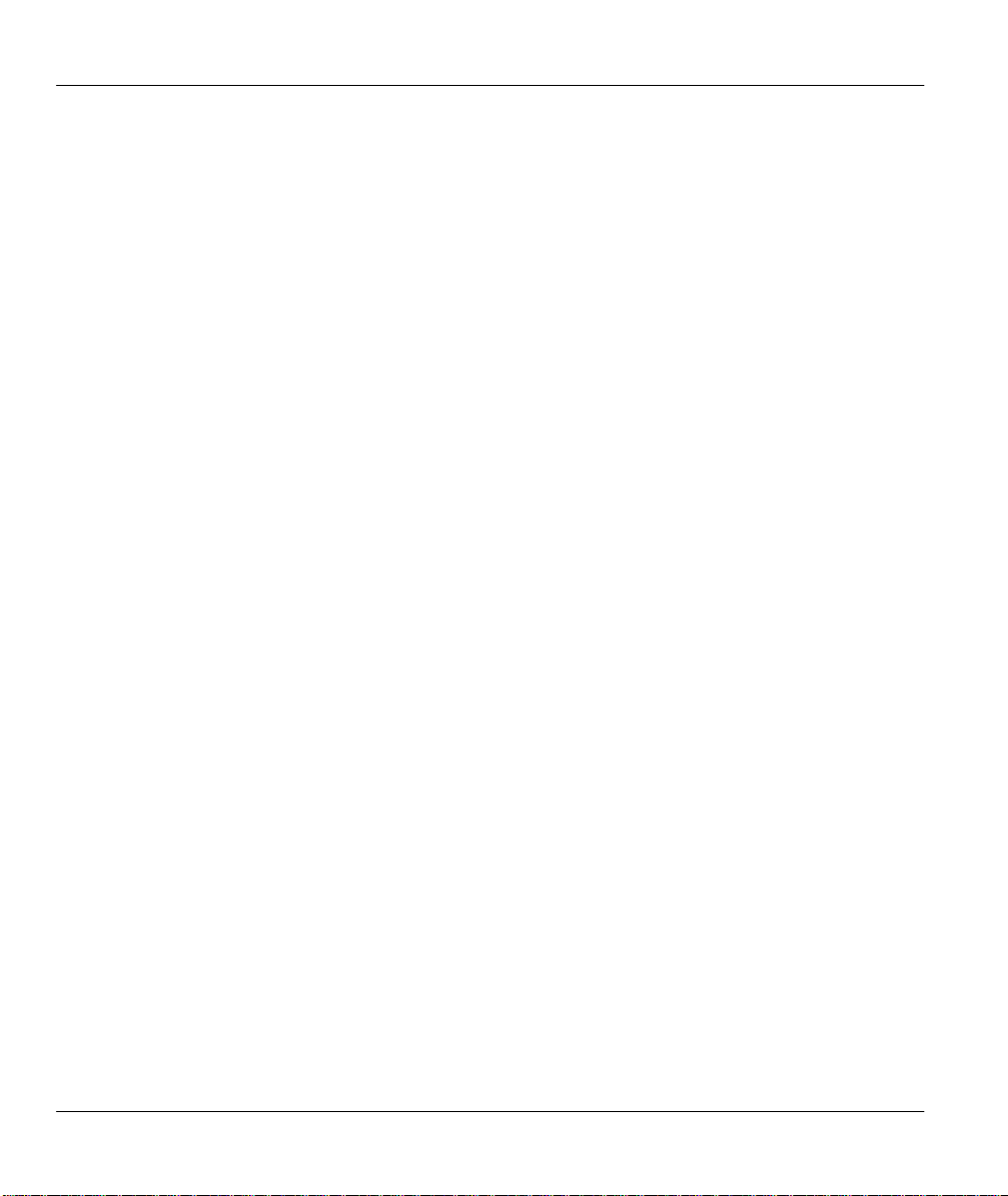
Prestige 100 and 100IH ISDN Router and Router/Hub
After the initial setup, you can modify the configuration remotely through telnet connections. See
Chapter 9 - Telnet Configuration and Capabilities for detailed instructions on using telnet to
configure your Prestige.
2.3 Additional Installation Requirements
In addition to the contents of your package, there are other hardware and software requirements
you need before you can install and use your Prestige. These requirements include:
1. A computer with Ethernet 10Base-T NIC (Network Interface Card).
2. A computer equipped with communications software configured to the following parameters:
♦ VT100 terminal emulation.
♦ 9600 bps (bits per second).
♦ No parity, 8 Data bits, 1 Stop bit.
After the Prestige is properly set up, you can make future changes to the configuration through
telnet connections.
2-6 Hardware Installation and Setup
Page 31

Prestige 100 and 100IH ISDN Router and Router/Hub
2.4 Power On Your Prestige
At this point, you should have connected the console port, the ISDN BRI port, the Ethernet port
and the power port to the appropriate devices or lines. You can now apply power to the Prestige
by flipping the power switch to on (I is ON, O is OFF).
Step 1. Initial Screen
When you power on your Prestige, it performs several internal tests as well as line initialization.
After the initialization, the Prestige asks you to press Enter to continue, as shown.
Copyright (c) 1994 - 1998 ZyXEL Communications Corp.
ethernet address: 00:a0:c5:98:23:12
Resetting ISDN firmware.(2) ZyXEL Prestige DSS1: V 099
....................
Press ENTER to continue...
Figure 2-5 Power-On Display
Step 2. Entering Password
The login screen appears after you press Enter, prompting you to enter the password, as shown
below.
For your first login, enter the default password 1234. As you type the password, the screen
displays a (X) for each character you type.
Please note that if there is no activity for longer than 5 minutes after you log in, your Prestige will
automatically log you out and will display a blank screen. If you see a blank screen, press [Enter]
to bring up the login screen again.
Enter Password : XXXX
Figure 2-6 Login Screen
Hardware Installation and Setup 2-7
Page 32

Prestige 100 and 100IH ISDN Router and Router/Hub
2.5 Navigating the SMT Interface
The SMT (System Management Terminal) is the interface that you use to configure your Prestige.
Several operations that you should be familiar with before you attempt to modify the
configuration are listed in the table below.
Table 2-3 Main Menu Commands
Operation Press/<read> Description
Move forward to
another menu
Move backward to
a previous menu
Move the cursor
Enter information Fill in, or
Required fields
N/A fields <N/A> Some of the fields in the SMT will show a <N/A>. This symbol refers
Save your
configuration
Exit the SMT
[Enter] To move forward to a sub-menu, type in the number of the desired
sub-menu and press [Enter].
[Esc] Press the [Esc] key to move back to the previous menu.
[Enter] or
[Up]/[Down]
arrow keys
Press the
[Space bar] to
toggle
<?>
[Enter] Save your configuration by pressing [Enter] at the message [Press
Type 99, then
press [Enter].
Within a menu, press [Enter] to move to the next field. You can also
use the [Up]/[Down] arrow keys to move to the previous and the next
field, respectively.
You need to fill in two types of fields. The first requires you to type in
the appropriate information. The second allows you to cycle through
the available choices by pressing the [Space] bar.
All fields with the symbol <?> must be filled in order be able to save
the new configuration.
to an option that is Not Applicable.
ENTER to confirm or ESC to cancel]. Saving the data on the screen
will take you, in most cases to the previous menu.
Type 99 at the Main Menu prompt and press [Enter] to exit the SMT
interface.
2-8 Hardware Installation and Setup
Page 33

Prestige 100 and 100IH ISDN Router and Router/Hub
After you enter the password, the SMT displays the Main Menu, as shown below.
Copyright (c) 1999 ZyXEL Communications Corp.
Getting Started
1. General Setup
2. ISDN Setup
3. Ethernet Setup
4. Internet Access Setup
Advanced Applications
11. Remote Node Setup
12. Static Routing Setup
13. Default Dial-in Setup
14. Dial-in User Setup
15. SUA Server Setup
Prestige 100 Main Menu
Advanced Management
21. Filter Set Configuration
23. System Security
24. System Maintenance
99. Exit
Enter Menu Selection Number:
Figure 2-7 SMT Main Menu
2.5.1 System Management Terminal Interface Summary
Table 2-4 Main Menu Summary
# Menu Title Description
1 General Setup Use this menu to setup general information and to enable routing for
specific protocols and bridging.
2 ISDN Setup Use this menu to setup the ISDN.
3 Ethernet Setup Use this menu to setup Ethernet.
4 Internet Access Setup A quick and easy way to setup Internet connection.
11 Remote Node Setup Use this menu to setup the Remote Node for LAN-to-LAN connection,
including Internet connection.
12 Static Routing Setup Use this menu to setup static route for different protocols.
13 Default Dial-in Setup
Use this menu to setup default dial-in parameters so that your
Prestige can be used as a dial-in server.
14 Dial-in User Setup Use this menu to setup dial-in users.
15 SUA Server Setup
Use this menu to specify inside servers when SUA is enabled.
21 Filter Set Configuration Use this menu to setup filters to provide security, call control, etc.
Hardware Installation and Setup 2-9
Page 34

Prestige 100 and 100IH ISDN Router and Router/Hub
23 System Security Use this menu to setup security related parameters.
24 System Maintenance This menu provides system status, diagnostics, software upload, etc.
99 Exit To exit from SMT and return to the blank screen.
2.6 Changing the System Password
The first thing your should do before anything else is to change the default system password by
following the steps below.
Step 1. Enter 23 in the Main Menu to open Menu 23 - System Password as shown below.
When the Submenu 23 System Password appears, type in your existing system password, i.e.,
1234, and press [Enter].
Menu 23.1 – System Password
Old Password= ****
New Password= ****
Retype to confirm= ****
Enter here to CONFIRM or ESC to CANCEL:
Figure 2-8 Menu 23.1 - System Password
Step 2. Enter your new system password (up to 30 characters), and press [Enter].
Step 3. Re-type your new system password for confirmation and press [Enter].
Note that as you type a password, the screen displays a (*) for each character you type.
2-10 Hardware Installation and Setup
Page 35

Prestige 100 and 100IH ISDN Router and Router/Hub
2.7 General Setup
Menu 1 - General Setup contains administrative and system-related information.
To enter Menu 1 and fill in the required information, follow these steps:
Step 1. Enter 1 in the Main Menu to open Menu 1 – General Setup.
Step 2. The Menu 1 - General Setup screen appears, as shown below. Fill in the required fields
marked [?] as shown in the following table.
Menu 1 - General Setup
System Name= p100
Location= branch
Contact Person's Name= JohnDoe
Press ENTER to Confirm or ESC to Cancel:
Figure 2-9 Menu 1 – General Setup
Hardware Installation and Setup 2-11
Page 36

Prestige 100 and 100IH ISDN Router and Router/Hub
Table 2-5 General Setup Menu Fields
Field Description Example
System Name Choose a descriptive name for identification purposes. This name can be
up to 30 alphanumeric characters long. Spaces are not allowed, but
dashes “-” and underscores "_" are accepted.
Location (optional) Enter the geographic location (up to 31 characters) of your Prestige. MyHouse
Contact Person's
Name (optional)
Enter the name (up to 30 characters) of the person in charge of this
Prestige.
100 AND
100IH
JohnDoe
2.8 ISDN Setup Menus
Menu 2 is for you to enter the information about your ISDN line. Different telephone companies
deploy different types of switches for ISDN service. Depending on the switch for your particular
installation, you will have a different number of telephone numbers. If you are in North America,
you may also have SPIDs (Service Profile Identifiers). The SPID is a number used by a switch for
identification purposes. Make sure that you have correct and complete telephone numbers and
SPIDs. You need to pass the ISDN setup before your system can make an outgoing call or answer
an incoming call. The following table will help you decide the number of telephone numbers and
SPIDs (if any) for your geographic location.
Table 2-6 SPIDs, Phone #’s, Switch Types
Switch Type Geography No of Phone #'s No of SPIDs
AT&T 5ESS NI-1 North America 2 2
AT&T 5ESS Point to
Point
AT&T 5ESS Multipoint North America 2 2
Northern Telecom NI-1 North America 2 2
Northern Telecom
Custom
DSS1 Europe, Asia 1+ N/A
1TR6 Germany 2 N/A
North America 1 0
North America 2 2
2-12 Hardware Installation and Setup
Page 37

Prestige 100 and 100IH ISDN Router and Router/Hub
2.8.1 North American ISDN Setup Menus
Menu 2 for North American switches is displayed below.
Menu 2 - ISDN Setup
Switch Type: AT&T 5ESS NI-1
B Channel Usage= Switch/Switch
1st Phone #= ?
SPID #= ?
Incoming Analog Call= Phone 1
2nd Phone #=
SPID #=
Incoming Analog Call= Phone 2
Advanced Setup = No
Press ENTER to Confirm or ESC to Cancel:
Press Space Bar to Toggle.
Figure 2-10 North American ISDN Setup
Hardware Installation and Setup 2-13
Page 38

Prestige 100 and 100IH ISDN Router and Router/Hub
Table 2-7 North American ISDN Menu Setup Fields
Switch
Type
B Channel
Usage
Telephone
Number(s)
Incoming
Analog
Call.
SPID
Number(s).
Advanced
Setup
If your switch type is not currently shown, press the space bar to change to the next
switch; repeat until you see the correct switch type. The Prestige will not be able to
place or to receive calls if the wrong switch type is specified. If you are not sure, contact
your telephone company to confirm the exact switch type.
In general, this will be Switch/Switch (the default). If you are only using one B channel
(e.g., your Prestige is sharing the ISDN BRI line with another device), then select
Switch/Unused. If you’re second B channel is a leased line, select Switch/Leased.
Press the [Space bar] to toggle through all the options. These options are
♦ Switch/Switch
♦ Switch/Leased
♦ Leased/Switch
Enter the telephone number(s) assigned to your ISDN line by your telephone company.
Some switch types only have one telephone number. For North America, these phone
numbers should be in a standard seven-digit format (for example, 5551212). Note that
the Prestige only accepts digits; please do not include ‘-’ and spaces in this field. This
field should be no longer than 25 digits.
This tells the Prestige how to route an incoming analog call. Set to Phone1 if you wish
to route the incoming analog call for this telephone number to the PHONE port 1 (a.k.a.,
‘POTS’ port in North America and ‘A/B Adapter’ in Europe). Set to Phone2 if you wish
to route the incoming analog call for this telephone number to PHONE port 2. Set to
DOVBS if you wish to receive incoming Data Over Voice Bearer Service call. Note that
both phone ports will handle incoming analog calls as DOVBS in this case.
Depending on your switch type, you may have zero, one or two SPIDs assigned to your
line. For example, if your switch type is Northern Telecom Custom, you will have to
enter two SPID numbers
Advanced Setup features are configured when you select Yes to enter 2.1 Advanced
Setup menu. Refer to the Advanced Phone Services Chapter for detailed information.
♦ Leased/Unused
♦ Unused/Leased
♦ Leased/Leased
♦ Switch/Unused
Supplementary Voice Services
To take full advantage of the Supplementary Voice Services available though the Prestige’s phone
ports, you will need to subscribe to your phone company for them. The Supplementary Voice
Services available on the Prestige series include:
♦ Call Waiting
♦ Three Way Calling (conference)
♦ Call Transfer
♦ Call Forwarding.
2-14 Hardware Installation and Setup
Page 39

Prestige 100 and 100IH ISDN Router and Router/Hub
First Data Call=
None
The Advanced Phone Services chapter in this manual describes these services in more detail.
There may be an additional charge for each of these services, so just choose the services you
need. The phone company representative will ask you for the Feature Keys (buttons) for any
Voice Features that you have chosen to activate. The Default Feature Keys for the Prestige series
are as follows:
Table 2-8 NI-1 Default Feature Key Settings
Feature Default Feature Key
3-Way Calling (Conference) 60
Call Transfer 61
Call Drop 62
Call Forwarding 57
If your phone company can not support these default Feature Key settings, ask the phone
company representative to provide you with settings which are within their support range, select
Yes in the Advanced Setup field in menu 2 above and change the settings in Menu 2.1, the
screen shown below.
Menu 2.1 - ISDN Advanced Setup
ISDN Features Access Code:
Conference Call=
Call Transfer=
Call Drop=
Call Forwarding=
Phone 1 Call Waiting=
Phone 2 Call Waiting=
60
61
62
57
Enable
Enable
Figure 2-11 Menu 2.1 ISDN Advanced Setup
Table 2-9 Menu 2.1 fields
Call
Waiting
First Data
Call
Enable allows you to place a call on hold while you answer
another incoming call on the same telephone (directory)
number.
Preference of the ISDN setup message for the first data call.
None
st
1
nd
2
1st phone number, no B-channel preference.
1st phone number, B1 channel preference
2nd phone number, B2 channel preference
Hardware Installation and Setup 2-15
Page 40

Prestige 100 and 100IH ISDN Router and Router/Hub
2.8.2 European (DSS1) & German (1TR6) ISDN Setup Menus
Switch Type
The only switch types supported in Europe are DSS-1 and 1TR6 (Germany only).
MSN and Subaddress
Depending on your location, you may have Multiple Subscriber Number (MSN) where the
telephone company gives you more than one number for your ISDN line. You can assign each
number to a different port, e.g., the first number to data calls, the second to A/B adapter 1 and so
on. Or (DSS1) the telephone company may give you only one number, but allow you to assign
your own subaddresses to different ports, e.g., subaddress 1 to data calls and 2 to A/B adapter 1.
Incoming Call Routing
The Incoming Phone Number Matching setting governs how incoming calls are routed. If you
select Multiple Subscriber Number (MSN) or Called Party Subaddress, a call (either
ISDN data or analog) is routed to the port that matches the dialed number; if no match is found,
the call is dropped. This option is available as Endgeraete Auswahl Ziffer (EAZ) for the1TR6
switch type.
If you select Don’t Care, then all data calls are routed to the Prestige itself. Analog calls,
however, are routed to either A/B adapter 1 or 2, or simply ignored, depending on the Analog
Call Routing field.
Global Calls
A global call is an incoming analog call where the switch did not send the dialed number. This
happens most often when the call originates from an analog telephone line.
If you specify explicit matching, i.e., Incoming Phone Number Matching is either MSN or
Called Party Subaddress, then global calls are always ignored. If it is Don’t Care and Analog
Call Routing is either A/B Adapter 1 or 2, then the Prestige uses Global Analog Call to decide
how to handle global calls. If you set Global Analog Call to Accept, then global calls are
routed to the port according to the Analog Call Routing setting; if you set Global Analog Call to
Ignore, then the Prestige ignores all global calls. If Analog Call Routing is Ignore to begin
with, then all analog calls, including global calls, are ignored.
PABX Outside Line Prefix
A PABX (Private Automatic Branch eXchange) generally requires you to dial a number (a single
digit in most cases) when you need an outside line. If your Prestige is connected to a PABX,
enter this number in PABX Outside Line Prefix, otherwise, leave it blank.
2-16 Hardware Installation and Setup
Page 41

Prestige 100 and 100IH ISDN Router and Router/Hub
Please note that the PABX prefix is for calls initiated by the Prestige only. If you place a call
from a device on either A/B adapter, you must dial the prefix by hand.
Outgoing Calling Party Number
If this field is not blank, the Prestige will use its value as the calling party number for "ISDN
Data", "A/B Adapter 1" and "A/B Adapter 2" outgoing calls. Otherwise, the individual entries for
"ISDNData", "A/B Adapter 1" and "A/B Adapter 2" will be used as the calling party number. You
only need to fill in this field if your switch or PABX requires a specific calling party number for
outgoing calls, otherwise, leave it blank. If you need to override the individual calling party
number, enter Command Interpreter mode and issue the command:
isdn initstring set AT&ZOx=number
where x is 'I' for ISDN data calls, 'A' for A/B Adapter 1 and 'B' for A/B Adapter 2. For instance,
isdn initstring set AT&ZOI=100&ZOA=101&ZOB=102
sets the calling party number to 100 for ISDN data calls, 101 for A/B adapter 1 and 102 for A/B
adapter 2.
Menu 2 - ISDN Setup
Switch Type: DSS-1(Taiwan)
B Channel Usage= Switch/Switch
ISDN Data =
A/B Adapter 1 =
A/B Adapter 2 =
A/B Adapter 2 Accepts Modem Call= Disable
PABX Outside Line Prefix =
Outgoing Calling party Number =
Incoming Phone Number Matching= Multiple Subscriber Number (MSN)
Analog Call Routing= N/A
Edit Advanced Setup = No
Global Analog Call= N/A
Press ENTER to Confirm or ESC to Cancel:
Subaddress=
Subaddress=
Subaddress=
Figure 2-12 Menu 2 – ISDN Setup for DSS1
Hardware Installation and Setup 2-17
Page 42

Prestige 100 and 100IH ISDN Router and Router/Hub
Switch Type: 1TR6
B Channel Usage= Switch/Switch
ISDN Data =
A/B Adapter 1 =
A/B Adapter 2 =
PABX Outside Line Prefix =
Outgoing Calling party Number =
Incoming Phone Number Matching= Endgeraete Auswahl Ziffer (EAZ)
Analog Call Routing= N/A
Press ENTER to Confirm or ESC to Cancel:
Press Space Bar to Toggle.
Figure 2-13 Menu 2 – ISDN Setup for 1TR6
Table 2-10 Menu 2 – ISDN Setup
Switch Type This field is fixed as DSS1or 1TR6.
B Channel Usage
ISDN Data &
Subaddress
A/B Adapter 1 &
Subaddress
A/B Adapter 2 &
Subaddress
PABX Outside Line
Prefix
Outgoing Calling
Party Number
In general, this is Switch/Switch. If you are only using one B channel
(e.g., your Prestige is sharing the ISDN BRI line with another device
on the S/T bus), then select Switch/Unused. The default is
Switch/Switch. The options for this field are:
♦ Switch/Switch
♦ Switch/Lease
♦ Leased/Switch
Enter the telephone number and the subaddress (DSS1 only)
assigned to ISDN data calls for the Prestige. The maximum number of
digits is 25 for the telephone number and 5 for the subaddress.
Enter the telephone number and the subaddress assigned to A/B
Adapter 1 (PHONE1).
Same as above for A/B Adapter 2 (PHONE2).
Enter the number for outside line access if the Prestige is connected to
a PABX; otherwise, leave it blank. The maximum number of digits is
4.
You only need to fill in this field if your switch requires a specific
Outgoing Calling Party Number; otherwise, leave it blank.
Menu 2 - ISDN Setup
♦ Leased/Unused
♦ Unused/Leased
♦ Leased/Leased
♦ Switch/Unused
2-18 Hardware Installation and Setup
Page 43

Prestige 100 and 100IH ISDN Router and Router/Hub
Incoming Phone
Number Matching
Analog Call Routing Select the destination for analog calls. The choices are A/B Adapter
Global Analog Call Select how to handle global analog calls. The choices are Accept and
Edit Advanced
Setup
Determines how incoming calls are routed. The choices for this field
are Multiple Subscriber Number (MSN), Called Party Subaddress
and Don’t Care. Select Endgeraete Auswahl Ziffer (EAZ) or Don’t
Care for the 1TR6 switch type.
1, A/B Adapter 2 and Ignore. This field is only applicable when
Incoming Phone Number Matching is Don’t Care.
Ignore. This field is not applicable when the Analog Call Routing is
Ignore.
Select Yes and press Enter to go to the advanced setup submenu
(DSS1 only).
Advanced Setup
Select Yes in the Advanced Setup field of Menu 2 – ISDN Setup for DSS1 above to display
menu 2.1 below. The 1TR6 switch does not have this submenu.
ISDN Call Waiting
This allows you to place a call on hold while you answer another incoming call on the same
telephone (directory) number. By default call waiting is enabled on both telephone ports (except
for France), but can be disabled on either port from Menu 2.1
How to use call waiting
The Call Waiting feature on your ISDN line works in exactly the same way as it does on a
regular analog line. After hearing a call waiting indicator tone, press and immediately release the
flash button on your telephone. This puts your current call on hold and answers the incoming call.
Calling Line Indication
The Calling Line Indication, or Caller ID, governs whether the other party can see your number
when you call. If set to Enable, the Prestige sends the caller ID and the party you call can see
your number; if it is set to Disable, the caller ID is blocked.
Menu 2.1 - ISDN Advanced Setup
Phone 1 Call Waiting= Enable
Phone 2 Call Waiting= Enable
Calling Line Indication= Enable
Figure 2-14 ISDN Advanced Setup
Hardware Installation and Setup 2-19
Page 44

Prestige 100 and 100IH ISDN Router and Router/Hub
Enter Menu Selection Number:
When you are finished, press ENTER at the message: ‘Press ENTER to confirm’, the Prestige
uses the information that you entered to initialize the ISDN line. It should be noted that whenever
the switch type is changed, the ISDN initialization takes slightly longer.
At this point, the Prestige asks if you wish to test your ISDN. If you select Yes, the Prestige will
perform a loop-back test to check the ISDN line. If the loop-back test fails, please note the error
message that you receive and take the appropriate troubleshooting action.
Setup LoopBack Test...
Dialing to 40000// ...
Sending and Receiving Data ...
Disconnecting...
Figure 2-15 Loopback test
2.9 Ethernet Setup
This section describes how to configure the Ethernet using Menu 3 – Ethernet Setup. From the
Main Menu, enter 3 to open Menu 3.
Menu 3 - Ethernet Setup
1. General Setup
2. TCP/IP and DHCP Setup
Figure 2-16 Menu 3 - Ethernet Setup
2-20 Hardware Installation and Setup
Page 45

Prestige 100 and 100IH ISDN Router and Router/Hub
2.9.1 General Ethernet Setup
This menu allows you to select your Ethernet interface, either 10BaseT or AUI for the Prestige
100 (only 10BaseT for the Prestige 100IH, so this field does not appear) and specify the filter
sets that you wish to apply to the Ethernet traffic. You seldom need to filter Ethernet traffic,
however, the filter sets may be useful to block certain packets, reduce traffic and prevent security
breaches.
Menu 3.1 - General Ethernet Setup
Ethernet Interface=
protocol filters=
device filters=
Output Filter Sets:
protocol filters=
device filters=
Press ENTER to Confirm or ESC to Cancel:
Input Filter Sets:
10BaseT
2
Figure 2-17 Menu 3.1 - General Ethernet Setup
If you need to define filters, please read Chapter 8- Filter Set Configuration, then return to this
menu to define the filter sets.
2.10 Protocol Dependent Ethernet Setup
For TCP/IP Ethernet setup refer to Chapter 3 - Internet Access Application.
Hardware Installation and Setup 2-21
Page 46

Page 47

Prestige 100 and 100IH ISDN Router and Router/Hub
Chapter 3
Internet Access
This chapter shows you how to configure the LAN as well as the WAN of your Prestige for
Internet access.
3.1 Factory Ethernet Defaults
The Ethernet parameters of the Prestige are preset in the factory with the following values:
1. IP address of 192.168.1.1 with subnet mask of 255.255.255.0 (24 bits).
2. DHCP server enabled with 32 client IP addresses starting from 192.168.1.33.
These parameters should work for the majority of installations. If the parameters are
satisfactory, you can skip to section 3.3 TCP/IP Ethernet Setup and DHCP to enter the DNS
server address(es) if your ISP gives you explicit DNS server address(es). If you wish to change
the factory defaults or to learn more about TCP/IP, please read on.
3.2 TCP/IP Parameters
3.2.1 IP Address and Subnet Mask
Similar to the houses on a street that share a common street name, the machines on a LAN share
one common network number, also.
Where you obtain your network number depends on your particular situation. If the ISP or your
network administrator assigns you a block of registered IP addresses, follow their instructions in
selecting the IP addresses and the subnet mask.
If the ISP did not explicitly give you an IP network number, then most likely you have a single
user account and the ISP will assign you a dynamic IP address when the connection is
established. If this is the case, it is recommended that you select a network number from
192.168.0.0 to 192.168.255.0 (ignoring the trailing zero) and you must enable the Single User
Account feature of the Prestige. The Internet Assigned Number Authority (IANA) reserved this
block of addresses specifically for private use; please do not use any other number unless you
Internet Access 3-1
Page 48

Prestige 100 and 100IH ISDN Router and Router/Hub
are told otherwise. Let’s say you select 192.168.1.0 as the network number; which covers 254
individual addresses, from 192.168.1.1 to 192.168.1.254 (zero and 255 are reserved). In other
words, the first 3 numbers specify the network number while the last number identifies an
individual workstation on that network.
Once you have decided on the network number, pick an IP address that is easy to remember,
e.g., 192.168.1.1, for your Prestige.
The subnet mask specifies the network number portion of an IP address. Your Prestige will
compute the subnet mask automatically based on the IP address that you entered. You don’t
need to change the subnet mask computed by the Prestige unless you are instructed to do
otherwise.
3.2.2 RIP Setup
RIP (Routing Information Protocol) allows a router to exchange routing information with other
routers. The RIP Direction field controls the sending and receiving of RIP packets. When set
to both, the Prestige will broadcast its routing table periodically and incorporate the RIP
information that it receives; when set to none, it will not send any RIP packets and will ignore
any RIP packets received.
The Version field controls the format and the broadcasting method of the RIP packets that the
Prestige sends (it recognizes both formats when receiving). RIP-1 is universally supported; but
RIP-2 carries more information. RIP-1 is probably adequate for most networks, unless you have
a unusual network topology.
Both RIP-2B and RIP-2M sends the routing data in RIP-2 format; the difference being that
RIP-2B uses subnet broadcasting while RIP-2M uses multicasting. Multicasting can reduce the
load on non-router machines since they generally do not listen to the RIP multicast address and
so will not receive the RIP packets. However, if one router uses multicasting, then all routers on
your network must use multicasting, also.
By default, RIP direction is set to Both and the Version set to RIP-1.
3.2.3 DHCP Configuration
DHCP (Dynamic Host Configuration Protocol) allows the individual clients (workstations) to
obtain the TCP/IP configuration at start-up from a centralized DHCP server. The Prestige has
built-in DHCP server capability, enabled by default, which means it can assign IP addresses, an
IP default gateway and DNS servers to Windows 95, Windows NT and other systems that
support the DHCP client.
3-2 Internet Access
Page 49

Prestige 100 and 100IH ISDN Router and Router/Hub
IP Pool Setup
The Prestige is pre-configured with a pool of 32 IP addresses starting from 192.168.1.33 to
192.168.1.64 for the client machines. This leaves 31 IP addresses, 192.168.1.2 to 192.168.1.32
(excluding the Prestige itself which has a default IP of 192.168.1.1) for other server machines,
e.g., server for mail, FTP, telnet, web, etc., that you may have.
DNS Server Address
DNS (Domain Name System) is for mapping a domain name to its corresponding IP address
and vice versa, e.g., the IP address of www.zyxel.com is 204.217.0.2. The DNS server is
extremely important because without it, you must know the IP address of a machine before you
can access it. The DNS server addresses that you enter in the DHCP setup are passed to the
client machines along with the assigned IP address and subnet mask.
There are two ways that an ISP disseminates the DNS server addresses. The first is for an ISP
to tell a customer the DNS server addresses, usually in the form of an information sheet, when
you sign up. If your ISP does give you the DNS server addresses, enter them in the DNS
Server fields in DHCP Setup.
Some ISP’s choose to pass the DNS servers using the DNS server extensions of PPP IPCP (IP
Control Protocol) after the connection is up. If your ISP did not give you explicit DNS servers,
chances are the DNS servers are conveyed through IPCP negotiation. The Prestige supports the
IPCP DNS server extensions through the DNS proxy feature.
If the Primary and Secondary DNS Server fields in DHCP Setup are not specified, i.e., left as
0.0.0.0, the Prestige tells the DHCP clients that it itself is the DNS server. When a workstation
sends a DNS query to the Prestige, the Prestige forwards the query to the real DNS server
learned through IPCP and relays the response back to the workstation.
Please note that DNS proxy works only when the ISP uses the IPCP DNS server extensions. It
does not mean you can leave the DNS servers out of the DHCP setup under all circumstances.
If your ISP gives you explicit DNS servers, make sure that you enter their IP addresses in the
DHCP Setup menu. This way, the Prestige can pass the DNS servers to the workstations and
the workstations can query the DNS server directly without the Prestige’s intervention.
Internet Access 3-3
Page 50

Prestige 100 and 100IH ISDN Router and Router/Hub
3.3 TCP/IP Ethernet Setup and DHCP
You will now use Menu 3.2 to configure your Prestige for TCP/IP.
To edit Menu 3.2, select the menu option Ethernet Setup in the Main Menu. When Menu 3
appears, select the submenu option TCP/IP and DHCP Setup and press [Enter]. The screen
now displays Menu 3.2 - TCP/IP and DHCP Ethernet Setup, as shown below.
Menu 3.2 - TCP/IP and DHCP Ethernet Setup
DHCP Setup:
DHCP= Server
Client IP Pool Starting Address= 192.168.1.33
Size of Client IP Pool= 32
Primary DNS Server= 0.0.0.0
Secondary DNS Server= 0.0.0.0
TCP/IP Setup:
IP Address= 192.68.1.1
IP Subnet Mask= 255.255.255.0
RIP Direction= Both
Version= RIP-1
Press Space Bar to Toggle.
Enter here to CONFIRM or ESC to CANCEL:
Figure 3-1 Menu 3.2 – TCP/IP and DHCP Ethernet Setup
3-4 Internet Access
Page 51

Prestige 100 and 100IH ISDN Router and Router/Hub
Follow the instructions in the following table on how to configure the DHCP fields.
Table 3-1 DHCP Ethernet Setup Menu Fields
Field Description Example
DHCP Setup
DHCP=
Client IP Pool Starting
Address
Size of Client IP Pool This field specifies the size, or count, of the IP address pool. 32
Primary DNS Server
Secondary DNS
Server
This field enables/disabled the DHCP server. If it is set to
Server, your Prestige will act as a DHCP server. If set to None,
DHCP server will be disabled.
When DHCP is used, the following four items need to be set:
This field specifies the first of the contiguous addresses in the
IP address pool.
Enter the IP addresses of the DNS servers. The DNS servers
are passed to the DHCP clients along with the IP address and
the subnet mask.
None
Server (default)
192.168.1.33
Internet Access 3-5
Page 52

Prestige 100 and 100IH ISDN Router and Router/Hub
Follow the instructions in the following table to configure TCP/IP parameters for the Ethernet
port.
Table 3-2 TCP/IP Ethernet Setup Menu Fields
Field Description Example
TCP/IP Setup
IP
Enter the IP address of your Prestige in dotted decimal notation 192.168.1.1
Address
(default)
IP Subnet Mask Your Prestige will automatically calculate the subnet mask based
on the IP address that you assign. Unless you are implementing
subnetting, use the subnet mask computed by the Prestige
RIP
Press the space bar to select the RIP direction from Both/In
Direction
Version Press the space bar to select the RIP version from RIP-1/RIP-
When you have completed this menu, press [Enter] at the prompt [Press ENTER to Confirm…] to
save your configuration, or press [Esc] at any time to cancel.
Only/Out Only.
2B/RIP-2M.
255.255.255.0
Both
(default)
RIP-1
(default)
3-6 Internet Access
Page 53

Prestige 100 and 100IH ISDN Router and Router/Hub
3.4 Internet Access Configuration
Menu 4 allows you to enter the Internet Access information in one screen. Menu 4 is actually a
simplified setup for one of the remote nodes that you can access in Menu 11. Before you
configure your Prestige for Internet access, you need to collect your Internet account
information from your ISP.
Use the table below to record your Internet Account Information.
Table 3-3 Internet Account Information
Internet Account Information Write your account information here
IP Address of the ISP's Gateway (Optional)
Telephone Number(s) of your ISP
Login Name
Password for ISP authentication
DNS server address(es) for your workstation
-
-
-
-
-
Internet Access 3-7
Page 54

Prestige 100 and 100IH ISDN Router and Router/Hub
From the Main Menu, enter option Internet Access Setup to go to Menu 4 - Internet Access
Setup, as displayed below. The following table contains instructions on how to configure your
Prestige for Internet access.
Menu 4 - Internet Access Setup
ISP's Name= myISP
Pri Phone #= 1234
Sec Phone #=
My Login= JohnDoe
My Password= ********
Single User Account= Yes
IP Addr= 0.0.0.0
Telco Options:
Transfer Type= 64K
Multilink= Off
Idle Timeout= 100
Enter here to CONFIRM or ESC to CANCEL:
Figure 3-2 Menu 4 – Internet Access Setup
3-8 Internet Access
Page 55

Prestige 100 and 100IH ISDN Router and Router/Hub
Table 3-4 Internet Access Setup Menu Fields
Field
ISP’s Name Enter the name of your Internet Service Provider, e.g., myISP.
ISP IP Addr Enter the IP Address of the remote gateway at the ISP’s site. If
Pri Phone and Sec
Phone Number
My Login Name Enter the login name given to you by your ISP.
My Password Enter the password associated with the login name above.
Single User Account Please see the following section for a more detailed discussion
Telco
options:
Multilink The Prestige uses the PPP Multilink Protocol (PPP/MP) to
Idle Timeout This value specifies the number of idle seconds that elapses
Transfer
Type
Description
This information is for identification purposes only.
you don’t have this data, just leave it blank.
Both the Primary and the Secondary Phone number refer to the
number that the Prestige dials to connect to the ISP.
on the Single User Account feature. The default is Yes.
This field specifies the type of connection between the Prestige
and this remote node. Select 64K, or Leased.
bundle multiple links in a single connection to boost the effective
throughput between two nodes. This option is only available if
the transfer type is 64K. See menu 11.2 for more details.
before the remote node is automatically disconnected. Idle
seconds is the period of time when no data is transmitted from
your Prestige. Administrative packets such as RIP are not
counted as data. The default is 100 seconds. This option only
applies when the Prestige initiates the call.
At this point, the SMT will ask if you wish to test the Internet connection. If you select Yes,
your Prestige will call the ISP to test the Internet connection. If the test fails, note the error
message that you receive on the screen and take the appropriate troubleshooting steps.
Internet Access 3-9
Page 56

Prestige 100 and 100IH ISDN Router and Router/Hub
192.168.1.33
192.168.1.34
192.168.1.35
192.168.1.36
192.168.1.1
3.5 Single User Account
Typically, if there are multiple users on the LAN wanting to concurrently access the Internet,
you will have to lease a block of legal, or globally unique, IP addresses from the ISP.
The Single User Account (SUA) feature allows you to have the same benefits as having
multiple legal addresses, but only pay for one IP address, thus saving significantly on the
subscription fees. (Check with your ISP before you enable this feature).
Same Network
Number
INTERNET
The Single User Account feature may also be used on connections to remote networks other
than the ISP. For example, this feature can be used to simplify the allocation of IP addresses
when connecting branch offices to the corporate network.
3-10 Internet Access
Prestige
The SUA network appears as a
single host to the Internet.
Figure 3-3 Single User Account Topology
Page 57

Prestige 100 and 100IH ISDN Router and Router/Hub
The IP address for the SUA can be either fixed or dynamically assigned when a call is
connected. In addition, you can designate servers, e.g., a web server and a telnet server, on your
local network and make them accessible to the outside world.
If you do not define any server, SUA offers the additional benefit of firewall protection. If no
server is defined, all incoming inquiries will be filtered out by your Prestige and thus preventing
intruders from probing your network.
Your Prestige accomplishes this address sharing by translating the internal LAN IP addresses to
a single address that is globally unique on the Internet. For more information on IP address
translation, refer to RFC 1631, The IP Network Address Translator (NAT).
3.5.1 Advantages of SUA
In summary:
l SUA is a cost-effective solution for small offices with less than 20 hosts to access the
Internet or other remote TCP/IP networks.
l SUA supports servers to be accessible to the outside world.
l SUA can provide firewall protection if you do not specify a server. All incoming inquiries
will be filtered out by your Prestige.
l UDP and TCP packets can be routed. In addition, partial ICMP, including echo and trace
route, is supported.
Internet Access 3-11
Page 58

Prestige 100 and 100IH ISDN Router and Router/Hub
3.5.2 Single User Account Configuration
The steps for configuring your Prestige for Single User Account are identical to the
conventional Internet access with the exception that you need to fill in two extra fields in Menu
4 - Internet Access Setup, as shown below.
Menu 4 - Internet Access Setup
ISP's Name= myISP
Pri Phone #= 1234
Sec Phone #=
My Login= JohnDoe
My Password= ********
Single User Account= Yes
IP Addr= 0.0.0.0
SUA
Telco Options:
Transfer Type= 64K
Multilink= Off
Idle Timeout= 300
Enter here to CONFIRM or ESC to CANCEL:
Figure 3-4 Menu 4 – Internet Access Setup for Single User Account
To enable the SUA feature in Menu 4, move the cursor to the Single User Account field and
select Yes (or No to disable SUA). Then follow the instructions on how to configure the SUA
fields.
Table 3-5 Single User Account Menu Fields
Field Description
Single User Account Select Yes to enable SUA.
IP Addr. If your ISP did not assign you a static IP address, enter
[0.0.0.0] here; otherwise, enter that IP address here.
Press [Enter] at the message [Press ENTER to Confirm ...] to save your configuration, or
press [Esc] at any time to cancel.
At this point, your Prestige will ask if you wish to test the Internet connection. If you select
Yes, the Prestige will call the ISP and test the configuration. If the test fails, note the error
messages on the screen and take the appropriate troubleshooting steps.
3-12 Internet Access
Page 59

Prestige 100 and 100IH ISDN Router and Router/Hub
3.6 Configuring Backup ISP Accounts
If you have more than one ISP account, you can configure the secondary ISP as a backup. You
can switch to the backup ISP in the event that the primary ISP is out of service. The SUA
feature can be enabled for all these accounts.
3.6.1 Configure a Backup ISP
To configure a backup ISP Account, follow these steps:
Step 1. Configure your primary ISP using Menu 4, as described earlier in this chapter.
Step 2. Enter Menu 11, then select an unused remote node.
Step 3. In Menu 11.1, choose a name for your backup ISP account, then set the Active field
to No, and enter your outgoing login name, password, and phone number(s). The
Remote IP Address field should be set to 1.1.1.1.
Step 4. In Menu 11.3, set the remote node's subnet mask to 0.0.0.0, and set RIP to None.
Step 5. Save the new configuration.
Please note that the remote IP address of 1.1.1.1 is only a placeholder to avoid conflicting with
that of the primary ISP, which is implicitly set at 0.0.0.0. When the backup ISP is activated,
the remote IP address of 1.1.1.1 combined with the subnet mask of 0.0.0.0 creates a default
route that is equivalent to the one derived form the primary ISP.
3.6.2 To Switch ISP
Follow these steps when you need to switch from your primary ISP to a backup ISP:
Step 1. Enter Menu 11 and select your Primary ISP.
Step 2. In Menu 11.1, set the Active field to No.
Step 3. Enter Menu 11 again and select your Backup ISP.
Step 4. In Menu 11.1, set the Active field to Yes.
You will now be able to access the Internet through the backup ISP Remote Node.
Internet Access 3-13
Page 60

Page 61

Prestige 100 and 100IH ISDN Router and Router/Hub
Chapter 4
Remote Node Configuration
A remote node is required for placing calls to a remote gateway. A remote node represents both
the remote gateway and the network behind it across a WAN connection. Note that when you use
Menu 4 to set up Internet access, you are actually configuring one of the remote nodes. Once a
remote node is configured correctly, traffic to the remote network will trigger your Prestige to
make a call automatically, i.e., Dial On Demand.
In this chapter, we will discuss the parameters that are protocol independent. The protocoldependent configuration (TCP/IP) will be covered in Chapter 5.
4.1 Remote Node Setup
This section describes the protocol-independent parameters for a remote node.
4.1.1 Remote Node Profile
To configure a remote node, follow these steps:
Step 1. From the Main Menu, select menu option 1. Remote Node Setup
Step 2. When Menu 11 appears, as shown below, enter the number of the remote node that you
wish to configure.
Remote Node Configuration 4-1
Page 62

Prestige 100 and 100IH ISDN Router and Router/Hub
Rem Node Name= remotenodename
Active= Yes
Call Direction= Outgoing
Incoming:
Rem Login= N/A
Rem Password= N/A
Rem CLID= N/A
Call Back= N/A
Outgoing:
My Login= ChangeMe
My Password= ********
Authen= CHAP/PAP
Pri Phone #= 1234
Sec Phone #=
Menu 11 - Remote Node Setup
Menu 11 - Remote Node Setup
1. nodename
2. ________
3. ________
4. ________
5. ________
6. ________
7. ________
8. ________
Enter Node # to Edit:
Figure 4-1 Menu 11 – Remote Node Setup
When Submenu 11.1 - Remote Node Profile appears, fill in the fields as described in the table
below to define this remote profile. The Remote Node Profile Menu Fields table shows how to
configure the Remote Node Menu.
Menu 11.1 - Remote Node Profile
Rem Node Name= nodename
Active= Yes
Call Direction= Outgoing
Incoming:
Rem Login= N/A
Rem Password= N/A
Rem CLID= N/A
Call Back= N/A
Outgoing:
My Login= ChangeMe
My Password= ********
Authen= CHAP/PAP
Pri Phone #= 1234
Sec Phone #=
Enter here to CONFIRM or ESC to CANCEL:
Edit PPP Options= No
Rem IP Addr= 0.0.0.0
Edit IP= No
Telco Option:
Allocated Budget(min)= 0
Period(hr)= 0
Transfer Type= 64K
Nailed-Up Connection= No
Session Options:
Edit Filter Sets= No
Idle Timeout(sec)= 300
Figure 4-2 Menu 11.1 Remote Node Profile
4-2 Remote Node Configuration
Page 63

Prestige 100 and 100IH ISDN Router and Router/Hub
Table 4-1 Remote Node Profile Menu Fields
Field Description Options
Rem Node Name This is a required field [?]. Enter a descriptive name for
the remote node, for example, Corp.
This field can be up to eight characters. This name must
be unique from any other remote node name or remote
dial-in user name.
Active Press the space bar to toggle between Yes and No.
Inactive nodes are displayed with a minus sign (-) at the
beginning of the name in Menu 11.
Call Direction
Incoming:
Incoming: Rem Node
Incoming: Rem CLID This field is applicable only if Call Direction is either Both
Rem Node
Login
Name
Password
l If this parameter is set to Both, your Prestige can
both place and receive calls to/from this remote
node.
l If set to Incoming, your Prestige will not place a call
to this remote node.
l If set to Outgoing, your Prestige will drop any
incoming calls from this remote node.
Several other fields in this menu depend on this
parameter. For example, in order to enable Callback, the
Call Direction must be Both.
Enter the login name that this remote node will use when
it calls your Prestige.
The login name in this field combined with the Rem Node
Password will be used to authenticate this node.
Enter the password used when this remote node calls
your Prestige.
or Incoming. Otherwise, a N/A appears in the field.
This is the Calling Line ID (the telephone number of the
calling party) of this remote node.
If you enable the CLID Authen field in Menu 13 – Default
Dial In, your Prestige will check the CLID in the incoming
call against the CLIDs in the database. If no match is
found and CLID Authen is Required, the call will be
dropped.
Press space
bar to toggle
Yes/No
Both
Incoming
Outgoing
Remote Node Configuration 4-3
Page 64

Prestige 100 and 100IH ISDN Router and Router/Hub
Incoming: Callback
Outgoing:
Outgoing: My
Outgoing: Authen
Outgoing:
Edit PPP Options
Rem IP Addr
My Login
Name
Password
Pri(mary)
Sec(ondar
y) Phone
Numbers
This field is applicable only if Call Direction is Both.
Otherwise, a N/A appears in the field.
This field determines whether or not your Prestige will call
back after receiving a call from this remote node.
If this option is enabled, your Prestige will disconnect the
initial call from this node and call it back at the Outgoing
Primary Phone Number (see below).
This is a required field [?] if Call Direction is either Both
or Outgoing. Enter the login name for your Prestige when
it calls this remote node.
This is a required field [?] if Call Direction is either Both
or Outgoing. Enter the password for your Prestige when
it calls this remote node.
This field sets the authentication protocol used for
outgoing calls.
Options for this field are:
l CHAP/PAP - Your Prestige will accept either CHAP
or PAP when requested by this remote node.
l CHAP - accept CHAP only. CHAP
l PAP - accept PAP only. PAP
Your Prestige always calls this remote node using the
Primary Phone number first for a dial-up line.
If the Primary Phone number is busy or does not answer,
your Prestige will dial the Secondary Phone number if
available.
Some areas require dialing the pound sign # before the
phone number for local calls. A # symbol may be included
at the beginning of the phone numbers as required.
To edit the PPP options for this remote node, move the
cursor to this field, use the space bar to select Yes and
press [Enter]. This will bring you to Menu 11.2 - Remote
Node PPP Options. For more information on configuring
PPP options, see the section Editing PPP Options.
This is a required field [?] if Route is set to IP. Enter the
IP address of the remote gateway.
Enable
Disable
CHAP/PAP
Press space
bar to toggle
Yes then
press [Enter]
4-4 Remote Node Configuration
Page 65

Prestige 100 and 100IH ISDN Router and Router/Hub
Telco Options:
Allocated Budget
(min)
Period (hr) This field sets the time interval to reset the above
Transfer Type
Nailed-up Connection This field specifies if you want to make the connection to
Session Option:
Edit Filter Sets
Session Option:
Idle Timeout (sec)
This field sets a ceiling for outgoing call time for this
remote node. The default for this field is 0 for no budget
control.
outgoing call budget control.
This field specifies the type of connection between the
Prestige and this remote node. When set to Leased, the
Allocated Budget and Period do not apply.
this remote node a nailed-up connection. See below for
more details.
Use the space bar to toggle this field to Yes and press
[Enter] to open Menu 11.5 to edit the filter sets. See the
Remote Node Filter section for more details.
This value specifies the number of idle seconds
that elapses before the remote node is
automatically disconnected. Idle seconds is the
period of time when no data is transmitted from
your Prestige. Administrative packets such as RIP
are not counted as data. The default is 300
seconds (5 minutes). This option only applies when
the Prestige initiates the call.
Default=300 secs for
an unconfigured
remote node. 0 secs
means the remote
node will never be
automatically
disconnected.
Default = 0
64k/
Leased
Yes/No
Default= No
Once you have completed filling in Menu 11.1.1 – Remote Node Profile, press [Enter] at the message
[Press ENTER to Confirm…] to save your configuration, or press [Esc] at any time to cancel.
4.1.2 Outgoing Authentication Protocol
Generally speaking, you should employ the strongest authentication protocol possible, for obvious
reasons. However, some vendor’s implementation includes specific authentication protocol in the
user profile. It will disconnect if the negotiated protocol is different from that in the user profile,
even when the negotiated protocol is stronger than specified. If you encounter the case where the
peer disconnects right after a successful authentication, please make sure that you specify the
correct authentication protocol when connecting to such an implementation.
Remote Node Configuration 4-5
Page 66

Prestige 100 and 100IH ISDN Router and Router/Hub
4.1.3 PPP Multilink
The Prestige uses the PPP Multilink Protocol (PPP/MP) to bundle multiple links in a single
connection to boost the effective throughput between two nodes.
Due to the fragmentation/reconstruction overhead associated with MP, you may not get a linear
increase in throughput when a link is added.
The number of links in an MP bundle can be statically configured, or dynamically determined at
runtime, as explained in the following section.
4.1.4 Bandwidth on Demand
The Bandwidth on Demand (BOD) feature adds or subtracts links dynamically according to
traffic demand. After the initial call, the Prestige uses BAP (Bandwidth Allocation Protocol) to
ask the peer for additional telephone number if BACP (Bandwidth Allocation Control Protocol) is
negotiated. Otherwise, the Prestige uses the statically configured (primary and secondary)
telephone numbers of the remote node.
The configuration of bandwidth on demand focuses on the Base Transmission Rate (BTR) and the
Maximum Transmission Rate (MTR). The relationship between BTR and MTR are shown below:
Table 4-2 BTR v MTR for BOD
BTR & MTR Setting
BTR = 64, MTR = 64 1 1 Off
BTR = 64, MTR = 128 1 2 On
BTR = 128, MTR = 128 2 2 Off
No. of
channel(s)
used
Max No. of
channel(s)
used
Bandwidth
on demand
When bandwidth on demand is enabled, a second channel will be brought up if traffic on the
initial channel is higher than the high Target Utility number for longer than the specified Add
Persist value. Similarly, the second channel will be dropped if the traffic level falls below the low
Target Utility number for longer than the Subtract Persist value.
The Target Utility specifies the line utilization range at which you want the Prestige to add or
subtract bandwidth. The range is 30 to 64 Kbps (kilobits per second). The parameters are
separated by a ‘-’. For example, ‘30-60’ means the add threshold is 30 Kbps and subtract
threshold is 60 Kbps. The Prestige performs bandwidth on demand only if it initiates the call.
4-6 Remote Node Configuration
Page 67

Prestige 100 and 100IH ISDN Router and Router/Hub
Addition and subtraction are based on the value set in the BOD Calculation field. If this field is
set to Transmit or Receive, then traffic in either direction will be included to determine if a
link should be added or dropped. Transmit will only use outgoing traffic to make this
determination and Receive will only use incoming traffic to make this determination.
If, after making the call to bring up a second channel, the second channel does not succeed in
joining the Multilink Protocol bundle (because the remote device does not recognize the second
call as coming from the same device), the Prestige will hang up the second call and continue with
the first channel alone.
The BOD configuration is through Menu 11.2 - Remote Node PPP Options.
4.1.5 Editing PPP Options
To edit the remote node PPP Options, move the cursor to the Edit PPP Options field in Menu
11.1 - Remote Node Profile, and use the space bar to select Yes. Press Enter to open Menu
11.2, as shown below.
Menu 11.2 - Remote Node PPP Options
Encapsulation= Standard PPP
Compression= No
Multiple Link Options:
Base Trans Rate(Kbps)= 64
Max Trans Rate(Kbps)= 64
BOD Calculation= Transmit or Receive
Target Utility(Kbps)= 32-48
Add Persist(sec)= 5
Subtract Persist(sec)= 5
Press Space Bar to Toggle.
Press ENTER to CONFIRM or ESC to CANCEL:
Figure 4-3 Menu 11.2 - Remote Node PPP Options
The following table describes the Remote Node PPP Options Menu, and contains instructions on
how to configure the PPP options fields.
Remote Node Configuration 4-7
Page 68

Prestige 100 and 100IH ISDN Router and Router/Hub
Table 4-3 Remote Node PPP Options Menu Fields
Field Description Option
Encapsulation Select the CISCO PPP only when this remote node
is a Cisco machine; otherwise, select the Standard
PPP.
Standard
PPP
CISCO
PPP
Compression Turn on/off Stac Compression. The default for this
field is Off.
Multiple Link Options:
BOD Calculation
Base Trans Rate Select the base data transfer rate for this remote
Max Trans Rate
Target Utility (Kbps) Enter the two thresholds separated by a [-] for
Add Persist This parameter specifies the number of seconds
Subtract Persist
Once you have completed filling in Menu 11.2 – Remote Node PPP Options, press [Enter] at the
message [Press ENTER to Confirm…] to save your configuration, or press [Esc] at any time to
cancel.
Select the direction of the traffic you wish to use in
determining when to add or subtract a link. The
default for this field is Transmit or Receive.
node in Kbps. There are two choices for this field64 where only one channel is used or 128 where
two channels are used as soon as a packet triggers
a call
Enter the maximum data transfer rate allowed for
this remote node. This parameter is in kilobits per
second. There are two choices for this field- same
as above.
subtracting and adding the second port.
where traffic is above the adding threshold before
the Prestige will bring up the second link.
This parameter specifies the number of seconds
where traffic is below the subtraction threshold
before your Prestige drops the second link.
On/Off
(Default =
Default =
Transmit or
Receive
64/128
64/128
Default=10-
Default = 5
Default = 5
Off)
20
sec
sec
4-8 Remote Node Configuration
Page 69

Prestige 100 and 100IH ISDN Router and Router/Hub
4.1.6 Remote Node Filter
Use Menu 11.5 – Remote Node Filter to specify the filter set(s) to apply to the incoming and
outgoing traffic between this remote node and the Prestige and to prevent certain packets from
triggering calls. You can specify up to 4 filter sets separated by comma, e.g., 1, 5, 9, 12, in each
filter field. The default is no filters.
Note that spaces are accepted in this field. For more information on defining the filters, see
Chapter 8. The Prestige comes with a prepackaged filter set, NetBIOS_WAN, that blocks
NetBIOS packets (call protocol filter = 1). You can include this in the call filter sets if you wish
to prevent NetBIOS packets from triggering calls to a remote node.
Menu 11.5 - Remote Node Filter
Input Filter Sets:
protocol filters=
device filters=
Output Filter Sets:
protocol filters=
device filters=
Call Filter Sets:
protocol filters= 1
device filters=
Figure 4-4 Menu 11.5 – Remote Node Filter
Remote Node Configuration 4-9
Page 70

Page 71

Prestige 100 and 100IH ISDN Router and Router/Hub
Chapter 5
Remote Node TCP/IP Configuration
This chapter shows you how to configure the TCP/IP parameters of a remote node. A typical
LAN-to-LAN application is to use your Prestige to connect a branch office to the headquarters, as
depicted in the following diagram.
5.1 LAN-to-LAN Application
Figure 5-1 TCP/IP LAN-to-LAN Application
For the branch office, you need to configure a remote node in order to dial out to the
headquarters. Additionally, you may also need to define static routes if some services reside
beyond the immediate remote LAN.
Remote Node TCP/IP Configuration 5-1
Page 72

Prestige 100 and 100IH ISDN Router and Router/Hub
5.1.1 Remote Node Setup
Follow the procedure below to configure the TCP/IP parameters in Menu 11 - Remote Node
Profile.
Follow the steps below to edit Menu 11.3 - Remote Node Network Layer Options shown below.
Move the cursor to the Edit IP field, then press the space bar to toggle and set the value to Yes.
Press [Enter] to open Menu 11.3 - Network Layer Options.
Menu 11.3 - Remote Node Network Layer Options
IP Options:
Rem IP Addr: 0.0.0.0
Rem Subnet Mask= 0.0.0.0
My WAN Addr= 0.0.0.0
Single User Account= No
Metric= 2
Private= No
RIP Direction= Both
Version= RIP-2B
Enter here to CONFIRM or ESC to CANCEL:
Figure 5-2 Menu 11.3- Remote Node TCP/IP Options
5-2 Remote Node TCP/IP Configuration
Page 73

Prestige 100 and 100IH ISDN Router and Router/Hub
The following diagram explains the Sample IP Addresses to help you to understand the field of
My Wan Addr in Menu 11.3.
Local NetworkRemote Network
192.168.1.0
192.168.2.0
192.168.2.1192.168.1.1
Prestige
Figure 5-3 Sample IP Addresses for a TCPI/IP LAN-to-LAN Connection
To configure the TCP/IP parameters of a remote node, first configure the two fields in Menu 11 –
Remote Node Profile, as shown in the table below.
Table 5-1 TCP/IP related fields in Remote Node Profile
Field Description Option
Rem IP Address Enter the IP address of the remote gateway in Remote Node
Profile.
Edit IP Press the space bar to select Yes and press Enter to go to
Menu 11.3 - Remote Node Network Layer Options Menu.
Yes
(Yes/No)
The following table shows the TCP/IP related fields in Menu 11.3 - Remote Node Network Layer
Options.
Remote Node TCP/IP Configuration 5-3
Page 74

Prestige 100 and 100IH ISDN Router and Router/Hub
Table 5-2 TCP/IP Remote Node Configuration
Rem IP Address This will show the IP address you entered for this remote node
in the previous menu.
Rem IP Subnet
Mask
My WAN Addr Some implementations, especially the UNIX derivatives,
Single User
Account
Metric
Private This parameter determines if the Prestige will include the route
Enter the subnet mask for the remote network.
require the ISDN link to have a separate IP network number
from the LAN and each end must have a unique address within
the WAN network number. If this is the case, enter the IP
address assigned to the ISDN port of your Prestige.
Note that this is the address assigned to your local Prestige,
not the remote router.
Set this field to Yes to enable the Single User Account feature
for your Prestige. Use the space bar to toggle between Yes
and No. See Chapter 3 - Internet Access Application for more
information on the Single User Account feature.
The metric represents the “cost” of transmission for routing
purposes. IP routing uses hop count as the measurement of
cost, with a minimum of 1 for directly connected networks.
Enter a number that approximates the cost for this link. The
number need not be precise, but it must be between 1 and 15.
In practice, 2 or 3 is usually a good number.
to this remote node in its RIP broadcasts. If set to Yes, this
route is kept private and not included in RIP broadcast. If No,
the route to this remote node will be propagated to other hosts
through RIP broadcasts.
Yes/No
1 to 15
Yes/No
RIP Press the space bar to select the RIP direction from Both/In
Only/Out Only.
Version= Press the space bar to select the RIP version from RIP-1/RIP-
2B/RIP-2M.
Once you have completed filling in the Network Layer Options Menu, press [Enter] to return to Menu 11.
Press [Enter] at the message [Press ENTER to Confirm...] to save your configuration, or press [Esc] at
any time to cancel.
(Default=Both)
RIP-1 (default)
5-4 Remote Node TCP/IP Configuration
Page 75

Prestige 100 and 100IH ISDN Router and Router/Hub
Prestige
5.1.2 Static Route Setup
Static routes tell the Prestige routing information that it cannot learn automatically through other
means. This can arise in cases where RIP is disabled on the LAN or a remote network is beyond
the one that is directly connected to a remote node.
Each remote node specifies only the network to which the gateway is directly connected, and the
Prestige has no knowledge of the networks beyond. For instance, the Prestige knows about
network N2 in the following diagram through remote node Router 1. However, the Prestige is
unable to route a packet to network N3 because it doesn’t know that there is a route through
remote node Router 2. The static routes are for you to tell the Prestige about the networks beyond
the remote nodes.
N1
Router1
Figure 5-4 Example of Static Routing Topology
N2
N3
Router2
Remote Node TCP/IP Configuration 5-5
Page 76

Prestige 100 and 100IH ISDN Router and Router/Hub
To configure an IP static route, use Menu 12, Static Route Setup, as displayed below.
From Menu 12, select one of the available IP static routes to open Menu 12.1 - IP Static Route
Setup, as shown below.
Menu 12 - IP Static Route Setup
1. ________
2. ________
3. ________
4. ________
5. ________
6. ________
7. ________
8. ________
Enter selection number:
Figure 5-5 Menu 12.1 - IP Static Route Setup
Choosing a static route to edit produces the following screen.
Menu 12.1 - Edit IP Static Route
Route #: 1
Route Name= ?
Active= No
Destination IP Address= ?
IP Subnet Mask= ?
Gateway IP Address= ?
Metric= 2
Private= No
Press ENTER to Confirm or ESC to Cancel:
Figure 5-6Edit IP Static Route
5-6 Remote Node TCP/IP Configuration
Page 77

Prestige 100 and 100IH ISDN Router and Router/Hub
The following table describes the fields for Menu 12.1.1 – Edit IP Static Route Setup.
Table 5-3 Edit IP Static Route Menu Fields
Field Description
Route Name Enter a descriptive name for this route. This is for identification purpose only.
Active This field allows you to activate/deactivate this static route.
Destination IP Address This parameter specifies the IP network address of the final destination.
Routing is always based on network number. If you need to specify a route to a
single host, use a subnet mask of 255.255.255.255 in the subnet mask field to
force the network number to be identical to the host ID.
IP Subnet Mask
Gateway IP Address Enter the IP address of the gateway. The gateway is an immediate neighbor of
Metric Same meaning as those in the Remote Node Setup.
Private Same meaning as those in the Remote Node Setup.
Enter the subnet mask for this destination. Follow the discussion on IP subnet
mask in this chapter.
your Prestige that will forward the packet to the destination. On the LAN, the
gateway must be a router on the same segment as your Prestige; over WAN,
the gateway must be the IP address of one of the remote nodes.
Remote Node TCP/IP Configuration 5-7
Page 78

Page 79

Prestige 100 and 100IH ISDN Router and Router/Hub
Chapter 6
Dial-in Server Configuration
You can configure your Prestige to receive calls from remote dial-in users, e.g.,
telecommuters, as well as remote nodes. There are several differences between dial-in users
and remote nodes, as summarized in the table below.
Table 6-1 Remote Dial-in Users/Remote Nodes Comparison Chart
Remote Dial-in Users Remote Nodes
Your Prestige will only answer calls from remote
dial-in users; it will not make calls to them.
All remote dial-in users share one common set of
parameters, as defined in the Default Dial In Setup
(Menu 13).
This chapter discusses how to setup default dial-in parameters for both remote node and
remote dial-in users. The following sections give two examples of how your Prestige can be
configured as a dial-in server.
Your Prestige can make calls to and receive calls
from the remote node.
Each remote node can have its own set of
parameters such as Bandwidth On Demand.
Dial-In Server Configuration 6-1
Page 80

Prestige 100 and 100IH ISDN Router and Router/Hub
Corporate LAN
6.1 Remote Access Server
Telecommuting enables people to work at remote sites and yet still have access to the
resources in the business office. Typically, a telecommuter will use a client workstation with
TCP/IP and dial-out capabilities, e.g., a Windows PC or a Macintosh. For telecommuters to
call in to your Prestige, you need to configure a dial-in user profile for each telecommuter.
Additionally, you need to configure the Default Dial-In Setup to set the operational
parameters for all dial-in users.
An example of remote access server for telecommuters is shown in .
Telecommuting
Remote User
Ethernet LAN
6-2 Dial-In Server Configuration
Modem / ISDN TA
ISDN TA
ISDN
Figure 6-1 Example of Telecommuting
ISDN
Prestige
Page 81

Prestige 100 and 100IH ISDN Router and Router/Hub
6.2 LAN-to-LAN Server Application
Your Prestige can also be used as a dial-in server for LAN-to-LAN application to provide
access for the workstations on a remote network. For your Prestige to be set up as a LAN-toLAN server, you need to configure the Default Dial-In Setup to set the operational parameters
for incoming calls. Additionally, you must create a remote node for the router on the remote
network (see Chapter 4 - Remote Node Configuration).
An example of your Prestige being used as a LAN-to-LAN server is shown below.
Remote Network Local Network
LAN-to-LAN
Server
PrestigePrestige
Figure 6-2 Example of a LAN-to-LAN Server Application
Dial-In Server Configuration 6-3
Page 82

Prestige 100 and 100IH ISDN Router and Router/Hub
6.3 Default Dial-In Setup
This section covers the default dial-in parameters. The parameters in Menu 13 affect incoming
calls from both remote dial-in users, and remote nodes until authentication is completed. Once
authentication is completed and if it matches a remote node, your Prestige will use parameters
from that particular remote node.
Menu 13 - Default Dial-in Setup
Telco Options:
CLID Authen= None
PPP Options:
Recv Authen= CHAP/PAP
Compression= Yes
Mutual Authen= No
PAP Login= N/A
PAP Password= N/A
Multiple Link Options:
Max Trans Rate= 128
Callback Budget Management:
Allocated Budget(min)=
Period(hr)=
IP Address Supplied By:
Dial-in User= Yes
IP Pool= No
IP Start Addr= N/A
IP Count(1,2)= N/A
Session Options:
Edit Filter Sets= No
Press Space Bar to Toggle.
Press ENTER to CONFIRM or ESC to CANCEL:
Figure 6-3 Menu 13 – Default Dial-in Setup
From the Main Menu, enter 13 to go to Menu 13 – Default Dial-in Setup. This section
describes how to configure the protocol-independent fields in this menu. For the protocoldependent fields, refer to the appropriate chapters.
The table below describes and contains information on how to configure each parameter in
Menu 13 – Default Dial-in Setup.
6-4 Dial-In Server Configuration
Page 83

Prestige 100 and 100IH ISDN Router and Router/Hub
Table 6-2 Default Dial-in Setup Fields
Field Description Options
Telco Options: CLID
Authen
PPP Options:
Recv. Authen This field sets the authentication protocol for incoming
Compression Turn on/off Stac Compression. The default for this field
This field sets the CLID authentication parameter for all
incoming calls. There are three options for this field:
l None - No CLID is required.
l Required – CLID must be available, or the Prestige
will not answer the call.
l Preferred - If the CLID is available then CLID will
be used; otherwise, authentication is performed in
PPP negotiation.
calls. For security reason, setting authentication to none
is strongly discouraged. Options for this field are:
l CHAP/PAP - Your Prestige will try CHAP first, but
PAP will be used if CHAP is not available.
l CHAP – Use CHAP only.
l PAP – Use PAP only.
l None – Your Prestige tries to acquire CHAP/PAP
first, but no authentication is required if CHAP/PAP
is not available.
is Off.
None
Required
Preferred
CHAP/PAP
CHAP
PAP
None
On
Off
Mutual Authen Some vendors, e.g., Cisco, require mutual
authentication, i.e., the node that initiates the call will
request a user name and password from the far end that
it is dialing to. If the remote node requires mutual
authentication, set this field to Yes.
PAP Login This field is applicable only if the Mutual Authen. Field is
set to Yes. Enter in the login name to be used to respond
to the far end’s PAP authentication request. This field
does not apply to CHAP authentication.
Yes/No
Dial-In Server Configuration 6-5
Page 84

Prestige 100 and 100IH ISDN Router and Router/Hub
PAP Password This field is applicable only if the Mutual Authen. Field is
set to Yes. Enter in the PAP password to be used to
respond to the far end’s authentication request. This field
does not apply to CHAP authentication.
Multiple Link Options:
Max Trans Rate Enter the maximum data transfer rate between your
Prestige and the remote dial-in user. 64 - At most, one B
channel is used. 128 - A maximum of two channels can
be used. When the Prestige calls back to the remote
dial-in user, the maximum data transfer rate is always 64.
Callback Budget
Management:
Allocated Budget (min)
Period (hr) This field sets the time interval to reset the above
IP Address Supplied By:
Dial-in User If set to Yes, the Prestige will allow a remote host to
IP Pool This field tells your Prestige to provide the remote host
This field sets the budget callback time for all the remote
dial-in users. The default for this field is 0 for no budget
control.
callback budget control.
specify its own IP address.
If set to No, the remote host must use the IP address
assigned by your Prestige from the IP pool, configured
below. This is to prevent the remote host from using an
invalid IP address and potentially disrupting the whole
network.
with an IP address from the pool. This field is required if
Dial-In IP Address Supplied By: Dial-in User is set to
No. You can configure this field even if Dial-in User is set
to Yes, in which case your Prestige will accept the IP
address if the remote peer specifies one; otherwise, an
IP address is assigned from the pool.
64/128
Default = 0
(Default = Yes)
Yes/No
Yes/No
(Default = No)
IP Pool: IP Start Addr This field is applicable only if you selected Yes in the
Dial-In IP Address Supplied By: IP Pool field.
The IP pool contains contiguous IP addresses and this
field specifies the first one in the pool.
6-6 Dial-In Server Configuration
Page 85

Prestige 100 and 100IH ISDN Router and Router/Hub
IP Count (1,2) In this field, enter the number (1 or 2,) of addresses in
the IP Pool. For example, if the starting address is
192.168.135.5 and the count is 2, then the pool will have
192.68.135.5 and 192.68.135.6
Session Options:
Edit Filter Sets
Once you have completed filling in Menu 13 - Default Dial-in Setup, press [Enter] at the message [Press
ENTER to Confirm…] to save your configuration, or press [Esc] at any time to cancel.
Press Yes, then [Enter] to edit the filter sets. Keep in
mind that the filter set(s) will only apply to remote dial-in
users but not the remote nodes.
Note that spaces and [-] symbol, are accepted in this
field. For more information on customizing your filter
sets, see Chapter 8 - Filter Configuration. The default is
blank, i.e., no filters.
1, 2
Default = No
6.3.1 Default Dial-in Filter
Use Menu 13.1 – Default Dial-in Filter to specify the filter set(s) to apply to the incoming
and outgoing traffic between all dial-in users and your Prestige. Note that the filter set(s) only
applies to the dial-in users but not the remote nodes. You can specify up to 4 filter sets
separated by comma, e.g., 1, 5, 9, 12, in each filter field. The default is no filters.
Spaces are accepted in this field. For more information on defining the filters, see Chapter 8.
Menu 13.1 - Default Dial-in Filter
Input Filter Sets:
protocol filters=
device filters=
Output Filter Sets:
protocol filters=
device filters=
Figure 6-4 Default Dial-in Filter
6.4 Dial-In Users Setup
The following steps describe the setup procedure for setting up a remote dial-in user.
Step 1. From the Main Menu, enter option 14 to go to Menu 14 - Dial-in User Setup, as
shown in the figure below.
Dial-In Server Configuration 6-7
Page 86

Prestige 100 and 100IH ISDN Router and Router/Hub
Menu 14 - Dial-in User Setup
1. johndoe
2. ________
3. ________
4. ________
5. ________
6. ________
7. ________
8. ________
Enter Menu Selection Number:
Figure 6-5 Menu 14 - Dial-in User Setup
Step 2. Select one of the users by number, this will bring you to Menu 14.1 - Edit Dial-in
User, as shown below.
Menu 14.1 - Edit Dial-in User
User Name= ?
Active= Yes
Password= ?
Callback= No
Phone # Supplied by Caller= N/A
Callback Phone #= N/A
Rem CLID=
Idle Timeout= 300
Press ENTER to Confirm or ESC to Cancel:
Figure 6-6 Edit Dial-in User
6-8 Dial-In Server Configuration
Page 87

Prestige 100 and 100IH ISDN Router and Router/Hub
The following table provides instructions on how to fill in the Edit Dial-In User fields.
Table 6-3 Edit Dial-in User Menu Fields
Field Description Option
User
Name
Active You can disallow dial-in access to this user by setting this field to Inactive.
Password Enter the password for the remote dial-in user.
Callback This field determines if your Prestige will allow call back to this user upon
Phone #
Supplied
by Caller
This is a required field. This will be used as the login name for authentication.
Choose a descriptive word for login, for example, [johndoe].
Inactive users are displayed with a [-] (minus sign) at the beginning of the
name in Menu 14.
dial-in. If this option is enabled, your Prestige will call back to the user if
requested. In such a case, your Prestige will disconnect the initial call from
this user and dial back to the specified callback number (see below).
l No - The default is no callback.
l Optional - The user can choose to disable callback.
l Mandatory - The user can not disable callback.
This option allows the user to specify the call back telephone number on a
call-by-call basis. This is useful when your Prestige returns a call back to a
mobile user at different numbers, e.g., a sales rep., in a hotel.
l If the setting is Yes, the user can specify and send to the Prestige the
callback number of his/her choice.
l The default is No, i.e., your Prestige always calls back to the fixed
callback number.
Active
Inactive
Default=No
No
Optional
Mandatory
Default=No
Yes
No
Callback
Phone #
If Phone # Supplied by Caller is No, then this is a required field. Otherwise,
a N/A will appear in the field. Enter the telephone number to which your
Prestige will call back.
Dial-In Server Configuration 6-9
Page 88

Prestige 100 and 100IH ISDN Router and Router/Hub
Table 6-4 Edit Dial-in User Menu Fields (continued)
Field Description Option
Rem CLID If you enable CLID Authen field in Menu 13, then you need to specify the
telephone number from which this user calls. Your Prestige will check the
CLID in the incoming call against the CLIDs in the database. If they do not
match and CLID Authen is Required, your Prestige will not answer the call.
Idle Timeout
Once you have completed filling in Menu 14.1 - Edit Dial-in User, press [Enter] at the message [Press
ENTER to Confirm…] to save your configuration, or press [Esc] at any time to cancel.
Enter the idle time (in seconds). This time-out determines how long the dial-in
user can be idle before your Prestige disconnects the call when the Prestige
is calling back.
Idle time is defined as the period of time where there is no data traffic
between the dial-in user and your Prestige. The default is 300 seconds (5
minutes).
Default=300
seconds
6.4.1 CLID Authentication
CLID (Calling Line IDentification) authentication affords you the security of limiting a user
to only initiate connections from a fixed location. The Prestige uses the caller ID sent by the
switch to match against the CLIDs in the database. Please note that for CLID authentication
to work on the Prestige, your telephone company must support caller ID.
6.4.2 Callback
Callback serves two purposes. One is security. When set to callback to a fixed number, an
intruder will not gain access to your network even if he/she stole the password from your user,
because the Prestige always calls back to the pre-configured number.
The other is ease of accounting. For instance, your company pays for the connection charges
for telecommuting employees and you use your Prestige as the dial in server. When you turn
on the callback option for the dial-in users, all usage is charged to the company instead of the
employees, and your accounting department can avoid the hassles of accountability and
reimbursement.
6-10 Dial-In Server Configuration
Page 89

Prestige 100 and 100IH ISDN Router and Router/Hub
6.5 Multiple Servers behind SUA
If you wish, you can make inside servers for different services, e.g., web or FTP, visible to the
outside users, even though SUA makes your whole inside network appear as a single machine
to the outside world. A service is identified by the port number, e.g., web service is on port
80 and FTP on port 21.
As an example, if you have a web server at 192.168.1.2 and an FTP server 192.168.1.3, then
you need to specify for port 80 (web) the server at IP address 192.168.1.2 and for port 21
(FTP) another at IP address 192.168.1.3.
Please note that a server can support more than one service, e.g., a server can provide both
FTP and DNS service, while another provides only web service. Also, since you need to
specify the IP address of a server in the Prestige, a server must have a fixed IP address and not
be a DHCP client whose IP address potentially changes each time it is powered on.
In addition to the servers for specific services, SUA supports a default server. A service
request that does not have a server explicitly designated for it is forwarded to the default
server. If the default server is not defined, the service request is simply discarded.
To make a server visible to the outside world, specify the port number of the service and the
inside IP address of the server in Menu 15, Multiple Server Configuration.
6.5.1 Configuring a Server behind SUA
Follow the steps below to configure a server behind SUA:
1. Enter 15 in the main menu to go to menu 15, Multiple Server Configuration.
2. Enter the service port number in the Port # field and the inside IP address of the server in the
IP Address field.
Dial-In Server Configuration 6-11
Page 90

Prestige 100 and 100IH ISDN Router and Router/Hub
Press ENTER to Confirm or ESC to Cancel:
Menu 15 - Multiple Server Configuration
Port #
1.Default
2. 0
3. 0
4. 0
5. 0
6. 0
7. 0
8. 0
----
IP Address
---------------
0.0.0.0
0.0.0.0
0.0.0.0
0.0.0.0
0.0.0.0
0.0.0.0
0.0.0.0
0.0.0.0
Figure 6-7 Multiple Server Configuration
3. Press ENTER at the “Press ENTER to confirm …” prompt to save your configuration after
you define all the servers or press ESC at any time to cancel.
The most often used port numbers are:
Table 6-5 Services vs. Port number
Services Port Number
FTP (File Transfer Protocol) 21
Telnet 23
SMTP (Simple Mail Transfer Protocol) 25
DNS(Domain Name System) 53
HTTP (Hyper Text Transfer Protocol or WWW, Web) 80
PPTP (Point-to-Point Tunneling Protocol) 1723
6-12 Dial-In Server Configuration
Page 91

Prestige 100 and 100IH ISDN Router and Router/Hub
Chapter 7
Advanced Phone Services
The Prestige 100 and 100IH support a comprehensive set of advanced calling features known as
Supplemental Services. European and North American ISDN Supplemental Services may vary
and have different naming conventions that can be generalized as follows. Please check with your
telephone company for the services it offers.
Table 7-1 Supplemental Services by region
Europe North America
Call Waiting
Call Hold
Call Retrieve
Three Party Conference Flexible Calling (FC) Conference
Call
Forwarding
Call Forwarding Unconditional (CFU)
Call Forwarding Busy (CFB)
Call Forwarding No Reply (CFNR)
Additional Call Offering
(ACO)
Call Forwarding
Reminder Ring
Call Waiting
Call Hold
Call Retrieve
Drop
Transfer
Advanced Phone Services 7-1
Page 92

Prestige 100 and 100IH ISDN Router and Router/Hub
Table 7-2 Supplemental Services by switch type.
Feature: US
…
DSS-1 1TR6
Call Waiting/Call Hold/Call
Retrieve
Three Way Calling
(Conference/Transfer/Drop)
Call Forwarding
Reminder Ring
[ [ ×
[ [ ×
[ [
[
× ×
×
7.1 Getting Started
7.1.1 Things you need to know before you start using Supplemental
Services.
♦ In North America, Additional Call Offering (ACO) is required on your ISDN line in order to
use the Call Waiting feature. Flexible Calling is required on your ISDN line in order to use
the Three-Way-Calling or Call Transfer features. You need to check with your telephone
company to confirm if these services are available to you and if so, are there any additional
charges for them.
♦ In some cases, your telephone company may only enable these features on your first directory
(phone) number. In this case, you may want to request that the features be enabled on your
second directory number as well.
7.2 Setting Up Supplemental Phone Service
All Supplemental Phone Services are enabled by default except for Call Waiting, which is
disabled by default but can be enabled in Menu 2.1- ISDN Advanced Setup. The Calling Line
Indication, or Caller ID, also in this menu decides whether the other party can see your number
when you call. If set to Enable (default), the Prestige sends the caller ID and the party you call
can see your number, otherwise if set to Disable, the caller ID is blocked.
…
“US” refers to a broad range of switch types supported in the USA.
7-2 Advanced Phone Services
Page 93

Prestige 100 and 100IH ISDN Router and Router/Hub
7.3 The Flash Key
Flashing means to press the hook for a short period of time (a few hundred milliseconds) before
releasing it. On newer telephones, there should be a “flash” key (button) that generates the signal
electronically. If the flash key is not available, you can tap (press and immediately release) the
hook by hand to achieve the same effect. However, using the flash key is preferred since the
timing is much more precise. With manually tapping, if the duration is too long, it may be
interpreted as hanging up by the Prestige.
7.4 Call Waiting
ISDN Call Waiting allows you to place a call on hold while you answer another incoming call on
the same telephone (directory) number.
By default call waiting is enabled on both telephone ports (except France where the default is
disabled), but can be toggled on either port from Menu 2.1.
7.4.1 How to use call waiting
The Call Waiting feature on your ISDN line works in exactly the same way as it does on a regular
analog line (which almost everyone is familiar with). To put the current call on hold and answer
the incoming call, press the flash key after hearing a call waiting indicator tone.
Dropping current call to switch to incoming/holding call.
After hearing a Call Waiting indicator tone, simply hang up the telephone and wait for the
telephone to ring before answering the incoming/holding call.
Notes: An incoming caller receives a busy signal if
♦ You have two calls active (one active and one on hold, or both active using Three Way
Calling) already.
♦ You are dialing a number on the B-Channel the incoming caller is attempting to reach, but
have not yet established a connection.
7.5 Three Way Calling
Three Way Calling allows you to add a third party to an existing call. This service must be
subscribed from your telephone company.
Advanced Phone Services 7-3
Page 94

Prestige 100 and 100IH ISDN Router and Router/Hub
7.5.1 How To Use Three Way Calling
If you wish to call someone and conference him/her in with an existing call:
♦ Press the flash key to put the existing call on hold and receive a dial tone.
♦ Dial the third party’s telephone number.
♦ When you are ready to conference the calls together, press the flash key again to establish a
Three Way Conference Call.
Note: If you wish to cancel your attempt to establish the conference call because the third party’s
line in busy or if they don't answer, simply hang-up the telephone and pick it back up after it starts
ringing to return to the first caller.
To drop the last call added to the three-way-call:
Simply press the flash key. The last call that was added to the conference is dropped.
To drop yourself from the conference call:
If you hang up your telephone during a three-way-call and the two other callers remain on the
line, the ISDN network will do an implicit transfer to directly connect the two remaining callers
together.
7.6 Call Transfer
Call Transfer allows you to transfer an active call to a third party. This service must be subscribed
from your telephone company.
7.6.1 How To Use Call Transfer
Transferring an active call to a third party:
♦ Once you have an active call (Caller A), press the flash key to put Caller A on hold and
receive a dial tone.
♦ Dial the third party’s telephone number (Caller B).
♦ When you are ready to conference the two calls together, press the flash key to establish a
Three-Way-Conference call.
♦ Hang up the telephone. The ISDN network does an implicit transfer to directly connect Caller
A with Caller B.
7-4 Advanced Phone Services
Page 95

Prestige 100 and 100IH ISDN Router and Router/Hub
7.6.2 To Do A Blind Transfer:
♦ Once you have an active call (Caller A), press the flash key to put the existing call on hold
and receive a dial tone.
♦ Dial the third party’s telephone number (Caller B).
♦ Before Caller B picks up the call, you can transfer the call by pressing the flash key. The call
is automatically transferred.
7.7 Call Forwarding
Call forwarding means the switch will ring another number at a place where you will be when
someone dials your directory number.
There are two methods to activate call forwarding. The first is exactly the same as on an analog
line, i.e., you pick up the handset and dial the access code assigned by your telephone company
and the number that you want the calls forwarded. Check with your telephone company for this
access code.
The second is with the “phone flash” commands where you pick up the handset and press the
flash key before dialing the following:
Table 7-3 Phone Flash Commands
Command
Meaning
*20*forward-number#
*21*forward-number#
*22*forward-number#
#20#
#21#
#22#
Activate CFB (Call Forwarding Busy)
Activate CFU (Call Forwarding Unconditional)
Activate CFNR (Call Forwarding No Reply)
Deactivate CFB
Deactivate CFU
Deactivate CFNR
Either method should work fine, and you can use whichever one you are most comfortable with.
7.8 Reminder Ring
The Prestige sends a single short ring to your telephone every time a call has been forwarded (US
switches only).
Advanced Phone Services 7-5
Page 96

Page 97

Prestige 100 and 100IH ISDN Router and Router/Hub
Chapter 8
Filter Configuration
8.1 About Filtering
Your Prestige uses filters to decide whether or not to allow passage of a data packet and/or to
make a call. There are two types of filters: data filters and call filters.
Data filters screen the data to determine if the packet should be allowed to pass. Data filters are
further divided into incoming and outgoing filters, depending on the direction of the packet
relative to a port. Call filters are used to determine if a packet should be allowed to trigger a call.
Outgoing packets must pass through the data filters before they encounter the call filters. Call
filters are divided into two groups, the built-in call filters and user-defined call filters. Your
Prestige has built-in call filters that prevent administrative, e.g., RIP packets from triggering calls.
These filters are always enabled and not accessible to you. Your Prestige applies the built-in
filters first and then the user-defined call filters, if applicable, as illustrated in the figure below,
Figure 8-1 Outgoing Packet Filtering Process.
Filter Configuration 8-1
Page 98

Prestige 100 and 100IH ISDN Router and Router/Hub
Call Filters
Outgoing
Packet
Data
Filters
Match MatchMatch
Drop
packet
No
match
Call Filters
Drop packet
if line not up
Built-in
default
No
match
Or Or
Send packet
but do not reset
Idle Timer
User-defined
Call Filters
(if applicable)
Drop packet
if line not up
match
Send packet
but do not reset
Idle Timer
No
Active Data
Initiate call
if line not up
Send packet
and reset
Idle Timer
Figure 8-1 Outgoing Packet Filtering Process
For incoming packets, your Prestige applies data filters only. Packets are processed depending
upon whether a match is found. The following sections describe how to configure filter sets.
The Filter Structure of the Prestige
A filter set consists of one or more filter rules. Usually, you would group related rules, e.g., all
the rules for NetBIOS, into a single set and give it a descriptive name. The Prestige allows you to
configure up to twelve filter sets with six rules in each set, for a total of 72 filter rules in the
system.
You can apply up to four filter sets to a particular port to block multiple types of packets. With
each filter set having up to six rules, you can have a maximum of 24 rules active for a single port.
8-2 Filter Configuration
Page 99

Prestige 100 and 100IH ISDN Router and Router/Hub
8.2 Configuring a Filter Set
To configure a filter sets, follow the procedure below:
Step 1. Select option 21. Filter Set Configuration from the Main Menu to open Menu 21.
Menu 21 - Filter Set Configuration
Filter
Set #
-----1
2
3
4
5
6
Comments
-----------------NetBIOS_WAN
NetBIOS_LAN
______________
______________
______________
______________
Enter Filter Set Number to Configure=
Edit Comments=
Figure 8-2 Menu 21 - Filter Set Configuration
Step 2. Select the filter set you wish to configure (no. 1-12) and press [Enter].
Step 3. Enter a descriptive name or comment in the Edit Comments field and press Enter.
Filter
Set #
-----7
8
9
10
11
12
Comments
-----------------______________
______________
______________
______________
______________
______________
Step 4. Press [Enter] at the message: [Press ENTER to confirm] to open Menu 21.1 - Filter
Rules Summary.
Filter Configuration 8-3
Page 100

Prestige 100 and 100IH ISDN Router and Router/Hub
# A Type Filter Rules M m n
- - ---- -------------------------------------------- --------- - - -
1 Y IP Pr=17, SA=0.0.0.0, SP=137, DA=0.0.0.0, DP=53 N D F
Menu 21.1 - Filter Rules Summary
# A Type Filter Rules M m n
- - ---- -------------------------------------------- --------- - - 1 Y IP Pr=6, SA=0.0.0.0, DA=0.0.0.0, DP=137 N D N
2 Y IP Pr=6, SA=0.0.0.0, DA=0.0.0.0, DP=138 N D N
3 Y IP Pr=6, SA=0.0.0.0, DA=0.0.0.0, DP=139 N D N
4 Y IP Pr=17, SA=0.0.0.0, DA=0.0.0.0, DP=137 N D N
5 Y IP Pr=17, SA=0.0.0.0, DA=0.0.0.0, DP=138 N D N
6 Y IP Pr=17, SA=0.0.0.0, DA=0.0.0.0, DP=139 N D F
Enter Filter Rule Number (1-6) to Configure: 1
Edit Comments= NetBIOS_WAN
Figure 8-3 Menu 21.1 - Filter Rules Summary
Menu 21.2 - Filter Rules Summary
2 Y
3 Y
4 Y
5 Y
6 Y
Figure 8-4 Menu 21.2 - Filter Rules Summary
8.2.1 Filter Rules Summary Menu
This screen shows the summary of the existing rules in the filter set. The following tables contain
a brief description of the abbreviations used in Menu 21.1.
Table 8-1 Abbreviations Used in the Filter Rules Summary Menu
Abbreviations Description Display
# Refers to the filter rule number (1-6).
A Refers to Active. [Y] means the filter rule is active.
[N] means the filter rule is inactive.
Type Refers to the type of filter rule.
This shows GEN for generic, IP for
TCP/IP
8-4 Filter Configuration
[GEN] for Generic
[IP] for TCP/IP
