Page 1
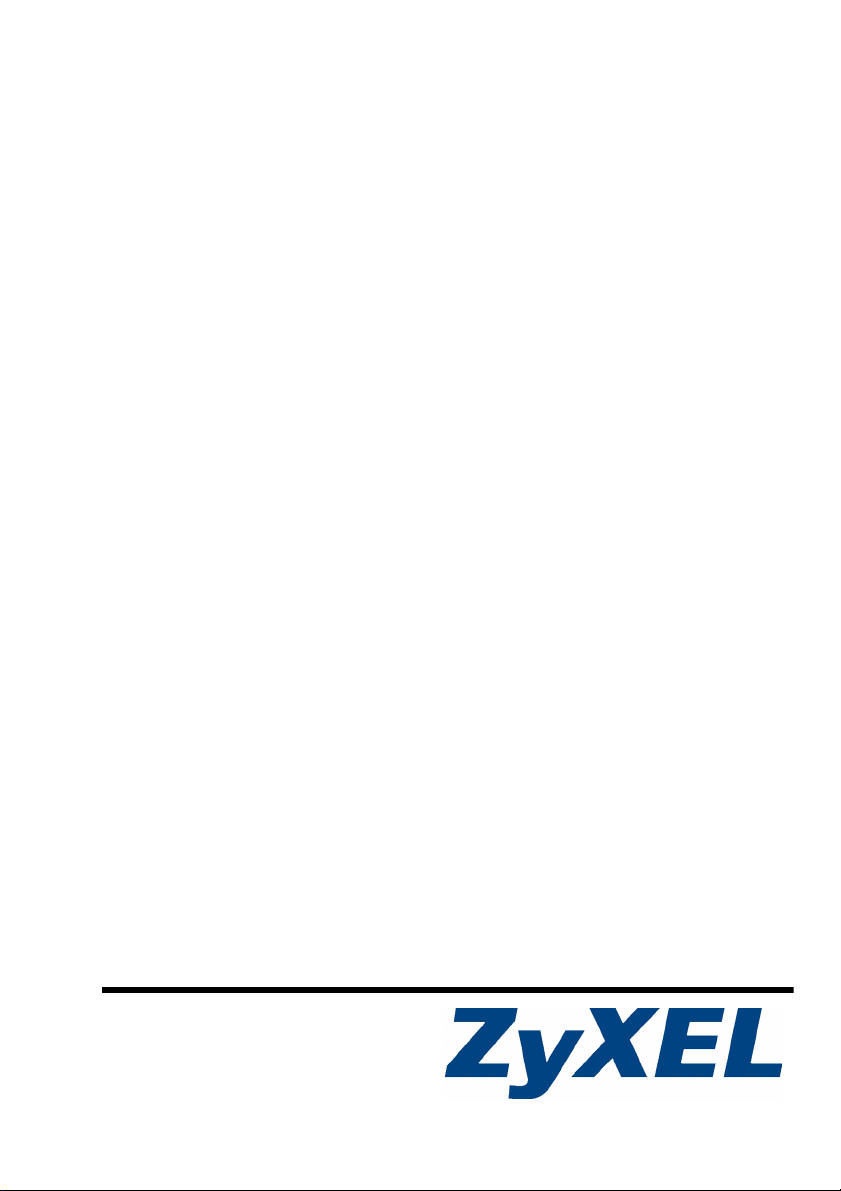
STB-1003
IP Set-Top Box
Quick Start Guide
Version 1.00
01/2008
Edition 1
Copyright © 2007. All rights reserved.
Page 2
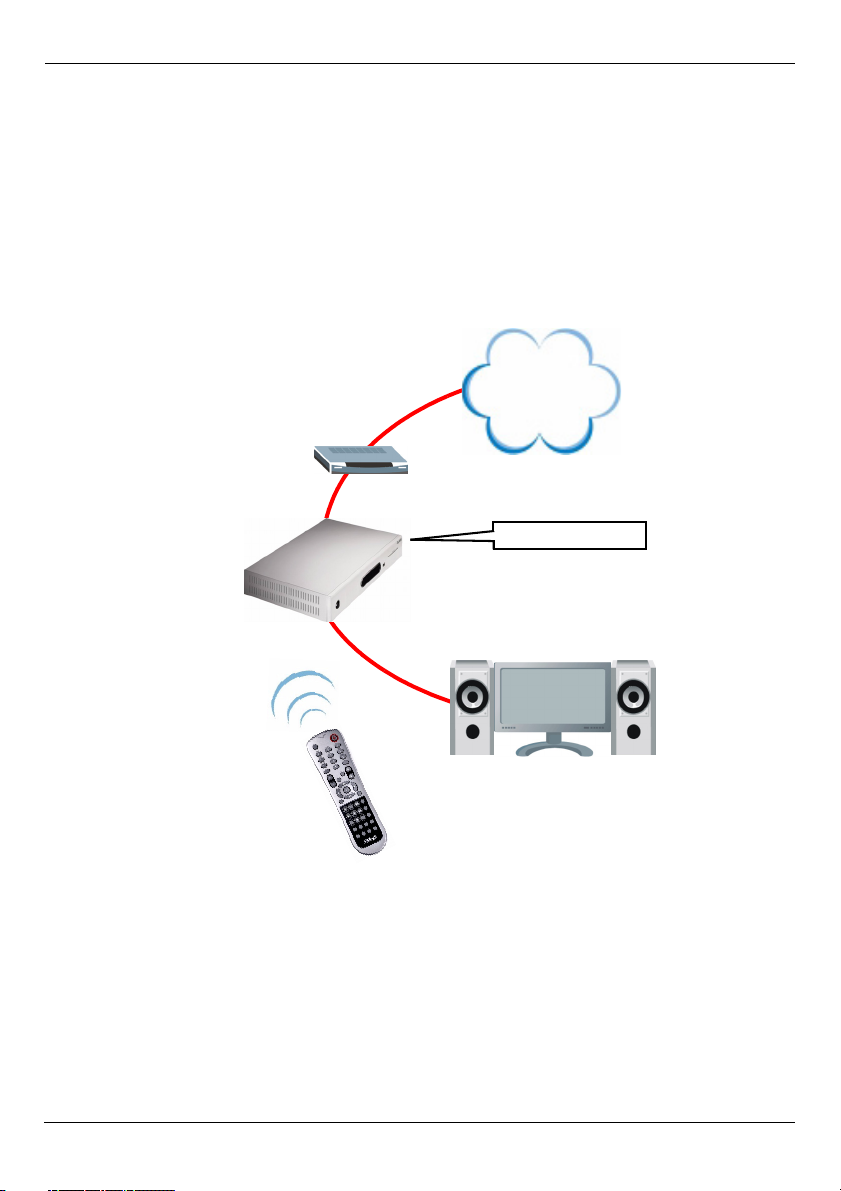
STB-1003 Quick Start Guide
Overview
The STB-1003 is a set-top box that connects your television to the Internet. Use the STB1003 to watch Internet television (IPTV) or Video on Demand (VOD) on your regular TV.
A: Your STB-1003.
B: Your Internet access device (such as a broadband router or modem).
C: Your TV.
D: Your STB-1003’s remote control
INTERNET
B
A
STB-1003
C
D
This Quick Start Guide shows you how to do the following.
1 Make Hardware Connections.
2 Turn the STB-1003 On.
3 Use the Remote Control.
4 Use the Menu System: TV and Video.
It also includes a Remote Control Button Reference section.
1
Page 3
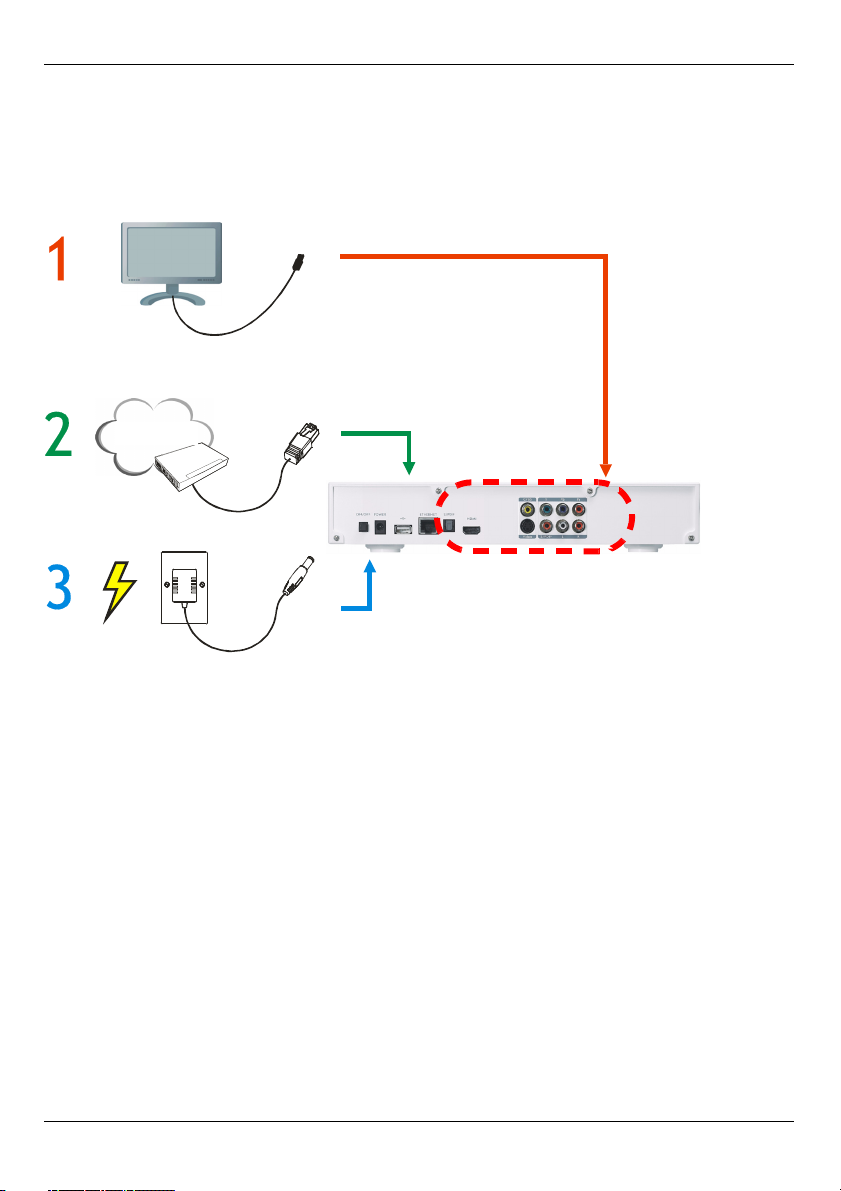
STB-1003 Quick Start Guide
1 Make Hardware Connections
Take the following steps to set up your STB-1003’s hardware connections. Use either the
cables that came with your STB-1003, or those that came with your TV or Internet access
device.
Internet
1 Connect your TV to the STB-1003’s audiovisual ports using either the included cables
or those that came with your TV. Refer to the next figure for some example
connections.
2 Connect your Internet access device (such as a broadband modem) to the STB-1003’s
LINE port.
3 Using the included power adaptor, connect the STB-1003’s POWER port to a suitable
power source.
2
Page 4
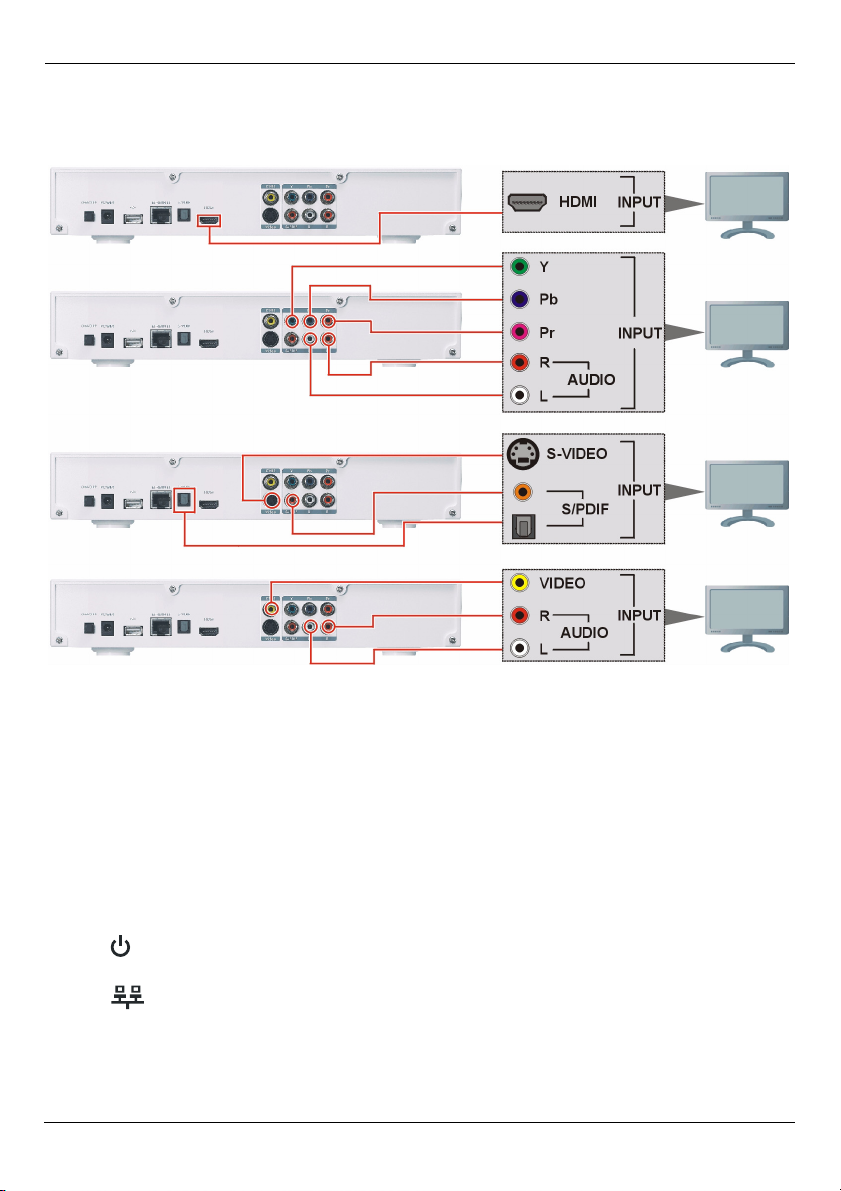
STB-1003 Quick Start Guide
The STB-1003 has a variety of options for connecting your TV. Use the hardware
connections best suited to your TV. The following figure shows some examples of
connecting a TV.
2 Turn the STB-1003 On
Once you have made the hardware connections, take the following steps to start up the
STB-1003.
1 Turn your television on. Change it to the channel or setting you normally use to watch
videos or DVDs. For example, select the “VIDEO” input option, or press the “AV” button
(look at the documentation that came with your TV if you are not sure what to do).
2 Press the ON/OFF button on the rear of the STB-1003.
The light on the front of the STB-1003 lights up. It stays red while the STB-1003 is
starting up, then turns green once the STB-1003 is ready (this may take a little while).
The light on the front of the STB-1003 turns green once the STB-1003 has finished
starting up.
3
Page 5

STB-1003 Quick Start Guide
V If the or lights do not behave as expected, first check the STB-
1003’s connections. Make sure that the power is on and the Internet access
device is working. If this does not help, restart the STB-1003 (switch it off,
then on using the hardware switch on the rear panel). If the problem
persists, contact your vendor.
3 A start-up picture displays on the television. When the STB-1003 has successfully
started up, the Home menu displays. Your STB-1003 is ready to use!
" The TV pictures shown in this Quick Start Guide are examples; what you see
may be different (depending on your IPTV service provider).
EXAMPLE
3 Use the Remote Control
Before you first use the remote control, take the following steps to insert two AAA-size
batteries.
1 Press the battery cover release catch in and lift the cover off.
2 Press the batteries into the compartment. The negative (-) end of each battery should
be at the end of the slot that has a spring.
3 Replace the cover.
4
Page 6

STB-1003 Quick Start Guide
3.1 Remote Control Quick Reference
The following picture shows your STB-1003’s remote control, and identifies the buttons
you need to use in this Quick Start Guide.
See Remote Control Button Reference on page 8 if you need more information.
4 Use the Menu System: TV and Video
The STB-1003’s menu system allows you to select the TV channels and Video on Demand
(VOD) services you want to watch from your service provider. Use the remote control to
navigate the menu system.
" This is only an example - the actual menus you see depend on your IPTV
service provider.
5
Page 7

STB-1003 Quick Start Guide
When the STB-1003 is ready to use, the Home menu displays. Use the HOME key on the
remote control to return to this menu at any time.
1 Select the Live TV or VOD option (use the navigator’s and keys, and the OK key).
EXAMPLE
For Live TV, the channel selection menu displays.
E
XAMPL
E
6
Page 8

STB-1003 Quick Start Guide
For VOD, the VOD menu appears.
E
XAMPLE
2 For Live TV, highlight the channel you want to watch using the navigator’s and
keys. The small screen on the bottom right shows the current program.
For VOD, highlight the video you want to watch.
3 Press the OK key. The program is shown in full screen.
4 For Live TV, use the CHANNEL + and - keys to change the channel.
For VOD, use the video controls to rewind, fast-forward, pause and so on.
If you want to return to the HOME menu, press the HOME key.
7
Page 9

STB-1003 Quick Start Guide
5 Remote Control Button Reference
The following figure shows the front of the STB-1003’s remote control, and identifies its
buttons.
The following table describes the remote control’s button functions.
BUTTON FUNCTION
On / Standby Turns the STB-1003 on, or puts it in standby
mode (use the ON/OFF switch on the STB1003’s rear panel to turn it off).
L/R Use this to change the audio balance between
the left and right speakers.
Alphanumeric Keypad Use these to enter numbers, letters and
symbols (see Entering Numbers, Letters and
Symbols on page 10).
8
Page 10

STB-1003 Quick Start Guide
BUTTON FUNCTION
Volume + / - Turns the sound from the STB-1003 up or
down (you may also need to alter your TV’s
volume).
Mute Turns the sound on or off.
Replay / Channel
Return
Channel + / - Changes the channel up or down.
Navigator Use the direction keys ( , , and ) to
Delete Deletes a character.
Home Returns to the main menu page.
Page Scrolls long pages up or down.
Video Controls Use these to control the video you are
Help Use this to go to the help page (if supported by
Menu Accesses the STB-1003’s setup menus.
Rec This key is reserved for future use.
Color Keys These keys are reserved for future use.
Keyboard Allows you to enter letters and symbols.
Back Returns to the previous page in the menu.
When you are watching pre-recorded video,
use this to replay the last few seconds.
When you are watching live TV, use this to
return to the previous channel. For example, if
you move from channel 1 to channel 2, then
press this button, you go back to channel 1.
move around the STB-1003’s menus, and use
the OK key to select an option, or confirm a
change.
watching:
: Play
: Stop
: Pause
: Fast forward
: Rewind
: Next chapter
: Previous chapter
your service provider).
Press this key three times to reset the STB1003 to its factory defaults.
9
Page 11

STB-1003 Quick Start Guide
5.1 Entering Numbers, Letters and Symbols
Use the alphanumeric keypad ( ~ , and ) to enter numbers, letters and symbols.
• Numeric Mode: To enter numbers, just press the keypad keys normally.
• Alphanumeric Mode: To enter letters and symbols as well as numbers, press
the KEYB (keyboard) key. When you next press a keypad key all the options display.
• Press the keypad key multiple times to highlight the character you want to enter.
Then, press the navigator’s key to enter the character.
• To go back to numeric mode, press the KEYB key again.
The following table shows the characters you can enter.
1. : / ,
2a b c
3d e f
4g h i
5j k l
6m n o
7p q r s
8t u v
9w x y z
0 [SPACE] -_?!~@
*| % ^ & * ( ) + = [
] { } ‘ =, <>\ $
#
0 9 #
*
Viewing a Product’s Certification(s)
1 Go to www.zyxel.com.
2 Select your product from the drop-down list box on the
ZyXEL home page to go to that product's page.
3 Select the certification you wish to view from this page.
10
