Page 1

P-334WHD
802.11g High Power Wireless Router with Dial up Modem
User’s Guide
Version 3.60
Edition 1
9/2006
Page 2

Page 3

P-334WHD User’s Guide
Copyright
Copyright © 2006 by ZyXEL Communications Corporation.
The contents of this publication may not be reproduced in any part or as a whole, transcribed,
stored in a retrieval system, translated into any language, or transmitted in any form or by any
means, electronic, mechanical, magnetic, optical, chemical, photocopying, manual, or
otherwise, without the prior written permission of ZyXEL Communications Corporation.
Published by ZyXEL Communications Corporation. All rights reserved.
Disclaimer
ZyXEL does not assume any liability arising out of the application or use of any products, or
software described herein. Neither does it convey any license under its patent rights nor the
patent rights of others. ZyXEL further reserves the right to make changes in any products
described herein without notice. This publication is subject to change without notice.
Trademarks
ZyNOS (ZyXEL Network Operating System) is a registered trademark of ZyXEL
Communications, Inc. Other trademarks mentioned in this publication are used for
identification purposes only and may be properties of their respective owners.
Copyright 3
Page 4

P-334WHD User’s Guide
Federal Communications Commission (FCC) Interference Statement
The device complies with Part 15 of FCC rules. Operation is subject to the following two
conditions:
• This device may not cause harmful interference.
• This device must accept any interference received, including interference that may cause
undesired operations.
This device has been tested and found to comply with the limits for a Class B digital device
pursuant to Part 15 of the FCC Rules. These limits are designed to provide reasonable
protection against harmful interference in a residential installation. This device generates,
uses, and can radiate radio frequency energy, and if not installed and used in accordance with
the instructions, may cause harmful interference to radio communications. However, there is
no guarantee that interference will not occur in a particular installation.
Certifications
If this device does cause harmful interference to radio/television reception, which can be
determined by turning the device off and on, the user is encouraged to try to correct the
interference by one or more of the following measures:
1 Reorient or relocate the receiving antenna.
2 Increase the separation between the equipment and the receiver.
3 Connect the equipment into an outlet on a circuit different from that to which the receiver
is connected.
4 Consult the dealer or an experienced radio/TV technician for help.
FCC Radiation Exposure Statement
• The device complies with FCC RF radiation exposure limits set forth for an uncontrolled
environment, under 47 CFR 2.1093 paragraph (d)(2). End users must follow the specific
operating instructions for satisfying RF exposure compliance. To maintain compliance
with FCC RF exposure compliance requirements, please follow operation instruction as
documented in this manual.
• This transmitter must not be co-located or operating in conjunction with any other
antenna or transmitter.
• IEEE 802.11b or 802.11g operation of this product in the U.S.A. is firmware-limited to
channels 1 through 11.
• To comply with FCC RF exposure compliance requirements, a separation distance of at
least 20 cm must be maintained between the antenna of this device and all persons.
4 Certifications
Page 5

P-334WHD User’s Guide
注意 !
依據 低功率電波輻射性電機管理辦法
第十二條 經型式認證合格之低功率射頻電機,非經許可,公司、商號或使用
者均不得擅自變更頻率、加大功率或變更原設計之特性及功能。
第十四條 低功率射頻電機之使用不得影響飛航安全及干擾合法通信;經發現
有干擾現象時,應立即停用,並改善至無干擾時方得繼續使用。
前項合法通信,指依電信規定作業之無線電信。低功率射頻電機須忍
受合法通信或工業、科學及醫療用電波輻射性電機設備之干擾。
Notices
Changes or modifications not expressly approved by the party responsible for compliance
could void the user's authority to operate the equipment.
This device has been designed for the WLAN 2.4 GHz network throughout the EC region and
Switzerland, with restrictions in France.
This Class B digital apparatus complies with Canadian ICES-003.
Cet appareil numérique de la classe B est conforme à la norme NMB-003 du Canada.
Viewing Certifications
1 Go to http://www.zyxel.com.
2 Select your product from the drop-down list box on the ZyXEL home page to go to that
product's page.
3 Select the certification you wish to view from this page.
Certifications 5
Page 6

P-334WHD User’s Guide
For your safety, be sure to read and follow all warning notices and instructions.
• Do NOT use this product near water, for example, in a wet basement or near a swimming
pool.
• Do NOT expose your device to dampness, dust or corrosive liquids.
• Do NOT store things on the device.
• Do NOT install, use, or service this device during a thunderstorm. There is a remote risk
of electric shock from lightning.
• Connect ONLY suitable accessories to the device.
• Do NOT open the device or unit. Opening or removing covers can expose you to
dangerous high voltage points or other risks. ONLY qualified service personnel should
service or disassemble this device. Please contact your vendor for further information.
• Make sure to connect the cables to the correct ports.
• Place connecting cables carefully so that no one will step on them or stumble over them.
• Always disconnect all cables from this device before servicing or disassembling.
• Use ONLY an appropriate power adaptor or cord for your device.
• Connect the power adaptor or cord to the right supply voltage (for example, 110V AC in
North America or 230V AC in Europe).
• Do NOT allow anything to rest on the power adaptor or cord and do NOT place the
product where anyone can walk on the power adaptor or cord.
• Do NOT use the device if the power adaptor or cord is damaged as it might cause
electrocution.
• If the power adaptor or cord is damaged, remove it from the power outlet.
• Do NOT attempt to repair the power adaptor or cord. Contact your local vendor to order a
new one.
• Do not use the device outside, and make sure all the connections are indoors. There is a
remote risk of electric shock from lightning.
• Use only No. 26 AWG (American Wire Gauge) or larger telecommunication line cord.
• Antenna Warning! This device meets ETSI and FCC certification requirements when
using the included antenna(s). Only use the included antenna(s).
• If you wall mount your device, make sure that no electrical lines, gas or water pipes will
be damaged.
Safety Warnings
6 Safety Warnings
Page 7

This product is recyclable. Dispose of it properly.
P-334WHD User’s Guide
Safety Warnings 7
Page 8

P-334WHD User’s Guide
ZyXEL warrants to the original end user (purchaser) that this product is free from any defects
in materials or workmanship for a period of up to two years from the date of purchase. During
the warranty period, and upon proof of purchase, should the product have indications of failure
due to faulty workmanship and/or materials, ZyXEL will, at its discretion, repair or replace the
defective products or components without charge for either parts or labor, and to whatever
extent it shall deem necessary to restore the product or components to proper operating
condition. Any replacement will consist of a new or re-manufactured functionally equivalent
product of equal or higher value, and will be solely at the discretion of ZyXEL. This warranty
shall not apply if the product has been modified, misused, tampered with, damaged by an act
of God, or subjected to abnormal working conditions.
Note
Repair or replacement, as provided under this warranty, is the exclusive remedy of the
purchaser. This warranty is in lieu of all other warranties, express or implied, including any
implied warranty of merchantability or fitness for a particular use or purpose. ZyXEL shall in
no event be held liable for indirect or consequential damages of any kind to the purchaser.
ZyXEL Limited Warranty
To obtain the services of this warranty, contact ZyXEL's Service Center for your Return
Material Authorization number (RMA). Products must be returned Postage Prepaid. It is
recommended that the unit be insured when shipped. Any returned products without proof of
purchase or those with an out-dated warranty will be repaired or replaced (at the discretion of
ZyXEL) and the customer will be billed for parts and labor. All repaired or replaced products
will be shipped by ZyXEL to the corresponding return address, Postage Paid. This warranty
gives you specific legal rights, and you may also have other rights that vary from country to
country.
Registration
Register your product online to receive e-mail notices of firmware upgrades and information
at
www.zyxel.com for global products, or at www.us.zyxel.com for North American products.
8 ZyXEL Limited Warranty
Page 9

P-334WHD User’s Guide
Customer Support
Please have the following information ready when you contact customer support.
• Product model and serial number.
• Warranty Information.
• Date that you received your device.
• Brief description of the problem and the steps you took to solve it.
METHOD
LOCATION
CORPORATE
HEADQUARTERS
(WORLDWIDE)
COSTA RICA
CZECH REPUBLIC
DENMARK
FINLAND
FRANCE
GERMANY
HUNGARY
KAZAKHSTAN
NORTH AMERICA
SUPPORT E-MAIL TELEPHONE WEB SITE
SALES E-MAIL FAX FTP SITE
support@zyxel.com.tw +886-3-578-3942 www.zyxel.com
www.europe.zyxel.com
sales@zyxel.com.tw +886-3-578-2439 ftp.zyxel.com
ftp.europe.zyxel.com
soporte@zyxel.co.cr +506-2017878 www.zyxel.co.cr ZyXEL Costa Rica
sales@zyxel.co.cr +506-2015098 ftp.zyxel.co.cr
info@cz.zyxel.com +420-241-091-350 www.zyxel.cz ZyXEL Communications
info@cz.zyxel.com +420-241-091-359
support@zyxel.dk +45-39-55-07-00 www.zyxel.dk ZyXEL Communications A/S
sales@zyxel.dk +45-39-55-07-07
support@zyxel.fi +358-9-4780-8411 www.zyxel.fi ZyXEL Communications Oy
sales@zyxel.fi +358-9-4780 8448
info@zyxel.fr +33-4-72-52-97-97 www.zyxel.fr ZyXEL France
+33-4-72-52-19-20
support@zyxel.de +49-2405-6909-0 www.zyxel.de ZyXEL Deutschland GmbH.
sales@zyxel.de +49-2405-6909-99
support@zyxel.hu +36-1-3361649 www.zyxel.hu ZyXEL Hungary
info@zyxel.hu +36-1-3259100
http://zyxel.kz/support +7-3272-590-698 www.zyxel.kz ZyXEL Kazakhstan
sales@zyxel.kz +7-3272-590-689
support@zyxel.com 1-800-255-4101
+1-714-632-0882
sales@zyxel.com +1-714-632-0858 ftp.us.zyxel.com
www.us.zyxel.com ZyXEL Communications Inc.
REGULAR MAIL
ZyXEL Communications Corp.
6 Innovation Road II
Science Park
Hsinchu 300
Ta iw a n
Plaza Roble Escazú
Etapa El Patio, Tercer Piso
San José, Costa Rica
Czech s.r.o.
Modranská 621
143 01 Praha 4 - Modrany
Ceská Republika
Columbusvej
2860 Soeborg
Denmark
Malminkaari 10
00700 Helsinki
Finland
1 rue des Vergers
Bat. 1 / C
69760 Limonest
France
Adenauerstr. 20/A2 D-52146
Wuerselen
Germany
48, Zoldlomb Str.
H-1025, Budapest
Hungary
43, Dostyk ave.,Office 414
Dostyk Business Centre
050010, Almaty
Republic of Kazakhstan
1130 N. Miller St.
Anaheim
CA 92806-2001
U.S.A.
Customer Support 9
Page 10

P-334WHD User’s Guide
METHOD
LOCATION
NORWAY
POLAND
RUSSIA
SPAIN
SWEDEN
UKRAINE
UNITED KINGDOM
SUPPORT E-MAIL TELEPHONE WEB SITE
SALES E-MAIL FAX FTP SITE
support@zyxel.no +47-22-80-61-80 www.zyxel.no ZyXEL Communications A/S
sales@zyxel.no +47-22-80-61-81
info@pl.zyxel.com +48 (22) 333 8250 www.pl.zyxel.com ZyXEL Communications
+48 (22) 333 8251
http://zyxel.ru/support +7-095-542-89-29 www.zyxel.ru ZyXEL Russia
sales@zyxel.ru +7-095-542-89-25
support@zyxel.es +34-902-195-420 www.zyxel.es ZyXEL Communications
sales@zyxel.es +34-913-005-345
support@zyxel.se +46-31-744-7700 www.zyxel.se ZyXEL Communications A/S
sales@zyxel.se +46-31-744-7701
support@ua.zyxel.com +380-44-247-69-78 www.ua.zyxel.com ZyXEL Ukraine
sales@ua.zyxel.com +380-44-494-49-32
support@zyxel.co.uk +44-1344 303044
08707 555779 (UK only)
sales@zyxel.co.uk +44-1344 303034 ftp.zyxel.co.uk
www.zyxel.co.uk ZyXEL Communications UK
REGULAR MAIL
Nils Hansens vei 13
0667 Oslo
Norway
ul. Okrzei 1A
03-715 Warszawa
Poland
Ostrovityanova 37a Str.
Moscow, 117279
Russia
Arte, 21 5ª planta
28033 Madrid
Spain
Sjöporten 4, 41764 Göteborg
Sweden
13, Pimonenko Str.
Kiev, 04050
Ukraine
Ltd.,11 The Courtyard,
Eastern Road, Bracknell,
Berkshire, RG12 2XB,
United Kingdom (UK)
+” is the (prefix) number you enter to make an international telephone call.
10 Customer Support
Page 11

P-334WHD User’s Guide
Table of Contents
Copyright ..................................................................................................................3
Certifications ............................................................................................................4
Safety Warnings ....................................................................................................... 6
ZyXEL Limited Warranty.......................................................................................... 8
Customer Support.................................................................................................... 9
Table of Contents ................................................................................................... 11
Preface ....................................................................................................................27
Chapter 1
Getting to Know Your ZyXEL Device....................................................................29
1.1 Overview ............................................................................................................29
1.2 Applications for the ZyXEL Device .....................................................................29
1.2.1 Router Mode .............................................................................................29
1.2.1.1 Internet Access via a Broadband Connection .................................29
1.2.1.2 Internet Access via a Dial-up Connection .......................................30
1.2.2 Access Point Mode ...................................................................................31
1.2.3 WiFi WAN Router Mode ...........................................................................31
1.3 Configuring Operating Mode .............................................................................32
1.4 LEDs .................................................................................................................32
Chapter 2
Introducing the Web Configurator........................................................................ 35
2.1 Web Configurator Overview ...............................................................................35
2.2 Accessing the Web Configurator ........................................................................35
2.3 Resetting the ZyXEL Device ..............................................................................36
2.3.1 Procedure to Use the Reset Button ..........................................................36
2.4 Navigating the Web Configurator ....................................................................36
2.4.1 Router Mode Status ..................................................................................36
2.4.2 Access Point Mode Status ........................................................................40
2.4.3 WiFi WAN Router Mode Status .................................................................42
2.4.4 Navigation Panel .......................................................................................45
2.4.5 Summary: Bandwidth Management Monitor ...........................................48
2.4.6 Summary: DHCP Table ...........................................................................48
2.4.7 Summary: Packet Statistics ....................................................................49
2.4.8 Summary: Wireless Station Status .........................................................50
Table of Contents 11
Page 12

P-334WHD User’s Guide
Chapter 3
Connection Wizard................................................................................................. 53
3.1 Wizard Setup ......................................................................................................53
3.2 Connection Wizard: STEP 1: System Information .............................................54
3.3 Connection Wizard: STEP 2: Wireless LAN .......................................................55
3.4 Connection Wizard: STEP 3: Internet Configuration ..........................................59
3.5 Connection Wizard: STEP 4: Bandwidth management ......................................69
3.6 Connection Wizard Complete ............................................................................70
3.2.1 System Name ...........................................................................................54
3.2.2 Domain Name ...........................................................................................55
3.3.1 Basic(WEP) Security .................................................................................57
3.3.2 Extend(WPA-PSK or WPA2-PSK) Security ...............................................58
3.4.1 Ethernet Connection .................................................................................59
3.4.2 PPPoE Connection ...................................................................................60
3.4.3 PPTP Connection .....................................................................................61
3.4.4 Modem Dial-up Connection ......................................................................62
3.4.5 Your IP Address .........................................................................................63
3.4.6 DNS Server Address ................................................................................64
3.4.7 WAN IP and DNS Server Address Assignment .........................................64
3.4.8 WAN MAC Address ...................................................................................65
3.4.9 Modem Dial-up Connection as A Backup WAN ........................................66
3.4.10 Your IP Address for the Backup WAN .....................................................67
3.4.11 WAN IP and DNS Server Address for the Backup WAN .........................68
Chapter 4
Wireless LAN .......................................................................................................... 71
4.1 Wireless Network Overview ...............................................................................71
4.2 Wireless Security Overview ...............................................................................72
4.2.1 SSID .........................................................................................................72
4.2.2 MAC Address Filter ...................................................................................72
4.2.3 User Authentication ..................................................................................72
4.2.4 Encryption .................................................................................................73
4.3 General Wireless LAN Screen ......................................................................74
4.3.1 No Security ...............................................................................................75
4.3.2 WEP Encryption ........................................................................................76
4.3.3 WPA-PSK/WPA2-PSK ..............................................................................78
4.3.4 WPA/WPA2 ...............................................................................................79
4.4 MAC Filter ..........................................................................................................81
4.5 Wireless LAN Advanced Screen ........................................................................83
Chapter 5
Wireless Tutorial..................................................................................................... 85
5.1 Example Parameters ..........................................................................................85
12 Table of Contents
Page 13

P-334WHD User’s Guide
5.2 Configuring the AP .............................................................................................85
5.3 Configuring the Wireless Client ..........................................................................87
5.3.1 Connecting to a Wireless LAN ..................................................................88
5.3.2 Creating and Using a Profile .....................................................................90
Chapter 6
WAN......................................................................................................................... 95
6.1 WAN Overview ...................................................................................................95
6.1.1 WAN IP Address Assignment ...................................................................95
6.1.2 DNS Server Address Assignment .............................................................95
6.1.3 WAN MAC Address ..................................................................................96
6.1.4 Multicast ....................................................................................................96
6.2 Broadband Connection ......................................................................................97
6.2.1 Ethernet Encapsulation .............................................................................97
6.2.2 PPPoE Encapsulation ...............................................................................99
6.2.3 PPTP Encapsulation ...............................................................................102
6.3 Link Authentication ...........................................................................................105
6.4 Configuring the Dial-up Modem ......................................................................105
6.5 Advanced WAN Screen ....................................................................................108
Chapter 7
WiFi WAN ...............................................................................................................111
7.1 WiFi WAN Overview ......................................................................................... 111
7.2 Broadband Connection .................................................................................... 111
7.3 WiFi Screen .....................................................................................................113
7.3.1 No Security .............................................................................................115
7.3.2 WEP Encryption ...................................................................................... 115
7.3.3 WPA-PSK/WPA2-PSK ............................................................................ 117
7.4 Advanced WiFi WAN Screen .........................................................................118
Chapter 8
LAN........................................................................................................................121
8.1 LAN Overview ..................................................................................................121
8.1.1 IP Pool Setup ..........................................................................................121
8.2 LAN TCP/IP ......................................................................................................121
8.2.1 Factory LAN Defaults ..............................................................................121
8.2.2 IP Address and Subnet Mask .................................................................121
8.2.3 Multicast ..................................................................................................122
8.3 LAN IP Screen .................................................................................................123
8.4 LAN IP Alias ....................................................................................................123
8.5 Advanced LAN Screen .....................................................................................124
Table of Contents 13
Page 14

P-334WHD User’s Guide
Chapter 9
DHCP Server......................................................................................................... 127
9.1 DHCP ...............................................................................................................127
9.2 DHCP Server General Screen .........................................................................127
9.3 DHCP Server Advanced Screen ...................................................................128
9.4 Client List Screen .............................................................................................129
Chapter 10
Network Address Translation (NAT)...................................................................131
10.1 NAT Overview .............................................................................................131
10.2 Using NAT ......................................................................................................131
10.3 General NAT Screen ......................................................................................132
10.4 NAT Application Screen ...............................................................................133
10.5 Trigger Port Forwarding ................................................................................136
10.6 NAT Advanced Screen ...................................................................................137
10.2.1 Port Forwarding: Services and Port Numbers ......................................131
10.2.2 Configuring Servers Behind Port Forwarding (Example) ......................132
10.4.1 Game List Example ..............................................................................135
10.5.1 Trigger Port Forwarding Example .........................................................137
10.5.2 Two Points To Remember About Trigger Ports .....................................137
Chapter 11
Dynamic DNS........................................................................................................ 141
11.1 Dynamic DNS Introduction ............................................................................141
11.1.1 DynDNS Wildcard .................................................................................141
11.2 Dynamic DNS Screen ..................................................................................141
Chapter 12
Firewall..................................................................................................................143
12.1 Introduction to Firewall .................................................................................143
12.1.1 What is a Firewall? ...............................................................................143
12.1.2 Stateful Inspection Firewall ...................................................................143
12.1.3 About the ZyXEL Device Firewall .........................................................143
12.1.4 Guidelines For Enhancing Security With Your Firewall ........................144
12.1.5 The Firewall, NAT and Remote Management .......................................145
12.1.5.1 LAN-to-WAN rules .......................................................................145
12.1.5.2 WAN-to-LAN rules .......................................................................145
12.2 Triangle Routes ..............................................................................................146
12.2.1 Triangle Routes and IP Alias ................................................................146
12.3 General Firewall Screen ..............................................................................147
12.4 Services Screen ............................................................................................147
14 Table of Contents
Page 15

P-334WHD User’s Guide
Chapter 13
Content Filtering .................................................................................................. 151
13.1 Introduction to Content Filtering .....................................................................151
13.2 Restrict Web Features ...................................................................................151
13.3 Days and Times .............................................................................................151
13.4 Filter Screen ...................................................................................................151
13.5 Schedule ........................................................................................................153
13.6 Customizing Keyword Blocking URL Checking ..............................................154
13.6.1 Domain Name or IP Address URL Checking ........................................154
13.6.2 Full Path URL Checking .......................................................................154
13.6.3 File Name URL Checking .....................................................................155
Chapter 14
Static Route Screens ...........................................................................................157
14.1 Static Route Overview ....................................................................................157
14.2 IP Static Route Screen ...................................................................................158
14.2.1 Static Route Setup Screen ...................................................................159
Chapter 15
Bandwidth Management......................................................................................161
15.1 Bandwidth Management Overview ...............................................................161
15.2 Application-based Bandwidth Management ...................................................161
15.3 Subnet-based Bandwidth Management .........................................................162
15.4 Application and Subnet-based Bandwidth Management ...............................162
15.5 Bandwidth Management Priorities .................................................................163
15.6 Predefined Bandwidth Management Services ...............................................163
15.6.1 Services and Port Numbers ..................................................................164
15.7 Default Bandwidth Management Classes and Priorities ................................166
15.8 Bandwidth Management General Configuration ...........................................167
15.9 Bandwidth Management Advanced Configuration ........................................168
15.9.1 Rule Configuration with the Pre-defined Service ................................170
15.9.2 Rule Configuration with the User-defined Service ..............................171
15.10 Bandwidth Management Monitor ..............................................................172
Chapter 16
Remote Management Screens ............................................................................ 173
16.1 Remote Management Overview .....................................................................173
16.1.1 Remote Management Limitations .........................................................173
16.1.2 Remote Management and NAT ............................................................174
16.1.3 System Timeout ...................................................................................174
16.2 WWW Screen ..............................................................................................174
16.3 Telnet ..............................................................................................................175
16.4 Telnet Screen .................................................................................................175
Table of Contents 15
Page 16

P-334WHD User’s Guide
16.5 FTP Screen ....................................................................................................176
16.6 DNS Screen ................................................................................................176
Chapter 17
UPnP...................................................................................................................... 179
17.1 Universal Plug and Play Overview ................................................................179
17.2 UPnP and ZyXEL ...........................................................................................180
17.3 UPnP Screen .................................................................................................180
17.4 Installing UPnP in Windows Example ............................................................181
17.5 Using UPnP in Windows XP Example ...........................................................183
17.1.1 How Do I Know If I'm Using UPnP? ......................................................179
17.1.2 NAT Traversal .......................................................................................179
17.1.3 Cautions with UPnP ..............................................................................179
17.4.1 Installing UPnP in Windows Me ............................................................181
17.4.2 Installing UPnP in Windows XP ............................................................182
17.5.1 Auto-discover Your UPnP-enabled Network Device .............................183
17.5.2 Web Configurator Easy Access ............................................................184
17.5.3 Web Configurator Easy Access ............................................................185
Chapter 18
System .................................................................................................................. 187
18.1 System Overview ...........................................................................................187
18.2 System General Screen ...............................................................................187
18.3 Time Setting Screen .......................................................................................188
Chapter 19
Logs....................................................................................................................... 191
19.1 View Log .......................................................................................................191
19.2 Log Settings ...................................................................................................192
Chapter 20
Tools ...................................................................................................................... 195
20.1 Firmware Upload Screen ...............................................................................195
20.2 Configuration Screen .....................................................................................196
20.2.1 Backup Configuration ...........................................................................197
20.2.2 Restore Configuration ...........................................................................197
20.2.3 Back to Factory Defaults .......................................................................198
20.3 Restart Screen ...............................................................................................199
16 Table of Contents
Page 17

P-334WHD User’s Guide
Chapter 21
Configuration Mode .............................................................................................201
Chapter 22
Troubleshooting ...................................................................................................203
22.1 Problems Starting Up the ZyXEL Device .......................................................203
22.2 Problems with the LAN ...................................................................................203
22.3 Problems with the WAN .................................................................................204
22.4 Problems Accessing the ZyXEL Device .........................................................205
22.5 Problems with Restricted Web Pages and Keyword Blocking .......................205
22.6 Problems with the Password ..........................................................................206
22.7 Problems with Remote Management .............................................................206
22.7.1 Pop-up Windows, JavaScripts and Java Permissions ..........................206
22.7.1.1 Internet Explorer Pop-up Blockers ..............................................206
22.7.1.2 JavaScripts ..................................................................................209
22.7.1.3 Java Permissions ........................................................................ 211
22.7.2 ActiveX Controls in Internet Explorer ....................................................213
Appendix A
Product Specifications ....................................................................................... 217
Appendix B
Wall-mounting Instructions................................................................................. 219
Appendix C
Setting up Your Computer’s IP Address............................................................ 221
Appendix D
IP Addresses and Subnetting ............................................................................. 237
Appendix E
Wireless LANs ...................................................................................................... 245
Appendix F
Command Interpreter........................................................................................... 259
Appendix G
Log Descriptions.................................................................................................. 261
Appendix H
NetBIOS Filter Commands .................................................................................. 273
Appendix I
Services ................................................................................................................ 275
Appendix J
Internal SPTGEN .................................................................................................. 279
Table of Contents 17
Page 18

P-334WHD User’s Guide
18 Table of Contents
Page 19

P-334WHD User’s Guide
List of Figures
Figure 1 Router Mode: Internet Access via a Broadband Connection ............................... 30
Figure 2 Router Mode: Internet Access via a Dial-up Connection ..................................... 30
Figure 3 ZyXEL Device as an AP ....................................................................................... 31
Figure 4 ZyXEL Device as a WiFi WAN Router ................................................................. 31
Figure 5 System Operating Mode ...................................................................................... 32
Figure 6 LEDs .................................................................................................................... 32
Figure 7 Change Password Screen .................................................................................... 36
Figure 8 Web Configurator Status Screen (Router Mode) ................................................. 37
Figure 9 Web Configurator Status Screen (AP Mode) ....................................................... 40
Figure 10 Web Configurator Status Screen (WiFi WAN Router Mode) .............................. 43
Figure 11 Summary: BW MGMT Monitor ............................................................................ 48
Figure 12 Summary: DHCP Table ....................................................................................... 48
Figure 13 Summary: Packet Statistics (Router Mode) ....................................................... 49
Figure 14 Summary: Wireless Association List ................................................................... 50
Figure 15 Select Wizard, Basic or Advanced Mode ............................................................ 53
Figure 16 Select a Language .............................................................................................. 54
Figure 17 Welcome to the Connection Wizard .................................................................... 54
Figure 18 Wizard Step 1: System Information ..................................................................... 55
Figure 19 Wizard Step 2: Wireless LAN .............................................................................. 56
Figure 20 Wizard Step 2: Basic(WEP) Security .................................................................. 57
Figure 21 Wizard Step 2: Extend(WPA-PSK or WPA2-PSK) Security ................................ 58
Figure 22 Wizard Step 3: ISP Parameters. ......................................................................... 59
Figure 23 Wizard Step 3: Ethernet Connection ................................................................... 60
Figure 24 Wizard Step 3: PPPoE Connection ..................................................................... 60
Figure 25 Wizard Step 3: PPTP Connection ....................................................................... 61
Figure 26 Wizard Step 3: Modem Dial-up Connection ........................................................ 62
Figure 27 Wizard Step 3: Your IP Address .......................................................................... 63
Figure 28 Wizard Step 3: WAN IP and DNS Server Addresses .......................................... 64
Figure 29 Wizard Step 3: WAN MAC Address .................................................................... 66
Figure 30 Wizard Step 3: Backup Dial-up Connection ........................................................ 67
Figure 31 Wizard Step 3: Your IP Address for the Backup WAN ....................................... 67
Figure 32 Wizard Step 3: WAN IP and DNS Server Addresses for the Backup WAN ........ 68
Figure 33 Wizard Step 4: Bandwidth Management ............................................................ 69
Figure 34 Connection Wizard Save ................................................................................... 70
Figure 35 Connection Wizard Complete ............................................................................. 70
Figure 36 Example of a Wireless Network .......................................................................... 71
19
Page 20

P-334WHD User’s Guide
Figure 37 Wireless General ............................................................................................... 74
Figure 38 Wireless: No Security .......................................................................................... 76
Figure 39 Wireless: Static WEP Encryption ........................................................................ 77
Figure 40 Wireless: WPA-PSK/WPA2-PSK ......................................................................... 78
Figure 41 Wireless: WPA/WPA2 ......................................................................................... 80
Figure 42 MAC Address Filter ............................................................................................. 82
Figure 43 Wireless LAN Advanced ..................................................................................... 83
Figure 44 AP: Wireless LAN > General .............................................................................. 86
Figure 45 AP: Status ...........................................................................................................87
Figure 46 AP: Status: WLAN Station Status ........................................................................ 87
Figure 47 ZyXEL Utility: Security Settings ......................................................................... 89
Figure 48 ZyXEL Utility: Confirm Save ................................................................................ 89
Figure 49 ZyXEL Utility: Link Info ....................................................................................... 90
Figure 50 ZyXEL Utility: Profile ........................................................................................... 90
Figure 51 ZyXEL Utility: Add New Profile ............................................................................ 91
Figure 52 ZyXEL Utility: Profile Security ............................................................................. 91
Figure 53 ZyXEL Utility: Profile Encryption ......................................................................... 91
Figure 54 Profile: Wireless Protocol Settings. ..................................................................... 92
Figure 55 Profile: Confirm Save .......................................................................................... 92
Figure 56 Profile: Activate ................................................................................................... 92
Figure 57 Ethernet Encapsulation ....................................................................................... 97
Figure 58 PPPoE Encapsulation ......................................................................................... 100
Figure 59 PPTP Encapsulation ........................................................................................... 103
Figure 60 Modem Dialup ..................................................................................................... 106
Figure 61 WAN > Advanced ................................................................................................ 108
Figure 62 WiFi WAN > Broadband Connection .................................................................. 112
Figure 63 WiFi WAN > WiFi ............................................................................................... 114
Figure 64 WiFi: No Security ................................................................................................ 115
Figure 65 WiFi: Static WEP Encryption ............................................................................... 116
Figure 66 WiFi: WPA-PSK/WPA2-PSK ............................................................................... 117
Figure 67 WiFi WAN > Advanced ....................................................................................... 118
Figure 68 LAN IP ................................................................................................................. 123
Figure 69 LAN IP Alias ........................................................................................................ 124
Figure 70 Advanced LAN .................................................................................................... 125
Figure 71 DHCP Server General ........................................................................................ 127
Figure 72 DHCP Server Advanced ..................................................................................... 128
Figure 73 Client List ............................................................................................................ 130
Figure 74 Multiple Servers Behind NAT Example ............................................................... 132
Figure 75 NAT General ....................................................................................................... 132
Figure 76 NAT Application .................................................................................................. 134
Figure 77 Game List Example ............................................................................................. 136
Figure 78 Trigger Port Forwarding Process: Example ........................................................ 137
Figure 79 NAT Advanced .................................................................................................... 138
20
Page 21

P-334WHD User’s Guide
Figure 80 Dynamic DNS ..................................................................................................... 142
Figure 81 Firewall Rule Directions ...................................................................................... 145
Figure 82 Using IP Alias to Solve the Triangle Route Problem ........................................... 146
Figure 83 General ............................................................................................................... 147
Figure 84 Firewall Services ................................................................................................. 148
Figure 85 Content Filter: Filter ............................................................................................ 152
Figure 86 Content Filter: Schedule ..................................................................................... 153
Figure 87 Example of Static Routing Topology ................................................................... 157
Figure 88 IP Static Route .................................................................................................... 158
Figure 89 Static Route Setup .............................................................................................. 159
Figure 90 Subnet-based Bandwidth Management Example ............................................... 162
Figure 91 Bandwidth Management: General ...................................................................... 167
Figure 92 Bandwidth Management: Advanced ................................................................... 168
Figure 93 Bandwidth Management Rule Configuration: Pre-defined Service ..................... 170
Figure 94 Bandwidth Management Rule Configuration: User-defined Service ................... 171
Figure 95 Bandwidth Management: Monitor ....................................................................... 172
Figure 96 WWW Remote Management .............................................................................. 174
Figure 97 Telnet Remote Management ............................................................................... 175
Figure 98 FTP Remote Management .................................................................................. 176
Figure 99 DNS Remote Management ................................................................................. 177
Figure 100 Configuring UPnP ............................................................................................. 180
Figure 101 System General ............................................................................................... 187
Figure 102 Time Setting ...................................................................................................... 189
Figure 103 View Log ........................................................................................................... 191
Figure 104 Log Settings ...................................................................................................... 193
Figure 105 Maintenance Firmware Upload ......................................................................... 195
Figure 106 Upload Warning ................................................................................................ 196
Figure 107 Network Temporarily Disconnected .................................................................. 196
Figure 108 Upload Error Message ...................................................................................... 196
Figure 109 Configuration ..................................................................................................... 197
Figure 110 Configuration Restore Successful ..................................................................... 198
Figure 111 Temporarily Disconnected ................................................................................. 198
Figure 112 Configuration Restore Error .............................................................................. 198
Figure 113 System Restart .................................................................................................. 199
Figure 114 Config Mode ...................................................................................................... 201
Figure 115 Pop-up Blocker .................................................................................................. 207
Figure 116 Internet Options ................................................................................................ 207
Figure 117 Internet Options ................................................................................................. 208
Figure 118 Pop-up Blocker Settings .................................................................................... 209
Figure 119 Internet Options ................................................................................................. 210
Figure 120 Security Settings - Java Scripting ..................................................................... 211
Figure 121 Security Settings - Java .................................................................................... 212
Figure 122 Java (Sun) ......................................................................................................... 213
21
Page 22

P-334WHD User’s Guide
Figure 123 Internet Options Security .................................................................................. 214
Figure 124 Security Setting ActiveX Controls ..................................................................... 215
Figure 125 Wall-mounting Example .................................................................................... 219
Figure 126 WIndows 95/98/Me: Network: Configuration ..................................................... 222
Figure 127 Windows 95/98/Me: TCP/IP Properties: IP Address ......................................... 223
Figure 128 Windows 95/98/Me: TCP/IP Properties: DNS Configuration ............................ 224
Figure 129 Windows XP: Start Menu .................................................................................. 225
Figure 130 Windows XP: Control Panel .............................................................................. 225
Figure 131 Windows XP: Control Panel: Network Connections: Properties ....................... 226
Figure 132 Windows XP: Local Area Connection Properties .............................................. 226
Figure 133 Windows XP: Internet Protocol (TCP/IP) Properties ......................................... 227
Figure 134 Windows XP: Advanced TCP/IP Properties ...................................................... 228
Figure 135 Windows XP: Internet Protocol (TCP/IP) Properties ......................................... 229
Figure 136 Macintosh OS 8/9: Apple Menu ........................................................................ 230
Figure 137 Macintosh OS 8/9: TCP/IP ................................................................................ 230
Figure 138 Macintosh OS X: Apple Menu ........................................................................... 231
Figure 139 Macintosh OS X: Network ................................................................................. 232
Figure 140 Red Hat 9.0: KDE: Network Configuration: Devices ........................................ 233
Figure 141 Red Hat 9.0: KDE: Ethernet Device: General ................................................. 233
Figure 142 Red Hat 9.0: KDE: Network Configuration: DNS ............................................. 234
Figure 143 Red Hat 9.0: KDE: Network Configuration: Activate ................................. 234
Figure 144 Red Hat 9.0: Dynamic IP Address Setting in ifconfig-eth0 .............................. 235
Figure 145 Red Hat 9.0: Static IP Address Setting in ifconfig-eth0 .................................. 235
Figure 146 Red Hat 9.0: DNS Settings in resolv.conf ...................................................... 235
Figure 147 Red Hat 9.0: Restart Ethernet Card ................................................................ 236
Figure 148 Red Hat 9.0: Checking TCP/IP Properties ...................................................... 236
Figure 149 Peer-to-Peer Communication in an Ad-hoc Network ........................................ 245
Figure 150 Basic Service Set .............................................................................................. 246
Figure 151 Infrastructure WLAN ......................................................................................... 247
Figure 152 RTS/CTS .......................................................................................................... 248
Figure 153 WPA(2) with RADIUS Application Example ...................................................... 256
Figure 154 WPA(2)-PSK Authentication ............................................................................. 257
Figure 155 Displaying Log Categories Example ................................................................. 270
Figure 156 Displaying Log Parameters Example ................................................................ 271
Figure 157 Configuration Text File Format: Column Descriptions ....................................... 279
Figure 158 Invalid Parameter Entered: Command Line Example ....................................... 280
Figure 159 Valid Parameter Entered: Command Line Example ......................................... 280
Figure 160 Internal SPTGEN FTP Download Example ..................................................... 281
Figure 161 Internal SPTGEN FTP Upload Example ........................................................... 281
22
Page 23

P-334WHD User’s Guide
List of Tables
Table 1 LED Descriptions ................................................................................................... 33
Table 2 Status Screen Icon Key ......................................................................................... 37
Table 3 Web Configurator Status Screen (Router Mode) ................................................ 38
Table 4 Status Screen Icon Key ......................................................................................... 40
Table 5 Web Configurator Status Screen (AP Mode) ......................................................... 41
Table 6 Status Screen Icon Key ......................................................................................... 43
Table 7 Web Configurator Status Screen (WiFi WAN Router Mode) ................................. 44
Table 8 Router, AP and WiFi WAN Router Mode Features Comparison ........................... 45
Table 9 Screens Summary ................................................................................................. 46
Table 10 Summary: DHCP Table ....................................................................................... 49
Table 11 Summary: Packet Statistics ................................................................................. 50
Table 12 Summary: Wireless Association List ................................................................... 51
Table 13 Wizard Step 1: System Information ..................................................................... 55
Table 14 Wizard Step 2: Wireless LAN .............................................................................. 56
Table 15 Wizard Step 2: Basic(WEP) Security ................................................................... 57
Table 16 Wizard Step 2: Extend(WPA-PSK or WPA2-PSK) Security ................................. 58
Table 17 Wizard Step 3: ISP Parameters ........................................................................... 59
Table 18 Wizard Step 3: PPPoE Connection ..................................................................... 61
Table 19 Wizard Step 3: PPTP Connection ........................................................................ 62
Table 20 Wizard Step 3: Modem Dial-up Connection ......................................................... 63
Table 21 Wizard Step 3: Your IP Address .......................................................................... 63
Table 22 Wizard Step 3: WAN IP and DNS Server Addresses .......................................... 64
Table 23 Example of Network Properties for LAN Servers with Fixed IP Addresses ......... 65
Table 24 Wizard Step 3: WAN MAC Address ..................................................................... 66
Table 25 Wizard Step 3: Backup Dial-up Connection ......................................................... 67
Table 26 Wizard Step 3: Your IP Address for the Backup WAN ......................................... 68
Table 27 Wizard Step 3: WAN IP and DNS Server Addresses for the Backup WAN ......... 68
Table 28 Wizard Step 4: Bandwidth Management ............................................................. 69
Table 29 Types of Encryption for Each Type of Authentication .......................................... 73
Table 30 Wireless General ................................................................................................. 75
Table 31 Wireless No Security ........................................................................................... 76
Table 32 Wireless: Static WEP Encryption ......................................................................... 77
Table 33 Wireless: WPA-PSK/WPA2-PSK ......................................................................... 79
Table 34 Wireless: WPA/WPA2 .......................................................................................... 80
Table 35 MAC Address Filter ............................................................................................. 82
Table 36 Wireless LAN Advanced ...................................................................................... 83
23
Page 24

P-334WHD User’s Guide
Table 37 Private IP Address Ranges ................................................................................. 95
Table 38 Ethernet Encapsulation ....................................................................................... 97
Table 39 PPPoE Encapsulation ......................................................................................... 100
Table 40 PPTP Encapsulation ............................................................................................ 104
Table 41 Modem Dialup ..................................................................................................... 106
Table 42 WAN > Advanced ................................................................................................ 108
Table 43 WiFi WAN > Broadband Connection ................................................................... 112
Table 44 WiFi WAN > WiFi ................................................................................................. 114
Table 45 WiFi: Static WEP Encryption ............................................................................... 116
Table 46 WiFi: WPA-PSK/WPA2-PSK ................................................................................ 118
Table 47 WiFi WAN > Advanced ........................................................................................ 118
Table 48 LAN IP ................................................................................................................. 123
Table 49 LAN IP Alias ........................................................................................................ 124
Table 50 Advanced LAN ..................................................................................................... 125
Table 51 DHCP Server General ......................................................................................... 127
Table 52 DHCP Server Advanced ...................................................................................... 129
Table 53 Client List ............................................................................................................. 130
Table 54 NAT General ........................................................................................................ 133
Table 55 NAT Application ................................................................................................... 134
Table 56 NAT Advanced ..................................................................................................... 138
Table 57 Dynamic DNS ...................................................................................................... 142
Table 58 Firewall General .................................................................................................. 147
Table 59 Firewall Services ................................................................................................. 148
Table 60 Content Filter: Filter ............................................................................................. 152
Table 61 Content Filter: Schedule ...................................................................................... 154
Table 62 IP Static Route ..................................................................................................... 158
Table 63 Static Route Setup ............................................................................................... 159
Table 64 Application and Subnet-based Bandwidth Management Example ...................... 162
Table 65 Bandwidth Management Priorities ....................................................................... 163
Table 66 Media Bandwidth Management Setup: Services ................................................. 163
Table 67 Commonly Used Services ................................................................................... 164
Table 68 Bandwidth Management Priority with Default Classes ........................................ 166
Table 69 Bandwidth Management: General ....................................................................... 167
Table 70 Bandwidth Management: Advanced .................................................................... 169
Table 71 Bandwidth Management Rule Configuration: Pre-defined Service ..................... 170
Table 72 Bandwidth Management Rule Configuration: User-defined Service ................... 171
Table 73 WWW Remote Management ............................................................................... 174
Table 74 Telnet Remote Management ............................................................................... 175
Table 75 FTP Remote Management .................................................................................. 176
Table 76 DNS Remote Management ................................................................................. 177
Table 77 Configuring UPnP ................................................................................................ 180
Table 78 System General ................................................................................................... 188
Table 79 Time Setting ........................................................................................................ 189
24
Page 25

P-334WHD User’s Guide
Table 80 View Logs ............................................................................................................192
Table 81 Log Settings .........................................................................................................193
Table 82 Maintenance Firmware Upload ............................................................................ 195
Table 83 Maintenance Restore Configuration .................................................................... 197
Table 84 Config Mode: Advanced Screens ........................................................................ 201
Table 85 Troubleshooting Starting Up Your ZyXEL Device ................................................ 203
Table 86 Troubleshooting the LAN ..................................................................................... 203
Table 87 Troubleshooting the WAN .................................................................................... 204
Table 88 Troubleshooting Accessing the ZyXEL Device .................................................... 205
Table 89 Troubleshooting Restricted Web Pages and Keyword Blocking .......................... 205
Table 90 Troubleshooting the Password ............................................................................ 206
Table 91 Troubleshooting Telnet ........................................................................................ 206
Table 92 Hardware Specifications ...................................................................................... 217
Table 93 Firmware Specifications ....................................................................................... 217
Table 94 Classes of IP Addresses ..................................................................................... 238
Table 95 Allowed IP Address Range By Class ................................................................... 238
Table 96 “Natural” Masks .................................................................................................. 239
Table 97 Alternative Subnet Mask Notation ....................................................................... 239
Table 98 Two Subnets Example ......................................................................................... 240
Table 99 Subnet 1 .............................................................................................................. 240
Table 100 Subnet 2 ............................................................................................................241
Table 101 Subnet 1 ............................................................................................................241
Table 102 Subnet 2 ............................................................................................................242
Table 103 Subnet 3 ............................................................................................................242
Table 104 Subnet 4 ............................................................................................................242
Table 105 Eight Subnets .................................................................................................... 243
Table 106 Class C Subnet Planning ................................................................................... 243
Table 107 Class B Subnet Planning ................................................................................... 244
Table 108 IEEE 802.11g ..................................................................................................... 249
Table 109 Wireless Security Levels ................................................................................... 250
Table 110 Comparison of EAP Authentication Types ......................................................... 253
Table 111 Wireless Security Relational Matrix .................................................................... 257
Table 112 System Maintenance Logs ................................................................................ 261
Table 113 System Error Logs ............................................................................................. 262
Table 114 Access Control Logs .......................................................................................... 262
Table 115 TCP Reset Logs ................................................................................................ 262
Table 116 Packet Filter Logs .............................................................................................. 263
Table 117 ICMP Logs ......................................................................................................... 263
Table 118 CDR Logs .......................................................................................................... 264
Table 119 PPP Logs ........................................................................................................... 264
Table 120 UPnP Logs ........................................................................................................ 264
Table 121 Content Filtering Logs ....................................................................................... 265
Table 122 Attack Logs ........................................................................................................ 265
25
Page 26

P-334WHD User’s Guide
Table 123 PKI Logs ............................................................................................................266
Table 124 802.1X Logs ...................................................................................................... 267
Table 125 ACL Setting Notes ............................................................................................. 268
Table 126 ICMP Notes ....................................................................................................... 268
Table 127 Syslog Logs ....................................................................................................... 269
Table 128 RFC-2408 ISAKMP Payload Types ................................................................... 270
Table 129 NetBIOS Filter Default Settings ......................................................................... 274
Table 130 Examples of Services ........................................................................................ 275
Table 131 Abbreviations Used in the Example Internal SPTGEN Screens Table .............. 282
Table 132 Menu 1 General Setup ...................................................................................... 282
Table 133 Menu 3 ............................................................................................................... 282
Table 134 Menu 4 Internet Access Setup .......................................................................... 286
Table 135 Menu 12 .............................................................................................................287
Table 136 Menu 15 SUA Server Setup .............................................................................. 288
Table 137 Menu 21.1 Filter Set #1 ..................................................................................... 289
Table 138 Menu 21.1 Filer Set #2, ..................................................................................... 291
Table 139 Menu 23 System Menus .................................................................................... 292
Table 140 Menu 24.11 Remote Management Control ........................................................ 293
Table 141 Command Examples ......................................................................................... 294
26
Page 27
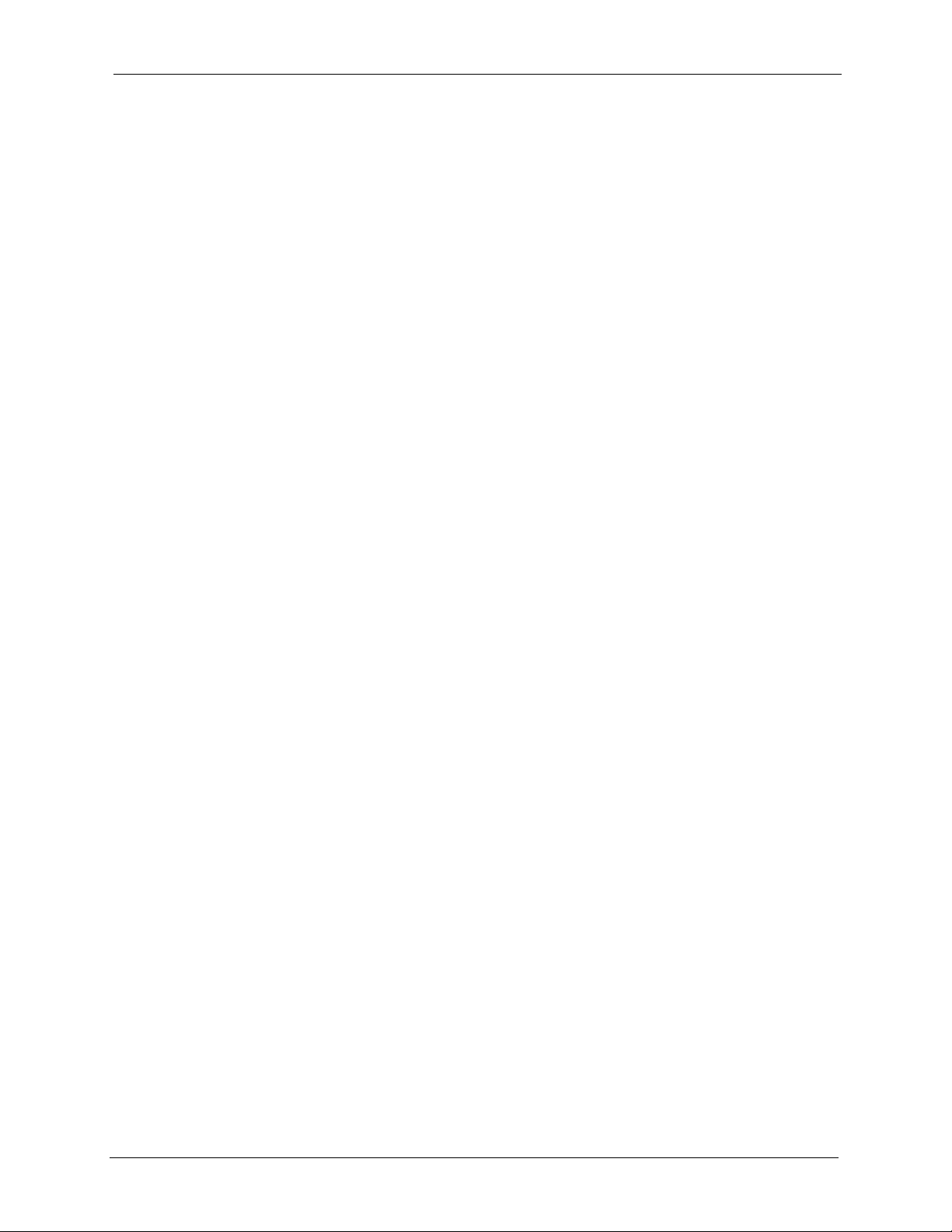
P-334WHD User’s Guide
Preface
Congratulations on your purchase of the P-334WHD 802.11g High Power Wireless Router
with Dial up Modem. This manual is designed to guide you through the configuration of your
P-334WHD for its various applications.
About This User's Guide
This User’s Guide is designed to guide you through the configuration of your ZyXEL Device
using the web configurator.
Note: Use the web configurator or command interpreter interface to configure your
ZyXEL Device. Not all features can be configured through all interfaces.
Related Documentation
• Supporting Disk
Refer to the included CD for support documents.
• Quick Start Guide
The Quick Start Guide is designed to help you get up and running right away. They
contain connection information and instructions on getting started.
• Web Configurator Online Help
Embedded web help for descriptions of individual screens and supplementary
information.
• ZyXEL Web Site
Please go to http://www.zyxel.com for product news, firmware, updated documents, and
other support materials.
User Guide Feedback
Help us help you! E-mail all User Guide-related comments, questions or suggestions for
improvement to techwriters@zyxel.com.tw or send regular mail to The Technical Writing
Team, ZyXEL Communications Corp., 6 Innovation Road II, Science-Based Industrial Park,
Hsinchu, 300, Taiwan. Thank you!
Syntax Conventions
• “Enter” means for you to type one or more characters. “Select” or “Choose” means for
you to use one predefined choice.
• Mouse action sequences are denoted using a right angle bracket ( > ). For example, “In
Windows, click Start > Settings > Control Panel” means first click the Start button,
then point your mouse pointer to Settings and then click Control Panel.
• “e.g.,” is a shorthand for “for instance”, and “i.e.,” means “that is” or “in other words”.
• The P-334WHD series may be referred to as the “ZyXEL Device” in this User’s Guide.
Preface 27
Page 28

P-334WHD User’s Guide
Graphics Icons Key
ZyXEL Device Computer Notebook computer
Server DSLAM Firewall
Modem Switch Router
Wireless Signal
28 Preface
Page 29

Getting to Know Your ZyXEL
This chapter introduces the main features and applications of the ZyXEL Device.
1.1 Overview
The ZyXEL Device is a wireless secure router with a 4-port switch and 56K modem.
The ZyXEL Device is always used as a wireless broadband router with a WAN dial-up
connection. You can also deploy the ZyXEL Device as an access point (AP) or a WiFi WAN
router. When you use the ZyXEL Device as a WiFi WAN router, you access the Internet via a
wireless WAN connection and still take advantage of a host of features such as NAT, firewall,
content filtering and bandwidth management.
P-334WHD User’s Guide
CHAPTER 1
Device
See Appendix A on page 217 for a complete list of features.
1.2 Applications for the ZyXEL Device
Here are some examples of what you can do with your ZyXEL Device.
The ZyXEL Device supports three operating modes: Router, Access Point and WiFi WAN
Router.
1.2.1 Router Mode
The ZyXEL Device is in Router mode by default and functions as a normal (wireless) router.
1.2.1.1 Internet Access via a Broadband Connection
For Internet access, connect the WAN Ethernet port to your existing Internet access gateway
(company network, or your cable or DSL modem for example). Connect computers or servers
to the LAN ports for shared Internet access.
Wireless clients can move freely anywhere in the coverage area and use resources on the wired
network.
See the Quick Start Guide for instructions on hardware connections.
Chapter 1 Getting to Know Your ZyXEL Device 29
Page 30

P-334WHD User’s Guide
Figure 1 Router Mode: Internet Access via a Broadband Connection
You can also configure firewall and content filtering on the ZyXEL Device for secure Internet
access. When the firewall is on, all incoming traffic from the Internet to your network is
blocked unless it is initiated from your network. This means that probes from the outside to
your network are not allowed, but you can safely browse the Internet and download files for
example.
Use content filtering to block access to web sites containing keywords that you specify. You
can define time periods and days during which content filtering is enabled and include or
exclude particular computers on your network from content filtering. For example, you could
block access to certain web sites for the kids.
Use bandwidth management to efficiently manage traffic on your network by giving priority
to certain types of traffic and/or to particular computers. For example, you could make sure
that voice over Internet calls get enough bandwidth in your network, and/or limit bandwidth
devoted to the boss’s excessive file downloading.
1.2.1.2 Internet Access via a Dial-up Connection
Alternatively, the computers connected to the ZyXEL Device can share Internet access via the
built-in 56K modem. If both the broadband and dial-up WAN connections are set up, the
ZyXEL Device uses the dial-up connection (via the modem) as a backup. When the primary
broadband WAN connection is down, the ZyXEL Device changes to use the dial-up WAN
connection automatically.
Figure 2 Router Mode: Internet Access via a Dial-up Connection
30 Chapter 1 Getting to Know Your ZyXEL Device
Page 31

1.2.2 Access Point Mode
You can have the ZyXEL Device works as a pure access point (AP). It allows you to
transparently install the ZyXEL Device in your network and there is no change needed to your
current network. When the ZyXEL Device is in Access Point mode, all LAN and WAN ports
act as a hub.
The application diagram for Access Point mode is similar to Router mode, except that the
ZyXEL Device in Access Point mode does not have advanced features, such as NAT, DHCP
server, firewall, bandwidth management, etc.
Figure 3 ZyXEL Device as an AP
P-334WHD User’s Guide
1.2.3 WiFi WAN Router Mode
If you set the ZyXEL Device to WiFi WAN Router mode, the ZyXEL Device uses a wireless
WAN connection via an AP or wireless router, instead of a wired connection via a DSL/cable
modem.
Note: You can set the ZyXEL Device to WiFi WAN router mode only when you use
Ethernet encapsulation.
When the ZyXEL Device is in WiFi WAN Router mode, all LAN and WAN ports act as a
hub. You cannot connect them to a modem or router. In this mode, the ZyXEL Device does
not allow network access to wireless clients (WLAN).
Figure 4 ZyXEL Device as a WiFi WAN Router
Chapter 1 Getting to Know Your ZyXEL Device 31
Page 32

P-334WHD User’s Guide
1.3 Configuring Operating Mode
To configure the operating mode, click Maintenance > Sys OP Mode. When you select an
option, a screen pops up showing you LAN and WAN settings for that mode, click OK to
close the screen. Click Apply to save your changes to the ZyXEL Device. Click Reset to
return to the previous configuration.
If you are using a dial-up connection via the built-in modem, select Router.
Figure 5 System Operating Mode
1.4 LEDs
Figure 6 LEDs
32 Chapter 1 Getting to Know Your ZyXEL Device
Page 33

P-334WHD User’s Guide
The following table describes the LEDs on the ZyXEL Device.
Table 1 LED Descriptions
LED COLOR STATUS DESCRIPTION
PWR Green On The ZyXEL Device is receiving power and functioning
properly.
Blinking The ZyXEL Device is performing testing.
Red On Power to the ZyXEL Device is too low.
None Off The ZyXEL Device is not receiving power.
LAN 1-4 Green On The ZyXEL Device has a successful 10Mb Ethernet
connection.
Blinking The ZyXEL Device is sending/receiving data.
Amber On The ZyXEL Device has a successful 100Mb Ethernet
connection.
Blinking The ZyXEL Device is sending/receiving data.
None Off The LAN is not connected.
WAN Green On The ZyXEL Device has a successful 10Mb WAN
Blinking The ZyXEL Device is sending/receiving data.
Amber On The ZyXEL Device has a successful 100Mb Ethernet
Blinking The ZyXEL Device is sending/receiving data.
None Off The WAN connection is not ready, or has failed.
MODE Green On The ZyXEL Device is in WiFi WAN router mode.
Amber On The ZyXEL Device is in access point mode.
None Off The ZyXEL Device is in router mode.
WLAN Green On The ZyXEL Device is ready, but is not sending/receiving
Blinking The ZyXEL Device is sending/receiving data through the
None Off The wireless LAN is not ready or has failed.
MODEM Green Blinking The ZyXEL Device is sending/receiving data through the
None Off The dial-up connection is not in use or the modem is not
connection.
connection.
data through the wireless LAN.
wireless LAN.
modem. The telephone connected to the ZyXEL Device
cannot be in use.
ready.
Chapter 1 Getting to Know Your ZyXEL Device 33
Page 34

P-334WHD User’s Guide
34 Chapter 1 Getting to Know Your ZyXEL Device
Page 35

Introducing the Web
This chapter describes how to access the ZyXEL Device web configurator and provides an
overview of its screens.
2.1 Web Configurator Overview
The web configurator is an HTML-based management interface that allows easy ZyXEL
Device setup and management via Internet browser. Use Internet Explorer 6.0 and later or
Netscape Navigator 7.0 and later versions. The recommended screen resolution is 1024 by 768
pixels.
P-334WHD User’s Guide
CHAPTER 2
Configurator
In order to use the web configurator you need to allow:
• Web browser pop-up windows from your device. Web pop-up blocking is enabled by
default in Windows XP SP (Service Pack) 2.
• JavaScripts (enabled by default).
• Java permissions (enabled by default).
Refer to the Troubleshooting chapter to see how to make sure these functions are allowed in
Internet Explorer.
2.2 Accessing the Web Configurator
1 Make sure your ZyXEL Device hardware is properly connected and prepare your
computer/computer network to connect to the ZyXEL Device (refer to the Quick Start
Guide).
2 Launch your web browser.
3 Type "192.168.1.1" as the URL.
4 Type "1234" (default) as the password and click Login. In some versions, the default
password appears automatically - if this is the case, click Login.
5 You should see a screen asking you to change your password (highly recommended) as
shown next. Type a new password (and retype it to confirm) and click Apply or click
Ignore.
Chapter 2 Introducing the Web Configurator 35
Page 36

P-334WHD User’s Guide
Figure 7 Change Password Screen
Note: The management session automatically times out when the time period set in
the Administrator Inactivity Timer field expires (default five minutes). Simply
log back into the ZyXEL Device if this happens to you.
2.3 Resetting the ZyXEL Device
If you forget your password or cannot access the web configurator, you will need to use the
RESET button at the back of the ZyXEL Device to reload the factory-default configuration
file. This means that you will lose all configurations that you had previously and the password
will be reset to “1234”.
2.3.1 Procedure to Use the Reset Button
1 Make sure the PWR LED is on (not blinking).
2 Press the RESET button for ten seconds or until the PWR LED begins to blink and then
release it. When the PWR LED begins to blink, the defaults have been restored and the
ZyXEL Device restarts.
2.4 Navigating the Web Configurator
The following summarizes how to navigate the web configurator from the Status screen. The
screen varies depending on the operating mode you choose.
2.4.1 Router Mode Status
The following screen displays when the ZyXEL Device is set to router mode. The ZyXEL
Device is in router mode by default.
36 Chapter 2 Introducing the Web Configurator
Page 37

Figure 8 Web Configurator Status Screen (Router Mode)
P-334WHD User’s Guide
The following table describes the icons shown in the Status screen.
Table 2 Status Screen Icon Key
ICON DESCRIPTION
Select a language from the drop-down list box to have the web configurator display in that
language.
Click this icon to open a web help page relevant to the screen you are currently
configuring.
Click this icon to open the setup wizard. The ZyXEL Device has a connection wizard and
a bandwidth management wizard.
Click this icon to view copyright and a link for related product information.
Click this icon at any time to exit the web configurator.
Chapter 2 Introducing the Web Configurator 37
Page 38

P-334WHD User’s Guide
Table 2 Status Screen Icon Key (continued)
ICON DESCRIPTION
Select a number of seconds or None from the drop-down list box to refresh all screen
statistics automatically at the end of every time interval or to not refresh the screen
statistics.
Click this button to refresh the status screen statistics.
The following table describes the labels shown in the Status screen.
Table 3 Web Configurator Status Screen (Router Mode)
LABEL DESCRIPTION
Device Information
System Name This is the System Name you enter in the Maintenance > System > General
screen. It is for identification purposes.
Firmware Version This is the ZyNOS firmware version and the date created. ZyNOS is ZyXEL's
WAN Information
- MAC Address This shows the WAN Ethernet adapter MAC Address of your device.
- IP Address This shows the WAN port’s IP address.
- IP Subnet Mask This shows the WAN port’s subnet mask.
- DHCP This shows the WAN port’s DHCP role - Client or None.
LAN Information
- MAC Address This shows the LAN Ethernet adapter MAC Address of your device.
- IP Address This shows the LAN port’s IP address.
- IP Subnet Mask This shows the LAN port’s subnet mask.
- DHCP This shows the LAN port’s DHCP role - Server, Relay or None.
WLAN Information
- MAC Address This shows the wireless adapter MAC Address of your device.
- Name(SSID) This shows a descriptive name used to identify the ZyXEL Device in the wireless
- Channel This shows the channel number which you select manually or the ZyXEL Device
- Operating Channel This shows the channel number which the ZyXEL Device is currently using over the
- Security Mode This shows the level of wireless security the ZyXEL Device is using.
- 802.11 Mode This shows the wireless standard.
Dialup Information
- IP Address This shows the IP address that the ISP gave you for the dial-up connection.
- IP Subnet Mask This shows the subnet mask that the ISP gave you for the dial-up connection.
- IP Assignment This shows whether the IP address is assigned automatically by the ISP (Dynamic)
System Status
proprietary Network Operating System design.
LAN.
automatically scans and selects.
wireless LAN. This displays Disabled when the WLAN is disabled.
or entered manually (Static) in the WAN > Modem Dialup screen.
38 Chapter 2 Introducing the Web Configurator
Page 39

P-334WHD User’s Guide
Table 3 Web Configurator Status Screen (Router Mode) (continued)
LABEL DESCRIPTION
System Uptime This is the total time the ZyXEL Device has been on.
Current Date/Time This field displays your ZyXEL Device’s present date and time.
System Resource
- CPU Usage This displays what percentage of the ZyXEL Device’s processing ability is currently
used. When this percentage is close to 100%, the ZyXEL Device is running at full
load, and the throughput is not going to improve anymore. If you want some
applications to have more throughput, you should turn off other applications (for
example, using bandwidth management.
- Memory Usage This shows what percentage of the heap memory the ZyXEL Device is using. Heap
System Setting
- Firewall This shows whether the firewall is active or not.
- Bandwidth Management This shows whether the bandwidth management is active or not.
- UPnP This shows whether UPnP is active or not.
- Configuration Mode This shows whether the advanced screens of each feature are turned on (Advanced)
- System Operation Mode This shows whether the ZyXEL Device is working as a router, access point or WiFi
Interface Status
Interface This displays the ZyXEL Device port types.
Status For the LAN and WAN ports, this field displays Down (line is down) or Up (line is up
Rate For the LAN ports, this displays the port speed and duplex setting or N/A when the
Summary
BW MGNT Monitor Use this screen to view the ZyXEL Device’s bandwidth usage and allotments.
DHCP Table Use this screen to view current DHCP client information.
Packet Statistics Use this screen to view port status and packet specific statistics.
WLAN Station Status Use this screen to view the wireless stations that are currently associated to the
memory refers to the memory that is not used by ZyNOS (ZyXEL Network Operating
System) and is thus available for running processes like NAT and the firewall.
or not (Basic).
WAN router.
or connected).
For the WLAN, it displays Up when the WLAN is enabled or Down when the WLAN is
disabled.
For the WAN dial-up connection, it displays Idle when the modem dialup is enabled
but the line is not up, Up when the dial-up connection is up, Dial when the ZyXEL
Device is triggering a call or Down when the modem dialup is disabled.
line is disconnected.
For the WAN port, it displays the port speed and duplex setting if you’re using
Ethernet encapsulation and Idle (line (ppp) idle), Dial (starting to trigger a call) and
Drop (dropping a call) if you're using PPPoE or PPTP encapsulation. This field
displays N/A when the line is disconnected.
For the WLAN, it displays the connection type (54M or 11 M) when the WLAN is
enabled and N/A when the WLAN is disabled.
For the WAN dial-up connection, it displays the connection type (56K) when the line
is up. This field displays N/A when the line is down.
ZyXEL Device.
Chapter 2 Introducing the Web Configurator 39
Page 40

P-334WHD User’s Guide
2.4.2 Access Point Mode Status
The following screen displays when the ZyXEL Device is set to AP mode.
Figure 9 Web Configurator Status Screen (AP Mode)
The following table describes the icons shown in the Status screen.
Table 4 Status Screen Icon Key
ICON DESCRIPTION
Select a language from the drop-down list box to have the web configurator display in that
language.
Click this icon to open a web help page relevant to the screen you are currently
configuring.
Click this icon to open the setup wizard. The ZyXEL Device has a connection wizard and
a bandwidth management wizard.
Click this icon to view copyright and a link for related product information.
Click this icon at any time to exit the web configurator.
40 Chapter 2 Introducing the Web Configurator
Page 41

P-334WHD User’s Guide
Table 4 Status Screen Icon Key (continued)
ICON DESCRIPTION
Select a number of seconds or None from the drop-down list box to refresh all screen
statistics automatically at the end of every time interval or to not refresh the screen
statistics.
Click this button to refresh the status screen statistics.
The following table describes the labels shown in the Status screen.
Table 5 Web Configurator Status Screen (AP Mode)
LABEL DESCRIPTION
Device Information
System Name This is the System Name you enter in the Maintenance > System > General
screen. It is for identification purposes.
Firmware Version This is the ZyNOS firmware version and the date created. ZyNOS is ZyXEL's
LAN Information
- MAC Address This shows the LAN Ethernet adapter MAC Address of your device.
- IP Address This shows the LAN port’s IP address.
- IP Subnet Mask This shows the LAN port’s subnet mask.
- DHCP This shows the LAN port’s DHCP role - Server, Relay or None.
WLAN Information
- MAC Address This shows the wireless adapter MAC Address of your device.
- Name(SSID) This shows a descriptive name used to identify the ZyXEL Device in the wireless
- Channel This shows the channel number which you select manually or the ZyXEL Device
- Operating Channel This shows the channel number which the ZyXEL Device is currently using over the
- Security Mode This shows the level of wireless security the ZyXEL Device is using.
- 802.11 Mode This shows the wireless standard.
System Status
System Uptime This is the total time the ZyXEL Device has been on.
Current Date/Time This field displays your ZyXEL Device’s present date and time.
System Resource
- CPU Usage This displays what percentage of the ZyXEL Device’s processing ability is currently
- Memory Usage This shows what percentage of the heap memory the ZyXEL Device is using. Heap
System Setting
proprietary Network Operating System design.
LAN.
automatically scans and selects.
wireless LAN.
used. When this percentage is close to 100%, the ZyXEL Device is running at full
load, and the throughput is not going to improve anymore. If you want some
applications to have more throughput, you should turn off other applications (for
example, using bandwidth management.
memory refers to the memory that is not used by ZyNOS (ZyXEL Network Operating
System) and is thus available for running processes like NAT and the firewall.
Chapter 2 Introducing the Web Configurator 41
Page 42

P-334WHD User’s Guide
Table 5 Web Configurator Status Screen (AP Mode) (continued)
LABEL DESCRIPTION
- Configuration Mode This shows whether the advanced screens of each feature are turned on (Advanced)
or not (Basic).
- System Operation Mode This shows whether the ZyXEL Device is working as a router, access point or WiFi
WAN router.
Interface Status
Interface This displays the ZyXEL Device port types.
Status For the LAN ports, this field displays Down (line is down) or Up (line is up or
connected).
For the WLAN, it displays Up when the WLAN is enabled or Down when the WLAN is
disabled.
Rate For the LAN ports, this displays the port speed and duplex setting or N/A when the
line is disconnected.
For the WLAN, it displays the connection type (54M or 11M) when the WLAN is
enabled and N/A when the WLAN is disabled.
Summary
Packet Statistics Use this screen to view port status and packet specific statistics.
WLAN Station Status Use this screen to view the wireless stations that are currently associated to the
ZyXEL Device.
2.4.3 WiFi WAN Router Mode Status
The following screen displays when the ZyXEL Device is set to WiFi WAN router mode.
42 Chapter 2 Introducing the Web Configurator
Page 43

P-334WHD User’s Guide
Figure 10 Web Configurator Status Screen (WiFi WAN Router Mode)
The following table describes the icons shown in the Status screen.
Table 6 Status Screen Icon Key
ICON DESCRIPTION
Select a language from the drop-down list box to have the web configurator display in that
language.
Click this icon to open a web help page relevant to the screen you are currently
configuring.
Click this icon to open the setup wizard. The ZyXEL Device has a connection wizard and
a bandwidth management wizard.
Click this icon to view copyright and a link for related product information.
Click this icon at any time to exit the web configurator.
Select a number of seconds or None from the drop-down list box to refresh all screen
statistics automatically at the end of every time interval or to not refresh the screen
statistics.
Click this button to refresh the status screen statistics.
Chapter 2 Introducing the Web Configurator 43
Page 44

P-334WHD User’s Guide
The following table describes the labels shown in the Status screen.
Table 7 Web Configurator Status Screen (WiFi WAN Router Mode)
LABEL DESCRIPTION
Device Information
System Name This is the System Name you enter in the Maintenance > System > General
screen. It is for identification purposes.
Firmware Version This is the ZyNOS firmware version and the date created. ZyNOS is ZyXEL's
LAN Information
- MAC Address This shows the LAN Ethernet adapter MAC Address of your device.
- IP Address This shows the LAN port’s IP address.
- IP Subnet Mask This shows the LAN port’s subnet mask.
- DHCP This shows the LAN port’s DHCP role - Server, Relay or None.
WiFi WAN Information
- MAC Address This shows the wireless adapter MAC Address of your device.
- IP Address This shows the WiFi WAN IP address obtained from an AP or wireless router.
- IP Subnet Mask This shows the WiFi WAN subnet mask obtained from an AP or wireless router.
- DHCP This shows the WiFi WAN port’s DHCP role - Client or None.
- Name(SSID) This shows a descriptive name used to identify the ZyXEL Device in the wireless
- Channel This shows the channel number which the ZyXEL Device is currently using. This
- Security Mode This shows the level of wireless security the ZyXEL Device is using.
- 802.11 Mode This shows the wireless standard.
System Status
System Uptime This is the total time the ZyXEL Device has been on.
Current Date/Time This field displays your ZyXEL Device’s present date and time.
System Resource
- CPU Usage This displays what percentage of the ZyXEL Device’s processing ability is currently
- Memory Usage This shows what percentage of the heap memory the ZyXEL Device is using. Heap
System Setting
- Firewall This shows whether the firewall is active or not.
- Bandwidth Management This shows whether the bandwidth management is active or not.
- UPnP This shows whether UPnP is active or not.
- Configuration Mode This shows whether the advanced screens of each feature are turned on (Advanced)
- System Operation Mode This shows whether the ZyXEL Device is working as a router, access point or WiFi
proprietary Network Operating System design.
LAN.
displays Unknow when the ZyXEL Device is not connected to a wireless network.
used. When this percentage is close to 100%, the ZyXEL Device is running at full
load, and the throughput is not going to improve anymore. If you want some
applications to have more throughput, you should turn off other applications (for
example, using bandwidth management.
memory refers to the memory that is not used by ZyNOS (ZyXEL Network Operating
System) and is thus available for running processes like NAT and the firewall.
or not (Basic).
WAN router.
44 Chapter 2 Introducing the Web Configurator
Page 45

P-334WHD User’s Guide
Table 7 Web Configurator Status Screen (WiFi WAN Router Mode) (continued)
LABEL DESCRIPTION
Interface Status
Interface This displays the ZyXEL Device port types.
Status For the LAN ports, this field displays Down (line is down) or Up (line is up or
Rate For the LAN ports, this displays the port speed and duplex setting or N/A when the
Summary
BW MGNT Monitor Use this screen to view the ZyXEL Device’s bandwidth usage and allotments.
DHCP Table Use this screen to view current DHCP client information.
Packet Statistics Use this screen to view port status and packet specific statistics.
connected).
For the WiFi WAN, it displays Up when the WiFi WAN is enabled or Down when the
WiFi WAN is disabled.
line is disconnected.
For the WiFi WAN, it displays the connection type (54M) when the WiFi WAN is
enabled and N/A when the WiFi WAN is disabled.
2.4.4 Navigation Panel
After you enter the password, use the sub-menus on the navigation panel to configure ZyXEL
Device features.
The following table lists the features available for each operating mode.
Table 8 Router, AP and WiFi WAN Router Mode Features Comparison
FEATURE ROUTER MODE
Connection Wizard O
Bandwidth Management Monitor O O
DHCP Table O O
Packet Statistics O O O
WLAN Station Status O O
Wireless LAN O O
WAN O
Modem Dial-up O
WiFi WAN O
LAN O O O
DHCP Server O O
NAT O O
DDNS O O
Firewall O O
Content Filter O O
Static Route O O
ACCESS POINT
MODE
WIFI WAN ROUTER
MODE
Chapter 2 Introducing the Web Configurator 45
Page 46

P-334WHD User’s Guide
Table 8 Router, AP and WiFi WAN Router Mode Features Comparison
FEATURE ROUTER MODE
Bandwidth Management O O
Remote Management O O
UPnP O O
Logs O O O
Configuration Mode O O O
Operating Mode O O O
ACCESS POINT
MODE
WIFI WAN ROUTER
MODE
Table Key: An O in a mode’s column shows that the device mode has the specified feature.
The information in this table was correct at the time of writing, although it may be subject to
change.
The following table describes the sub-menus.
Table 9 Screens Summary
LINK TAB FUNCTION
Status This screen shows the ZyXEL Device’s general device, system and
interface status information. Use this screen to access the wizard, and
summary statistics tables.
Network
Wireless LAN General Use this screen to configure wireless LAN.
MAC Filter Use the MAC filter screen to configure the ZyXEL Device to block access to
devices or block the devices from accessing the ZyXEL Device.
Advanced This screen allows you to configure advanced wireless settings.
WAN Broadband
Connection
Modem Dialup This screen allows you to configure the WAN dial-up connection.
Advanced Use this screen to configure other advanced properties.
WiFi WAN Broadband
Connection
WiFi Use this screen to enable WLAN, scan for and connect to a wireless
Advanced Use this screen to configure other advanced properties.
LAN IP Use this screen to configure LAN IP address and subnet mask.
IP Alias Use this screen to partition your LAN interface into subnets.
Advanced Use this screen to enable other advanced properties.
DHCP Server General Use this screen to enable the ZyXEL Device’s DHCP server.
Advanced Use this screen to assign IP addresses to specific individual computers
Client List Use this screen to view current DHCP client information and to always
This screen allows you to configure ISP parameters, WAN IP address
assignment, DNS servers and the WAN MAC address.
This screen allows you to configure ISP parameters, WiFi WAN IP address
assignment, DNS servers and the WiFi WAN MAC address.
network and configure wireless security settings.
based on their MAC addresses and to have DNS servers assigned by the
DHCP server.
assign an IP address to a MAC address (and host name).
46 Chapter 2 Introducing the Web Configurator
Page 47

P-334WHD User’s Guide
Table 9 Screens Summary
LINK TAB FUNCTION
NAT General Use this screen to enable NAT.
Application Use this screen to configure servers behind the ZyXEL Device.
Advanced Use this screen to change your ZyXEL Device’s port triggering settings.
DDNS General Use this screen to set up dynamic DNS.
Security
Firewall General Use this screen to activate/deactivate the firewall.
Services This screen shows a summary of the firewall rules, and allows you to edit/
add a firewall rule.
Content Filter Filter Use this screen to block certain web features and sites containing certain
Schedule Use this screen to set the days and times for the ZyXEL Device to perform
Management
Static Route IP Static Route Use this screen to configure IP static routes.
Bandwidth
MGMT
Remote MGMT WWW Use this screen to configure through which interface(s) and from which IP
UPnP General Use this screen to enable UPnP on the ZyXEL Device.
Maintenance
System General This screen contains administrative.
Logs View Log Use this screen to view the logs for the categories that you selected.
Tools Firmware Use this screen to upload firmware to your ZyXEL Device.
Config Mode General This screen allows you to display or hide the advanced screens or features.
Sys OP Mode General This screen allows you to configure and have the ZyXEL Device work as a
General Use this screen to enable bandwidth management.
Advanced Use this screen to set the upstream bandwidth and edit a bandwidth
Monitor Use this screen to view the ZyXEL Device’s bandwidth usage and
Te ln e t Use this screen to configure through which interface(s) and from which IP
FTP Use this screen to configure through which interface(s) and from which IP
DNS Use this screen to configure through which interface(s) and from which IP
Time Setting Use this screen to change your ZyXEL Device’s time and date.
Log Settings Use this screen to change your ZyXEL Device’s log settings.
Configuration Use this screen to backup and restore the configuration or reset the factory
Restart This screen allows you to reboot the ZyXEL Device without turning the
keywords in the URL.
content filtering.
management rule.
allotments.
address(es) users can use HTTP to manage the ZyXEL Device.
address(es) users can use Telnet to manage the ZyXEL Device.
address(es) users can use FTP to access the ZyXEL Device.
address(es) users can send DNS queries to the ZyXEL Device.
defaults to your ZyXEL Device.
power off.
router, access point or WiFi WAN router.
Chapter 2 Introducing the Web Configurator 47
Page 48

P-334WHD User’s Guide
2.4.5 Summary: Bandwidth Management Monitor
Select the BW MGMT Monitor (Details...) hyperlink in Status screen. View the bandwidth
usage of the WAN configured bandwidth rules. This is also shown as bandwidth usage over
the bandwidth budget for each rule. The gray section of the bar represents the percentage of
unused bandwidth and the blue color represents the percentage of bandwidth in use.
Figure 11 Summary: BW MGMT Monitor
2.4.6 Summary: DHCP Table
DHCP (Dynamic Host Configuration Protocol, RFC 2131 and RFC 2132) allows individual
clients to obtain TCP/IP configuration at start-up from a server. You can configure the ZyXEL
Device as a DHCP server or disable it. When configured as a server, the ZyXEL Device
provides the TCP/IP configuration for the clients. If DHCP service is disabled, you must have
another DHCP server on your LAN, or else the computer must be manually configured.
Click the DHCP Table (Details...) hyperlink in the Status screen. Read-only information here
relates to your DHCP status. The DHCP table shows current DHCP client information
(including IP Address, Host Name and MAC Address) of all network clients using the
ZyXEL Device’s DHCP server.
Figure 12 Summary: DHCP Table
48 Chapter 2 Introducing the Web Configurator
Page 49

The following table describes the labels in this screen.
Table 10 Summary: DHCP Table
LABEL DESCRIPTION
# This is the index number of the host computer.
IP Address This field displays the IP address relative to the # field listed above.
Host Name This field displays the computer host name.
MAC Address This field shows the MAC address of the computer with the name in the Host Name
field.
Every Ethernet device has a unique MAC (Media Access Control) address. The MAC
address is assigned at the factory and consists of six pairs of hexadecimal characters,
for example, 00:A0:C5:00:00:02.
Refresh Click Refresh to renew the screen.
2.4.7 Summary: Packet Statistics
Click the Packet Statistics (Details...) hyperlink in the Status screen. Read-only information
here includes port status and packet specific statistics. Also provided are "system up time" and
"poll interval(s)". The Poll Interval(s) field is configurable.
P-334WHD User’s Guide
The screen varies depending on the operating mode you select.
Figure 13 Summary: Packet Statistics (Router Mode)
Chapter 2 Introducing the Web Configurator 49
Page 50

P-334WHD User’s Guide
The following table describes the labels in this screen.
Table 11 Summary: Packet Statistics
LABEL DESCRIPTION
Port This is the ZyXEL Device’s port type.
Status For the LAN ports, this displays the port speed and duplex setting or Down when
TxPkts This is the number of transmitted packets on this port.
RxPkts This is the number of received packets on this port.
Collisions This is the number of collisions on this port.
Tx B/s This displays the transmission speed in bytes per second on this port.
Rx B/s This displays the reception speed in bytes per second on this port.
Up Time This is the total amount of time the line has been up.
System Up Time This is the total time the ZyXEL Device has been on.
Poll Interval(s) Enter the time interval for refreshing statistics in this field.
Set Interval Click this button to apply the new poll interval you entered in the Poll Interval(s)
Stop Click Stop to stop refreshing statistics, click Stop.
the line is disconnected.
For the WAN port, it displays the port speed and duplex setting if you’re using
Ethernet encapsulation and Idle (line (ppp) idle), Dial (starting to trigger a call)
and Drop (dropping a call) if you're using PPPoE or PPTP encapsulation. This
field displays Down when the line is disconnected.
For the WLAN or WiFi WAN, it displays the connection type (54M or 11M) when
the WLAN or WiFi WAN is enabled and Down when the WLAN or WiFi WAN is
disabled.
For the WAN dial-up connection, it displays Idle when the modem dialup is
enabled but the line is not up, Up when the dial-up connection is up, Dial when
the ZyXEL Device is triggering a call or Down when the modem dialup is
disabled.
field.
2.4.8 Summary: Wireless Station Status
Click the WLAN Station Status (Details...) hyperlink in the Status screen. View the wireless
stations that are currently associated to the ZyXEL Device in the Association List screen.
This screen is not available when the ZyXEL Device is in WiFi WAN router mode.
Figure 14 Summary: Wireless Association List
50 Chapter 2 Introducing the Web Configurator
Page 51

P-334WHD User’s Guide
The following table describes the labels in this screen.
Table 12 Summary: Wireless Association List
LABEL DESCRIPTION
# This is the index number of an associated wireless station.
MAC Address This field displays the MAC address of an associated wireless station.
Association Time This field displays the time a wireless station first associated with the ZyXEL
Device.
Refresh Click Refresh to redisplay the current screen.
Chapter 2 Introducing the Web Configurator 51
Page 52

P-334WHD User’s Guide
52 Chapter 2 Introducing the Web Configurator
Page 53

This chapter provides information on the wizard setup screens in the web configurator.
3.1 Wizard Setup
The web configurator’s wizard setup helps you configure your device to access the Internet.
Refer to your ISP (Internet Service Provider) checklist in the Quick Start Guide to know what
to enter in each field. Leave a field blank if you don’t have that information.
Note: The wizard is for setting up Internet access when the ZyXEL Device is in router
mode only. If the ZyXEL Device is in AP or WiFi WAN router mode, using the
Wizard will reset the operating mode to router mode (the default).
P-334WHD User’s Guide
CHAPTER 3
Connection Wizard
1 After you access the ZyXEL Device web configurator, click the Go to Wizard setup
hyperlink.
You can click the Go to Basic setup or Go to Advanced setup hyperlink to skip this
wizard setup and configure basic or advanced features accordingly.
Figure 15 Select Wizard, Basic or Advanced Mode
2 Choose your language from the drop-down list box.
3 Click the Next button to proceed to the next screen.
Chapter 3 Connection Wizard 53
Page 54

P-334WHD User’s Guide
Figure 16 Select a Language
4 Read the on-screen information and click Next.
Figure 17 Welcome to the Connection Wizard
3.2 Connection Wizard: STEP 1: System Information
System Information contains administrative and system-related information.
3.2.1 System Name
System Name is for identification purposes. However, because some ISPs check this name
you should enter your computer's "Computer Name".
• In Windows 95/98 click Start, Settings, Control Panel, Network. Click the
Identification tab, note the entry for the Computer Name field and enter it as the System
Name.
• In Windows 2000, click Start, Settings and Control Panel and then double-click
System. Click the Network Identification tab and then the Properties button. Note the
entry for the Computer name field and enter it as the System Name.
• In Windows XP, click Start, My Computer, View system information and then click
the Computer Name tab. Note the entry in the Full computer name field and enter it as
the ZyXEL Device System Name.
54 Chapter 3 Connection Wizard
Page 55

3.2.2 Domain Name
The Domain Name entry is what is propagated to the DHCP clients on the LAN. If you leave
this blank, the domain name obtained by DHCP from the ISP is used. While you must enter
the host name (System Name) on each individual computer, the domain name can be assigned
from the ZyXEL Device via DHCP.
Click Next to configure the ZyXEL Device for Internet access.
Figure 18 Wizard Step 1: System Information
P-334WHD User’s Guide
The following table describes the labels in this screen.
Table 13 Wizard Step 1: System Information
LABEL DESCRIPTION
System Name System Name is a unique name to identify the ZyXEL Device in an Ethernet network.
Enter a descriptive name. This name can be up to 30 alphanumeric characters long.
Spaces are not allowed, but dashes "-" and underscores "_" are accepted.
Domain Name Type the domain name (if you know it) here. If you leave this field blank, the ISP may
assign a domain name via DHCP. The domain name entered by you is given priority
over the ISP assigned domain name.
Back Click Back to display the previous screen.
Next Click Next to proceed to the next screen.
Exit Click Exit to close the wizard screen without saving.
3.3 Connection Wizard: STEP 2: Wireless LAN
Set up your wireless LAN using the following screen.
Chapter 3 Connection Wizard 55
Page 56

P-334WHD User’s Guide
Figure 19 Wizard Step 2: Wireless LAN
The following table describes the labels in this screen.
Table 14 Wizard Step 2: Wireless LAN
LABEL DESCRIPTION
Name(SSID) Enter a descriptive name (up to 32 printable 7-bit ASCII characters) for the wireless
LAN.
If you change this field on the ZyXEL Device, make sure all wireless stations use the
same SSID in order to access the network.
Security Select a Security level from the drop-down list box.
Choose Auto to have the ZyXEL Device generate a pre-shared key automatically. A
screen pops up displaying the generated pre-shared key after you click Next. Click OK
to continue.
Choose None to have no wireless LAN security configured. If you do not enable any
wireless security on your ZyXEL Device, your network is accessible to any wireless
networking device that is within range. If you choose this option, skip directly to
Section 3.4 on page 59.
Choose Basic security if you want to configure WEP Encryption parameters. If you
choose this option, go directly to
Choose Extend (WPA-PSK or WPA2-PSK) security to configure a Pre-Shared Key.
Choose this option only if your wireless clients support WPA-PSK or WPA2-PSK
respectively. If you choose this option, skip directly to
Channel
Selection
Back Click Back to display the previous screen.
Next Click Next to proceed to the next screen.
Exit Click Exit to close the wizard screen without saving.
The range of radio frequencies used by IEEE 802.11b/g wireless devices is called a
channel.
This field displays Auto which means the ZyXEL Device automatically scans for and
selects a channel which is not used by a nearby device.
Section 3.3.1 on page 57.
Section 3.3.2 on page 58.
Note: The wireless stations and ZyXEL Device must use the same SSID, channel ID
and WEP encryption key (if WEP is enabled), WPA-PSK (if WPA-PSK is
enabled) or WPA2-PSK (if WPA2-PSK is enabled) for wireless communication.
56 Chapter 3 Connection Wizard
Page 57

3.3.1 Basic(WEP) Security
Choose Basic(WEP) to setup WEP Encryption parameters.
Figure 20 Wizard Step 2: Basic(WEP) Security
P-334WHD User’s Guide
The following table describes the labels in this screen.
Table 15 Wizard Step 2: Basic(WEP) Security
LABEL DESCRIPTION
Passphrase Type a Passphrase (up to 32 printable characters) and click Generate. The ZyXEL
Device automatically generates a WEP key.
WEP
Encryption
Chapter 3 Connection Wizard 57
Select 64-bit WEP, 128-bit WEP or 256-bit WEP to allow data encryption.
ASCII Select this option in order to enter ASCII characters as the WEP keys.
HEX Select this option to enter hexadecimal characters as the WEP keys.
The preceding “0x” is entered automatically.
Page 58

P-334WHD User’s Guide
Table 15 Wizard Step 2: Basic(WEP) Security
LABEL DESCRIPTION
Key 1 to Key 4 The WEP keys are used to encrypt data. Both the ZyXEL Device and the wireless
stations must use the same WEP key for data transmission.
If you chose 64-bit WEP, then enter any 5 ASCII characters or 10 hexadecimal
characters ("0-9", "A-F").
If you chose 128-bit WEP, then enter 13 ASCII characters or 26 hexadecimal
characters ("0-9", "A-F").
If you chose 256-bit WEP, then enter 29 ASCII characters or 58 hexadecimal
characters ("0-9", "A-F").
You must configure at least one key, only one key can be activated at any one time.
The default key is key 1.
Back Click Back to display the previous screen.
Next Click Next to proceed to the next screen.
Exit Click Exit to close the wizard screen without saving.
3.3.2 Extend(WPA-PSK or WPA2-PSK) Security
Choose Extend(WPA-PSK) or Extend(WPA2-PSK) security in the Wireless LAN setup
screen to set up a Pre-Shared Key.
Figure 21 Wizard Step 2: Extend(WPA-PSK or WPA2-PSK) Security
The following table describes the labels in this screen.
Table 16 Wizard Step 2: Extend(WPA-PSK or WPA2-PSK) Security
LABEL DESCRIPTION
Pre-Shared
Key
Back Click Back to display the previous screen.
Next Click Next to proceed to the next screen.
Exit Click Exit to close the wizard screen without saving.
Type from 8 to 63 case-sensitive ASCII characters. You can set up the most secure
wireless connection by configuring WPA in the wireless LAN screens. You need to
configure an authentication server to do this.
58 Chapter 3 Connection Wizard
Page 59

P-334WHD User’s Guide
3.4 Connection Wizard: STEP 3: Internet Configuration
The ZyXEL Device offers four Internet connection types. They are Ethernet, PPP over
Ethernet, PPTP or Modem Dial-up. The wizard attempts to detect which WAN connection
type you are using. If the wizard does not detect a connection type, you must select one from
the drop-down list box. Check with your ISP to make sure you use the correct type.
This wizard screen varies according to the connection type that you select.
Figure 22 Wizard Step 3: ISP Parameters.
The following table describes the labels in this screen.
Table 17 Wizard Step 3: ISP Parameters
CONNECTION TYPE DESCRIPTION
Ethernet Select the Ethernet option when the WAN port is used as a regular Ethernet.
PPPoE Select the PPP over Ethernet option for a dial-up connection. If your ISP
gave you a an IP address and/or subnet mask, then select PPTP.
PPTP Select the PPTP option for a dial-up connection.
Modem Dial-up Select the Only Modem Dial Up option for a dial-up connection via the built-in
56K modem.
3.4.1 Ethernet Connection
Choose Ethernet when the WAN port is used as a regular Ethernet.
Chapter 3 Connection Wizard 59
Page 60

P-334WHD User’s Guide
Figure 23 Wizard Step 3: Ethernet Connection
3.4.2 PPPoE Connection
Point-to-Point Protocol over Ethernet (PPPoE) functions as a dial-up connection. PPPoE is an
IETF (Internet Engineering Task Force) standard specifying how a host personal computer
interacts with a broadband modem (for example DSL, cable, wireless, etc.) to achieve access
to high-speed data networks.
For the service provider, PPPoE offers an access and authentication method that works with
existing access control systems (for instance, RADIUS).
One of the benefits of PPPoE is the ability to let end users access one of multiple network
services, a function known as dynamic service selection. This enables the service provider to
easily create and offer new IP services for specific users.
Operationally, PPPoE saves significant effort for both the subscriber and the ISP/carrier, as it
requires no specific configuration of the broadband modem at the subscriber’s site.
By implementing PPPoE directly on the ZyXEL Device (rather than individual computers),
the computers on the LAN do not need PPPoE software installed, since the ZyXEL Device
does that part of the task. Furthermore, with NAT, all of the LAN's computers will have
Internet access.
Figure 24 Wizard Step 3: PPPoE Connection
60 Chapter 3 Connection Wizard
Page 61

The following table describes the labels in this screen.
Table 18 Wizard Step 3: PPPoE Connection
LABEL DESCRIPTION
ISP Parameter for Internet Access
Connection Type Select the PPP over Ethernet option for a dial-up connection.
Service Name Type the name of your service provider. This field is optional.
User Name Type the user name given to you by your ISP.
Password Type the password associated with the user name above.
Back Click Back to return to the previous screen.
Next Click Next to continue.
Exit Click Exit to close the wizard screen without saving.
3.4.3 PPTP Connection
Point-to-Point Tunneling Protocol (PPTP) is a network protocol that enables transfers of data
from a remote client to a private server, creating a Virtual Private Network (VPN) using TCP/
IP-based networks.
P-334WHD User’s Guide
PPTP supports on-demand, multi-protocol, and virtual private networking over public
networks, such as the Internet.
Note: The ZyXEL Device supports one PPTP server connection at any given time.
Figure 25 Wizard Step 3: PPTP Connection
Chapter 3 Connection Wizard 61
Page 62

P-334WHD User’s Guide
The following table describes the fields in this screen.
Table 19 Wizard Step 3: PPTP Connection
LABEL DESCRIPTION
ISP Parameters for Internet Access
Connection Type Select PPTP from the drop-down list box. To configure a PPTP client, you must
configure the User Name and Password fields for a PPP connection and the
PPTP parameters for a PPTP connection.
User Name Type the user name given to you by your ISP.
Password Type the password associated with the user name above.
PPTP Configuration
Get automatically
from ISP
Use fixed IP
address
My IP Address Type the (static) IP address assigned to you by your ISP.
My IP Subnet
Mask
Server IP Address Type the IP address of the PPTP server.
Connection ID/
Name
Back Click Back to return to the previous screen.
Next Click Next to continue.
Exit Click Exit to close the wizard screen without saving.
Select this radio button if your ISP did not assign you a fixed IP address.
Select this radio button, provided by your ISP to give the ZyXEL Device a fixed,
unique IP address.
Type the subnet mask assigned to you by your ISP (if given).
Enter the connection ID or connection name in this field. It must follow the "c:id"
and "n:name" format. For example, C:12 or N:My ISP.
This field is optional and depends on the requirements of your ISP.
3.4.4 Modem Dial-up Connection
Choose Only Modem Dial Up to have the computers connected to the ZyXEL Device share
Internet access via the built-in modem.
Figure 26 Wizard Step 3: Modem Dial-up Connection
62 Chapter 3 Connection Wizard
Page 63

P-334WHD User’s Guide
The following table describes the fields in this screen.
Table 20 Wizard Step 3: Modem Dial-up Connection
LABEL DESCRIPTION
ISP Parameters for Internet Access
Connection Type Select Only Modem Dial Up for a WAN dial-up connection via the built-in
Login Name Type the login name given to you by your ISP.
Password Type the password associated with the user name above.
Phone Number Type the phone number from the ISP for this dial-up connection.
Back Click Back to return to the previous screen.
Next Click Next to continue.
Exit Click Exit to close the wizard screen without saving.
3.4.5 Your IP Address
The following wizard screen allows you to assign a fixed IP address or give the ZyXEL
Device an automatically assigned IP address depending on your ISP.
Figure 27 Wizard Step 3: Your IP Address
modem.
The following table describes the labels in this screen.
Table 21 Wizard Step 3: Your IP Address
LABEL DESCRIPTION
Get automatically from
your ISP
Use fixed IP address
provided by your ISP
Back Click Back to return to the previous screen.
Next Click Next to continue.
Exit Click Exit to close the wizard screen without saving.
Select this option If your ISP did not assign you a fixed IP address. This is
the default selection. If you choose this option, skip directly to section
Select this option if you were given IP address and/or DNS server settings
by the ISP. The fixed IP address should be in the same subnet as your
broadband modem or router.
3.4.8.
Chapter 3 Connection Wizard 63
Page 64

P-334WHD User’s Guide
3.4.6 DNS Server Address
Use DNS (Domain Name System) to map a domain name to its corresponding IP address and
vice versa, for instance, the IP address of www.zyxel.com is 204.217.0.2. The DNS server is
extremely important because without it, you must know the IP address of a computer before
you can access it.
The ZyXEL Device can get the DNS server addresses in the following ways.
1 The ISP tells you the DNS server addresses, usually in the form of an information sheet,
when you sign up. If your ISP gives you DNS server addresses, enter them in the DNS
Server fields in the Wizard and/or WAN > Internet Connection screen.
2 If the ISP did not give you DNS server information, leave the DNS Server fields set to
0.0.0.0 in the Wizard screen and/or set to From ISP in the WA N > Internet Connection
screen for the ISP to dynamically assign the DNS server IP addresses.
3.4.7 WAN IP and DNS Server Address Assignment
The following wizard screen allows you to assign a fixed WAN IP address and DNS server
addresses. See the chapter about the WAN for more information on the fields in this screens.
Figure 28 Wizard Step 3: WAN IP and DNS Server Addresses
The following table describes the labels in this screen.
Table 22 Wizard Step 3: WAN IP and DNS Server Addresses
LABEL DESCRIPTION
WAN IP Address Assignment
My WAN IP Address Enter your WAN IP address in this field. The WAN IP address should be in
64 Chapter 3 Connection Wizard
the same subnet as your DSL/Cable modem or router.
Page 65

Table 22 Wizard Step 3: WAN IP and DNS Server Addresses
LABEL DESCRIPTION
My WAN IP Subnet Mask Enter the IP subnet mask in this field.
Gateway IP Address Enter the gateway IP address in this field.
System DNS Server Address Assignment (if applicable)
DNS (Domain Name System) is for mapping a domain name to its corresponding IP address and vice
versa. The DNS server is extremely important because without it, you must know the IP address of a
computer before you can access it. The ZyXEL Device uses a system DNS server (in the order you
specify here) to resolve domain names for DDNS and the time server.
First DNS Server
Second DNS Server
Third DNS Server
Back Click Back to return to the previous screen.
Next Click Next to continue.
Exit Click Exit to close the wizard screen without saving.
3.4.8 WAN MAC Address
P-334WHD User’s Guide
Enter the DNS server's IP address in the fields provided.
If you do not configure a system DNS server, you must use IP addresses
when configuring DDNS and the time server.
Every Ethernet device has a unique MAC (Media Access Control) address. The MAC address
is assigned at the factory and consists of six pairs of hexadecimal characters, for example,
00:A0:C5:00:00:02.
Table 23 Example of Network Properties for LAN Servers with Fixed IP Addresses
Choose an IP address 192.168.1.2-192.168.1.32; 192.168.1.65-192.168.1.254.
Subnet mask 255.255.255.0
Gateway (or default route) 192.168.1.1(ZyXEL Device LAN IP)
This screen allows users to configure the WAN port's MAC address by either using the
ZyXEL Device’s MAC address, copying the MAC address from a computer on your LAN or
manually entering a MAC address. Once it is successfully configured, the address will be
copied to the "rom" file (ZyNOS configuration file). It will not change unless you change the
setting or upload a different "rom" file. It is advisable to clone the MAC address from a
computer on your LAN even if your ISP does not presently require MAC address
authentication.
Chapter 3 Connection Wizard 65
Page 66

P-334WHD User’s Guide
Figure 29 Wizard Step 3: WAN MAC Address
The following table describes the fields in this screen.
Table 24 Wizard Step 3: WAN MAC Address
LABEL DESCRIPTION
Factory Default Select Factory Default to use the factory assigned default MAC address.
Clone the
computer’s MAC
address
Set WAN MAC
Address
Back Click Back to return to the previous screen.
Next Click Next to continue.
Exit Click Exit to close the wizard screen without saving.
Select this option and enter the IP address of the computer on the LAN whose
MAC you are cloning. It is advisable to clone the MAC address from a computer
on your LAN even if your ISP does not presently require MAC address
authentication.
Select this option and enter the MAC address you want to use.
3.4.9 Modem Dial-up Connection as A Backup WAN
If you selected Ethernet, PPPoE or PPTP to set up a broadband WAN connection, you can
use this screen to set up a dial-up connection as a backup WAN. Otherwise, leave the default
settings and skip to the next step.
66 Chapter 3 Connection Wizard
Page 67

Figure 30 Wizard Step 3: Backup Dial-up Connection
The following table describes the fields in this screen.
Table 25 Wizard Step 3: Backup Dial-up Connection
LABEL DESCRIPTION
P-334WHD User’s Guide
ISP Parameters for Internet Access
Login Name Type the login name given to you by your ISP.
Password Type the password associated with the user name above.
Phone Number Type the phone number from the ISP for this dial-up connection.
Back Click Back to return to the previous screen.
Next Click Next to continue.
Exit Click Exit to close the wizard screen without saving.
3.4.10 Your IP Address for the Backup WAN
The following wizard screen allows you to assign a fixed IP address or give the ZyXEL
Device an automatically assigned IP address depending on your ISP.
Figure 31 Wizard Step 3: Your IP Address for the Backup WAN
Chapter 3 Connection Wizard 67
Page 68

P-334WHD User’s Guide
The following table describes the labels in this screen.
Table 26 Wizard Step 3: Your IP Address for the Backup WAN
LABEL DESCRIPTION
Get automatically from
your ISP
Use fixed IP address
provided by your ISP
Back Click Back to return to the previous screen.
Next Click Next to continue.
Exit Click Exit to close the wizard screen without saving.
Select this option If your ISP did not assign you a fixed IP address. This is
the default selection. If you choose this option, skip directly to section
Select this option if you were given IP address and/or DNS server settings
by the ISP. The fixed IP address should be in the same subnet as your
broadband modem or router.
3.4.11 WAN IP and DNS Server Address for the Backup WAN
The following wizard screen allows you to assign a fixed WAN IP address and DNS server
addresses.
Figure 32 Wizard Step 3: WAN IP and DNS Server Addresses for the Backup WAN
3.4.8.
The following table describes the labels in this screen.
Table 27 Wizard Step 3: WAN IP and DNS Server Addresses for the Backup WAN
LABEL DESCRIPTION
WAN IP Address Assignment
My WAN IP Address Enter the WAN IP address given by your ISP.
DNS Server Address Assignment (if applicable)
DNS (Domain Name System) is for mapping a domain name to its corresponding IP address and vice
versa. The DNS server is extremely important because without it, you must know the IP address of a
computer before you can access it. The ZyXEL Device uses a system DNS server (in the order you
specify here) to resolve domain names for DDNS and the time server.
68 Chapter 3 Connection Wizard
Page 69

P-334WHD User’s Guide
Table 27 Wizard Step 3: WAN IP and DNS Server Addresses for the Backup WAN
LABEL DESCRIPTION
First DNS Server
Second DNS Server
Third DNS Server
Back Click Back to return to the previous screen.
Next Click Next to continue.
Exit Click Exit to close the wizard screen without saving.
Enter the DNS server's IP address in the fields provided.
If you do not configure a system DNS server, you must use IP addresses
when configuring DDNS and the time server.
3.5 Connection Wizard: STEP 4: Bandwidth management
Bandwidth management allows you to control the amount of bandwidth going out through the
ZyXEL Device’s WAN, LAN or WLAN port and prioritize the distribution of the bandwidth
according to the traffic type. This helps keep one service from using all of the available
bandwidth and shutting out other users.
Figure 33 Wizard Step 4: Bandwidth Management
The following fields describe the label in this screen.
Table 28 Wizard Step 4: Bandwidth Management
LABEL DESCRIPTION
Enable BM for all traffic
automatically
Back Click Back to return to the previous screen.
Next Click Next to continue.
Exit Click Exit to close the wizard screen without saving.
Chapter 3 Connection Wizard 69
Select the check box to have the ZyXEL Device apply bandwidth
management to traffic going out through the ZyXEL Device’s WAN, LAN or
WLAN port. Bandwidth is allocated according to the traffic type
automatically. Real-time packets, such as VoIP traffic always get higher
priority.
Page 70

P-334WHD User’s Guide
3.6 Connection Wizard Complete
Click Apply to save your configuration.
Figure 34 Connection Wizard Save
Follow the on-screen instructions and click Finish to complete the wizard setup.
Figure 35 Connection Wizard Complete
Well done! You have successfully set up your ZyXEL Device to operate on your network and
access the Internet.
70 Chapter 3 Connection Wizard
Page 71

This chapter discusses how to configure the wireless network settings in your ZyXEL Device.
See the appendices for more detailed information about wireless networks.
4.1 Wireless Network Overview
The following figure provides an example of a wireless network.
Figure 36 Example of a Wireless Network
P-334WHD User’s Guide
CHAPTER 4
Wireless LAN
The wireless network is the part in the blue circle. In this wireless network, devices A and B
are called wireless clients. The wireless clients use the access point (AP) to interact with other
devices (such as the printer) or with the Internet. Your ZyXEL Device is the AP.
Every wireless network must follow these basic guidelines.
• Every wireless client in the same wireless network must use the same SSID.
The SSID is the name of the wireless network. It stands for Service Set IDentity.
• If two wireless networks overlap, they should use different channels.
Like radio stations or television channels, each wireless network uses a specific channel,
or frequency, to send and receive information.
Chapter 4 Wireless LAN 71
Page 72

P-334WHD User’s Guide
• Every wireless client in the same wireless network must use security compatible with the
AP.
Security stops unauthorized devices from using the wireless network. It can also protect
the information that is sent in the wireless network.
4.2 Wireless Security Overview
The following sections introduce different types of wireless security you can set up in the
wireless network.
4.2.1 SSID
Normally, the AP acts like a beacon and regularly broadcasts the SSID in the area. You can
hide the SSID instead, in which case the AP does not broadcast the SSID. In addition, you
should change the default SSID to something that is difficult to guess.
This type of security is fairly weak, however, because there are ways for unauthorized devices
to get the SSID. In addition, unauthorized devices can still see the information that is sent in
the wireless network.
4.2.2 MAC Address Filter
Every wireless client has a unique identification number, called a MAC address.1 A MAC
address is usually written using twelve hexadecimal characters2; for example, 00A0C5000002
or 00:A0:C5:00:00:02. To get the MAC address for each wireless client, see the appropriate
User’s Guide or other documentation.
You can use the MAC address filter to tell the AP which wireless clients are allowed or not
allowed to use the wireless network. If a wireless client is allowed to use the wireless network,
it still has to have the correct settings (SSID, channel, and security). If a wireless client is not
allowed to use the wireless network, it does not matter if it has the correct settings.
This type of security does not protect the information that is sent in the wireless network.
Furthermore, there are ways for unauthorized devices to get the MAC address of an authorized
wireless client. Then, they can use that MAC address to use the wireless network.
4.2.3 User Authentication
You can make every user log in to the wireless network before they can use it. This is called
user authentication. However, every wireless client in the wireless network has to support
IEEE 802.1x to do this.
1. Some wireless devices, such as scanners, can detect wireless networks but cannot use wireless
networks. These kinds of wireless devices might not have MAC addresses.
2. Hexadecimal characters are 0, 1, 2, 3, 4, 5, 6, 7, 8, 9, A, B, C, D, E, and F.
72 Chapter 4 Wireless LAN
Page 73

For wireless networks, there are two typical places to store the user names and passwords for
each user.
• In the AP: this feature is called a local user database or a local database.
• In a RADIUS server: this is a server used in businesses more than in homes.
If your AP does not provide a local user database and if you do not have a RADIUS server,
you cannot set up user names and passwords for your users.
Unauthorized devices can still see the information that is sent in the wireless network, even if
they cannot use the wireless network. Furthermore, there are ways for unauthorized wireless
users to get a valid user name and password. Then, they can use that user name and password
to use the wireless network.
Local user databases also have an additional limitation that is explained in the next section.
4.2.4 Encryption
Wireless networks can use encryption to protect the information that is sent in the wireless
network. Encryption is like a secret code. If you do not know the secret code, you cannot
understand the message.
P-334WHD User’s Guide
The types of encryption you can choose depend on the type of user authentication. (See
Section 4.2.3 on page 72 for information about this.)
Table 29 Types of Encryption for Each Type of Authentication
No Authentication RADIUS Server
Weakest No Security
Static WEP
WPA-PSK
Strongest WPA2-PSK WPA2
WPA
For example, if the wireless network has a RADIUS server, you can choose WPA or WPA2.
If users do not log in to the wireless network, you can choose no encryption, Static WEP,
WPA-PSK, or WPA2-PSK.
Usually, you should set up the strongest encryption that every wireless client in the wireless
network supports. For example, suppose the AP does not have a local user database, and you
do not have a RADIUS server. Therefore, there is no user authentication. Suppose the wireless
network has two wireless clients. Device A only supports WEP, and device B supports WEP
and WPA. Therefore, you should set up Static WEP in the wireless network.
Chapter 4 Wireless LAN 73
Page 74

P-334WHD User’s Guide
Note: It is recommended that wireless networks use WPA-PSK, WPA, or stronger
encryption. IEEE 802.1x and WEP encryption are better than none at all, but it
is still possible for unauthorized devices to figure out the original information
pretty quickly.
It is not possible to use WPA-PSK, WPA or stronger encryption with a local
user database. In this case, it is better to set up stronger encryption with no
authentication than to set up weaker encryption with the local user database.
When you select WPA2 or WPA2-PSK in your ZyXEL Device, you can also select an option
(WPA Compatible) to support WPA as well. In this case, if some wireless clients support
WPA and some support WPA2, you should set up WPA2-PSK or WPA2 (depending on the
type of wireless network login) and select the WPA Compatible option in the ZyXEL Device.
Many types of encryption use a key to protect the information in the wireless network. The
longer the key, the stronger the encryption. Every wireless client in the wireless network must
have the same key.
4.3 General Wireless LAN Screen
Note: If you are configuring the ZyXEL Device from a computer connected to the
wireless LAN and you change the ZyXEL Device’s SSID, channel or security
settings, you will lose your wireless connection when you press Apply to
confirm. You must then change the wireless settings of your computer to match
the ZyXEL Device’s new settings.
Click Network > Wireless LAN to open the General screen.
Figure 37 Wireless General
74 Chapter 4 Wireless LAN
Page 75

P-334WHD User’s Guide
The following table describes the general wireless LAN labels in this screen.
Table 30 Wireless General
LABEL DESCRIPTION
Enable
Wireless LAN
Name(SSID) (Service Set IDentity) The SSID identifies the Service Set with which a wireless
Hide SSID Select this check box to hide the SSID in the outgoing beacon frame so a station
Channel
Selection
Auto Channel
Selection
Operating
Channel
Apply Click Apply to save your changes back to the ZyXEL Device.
Reset Click Reset to reload the previous configuration for this screen.
Click the check box to activate wireless LAN.
station is associated. Wireless stations associating to the access point (AP) must
have the same SSID. Enter a descriptive name (up to 32 printable 7-bit ASCII
characters) for the wireless LAN.
cannot obtain the SSID through scanning using a site survey tool.
Set the operating frequency/channel depending on your particular region.
Select a channel from the drop-down list box. The options vary depending on whether
you are using A or B/G frequency band and the country you are in. This field is not
available when you select Auto Channel Selection.
Refer to the Connection Wizard chapter for more information on channels.
Select the check box to have the ZyXEL Device automatically scan for and select a
channel which is not used by another device.
This displays the channel the ZyXEL Device is currently using.
See the rest of this chapter for information on the other labels in this screen.
4.3.1 No Security
Select No Security to allow wireless stations to communicate with the access points without
any data encryption.
Note: If you do not enable any wireless security on your ZyXEL Device, your network
is accessible to any wireless networking device that is within range.
Chapter 4 Wireless LAN 75
Page 76

P-334WHD User’s Guide
Figure 38 Wireless: No Security
The following table describes the labels in this screen.
Table 31 Wireless No Security
LABEL DESCRIPTION
Security Mode Choose No Security from the drop-down list box.
Apply Click Apply to save your changes back to the ZyXEL Device.
Reset Click Reset to reload the previous configuration for this screen.
4.3.2 WEP Encryption
WEP encryption scrambles the data transmitted between the wireless stations and the access
points to keep network communications private. It encrypts unicast and multicast
communications in a network. Both the wireless stations and the access points must use the
same WEP key.
Your ZyXEL Device allows you to configure up to four 64-bit, 128-bit or 256-bit WEP keys
but only one key can be enabled at any one time.
In order to configure and enable WEP encryption; click Network > Wireless LAN to display
the General screen. Select Static WEP from the Security Mode list.
76 Chapter 4 Wireless LAN
Page 77

Figure 39 Wireless: Static WEP Encryption
P-334WHD User’s Guide
The following table describes the wireless LAN security labels in this screen.
Table 32 Wireless: Static WEP Encryption
LABEL DESCRIPTION
Passphrase Enter a passphrase (password phrase) of up to 32 printable characters and click
Generate. The ZyXEL Device automatically generates four different WEP keys and
displays them in the Key fields below.
WEP
Encryption
Authentication
Method
ASCII Select this option in order to enter ASCII characters as WEP key.
Hex Select this option in order to enter hexadecimal characters as a WEP key.
Select 64-bit WEP, 128-bit WEP or 256-bit WEP to enable data encryption.
This field is activated when you select 64-bit WEP, 128-bit WEP or 256-bit WEP in
the WEP Encryption field.
Select Auto, Open System or Shared Key from the drop-down list box.
The preceding "0x", that identifies a hexadecimal key, is entered automatically.
Chapter 4 Wireless LAN 77
Page 78

P-334WHD User’s Guide
Table 32 Wireless: Static WEP Encryption
LABEL DESCRIPTION
Key 1 to Key 4 The WEP keys are used to encrypt data. Both the ZyXEL Device and the wireless
stations must use the same WEP key for data transmission.
If you chose 64-bit WEP, then enter any 5 ASCII characters or 10 hexadecimal
characters ("0-9", "A-F").
If you chose 128-bit WEP, then enter 13 ASCII characters or 26 hexadecimal
characters ("0-9", "A-F").
If you chose 256-bit WEP, then enter 29 ASCII characters or 58 hexadecimal
characters ("0-9", "A-F").
You must configure at least one key, only one key can be activated at any one time.
The default key is key 1.
Apply Click Apply to save your changes back to the ZyXEL Device.
Reset Click Reset to reload the previous configuration for this screen.
4.3.3 WPA-PSK/WPA2-PSK
Click Network > Wireless LAN to display the General screen.
Figure 40 Wireless: WPA-PSK/WPA2-PSK
78 Chapter 4 Wireless LAN
Page 79

P-334WHD User’s Guide
The following table describes the labels in this screen.
Table 33 Wireless: WPA-PSK/WPA2-PSK
LABEL DESCRIPTION
WPA Compatible This check box is available only when you select WPA2-PSK or WPA2 in the
Security Mode field.
Select the check box to have both WPA2 and WPA wireless clients be able to
communicate with the ZyXEL Device even when the ZyXEL Device is using
WPA2-PSK or WPA2.
Pre-Shared Key The encryption mechanisms used for WPA/WPA2 and WPA-PSK/WPA2-PSK are
the same. The only difference between the two is that WPA-PSK/WPA2-PSK uses
a simple common password, instead of user-specific credentials.
Type a pre-shared key from 8 to 63 case-sensitive ASCII characters (including
spaces and symbols).
ReAuthentication
Timer (in seconds)
Specify how often wireless stations have to resend usernames and passwords in
order to stay connected. Enter a time interval between 10 and 9999 seconds. The
default time interval is 1800 seconds (30 minutes).
Note: If wireless station authentication is done using a RADIUS
server, the reauthentication timer on the RADIUS server has
priority.
Idle Timeout The ZyXEL Device automatically disconnects a wireless station from the wired
network after a period of inactivity. The wireless station needs to enter the
username and password again before access to the wired network is allowed. The
default time interval is 3600 seconds (or 1 hour).
Group Key Update
Timer
Apply Click Apply to save your changes back to the ZyXEL Device.
Reset Click Reset to reload the previous configuration for this screen.
The Group Key Update Timer is the rate at which the AP (if using WPA-PSK/
WPA2-PSK key management) or RADIUS server (if using WPA/WPA2 key
management) sends a new group key out to all clients. The re-keying process is
the WPA/WPA2 equivalent of automatically changing the WEP key for an AP and
all stations in a WLAN on a periodic basis. Setting of the Group Key Update
Timer is also supported in WPA-PSK/WPA2-PSK mode. The ZyXEL Device
default is 1800 seconds (30 minutes).
4.3.4 WPA/WPA2
Click Network > Wireless LAN to display the General screen.
Chapter 4 Wireless LAN 79
Page 80

P-334WHD User’s Guide
Figure 41 Wireless: WPA/WPA2
The following table describes the labels in this screen.
Table 34 Wireless: WPA/WPA2
LABEL DESCRIPTION
WPA Compatible This check box is available only when you select WPA2-PSK or WPA2 in the
ReAuthentication
Timer (in seconds)
Security Mode field.
Select the check box to have both WPA2 and WPA wireless clients be able to
communicate with the ZyXEL Device even when the ZyXEL Device is using
WPA2-PSK or WPA2.
Specify how often wireless stations have to resend usernames and passwords in
order to stay connected. Enter a time interval between 10 and 9999 seconds. The
default time interval is 1800 seconds (30 minutes).
Note: If wireless station authentication is done using a RADIUS
server, the reauthentication timer on the RADIUS server
has priority.
Idle Timeout The ZyXEL Device automatically disconnects a wireless station from the wired
network after a period of inactivity. The wireless station needs to enter the
username and password again before access to the wired network is allowed.
The default time interval is 3600 seconds (or 1 hour).
80 Chapter 4 Wireless LAN
Page 81

Table 34 Wireless: WPA/WPA2
LABEL DESCRIPTION
P-334WHD User’s Guide
Group Key Update
Timer
Authentication Server
IP Address Enter the IP address of the external authentication server in dotted decimal
Port Number Enter the port number of the external authentication server. The default port
Shared Secret Enter a password (up to 31 alphanumeric characters) as the key to be shared
Accounting Server
Active Select Yes from the drop down list box to enable user accounting through an
IP Address Enter the IP address of the external accounting server in dotted decimal notation.
Port Number Enter the port number of the external accounting server. The default port number
Shared Secret Enter a password (up to 31 alphanumeric characters) as the key to be shared
Apply Click Apply to save your changes back to the ZyXEL Device.
Reset Click Reset to reload the previous configuration for this screen.
The Group Key Update Timer is the rate at which the AP (if using WPA-PSK/
WPA2-PSK key management) or RADIUS server (if using WPA/WPA2 key
management) sends a new group key out to all clients. The re-keying process is
the WPA/WPA2 equivalent of automatically changing the WEP key for an AP and
all stations in a WLAN on a periodic basis. Setting of the Group Key Update
Timer is also supported in WPA-PSK/WPA2-PSK mode. The ZyXEL Device
default is 1800 seconds (30 minutes).
notation.
number is 1812.
You need not change this value unless your network administrator instructs you
to do so with additional information.
between the external authentication server and the ZyXEL Device.
The key must be the same on the external authentication server and your ZyXEL
Device. The key is not sent over the network.
external authentication server.
is 1813.
You need not change this value unless your network administrator instructs you
to do so with additional information.
between the external accounting server and the ZyXEL Device.
The key must be the same on the external accounting server and your ZyXEL
Device. The key is not sent over the network.
4.4 MAC Filter
The MAC filter screen allows you to configure the ZyXEL Device to give exclusive access to
up to 32 devices (Allow) or exclude up to 32 devices from accessing the ZyXEL Device
(Deny). Every Ethernet device has a unique MAC (Media Access Control) address. The MAC
address is assigned at the factory and consists of six pairs of hexadecimal characters, for
example, 00:A0:C5:00:00:02. You need to know the MAC address of the devices to configure
this screen.
To change your ZyXEL Device’s MAC filter settings, click Network > Wireless LAN >
MAC Filter. The screen appears as shown.
Chapter 4 Wireless LAN 81
Page 82

P-334WHD User’s Guide
Figure 42 MAC Address Filter
The following table describes the labels in this menu.
Table 35 MAC Address Filter
LABEL DESCRIPTION
Active Select Yes from the drop down list box to enable MAC address filtering.
Filter Action Define the filter action for the list of MAC addresses in the MAC Address table.
Select Deny to block access to the ZyXEL Device, MAC addresses not listed will be
allowed to access the ZyXEL Device
Select Allow to permit access to the ZyXEL Device, MAC addresses not listed will be
denied access to the ZyXEL Device.
Set This is the index number of the MAC address.
MAC Address Enter the MAC addresses of the wireless station that are allowed or denied access to
Apply Click Apply to save your changes back to the ZyXEL Device.
Reset Click Reset to reload the previous configuration for this screen.
82 Chapter 4 Wireless LAN
the ZyXEL Device in these address fields. Enter the MAC addresses in a valid MAC
address format, that is, six hexadecimal character pairs, for example,
12:34:56:78:9a:bc.
Page 83

4.5 Wireless LAN Advanced Screen
Click Network > Wireless LAN > Advanced. The screen appears as shown.
Figure 43 Wireless LAN Advanced
The following table describes the labels in this screen.
P-334WHD User’s Guide
Table 36 Wireless LAN Advanced
LABEL DESCRIPTION
Wireless Advanced Setup
RTS/CTS
Threshold
Fragmentation
Threshold
Output Power Set the output power of the ZyXEL Device in this field. If there is a high density of APs
802.11 Mode Select 802.11b to allow only IEEE 802.11b compliant WLAN devices to associate
Apply Click Apply to save your changes back to the ZyXEL Device.
Reset Click Reset to reload the previous configuration for this screen.
Data with its frame size larger than this value will perform the RTS (Request To
Send)/CTS (Clear To Send) handshake.
If the RTS/CTS value is greater than the Fragmentation Threshold value, then the
RTS/CTS handshake will never occur as data frames will be fragmented before they
reach RTS/CTS size.
Enter a value between 0 and 2432.
It is the maximum data fragment size that can be sent. Enter a value between 256
and 2432.
within an area, decrease the output power of the ZyXEL Device to reduce
interference with other APs.
The options are 100%, 80% and 60%.
with the ZyXEL Device.
Select 802.11g to allow only IEEE 802.11g compliant WLAN devices to associate
with the ZyXEL Device.
Select 802.11b/g to allow either IEEE802.11b or IEEE802.11g compliant WLAN
devices to associate with the ZyXEL Device. The transmission rate of your ZyXEL
Device might be reduced.
Chapter 4 Wireless LAN 83
Page 84

P-334WHD User’s Guide
84 Chapter 4 Wireless LAN
Page 85

This chapter gives you examples of how to set up an access point and wireless client for
wireless communication using the following parameters. The wireless clients can access the
Internet through an AP wirelessly.
5.1 Example Parameters
SSID SSID_Example3
Channel Auto
Security WPA-PSK
(Pre-Shared Key: ThisismyWPA-PSKpre-sharedkey)
802.11 mode IEEE 802.11b/g
P-334WHD User’s Guide
CHAPTER 5
Wireless Tutorial
An access point (AP) or wireless router is referred to as “AP” and a computer with a wireless
network card or USB/PCI adapter is referred to as “wireless client” here.
We use the P-334WH web screens and M-302 utility screens as an example. The screens may
vary slightly for different models.
5.2 Configuring the AP
Follow the steps below to configure the wireless settings on your AP.
1 Make sure the ZyXEL Device is set to router mode or access point mode in the
Maintenance > Sys OP Mode screen.
2 Open the Wireless LAN > General screen in the AP’s web configurator.
Chapter 5 Wireless Tutorial 85
Page 86

P-334WHD User’s Guide
Figure 44 AP: Wireless LAN > General
3 Make sure the Enable Wireless LAN check box is selected.
4 Enter SSID_Example3 as the SSID, select a channel or select Auto Channel Selection
to have the AP choose a channel which is not used by another AP and display the channel
number in the field below after you click Apply.
5 Set security mode to WPA-PSK and enter ThisismyWPA-PSKpre-sharedkey in the
Pre-Shared Key field. Click Apply.
6 Open the Status screen.Verify your wireless and wireless security settings under Device
Information and check if the WLAN connection is up under Interface Status.
86 Chapter 5 Wireless Tutorial
Page 87

Figure 45 AP: Status
P-334WHD User’s Guide
7 Click the WLAN Station Status hyperlink in the AP’s Status screen. You can see if any
wireless client has connected to the AP.
Figure 46 AP: Status: WLAN Station Status
5.3 Configuring the Wireless Client
This section describes how to connect the wireless client to a network.
Chapter 5 Wireless Tutorial 87
Page 88

P-334WHD User’s Guide
5.3.1 Connecting to a Wireless LAN
The following sections show you how to join a wireless network using the ZyXEL utility, as in
the following diagram. The wireless client is labeled C and the access point is labeled AP.
There are three ways to connect the client to an access point.
• Configure nothing and leave the wireless client to automatically scan for and connect to
any available network that has no wireless security configured.
• Manually connect to a network.
• Configure a profile to have the wireless client automatically connect to a specific network
or peer computer.
This example illustrates how to manually connect your wireless client to an access point (AP)
which is configured for WPA-PSK security and connected to the Internet. Before you connect
to the access point, you must know its Service Set IDentity (SSID) and WPA-PSK pre-shared
key. In this example, the SSID is “SSID_Example3” and the pre-shared key is
“ThisismyWPA-PSKpre-sharedkey”.
After you install the ZyXEL utility and then insert the wireless client, follow the steps below
to connect to a network using the Site Survey screen.
1 Open the ZyXEL utility and click the Site Survey tab to open the screen shown next.
2 The wireless client automatically searches for available wireless networks. Click Scan if
you want to search again. If no entry displays in the Available Network List, that means
there is no wireless network available within range. Make sure the AP or peer computer is
turned on or move the wireless client closer to the AP or peer computer.
88 Chapter 5 Wireless Tutorial
Page 89

P-334WHD User’s Guide
3 When you try to connect to an AP with security configured, a window will pop up
prompting you to specify the security settings. Enter the pre-shared key and leave the
encryption type at the default setting.
Use the Next button to move on to the next screen. You can use the Back button at any
time to return to the previous screen, or the Exit button to return to the Site Survey
screen.
Figure 47 ZyXEL Utility: Security Settings
4 The Confirm Save window appears. Check your settings and click Save to continue.
Figure 48 ZyXEL Utility: Confirm Save
5 The ZyXEL utility returns to the Link Info screen while it connects to the wireless
network using your settings. When the wireless link is established, the ZyXEL utility icon
in the system tray turns green and the Link Info screen displays details of the active
connection. Check the network information in the Link Info screen to verify that you
have successfully connected to the selected network. If the wireless client is not
connected to a network, the fields in this screen remain blank.
Chapter 5 Wireless Tutorial 89
Page 90

P-334WHD User’s Guide
Figure 49 ZyXEL Utility: Link Info
6 Open your Internet browser and enter http://www.zyxel.com or the URL of any other web
site in the address bar. If you are able to access the web site, your wireless connection is
successfully configured.
If you cannot access the web site, try changing the encryption type in the Security
Settings screen, check the Troubleshooting section of this User's Guide or contact your
network administrator.
5.3.2 Creating and Using a Profile
A profile lets you automatically connect to the same wireless network every time you use the
wireless client. You can also configure different profiles for different networks, for example if
you connect a notebook computer to wireless networks at home and at work.
This example illustrates how to set up a profile and connect the wireless client to an access
point configured for WPA-PSK security. In this example, the SSID is “SSID_Example3”, the
profile name is “PN_Example3” and the pre-shared key is “ThisismyWPA-PSKpresharedkey”. You have chosen the profile name “PN_Example3”.
1 Open the ZyXEL utility and click the Profile tab to open the screen shown next. Click
Add to configure a new profile.
Figure 50 ZyXEL Utility: Profile
2 The Add New Profile screen appears. The wireless client automatically searches for
available wireless networks, which are displayed in the Scan Info box. Click on Scan if
90 Chapter 5 Wireless Tutorial
Page 91

P-334WHD User’s Guide
you want to search again. You can also configure your profile for a wireless network that
is not in the list.
Figure 51 ZyXEL Utility: Add New Profile
3 Give the profile a descriptive name (of up to 32 printable ASCII characters). Select
Infrastructure and either manually enter or select the AP's SSID in the Scan Info table
and click Select.
4 Choose the same encryption method as the AP to which you want to connect (In this
example, WPA-PSK).
Figure 52 ZyXEL Utility: Profile Security
5 This screen varies depending on the encryption method you selected in the previous
screen. Enter the pre-shared key and leave the encryption type at the default setting.
Figure 53 ZyXEL Utility: Profile Encryption
Chapter 5 Wireless Tutorial 91
Page 92

P-334WHD User’s Guide
6 In the next screen, leave both boxes checked.
Figure 54 Profile: Wireless Protocol Settings.
7 Verify the profile settings in the read-only screen. Click Save to save and go to the next
screen.
Figure 55 Profile: Confirm Save
8 Click Activate Now to use the new profile immediately. Otherwise, click the Activate
Later button.
If you clicked Activate Later, you can select the profile from the list in the Profile
screen and click Connect to activate it.
Note: Only one profile can be activated and used at any given time.
Figure 56 Profile: Activate
9 When you activate the new profile, the ZyXEL utility returns to the Link Info screen
while it connects to the AP using your settings. When the wireless link is established, the
ZyXEL utility icon in the system tray turns green and the Link Info screen displays
details of the active connection.
92 Chapter 5 Wireless Tutorial
Page 93

P-334WHD User’s Guide
10Open your Internet browser, enter http://www.zyxel.com or the URL of any other web
site in the address bar and press ENTER. If you are able to access the web site, your new
profile is successfully configured.
11If you cannot access the Internet go back to the Profile screen, select the profile you are
using and click Edit. Check the details you entered previously. Also, refer to the
Troubleshooting section of this User's Guide or contact your network administrator if
necessary.
Chapter 5 Wireless Tutorial 93
Page 94

P-334WHD User’s Guide
94 Chapter 5 Wireless Tutorial
Page 95

This chapter describes how to configure WAN settings.
6.1 WAN Overview
A WAN (Wide Area Network) is an outside connection to another network or the Internet.
6.1.1 WAN IP Address Assignment
Every computer on the Internet must have a unique IP address. If your networks are isolated
from the Internet, for instance, only between your two branch offices, you can assign any IP
addresses to the hosts without problems. However, the Internet Assigned Numbers Authority
(IANA) has reserved the following three blocks of IP addresses specifically for private
networks.
P-334WHD User’s Guide
CHAPTER 6
WAN
Table 37 Private IP Address Ranges
10.0.0.0 - 10.255.255.255
172.16.0.0 - 172.31.255.255
192.168.0.0 - 192.168.255.255
You can obtain your IP address from the IANA, from an ISP or have it assigned by a private
network. If you belong to a small organization and your Internet access is through an ISP, the
ISP can provide you with the Internet addresses for your local networks. On the other hand, if
you are part of a much larger organization, you should consult your network administrator for
the appropriate IP addresses.
Note: Regardless of your particular situation, do not create an arbitrary IP address;
always follow the guidelines above. For more information on address
assignment, please refer to RFC 1597, Address Allocation for Private Internets
and RFC 1466, Guidelines for Management of IP Address Space.
6.1.2 DNS Server Address Assignment
Use DNS (Domain Name System) to map a domain name to its corresponding IP address and
vice versa, for instance, the IP address of www.zyxel.com is 204.217.0.2. The DNS server is
extremely important because without it, you must know the IP address of a computer before
you can access it.
The ZyXEL Device can get the DNS server addresses in the following ways.
Chapter 6 WAN 95
Page 96

P-334WHD User’s Guide
1 The ISP tells you the DNS server addresses, usually in the form of an information sheet,
when you sign up. If your ISP gives you DNS server addresses, enter them in the DNS
Server fields in the Wizard and/or WAN > Internet Connection screen.
2 If the ISP did not give you DNS server information, leave the DNS Server fields set to
0.0.0.0 in the Wizard screen and/or set to From ISP in the WA N > Internet Connection
screen for the ISP to dynamically assign the DNS server IP addresses.
6.1.3 WAN MAC Address
The MAC address screen allows users to configure the WAN port's MAC address by either
using the factory default or cloning the MAC address from a computer on your LAN. Choose
Factory Default to select the factory assigned default MAC Address.
Otherwise, click Clone the computer's MAC address - IP Address and enter the IP address
of the computer on the LAN whose MAC you are cloning. Once it is successfully configured,
the address will be copied to the rom file (ZyNOS configuration file). It will not change unless
you change the setting or upload a different ROM file.
MAC address prior to hooking up the WAN Port.
It is recommended that you clone the
6.1.4 Multicast
Traditionally, IP packets are transmitted in one of either two ways - Unicast (1 sender - 1
recipient) or Broadcast (1 sender - everybody on the network). Multicast delivers IP packets to
a group of hosts on the network - not everybody and not just 1.
IGMP (Internet Group Multicast Protocol) is a network-layer protocol used to establish
membership in a Multicast group - it is not used to carry user data. IGMP version 2 (RFC
2236) is an improvement over version 1 (RFC 1112) but IGMP version 1 is still in wide use. If
you would like to read more detailed information about interoperability between IGMP
version 2 and version 1, please see sections 4 and 5 of RFC 2236. The class D IP address is
used to identify host groups and can be in the range 224.0.0.0 to 239.255.255.255. The address
224.0.0.0 is not assigned to any group and is used by IP multicast computers. The address
224.0.0.1 is used for query messages and is assigned to the permanent group of all IP hosts
(including gateways). All hosts must join the 224.0.0.1 group in order to participate in IGMP.
The address 224.0.0.2 is assigned to the multicast routers group.
The ZyXEL Device supports both IGMP version 1 (IGMP-v1) and IGMP version 2 (IGMP-
v2). At start up, the ZyXEL Device queries all directly connected networks to gather group
membership. After that, the ZyXEL Device periodically updates this information. IP
multicasting can be enabled/disabled on the ZyXEL Device LAN and/or WAN interfaces in
the web configurator (LAN; WAN). Select None to disable IP multicasting on these
interfaces.
96 Chapter 6 WAN
Page 97

6.2 Broadband Connection
To change your ZyXEL Device’s Internet access settings, click Network > WAN . The screen
differs by the encapsulation.
6.2.1 Ethernet Encapsulation
The screen shown next is for Ethernet encapsulation.
Figure 57 Ethernet Encapsulation
P-334WHD User’s Guide
The following table describes the labels in this screen.
Table 38 Ethernet Encapsulation
LABEL DESCRIPTION
Encapsulation You must choose the Ethernet option when the WAN port is used as a regular
Ethernet.
Service Type Choose from Standard, Telstr a (RoadRunner Telstra authentication method),
RR-Manager (Roadrunner Manager authentication method), RR-Toshiba
(Roadrunner Toshiba authentication method) or Telia Login.
The following fields do not appear with the Standard service type.
User Name Type the user name given to you by your ISP.
Chapter 6 WAN 97
Page 98

P-334WHD User’s Guide
Table 38 Ethernet Encapsulation
LABEL DESCRIPTION
Password Type the password associated with the user name above.
Retype to Confirm Type your password again to make sure that you have entered is correctly.
Login Server IP
Address
Login Server (Telia
Login only)
Relogin Every(min)
(Telia Login only)
WAN IP Address Assignment
Get automatically
from ISP
Use Fixed IP
Address
IP Address Enter your WAN IP address in this field if you selected Use Fixed IP Address.
IP Subnet
Mask
Gateway IP
Address
DNS Servers
First DNS Server
Second DNS
Server
Third DNS Server
WAN MAC
Address
Factory default Select Factory default to use the factory assigned default MAC Address.
Clone the
computer’s MAC
address
Set WAN MAC
Address
Apply Click Apply to save your changes back to the ZyXEL Device.
Reset Click Reset to begin configuring this screen afresh.
Type the authentication server IP address here if your ISP gave you one.
This field is not available for Telia Login.
Type the domain name of the Telia login server, for example login1.telia.com.
The Telia server logs the ZyXEL Device out if the ZyXEL Device does not log in
periodically. Type the number of minutes from 1 to 59 (30 default) for the ZyXEL
Device to wait between logins.
Select this option If your ISP did not assign you a fixed IP address. This is the
default selection.
Select this option If the ISP assigned a fixed IP address.
Enter the IP Subnet Mask in this field.
Enter a Gateway IP Address (if your ISP gave you one) in this field.
Select From ISP if your ISP dynamically assigns DNS server information (and the
ZyXEL Device's WAN IP address). The field to the right displays the (read-only)
DNS server IP address that the ISP assigns.
Select User-Defined if you have the IP address of a DNS server. Enter the DNS
server's IP address in the field to the right. If you chose User-Defined, but leave
the IP address set to 0.0.0.0, User-Defined changes to None after you click
Apply. If you set a second choice to User-Defined, and enter the same IP
address, the second User-Defined changes to None after you click Apply.
Select None if you do not want to configure DNS servers. If you do not configure a
DNS server, you must know the IP address of a computer in order to access it.
The MAC address section allows users to configure the WAN port's MAC address
by either using the ZyXEL Device’s MAC address, copying the MAC address from
a computer on your LAN or manually entering a MAC address.
Select Clone the computer's MAC address - IP Address and enter the IP
address of the computer on the LAN whose MAC you are cloning. Once it is
successfully configured, the address will be copied to the rom file (ZyNOS
configuration file). It will not change unless you change the setting or upload a
different ROM file.
Select this option and enter the MAC address you want to use.
98 Chapter 6 WAN
Page 99

6.2.2 PPPoE Encapsulation
The ZyXEL Device supports PPPoE (Point-to-Point Protocol over Ethernet). PPPoE is an
IETF standard (RFC 2516) specifying how a personal computer (PC) interacts with a
broadband modem (DSL, cable, wireless, etc.) connection. The PPP over Ethernet option is
for a dial-up connection using PPPoE.
For the service provider, PPPoE offers an access and authentication method that works with
existing access control systems (for example Radius).
One of the benefits of PPPoE is the ability to let you access one of multiple network services,
a function known as dynamic service selection. This enables the service provider to easily
create and offer new IP services for individuals.
Operationally, PPPoE saves significant effort for both you and the ISP or carrier, as it requires
no specific configuration of the broadband modem at the customer site.
By implementing PPPoE directly on the ZyXEL Device (rather than individual computers),
the computers on the LAN do not need PPPoE software installed, since the ZyXEL Device
does that part of the task. Furthermore, with NAT, all of the LANs’ computers will have
access.
P-334WHD User’s Guide
The screen shown next is for PPPoE encapsulation.
Chapter 6 WAN 99
Page 100

P-334WHD User’s Guide
Figure 58 PPPoE Encapsulation
The following table describes the labels in this screen.
Table 39 PPPoE Encapsulation
LABEL DESCRIPTION
ISP Parameters for Internet Access
Encapsulation The PPP over Ethernet choice is for a dial-up connection using PPPoE. The
Service Name Type the PPPoE service name provided to you. PPPoE uses a service name to
100 Chapter 6 WAN
ZyXEL Device supports PPPoE (Point-to-Point Protocol over Ethernet). PPPoE is
an IETF Draft standard (RFC 2516) specifying how a personal computer (PC)
interacts with a broadband modem (i.e. xDSL, cable, wireless, etc.) connection.
Operationally, PPPoE saves significant effort for both the end user and ISP/carrier,
as it requires no specific configuration of the broadband modem at the customer
site. By implementing PPPoE directly on the router rather than individual
computers, the computers on the LAN do not need PPPoE software installed, since
the router does that part of the task. Further, with NAT, all of the LAN's computers
will have access.
identify and reach the PPPoE server.
