Zytronic ZXY200 User Manual

Leaders in Touch Technology
ZYTRONIC
PROJECTED CAPACITIVE ZXY200/300®
MULTI TOUCH CONTROLLER & SENSOR
INTEGRATION MANUAL – ISSUE 1
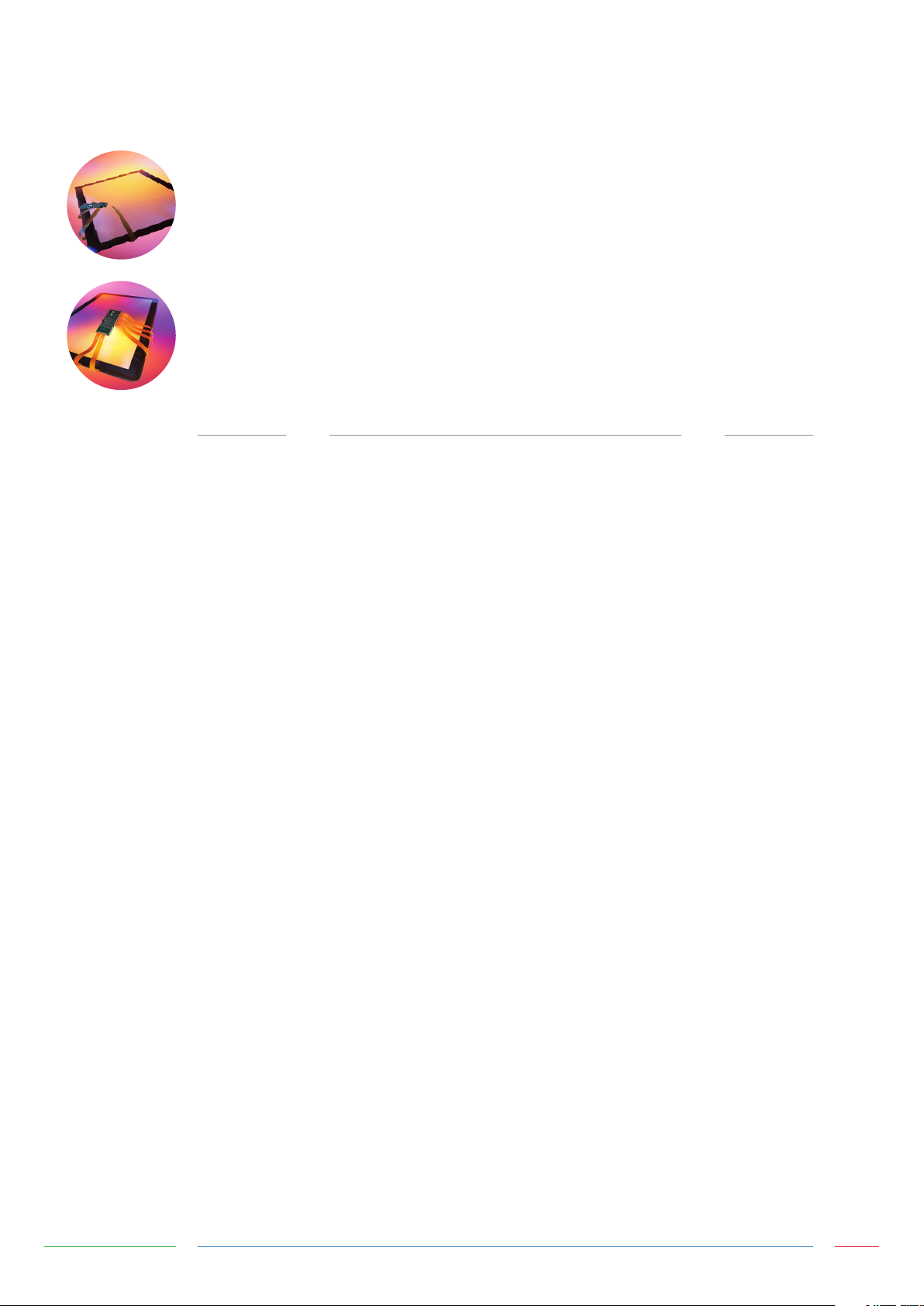
ZYTRONIC PROJECTED CAPACITIVE ZXY200/300®
MULTI TOUCH CONTROLLER & SENSOR
INTEGRATION MANUAL – ISSUE 1
CHAPTER
1.0
2.0
3.0
4.0
5.0
6.0
7.0
8.0
9.0
TITLE
Introduction
Integrating the Sensor
Integrating the Controller PCB
Routing the Sensor Flexible Cables
Power and Data Connections
Using a Bezel
Integration Checks
Controller PCB Drawings
Further Information
PAGES
5
7 - 9
11 - 13
15 - 19
21 - 25
27
29
31 - 32
34
Integration Manual - Issue 1 Zytronic Projected Capacitive ZXY200/300® Multi Touch Controller & Sensor 2
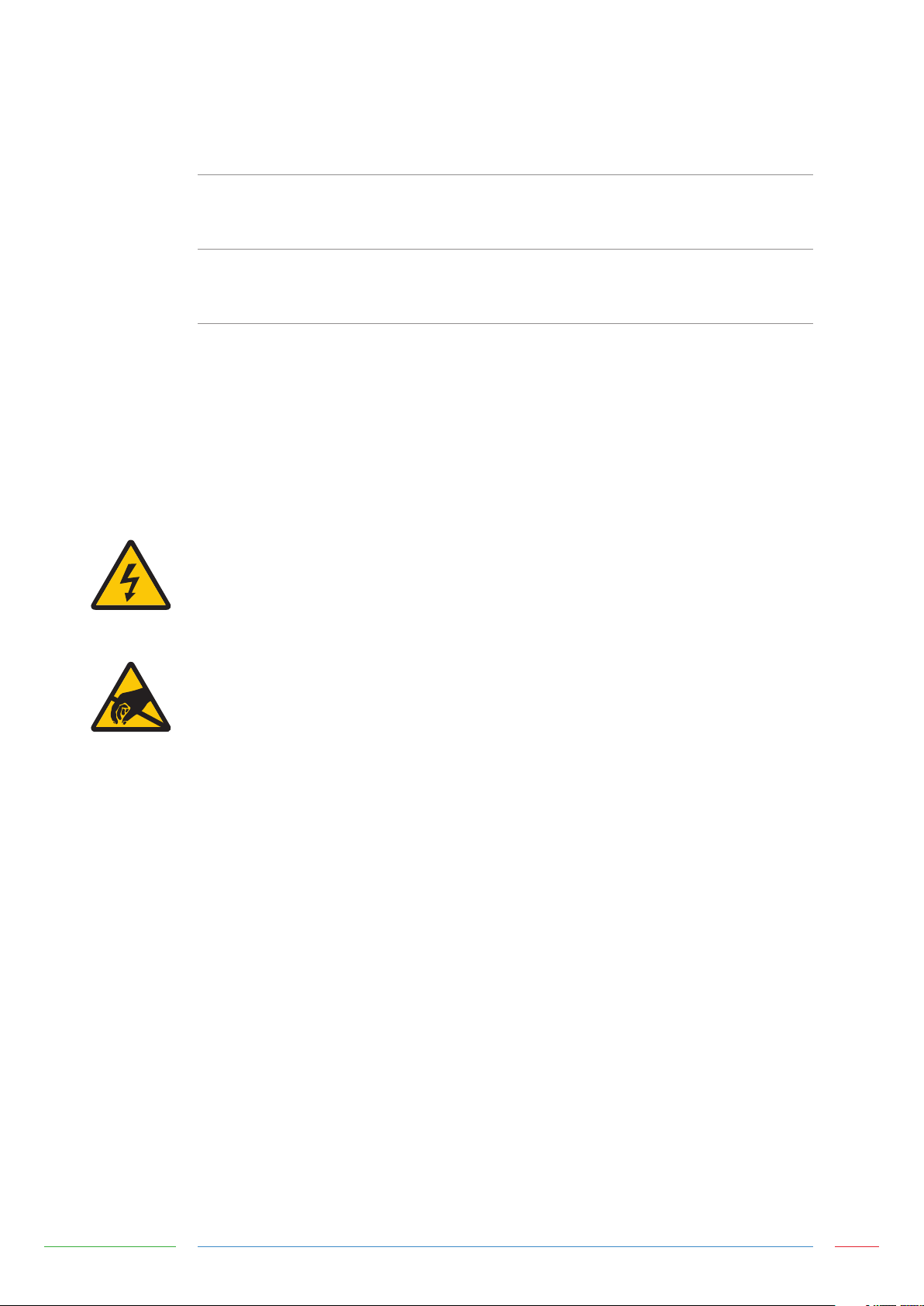
USER MANUAL ISSUE RECORD
ISSUE NUMBER
Issue 1
RELEASE DATE
17th May 2013
COMMENTS
First Release
EXPLANATION OF SYMBOLS USED WITHIN
THIS MANUAL
Warning Hazardous Voltage.
Caution - item is susceptible to electrostatic discharge (ESD) damage
if proper precautions are not taken.
Integration Manual - Issue 1 Zytronic Projected Capacitive ZXY200/300® Multi Touch Controller & Sensor 3
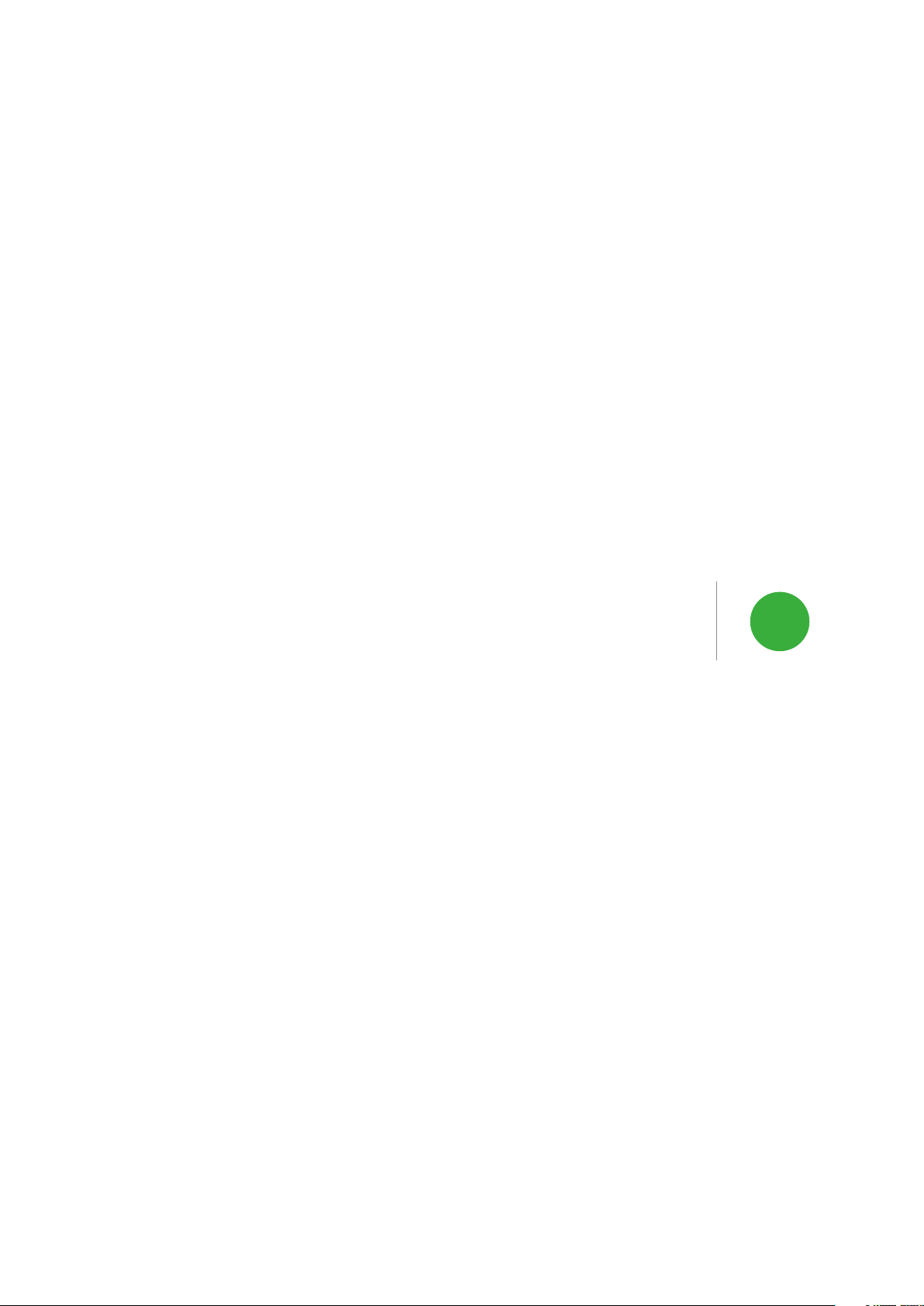
INTRODUCTION 1
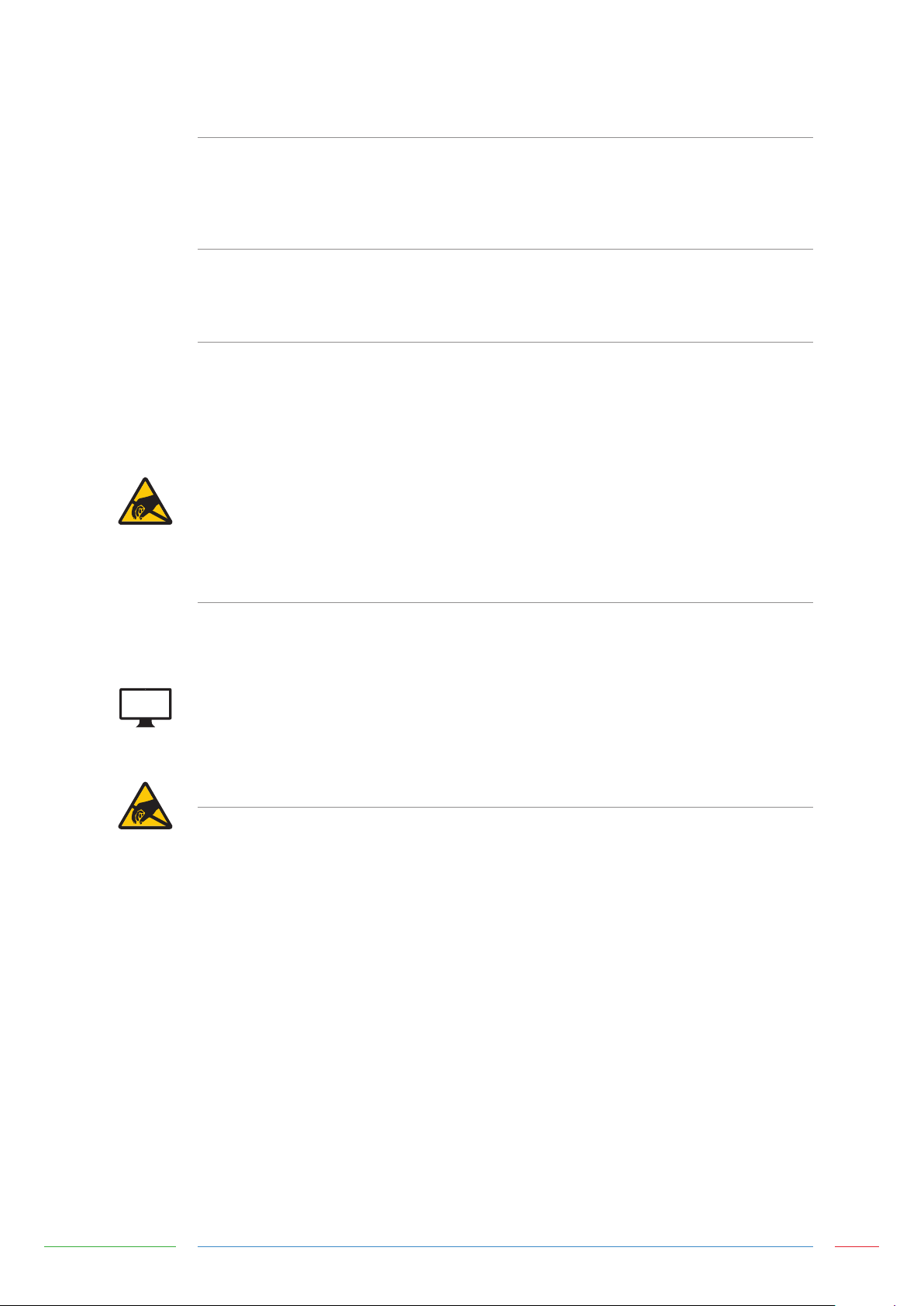
INTRODUCTION
SHIPPING DAMAGE
On receipt of your Zytronic Projected Capacitive ZXY200/300® Multi Touch Controller Touchscreen
Product, if you notice damage to the shipping carton, or concealed damage, be sure to save all packing
materials for later inspection by the carrier, who is responsible for any shipping damage.
WARRANTY
If failure occurs during the warranty period of the product, please contact the point of sale from which
the product was purchased.
CARE AND CLEANING
Handle the touchscreen with care prior to and during installation. Do not pull or stress the cables/
flexible cables and ensure no damage is caused to the touchscreen prior to installation. Clean the
touchscreen surfaces with a glass cleaning solution and soft lint-free cloth. Ensure that the surfaces are
clean and dry before integration of the touchscreen.
Industry standard Anti-static procedures for electronic equipment must be followed when handling the
touchscreen sensor and controller PCB during all stages of unpacking and installation of the product to
prevent damage to the product due to high levels of ESD.
UNPACKING YOUR TOUCHSCREEN
Ensure that the following items are present and in good condition:
Zytronic Projected Capacitive ZXY200/300® Multi Touch Controller(s) and touchscreen sensor(s).
Users can download the latest Zytronic Projected Capacitive ZXY200/300® Multi Touch Controller
Touchscreen Configuration Software and User Manual directly from the Zytronic website.
www.zytronic.co.uk/support
BEFORE YOU BEGIN
Before proceeding with the touchscreen installation ensure the following:
9 Your Windows operating system is correctly installed and operating with your mouse.
9 Ensure that all other touchscreen manufactures Driver Software/old touchscreen Driver software is
uninstalled from the host computer to avoid software conflicts.
9 Ensure that there is a free USB port available on the host computer to connect the desired Zytronic
Projected Capacitive ZXY200/300® Multi Touch Controller Touchscreen.
9 Ensure that Industry standard Anti-static procedures for electronic equipment are followed during
unpacking and installation of the product.
Integration Manual - Issue 1 Zytronic Projected Capacitive ZXY200/300® Multi Touch Controller & Sensor 5
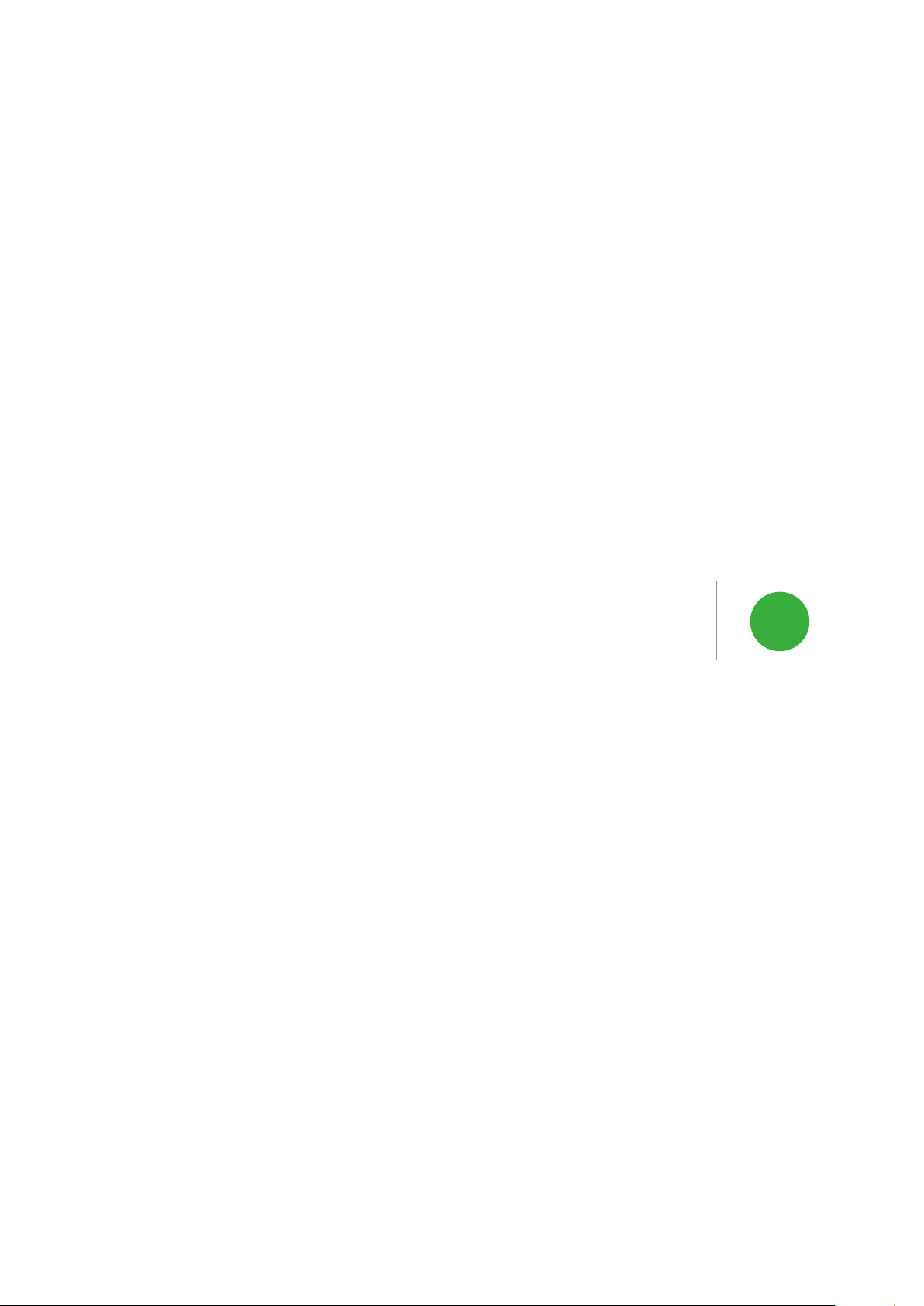
INTEGRATING THE SENSOR 2
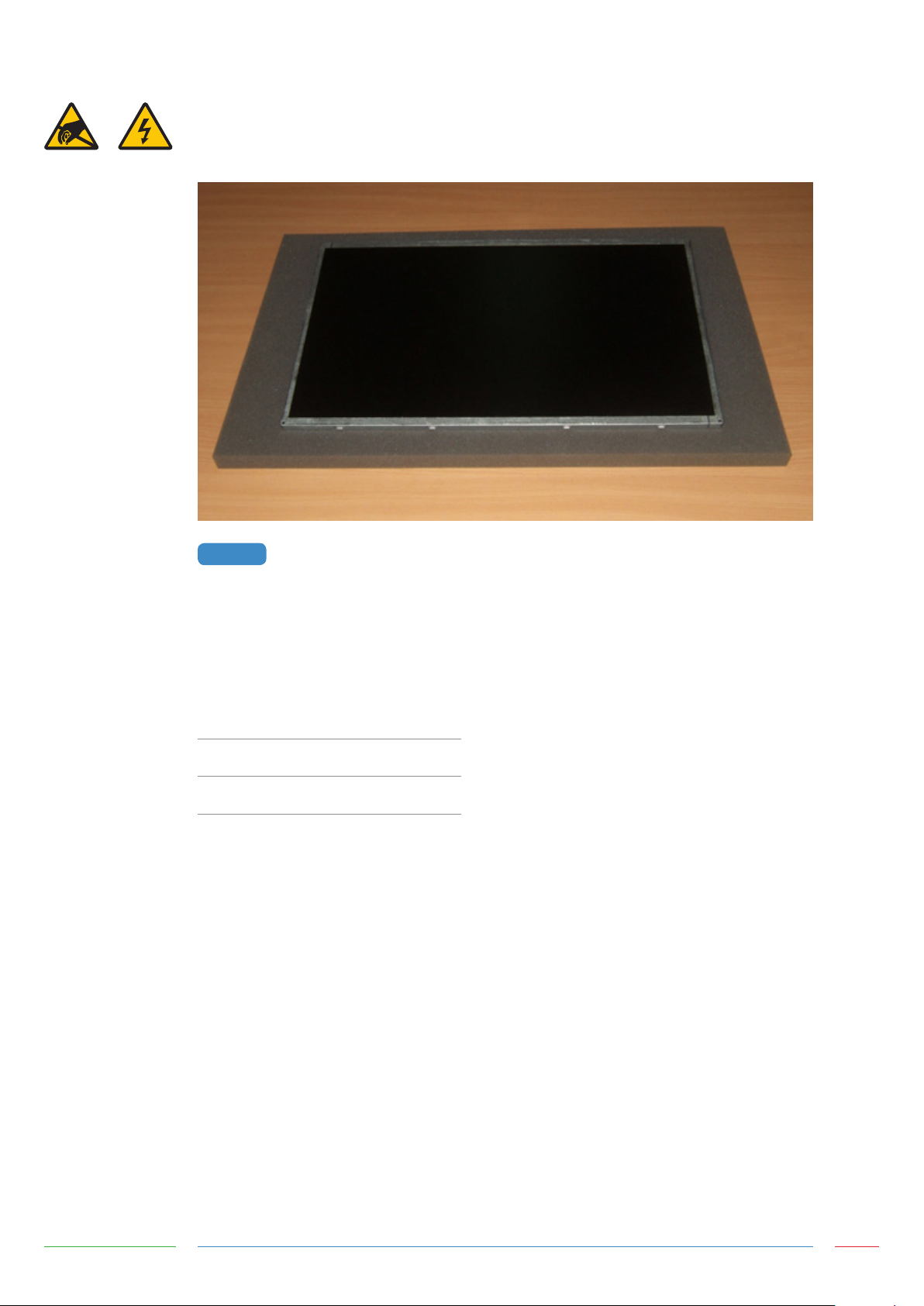
INTEGRATING THE SENSOR
To integrate the sensor, you will require a suitably sized LCD with a display area matching the
active area of the sensor, as shown in Figure 1 (the active area of the sensor can be found on the
corresponding Zytronic sensor drawing).
FIGURE 1
Foam gasket should be used around the perimeter of the LCD to provide an air gap between the LCD
face and the rear of the sensor, as shown in Figure 2. This air gap is necessary to prevent excessive
electrical noise from the LCD causing interference to the sensor. Guidelines for the required thickness
of the gasket can be seen in the table below and are sufficient for most LCDs. Some LCDs with very
high levels of noise may require greater spacing which would need to be determined by testing.
SENSOR SIZE
SUITABLE LCD TO MOUNT THE SENSOR TO
GASKET THICKNESS
5 - 22”
22 - 32”
32 - 46”
3mm
4mm
6mm
Integration Manual - Issue 1 Zytronic Projected Capacitive ZXY200/300® Multi Touch Controller & Sensor 7

FOAM GASKET
FIGURE 2
FOAM GASKET APPLIED TO LCD TO PROVIDE AIR GAP BETWEEN LCD AND SENSOR
If the sensor is only to be fitted to the LCD temporarily and kept horizontal, a single sided, electrically
non-conductive, low performance gasket can be used, such as EPDM (Ethylene Propylene Diene
Monomer) foam sealing strip, as shown in Figure 3. For permanent applications, or where the weight
of the sensor is to be held only by the gasket, a higher performance gasket such as 3M VHB tape can
be used. This will normally require the gasket to be built up to the correct thickness with several layers.
Different VHB tapes are available depending on the material of the surfaces it is adhering to. Any
gasket used must be non-sulphurous and maintain its adhesion at any temperature that it may be
subjected to in service.
FIGURE 3
GASKET APPLIED TO THE LCD PERIMETER
The sensor should be positioned on the LCD with the sensor active area (as defined on the Zytronic
product drawing) matched to the LCD display area. The glass face (with ‘Viewing Face’ label) should
be visible, as shown in Figure 4. The sensor can be positioned as shown or rotated by 180 degrees (so
that the flexible cables are on the bottom and right edges). The position should be chosen which gives
the best clearance for mounting the controller PCB on the rear on the LCD. If required, the sensor can
be cleaned on the front (glass) face and rear (polyester) face with a glass cleaning solution and a soft
lint-free cloth.
Integration Manual - Issue 1 Zytronic Projected Capacitive ZXY200/300® Multi Touch Controller & Sensor 8
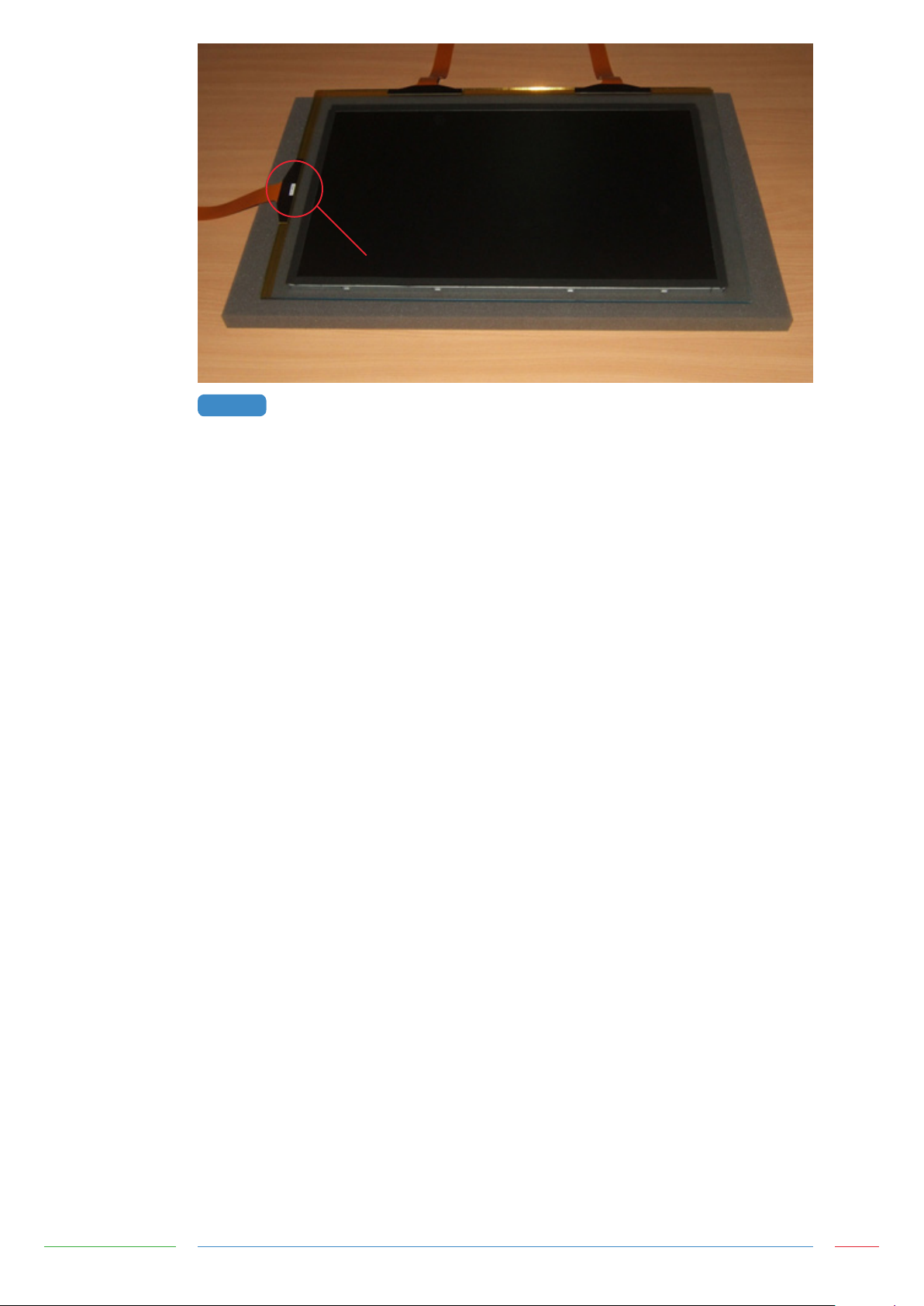
VIEWING FACE LABEL
SENSOR MOUNTED ONTO LCD WITH GASKETFIGURE 4
Integration Manual - Issue 1 Zytronic Projected Capacitive ZXY200/300® Multi Touch Controller & Sensor 9
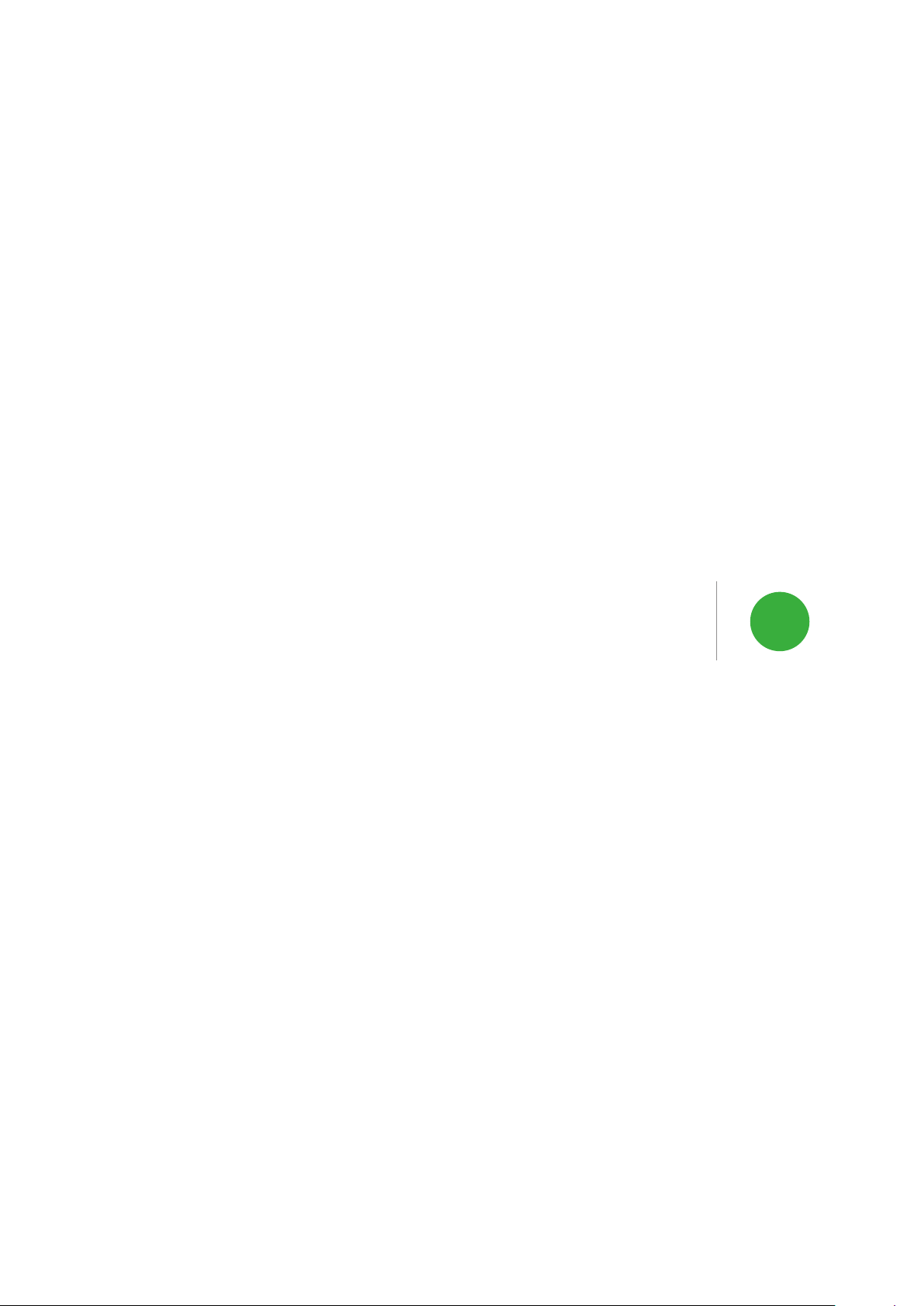
INTEGRATING THE
CONTROLLER PCB
3
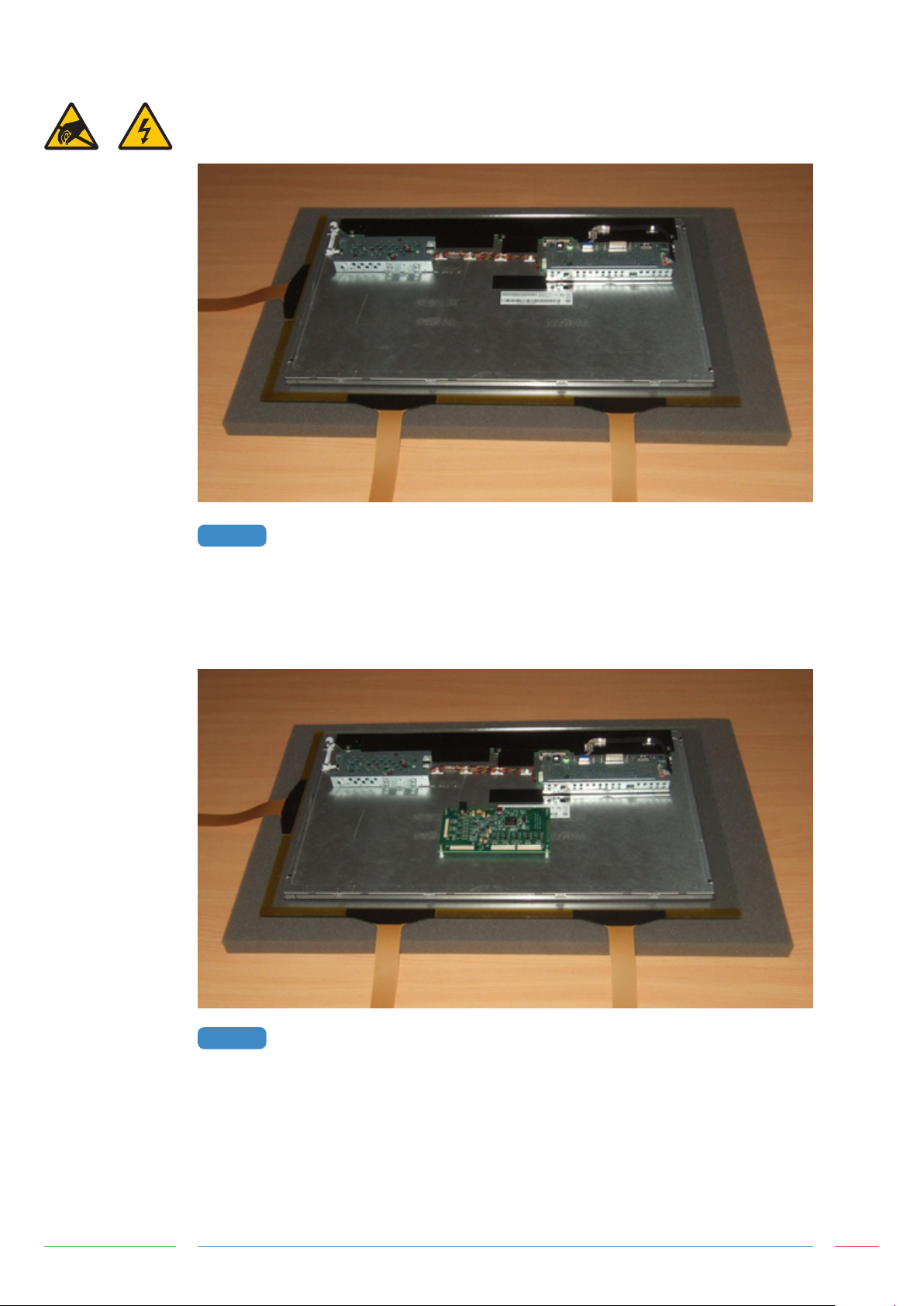
INTEGRATING THE CONTROLLER PCB
The components on the rear of the LCD should be arranged to allow a suitable space for the controller
PCB, as shown in Figure 5.
FIGURE 5
REAR OF LCD READY FOR CONTROLLER MOUNTING
The controller PCB should be positioned so that all three flexible cables from the sensor can
comfortably reach their respective ZIF sockets without crossing over other cables or PCBs. There should
also be sufficient space around the power and USB sockets to attach the cables. Ideally avoid placing
the controller within ~30mm of other PCBs and cables, as shown in Figure 6.
FIGURE 6
CONTROLLER POSITION ON REAR OF LCD
The Flexible cables plug into the ZIF sockets as shown in Figure 7. When viewing from the rear of the
LCD with the sensor orientated as shown in Figure 6, the flexible cable attached to the left of the
long edge of the sensor should connect to Transmit 1, and the flexible cable attached to the right of
the long edge of the sensor should connect to Transmit 2. The single flexible cable attached to the
short edge of the sensor should connect to Receive 1. No connection should be made to Receive 2 for
standard sensor designs.
Integration Manual - Issue 1 Zytronic Projected Capacitive ZXY200/300® Multi Touch Controller & Sensor 11
