Zytronic ZXY110 User Manual
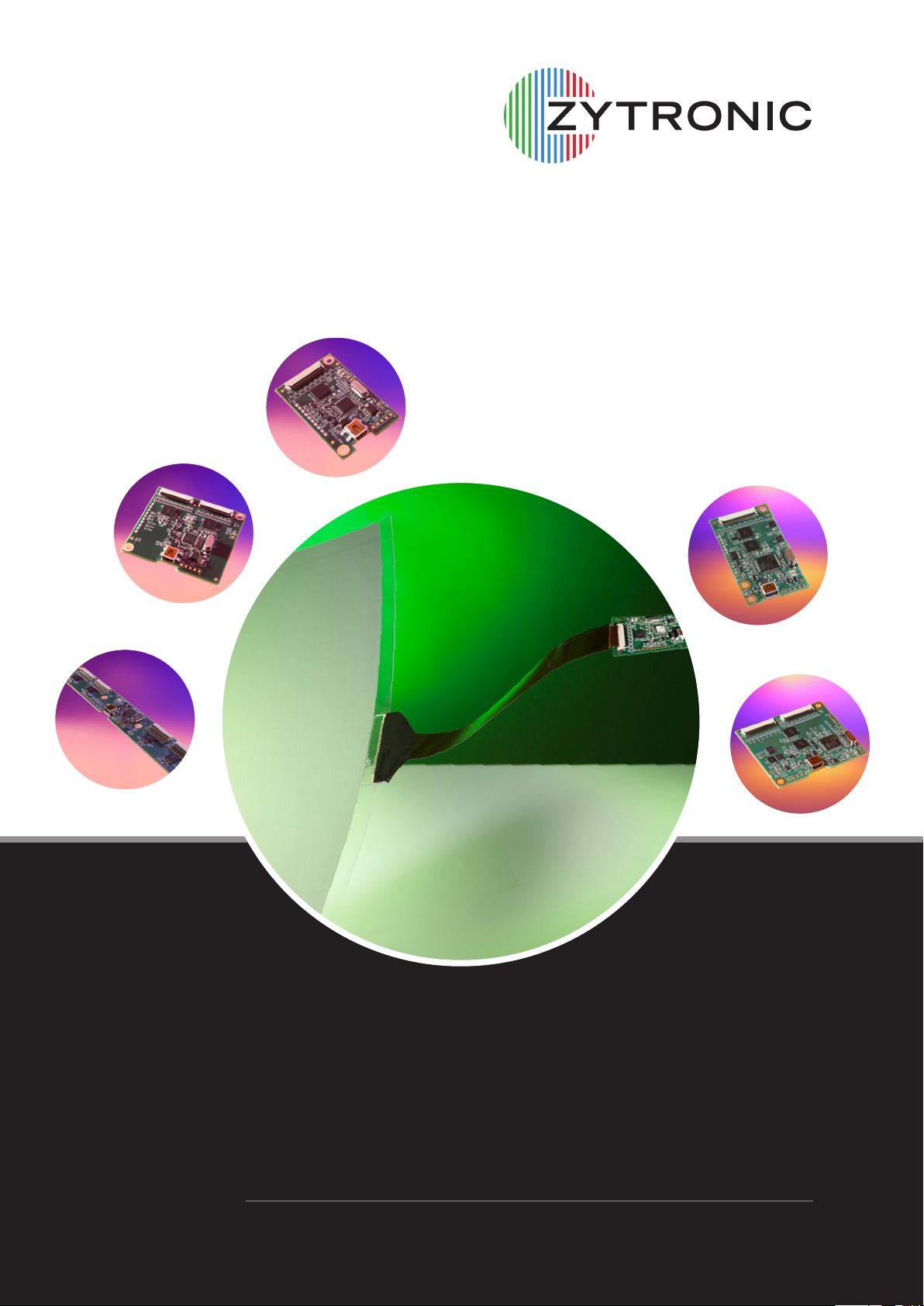
Leaders in Touch Technology
ZYTRONIC
PROJECTED CAPACITIVE ZXY100/110®
TOUCH CONTROLLER & SENSOR
INTEGRATION MANUAL – ISSUE 1
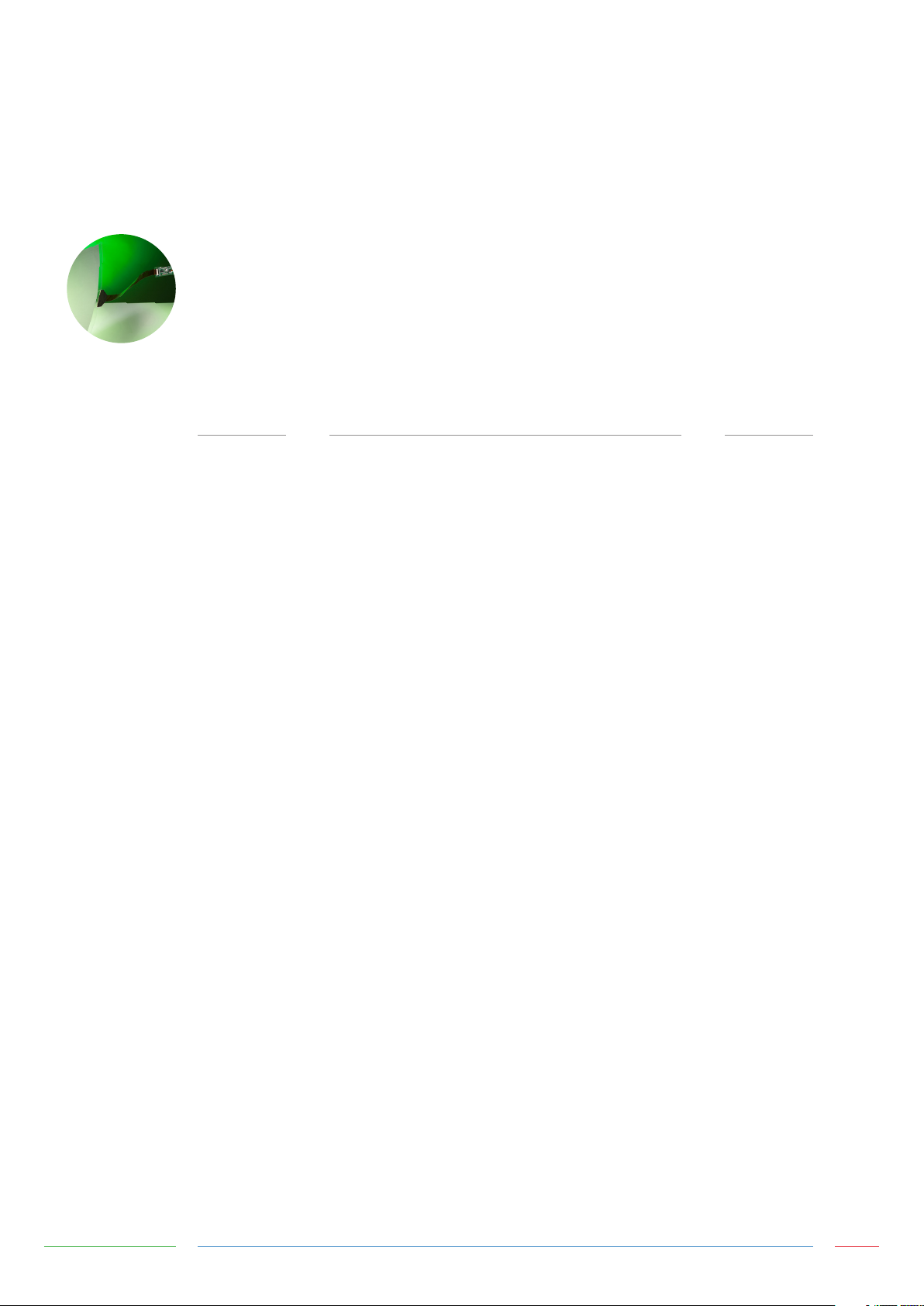
ZYTRONIC PROJECTED CAPACITIVE ZXY100/110®
TOUCH CONTROLLER & SENSOR
INTEGRATION MANUAL – ISSUE 1
CHAPTER
1.0
2.0
3.0
4.0
5.0
6.0
7.0
8.0
9.0
10.0
11.0
TITLE
Introduction
Controller Variants
Integrating the Sensor
Integrating the Controller PCB
Attaching the Sensor Flexible Cables
Power and Data Connections
Using a Bezel
Integration Checks
Controller PCB Drawings
Serial Cable Drawing
Further Information
PAGES
5
7 - 8
10 - 12
14 - 16
18 - 20
22 - 25
27
29
31 - 36
40
42
Integration Manual - Issue 1 Zytronic Projected Capacitive ZXY100/110® Touch Controller & Sensor 2

USER MANUAL ISSUE RECORD
ISSUE NUMBER
Issue 1
RELEASE DATE
13th June 2013
COMMENTS
First Release
EXPLANATION OF SYMBOLS USED WITHIN
THIS MANUAL
Warning Hazardous Voltage.
Caution - item is susceptible to electrostatic discharge (ESD) damage
if proper precautions are not taken.
Integration Manual - Issue 1 Zytronic Projected Capacitive ZXY100/110® Touch Controller & Sensor 3
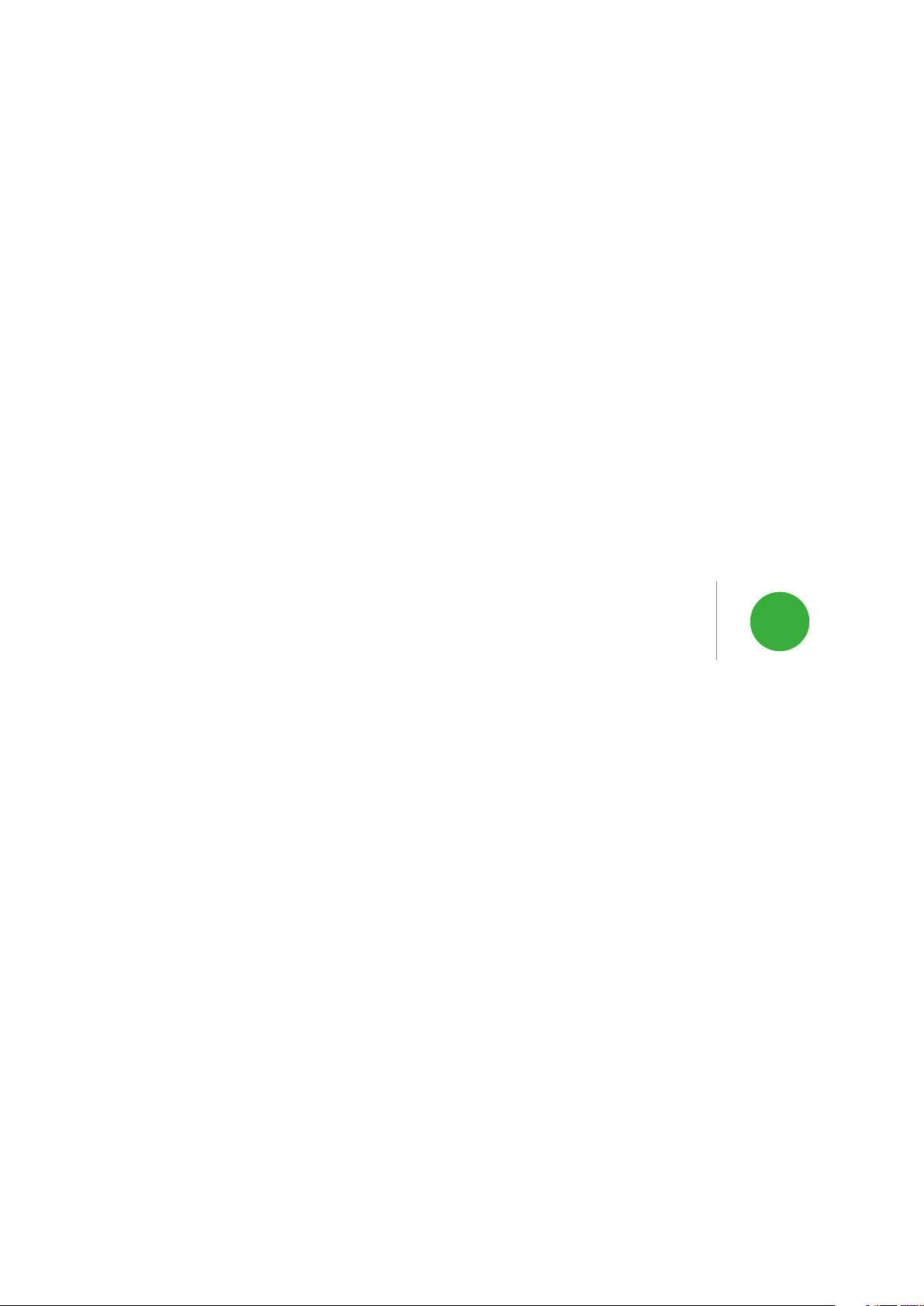
INTRODUCTION 1
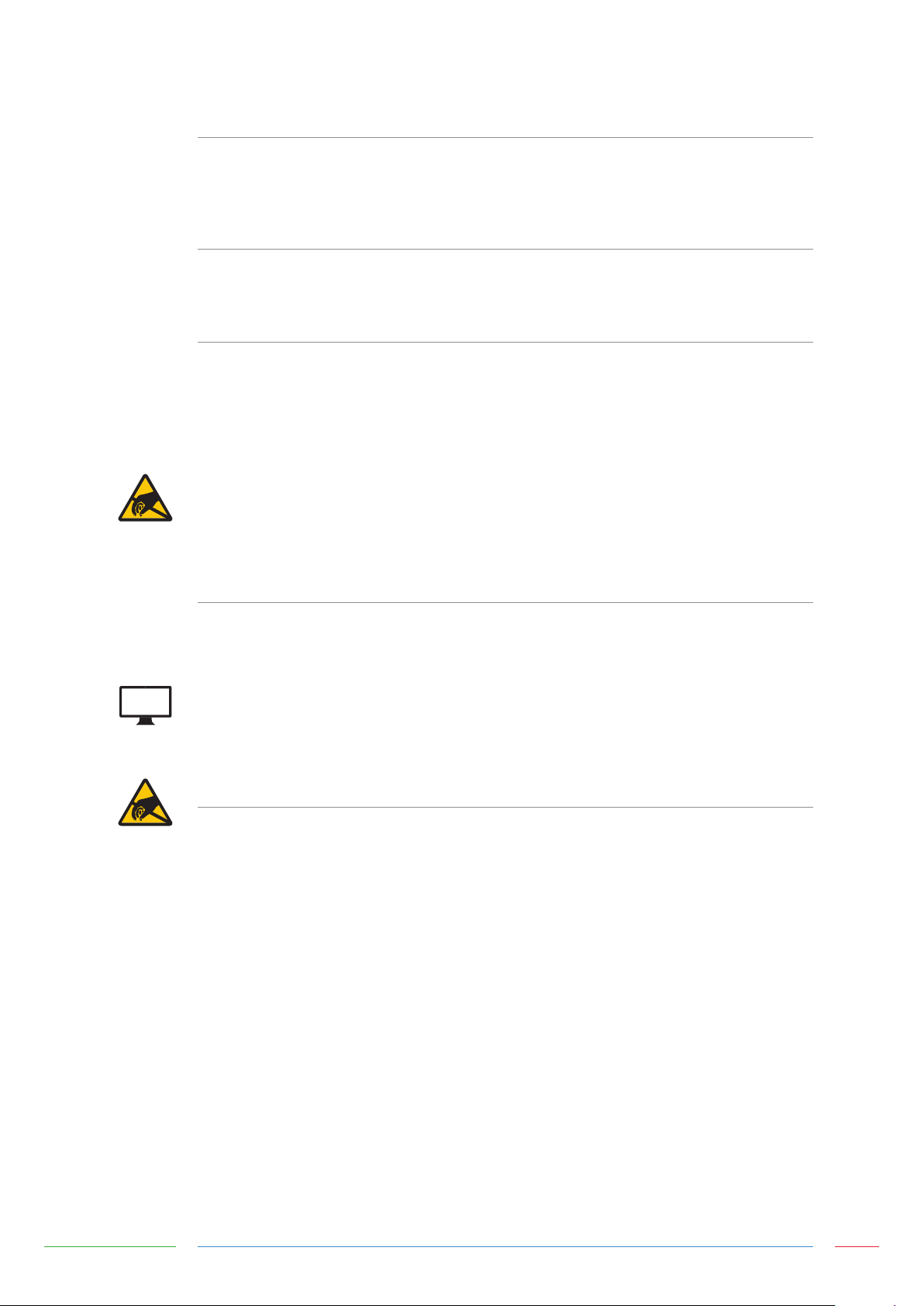
INTRODUCTION
SHIPPING DAMAGE
On receipt of your Zytronic Projected Capacitive ZXY100/110® Touch Controller Touchscreen Product, if
you notice damage to the shipping carton, or concealed damage, be sure to save all packing materials
for later inspection by the carrier, who is responsible for any shipping damage.
WARRANTY
If failure occurs during the warranty period of the product, please contact the point of sale from which
the product was purchased.
CARE AND CLEANING
Handle the touchscreen with care prior to and during installation. Do not pull or stress cables/flexible
cables and ensure no damage is caused to the touchscreen prior to installation. Clean the touchscreen
surfaces with a glass cleaning solution and soft lint-free cloth. Ensure that the surfaces are clean and
dry before integration of the touchscreen.
Industry standard Anti-static procedures for electronic equipment must be followed when handling the
touchscreen sensor and controller PCB during all stages of unpacking and installation of the product to
prevent damage to the product due to high levels of ESD.
UNPACKING YOUR TOUCHSCREEN
Ensure that the following items are present and in good condition:
Zytronic Projected Capacitive ZXY100/110® Touch Controller(s) and touchscreen sensor(s).
Users can download the latest Zytronic Projected Capacitive ZXY100/110® Touch Controller Touchscreen
Driver / Configuration Software and User Manual directly from the Zytronic website.
www.zytronic.co.uk/support
BEFORE YOU BEGIN
Before proceeding with the touchscreen installation ensure the following:
9 Your Windows operating system is correctly installed and operating with your mouse.
9 Ensure that all other touchscreen manufactures Driver Software/old touchscreen Driver software is
uninstalled from the host computer to avoid software conflicts.
9 Ensure that there is a free USB or Serial port available on the host computer to connect the desired
Zytronic Projected Capacitive ZXY100/110® Touch Controller Touchscreen.
9 Ensure that Industry standard Anti-static procedures for electronic equipment are followed during
unpacking and installation of the product.
Integration Manual - Issue 1 Zytronic Projected Capacitive ZXY100/110® Touch Controller & Sensor 5
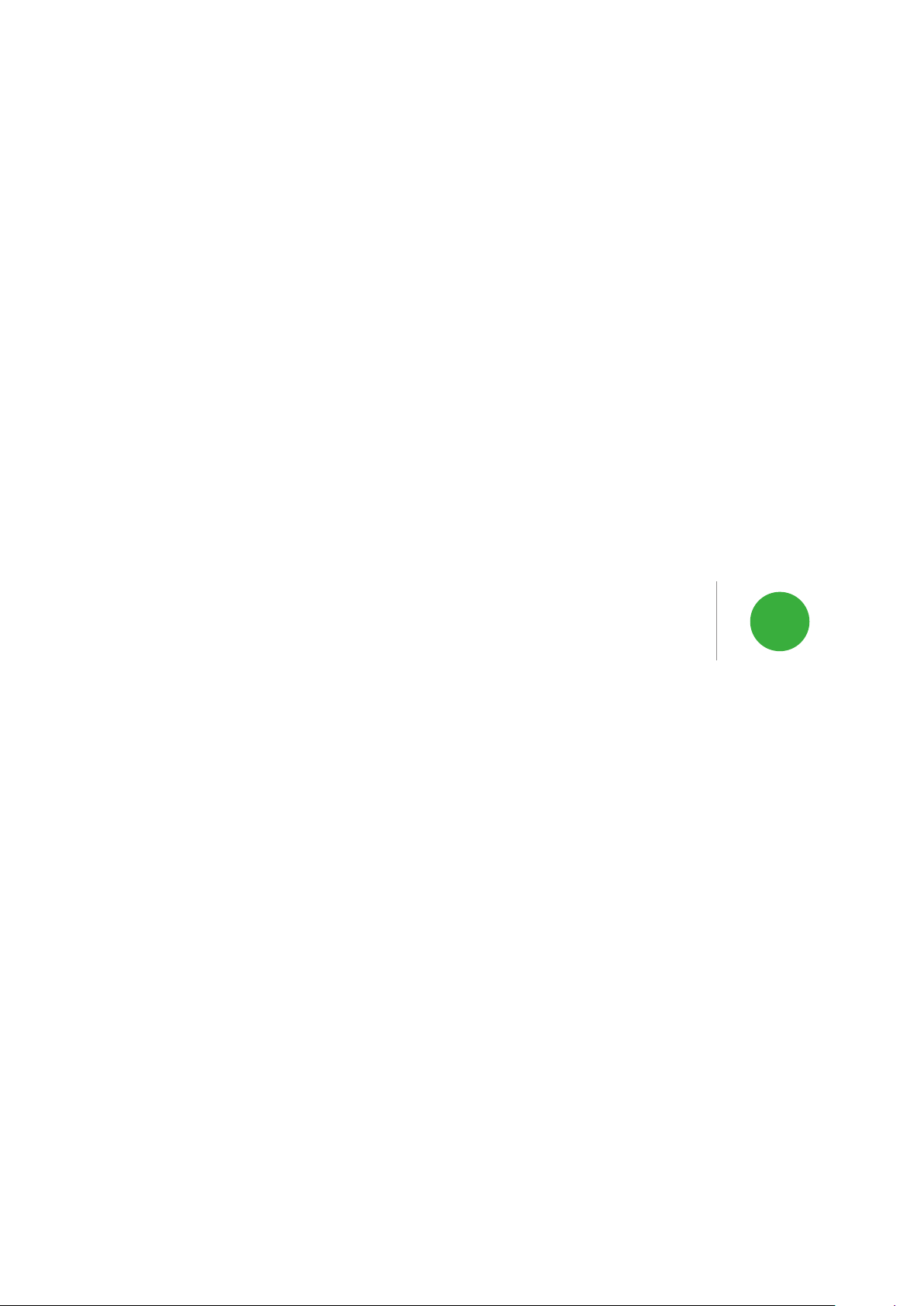
CONTROLLER VARIANTS 2

CONTROLLER VARIANTS
The Zytronic Projected Capacitive ZXY100/110® PCT Self Capacitive Touch Controller range consists
of 5 distinct variants: 3x ZXY100® controllers with either USB or Serial connectivity; and 2x ZXY110®
controllers with USB only connectivity. See Table below.
Both ZXY100® and ZXY110® controllers will work in either single or dual touch mode (depending on the
Operating System used). The ZXY110® controller provides additional electromagnetic compatibility (EMC)
noise immunity for applications where surrounding electromagnetic interference (EMI) is a problem.
FIGURE 1
FIGURE 2
32 INPUT ZXY100/110® USB CONTROLLER FOR SMALL SENSOR SIZES
64 INPUT ZXY100/110® USB CONTROLLER FOR MEDIUM SENSOR SIZES
ZXY100® CONTROLLER ZXY110® CONTROLLER
SENSOR SIZE
5 - 18”
19 - 47”
48”+
Integration Manual - Issue 1 Zytronic Projected Capacitive ZXY100/110® Touch Controller & Sensor 7
USB
ZXY100-U-OFF-32
ZXY100-U-OFF-64
ZXY100-U-OFF-128
SERIAL
ZXY100-S-OFF-32
ZXY100-S-OFF-64
ZXY100-S-OFF-128
USB
ZXY110-U-OFF-32
ZXY110-U-OFF-64
n/a
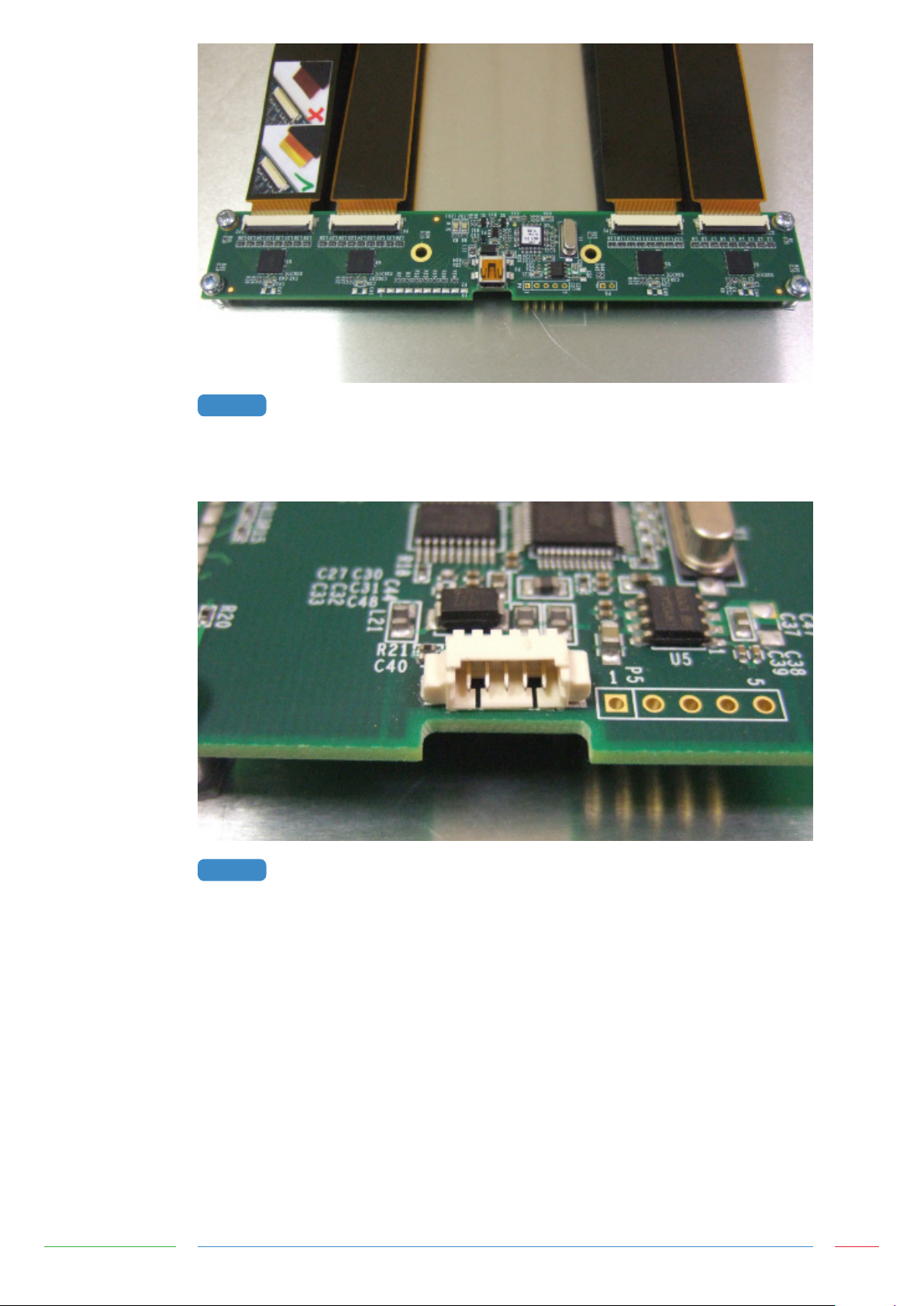
FIGURE 3
128 INPUT ZXY100® USB CONTROLLER FOR LARGE SENSOR SIZES
For USB versions, a USB cable with mini-B plug is required. Serial versions require a Serial cable with a
Molex type connector, as specified in the Serial Cable drawing in section 10.0.
FIGURE 4
Integration Manual - Issue 1 Zytronic Projected Capacitive ZXY100/110® Touch Controller & Sensor 8
MOLEX CONNECTOR USED ON SERIAL CONTROLLERS
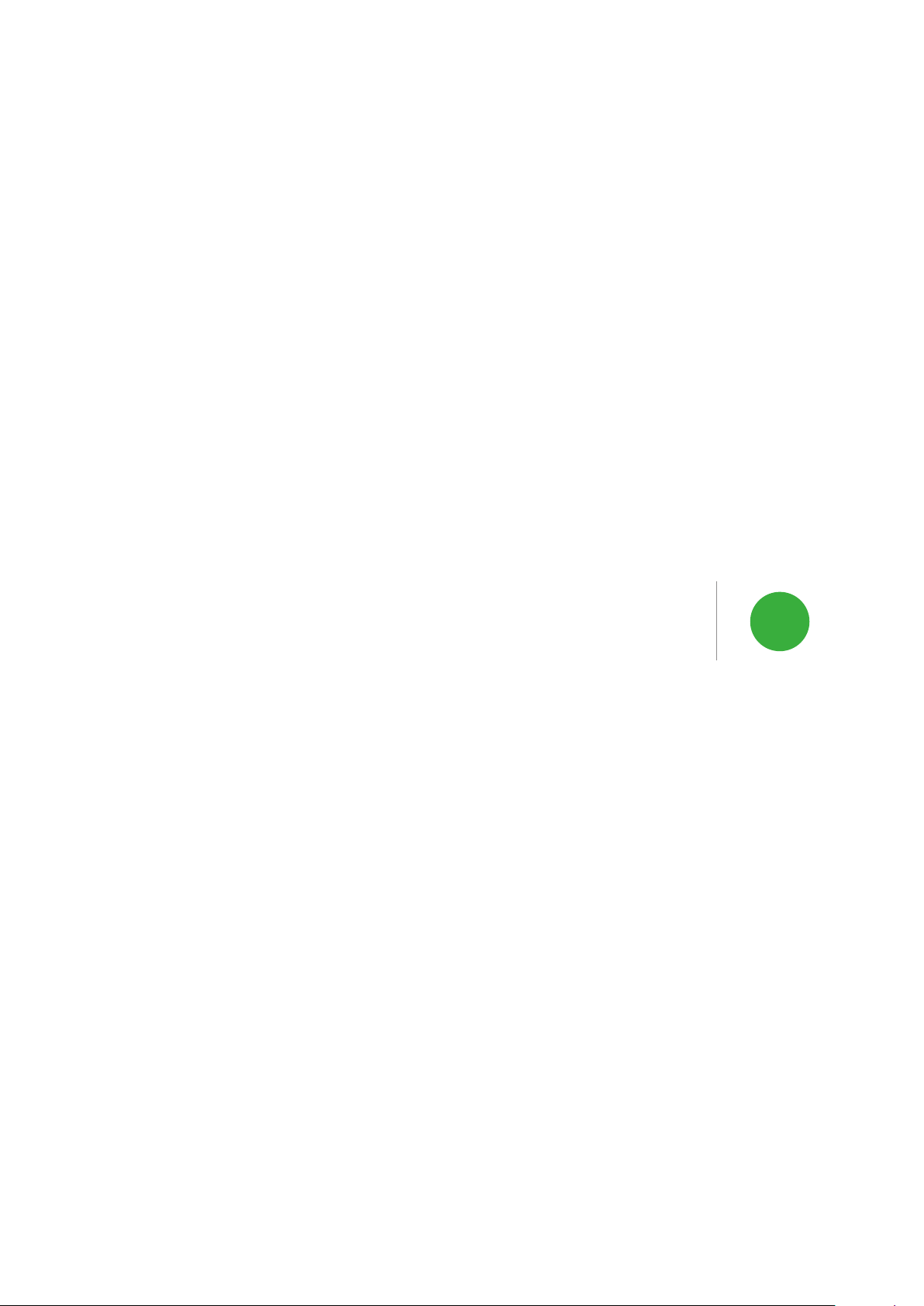
INTEGRATING THE SENSOR 3

INTEGRATING THE SENSOR
To integrate the sensor, you will require a suitably sized LCD with a display area close to the active area
of the sensor, as shown in Figure 5 (the active area of the sensor can be found on the corresponding
Zytronic sensor drawing). Where possible, it is advisable to have the active area of the sensor 2-3 mm
oversized on all four edges in relation to the LCD display area. This will allow for some misalignment
during integration.
FIGURE 5
Foam gasket should be used around the perimeter of the LCD to provide an air gap between the LCD
face and the rear of the sensor, as shown in Figure 6. This air gap is necessary to prevent excessive
electrical noise from the LCD causing interference to the sensor.
Guidelines for the required thickness of the gasket can be seen in the table below and are sufficient for
most LCDs. Some LCDs with very high levels of noise may require greater spacing which would need to
be determined by testing.
SENSOR SIZE
SUITABLE LCD TO MOUNT THE SENSOR TO
GASKET THICKNESS
5 - 22”
22 - 32”
32 - 46”
46 - 65”
65 - 84”
3mm
4mm
6mm
8mm
10mm
Integration Manual - Issue 1 Zytronic Projected Capacitive ZXY100/110® Touch Controller & Sensor 10
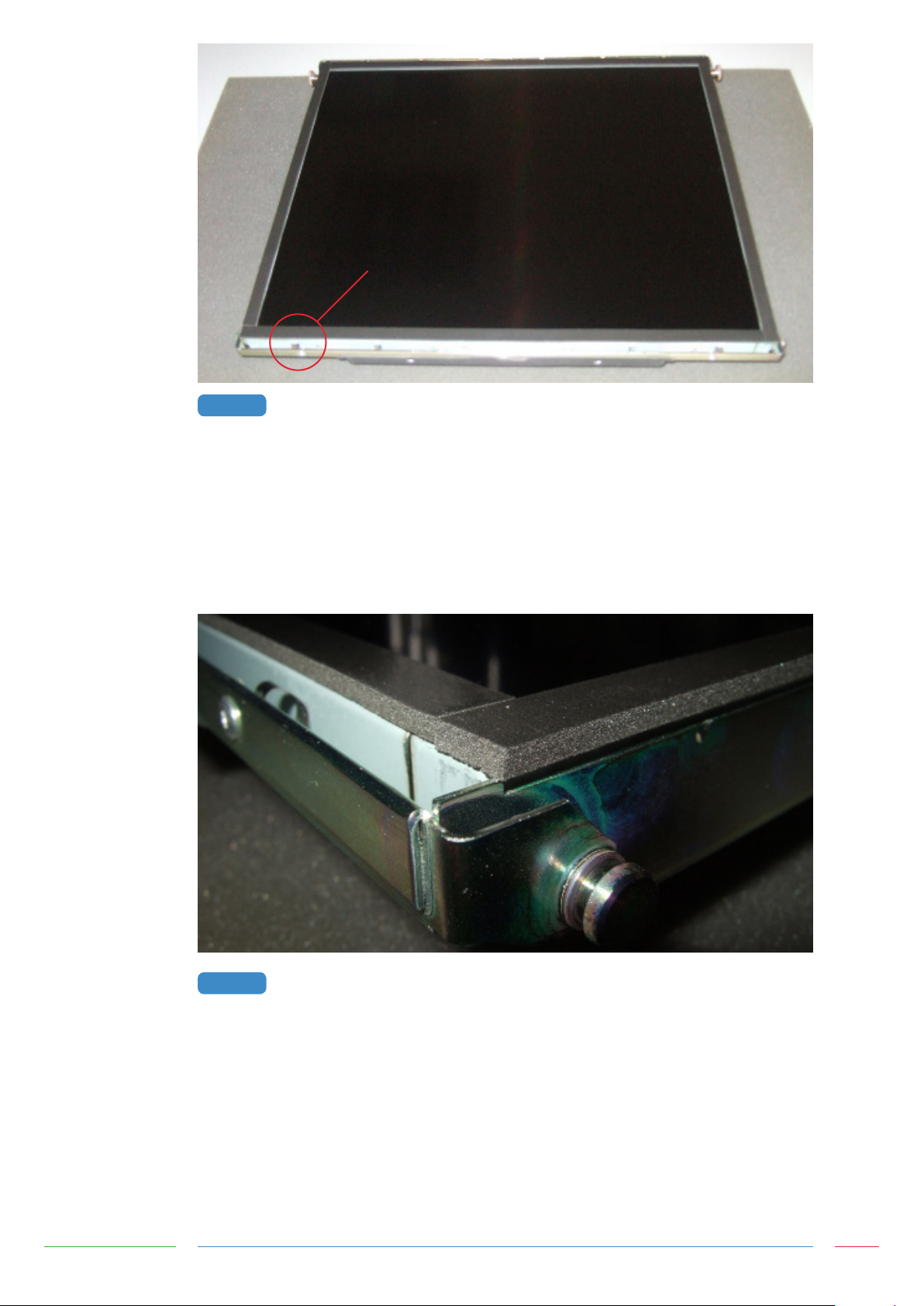
FOAM GASKET
FIGURE 6
FOAM GASKET APPLIED TO LCD TO PROVIDE AIR GAP BETWEEN LCD AND SENSOR
If the sensor is only to be fitted to the LCD temporarily and kept horizontal, a single sided, electrically
non-conductive, low performance gasket can be used, such as EPDM (Ethylene Propylene Diene
Monomer) foam sealing strip, as shown in Figure 7. For permanent applications, or where the weight
of the sensor is to be held only by the gasket, a higher performance gasket such as 3M VHB tape can
be used. This will normally require the gasket to be built up to the correct thickness with several layers.
Different VHB tapes are available depending on the material of the surfaces it is adhering to. Any
gasket used must be non-sulphurous and maintain its adhesion at any temperature that it may be
subjected to in service.
FIGURE 7
GASKET APPLIED TO THE LCD PERIMETER
The sensor should be positioned on the LCD with the sensor active area (as defined on the Zytronic
product drawing) centred on the LCD display area. The glass face (with ‘Viewing Face’ label) should be
visible, as shown in Figure 8. The sensor can be positioned as shown or rotated by 180 degrees (so that
the flexible cables are on the top edge). The position should be chosen which gives the best clearance
for mounting the controller PCB on the rear of the LCD.
Sensor designs are also available with the flexible cables in alternative positions. If required, the sensor
can be cleaned on the front (glass) face and rear (polyester) face with a glass cleaning solution and a
soft lint-free cloth.
Integration Manual - Issue 1 Zytronic Projected Capacitive ZXY100/110® Touch Controller & Sensor 11
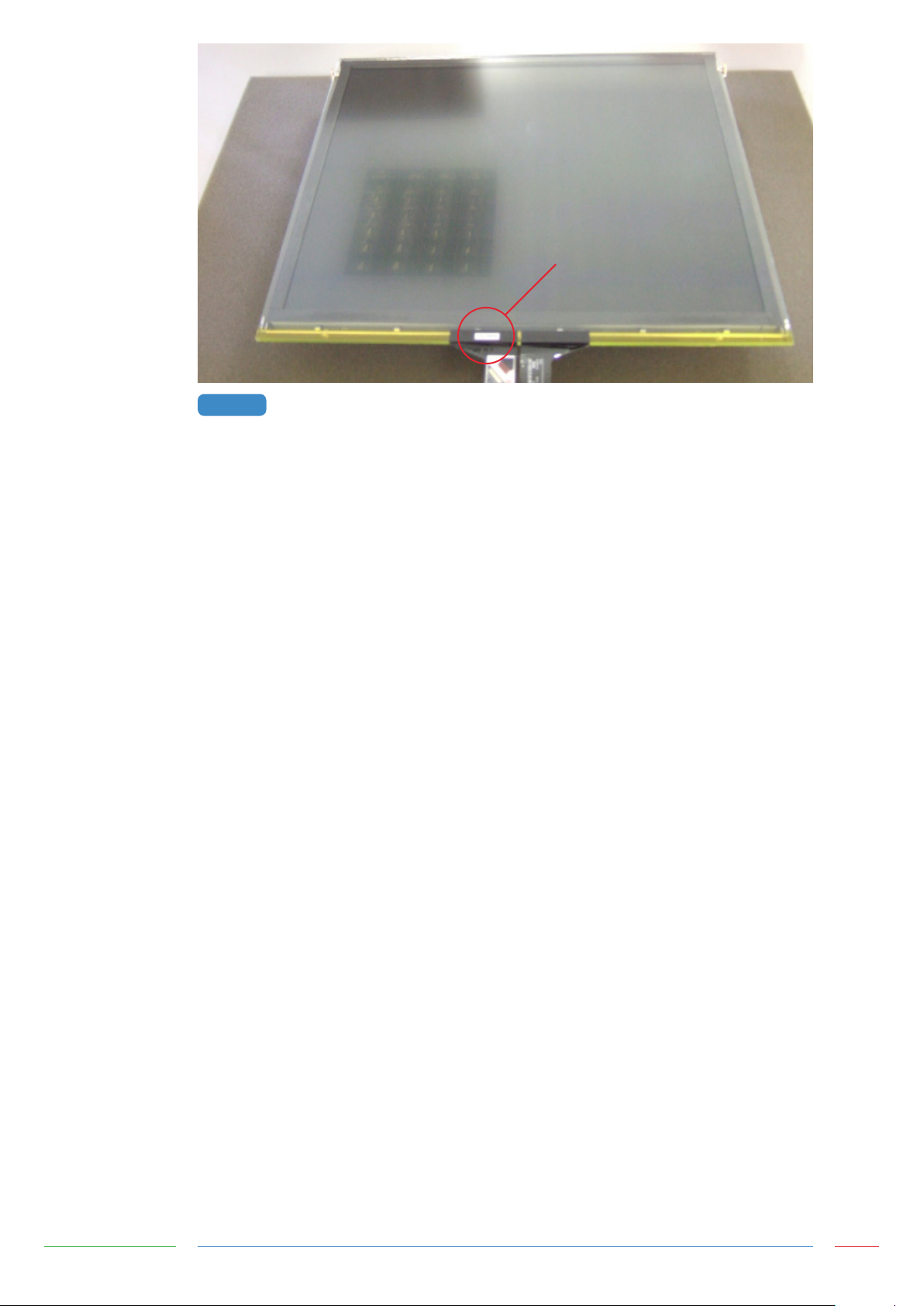
VIEWING FACE LABEL
FIGURE 8
SENSOR MOUNTED ONTO LCD WITH GASKET
Integration Manual - Issue 1 Zytronic Projected Capacitive ZXY100/110® Touch Controller & Sensor 12

INTEGRATING THE
CONTROLLER PCB
4
