Zylight 26-01013 User manual
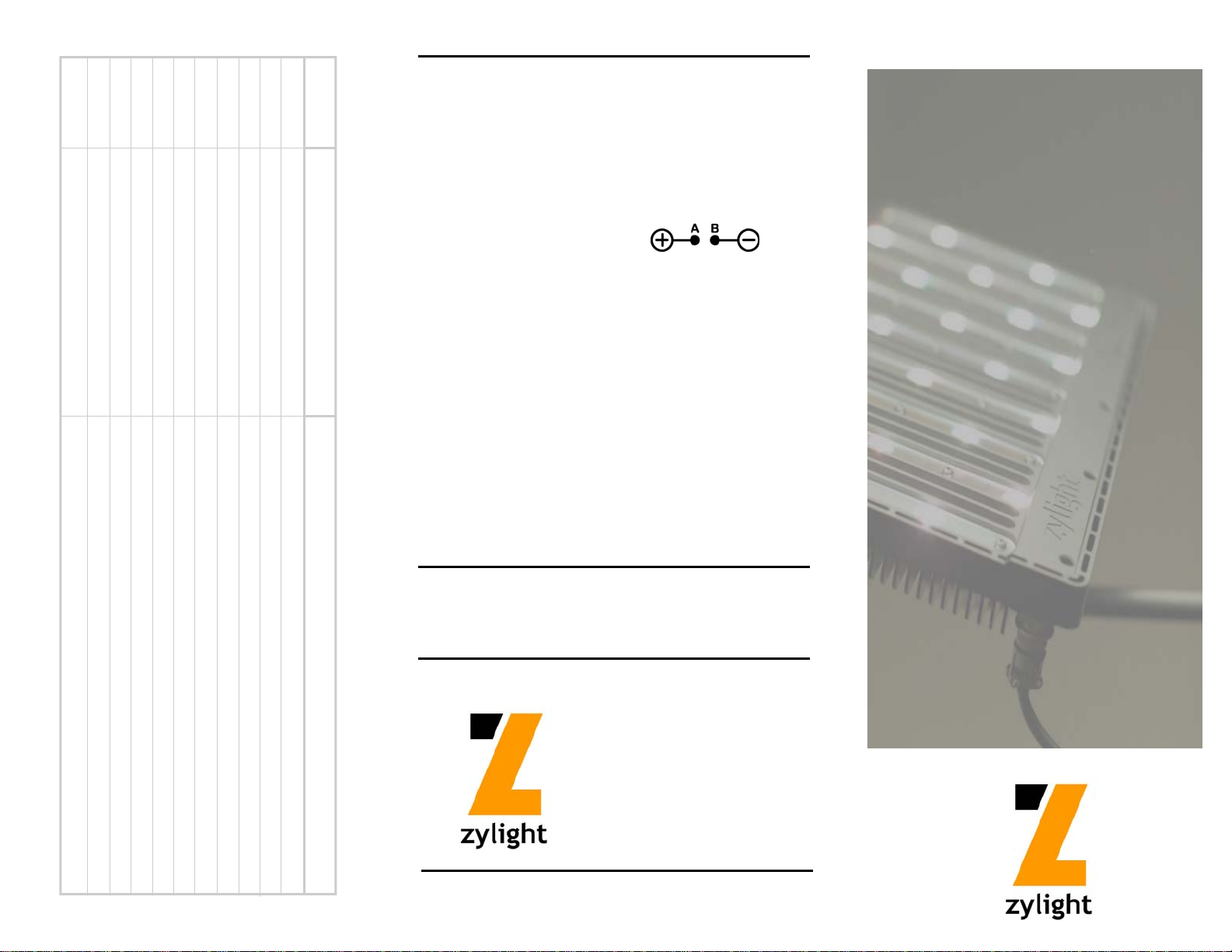
8 Brightness - Fine Adjustment 100% adds ~0.4% to Brightness
9 Color Temperature - Fine
10 Color Hue - Fine
11 Color Saturation - Fine
7 [Reserved] [Reserved]
5 Color Hue
2 Brightness 0 ↔ 100%
3 Color Temperature
1 Mode
IS3
CHANNEL FUNCTION VALUES
4 ± Green
6 Color Saturation
(White Mode)
(Color Mode)
(Color Mode)
(Color Mode)
(White Mode)
100% adds ~0.4% to Hue
100% adds ~30K to Color Temperature
100% adds ~0.4% to Saturation
(Color Mode)
(White Mode)
0% = Red; 17% = Amber; 33% = Green; 66% = Blue; 100% = Red
0% = No Saturation (White Light);
0% = 2500K; 100% = 10000K (Each 1% ≈ 75K)
0% = -10.0 (max. Magenta);
50% = 0.0 (Neutral)
100% = Full Saturation
OFF
= 0 ↔ 33%;
COLOR
= 34 ↔ 66%;
DMX CHANNEL ASSIGNMENTS
IS3 SPECIFICATIONS
SIZE: 10.7" x 18.5" x 1.8"
[272 mm x 470 mm x 46 mm]
WEIGHT: 11 lbs. [5.0 kg]
MOUNTING: Kino Flo
or Zylight Yoke Mount
POWER REQUIREMENT: 48V DC
POWER CONSUMPTION: 220W max. [4.6A @ 48V]
POWER INPUT PLUG: Amphenol 97-3106A-12S-3S
AC POWER SUPPLY: 100-240V AC, 50/60Hz
WIRELESS FREQUENCY 2.45 GHz
WIRELESS CHANNELS: 10, User Selectable
BEAM ANGLE: 95° (2Ө ½-intensity), 115° total
DIMMING: 0% ↔ 100%
COLOR TEMPERATURE: Adjustable 2500K ↔ 10000K
PRESETS: White Mode - Two: User Defined
Color Mode - Two: User Defined
LED LIFE: 100,000 Hours min. before
Recommended Factory Re-Calibration
ZYLIGHT PRODUCTS ARE PROTECTED BY THE FOLLOWING U.S. AND FOREIGN
PATENTS WITH OTHER U.S. AND FOREIGN PATENTS PENDING: US6,608,453,
US6,777,891 US6,016,038 US6,150,774 US6,211,626 US6,788,011,
US6,340,868 US6,806,659 CA2,302,227 EP1016062B1 AU757000B2,
HK1025416 DE69807092C0
®
Center-Mount Ball & Socket
LICENSED BY PHILIPS COLOR KINETICS
IS3
Intelligent LED Light
WHITE
; 100% = +10.0 (max. Green)
= 67 ↔ 100%
Zylight LLC
152 SE 5TH Avenue, Suite C
Hillsboro, OR 97123 USA
USER GUIDE
+1-978-244-0011
www.zylight.com
support@zylight.com
© Copyright 2011 Zylight LLC - All Rights Reserved - 24-07004 Rev. 1

Controls:
Operation:
Zylight:
Thank you for choosing Zylight and the IS3 LED instrument.
This light represents state of the art in LED lighting and will
provide you with years of creativity. The flexibility of the
IS3 is unmatched and will be a contributing partner to your
productions everyday. Take time to read through this
manual to get the most from this cutting edge instrument.
Green Statement:
Zylight is thoroughly committed to sustainability and our
responsibility to the global environment, and we
actively encourage our customers to contribute to the
integration of green practices in the studio and on
location. By using this LED lighting instrument, you have
taken the first step.
This Zylight IS3 uses less energy, produces
less waste, has zero mercury content, and is an instant
on/off light. This manual is purposely kept small
to use less of our Earth’s resources.
48v Power Connector
Dimmer Dial &
Display
Color Correction &
DMX Start Address
(when in DMX mode)
Dial & Display
Color Temperature
Dial & Display
On/Off & Mode Switch
ZyLink Wireless
Antenna Connector
Power:
To turn the on the IS3, press the switch to which ever mode is
desired. Up for White mode, down for Color mode. The middle
position is Off.
White Mode:
When the power switch is turned to White mode (up position),
the IS3 will output any color temperature between 2500K10000K. Turning the first dial will adjust the color temperature
and the Kelvin temperature will be seen on the display. The
Kelvin range is adjustable in 50K steps.
Color Correction:
In White mode, the IS3 has built in +/- Green color correction
to tailor the lights output to its surroundings. By turning the
second dial you will see the + or - Green adjustment change
on the display.
For + Green, turn the dial to the right and for – Green, turn the
dial to the Left. When 0 is displayed, this indicates no color
correction has been added.
Hint: Press the Units button to change Color Correction units
between ±10.0 and ∆uv.
Dimming:
The IS3 has a built in dimmer that will dim the light from
0 - 100% with a minimal color shift. Turn the Dimmer dial to
the right to increase brightness and to the left to decrease
brightness.
Color Mode:
When the power switch is turned to Color mode
(down position), the IS3 will output many vibrant colors. The
first dial adjusts the Hue value of the color output.
The second dial adjusts the Saturation value of the color output. Saturation can be dialed down for more pastel colors or
kept at 100% for full saturation.
Hint: Press the Units button to change the de-saturation Color
Temperature.
Rear Buttons:
UV Units
Display
Button
ZyLink Wireless Radio On/Off
Preset Buttons
& Channel Button
Future Use
Presets:
When a desired color temperature or color has been
set, you may preset those values in one of the two
presets buttons. Press and hold either button for one
second to store all values from the instrument’s current
state. A “Saved” indication will appear on the display
when the data has been stored. All settings will be
memorized including brightness and will not be erased
until stored over in the same manner
Wireless & DMX Operation:
DMX:
To enable DMX mode on the IS3, plug in a standard
5-pin DMX cable into the XLR jack located under
the IS3. The middle display will change showing a
DMX start address. This address can be changed
with the dial below the display.
While in DMX mode, all other IS3 controls are disabled.
DMX Channel Assignments are listed on the rear of this
manual. The IS3 uses an industry standard DMX
pinout configuration:
1: Common (Shield)
2: Data –
3: Data +
4: not connected
5: not connected
ZyLink Wireless:
The IS3 has the capability of being controlled from up to
20m (66’) away wirelessly with the Zylight Remote
(available separately).
To enable ZyLink, push the Wireless button for one
second until “Radio On” is displayed. Local control is still
available while the ZyLink wireless Radio is set to “On”.
Rapidly pushing the radio button after ZyLink is enabled
will allow the user to select any of 10 wireless channels
To communicate on. Select the channel and set the
identical channel on the Zylight Remote (see Remote
manual).
To disable the wireless Radio, press the Wireless
button and hold for one second until “Radio Off” is
displayed.
Limited Warranty:
This instrument is covered for a period of 30 days for defects
in workmanship and 1 years of electronic operation. For
more information see www.zylight.com
