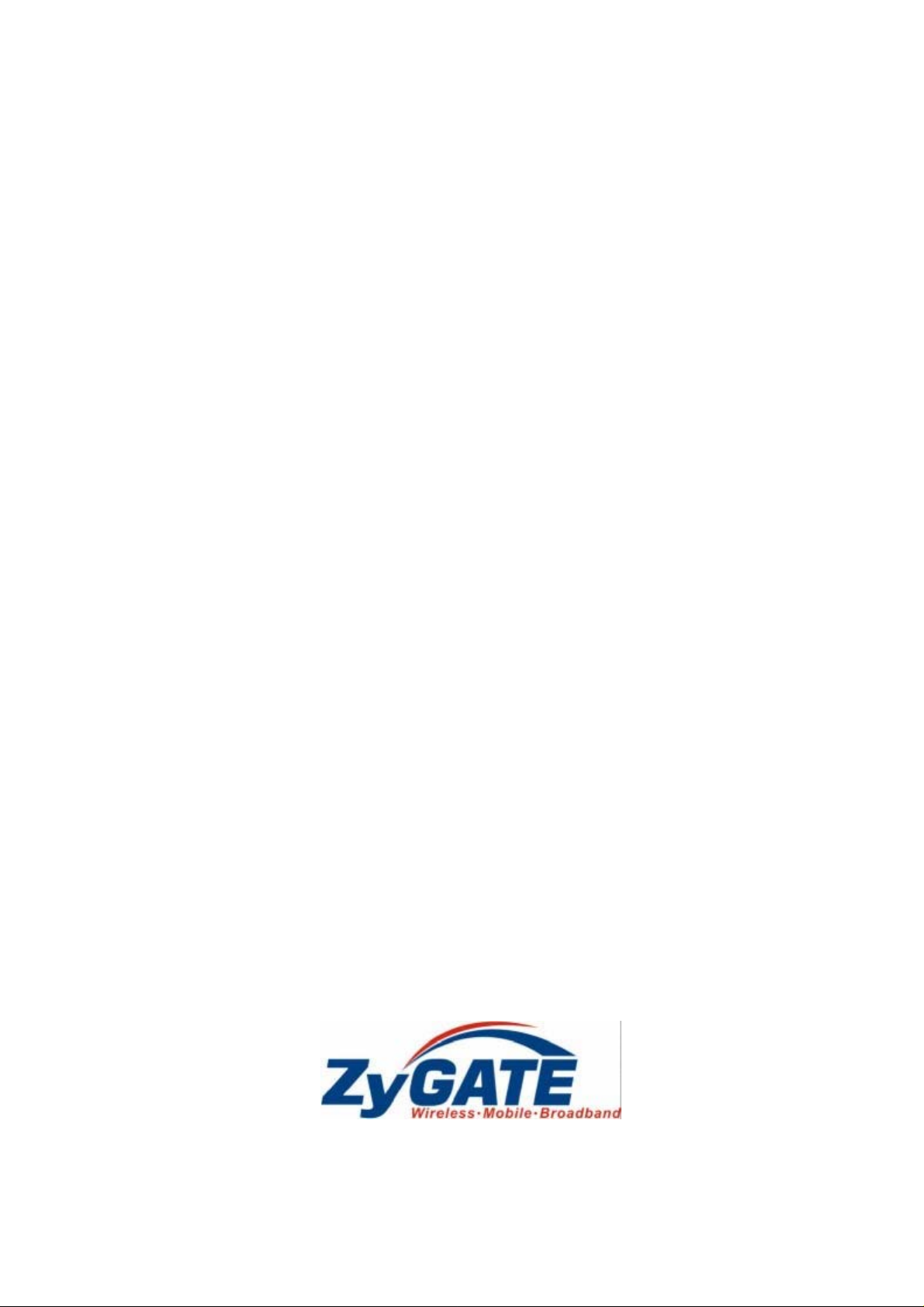
GateOne 240G
High Speed, Long Range Ethernet Wireless Bridge
User's Guide
Ver 1.1
July, 2004
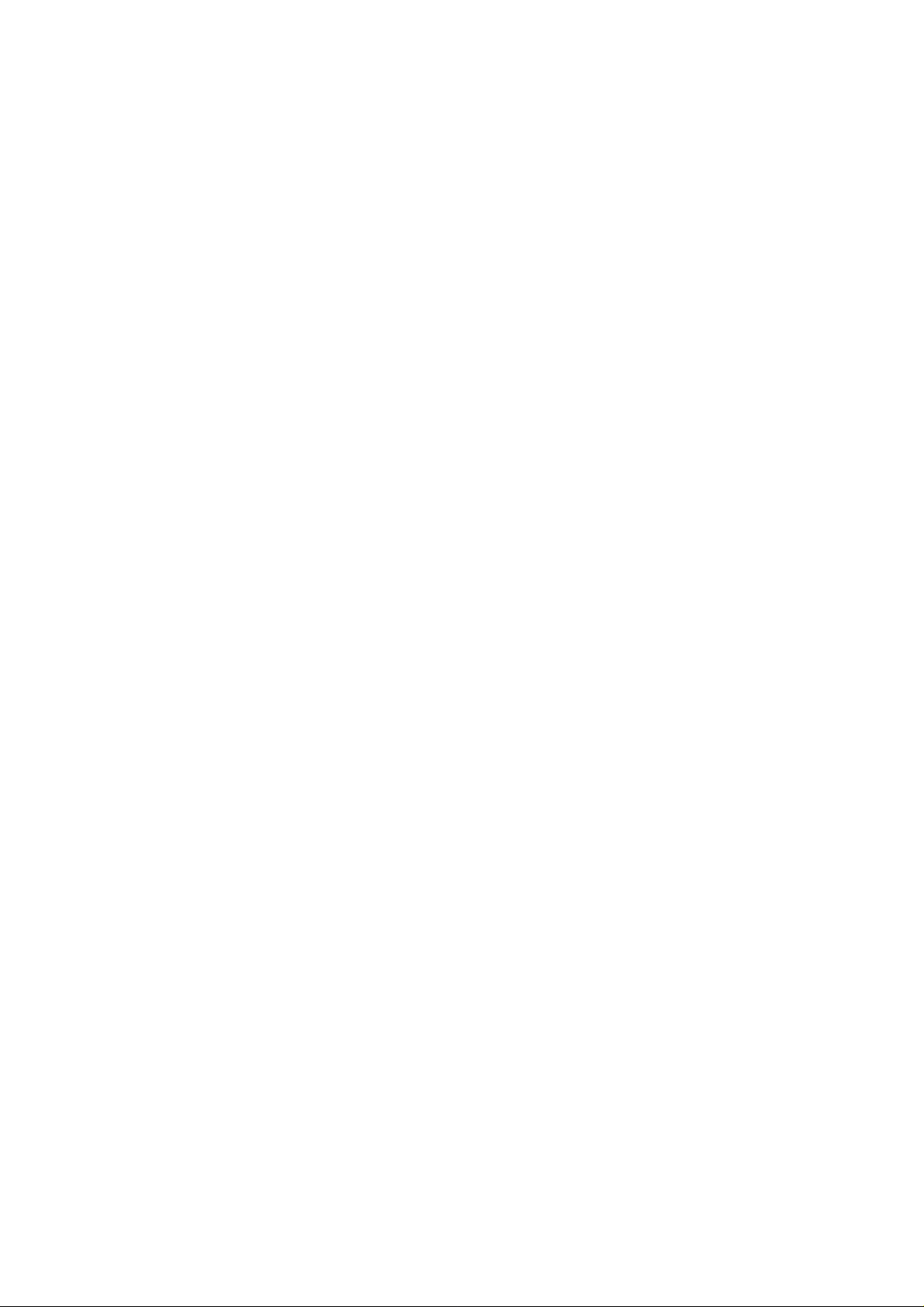

GateOne 240G Secure Outdoor Ethernet Radio Link
Copyright
GateOne 240G
Secure Outdoor Ethernet Radio Link
Copyright © 2002 by ZyGATE Communications Corporati on .
The contents of this publication may not be reproduced in any part or as a whole, transcribe d, stored in a retrieval system,
translated into any language, or transmitted in any form or by any means, electronic, mechanical, magnetic, optical, chemical,
photocopying, manual, or otherwise, without the prior written permission of ZyGATE Communications Corporation.
Published by ZyGATE Communications Corporation. All rights reserved.
Disclaimer
ZyGATE does not assume any liability arising out of the application or use of any products, or software described herein.
Neither does it convey any license under its patent rights nor the patent rights of others. ZyGATE further reserves the right to
make changes in any products described herein without notice. This publication is subject to change without notice.
Trademarks
Trademarks mentioned in this publication are used for identification purposes only and may be properties of their
respective owners.
Copyright iii
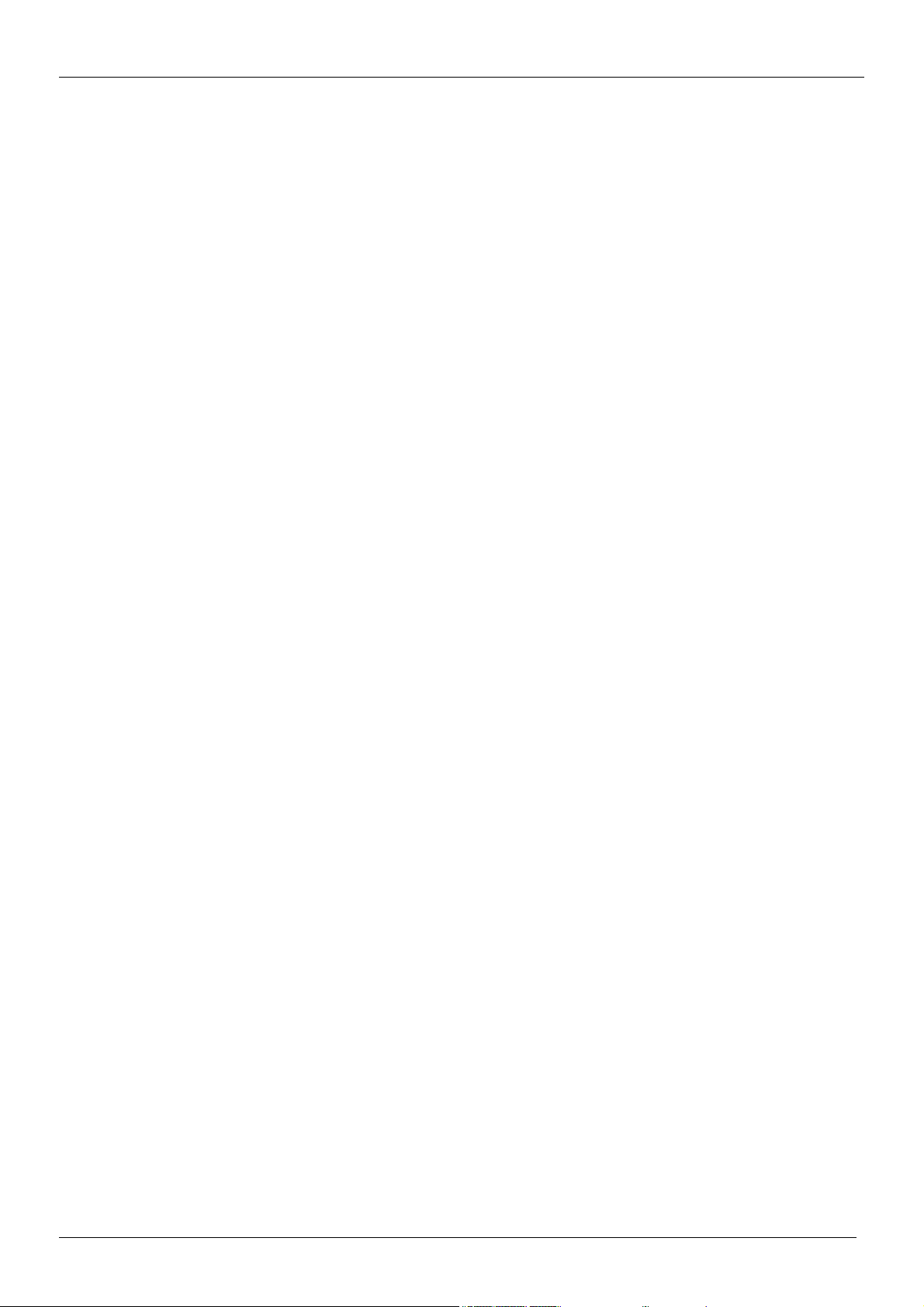
GateOne 240G Secure Outdoor Ethernet Radio Link
Federal Communications Commission (FCC)
Interference Statement
This device complies with Part 15 of FCC rules. Operation is subject to the following two conditions:
This device may not cause harmful interference.
This device must accept any interference received, including interference that may cause undesired operations.
This equipment has been tested and found to comply with the limits for a CLASS B digital device pursuant to Part 15
of the FCC Rules. These limits are designed to provide reasonable protection against harmful interference in a
commercial environment. This equipment generates, uses, and can radiate radio frequency energy, and if not
installed and used in accordance with the instructions, may cause harmful interference to radio communications.
If this equipment does cause harmful interference to radio/television reception, which can be determined by turning
the equipment off and on, the user is encouraged to try to correct the interference by one or more of the following
measures:
Reorient or relocate the receiving antenna.
Increase the separation between the equipment and the receiver.
Connect the equipment into an outlet on a circuit different from that to which the receiver is connected.
Consult the dealer or an experienced radio/TV technician for help.
Notice 1
Changes or modifications not expressly approved by the party responsible for compliance could void the user's
authority to operate the equipment.
Notice 2
Shielded RS-232 cables are required to be used to ensure compliance with FCC Part 15, and it is the responsibility of
the user to provide and use shielded RS-232 cables.
iv FCC Statement
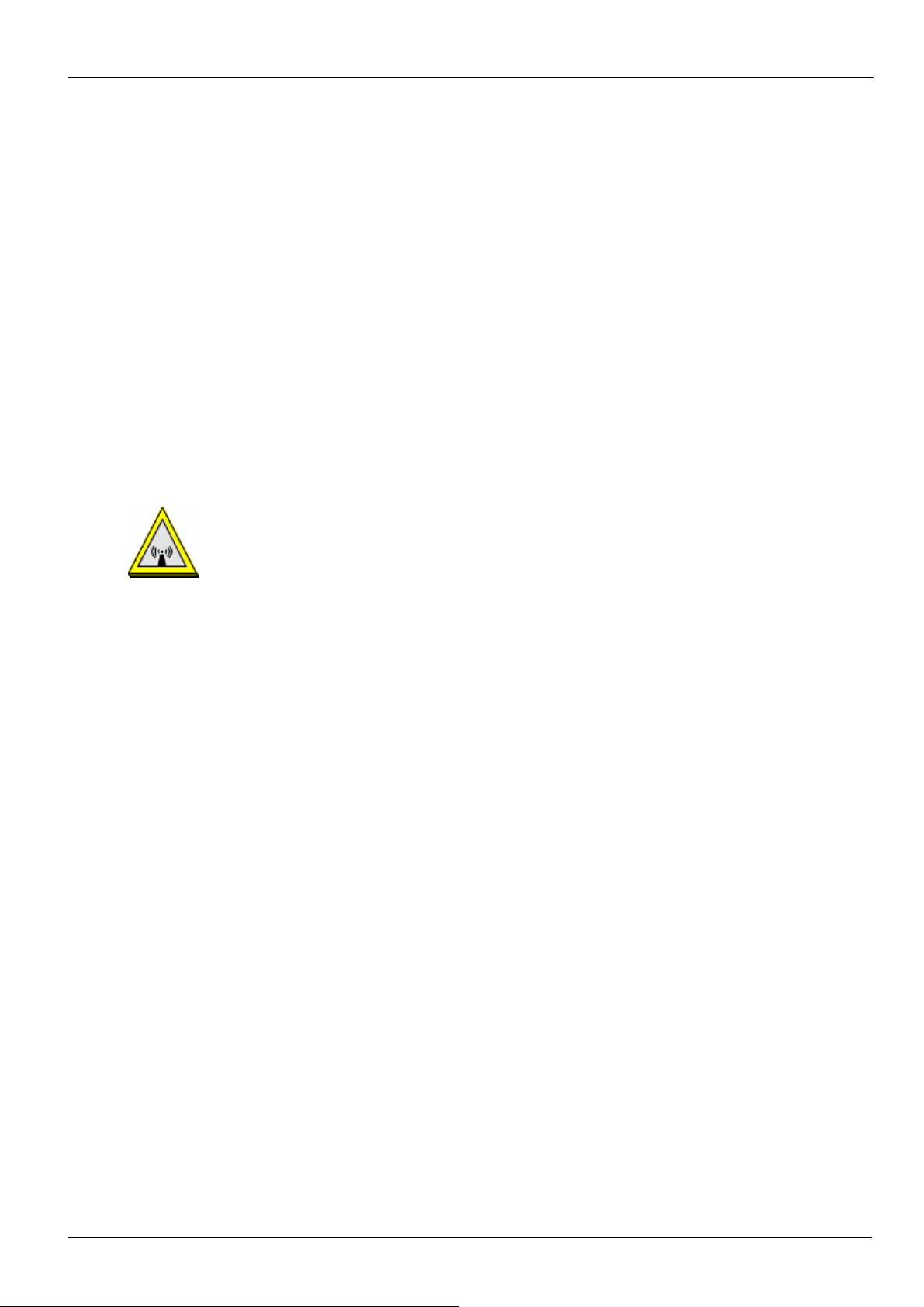
GateOne 240G Secure Outdoor Ethernet Radio Link
Information for Canadian Users
The Industry Canada label identifies certified equipment. This certification means that the equipment meets certain
telecommunications network protective, operation, and safety requirements. The Industry Canada does not
guarantee that the equipment will operate to a user's satisfaction.
Before installing this equipment, users should ensure that it is permissible to be connected to the facilities of the local
telecommunications company. The equipment must also be installed using an acceptable method of connection. In
some cases, the company's inside wiring associated with a single line individual service may be extended by means
of a certified connector assembly. The customer should be aware that the compliance with the above conditions may
not prevent degradation of service in some situations.
Repairs to certified equipment should be made by an authorized Canadian maintenance facility designated by the
supplier. Any repairs or alterations made by the user to this equipment, or equipment malfunctions, may give the
telecommunications company cause to request the user to disconnect the equipment.
For their own protection, users should ensure that the electrical ground connections of the power utility, telephone
lines, and internal metallic water pipe system, if present, are connected together. This precaution may be particularly
important in rural areas.
Caution
CAUTION:
Notes and Warnings to the User and Installer
Caution:
¾ This Installation Guide is intended for use by the professional wireless LAN system installer.
¾ The device cannot be sold retail, to the general public or by mail order. It must be sold to dealers or have strict
marketing control.
WARNING: It is the responsibility of the professional installer to ensure that the system is used exclusively for fixed,
point-to-point operations.
Warning: When using the GateOne 240G in the United States (or where FCC rules apply), it is the responsibility of the
professional installer to ensure to control the output power not greater then the application (GateOne 240G:
32.73mW)
Who Should Use this Guide
Installation of this device should be accomplished only by a qualified wireless LAN system installer who is:
¾ Knowledgeable of the use, installation and configuration procedures and associated networking components.
¾ Knowledgeable of each system component’s equipment User and Installation Guide.
¾ Knowledgeable of the installation and configuration procedures for the site’s network infrastructure system and
wiring.
¾ Knowledgeable of the installation procedures, safety, and code requirements for the site’s antenna, antenna
mast, antenna cabling, and installation. Teletronics highly recommends that the antenna installation be
performed by a qualified antenna installer.
Users should not attempt to make such connections themselves, but should contact the appropriate electrical
inspection authority, or electrician, as appropriate.
Note
This digital apparatus does not exceed the class A limits for radio noise emissions from digital apparatus set out in the
radio interference regulations of Industry Canada.
Information for Canadian Users v
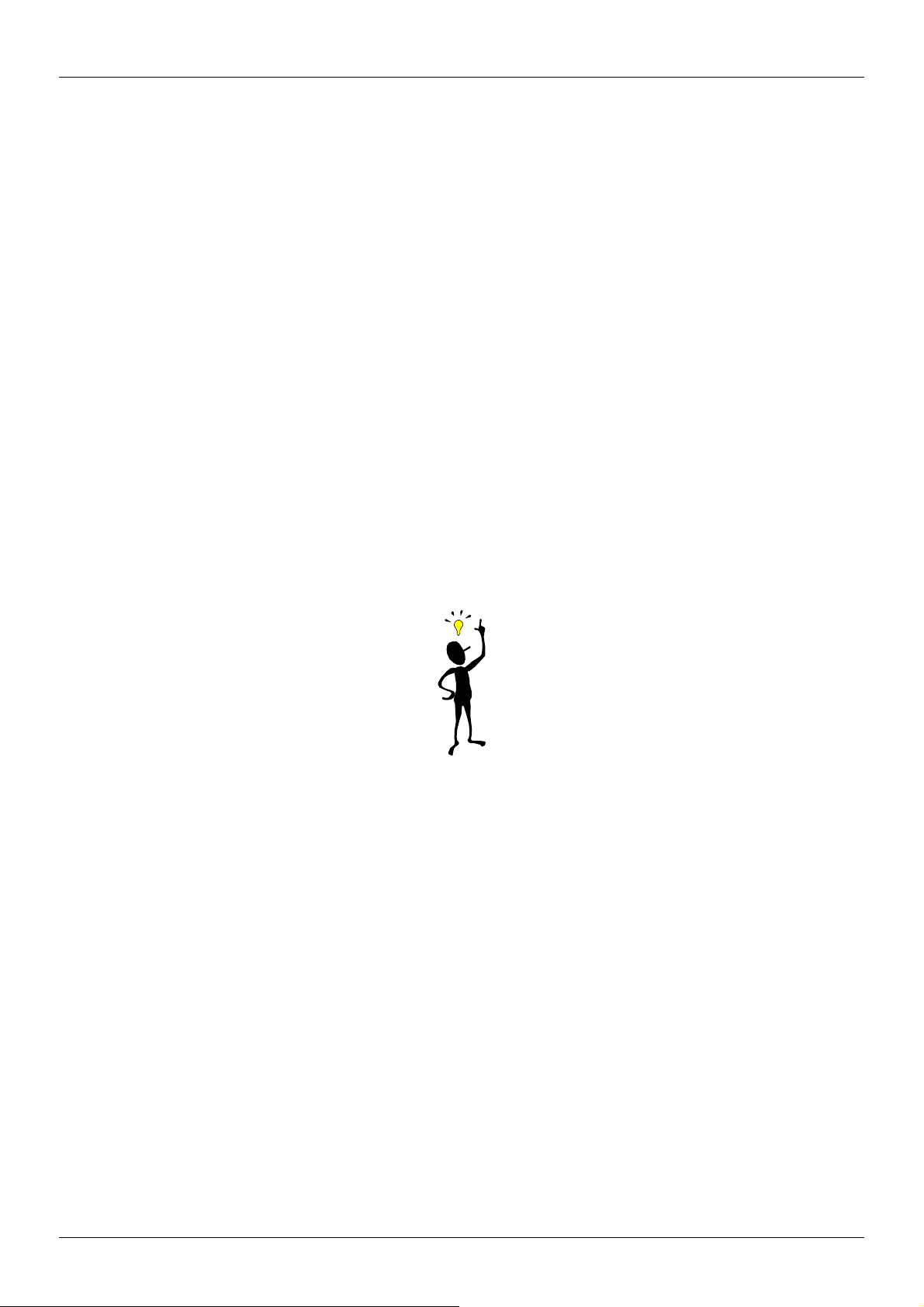
GateOne 240G Secure Outdoor Ethernet Radio Link
ZyGATE Limited Warranty
ZyGATE warrants to the original end user (purchaser) that this product is free from any defects in materials or
workmanship for a period of up to two years from the date of purchase. During the warranty period, and upon proof of
purchase, should the product have indications of failure due to faulty workmanship and/or materials, ZyGATE will, at
its discretion, repair or replace the defective products or components without charge for either parts or labor, and to
whatever extent it shall deem necessary to restore the product or components to proper operating condition. Any
replacement will consist of a new or re-manufactured functionally equivalent product of equal value, and will be solely
at the discretion of ZyGATE. This warranty shall not apply if the product is modified, misused, tampered with,
damaged by an act of God, or subjected to abnormal working conditions.
Note
Repair or replacement, as provided under this warranty, is the exclusive remedy of the purchaser. This warranty is in
lieu of all other warranties, express or implied, including any implied warranty of merchantability or fitness for a
particular use or purpose. ZyGATE shall in no event be held liable for indirect or consequential damages of any kind
of character to the purchaser.
To obtain the services of this warranty, contact ZyGATE's Service Center; refer to the separate Warranty Card for
your Return Material Authorization number (RMA). Products must be returned Postage Prepaid. It is recommended
that the unit be insured when shipped. Any returned products without proof of purchase or those with an out-dated
warranty will be repaired or replaced (at the discretion of ZyGATE) and the customer will be billed for parts and labor.
All repaired or replaced products will be shipped by ZyGATE to the corresponding return address, Postage Paid (USA
and territories only). If the customer desires some other return destination beyond the U.S. borders, the customer
shall bear the cost of the return shipment. This warranty gives you specific legal rights, and you may also have other
rights that vary from state to state.
vi Warranty
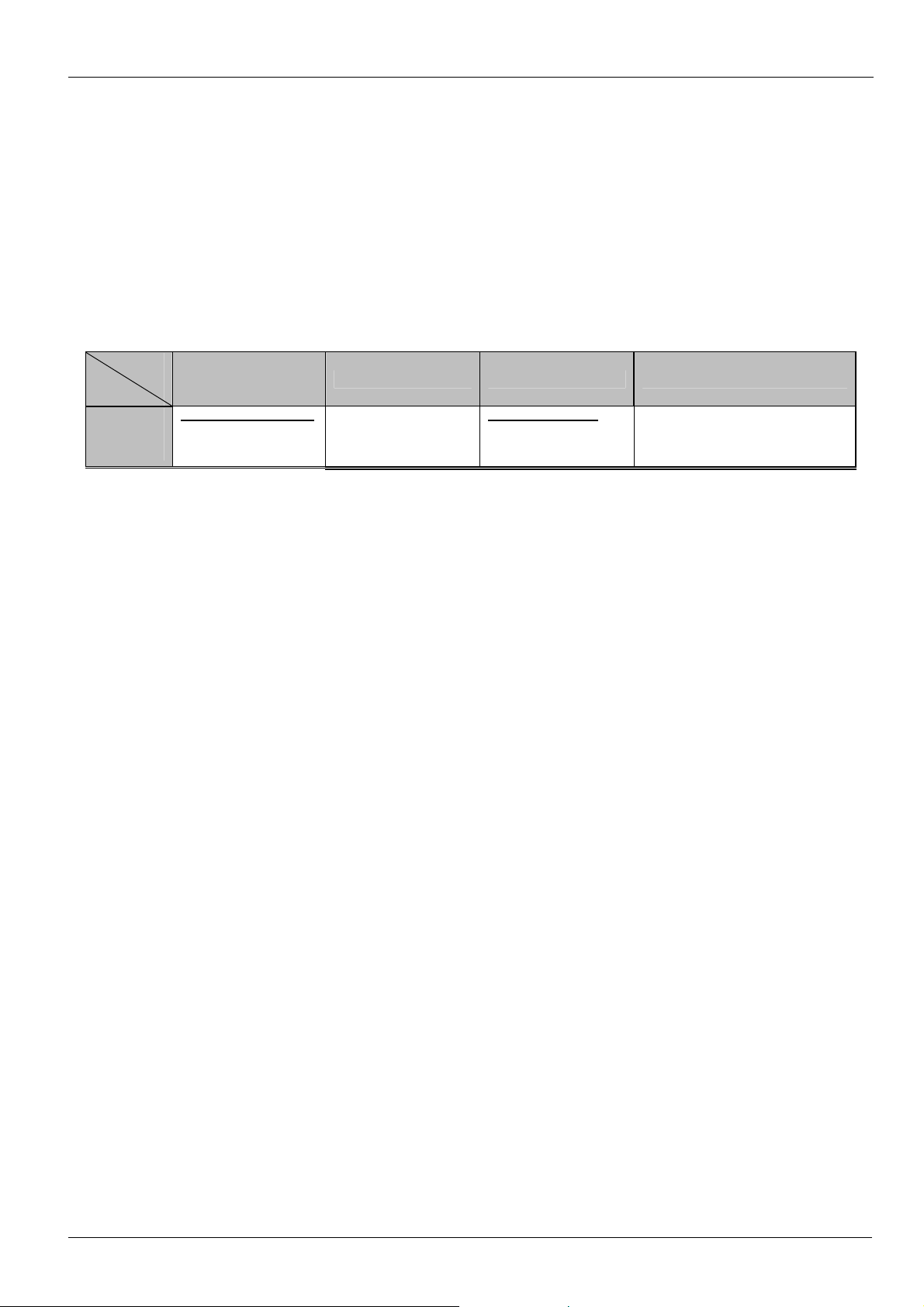
GateOne 240G Secure Outdoor Ethernet Radio Link
Customer Support
Before contact ZyGATE customer support/representative, please record the following information for customer support:
♦ Model name (GateOne 240G) and serial number.
♦ Information in web page –System Information.
♦ Warranty Information.
♦ Date of receiving GateOne 240G
♦ Brief description of the problem and the troubleshooting procedures performed by technical personnel.
Method
Location
Taiwan
e-mail –
Support/Sales
support@zygate.com.tw
Telephone/Fax Web Site/FTP Site Regular Mail
+886-3-480-8163
+886-3-499-3173
www.zygate.com.tw
ZyGATE Communications Inc.
48 Lung-Chin Road, Lung-Tan,
Taoyuan, Taiwan.
Customer Support vii
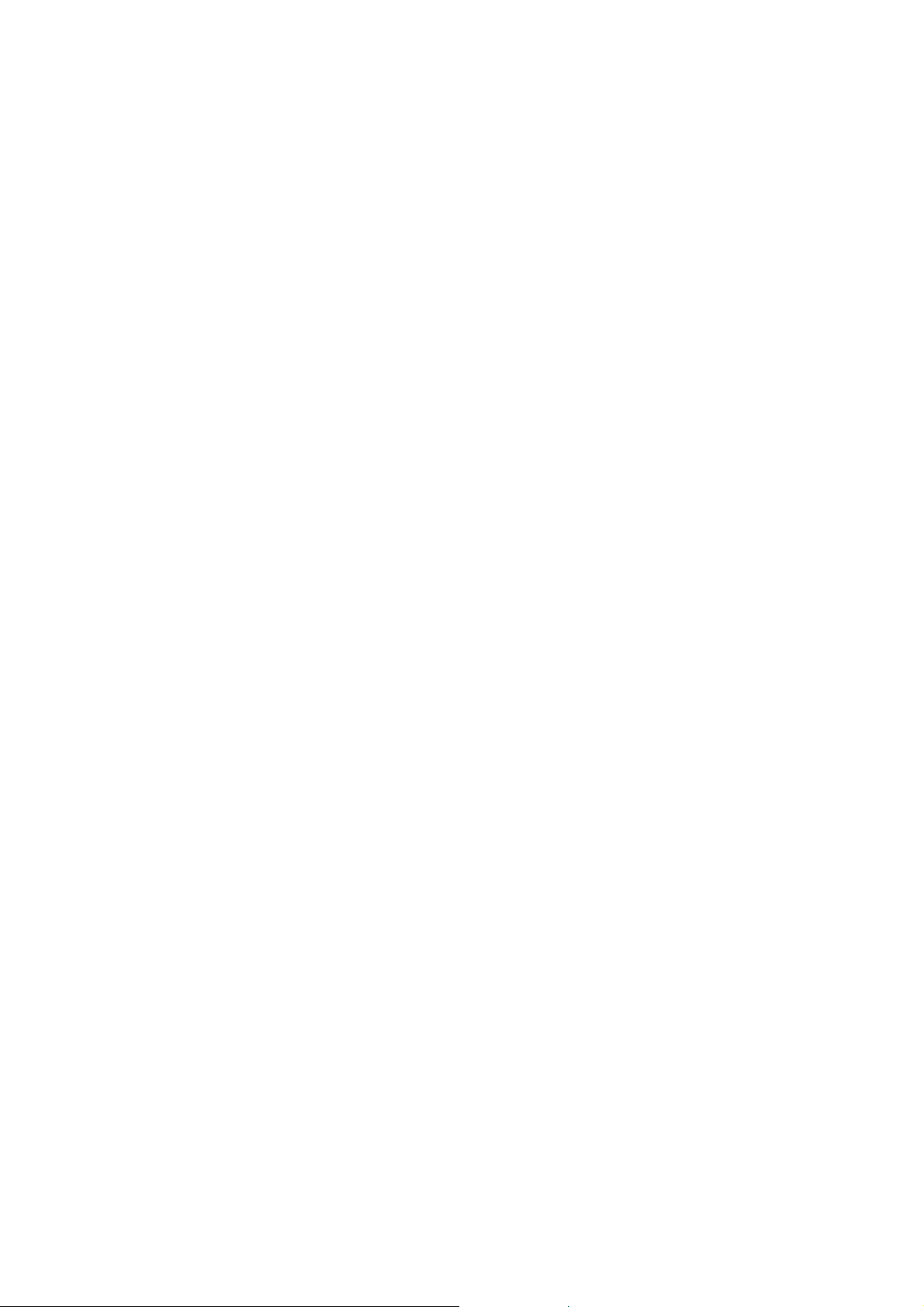
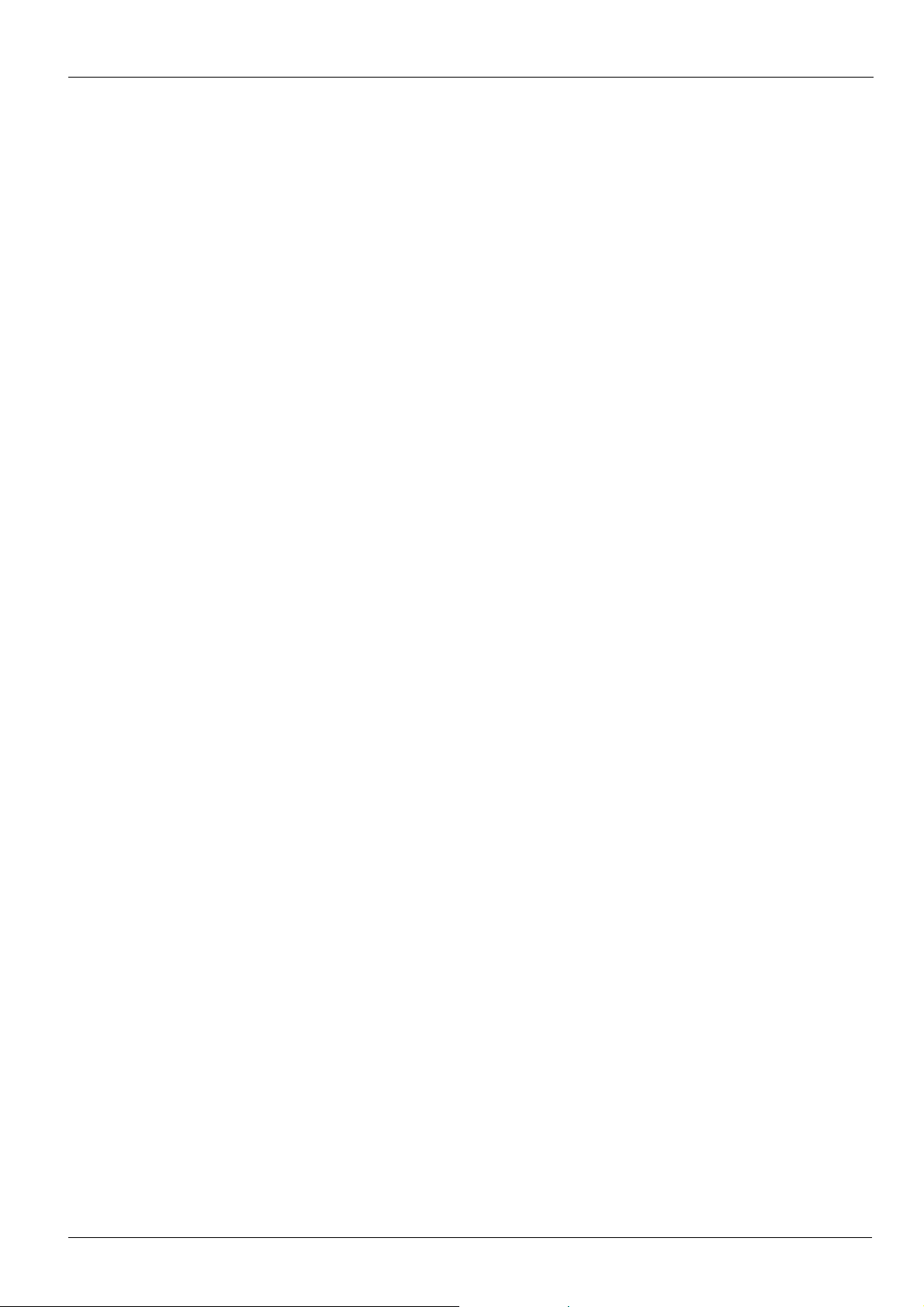
GateOne 240G Secure Outdoor Ethernet Radio Link
Table of Contents
Copyright......................................................................................................................................................................iii
Federal Communications Commission (FCC) Interference Statement..................................................................iv
Information for Canadian Users..................................................................................................................................v
ZyGATE Limited Warranty..........................................................................................................................................vi
Customer Support ......................................................................................................................................................vii
Table of Contents ........................................................................................................................................................ix
List of Figures...............................................................................................................................................................x
List of Tables................................................................................................................................................................xi
Chapter 1 Getting to Know Your GateOne..............................................................................................................1-1
1.1 Introduction to the GateOne 240G........................................................................................................................1-1
GateOne 240G product types ........................................................................................................................................1-2
1.2 Physical Features of the GateOne 240G................................................................................................................1-2
1.3 Non-physical Features of the GateOne 240G........................................................................................................1-2
1.4 Benefits of the GateOne 240G ..............................................................................................................................1-2
1.5 Applications of the GateOne 240G.......................................................................................................................1-3
1.6 Specifications of the GateOne 240G.....................................................................................................................1-3
Chapter 2 Hardware Installation...............................................................................................................................2-1
2.1 Hardware Description............................................................................................................................................2-1
2.2 Hardware Installation............................................................................................................................................2-5
1.1. Indoor Unit Installation .........................................................................................................................................2-8
1.2. Initializing the GateOne 240G...............................................................................................................................2-8
1.3. Antenna Alignment ...............................................................................................................................................2-9
Chapter 3 Initial Setup...............................................................................................................................................3-1
3.1 Network Topology Planning.................................................................................................................................3-1
3.2 Configure GateOne 240G......................................................................................................................................3-1
3.2.3 System Configuration...................................................................................................................................................3-3
Chapter 4 CLI commands .........................................................................................................................................4-1
Chapter 5 Glossary of Terms....................................................................................................................................5-1
Table of contents ix
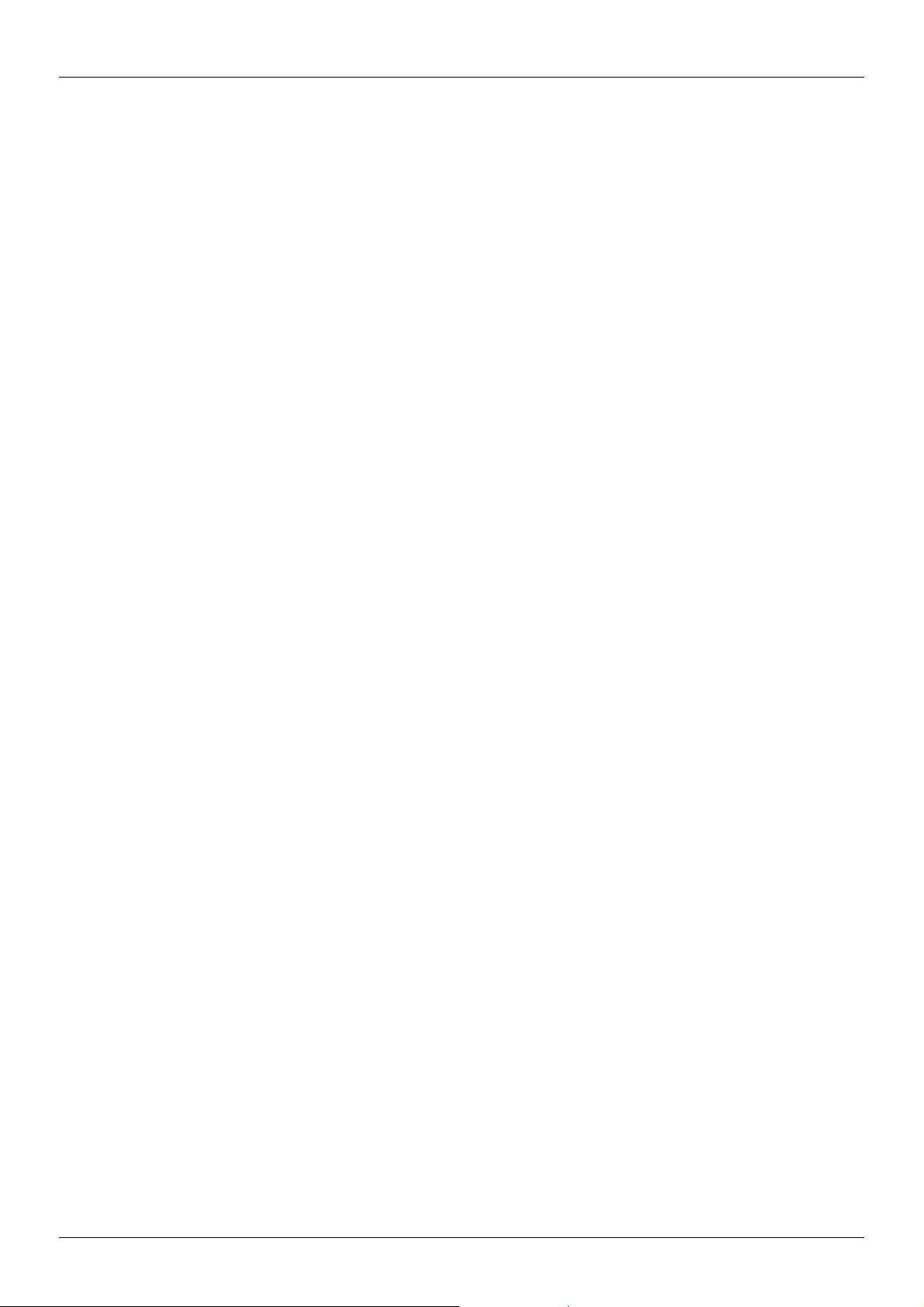
GateOne 240G Secure Outdoor Ethernet Radio Link
Figure 2-1 Front view of GateOne 240G...............................................................................................................2-1
Figure 2-2 Bottom view of GateOne 240G...........................................................................................................2-1
Figure 2-3 Top view of GateOne 240G.................................................................................................................2-2
Figure 2-4 Back view of Flat Panel Antenna.......................................................................................................2-2
Figure 2-5 Front view of flat panel antenna........................................................................................................2-2
Figure 2-6 HDF 400 RF cable..................................................................................................................................2-3
Figure 2-7 RS-232 console cable...........................................................................................................................2-3
Figure 2-8 Category 5 cable....................................................................................................................................2-3
Figure 2-9 Grounding wire ......................................................................................................................................2-4
Figure 2-10 Network/Power Injector .....................................................................................................................2-4
Figure 2-11 Antenna Alignment Kit (AK-100).....................................................................................................2-4
Figure 2-12 Ethernet Cable.......................................................................................................................................2-5
Figure 2-13 Switching Power Adaptor .................................................................................................................2-5
Figure 2-14 Physical Installation of GateOne 240G with flat panel antenna..............................................2-6
Figure 2-15 Mounting Bracket Assembly............................................................................................................2-6
Figure 2-16 Attach the Mounting Bracket to Outdoor Unit.............................................................................2-6
Figure 2-17 Install Outdoor Unit to the Mast ......................................................................................................2-7
Figure 2-18 Install Antenna to the Outdoor Unit.....................................................................................................2-7
Figure 2-19 Connect Cat-5 cable to the outdoor unit.......................................................................................2-8
Figure 2-20 Cable Connections of Network/Power Injector ...........................................................................2-8
Figure 3-1 GateOne 240G Networking Topology...............................................................................................3-1
Figure 3-2 Login authorization...............................................................................................................................3-2
Figure 3-3 System Status window.........................................................................................................................3-2
Figure 3-4 Wireless Information ............................................................................................................................3-3
Figure 3-5 System Setup-configuration update.................................................................................................3-3
Figure 3-6 System Setup-Wireless........................................................................................................................3-4
Figure 3-7 Software Download Windows ............................................................................................................3-5
Figure 3-8 System Log Windows...........................................................................................................................3-6
List of Figures
x List of Figures/Tables
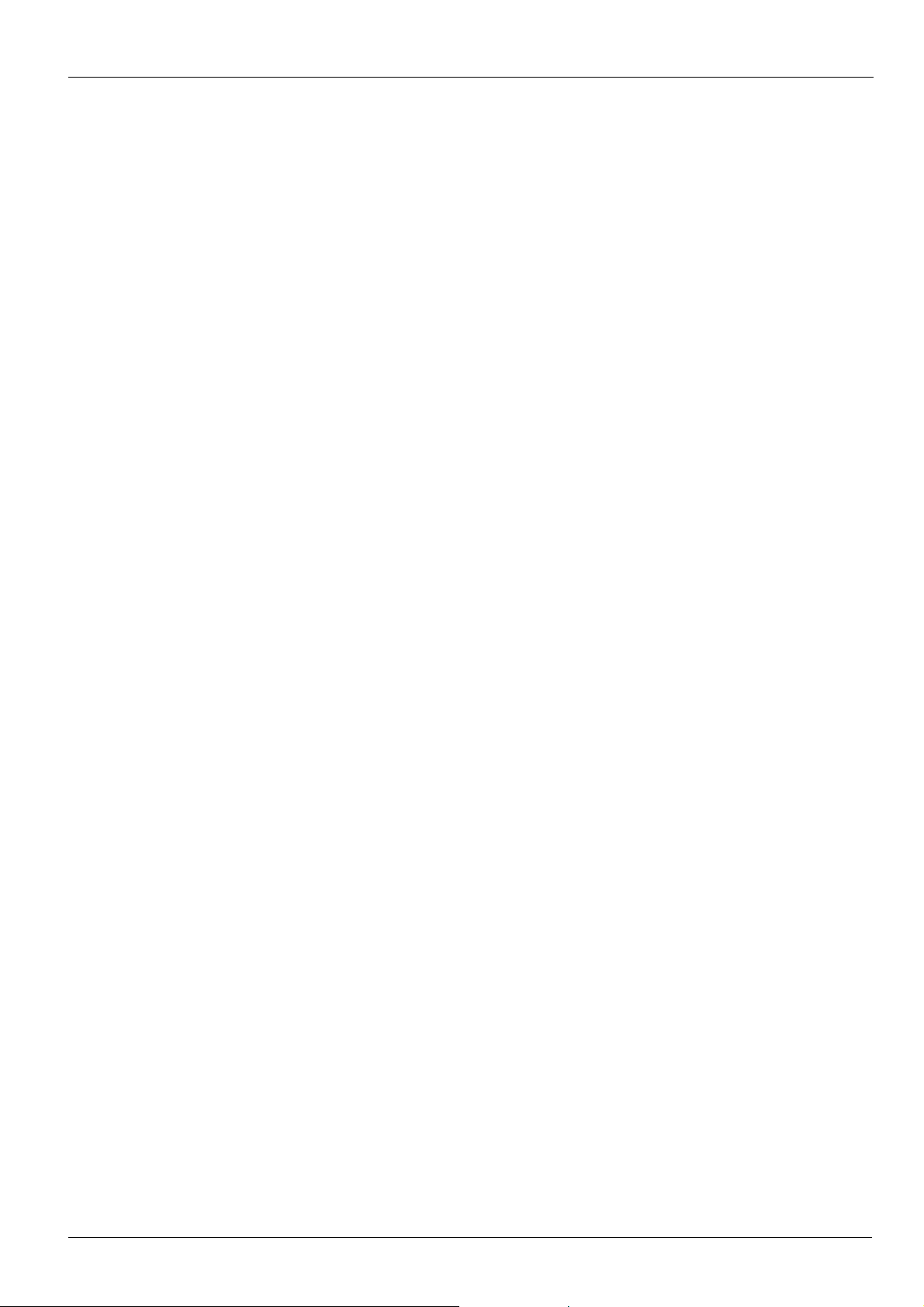
GateOne 240G Secure Outdoor Ethernet Radio Link
List of Tables
Table 1-1 Specification of GateOne 240G..........................................................................................................1-3
Table 2-1 Connectors of bottom...........................................................................................................................2-1
Table 2-2 Antenna connector of the top.............................................................................................................2-2
Table 3-1 Default configuration............................................................................................................................3-1
List of Figures/Tables xi
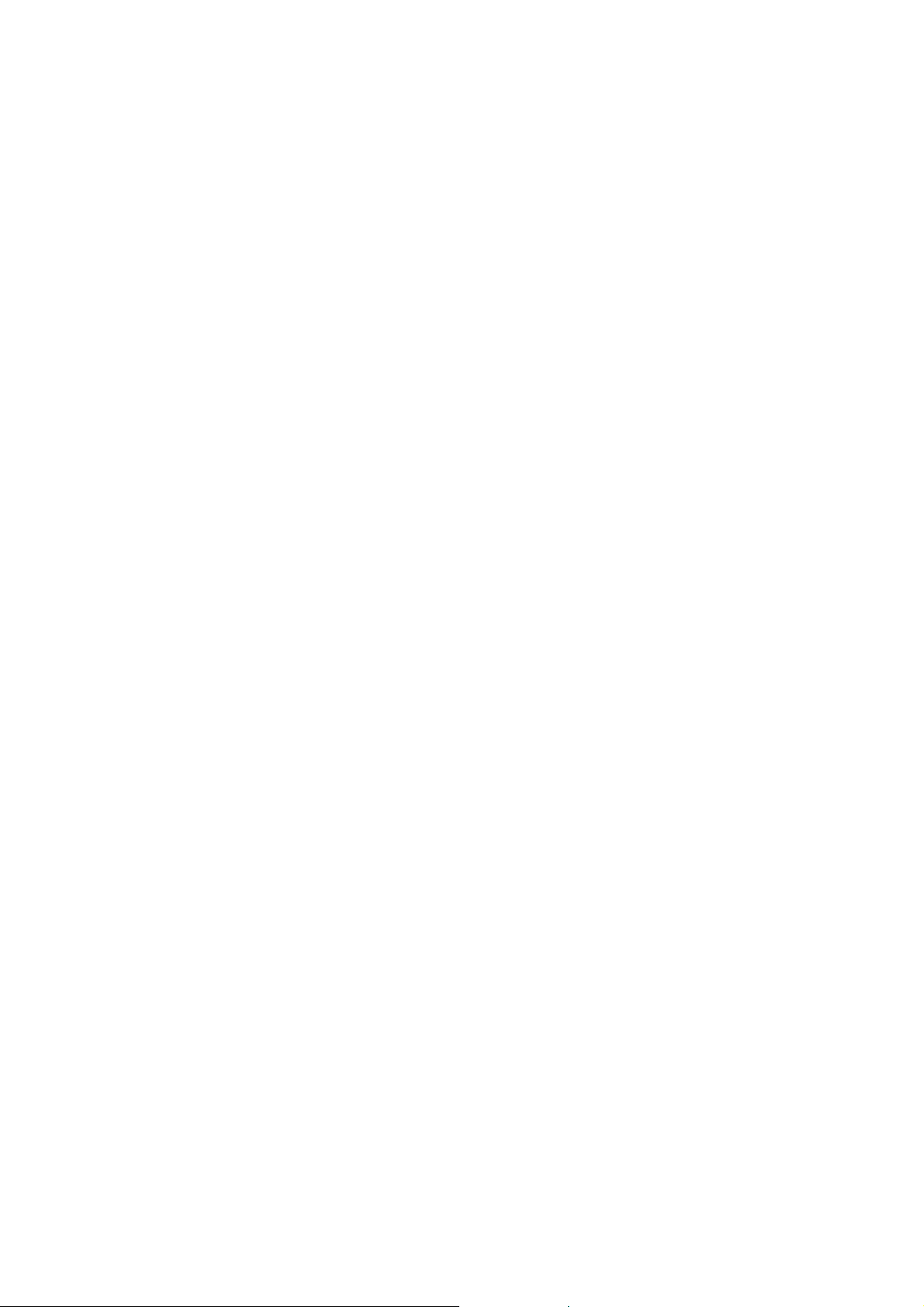
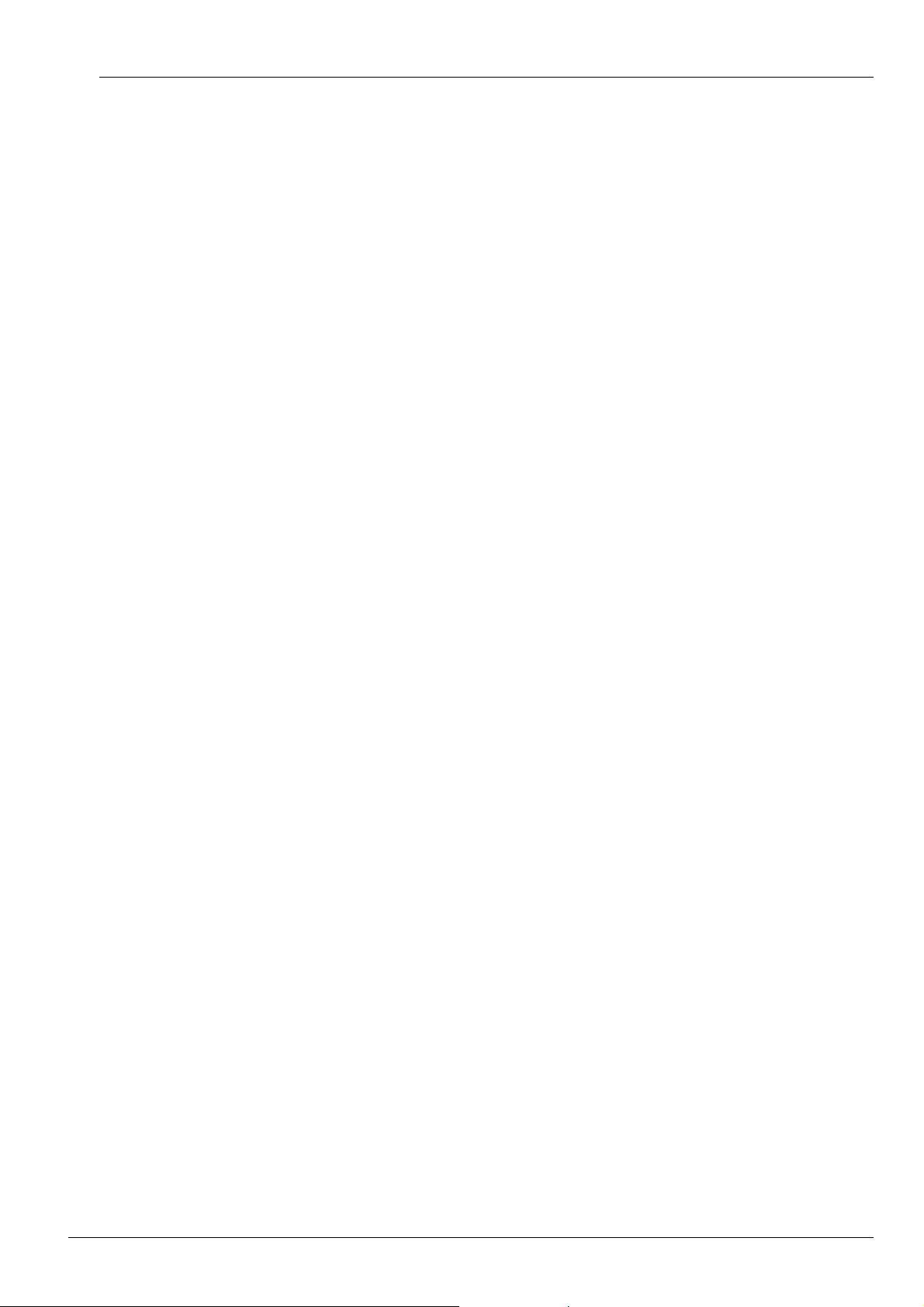
GateOne 240G Secure Outdoor Ethernet Radio Link
Chapter 1 Getting to Know Your GateOne
This chapter introduces the main features and applications of the GateOne.
1.1 Introduction to the GateOne 240G
The ZyGATE GateOne 240G is a Wireless Bridge for Inter-building Point to Point Ethernet connection. With
enhanced wireless security feature, GateOne 240G is a Point to Point solution in the world today. By supporting
AES/TKIP/WEP, GateOne 240G is particularly suited for financial banks, businesses and government agencies to
deploy wireless networks for most sensitive data transmission. System privacy is inherent through the MAC & 802.1x
based mutual authentication functionality by preventing unauthorized intrusion to the radio link. GateOne 240G has
been design to minimize the RF cable loss for outdoor application, thus it shows outstanding performance in the
longer communication distance. Supplying the power and Ethernet connectivity concurrently via a single Ethernet
cable, the power over Ethernet (POE) technology makes quick outdoor installation. The optional antenna alignment
kit, showing relative signal strength index (RSSI) and signal to noise ratio (SNR), is uniquely designed to aid easy
antenna alignment while operating in the point to point connection. GateOne 240G achieves rapid return on
investment (ROI) for inter-building connection compared to T1 leased line with high capacity and high data
throughput.
There are some special requirements for the product installation:
1. The GateOne 240G can only be installed by a licensed installer; training and access to technical requirements will
be provided through the user guide and through training done by the business partnership agreements with
respective customers.
2. The installation will be done in a controlled and licensed environment; and filing of the appropriate documentation
as required by local law.
3. Installation requires special training (special programming, access to keypad, field strength measurements made)
by ZyGATE of the installation and maintenance teams of the ZyGATE licensed service providers and operators.
4. ZyGATE licensed service providers will be required to have their installation teams trained to do installation of the
GateOne 240G and antennas on high sited areas in order to meet the performance and regulatory requirements. This
will require professional installation; the installation of the GateOne 240G must be controlled and installed by licensed
professionals. Specially designed antennas and mounting procedures will be required and professional installation
needed to ensure the equipment works reliably and compatibly with the complete ZyGATE infrastructure.
5. An intentional radiator shall be designed to ensure that no antenna other than that furnished by the ZyGATE . or its
customer shall be used with the GateOne 240G . The use of a permanently attached antenna or of an antenna that
uses a unique coupling to the intentional radiator shall be considered sufficient to comply. If the unit becomes broken,
the antenna can be replaced by the user, but the use of a standard antenna jack or electrical connector is prohibited.
Further, this requirement does not apply to intentional radiators that must be professionally installed, such as
perimeter protection systems and some field disturbance sensors, or to other intentional radiators which must be
measured at the installation site. However, the installer shall be responsible for ensuring that the proper antenna is
employed so that the limits in this part are not exceeded.
6. This standard antenna may be used in a point-to-point application, and possibly may require a tower mount and/or
directional antenna. Such use would be applicable in the following uses: data and control signal transmitter located in
oil fields; transmitters mounted on trains and train stations; pole-mounted police and/or emergency vehicles.
7. Permanent attachment of the GateOne 240G can be achieved by various means such as factory application of a
permanent cement or epoxy to a standard antenna connector. The GateOne 240G will specify the certification
application type of adhesive to be used and must confirm that the adhesive will be applied at the factory – prior to
shipment.
8. The installer must ensure that the GateOne 240G and antenna is properly installed so as not to exceed the limits
for which it has been designed.
9. Compliance is required for special waterproofing procedures, insulation against lightening and other weather
conditions.
10. Also requires special mounting brackets for instillation in professional environments.
11. Licensees will be recruited primarily from existing service providers and manufacturers that are already
successful in Internet, paging, or mobile phone service industries.
12. ZyGATE. will provide products and services through service providers, its main sales strategies will be to
empower service providers and to provide on-going service and support to service providers. Service providers will
focus on local markets and offer flexible services to niche markets.
13. Multiple service providers can be started with a relatively low cost of entry. ZyGATE. will
Getting to Know Your GateOne 1-1
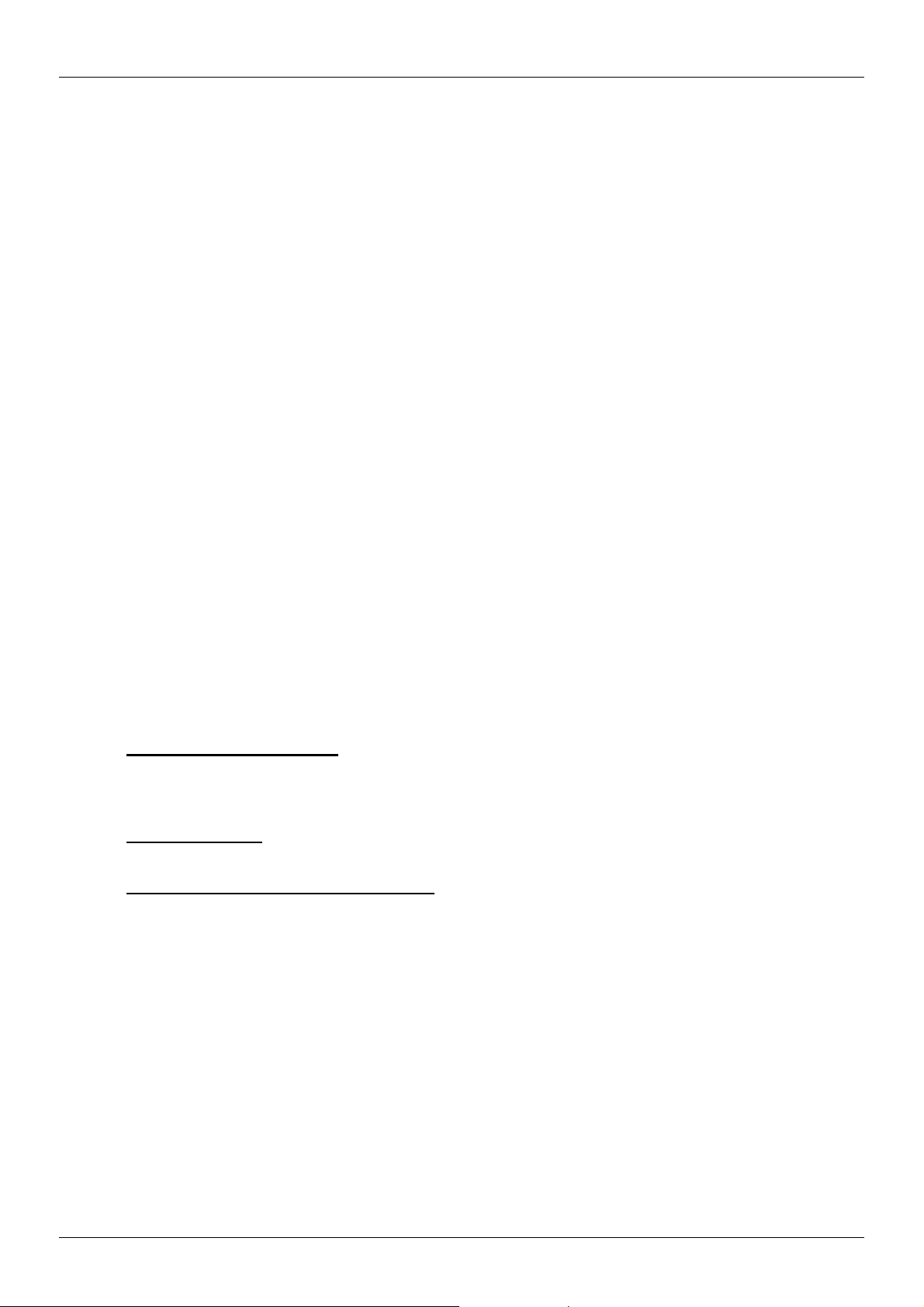
GateOne 240G Secure Outdoor Ethernet Radio Link
provide licensing companies already in the service industry (such as Internet, paging, or mobile telephone service
companies), it will be possible to qualify and license service provides in a short space of time.
14. ZyGATE will provide all starter ingredients (such as prototypes) on a discounted basis to Widenet service
providers for smooth transition and integration into existing client bases, authorization, and billing.
15. All equipment will be sold only to ZyGATE qualified network operators that will be purchasing the equipment as a
part of an infrastructure to provide services. The intended use and design of the GateOne 240G is for use by utility
companies, large telecom corporations to build out or compliment their current infrastructure for radio frequency and
telecommunications signaling.
GateOne 240G product types
GateOne 240G is current designed to be configured only for the point-to-point operation mode, one access point (AP)
and one access client (AC) are needed. Point to 2 point feature will be available in the near future. When operated in
the point-to-two-points mode, one AP and two ACs are needed.
1.2 Physical Features of the GateOne 240G
The GateOne 240G is used for long-range wireless outdoor application. GateOne 240G equips with a robust
outdoor weather-proof housing. The key physical features are listed below:
¾ Outdoor-mounted design minimizes RF cable loss connecting to antenna and thus has outstanding
performance in the longer communication distance.
¾ Power over Ethernet (POE) connection & special antenna alignment kit provide fast installation and easy
operation.
1.3 Non-physical Features of the GateOne 240G
.
¾ Full Network Management
Most functions of the GateOne 240G are also software configurable via the WEB interface. The WEB interface
is a software that you can access from a PC through the WEB browser.
¾ Event Logging
Built-in message logging for troubleshooting information.
¾ Upgrade GateOne Firmware via WEB
The firmware of the GateOne 240G can be upgraded via the WEB.
1.4 Benefits of the GateOne 240G
¾ AES/TKIP/WEP protect sensitive data transmission on air.
¾ MAC & 802.1x based mutual link authentication enhance system privacy
¾ Outdoor-mounted design minimizes RF cable loss connecting to antenna and thus has outstanding
performance in longer communication distance
¾ High data throughput achieves rapid return on investment for inter-building connection compared to T1
leased line.
¾ Graded
1-2 Getting to Know Your GateOne 240G
AES/TKIP/WEP security level through WEB server offers easy configuration and usage.
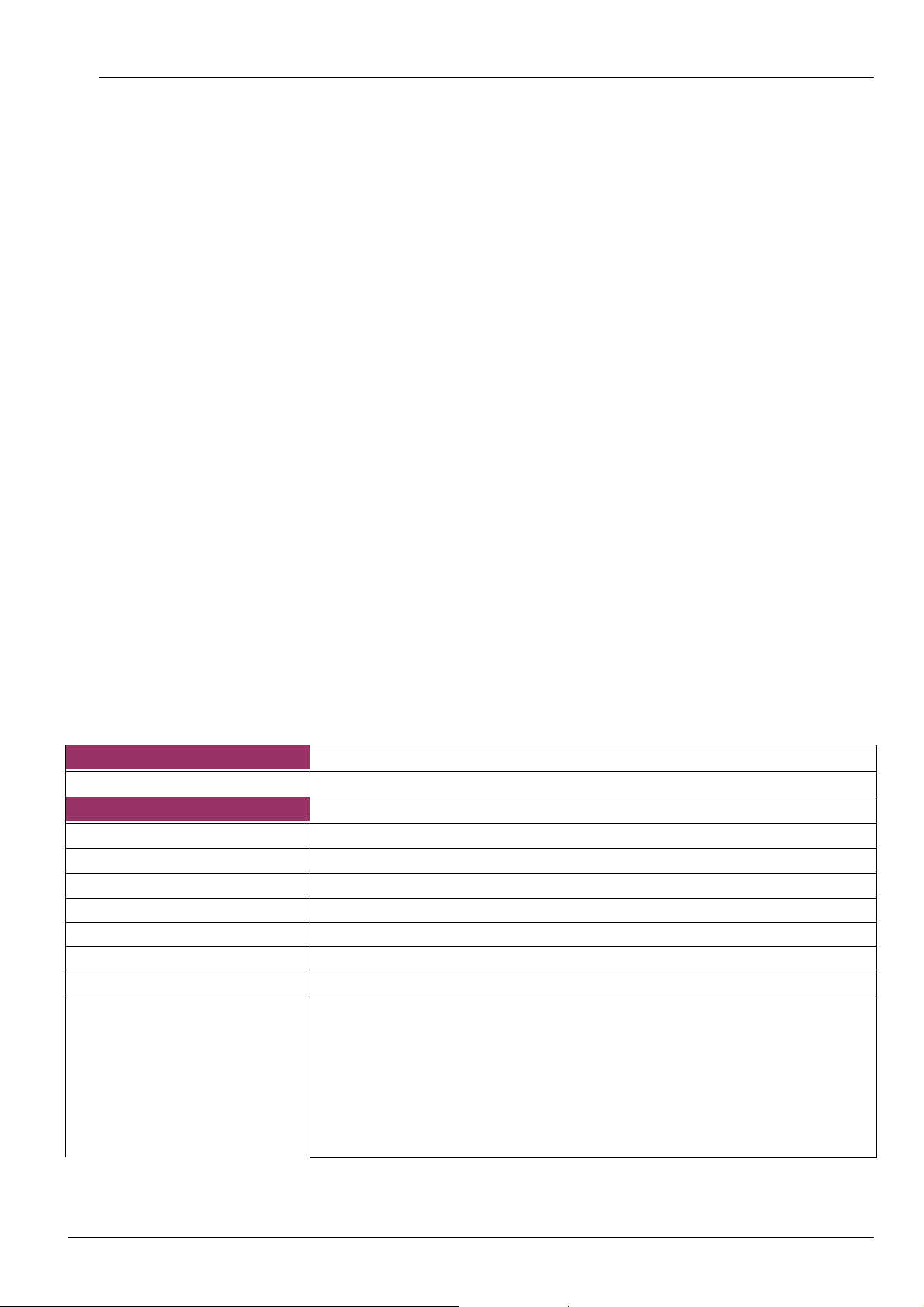
GateOne 240G Secure Outdoor Ethernet Radio Link
¾ Power over Ethernet (POE) connection & special antenna alignment kit provide fast installation and easy
operation
1.5 Applications of the GateOne 240G
With GateOne 240G Secure Wireless Point to Point Solution, you can extend and enhance your network virtually
overnight without natural or man-made barriers to overcome. Easy installation, operation, guaranteed security and
outstanding performance in communication distance allow you to quickly provide secure wireless inter-building
connection and make GateOne 240G the ideal solution for:
¾ Internet Service Provider, Cable Operators and Telco to build up inter-building wireless backhaul connection to
the point of presence (POP) without paying higher cost and fee for T1 leased line.
¾ Use in the following applications:
Financial banks and brokerage houses sensitive data transmission
Government agencies data connection among buildings
Central office to branch office(s) connection
Education schools and Universities inter-building connection
Business companies with multiple dwelling buildings connection
Medical hospitals and clinics wireless connection
Remote wireless monitoring
1.6 Specifications of the GateOne 240G
Table 1-1 lists the specification of the GateOne 240G.
Table 1-1 Specification of
System topology
Point to point (PTP) 1 access point (AP), 1 access client (AC)
Radio
Frequency range GateOne 240G:2.4GHz ISM band
RF modulation OFDM with BPSK, QPSK, 16QAM, 64QAM
Channel width 240G: 20 MHz
Channel of center frequency
North America 2.412~2.462 GHz (11 channels)
Europe 2.412~2.472 GHz (13 channels)
Transmit power 0 ~ 20dBm (typical)
Receive sensitivity (PER 8%)
-67 dBm @ 108 Mbps
-70 dBm @ 54 Mbps
-73 dBm @ 48 Mbps
-80 dBm @ 36 Mbps
-83 dBm @ 24 Mbps
-86 dBm @ 18 Mbps
-88 dBm @ 12 Mbps
-89 dBm @ 9Mbps
-90dBm @ 6 Mbps
GateOne 240G
Getting to Know Your GateOne 1-3

GateOne 240G Secure Outdoor Ethernet Radio Link
Antenna alignment
Networking Features
Operation mode Bridge mode (PTP)
Media access control CSMA/CA
Network protocols IP, UDP, TCP, ICMP, ARP, IGMP
SECURITY
System privacy protection SSID, WEP(64/128 Bits), MAC access control, 802.1x based mutual authentication
Wireless data encryption and
authentication
CONFIG. AND MANAGEMENT
Management and setup Web/Telnet based management interface
Local console management System configuration & access control with password protection
Software upgrade WEB GUI
Mechanical & Operating Features
Dimension 250(H) × 198(W) × 75(D) mm (not including antenna)
Weight 2050 gm
Operating temperature -30oC ~ +60oC
Relative humidity 0~ 95% (non-condensing)
Physical interfaces
Antenna connection N male RF connector
Network & power connection 8-pin female connector with special water proof
Alignment kit connection 8-pin male connector with special water proof
Antenna connection cable LMR400 2m, N female/male connectors with special water proof
Alignment kit cable DB-9 female/8-pin female connectors with special water proof, 2m
Grounding cable Electric wire with shielded cover, 3m
Electrical Features
Power consumption (maximum) 15.0 W maximum @ 15 VDC
Network/Power injector
Built-in diagnostics utility, optional exter
cable
AES/TKIP/WEP
捷徑 - 顯示桌面.lnk
nal tool kit through console
Power adaptor INPUT:100~240VAC, 50~60 Hz,OUTPUT:15V DC
Dimension 181mm(W) X 128mm(L) X 36mm(H)
Connectors PWR (jack), TO LAN (RJ45), TO RADIO (RJ45)
LEDs PWR,SYS,RSSI,SNR,LAN
Cat. 5 cable RJ-45/ 8-pin male connectors with special water proof
Cat. 5 cable length default :20m, optional: 50m/90m
Regulatory Approvals
Electromagnetic emission
Safety approval
FCC Part 15.247
FCC Part 15.407
EN 301 893
EN 300 328-2
EN 301 489-17
CAN/CSA-C22.2 No 60950, ANSI/UL No.60950, EN 60950, IEC 60950
1-4 Getting to Know Your GateOne 240G

GateOne 240G Secure Outdoor Ethernet Radio Link
Installation
Mast mount kit Stainless steel for 40~50 mm diameter mast, outdoor
Optional Accessories
Lightning arrestor 200W power rating
15.21 dBi flat panel antenna 338 x 338 mm
Antenna alignment tool kit
Connector TO RADIO (DB-9 male)
Display RSSI, SNR
Dimension 95.5 x 59.6 x 26 mm
Getting to Know Your GateOne 1-5


GateOne 240G Secure Outdoor Ethernet Radio Link
Chapter 2 Hardware Installation
This chapter explains the physical ports and how to connect the hardware of GateOne.
2.1 Hardware Description
The content of the GateOne 240G are described below.
1. The outdoor unit
The outdoor unit has one antenna port, one data/power port and one console port. The antenna port is N-Type
female connector used to connect to the omni-directional antenna or to the RF cable then to the flat panel
antenna. The data/power port is used to link to the cable from the power injector. When the outdoor unit and the
network/power injector are connected together, the outdoor unit is turned on and initialized if the network/power
injector in the indoor is also installed successfully. The console port is only used at the initial setup and is used to
connect to the antenna alignment kit. The outward appearance of the outdoor unit are shown on Fig.2.1, 2.2 and
2.3.
Figure 2-1 Front view of GateOne 240G
Figure 2-2 Bottom view of GateOne 240G
The physical interfaces on the bottom of GateOne 240G is the POE (Power over Ethernet) and RS-232 port. Both
connectors are special designed for water-proof. Table 2-1 describes the function of those connectors
Table 2-1 Connectors of bottom
Function Label Interface Description
Signal &
Power
Antenna
alignment
8-pin female connector
with special water proof
8-pin male connector with
special water proof
Connecting to the indoor interface unit
supplying the power and signal
Connecting to AK-100 for antenna
alignment
Hardware Installation 2-1

GateOne 240G Secure Outdoor Ethernet Radio Link
Figure 2-3 Top view of GateOne 240G
The major interfaces on top of GateOne 240G is the RF antenna connector with special design for water proof.
Table 2-2 describes the antenna connector.
Table 2-2 Antenna connector of the top
Function Label Interface Description
Antenna
N male RF connector with
special water proof
Connecting to the outdoor antenna
2. Antenna
The antenna used for point to point systems is 15.21 dBi flat panel antenna.
Besides the antenna types mentioned above, the 26 dBi grid antenna is also available which could be used
for longer distance communication for those areas without regulation limitation.
3. RF cable
The RF cable is used to connect the outdoor unit and the flat panel antenna. HDF 400 type RF cable with 2m
length is provided. The appearance of the RF cable is shown below.
Figure 2-4 Back view of Flat Panel Antenna
Figure 2-5 Front view of flat panel antenna
2-2 Hardware Installation

GateOne 240G Secure Outdoor Ethernet Radio Link
Figure 2-6 HDF 400 RF cable
4. RS-232 cable
The RS-232 cable is used to connect the outdoor unit and the antenna alignment kit. The appearance of the
RS-232 cable is shown below.
Figure 2-7 RS-232 console cable
5. Cat-5 cable with special connector
The Cat-5 cable with special connector has 20m in length. It is used to provide the path to deliver power for
the outdoor unit and the data communication. The optional cable length of 50m, and 90m are also available
for specified application. The appearance is shown below.
Figure 2-8 Category 5 cable
6. Grounding wire
The grounding wire is used to provide the grounding path for the outdoor unit to minimize the impact of
lightening and surge. The physical appearance of the grounding wire is shown below.
Hardware Installation 2-3

GateOne 240G Secure Outdoor Ethernet Radio Link
Figure 2-9 Grounding wire
7. Mounting bracket
The mounting kit is used to provide a good support for the outdoor unit and the flat panel antenna. Please
follow the installation procedure to mount the outdoor unit and the flat panel antenna. The contents of the
mounting kit are shown below.
Figure 2-10 The Mounting kit
8. Network/Power Injector
The network /power injector is used to combine the data stream and power into one cable. It has three ports.
The port named POWER
connected the customer premises equipment (CPE) by Cat-5 cable. The port named TO RADIO
is for 15V power from the switching power adapter. The port named TO LAN is
is
connected to the outdoor unit by the cable described in item 5.
The appearance of the network/power injector is shown below.
Figure 2-10 Network/Power Injector
9. Antenna Alignment Kit
Two flat panel antennas of the GateOne 240G should be well aligned before the normal operation. If the
antenna alignment is not well done, the received signal strength will be small and the link quality will be not
good enough to support high-speed data communication. The antenna alignment kit is connected to the
outdoor unit through the RS-232 cable. You should modify the vertical and horizontal angle of the panel
antenna according to the signal strength indicated on the AK-100. The outward appearance of the antenna
alignment is shown below.
Figure 2-11 Antenna Alignment Kit (AK-100)
2-4 Hardware Installation

10. CAT-5 Straight-through Ethernet cable
The CAT-5 STP cable is 2m in length. This cable is used to connect the network/power injector and the CPE.
The picture of this cable is shown below.
GateOne 240G Secure Outdoor Ethernet Radio Link
Figure 2-12 Ethernet Cable
11. Switching Power Adapter
The switching power adapter is to supply the power for the outdoor unit. The input to this adapter is
100~240VAC and the output is 15VDC. The picture is shown below.
Figure 2-13 Switching Power Adaptor
2.2 Hardware Installation
1. GateOne 240G Physical Connection
The physical cable connection of the GateOne 240G is shown in the following pictures.
Hardware Installation 2-5

GateOne 240G Secure Outdoor Ethernet Radio Link
Figure 2-14 Physical Installation of GateOne 240G with flat panel antenna
2. Installation of outdoor unit
The installation procedures of GateOne 240G is descri bed as below:
(1) Choose an appropriate place for the installation. The path between sites should be clear line-of-sight.
(2) Prepare a mast with a diameter of 40mm~ 50 m m.
(3) Assemble mast mount bracket as shown in the picture below.
Figure 2-15 Mounting Bracket Assembly
(4) Attach the mounting bracket and the grounding wire to the back of the outdoor unit as shown in the picture below
Figure 2-16 Attach the Mounting Bracket to Outdoor Unit
2-6 Hardware Installation

GateOne 240G Secure Outdoor Ethernet Radio Link
(5) Fasten the mounting bracket assembly to install outdoor unit on the mast
.
Figure 2-17 Install Outdoor Unit to the Mast
(6) Connect the antenna to the N-male connector port labeled on the top of outdoor unit. For the directional
antenna installation, use the HDF 400 RF coaxial cable. The polarization of an tenna for both AP and AC should
be the same; otherwise, the installation will fail to communicate. At the same time, you have to point the
directional antenna to that of the other unit.
Notice: The antenna must be installed by the professional installer to comply with the safety, electrical and radiation
standards. The installer should properly configure the output power of transceiver according to related country
regulation requirement and per antenna type.
Figure 2-18 Install Antenna to the Outdoor Unit
Attach the end of 8-pin male connector of category-5 cable to the 8-pin female connector p ort la bel ed
on the bottom of
outdoor unit. Then, the outdoor unit installation is completed.
Hardware Installation 2-7

GateOne 240G Secure Outdoor Ethernet Radio Link
Figure 2-19 Connect Cat-5 cable to the outdoor unit
1.1. Indoor Unit Installation
After the outdoor unit installation is completed, you may follow the procedures below to install the indoor unit.
1. Choose an appropriate place for the network/power injector. You might hang it on the wall or just place it on the
desk. Connect the other end of category-5 cable to the “TO RADIO” RJ - 4 5 con necto r of net w ork/power injector.
2. Connect one end of Ethernet cable to the “TO LAN” RJ-45 port of the network/power injector. Connect the other
end of Ethernet cable to the workstation directly or through a switch/hub/router.
3. Connect the power jack of switching power adaptor to the power port labeled as ” POWER” on the network/power
injector.
Figure 2-20 Cable Connections of Network/Power Injector
1.2. Initializing the GateOne 240G
1. When plugging the switching power adapter into the 110V/220V wall outlet, the LED named PWR on the
network/power injector will light on.
2. When the power and signal connection to outdoor unit are complete, the SYS LED of the network/power injector
will light on.
2-8 Hardware Installation

GateOne 240G Secure Outdoor Ethernet Radio Link
1.3. Antenna Alignment
To maximize the signal quality for GateOne 240G system , you had better align the directional antennas for both AP and AC. To
perform the antenna alignment, you can use AK-100 which will show you th e signal strength and link quality on its pan el. The
system data rate will drop to 6Mbps while using AK-100 to align the GateOne 240G. After the alignment is completed, it is
required to reboot both AP and AC for regular data rate recovery. To do the alignment, follow the steps as below:
1. Open the cover of the console port labeled
on the bottom of the access client/access point
(AC/AP) and well reserve the cover.
2. Connect the RS-232 cable to this console port.
3. Connect the other end of the RS-232 cable to the antenna alignment kit AK-100. Adjust the horizontal
angle of directional antenna to get the maximum reading in the LEVEL and SNR display of AK-100.
You may also refer to the SNR and RSSI reading shown in the Wireless Information of the WEB server.
Please be noticed that If you align the antenna according to the SNR and RSSI reading from the WEB
server, the POE and NoteBook PC should be located near the antenna position. Use an extended power
outlet to supply the AC source of POE and after the alignment is completed, put the POE back to the
indoor position.
Note: The PWR and ACT LED will be ON when connect the AK-100 to the GateOne 240G.
4. Adjust the vertical angle o f directional antenna to get the maximum reading in the LEVEL and SNR
display or the SNR and RSSI reading shown in the Wireless Information of the WEB server.
5. Repeat step 3 and step 4 until achieving the best reading index, then remove the antenna alignment kit.
Note: The AK-100 will beep more rapidly while getting better link quality. It beeps continuously after
the best link quality is achieved.
6. Put the console port cover back to the console port.
Note: The signal strength should be well aligned on both the Access client (AC) and Access point (AP).
Hardware Installation 2-9


GateOne 240G Secure Outdoor Ethernet Radio Link
Chapter 3 Initial Setup
This chapter explains how to perform the initial GateOne 240G setup and gives an overvi ew of WEB menus.
3.1 Network Topology Planning
The GateOne 240G is designed for business companies to build up a secure Inter-building wireless communication
system between offices’ Ethernet connection. Your GateOne 240G can be applied for Point to Point (PTP) application.
The GateOne 240G consists of access point (AP) and access client (AC). The GateOne 240G access point can
communicate with one GateOne 240G access client for PTP connection on the air. The network topology for PTP
wireless connection is shown below.
Figure 3-1 GateOne 240G Networking Topology
The networking operation mode of GateOne 240G is bridge mode. The bridge mode supports only the PTP
connection. You have to appropriately configure your GateOne 240G Access Point and Access Client for normal
operation according to your network topology and requirements before physical installation.
3.2 Configure GateOne 240G
This guide shows you the default factory configuration of Gateone 240G and how to configure the Gateone 240G for
appropriate operation at the first time. See the User’s Guide for configuration details.
3.2.1 Default Configuration
The GateOne 240G is shipped with following factory default configurations:
Table 3-1 Default configuration
AP AC
LAN IP 192.168.1.1 192.168.1.1
Subnet Mask 255.255.255.0 255.255.255.0
Wireless ESSID Wireless Wireless
Username/Password admin/1234 admin/1234
3.2.2 Access the GateOne 240G System WEB Server
There are three tags on left-top of the Web Server System Status window: Status, Configuration and Syslog. Each of
the tag contains different functions of the GateOne 240G management.
Follow these steps to setup the channel frequency and SSID using a web browser:
Initial Setup 3-1

GateOne 240G Secure Outdoor Ethernet Radio Link
1. Launch a web browser (Netscape Navigator or Internet Explorer are examples of commonly used
web browsers).
2. From the HPC, enter the IP address that is assigned to the system as the URL address, for example
http://192.168.1.1
.
3. A dialog box appears requesting login authorization. When prompted, enter the following information
to log in:
Figure 3-2 Login authorization
Log in: admin (case-sensitive)
Password: 1234
Click OK to complete the login process.
NOTE: The web browser must support frames and Java script must be enabled.
4. The GateOne 240G Web Server System Status window appears as below:
Figure 3-3 System Status window
3-2 Initial Setup

GateOne 240G Secure Outdoor Ethernet Radio Link
5. Press the Wireless Information, then current Radio Status will be catched.
Figure 3-4 Wireless Information
System Configuration
3.2.3
The web server windows allow you to setup the configuration information for the AP. The web server provides
functions for system setup and firmware updates by clicking the “ Configuration” tag on left-top of the WEB window.
To access any of these system configuration screens, click on the desired hotlink from the navigation bar in the
“Configuration” screen.
3.2.4 Working with Configuration Windows – System Setup
The Web Server configuration windows provide a user-friendly interface to aid in quick configuration of the system.
After making any additions or changes to any configuration window, update the configuration file to save the changes.
The new configuration is not in effect until the system reboots.
Figure 3-5 System Setup-configuration update
Initial Setup 3-3

GateOne 240G Secure Outdoor Ethernet Radio Link
Figure 3-6 System Setup-Wireless
To update configuration files:
1. Enter the configuration updates or changes in the appropriate configuration fields.
2. Click Update.
After click Update, there will appear red string alarm to let you press the
REBOOT AP to reboot system to make the changes effective.
3. Click Reboot AP to make the changes effective.
The web server loses connectivity with the Web Server as the AP reboots. To reestablish the connection with the
Web Server, wait until the AP has completed rebooting and navigate to the Web Server to resume
System Configuration Description
User Name Specifies the user name.
Password Specifies the password.
Telnet Enable Use the checkbox to allow telneting into the AP.
Access Control
Specifies the AC’s MAC address allowed to join.
Wireless Configuration Description
SSID Identification of the AP. Enter a number or
address between 1 and 32 characters in length
that the AC is associating with. Use the System
Name field to uniquely identify each AP..
Radio Frequency Select the desired frequency of operation from
the drop-down menu, or choose SmartSelect.
The radio frequencies that appear in the Radio
Channel drop-down menu are dependent on the
wireless mode selection. Select “SmartSelect” to
automatically search through the frequency list to
find a used or less congested channel.
Data Rate Specifies rate of data transmission. Select the
desired rate from the drop-down menu. The Best
selection will adapt the rate to the best available.
3-4 Initial Setup

GateOne 240G Secure Outdoor Ethernet Radio Link
Transmit Power Specifies the level of transmit power. Choose the
value of the transmit power from the dropdown
menu. Decrease the transmit power if more than
one AP is co-located using the same channel
frequency.
Beacon Interval Specifies the beacon interval value. Enter a value
between 20 and 1000.
Data Beacon Rate Specifies the Data Beacon Rate. Enter a value
between 1 and 16384 that specifies the delivery
traffic indication message (DTIM).
Fragment Length The fragment length is fixed at 2346.
RTS/CTS Threshold Specifies the value of the RTS/CTS threshold.
Enter a value between 256 and 2346.
Country Display country name; it’s related to channel
frequency base.
Security Specifies the security mode in High, Medium or
Low security protection.
Security Key 1 Specifies key setting related to security policy
Specifies key setting related to security policy.
Security Key 2
You can select input data type and key length.
Input data type: Hexadecimal or ASCII.
Ethernet Configuration Description
LAN IP Address Specifies the IP address of the AP.
Subnet Mask Specifies the subnet mask for the AP.
Default Gateway Address Specifies the default gateway for the AP.
3.2.5 System Configuration Windows - Software Download
The Firmware Update configuration window allows viewing of the FTP location of new firmware. The default values
for the FTP Host Name, User Name, Password, Image Path, Image Name appear in the window. To access the
Firmware Update window, click on Update button. The Firmware Update configuration window appears as
following.
Figure 3-7 Software Download Windows
Initial Setup 3-5

GateOne 240G Secure Outdoor Ethernet Radio Link
The AP uses the file transfer protocol (FTP) to download the Operating image from the HPC. An FTP server utility
is required to perform the data transfer between the AP and HPC.
To enable firmware updates:
1. Enter the host PC’s IP address, User Name, Password, Image Path, and Image Name
data-entry fields.
2. Click Update Firmware to store the new firmware changes.
Note: The red reminders only appear if you update setting in Configuration/System Setup page.
3.2.6 System Log Windows
The System Log window logs system events for detail descriptions of system status log. This is very useful to track
system. It shows important successful states and critical system logs.
Figure 3-8 System Log Windows
3-6 Initial Setup

GateOne 240G Secure Outdoor Ethernet Radio Link
Chapter 4 CLI commands
How to use CLI commands to get or set system information , frequency, and other different parameters, following
pages give you detailed information for each command.
Use CLI commands to display the current system configuration, you may also set the system parameters to
configure your system. Contents of the CLI commands are listed as below:.
Wlan State
Radio Frequency
Auto Channel Select
Data Rate
Antenna
Login Username
Name Server IP Address
Name Server Domain Suffix
SSID
SSID Suppress Mode
System Name
Beacon Interval
DTIM
RTS/CTS Threshold
Data Rate
IP Address
IP Mask
Host IP Address
Gateway IP Address
SNTP/NTP Server IP Address
Time Zone
HW Transmit Retry Limit
Transmit Power
Current Transmit Output Power
Encryption
Cipher Selection
Authentication Type
Default Transmit Key
Shared Key
Access Check
Aging Interval
Key Entry Method
Group Key Update Interval
Keysource
Telnet
Telnet Timeout
To display/modify the function of auto channel selection
Use the get/set autochannelselect command to get status or set functions of the auto channel selection.
Examples are shown as below:
-> get autochannelselect
Auto Channel Select: Enabled
-> set autochannelselect disabled
Auto Channel Select: Disabled
-> set autochannelselect enabled
Auto Channel Select: Enabled
To display system configuration
Use the get config command to display the system configuration. For example:
-> get config
To display/modify frequency radio channel
Use the get/set frequency command to display or modify the radio channel. For example:
-> get frequency
Radio Frequency: 2412 MHz
-> set frequency 2412
CLI commands 4-1

GateOne 240G Secure Outdoor Ethernet Radio Link
Radio Frequency: 2412 MHz
To display/modify gateway IP address
Use the get/set gateway command to display or modify the gateway IP address.
-> get gateway
Gateway IP Address:
-> set gateway 192.168.0.1
Gateway IP Address: 192.168.0.1
To display hardware
Use the get hardware command to display the vendor ID and chip (MAC, PHY and analog) revisions.
-> get hardware
PCI Vendor ID: 0x168c, Device ID: 0x207, Sub Vendor ID: 04, Sub Device
ID: 0
WLAN revisions: mac 3.0 phy 2.0 analog 1.6
To display platform hardware version
Use the get hardware command to display the vendor ID and chip (MAC, PHY and analog) revisions.
-> get hw_ver
GateOne System Hardware Platform: 1.00a
To display/modify IP address
Use the get/set ipaddr command to display or modify the access point IP address.
-> get ipaddr
IP Address: 192.168.1.20
-> set ipaddr 192.168.1.40
IP Address: 192.168.1.40
To display/modify IP subnet mask
Use the get/set ipmask command to display or modify the access point IP subnet mask.
-> get ipmask
IP Subnet Mask: 255.255.255.0
-> set ipmask 255.255.0.0
IP Subnet Mask: 255.255.0.0
To display security policy
Use the set security command to view or modify the authentication type.
-> get security
Security Policy: High.
-> set security medium
Security Policy: Medium
To modify security policy
Use the set security command to view or modify the authentication type.
-> set security high
Security Policy: High.
-> set security medium
Security Policy: Medium
-> set security low
Security Policy: Low
Security Key Configuration
The CLI key commands enable configuration security keys. The keys must be input as hexadecimal digits.
Choose between 40-bit, 104-bit, or 128-bit encryption keys. For 40-bit encryption, the key string is 10
characters long. For 104-bit encryption, the key string is 26 characters long. For 128-bit encryption, the key
string is 32 characters long. The get key command will return the original key. Use get/set key command to
display or modify key configuration. For examples:
get key Display keys
set key 1 [40|104|128] keystring Set key syntax
4-2 CLI commands

GateOne 240G Secure Outdoor Ethernet Radio Link
-> set key 1 40 aabbccddee
Shared Key 1, size 40: aabbccddee
-> set passphrase
Old PassPhrase: 12345678
New Passphrase: a0b1c2d3
Note: with mapping into WEB interface, cli command “set passphrase” actually means “Security Key
1” in WEB configuration page; cli command “set key 1” is related to “Security Key 2” in WEB
configuration page.
System Configuration
Following table lists the steps to configure the system. Remember to reboot the system to make configuration
works.
Command Description
set factory
set ipaddr <IP Address> Sets the IP address of the AP ethernet interface
set ipmask 255.0.0.0 Sets the subnet mask for the AP ethernet interface
set autochannel disable Disables autochannel selection. (optional)
set channel <channel
number>
set ssid <desired SSID> Sets the desired SSID.
set system <System
Name>
set key 1 40 1111111111
set key 1 default
set security high Enables encryption on the AP.
reboot Reboots the AP for the configuration to take effect.
Display/Modify Key Entry Method
Use the get/set keyentrymethod command to display or modify the method of entering encryption keys;
either ASCII or hexadecimal.
-> get keyentrymethod
Key Entry Method: ASCII text
-> set keyentrymethod hex
Key Entry Method: Hexadecimal - Keys 0-9, A-F
-> set keyentrymethod ascii - All keyboard characters supported
Key Entry Method: ASCII text
Sets the AP to factory defaults.
Selects a channel. This command is only needed
if autochannel selection is disabled. (optional)
Sets the desired system name. (optional)
Sets a key in slot 1. This is not used, but it must be
set.
Sets the key as the default key. This key is not
used.
To display/modify login user name
Use the get/set login command to display or modify the login user name. The login user name is a text string
of up to 32 characters long. Control characters are not permitted.
-> get login
Login Username:
-> set login Foobar
Login Username: Foobar
-> get login
Login Username: Foobar
To modify login password
Use the set password command to modify the login password. Type the new password twice to confirm the
use of the new password. The password is a text string of up to 32 characters long. Control characters are not
permitted.
-> set password
Password: *******
Type password again to confirm: *******
CLI commands 4-3

GateOne 240G Secure Outdoor Ethernet Radio Link
Password confirmed
To display/modify power
Use the get/set power command set or modify the transmit power setting. Set the transmit power for full, half
(-3 dBm), quarter (-6 dBm), eighth (-9 dBm), or minimum (0 dBm). Use this command to decrease the transmit
power, and thereby reducing the range of the radio when more than one AP with the same channel frequency
are located close together.
-> get power
Transmit Power: full
-> set power half
Transmit Power: half
-> set power quarter
Transmit Power: quarter
-> set power eighth
Transmit Power: eighth
-> set power min
Transmit Power: min
To display/modify data rate
Use the get/set rate command to display or modify the data rate. Select one of the following data rates: 6, 9,
12, 18, 24, 36, 48, 54, and best, respectively. The first 8 data rates are fixed rates and the last one is a variable
rate. When choosing the best rate, the AP attempts to deliver unicast data packets at the highest possible
optimum data rate. If there are obstacles or interference, the AP automatically steps down to an optimum data
rate that allows for reliable data transmission. In addition, the optimum data rate is adjusted periodically by the
AP, based on past performance of the data transmissions at different neighboring data rates.
-> get rate
Data Rate: best
-> set rate 36
Data Rate: 36
To display/modify SNTP Server
Use the get sntpserver command to display or modify the SNTP/NTP server IP address.
-> get sntpserver
SNTP/NTP Server IP address:
-> set sntpserver 192.168.1.20
SNTP/NTP Server IP address: 192.168.1.20
To display station status
Use the get station command to display station information and status.
-> get station
MacAddr: 00:03:7f:00:00:01, State: associated, AID: 1
Authentication Type: Open System
Encryption: ON, slot 4 shared[1] 40b key: aabbccddee
Power Save Mode: OFF
Rx Data Rate: 36, RxSignalStrength: 46, AckSignalStrength: 45
MSDU Data Mcast Mgmt Ctrl Errors
Rx 70 68 68 2 0 0
Tx 227 225 0 2 0 0
To display/modify SSID
Use the get/set ssid command to display or modify the SSID. The SSID is a text string of up to 32 characters
in length. Control characters are not allowed.
-> get ssid
SSID: ZyGATE 802.11a Wireless Network
-> set ssid Internet Cafe Access Point
SSID: Internet Cafe Access Point
To display/modify SSID Suppress
4-4 CLI commands

GateOne 240G Secure Outdoor Ethernet Radio Link
Use the get/set ssidsuppress command to display or modify the SSID suppress mode. When enable, the
SSID in beacons are not transmitted and only STAs with knowledge of an AP’s SSID are able to associate
with the AP.
-> get ssidsuppress
SSID Suppress Mode: Disabled
-> set ssidsuppress enable
SSID Suppress Mode: Enabled
-> set ssidsuppress disable
SSID Suppress Mode: Disabled
To display/modify System Name
Use the get/set systemname command to display or modify the access point system name. The system
name is the name of the access point, and is a text string of up to 32 characters in length. Control characters
are not allowed.
-> get systemname
System Name:
-> set systemname My AP
System Name: My AP
My AP ->
To display/modify Telnet
Use the get/set telnet command to enable or disable telnet access to the AP.
-> get telnet
Telnet Access: Enabled
-> set telnet disable
Telnet Access: Disabled
-> set telnet enable
Telnet Access: Enabled
To display/modify Timeout
Use the get/set timeout command to display or modify the telnet timeout.
-> get timeout
Telnet Timeout:
-> set timeout
Telnet Timeout:
To display/modify Time Zone
Use the get/set tzone command to display or modify the time zone setting.
-> get tzone
SNTP/NTP Time Zone
-> set tzone
To display elapsed time
Use the get uptime command to To display the elapsed time the AP has been up and running.
-> get uptime
AP Uptime -- Day 0, 15:32:29
To display time and date
Use the timeofday command to to display the current time and date.. This command allows the AP to use the
SNTP protocol to get the current time from the SNTP/NTP server. First set up the IP address of the SNTP/NTP
server before using this command. If no time zone is defined, the GMT time is returned else local time for the
specified time zone is returned. Use “set tzone” to set the local time zone. For example, use “set
tzone –8” to set the time zone for the west coast. Once time zone is defined, the adjusted daylight saving
local time of the time zone is returned. The daylight saving time applies only to the United States.
-> time
SNTP/NTP Server is not configured.
Use "set sntpServer" to configure the SNTP server IP Address
-> set sntpserver 129.6.15.28
SNTP/NTP Server IP Address: 129.6.15.28
CLI commands 4-5

GateOne 240G Secure Outdoor Ethernet Radio Link
SNTP/NTP Server returns GMT time. Use "set tzone" to set up your local
time zone
-> get sntpserver
SNTP/NTP Server IP Address: 129.6.15.28
-> time
THU FEB 23 01:55:35 2003 GMT
-> set tzone -8
SNTP/NTP Time Zone: -8
-> time
WED FEB 22 17:55:57 2003
To display software version
Use the version command to To display the version number of the current software.
-> version
version:0.9.0.1
Feb 19 2003 00:15:45
4-6 CLI commands

GateOne 240G Secure Outdoor Ethernet Radio Link
Chapter 5 Glossary of Terms
10BaseT The 10-Mbps baseband Ethernet specification that uses two pairs of
twisted-pair cabling (Category 3 or 5): one pair for transmitting data and the
other for receiving data.
ARP Address Resolution Protocol is a protocol for mapping an Internet Protocol
address (IP address) to a physical machine address that is recognized in the
local network.
Authenticity Proof that the information came from the person or location that reportedly sent
it. One example of authenticating software is through digital signatures.
Back Door A deliberately planned security breach in a program. Back doors allow special
access to a computer or program. Sometimes back doors can be exploited and
allow a cracker unauthorized access to data.
Backbone A high-speed line or series of connections that forms a major pathway within a
network.
BackOrifice BackOrifice is a remote administration tool which allows a user to control a
computer across a TCP/IP connection using a simple console or GUI
application. BackOrifice is a potentially disastrous Trojan horse since it can
provide the user unlimited access to a system.
Bandwidth This is the capacity on a link usually measured in bits-per-second (bps).
Bit (Binary Digit) -- A single digit number in base-2, in other words, either a 1 or a
zero. The smallest unit of computerized data.
Brute Force
Hacking
Byte A set of bits that represent a single character. There are 8 bits in a Byte.
Camping Out Staying in a "safe" place once a hacker has broken into a system. The term
Channel A specific frequency and bandwidth combination. In the present context, it
CHAP Challenge Handshake Authentication Protocol is an alternative protocol that
Cipher Text Text that has been scrambled or encrypted so that it cannot be read without
Client A software program that is used to contact and obtain data from a Server
Cookie A string of characters saved by a web browser on the user's hard disk. Many
Countermeasures Techniques, programs, or other tools that can protect your computer against
Cracker Another term for hackers. Generally, the term cracker refers specifically to a
Cracker Tools Programs used to break into computers. Cracker tools are widely
Cracking The act of breaking into computers or cracking encryptions.
A technique used to find passwords or encryption keys. Force Hacking involves
trying every possible combination of letters, numbers, etc. until the code is
broken.
can be used with a physical location, electronic reference, or an entry point for
future attacks.
means TV channels for television services and downstream data for cable
modems.
avoids sending passwords over the wire by using a challenge/response
technique.
deciphering it. See Encryption
software program on another computer. Each Client program is designed to
work with one or more specific kinds of Server programs, and each Server
requires a specific kind of Client. A Web Browser is a specific kind of Client.
web pages send cookies to track specific user information. Cookies can be used
to retain information as the user browses a web site. For example, cookies are
used to 'remember' the items a shopper may have in a shopping cart.
threats.
person who maliciously attempts to break encryption, software locks, or network
security.
distributed on the Internet. They include password crackers, Trojans, viruses,
war-dialers, and worms.
CLI commands 5-1

GateOne 240G Secure Outdoor Ethernet Radio Link
Crossover
Ethernet cable
A cable that wires a pin to its opposite pin, for example, RX+ is wired to TX+.
This cable connects two similar devices, for example, two data terminal
equipment (DTE) or data communications equipment (DCE) devices.
Cryptoanalysis The act of analyzing (or breaking into) secure documents or systems that are
protected with encryption.
Decryption The act of restoring an encrypted file to its original state.
Denial of Service Act of preventing customers, users, clients or other machines from
accessing data on a computer. This is usually accomplished by interrupting or
overwhelming the computer with bad or excessive information requests.
DHCP Dynamic Host Configuration Protocol automatically assigns IP addresses to
clients when they log on. DHCP centralizes IP address management on central
computers that run the DHCP server program. DHCP leases addresses for a
period of time which means that addresses are made available to assign to
other systems.
Digital Signature Digital code that authenticates whomever signed the document or software.
Software, messages, Email, and other electronic documents can be signed
electronically so that they cannot be altered by anyone else. If someone alters a
signed document, the signature is no longer valid. Digital signatures are created
when someone generates a hash from a message, then encrypts and sends
both the hash and the message to the intended recipient. The recipient decrypts
the hash and original message, makes a new hash on the message itself, and
compares the new hash with the old one. If the hashes are the same, the
recipient knows that the message has not been changed. Also see Public-key
encryption.
DNS Domain Name System. A database of domain names and their IP addresses.
DNS is the primary naming system for many distributed networks, including the
Internet.
Domain Name The unique name that identifies an Internet site. Domain Names always have 2
or more parts, separated by dots. The part on the left is the most specific, and
the part on the right is the most general.
DRAM Dynamic RAM that stores information in capacitors that must be refreshed
periodically.
DTE Originally, the DTE (data terminal equipment) meant a dumb terminal or printer,
but today it is a computer, or a bridge or router that interconnects local area
networks.
EMI ElectroMagnetic Interference. The interference by electromagnetic signals that
can cause reduced data integrity and increased error rates on transmission
channels.
Encryption The act of substituting numbers and characters in a file so that the file is
unreadable until it is decrypted. Encryption is usually done using a
mathematical formula that determines how the file is decrypted.
Ethernet A very common method of networking computers in a LAN. There are a number
of adaptations to the IEEE 802.3 Ethernet standard, including adaptations with
data rates of 10 Mbits/sec and 100 Mbits/sec over coaxial cable, twisted-pair
cable, and fiber-optic cable. The latest version of Ethernet, Gigabit Ethernet,
has a data rate of 1 Gbit/sec.
Events These are network activities. Some activities are direct attacks on your system,
while others might be depending on the circumstances. Therefore, any activity,
regardless of severity is called an event. An event may or may not be a direct
attack on your system.
FCC The FCC (Federal Communications Commission) is in charge of allocating the
electromagnetic spectrum and thus the bandwidth of various communication
systems.
Firewall A hardware or software "wall" that restricts access in and out of a network.
Firewalls are most often used to separate an internal LAN or WAN from the
Internet.
5-2 CLI commands

GateOne 240G Secure Outdoor Ethernet Radio Link
Flash memory The nonvolatile storage that can be electrically erased and reprogrammed so
that data can be stored, booted, and rewritten as necessary.
FTP File Transfer Protocol is an Internet file transfer service that operates on the
Internet and over TCP/IP networks. FTP is basically a client/server protocol in
which a system running the FTP server accepts commands from a system
running an FTP client. The service allows users to send commands to the
server for uploading and downloading files. FTP is popular on the Internet
because it allows for speedy transfer of large files between two systems.
Gateway A gateway is a computer system or other device that acts as a translator
between two systems that do not use the same communication protocols, data
formatting structures, languages, and/or architecture.
Hacker Generally, a hacker is anyone who enjoys experimenting with technology
including computers and networks. Not all hackers are criminals breaking into
systems. Some are legitimate users and hobbyists. Nevertheless, some are
dedicated criminals or vandals.
HDLC HDLC (High-level Data Link Control) is a bit-oriented (the data is monitored bit
by bit), link layer protocol for the transmission of data over synchronous
networks.
Host Any computer on a network that is a repository for services available to other
computers on the network. It is quite common to have one host machine provide
several services, such as WWW and USENET.
HTTP Hyper Text Transfer Protocol. The most common protocol used on the Internet.
HTTP is the primary protocol used for web sites and web browsers. It is also
prone to certain kinds of attacks.
IANA Internet Assigned Number Authority acts as the clearinghouse to assign and
coordinate the use of numerous Internet protocol parameters such as Internet
addresses, domain names, protocol numbers, and more. The IANA Web site is
at http://www.isi.edu/iana.
ICMP Internet Control Message Protocol is a message control and error-reporting
protocol between a host server and a gateway to the Internet. ICMP uses
Internet Protocol (IP) datagrams, but the messages are processed by the
TCP/IP software and are not directly apparent to the application user.
Integrity Proof that the data is the same as originally intended. Unauthorized software or
people have not altered the original information.
internet (Lower case i) Any time you connect 2 or more networks together, you have an
internet.
Internet (Upper case I) The vast collection of inter-connected networks that all use the
TCP/IP protocols and that evolved from the ARPANET of the late 60’s and early
70’s. The Internet now (July 1995) connects roughly 60,000 independent
networks into a vast global internet
Internet Worm See Worm.
Intranet A private network inside a company or organization that uses the same kinds of
software that you would find on the public Internet, but that is only for internal
use.
Intruder Person or software interested in breaking computer security to access, modify,
or damage data. Also see Cracker.
IP Internet Protocol, is the underlying protocol for routing packets on the Internet
and other TCP/IP-based networks.
IPCP (PPP) IP Control Protocol allows changes to IP parameters such as the IP address.
IPX Internetwork Packet eXchange The native NetWare internetworking protocol is
IPX (Internetwork Packet Exchange). Like IP (Internet Protocol), IPX is an
internetworking protocol that provides datagram services.
IRC Internet Relay Chat. IRC was developed in the late 1980s as a way for multiple
users on a system to “chat” over the network. Today IRC is a very popular way
to “talk” in real time with other people on the Internet. However, IRC is also one
avenue hackers use to get information from you about your system and your
company. Moreover, IRC sessions are prone to numerous attacks that while not
CLI commands 5-3

GateOne 240G Secure Outdoor Ethernet Radio Link
dangerous can cause your system to crash.
ISP Internet Service Providers provide connections into the Internet for home users
and businesses. There are local, regional, national, and global ISPs. You can
think of local ISPs as the gatekeepers into the Internet.
LAN Local Area Network is a shared communication system to which many
computers are attached. A LAN, as its name implies, is limited to a local area.
This has to do more with the electrical characteristics of the medium than the
fact that many early LANs were designed for departments, although the latter
accurately describes a LAN as well. LANs have different topologies, the most
common being the linear bus and the star configuration.
Linux A version of the UNIX operating system designed to run on IBM Compatible
computers.
Logic Bomb A virus that only activates itself when certain conditions are met. Logic bombs
usually damage files or cause other serious problems when they are activated.
MAC On a local area network (LAN) or other network, the MAC (Media Access
Control) address is your computer's unique hardware number. (On an Ethernet
LAN, it's the same as your Ethernet address.) The MAC layer frames data for
transmission over the network, then passes the frame to the physical layer
interface where it is transmitted as a stream of bits.
Name Resolution The allocation of an IP address to a host name. See DNS
NAT Network Address Translation is the translation of an Internet Protocol address
used within one network to a different IP address known within another network
- see also SUA.
NDIS Network Driver Interface Specification is a Windows specification for how
communication protocol programs (such as TCP/IP) and network device drivers
should communicate with each other.
NetBIOS Network Basic Input / Output System. NetBIOS is an extension of the DOS
BIOS that enables a PC to connect to and communicate with a LAN.
Network Any time you connect 2 or more computers together so that they can share
resources, you have a computer network. Connect 2 or more networks together
and you have an internet.
NIC Network Interface Card. A board that provides network communication
capabilities to and from a computer system. Also called an adapter.
Node Any single computer connected to a network
Packet Filter A filter that scans packets and decides whether to let them through.
PAP Password Authentication Protocol PAP is a security protocol that requires users
to enter a password before accessing a secure system. The user’s name and
password are sent over the wire to a server, where they are compared with a
database of user account names and passwords. This technique is vulnerable
to wiretapping (eavesdropping) because the password can be captured and
used by someone to log onto the system.
Password
Cracker
Password
encryption
Password
Shadowing
A program that uses a dictionary of words, phrases, names, etc. to guess a
password.
A system of encrypting electronic files using a single key or password. Anyone
who knows the password can decrypt the file.
The encrypted password is no visible in the passwd file but stored in a shadow
file that is only readable by root. This prevents brute force attacks on the
encrypted field to guess the password. see e.g.:
http://whatis.com/shadowpa.htm
Penetration Gaining access to computers or networks by bypassing security programs and
passwords.
Phreaking Breaking into phone or other communication systems. Phreaking sites on the
Internet are popular among crackers and other criminals
5-4 CLI commands

GateOne 240G Secure Outdoor Ethernet Radio Link
Ping Attack An attack that slows down the network until it is unusable. The attacker sends a
"ping" command to the network repeatedly to slow it down. See also Denial of
Service.
Pirate Someone who steals or distributes software without paying the legitimate owner
for it. This category of computer criminal includes several different types of
illegal activities Making copies of software for others to use. Distributing pirated
software over the Internet or a Bulletin Board System. Receiving or
downloading illegal copies of software in any form.
Pirated Software Software that has been illegally copied, or that is being used in violation of the
software's licensing agreement. Pirated software is often distributed through
pirate bulletin boards or on the Internet. In the internet underground it is known
as Warez.
Plain Text The opposite of Cipher Text, Plain Text is readable by anyone.
PNS PPTP Network Server. A PNS must have IP connectivity.
POP Post Office Protocol. This is a common protocol used for sending, receiving,
and delivering mail messages.
Port An Internet port refers to a number that is part of a URL, appearing after a colon
(:) right after the domain name. Every service on an Internet server listens on a
particular port number on that server. Most services have standard port
numbers, e.g. Web servers normally listen on port 80.
Port (H/W) An interface on a computer for connecting peripherals or devices to the
computer. A printer port, for example, is an interface that is designed to have a
printer connected to it. Ports can be defined by specific hardware (such as a
keyboard port) or through software.
POTS Plain Old Telephone Service is the analog telephone service that runs over
copper twisted-pair wires and is based on the original Bell telephone system.
Twisted-pair wires connect homes and businesses to a neighborhood central
office. This is called the local loop. The central office is connected to other
central offices and long-distance facilities.
PPP Point to Point Protocol. PPP encapsulates and transmits IP (Internet Protocol)
datagrams over serial point-to-point links. PPP works with other protocols such
as IPX (Internetwork Packet Exchange). The protocol is defined in IETF
(Internet Engineering Task Force) RFC 1661 through 1663. PPP provides
router-to-router, host-to-router, and host-to-host connections.
PPTP Point-to-Point Tunneling Protocol.
Promiscuous
Packet Capture
Actively capturing packet information from a network. Most computers only
collect packets specifically addressed to them. Promiscuous packet capture
acquires all network traffic it can regardless of where the packets are
addressed.
Protocol A “language” for communicating on a network. Protocols are sets of standards
or rules used to define, format, and transmit data across a network. There are
many different protocols used on networks. For example, most web pages are
transmitted using the HTTP protocol.
Proxy Server A server that performs network operations in lieu of other systems on the
network. Proxy Servers are most often used as part of a firewall to mask the
identity of users inside a corporate network yet still provide access to the
Internet. When a user connects to a proxy server, via a web browser or other
networked application, he submits commands to the proxy server. The server
then submits those same commands to the Internet, yet without revealing any
information about the system that originally requested the information. Proxy
servers are an ideal way to also have all users on a corporate network channel
through one point for all external communications. Proxy servers can be
configured to block certain kinds of connections and stop some hacks.
Public Key
Encryption
System of encrypting electronic files using a key pair. The key pair contains a
public key used during encryption, and a corresponding private key used during
decryption.
PVC Permanent Virtual Circuit. A PVC is a logical point-to-point circuit between
customer sites. PVCs are low-delay circuits because routing decisions do not
CLI commands 5-5

GateOne 240G Secure Outdoor Ethernet Radio Link
need to be made along the way. Permanent means that the circuit is
preprogrammed by the carrier as a path through the network. It does not need
to be set up or torn down for each session.
Reconnaissance The finding and observation of potential targets for a cracker to attack.
RFC An RFC (Request for Comments) is an Internet formal document or standard
that is the result of committee drafting and subsequent review by interested
parties. Some RFCs are informational in nature. Of those that are intended to
become Internet standards, the final version of the RFC becomes the standard
and no further comments or changes are permitted. Change can occur,
however, through subsequent RFCs.
RIP Routing Information Protocol is an interior or intra-domain routing protocol that
uses the distance-vector routing algorithms. RIP is used on the Internet and is
common in the NetWare environment as a method for exchanging routing
information between routers.
Router A device that connects two networks together. Routers monitor, direct, and filter
information that passes between these networks. Because of their location,
routers are a good place to install traffic or mail filters. Routers are also prone to
attacks because they contain a great deal of information about a network.
SAP In NetWare, the SAP (Service Advertising Protocol) broadcasts information
about available services on the network that other network devices can listen to.
A server sends out SAP messages every 60 seconds. A server also sends out
SAP messages to inform other devices that it is closing down. Workstations use
SAP to find services they need on the network.
SATAN A UNIX program that gathers information on networks and stores it in
databases. It is helpful in finding security flaws such as incorrect settings,
software bugs and poor policy decisions. It shows network services that are
running, the different types of hardware and software on the network, and other
information. It was written to help users find security flaws in their network
systems.
Server A computer, or a software package, that provides a specific kind of service to
client software running on other computers.
Set-Top Box A set-top box is a device that enables a television set to become a user
interface to the Internet and also enables a television set to receive and decode
digital television (DTV) broadcasts.
SNMP System Network Management Protocol is a popular management protocol
defined by the Internet community for TCP/IP networks. It is a communication
protocol for collecting information from devices on the network.
Snooping Passively watching a network for information that could be used to a hacker's
advantage, such as passwords. Usually done while Camping Out.
SOCKS A protocol that handles TCP traffic through proxy servers.
SPAM Unwanted e-mail, usually in the form of advertisements.
Splitter Passive devices that divide the traffic on trunk cables and send it down feeder
cables.
Spoofing To forge something, such as an IP address. IP Spoofing is a common way for
hackers to hide their location and identity
SSL (Secured
Socket Layer)
Technology that allows you to send information that only the server can read.
SSL allows servers and browsers to encrypt data as they communicate with
each other. This makes it very difficult for third parties to understand the
communications.
STP Twisted-pair cable consists of copper-core wires surrounded by an insulator.
Two wires are twisted together to form a pair, and the pair form a balanced
circuit. The twisting prevents interference problems. STP (shielded twisted-pair)
provides protection against external crosstalk.
Straight through
Ethernet cable
A cable that wires a pin to its equivalent pin. This cable connects two dissimilar
devices, for example, a data terminal equipment (DTE) device and a data
communications equipment (DCE) device. A straight through Ethernet cable is
5-6 CLI commands

GateOne 240G Secure Outdoor Ethernet Radio Link
the most common cable used.
SUA Single User Account – The Prestige's SUA (Single User Account) feature allows
multiple user Internet access for the cost of a single ISP account - see also
NAT.
TCP Transmission Control Protocol handles flow control and packet recovery and IP
providing basic addressing and packet-forwarding services.
Telnet Telnet is the login and terminal emulation protocol common on the Internet and
in UNIX environments. It operates over TCP/IP networks. Its primary function is
to allow users to log into remote host systems.
Tempest Illegal interception of data from computers and video signals.
Terminal A device that allows you to send commands to a computer somewhere else. At
a minimum, this usually means a keyboard and a To display screen and some
simple circuitry.
Terminal
Software
Software that pretends to be (emulates) a physical terminal and allows you to
type commands to a computer somewhere else.
TFTP Trivial File Transfer Protocol is an Internet file transfer protocol similar to FTP
(File Transfer Protocol), but it is scaled back in functionality so that it requires
fewer resources to run. TFTP uses the UDP (User Datagram Protocol) rather
than TCP (Transmission Control Protocol).
Trojan or Trojan
Horse
Like the fabled gift to the residents of Troy, a Trojan Horse is an application
designed to look innocuous. Yet, when you run the program it installs a virus or
memory resident application that can steal passwords, corrupt data, or provide
hackers a back door into your computer. Trojan applications are particularly
dangerous since they can often run exactly as expected without showing any
visible signs of intrusion.
UDP UDP is a connectionless transport service that dispenses with the reliability
services provided by TCP. UDP gives applications a direct interface with IP and
the ability to address a particular application process running on a host via a
port number without setting up a connection session.
UNIX A widely used operating system in large networks.
URL (Uniform Resource Locator) URL is an object on the Internet or an intranet that
resides on a host system. Objects include directories and an assortment of file
types, including text files, graphics, video, and audio. A URL is the address of
an object that is normally typed in the Address field of a Web browser. The URL
is basically a pointer to the location of an object.
VPN Virtual Private Network. These networks use public connections (such as the
Internet) to transfer information. That information is usually encrypted for
security purposes.
Vulnerability Point where a system can be attacked.
WAN Wide Area Network s link geographically dispersed offices in other cities or
around the globe. Just about any long-distance communication medium can
serve as a WAN link, including switched and permanent telephone circuits,
terrestrial radio systems, and satellite systems.
War Dialer A program that automatically dials phone numbers looking for computers on the
other end. They catalog numbers so that hackers can call back and try to break
in.
Warez A term that describes Pirated Software on the Internet. Warez include cracked
games or other programs that software pirates distribute on the Internet
Web
Configurator
This is a web-based router (not all) configurator that includes an Internet Access
Wizard, Advanced.
Wire Tapping Connecting to a network and monitoring all traffic. Most wire tapping features
can only monitor the traffic on their subnet.
Worm A program that seeks access into other computers. Once a worm penetrates
another computer it continues seeking access to other areas. Worms are often
equipped with dictionary-based password crackers and other cracker tools that
enable them to penetrate more systems. Worms often steal or vandalize
computer data.
CLI commands 5-7

GateOne 240G Secure Outdoor Ethernet Radio Link
WWW (World Wide Web) -- Frequently used when referring to "The Internet", WWW
has two major meanings - First, loosely used: the whole constellation of
resources that can be accessed using Gopher, FTP, HTTP, telnet, USENET,
WAIS and some other tools. Second, the universe of hypertext servers (HTTP
servers).
5-8 CLI commands
