Page 1
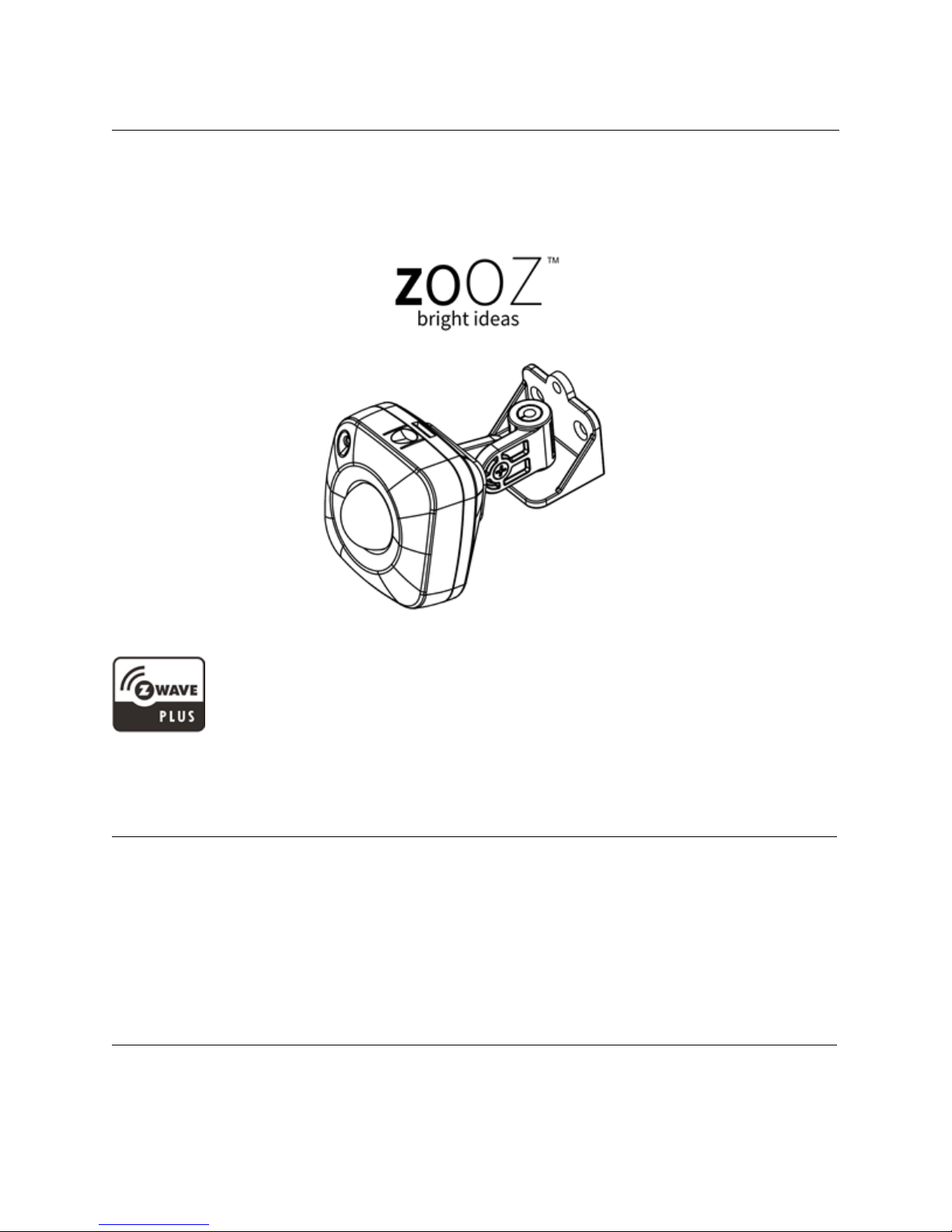
USER MANUAL
Z-WAVE 4-IN-1 SENSOR
MOTION / LIGHT / TEMPERATURE / HUMIDITY
Z-Wave Certified Device
ZP3111US-5
SPECIFICATIONS
Model Number: ZSE40
Z-Wave Signal Frequency: 908.42 MHz
Power: 2 AAA batteries
Range: Up to 100 feet line of sight
Operating Temperature: 5° - 104° F
Installation and Use: Indoor only
In the box: 4-in-1 sensor, 2 AAA batteries, mounting hardware
Z-WAVE COMMAND CLASSES
This device requires the following command classes to be supported and recognized by your Z-Wave
controller:
COMMAND_CLASS_ASSOCIATION_GRP_INFO
ZSE40
Page 2
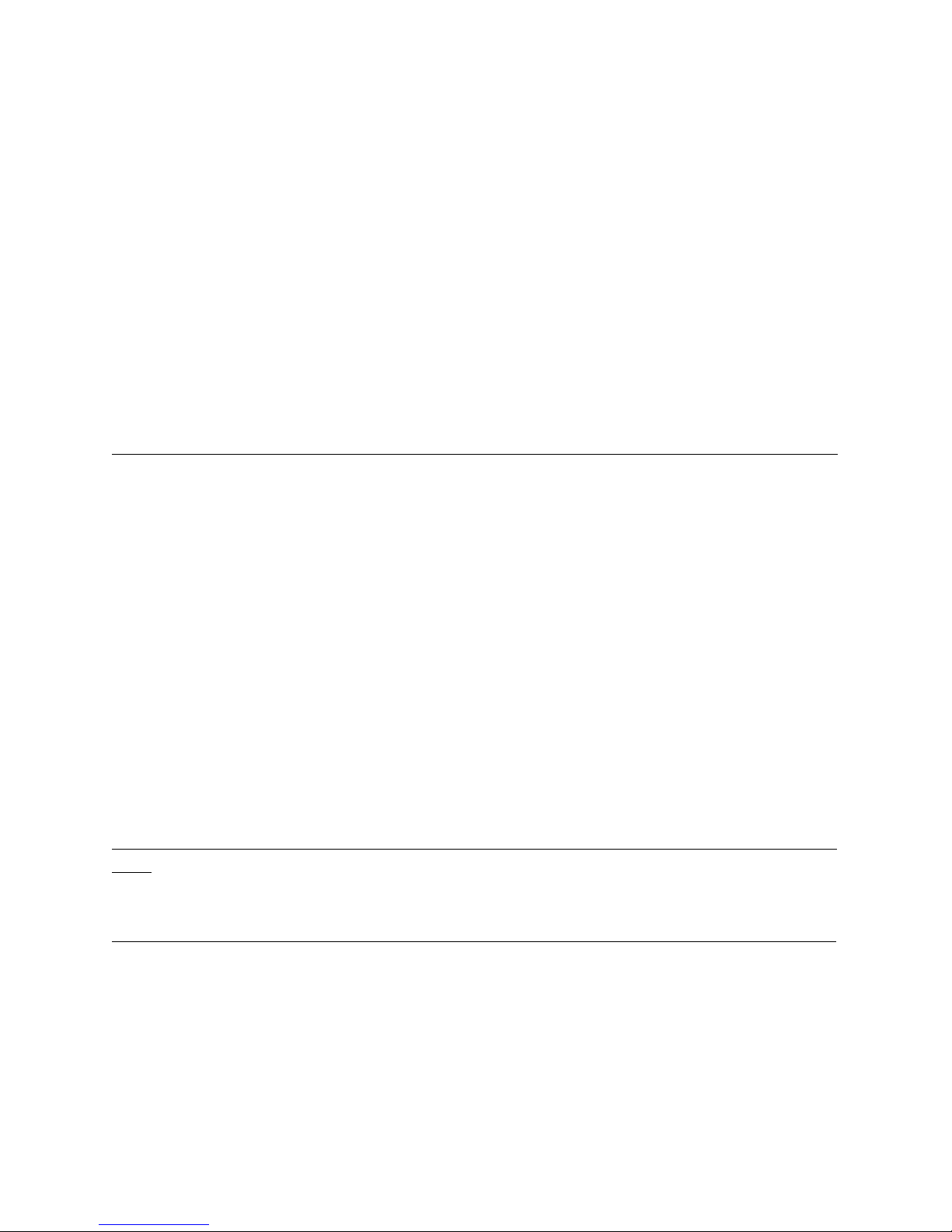
COMMAND_CLASS_ASSOCIATION_V2
COMMAND_CLASS_BATTERY
COMMAND_CLASS_CONFIGURATION
COMMAND_CLASS_DEVICE_RESET_LOCALLY
COMMAND_CLASS_FIRMWARE_UPDATE_MD_V2
COMMAND_CLASS_MANUFACTURER_SPECIFIC_V2
COMMAND_CLASS_NOTIFICATION_V4
COMMAND_CLASS_POWERLEVEL
COMMAND_CLASS_SECURITY
COMMAND_CLASS_SENSOR_MULTILEVEL_V7
COMMAND_CLASS_VERSION_V2
COMMAND_CLASS_WAKE_UP_V2
COMMAND_CLASS_ZWAVEPLUS_INFO_V2
BEFORE YOU RETURN IT
Let us know if you are having any issues installing or operating the device.
Our fast and friendly tech support is here to help, every day of the year: ask@getooz.com
Go to getzooz.com to get more helpful tips and ideas for your smart home.
WELL DONE!
You have picked the finest solution for your smart home, congrats!
Now it's time to enjoy these great features of your new product:
- 4 smart sensors in 1 compact device
- 7 levels of motion sensitivity to choose from
- 3 modes for motion / temp led indicator notifications
- Built-in tamper protection
- Low battery alerts
- Z-Wave Plus with improved 500 chip for faster and safer wireless communication
- Security enabled Z-Wave device – requires a security enabled gateway controller for full functionality
INSTALLATION
WAIT!
Include the 4-in-1 sensor to your Z-Wave network before mounting it.
Z-WAVE INCLUSION
1. Install the batteries and bring the 4-in-1 sensor as close to your Z-Wave gateway controller as possible
2. Put your Z-Wave controller in inclusion/pairing mode
3. Press and release the Z-Wave button TWICE quickly. The sensor will enter secure inclusion mode.
4. A new 4-in-1 sensor should appear on your controller's device list
Q: I have not been able to add the device to my network after several attempts, what do I do now?
A: If you are unable to include the Z-Wave sensor to your controller, please try one of the following:
Page 3
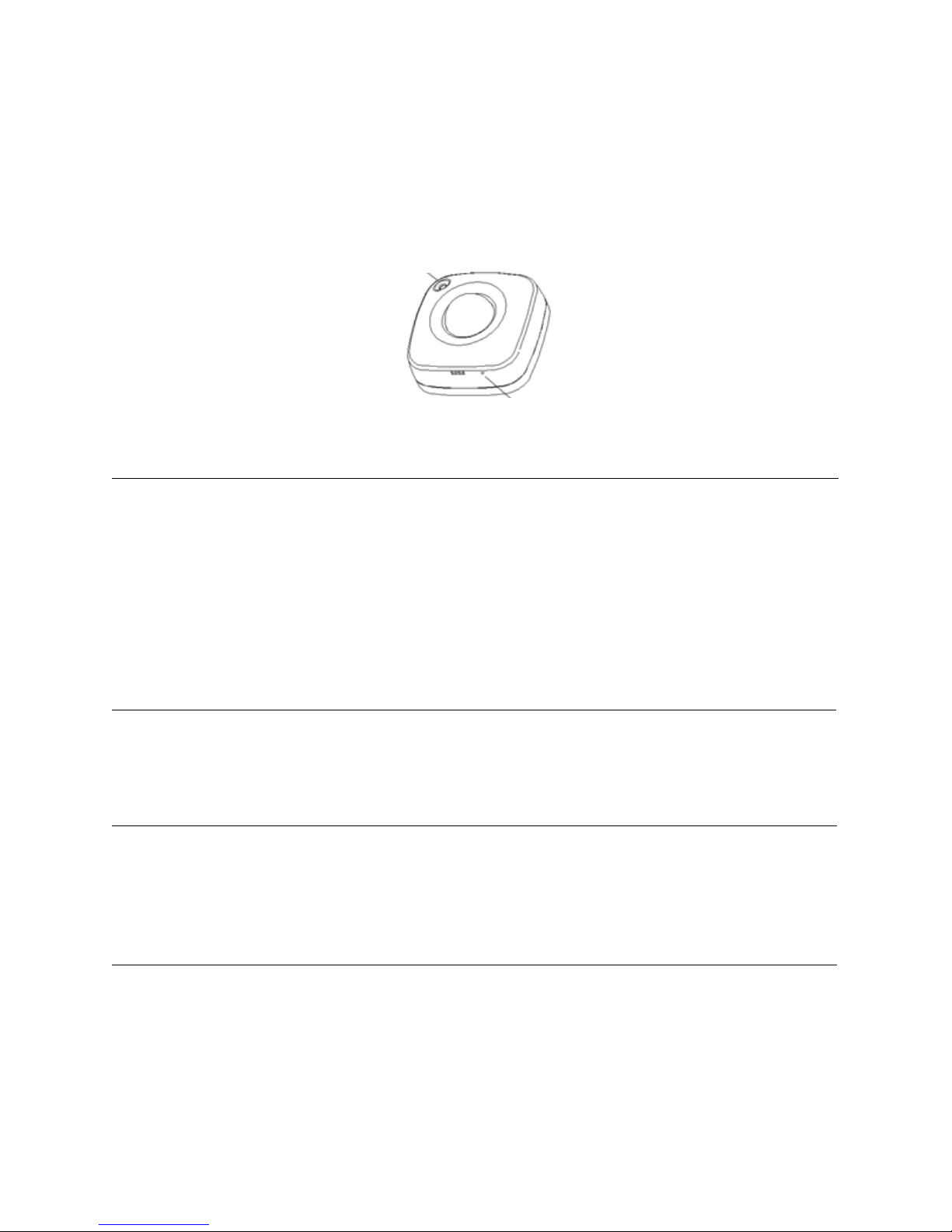
- Bring the 4-in-1 sensor closer to your Z-Wave controller
- Press and release the Z-Wave button quickly several times once you put the controller in the inclusion
mode to ensure the command has gone through
- Put your controller in the EXCLUSION mode and press and release the Z-Wave button, then try adding it
to your network again
Z-WAVE EXCLUSION
1. Bring the 4-in-1 sensor as close to your Z-Wave gateway controller as possible
2. Put your Z-Wave controller in exclusion/unpairing mode
3. Press and release the Z-Wave button TWICE quickly
4. The device should disappear from your controller's device list.
The led indicator will flash 3 times when you take the batteries out and put them back in to indicate the
device has been successfully excluded.
Please repeat the process following all steps carefully if the led indicator blinks only once when you reinsert the batteries.
WAKE-UP MODE
Use the Wake Up command to set wake-up interval for the sensor (from 10 minutes to 1 week) to report
back to the controller. You can also press and release the Z-Wave button once to wake up the device
manually.
FACTORY RESET
If your primary controller is missing or inoperable, you may need to reset the device to factory settings. To
complete the reset process manually, remove the back cover to trigger tamper switch. Press and release
the Z-Wave button 10 TIMES quickly (within 10 seconds).
NOTE: All previously recorded activity and custom settings will be erased from the device’s memory.
ASSOCIATION
Once the 4-in-1 sensor is added to your Z-Wave network, you are able to monitor the values reported by
the device on your computer or mobile device.
Certified Z-Wave products from different manufacturers and product categories can be a part of the same
Z-Wave network. Non-battery powered nodes can act as signal repeaters to other devices in the network
regardless of manufacturer or brand.
light sensor
Z-Wave button
Page 4

Depending on your Z-Wave gateway's home automation software capabilities, you may be able to
associate your Z-Wave 4-in-1 sensor in groups with other Z-Wave devices to schedule scenes and create
events.
Zooz 4-in-1 sensor supports Group 1 with up to five devices for lifeline communication. To associate the
sensor with other devices, simply put your Z-Wave controller in Association mode by sending the
appropriate command and put the 4-in-1 sensor in wake-up mode by pressing and releasing its Z-Wave
button.
Please refer to your controller's user guide for advanced programming instructions as they are a little
different for every software.
TEMPERATURE SENSOR
Use Parameter 1 (size 1 byte dec) to switch from Celsius (value 0x00) to Fahrenheit (value 0x01) scale.
HUMIDITY SENSOR
Reports relative humidity. Use Parameter 3 (size 1 byte dec) to configure setting (value from 1 to 50).
Default set to 10%.
LIGHT SENSOR
Use Parameter 4 (size 1 byte dec) to configure setting (value from 1 to 50). Default set to 10%.
MOTION SENSOR
Use Parameter 5 (size 1 byte dec) to set the trigger interval - the time when motion is reported again after
initial trigger (value from 1 to 255). Default set to 3 minutes.
NOTE: Small interval will increase activity and affect battery life.
Use Parameter 6 (size 1 byte dec) to adjust PIR sensor sensitivity (value from 1 to 7). 1 = very high
sensitivity. 7 = very low sensitivity. Default set to 4.
LED NOTIFICATIONS
Led indicator will flash every 3 minutes or whenever you press the Z-Wave button to indicate temperature
level.
How to read led indicator colors?
Green = under 60°F
Blue = 60°-75°F
Yellow = 75°-83°F
Purple = 83°-97°F
Red = over 97°F / motion detected / tamper switch triggered
Use Parameter 7 (size 1 byte dec) to choose between led indicator modes (value from 1 to 3).
Mode 1 = led indicator is turned off (no visual notifications).
Mode 2 = temperature indicated with pulsing light. Motion indicated with flashing light.
Mode 3 = Temperature and motion indicated with flashing light.
Page 5

Default set to mode 3.
NOTE: Mode 2 will increase activity and affect battery life.
TAMPER SWITCH
Tamper switch is activated whenever sensor’s cover is removed while the device is powered up. It will
send an alarm notification as scheduled.
MOUNTING
WAIT! This sensor may only be used and installed indoors. Outdoor installation will void its warranty.
Find the best spot for your Z-Wave 4-in-1 sensor. Use the 2 screws included in the box to fix the mounting
bracket to flat surface of your choice - at least 7 feet above the ground for best results.
Once the bracket is securely installed, carefully slide the 4-in-1 sensor onto the bracket and position it by
tilting it to either side, upwards, or downwards - just like in the images below.
Page 6

WARRANTY
This Limited Warranty applies to physical goods, and only for physical goods, purchased from Zooz (the
"Physical Goods").
What does this limited warranty cover?
This Limited Warranty covers any defects in material or workmanship under normal use according to
instructions from the User Manual during the Warranty Period. Warranty coverage applies to purchases
made from authorized dealers only. See full list of Zooz distributors here: getzooz.com/buy
During the Warranty Period, Zooz will repair or replace, at no charge, products or parts of a product that
prove defective because of improper material or workmanship, under normal use and recommended
maintenance. Zooz does not assume the cost of return shipping for warranty service.
How long does the coverage last?
The Warranty Period for Physical Goods purchased from Zooz is 12 months from the date you purchased
this product.
What does this limited warranty not cover?
This Limited Warranty does not cover any problem that is caused by:
- conditions, malfunctions or damage not resulting from defects in material or workmanship
- improper handling or installation of the product
The warranty does not cover purchases from unauthorized dealers or second-hand sources.
The warranty does not cover return shipping cost for warranty service.
What do you have to do?
To obtain warranty service, please contact us to determine the problem and offer a quick solution for you:
warranty@getzooz.com
You may also get in touch with the reseller of the product directly to return or replace the product within
30 days of purchase or within applicable reseller’s returns period.
IN NO EVENT SHALL ZOOZ OR ITS SUBSIDIARIES AND AFFILIATES BE LIABLE FOR ANY INDIRECT,
INCIDENTAL, PUNITIVE, SPECIAL, OR CONSEQUENTIAL DAMAGES, OR DAMAGES FOR LOSS OF PROFITS,
REVENUE, OR USE INCURRED BY CUSTOMER OR ANY THIRD PARTY, WHETHER IN AN ACTION IN
CONTRACT, OR OTHERWISE EVEN IF ADVISED OF THE POSSIBILITY OF SUCH DAMAGES. ZOOZ'S LIABILITY
AND CUSTOMER'S EXCLUSIVE REMEDY FOR ANY CAUSE OF ACTION ARISING IN CONNECTION WITH THIS
AGREEMENT OR THE SALE OR USE OF THE PRODUCTS, WHETHER BASED ON NEGLIGENCE, STRICT
LIABILITY, BREACH OF WARRANTY, BREACH OF AGREEMENT, OR EQUITABLE PRINCIPLES, IS EXPRESSLY
LIMITED TO, AT ZOOZ'S OPTION, REPLACEMENT OF, OR REPAYMENT OF THE PURCHASE PRICE FOR THAT
PORTION OF PRODUCTS WITH RESPECT TO WHICH DAMAGES ARE CLAIMED. ALL CLAIMS OF ANY KIND
ARISING IN CONNECTION WITH THIS AGREEMENT OR THE SALE OR USE OF PRODUCTS SHALL BE
DEEMED WAIVED UNLESS MADE IN WRITING WITHIN THIRTY (30) DAYS FROM ZOOZ'S DELIVERY, OR THE
DATE FIXED FOR DELIVERY IN THE EVENT OF NONDELIVERY.
Page 7

FCC NOTE
THE MANUFACTURER IS NOT RESPONSIBLE FOR ANY RADIO OR TV INTERFERENCE CAUSED BY
UNAUTHORIZED MODIFICATIONS TO THIS EQUIPMENT. SUCH MODIFICATIONS COULD VOID THE USER’S
AUTHORITY TO OPERATE THE EQUIPMENT. STORE INDOORS WHEN NOT IN USE. SUITABLE FOR DRY
LOCATIONS ONLY. DO NOT IMMERSE IN WATER. NOT FOR USE WHERE DIRECTLY EXPOSED TO WATER.
This device complies with Part 15 of the FCC Rules.
Operation is subject to the following conditions:
1. This device may not cause harmful interference,
2. This device must accept any interference received, including interference that may cause undesired
operation.
This equipment has been tested and found to comply with the limits for a Class B digital device, pursuant
to part 15 of the FCC Rules.
These limits are designed to provide reasonable protection against harmful interference in a residential
installation.
This equipment generates, uses and can radiate radio frequency energy and, if not installed and used
according to instructions, may cause harmful interference to radio communications.
However, there is no guarantee that interference will not occur in any given installation.
If this equipment causes harmful interference to radio or television reception, the user may try to correct
the interference by taking one or more of the following measures:
- Reorient or relocate receiving antenna
- Increase the separation between equipment and receiver
- Connect equipment into a separate outlet or circuit from receiver
- Consult the dealer or an experienced radio/TV technician for additional assistance
All brand names displayed are trademarks of their respective holders.
[c] Zooz 2016
6B1Z-31UC8_V2
