Page 1
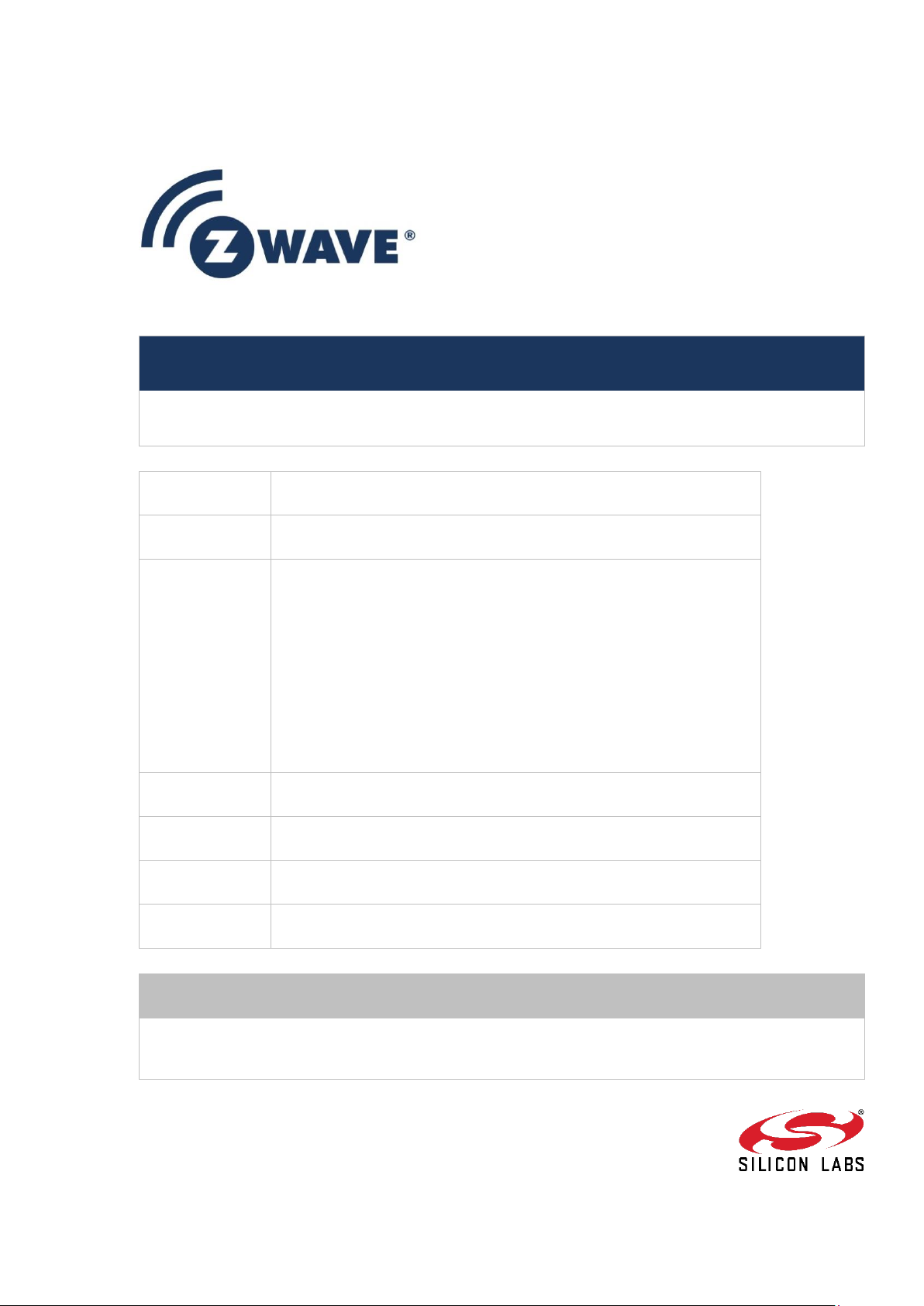
Instruction
Z-Wave Programmer User Guide (ZDP03A, PC)
Document No.:
INS10679
Version:
2
2
Description:
This document describes the use of ZDP03A Z-Wave Programmer
and the Z-Wave PC Programmer application.
Written By:
JFR;SSE;ANI;MVO;ABR;SRO;EFH;BBR
Date:
2018-03-05
Reviewed By:
JKA;COLSEN;CRASMUSSEN;LTHOMSEN;JBU;JSI;ABUENDIA;NS
HARMA;SSE
Restrictions:
Public
Approved by:
Date CET Initials Name Justification
2018-03-05 14:38:29 NTJ Niels Thybo Johansen
This document is the property of Silicon Labs. The data contained herein, in whole
or in part, may not be duplicated, used or disclosed outside the recipient for any
purpose. This restriction does not limit the recipient's right to use information
contained in the data if it is obtained from another source without restriction.
Page 2
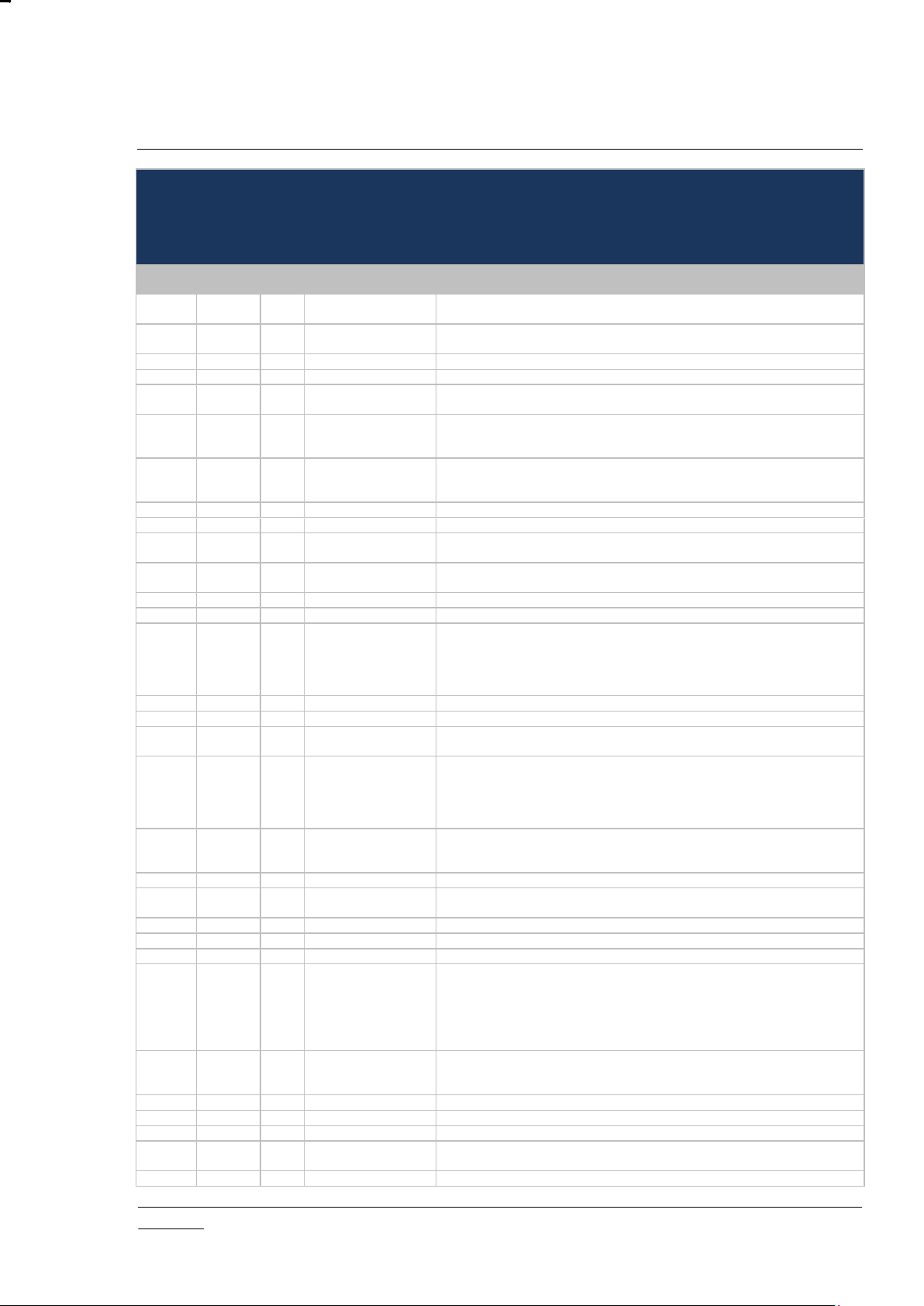
INS10679-22 Z-Wave Programmer User Guide (ZDP03A, PC) 2018-03-05
silabs.com | Building a more connected world.
Page ii of vii
REVISION RECORD
Doc.
Rev
Date
By
Pages affected
Brief description of changes
1
20061001
SSE
JFR
ALL
Initial draft
2
20070322
JFR
5.8.8
5.10.1
Shortcut keys revised
Console frequency parameters revised
3
20070420
SSE - Programmer firmware upgrade added
4
20080227
JFR - Revised with respect to 100 Series
5
20081212
DDA
JFR
ALL
Revised and updated with respect to 400 Series and ZDP03A
6
20090929
JFR
3.4
3.4
ZDP03A Jumper J20 settings clarified
Not possible to program external EEPROM on 100 Series based modules
when using ZDP03A
7
20100127
DDA
4 & 5
Updated screenshot. MTP description added. Added Hold device in reset,
Write on PCB button, Use test frequencies. Description of SRAM updated.
Console interface syntax added. Firmware upgrade updated.
8
20110210
DDA
5.4.5
Section about Calibration and Program feature added.
9
20110217
DDA
5.9
Console interface syntax updated.
10
20110816
DDA - Added ZW040x RF settings
Updated interface
11
20130515
MVO
All
Replaced first section and updated headers/footers
Updated references
11
20130527
DDA
3.1, 4.3, 5.2, 5.4 & 5.7
Added ZW050x descriptions.
12
20130607
DDA
1, 3.4, 5.4
Updated Abbreviations, added UART shorting picture, updated screenshots.
12
20130918
ABR
All
Editorial cleanup. Separated on-board and ISP descriptions. Added details
on 500 series programming. Added details on 500 series calibration.
Updated screen dumps. Console interface syntax updated. Console interface
help text updated. Removed 100 series details. Added details on 500 series
calibration hardware.
13
20131001
ABR
5.3.2
Added more on USB/UART/SPI programming interfaces
13
20131002
ABR
5.3
Added more on USB/UART/SPI programming interfaces
13
20131112
ABR
Various
Minor editorial cleanup.
PC Programmer v2.68 screen dumps added.
13
20131205
ABR
Various
Updated front page Z-Wave logo.
Removed ZDP02A and Interface module due to End Of Life.
Reordered sections: 500 series details are described first.
Added new figure to 5.1: Using DP03A for USB-UART conversion
Improved DP03A jumper overview + added details for J3+J4: USB-UART
14
20140220
JFR
MVO
5.6
4.3.6
5.10.1
Supports only EEPROM’s and via SPI
Revised lock bits description
Revised console interface description
15
20140603
JFR
5.4.6.3
Revised ZW050x RF settings
16
20150715
JFR
5.4.6
Updated procedure for incorporating RF transmit power levels in the target
file.
16
20150910
SRO
4.3.5
Updated screenshot and description with Production Tag information
17
20151027
JFR
5.4.6
Explained how the default Tx power values are used in library
17
20151229
SRO
All
Updated application screenshots
17
20151229
SRO
4
4.3.2
4.3.2,4.4.1,4.5.1
4.3.3
4.3.4
5.10.1.4
Remove Log View section (it is a separate view opened from menu)
Added description of the Security S2 keys related buttons
Added description of the “Production” button
Added description of the “Execute out of SRAM” button
Added description of the NVM modules related buttons
Added new commands for Security S2 keys support
18
20160224
SRO
All
4.3.2
Updated Screenshots: Remove Production feature, Added DSK Display
Remove Production View section
Added DSK text box description
19
20160725
SRO
4.3.2
Rename S2 keys to S2 keypair, remove Set S2 keys, updated screenshot
19
20160725
SRO
5.10.1.4
Changed –pks and -pkf description
20
20160920
EFH
Appendix A
ATMEL ATmega128 firmware and tools added
20
20160929
JFR
2.3
3.3
Added Z-Wave Programmer build environment
Updated installation wrt. screenshots, directory references etc.
21
20170111
SRO
4.3.2
Remove mention external NVM as S2 keypair storage
Page 3
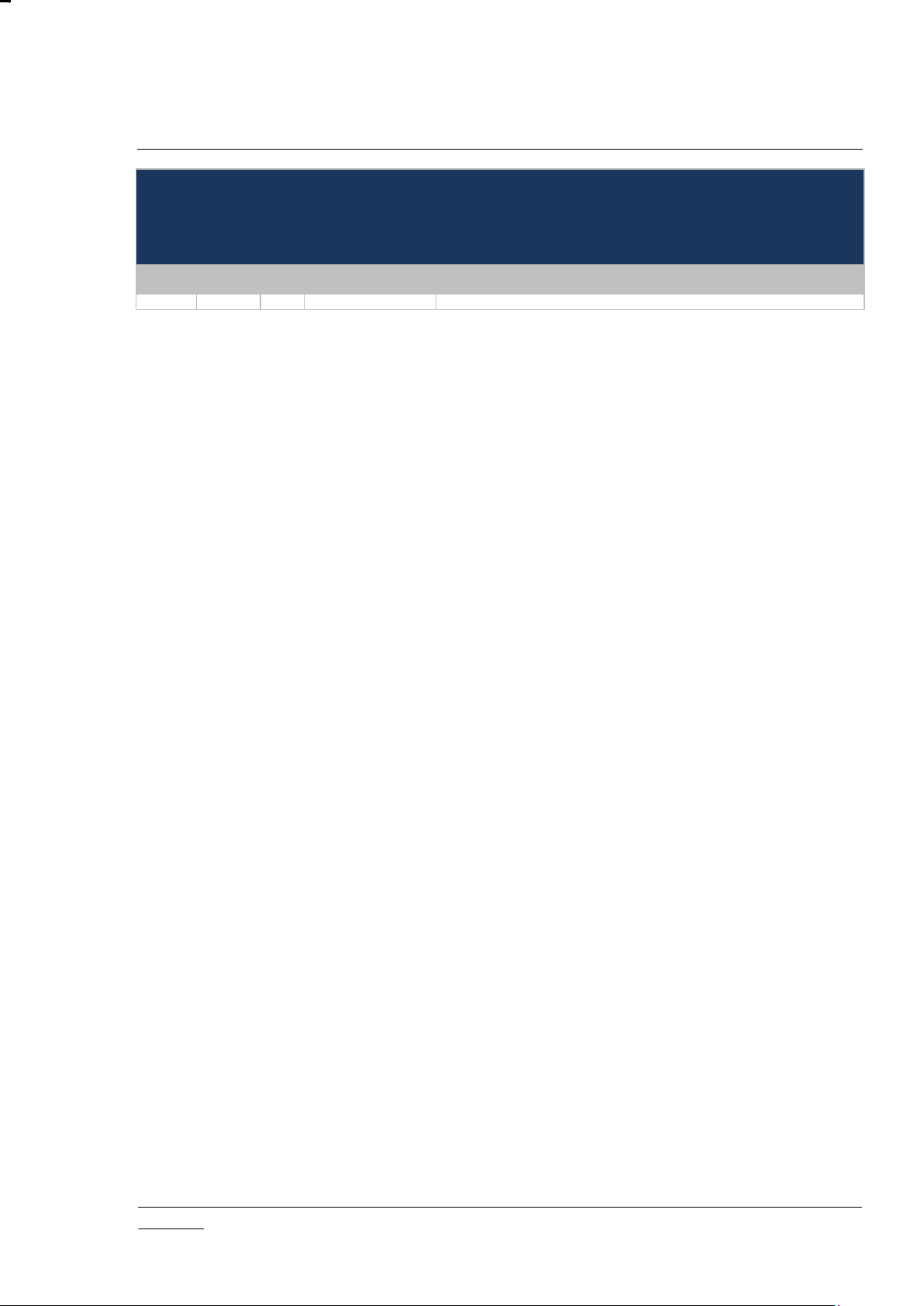
INS10679-22 Z-Wave Programmer User Guide (ZDP03A, PC) 2018-03-05
silabs.com | Building a more connected world.
Page iii of vii
REVISION RECORD
Doc.
Rev
Date
By
Pages affected
Brief description of changes
21
20180305
BBR
All
Added Silicon Labs template
Page 4
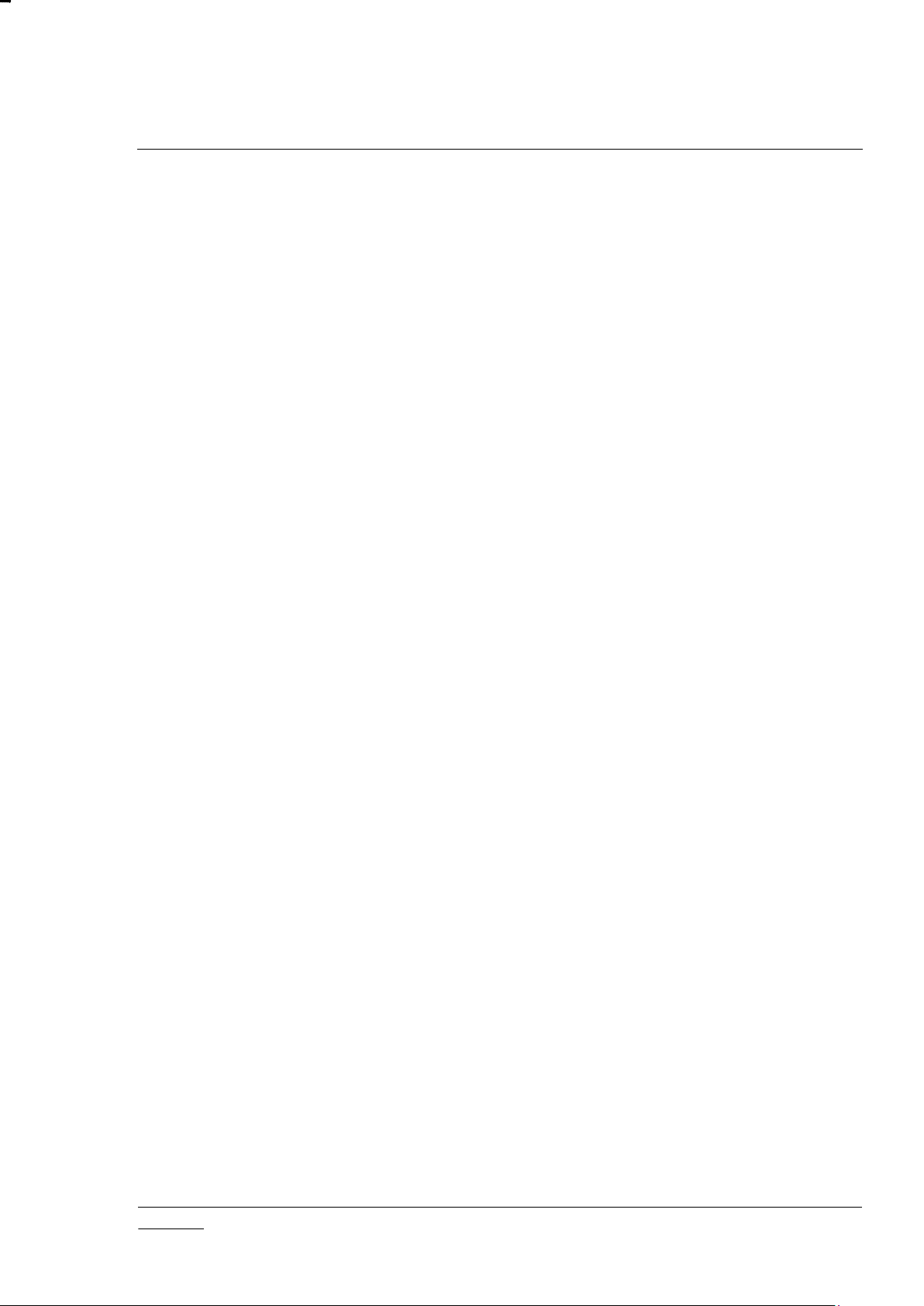
INS10679-22 Z-Wave Programmer User Guide (ZDP03A, PC) 2018-03-05
silabs.com | Building a more connected world.
Page iv of vii
Table of Contents
1 ABBREVIATIONS ................................................................................................................................. 1
2 INTRODUCTION ................................................................................................................................... 3
2.1 Purpose .............................................................................................................................................. 3
2.2 Audience and prerequisites ................................................................................................................ 3
2.3 Implementation ................................................................................................................................... 3
3 GETTING STARTED ............................................................................................................................ 4
3.1 Check the prerequisites ...................................................................................................................... 4
3.2 Required PC hardware ....................................................................................................................... 4
3.3 Installation .......................................................................................................................................... 4
3.3.1 ZDP03A USB Driver installation .............................................................................................. 5
3.4 ZDP03A Programming hardware ....................................................................................................... 6
3.4.1 ZDP03A Connectors, LEDs and jumpers ................................................................................ 6
3.4.2 ZDP03A Firmware .................................................................................................................... 8
3.5 Z-Wave PC Programmer installation .................................................................................................. 9
4 Z-WAVE PC PROGRAMMER GUI .....................................................................................................13
4.1 Main Window Menu .........................................................................................................................14
4.2 Output View ......................................................................................................................................14
4.3 The ZW050x view .............................................................................................................................15
4.3.1 Programming Interface Block .................................................................................................16
4.3.2 ZW050x::Flash Code Memory View ......................................................................................16
4.3.3 ZW050x::SRAM View .............................................................................................................17
4.3.4 ZW050x::External NVM View .................................................................................................18
4.3.5 ZW050x::NVR View ...............................................................................................................19
4.3.6 Lock Bits Block .......................................................................................................................20
4.4 The ZW040x view .............................................................................................................................22
4.4.1 ZW040x::OTP Memory View..................................................................................................22
4.4.2 ZW040x::SRAM View .............................................................................................................23
4.4.3 ZW040x::External NVM View .................................................................................................24
4.4.4 Lock Bits Block .......................................................................................................................25
4.4.5 MTP Block ..............................................................................................................................25
4.5 TheZW020x and ZW030x views ......................................................................................................26
4.5.1 Flash Block .............................................................................................................................26
4.5.2 External NVM Block ...............................................................................................................27
4.5.3 Lock Bits Block .......................................................................................................................27
5 PROGRAMMING ................................................................................................................................28
5.1 Programming setups ........................................................................................................................28
5.2 Configuration ....................................................................................................................................30
5.2.1 Selecting a COM port .............................................................................................................30
5.2.2 Detecting target ......................................................................................................................30
5.3 Programming Modes (500 series only) ............................................................................................31
5.3.1 Programming via the SPI interface ........................................................................................32
5.3.2 Programming via the UART interface ....................................................................................32
5.3.3 Programming via the USB interface .......................................................................................33
5.4 Internal NVM Memory ......................................................................................................................35
5.4.1 Writing a HEX file to the internal NVM Memory .....................................................................35
5.4.2 Erasing the NVM ....................................................................................................................36
5.4.3 Reading the internal NVM memory content ...........................................................................36
5.4.4 Comparing internal NVM content with a HEX file ..................................................................37
5.4.5 Calibration and Program (ZW040x and ZW050x) ..................................................................37
5.4.6 RF parameters .......................................................................................................................38
Page 5
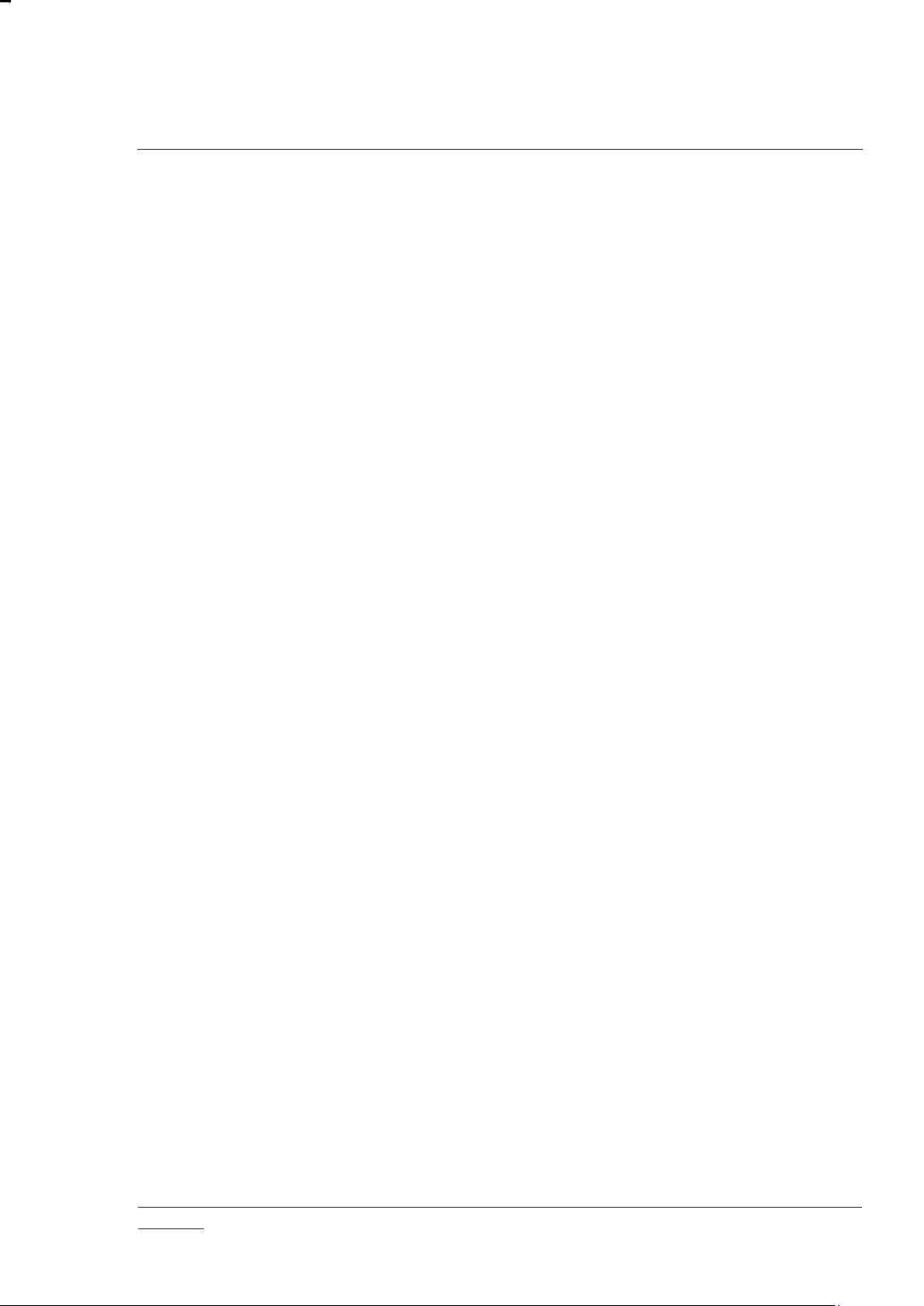
INS10679-22 Z-Wave Programmer User Guide (ZDP03A, PC) 2018-03-05
silabs.com | Building a more connected world.
Page v of vii
5.4.6.1 ZW0201/ZW0301 RF parameters ..................................................................................38
5.4.6.2 ZW040x RF parameters .................................................................................................40
5.4.6.3 ZW050x RF parameters .................................................................................................42
5.5 SRAM (ZW040x) ..............................................................................................................................44
5.5.1 SRAM operation modes .........................................................................................................44
5.5.2 SRAM operation functions .....................................................................................................45
5.5.2.1 Read ...............................................................................................................................45
5.5.2.2 Write ...............................................................................................................................45
5.5.2.3 Compare .........................................................................................................................45
5.5.2.4 Program SRAM and Run Selected Mode ......................................................................45
5.6 External NVM ...................................................................................................................................46
5.6.1 Writing an External NVM file to the External NVM .................................................................47
5.6.2 Clear the External NVM content ............................................................................................47
5.6.3 Reading the External NVM content ........................................................................................48
5.6.4 Comparing the External NVM content ...................................................................................49
5.6.5 Home ID manipulation ............................................................................................................49
5.7 Tools .................................................................................................................................................50
5.8 Miscellaneous settings .....................................................................................................................50
5.8.1 Calibration HEX ......................................................................................................................51
5.8.2 Detect Target on startup ........................................................................................................51
5.8.3 EEPROM size ........................................................................................................................51
5.8.4 Hold device in reset ................................................................................................................51
5.8.5 Interface Filter ........................................................................................................................51
5.8.6 Reset Chip after programming ...............................................................................................51
5.8.7 Show HEX file path ................................................................................................................52
5.8.8 Write on PCB Button ..............................................................................................................52
5.8.9 Use test frequencies ..............................................................................................................52
5.9 Keyboard shortcuts ..........................................................................................................................53
5.10 Z-Wave Programmer console interface ...........................................................................................54
5.10.1 Console interface syntax ........................................................................................................54
5.10.1.1 100, 200 and 300 Series Z-Wave SoC/Module specific operands ................................55
5.10.1.2 400 Series Z-Wave SoC/Module specific operands.......................................................56
5.10.1.3 500 Series Z-Wave SoC/Module specific operands.......................................................58
5.10.1.4 External Non-Volatile Memory (NVM) operands: ...........................................................59
5.10.2 Examples................................................................................................................................59
5.10.3 Console interface status codes ..............................................................................................60
5.11 Updating the Z-Wave programming hardware .................................................................................62
5.11.1 Manual firmware upload .........................................................................................................62
5.11.2 Automatic firmware version check and update ......................................................................62
APPENDIX A ATMEL ATMEGA128 FIRMWARE ..................................................................................63
Appendix A.1 ATmega128 Z-Wave Programmer Firmware Files ...........................................................63
Appendix A.2 ATmega128 Z-Wave Programmer Firmware Tools ..........................................................65
REFERENCES ...........................................................................................................................................69
Figure 1. ZDP03A USB driver location ........................................................................................................ 5
Figure 2. ZDP03A USB driver installation confirmation ............................................................................... 5
Figure 3. ZDP03A connectors, LEDs and jumpers ..................................................................................... 6
Figure 4. ZDP03A with Z-Wave module ...................................................................................................... 8
Figure 5. Selecting the Z-Wave PC Programmer installer .......................................................................... 9
Figure 6. PC Programmer setup wizard ...................................................................................................... 9
Table of Figures
Page 6
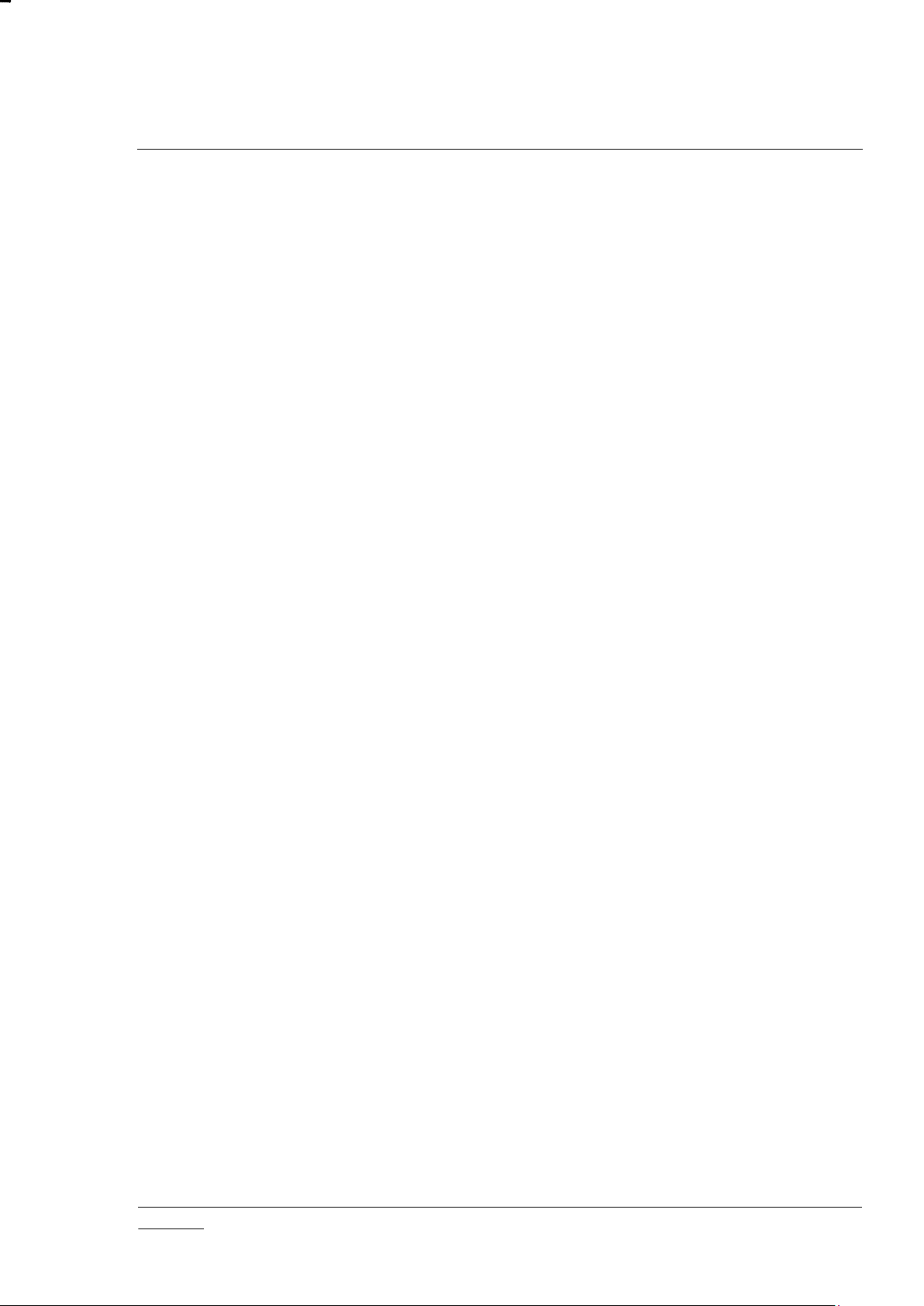
INS10679-22 Z-Wave Programmer User Guide (ZDP03A, PC) 2018-03-05
silabs.com | Building a more connected world.
Page vi of vii
Figure 7. PC Programmer installation folder ............................................................................................. 10
Figure 8. PC Programmer COM port selection ......................................................................................... 12
Figure 9. Z-Wave PC Programmer main window ...................................................................................... 13
Figure 10. ZW050x::Flash Code Memory view ......................................................................................... 15
Figure 11. Reading ZDP03A firmware version from status bar of the PC Programmer main window...... 15
Figure 12. ZW050x::SRAM view ............................................................................................................... 17
Figure 13. ZW050x::External NVM view.................................................................................................... 18
Figure 14. ZW050x::NVR view .................................................................................................................. 19
Figure 15. Encoding of 500 series Lock Bits ............................................................................................. 20
Figure 16. ZW040x::OTP view .................................................................................................................. 22
Figure 17. ZW040x::SRAM view ............................................................................................................... 23
Figure 18. ZW040x::External NVM view.................................................................................................... 24
Figure 19. ZW030x view ............................................................................................................................ 26
Figure 20. Programming a Z-Wave module via ZDP03A SPI interface .................................................... 28
Figure 21. Programming a Z-Wave product via ZDP03A SPI interface .................................................... 28
Figure 22. Programming a Z-Wave module via ZDP03A UART interface ................................................ 28
Figure 23. Programming a Z-Wave product via discrete UART level converter ....................................... 28
Figure 24. Programming a Z-Wave product via built-in ZDP03A USB to UART converter ....................... 29
Figure 25. Programming a Z-Wave module via ZDP03A USB interface ................................................... 29
Figure 26. Programming a Z-Wave product via USB interface ................................................................. 29
Figure 27. Selecting COM port for the Programmer .................................................................................. 30
Figure 28. Detect target ............................................................................................................................. 30
Figure 29. Enabling automatic target detection on startup ........................................................................ 31
Figure 30. Current 500 series programming interface ............................................................................... 31
Figure 31. Selecting a COM port for SPI programming ............................................................................. 32
Figure 32. Selecting a COM port for UART programming......................................................................... 33
Figure 33. Selecting the SPI interface for pre-programming a USB device .............................................. 33
Figure 34. SPI interface selected before pre-programming of USB device .............................................. 34
Figure 35. 500 series USB programming interface driver ......................................................................... 34
Figure 36. Selecting the new UZB interface of the pre-programmed USB device .................................... 34
Figure 37. The current interface is USB .................................................................................................... 34
Figure 38. USB device “UZB” changes to “…Programming Interface” in programming mode ................. 35
Figure 39. Button for locating a HEX file for internal NVM ........................................................................ 35
Figure 40. NVM writing process ................................................................................................................ 35
Figure 41. PC Programmer error message ............................................................................................... 36
Figure 42. Internal NVM reading ............................................................................................................... 36
Figure 43. Saving a HEX file via the Output view ...................................................................................... 37
Figure 44. Button for locating a HEX file for internal NVM ........................................................................ 37
Figure 45. Progress of a HEX file comparison .......................................................................................... 37
Figure 46. ZW0201/ZW0301 RF Parameters ............................................................................................ 38
Figure 47. ZW0401 RF Parameters .......................................................................................................... 40
Figure 48. ZW0501 RF Parameters .......................................................................................................... 42
Figure 49. SRAM ....................................................................................................................................... 44
Figure 50. Selecting external NVM size .................................................................................................... 46
Figure 51. External NVM access ............................................................................................................... 47
Figure 52. Saving a HEX file via the Output view ...................................................................................... 48
Figure 53. The Home ID GUI elements ..................................................................................................... 49
Figure 54. Using the PC Programmer Home ID Auto increment feature .................................................. 49
Figure 55. Resetting a Z-Wave module from Z-Wave PC Programmer .................................................... 50
Figure 56. Other settings ........................................................................................................................... 50
Figure 57.Automatic firmware update notification. .................................................................................... 62
Table of Tables
Page 7

INS10679-22 Z-Wave Programmer User Guide (ZDP03A, PC) 2018-03-05
silabs.com | Building a more connected world.
Page vii of vii
Table 1. ZDP03A configuration jumpers...................................................................................................... 7
Table 2. ZDP03A status LEDs ..................................................................................................................... 8
Table 3. Z-Wave PC Programmer menu ................................................................................................... 14
Table 4. 500 series Lock Bits .................................................................................................................... 21
Table 5. Available programming interfaces of 500 series modules and chips .......................................... 32
Table 6. ZW0201/ZW0301 Tx Power Settings .......................................................................................... 39
Table 7. ZW040x Tx Power Settings ......................................................................................................... 41
Table 8. ZW050x Tx Power Settings ......................................................................................................... 43
Table 9. Z-Wave PC Programmer shortcut keys ....................................................................................... 53
Table 10. PC Programmer console mode return codes ............................................................................ 60
Page 8
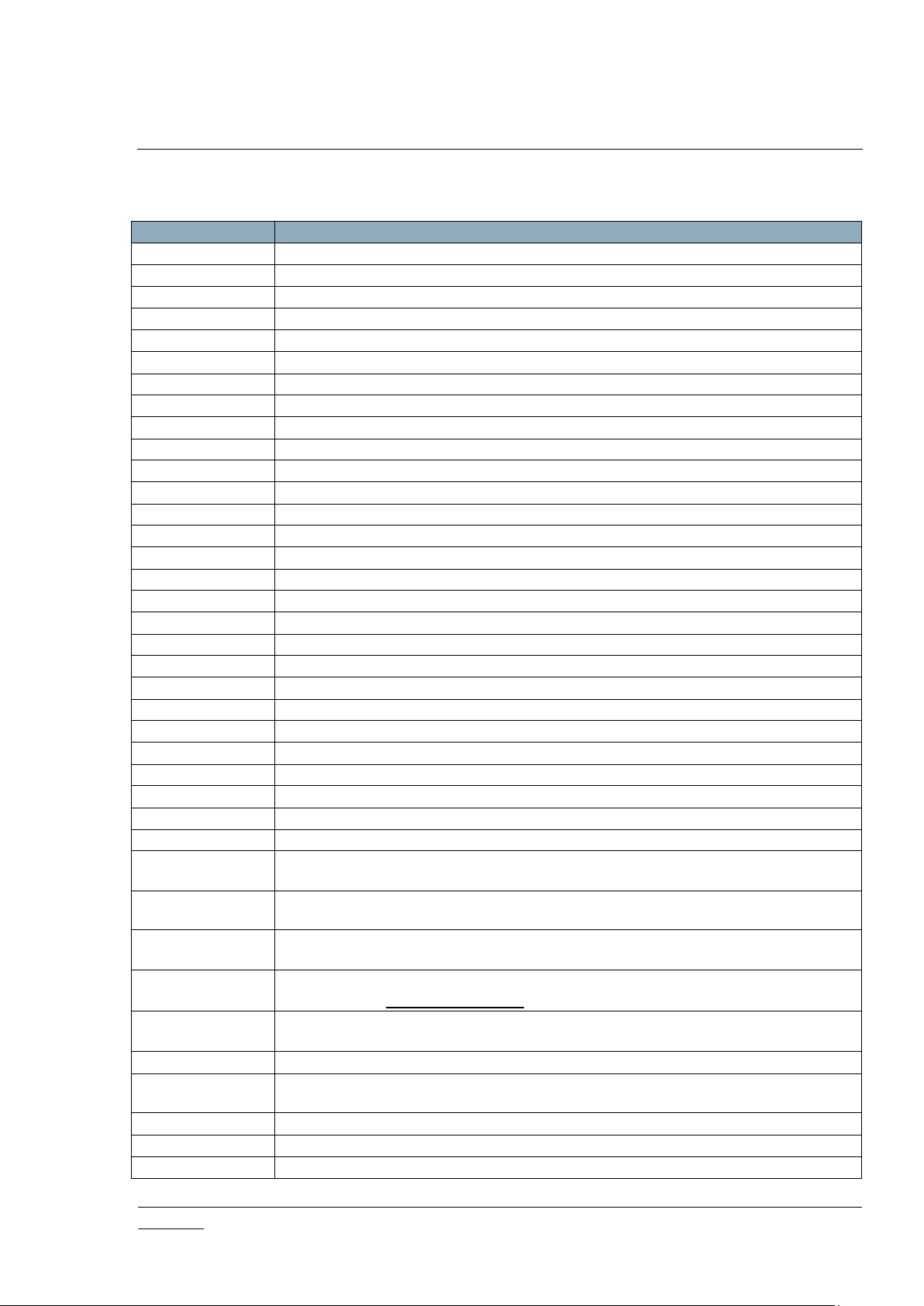
INS10679-22 Z-Wave Programmer User Guide (ZDP03A, PC) 2018-03-05
silabs.com | Building a more connected world.
Page 1 of 69
Abbreviation
Explanation
EEPROM
Electrically Erasable Programmable Read Only Memory
Flash
A type of EEPROM memory that can be erased and reprogrammed in blocks.
GUI
Graphical User Interface
HW
Hardware
ISP
In-System Programming
LED
Light Emitting Diode
MTP
Many Time Programmable; a type of NVM
NVM
Non-Volatile Memory
NVR
Non-volatile register
OTA
Over The Air (firmware update)
OTP
One-Time Programmable; a type of NVM
PA
Power Amplifier
PCB
Printed Circuit Board
pF
Pico Farad
RF
Radio Frequency
Rx
Receive
SD34xx
Range of 400 series Z-Wave Single Chips
SD35xx
Range of 500 series Z-Wave Single Chips
SD3502
General Purpose Wireless Z-Wave Chip, QFN48 (Full IO chip)
SD3503
Wireless Z-Wave Modem SOC, QFN32 (Modem chip)
SDK
Software Development Kit
SoC
System on Chip
SPI
Serial Peripheral Interface
SW
Software
Tx
Transmit
UART
Universal Asynchronous Receiver-Transmitter
USB
Universal Serial Bus
ZDB5xxx
Range of 500 series Z-Wave Development Modules
ZDB5101
Z-Wave Development Module containing a ZM5101 General Purpose Z-Wave SiP
Module
ZDB5202
Z-Wave Development Module containing a ZM5202 General Purpose Z-Wave
Module
ZDB5304
Z-Wave Development Module containing a ZM5304 Z-Wave Serial Interface
Module with Antenna
ZDP02A
Z-Wave Development Programmer, version 02A.
This version is no longer supported by Silicon Labs.
ZDP03A
Z-Wave Development Programmer, version 03A
Supports Silicon Labs Z-Wave chips series 100/200/300/400/500
ZM1206
6 cm² Z-Wave Module containing a 100 Series Z-Wave Single Chip
ZM1220
20 cm² Z-Wave Module containing integrated PCB antenna, EEPROM and 100
Series Z-Wave Single Chip
ZM2102
2 cm² Z-Wave Module containing a 200 Series Z-Wave Single Chip
ZM2106
6 cm² Z-Wave Module containing a 200 Series Z-Wave Single Chip
ZM2120
20 cm² Z-Wave Module containing a 200 Series Z-Wave Single Chip
1 ABBREVIATIONS
Page 9
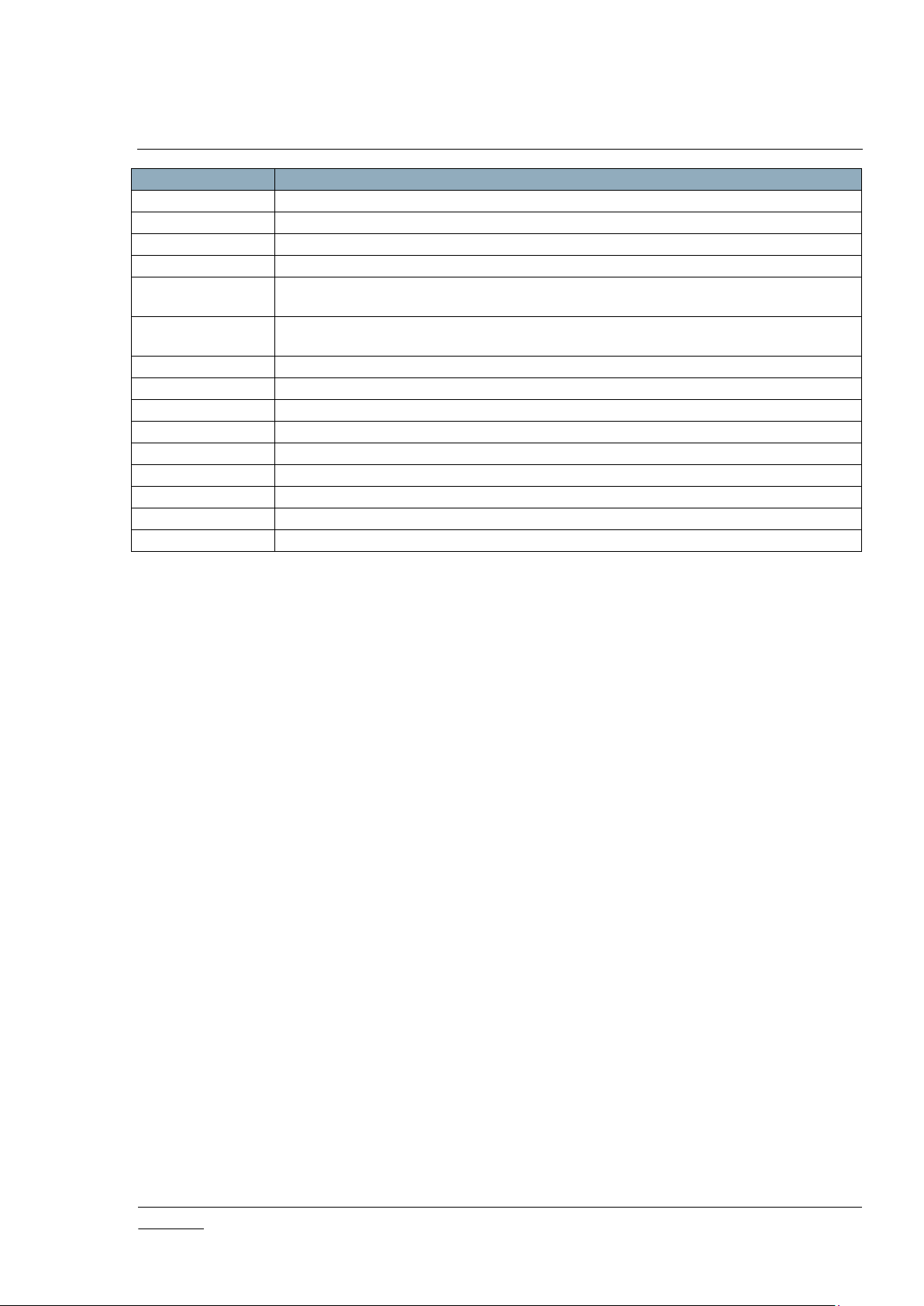
INS10679-22 Z-Wave Programmer User Guide (ZDP03A, PC) 2018-03-05
silabs.com | Building a more connected world.
Page 2 of 69
Abbreviation
Explanation
ZM2120C
20 cm² Converter Z-Wave Module, used to convert ZM2106 to ZM2120-formfactor
ZM3102N
2 cm² Z-Wave Module containing a 300 Series Z-Wave Single Chip
ZM3106C
6 cm² Z-Wave Module containing a 300 Series Z-Wave Single Chip
ZM3120
20 cm² Z-Wave Module containing a 300 Series Z-Wave Single Chip
ZM3120C
20 cm² Converter Z-Wave Module, used to convert ZM3106C to ZM3120formfactor
ZM4225
25 cm² Z-Wave Module containing integrated PCB antenna, EEPROM and Z-Wave
SD3402 Single Chip (QFN)
ZM5xxx
Range of 500 series Z-Wave Modules
ZM5101
General Purpose Z-Wave® SiP Module (Full IO module)
ZM5202
General Purpose Z-Wave® Module (Basic IO module)
ZM5304
Z-Wave® Serial Interface Module with Antenna (Modem module)
ZW0102
100 Series Z-Wave Soc
ZW0201
200 Series Z-Wave Soc
ZW0301
300 Series Z-Wave Soc
ZW040x
400 Series Z-Wave Soc
ZW050x
500 Series Z-Wave Soc
Page 10
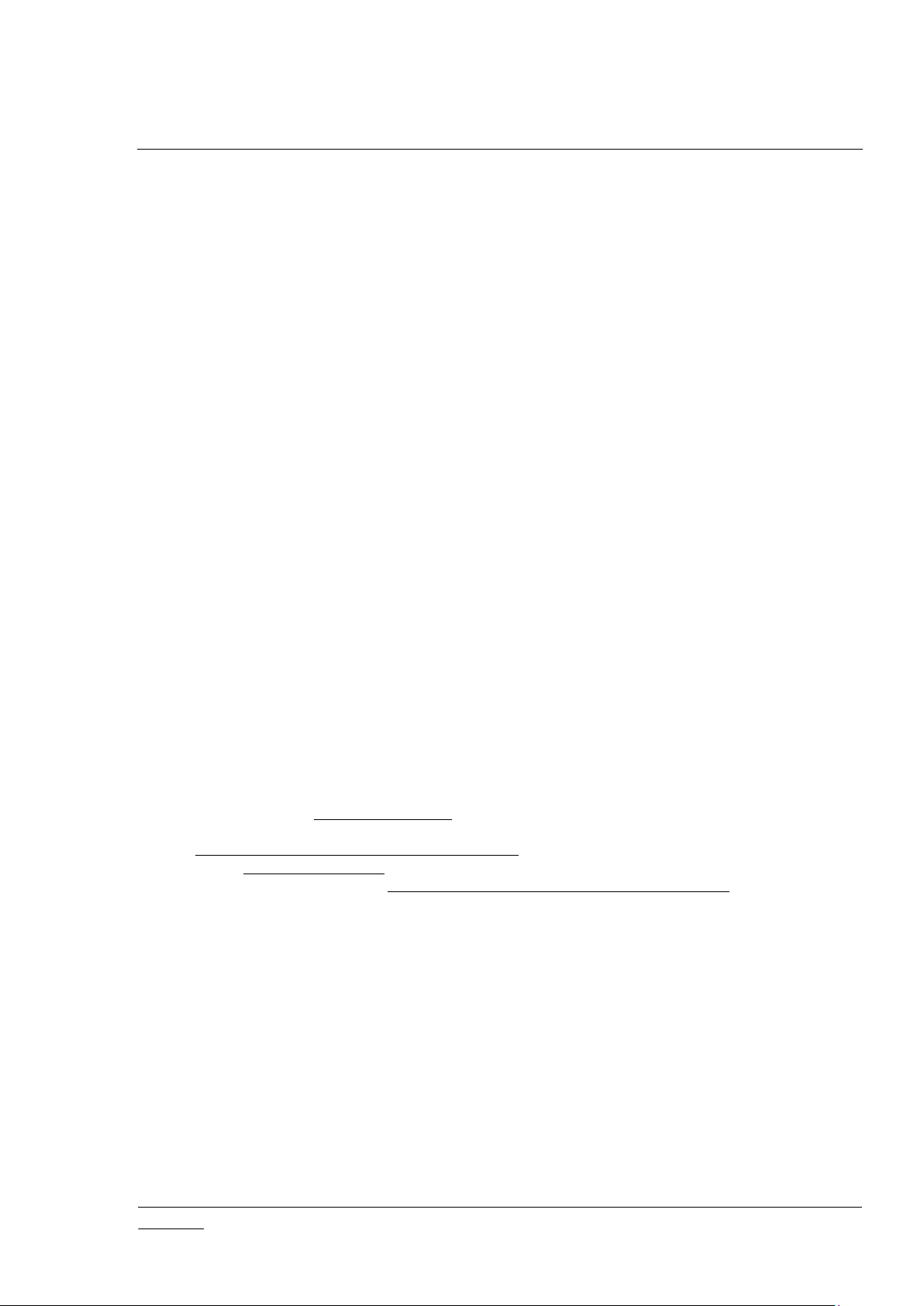
INS10679-22 Z-Wave Programmer User Guide (ZDP03A, PC) 2018-03-05
silabs.com | Building a more connected world.
Page 3 of 69
2 INTRODUCTION
2.1 Purpose
The purpose of this document is to present the Silicon Labs Z-Wave chip programming environment
consisting of the ZDP03A programming hardware and the PC Programmer application.
The Z-Wave PC Programmer can program the complete range of Silicon Labs Z-Wave chips and
modules via the ZDP03A programming hardware. The programming environment also supports
programming of External NVM on Z-Wave modules. Finally, the programming environment can be used
to configure RF settings and Lock Bits in Z-Wave modules.
500 series chip USB and UART programming modes are supported by the Z-Wave PC Programmer.
ZW040x and ZW050x chips may need two types of calibration for the Z-Wave chip to operate perfectly.
While Tx calibration is handled automatically by the Z-Wave PC Programmer application, crystal
calibration requires dedicated calibration hardware. For more details on crystal calibration, refer to
section 5.4.5.
2.2 Audience and prerequisites
The audience is Z-Wave partners and Silicon Labs.
2.3 Implementation
The Z-Wave Programmer tool is implemented in Visual Studio .NET 2008 C# and uses the .NET
Framework 3.5. The solution also contains Setup project for creating msi setup file and xxx.UnitTest
project with unit tests. Both can be excluded safely from the solution. However, in order to build Setup
project and UnitTest projects solution requires:
The WiX toolset (http://wixtoolset.org/) lets developers create installers for Windows Installer, the
Windows installation engine. Must install specific version WiX toolset 3.8
https://wix.codeplex.com/releases/view/115492 and execute win38.exe
NUnit (http://www.nunit.org/) is a unit-testing framework for all .Net languages. Must install
specific version NUnit 2.6.4 https://github.com/nunit/nunitv2/releases/tag/2.6.4 and execute
NUnit-2.6.4.msi
Page 11
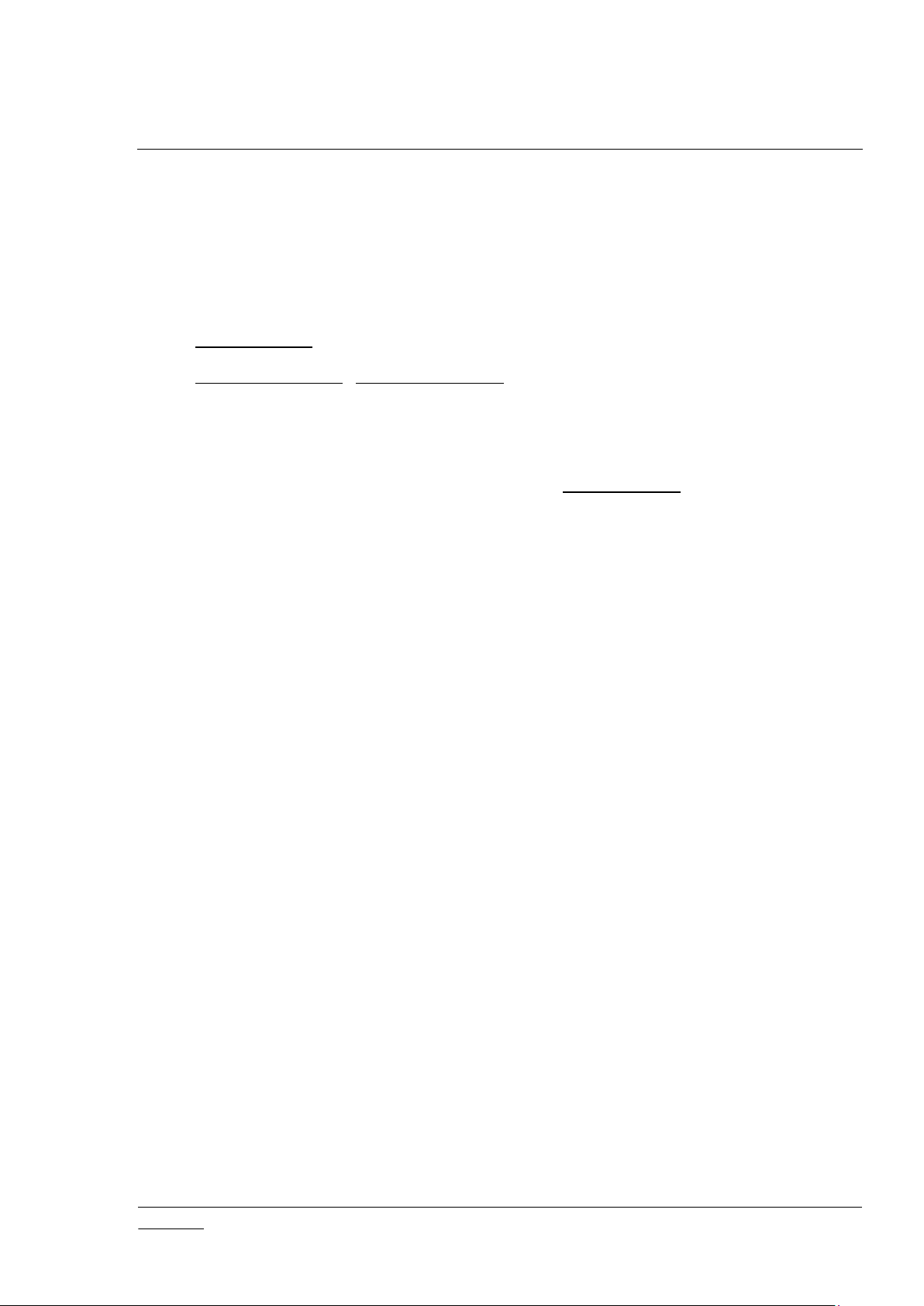
INS10679-22 Z-Wave Programmer User Guide (ZDP03A, PC) 2018-03-05
silabs.com | Building a more connected world.
Page 4 of 69
3 GETTING STARTED
3.1 Check the prerequisites
The following components should be pre-installed on the machine that you need to run Z-Wave PC
Controller Windows application:
1. .NET Framework, version 3.5 SP1 or later
2. Windows Installer 3.0 (Windows Installer 3.1 or later is recommended)
Limitation: Z-Wave Zniffer has been tested on Windows 7, Windows 8 and Windows 10. The PC
application is a ‘desktop application’ that runs on X86 (32bit and 64bit) architecture.
Important: Make sure you have the latest service pack and critical updates for the version of Windows
that you are running. To find the recent security updates, visit Windows Update.
3.2 Required PC hardware
USB interface or optional serial port interface.
3.3 Installation
The ZDP03A programming hardware can be used for programming Silicon Labs Z-Wave
200/300/400/500 Series Chips. The ZDP03A is intended for use during SW and HW development and for
small production series. A Z-Wave development module can be mounted in the Z-Wave module socket
on the ZDP0xx programming hardware and product specific hardware may be programmed via an ISP
cable. The ZDP03A programming hardware is connected to the PC via a USB interface. An external
9VDC 500mA power supply must always be used for the ZDP03A.
ALWAYS install the USB driver firmware in the PC BEFORE connecting the USB cable to the ZDP03A.
ALWAYS check that the jumpers are mounted correctly on the ZDP03A programming hardware before
applying power.
The Z-Wave PC Programmer supports three programming interfaces:
SPI, via ZDP03A (ZW020x/ZW030x/ZW040x/ZW050x)
UART, directly to end product or via ZDP03A (ZW050x)
USB, directly to end product or via ZDP03A (ZW050x)
The ZDP03A provides USB and UART interfaces mapping directly to the USB and TTL level UART
interfaces of Silicon Labs ZW050x Z-Wave modules. Further, the ZDP03A may be configured so that the
USB interface acts as a USB to UART converter; connecting the PC USB port to the UART interface of
the Z-Wave module. The interfaces may also be configured for direct in-system programming, e.g. for
testing the programming of end product firmware before hardware is available for such products.
As the SPI interface is the most versatile, it is recommended to use the SPI interface during general
software development in ZDP03A compatible Z-Wave modules.
Page 12
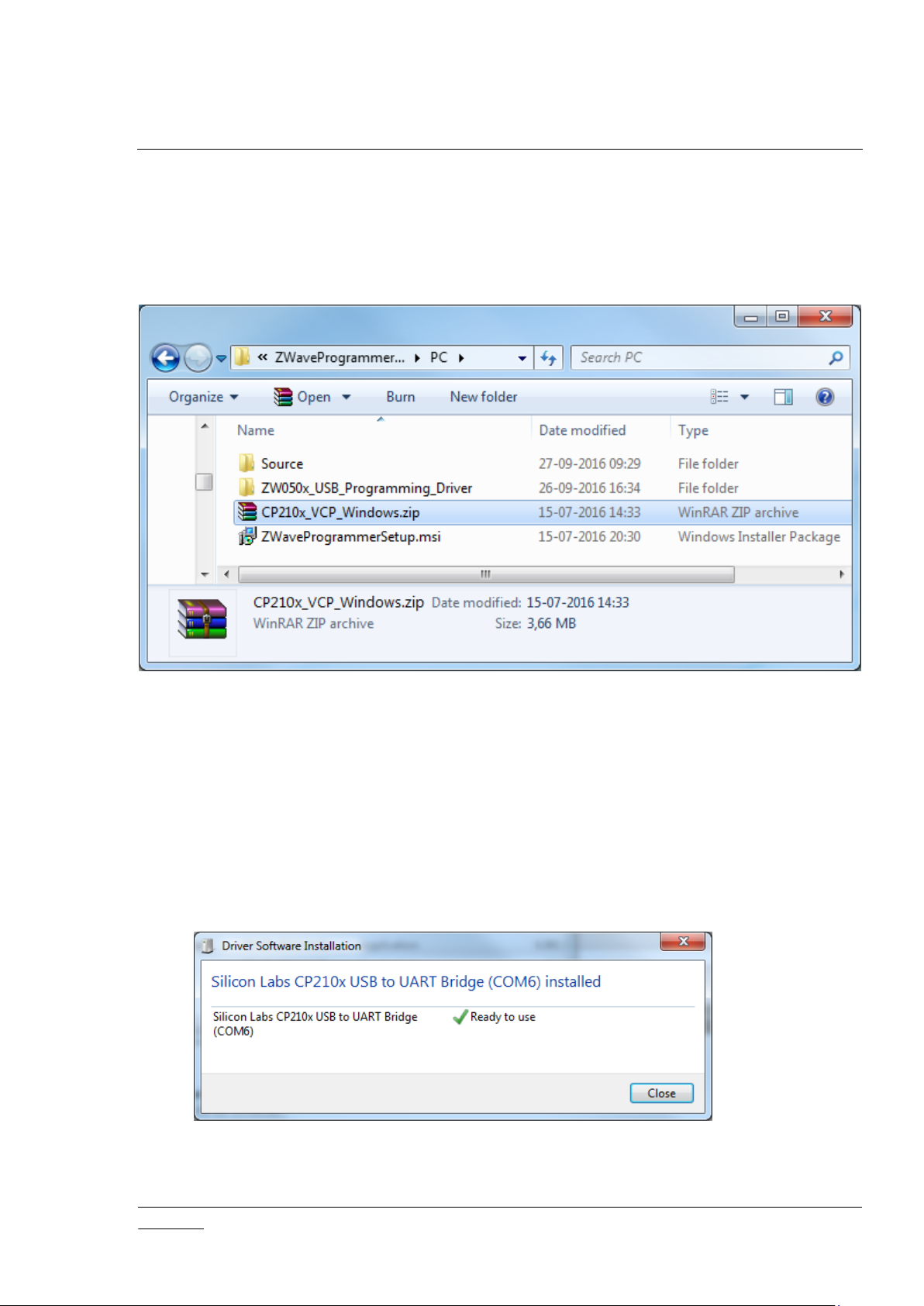
INS10679-22 Z-Wave Programmer User Guide (ZDP03A, PC) 2018-03-05
silabs.com | Building a more connected world.
Page 5 of 69
3.3.1 ZDP03A USB Driver installation
The USB driver firmware MUST be installed in the PC before connecting the USB cable to the ZDP03A.
Follow the step-by-step instructions below.
1. Install the CP210x VCP driver.
Figure 1. ZDP03A USB driver location
To run the CP210x VCP driver installation wizard, extract content of the
…\ZWaveProgrammer_vX_YY\PC\CP210x_VCP_Windows.zip, run installer application and
follow the installation wizard. It is RECOMMENDED to not change the suggested destination
folder. If changing the destination folder, the new folder name should be recorded for later use.
2. Check the jumper settings on the ZDP03A; refer to section 3.4.
3. Connect the external 9VDC power supply.
4. Connect the ZDP03A to the PC using the USB cable (USB interface “J1” on the ZDP03A).
Windows 7 will detect the new hardware and the new hardware wizard will start. Once
completed, the driver installation is confirmed. The reported COM port number may vary.
Figure 2. ZDP03A USB driver installation confirmation
5. Restart the PC when the USB driver installation is finished if prompted to do so.
Page 13
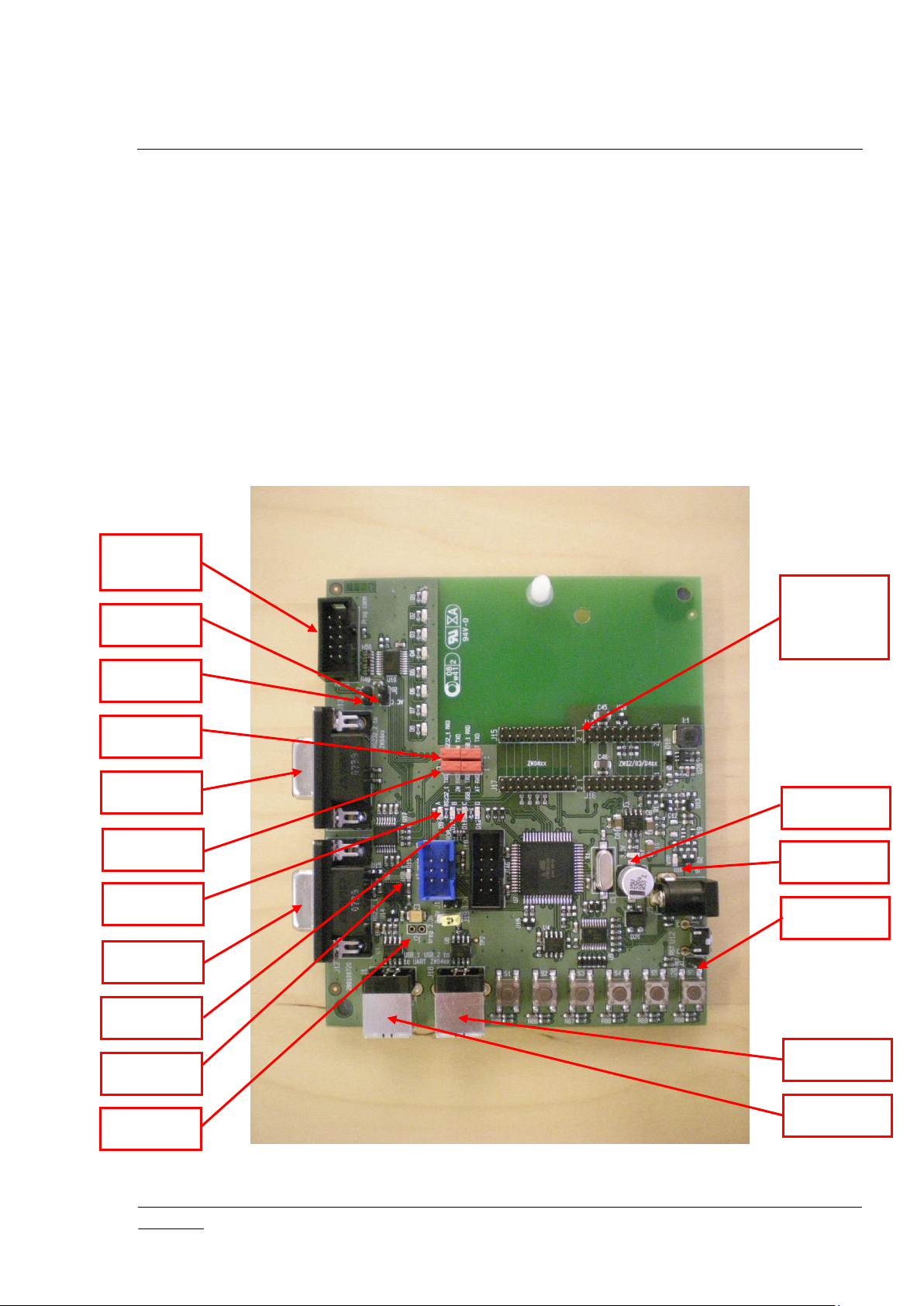
INS10679-22 Z-Wave Programmer User Guide (ZDP03A, PC) 2018-03-05
silabs.com | Building a more connected world.
Page 6 of 69
ISP Cable
Connector
Z-Wave
Module
Connectors
LED D9
LED D11
LED D15
LED D16
LED D17
Jumper J4
Jumper J3
Jumper J8
Jumper J7
Jumper J2
Jumper J20
UART 1
UART 2
USB 2
USB 1
3.4 ZDP03A Programming hardware
The ZDP03A Z-Wave programming hardware can be used for programming Z-Wave 200/300/400/500
Series Chips.
Warning:
Always install the USB driver firmware on the PC before connecting the USB cable to the ZDP03A.
Always check that the jumpers are mounted correctly on the ZDP03A before applying power.
3.4.1 ZDP03A Connectors, LEDs and jumpers
The ZDP03A is connected to the PC using the USB interface “J1” and powered by an external 9VDC
power supply. The embedded application may be debugged while the Z-Wave module is mounted in the
Z-Wave module connector of the ZDP03A.
Figure 3. ZDP03A connectors, LEDs and jumpers
Page 14
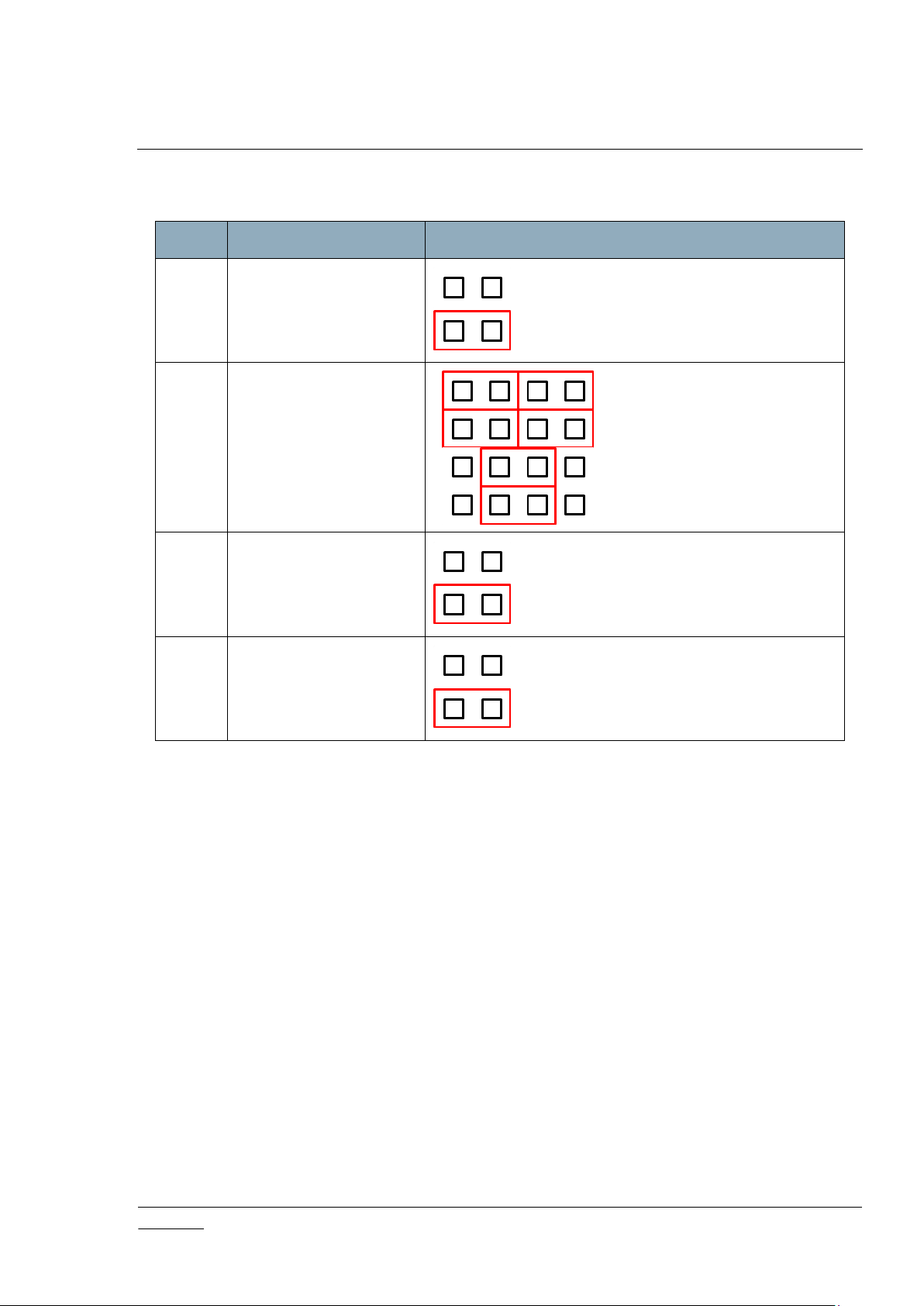
INS10679-22 Z-Wave Programmer User Guide (ZDP03A, PC) 2018-03-05
silabs.com | Building a more connected world.
Page 7 of 69
LED
Function
Options
J2
ZDP03A Power via USB
: Disable (RECOMMENDED)
: Enable
J3+J4
UART connector selection
ZDP03A UART 1 directly to
module UART
ZDP03A USB 1 via CP210 to
module UART
J7
OTP programming enable
(ZW0400 only)
: Disable
: Enable (RECOMMENDED)
J20
ATmega128 reset
(LED D9 turns off)
: No reset (RECOMMENDED)
: Reset
The following Jumpers must be correctly configured. Refer to Figure 3.
Table 1. ZDP03A configuration jumpers
Page 15
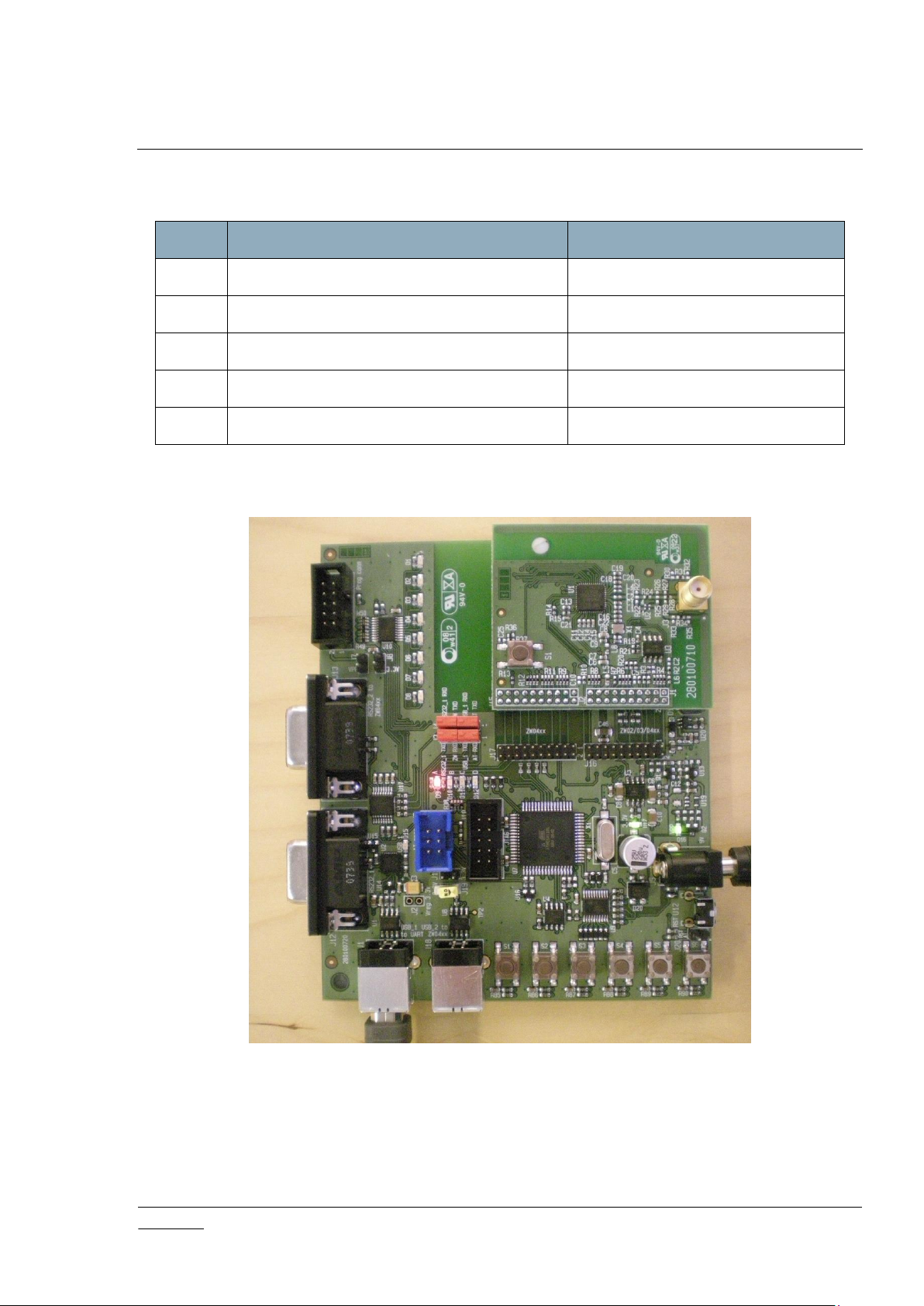
INS10679-22 Z-Wave Programmer User Guide (ZDP03A, PC) 2018-03-05
silabs.com | Building a more connected world.
Page 8 of 69
LED
On State
Off State
D9
ZDP03A firmware is up and running
ZDP03A firmware is halted
D11
ZDP03A is busy
ZDP03A is idle
D15
ZDP03A and host PC are connected via USB
ZDP03A USB un-connected
D16
External power on
External power off
D17
USB power on
USB power off
The following LEDs indicate the state of the programmer.
Table 2. ZDP03A status LEDs
The figure below shows the ZDP03A with a ZW050x Z-Wave module mounted in the Z-Wave Module
connector.
3.4.2 ZDP03A Firmware
The ZDP03A Z-Wave programming hardware is delivered with a preprogrammed ATmega128 chip.
However, ATmega128 firmware is available in case it is necessary to re-program it.
Figure 4. ZDP03A with Z-Wave module
Page 16
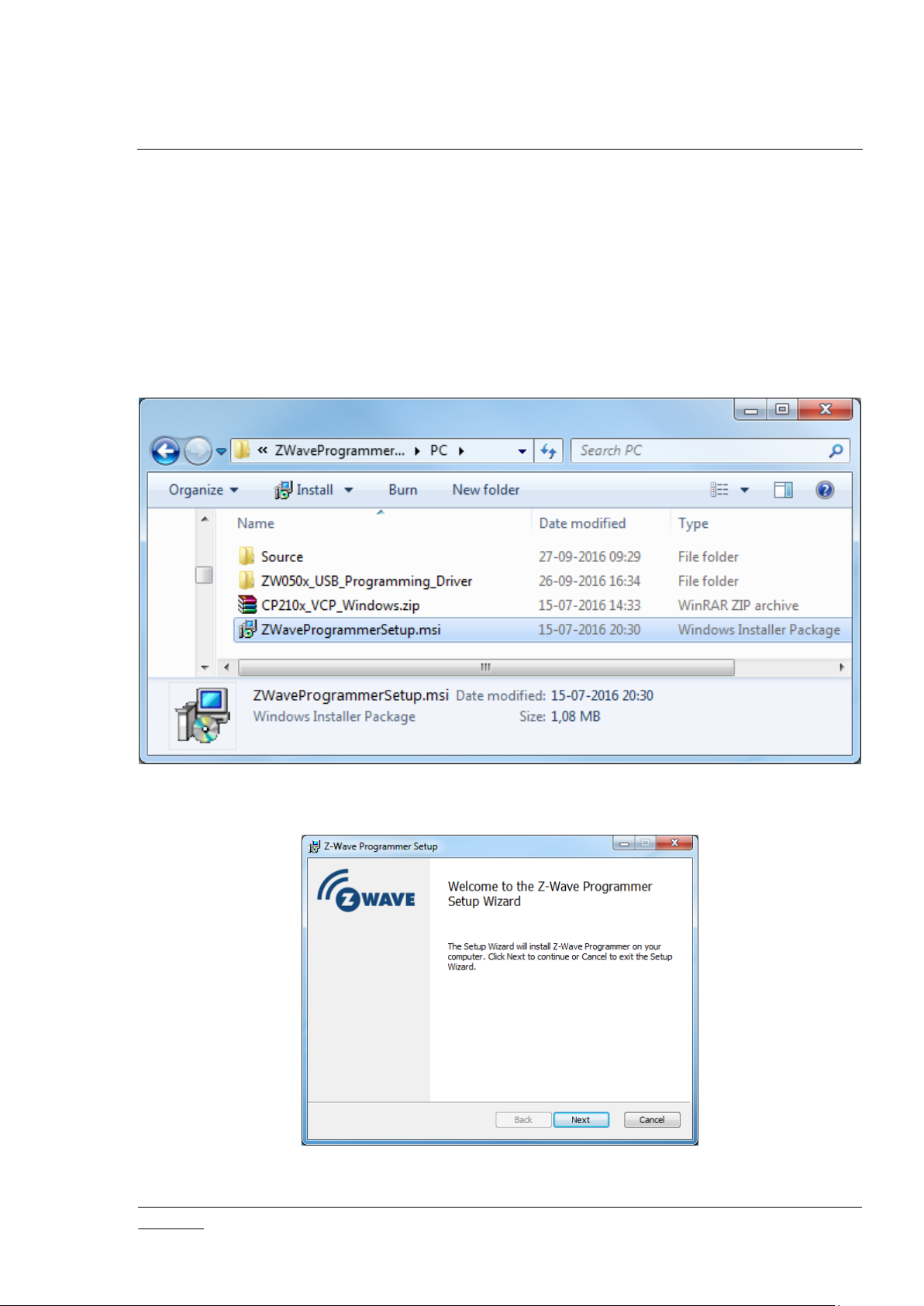
INS10679-22 Z-Wave Programmer User Guide (ZDP03A, PC) 2018-03-05
silabs.com | Building a more connected world.
Page 9 of 69
The Z-Wave Programmer/bootloader for the ATmega128 (only downloaded once) located in the directory
…\ZWaveProgrammer_vX_YY\ZDP0xA_Firmware\ATMega128_Firmware.hex
The Z-Wave Programmer firmware for the ATmega128 used when upgrading to a newer version located
in the directory …\ZWaveProgrammer_vX_YY\ZDP0xA_Firmware\ZWaveProgrammer_FW.hex
3.5 Z-Wave PC Programmer installation
The Z-Wave Programmer software is installed by browsing to the …\ZWaveProgrammer_vX_YY\PC\
directory and double click on the ZWaveProgrammerSetup.msi file.
Figure 5. Selecting the Z-Wave PC Programmer installer
The “Welcome” dialog appears.
Figure 6. PC Programmer setup wizard
Page 17
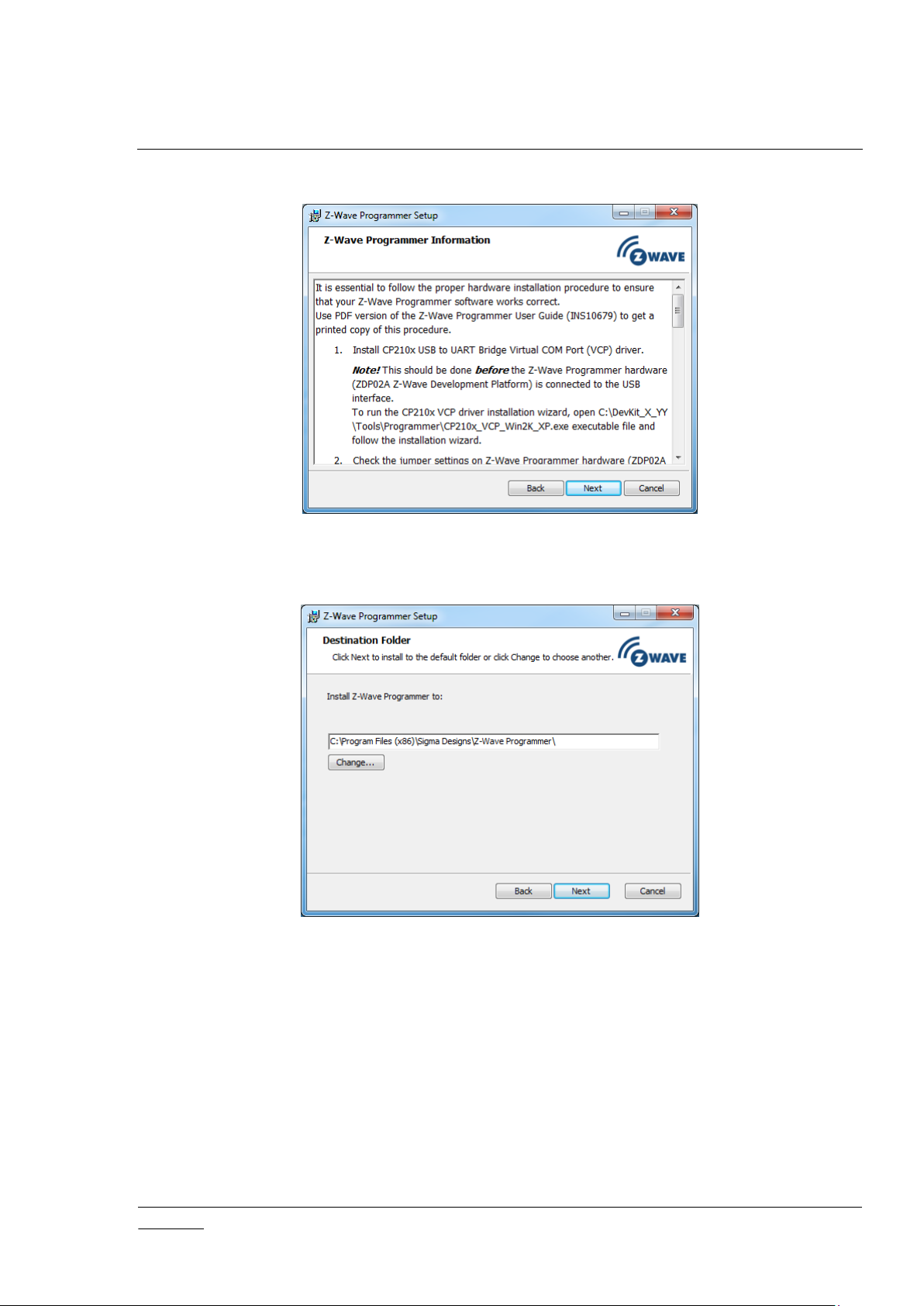
INS10679-22 Z-Wave Programmer User Guide (ZDP03A, PC) 2018-03-05
silabs.com | Building a more connected world.
Page 10 of 69
Click on the ‘Next>’ button.
Click on the ‘Next>’ button.
The Installation Folder dialog appears.
It is RECOMMENDED to use the suggested default folder path.
Figure 7. PC Programmer installation folder
Page 18
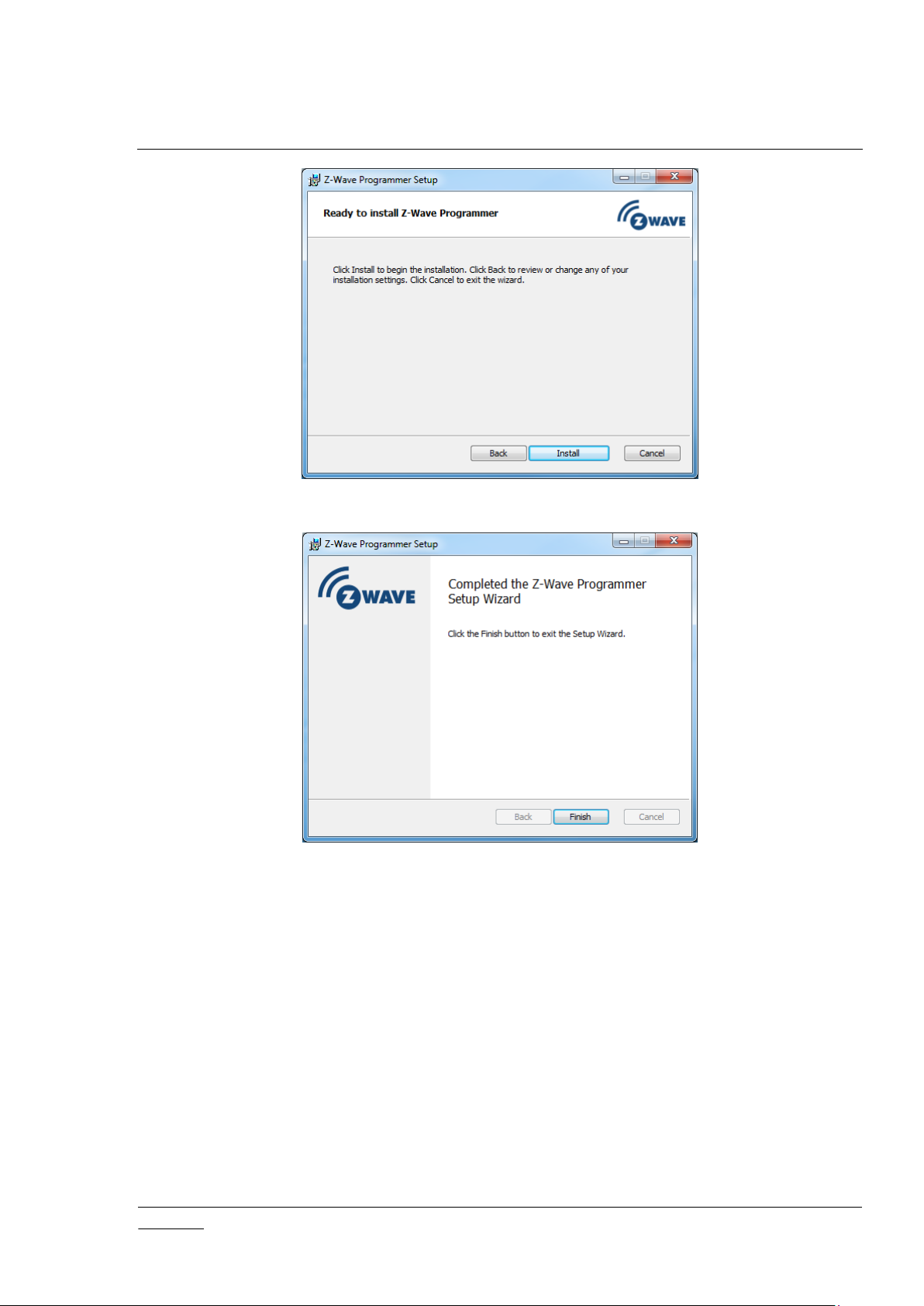
INS10679-22 Z-Wave Programmer User Guide (ZDP03A, PC) 2018-03-05
silabs.com | Building a more connected world.
Page 11 of 69
Click on the ‘Install’ button. The wizard starts installing the Z-Wave PC Programmer application.
Click on the ‘Finish’ button to exit the installation wizard.
Run the Z-Wave PC Programmer from the Windows start menu:
Start->All Programs->Silicon Labs->Z-Wave Programmer.
Page 19

INS10679-22 Z-Wave Programmer User Guide (ZDP03A, PC) 2018-03-05
silabs.com | Building a more connected world.
Page 12 of 69
From the Z-Wave PC Programmer main menu, choose the USB interface used by the ZDP03A
programming hardware:
Z-Wave PC Programmer->Settings.
Figure 8. PC Programmer COM port selection
Page 20
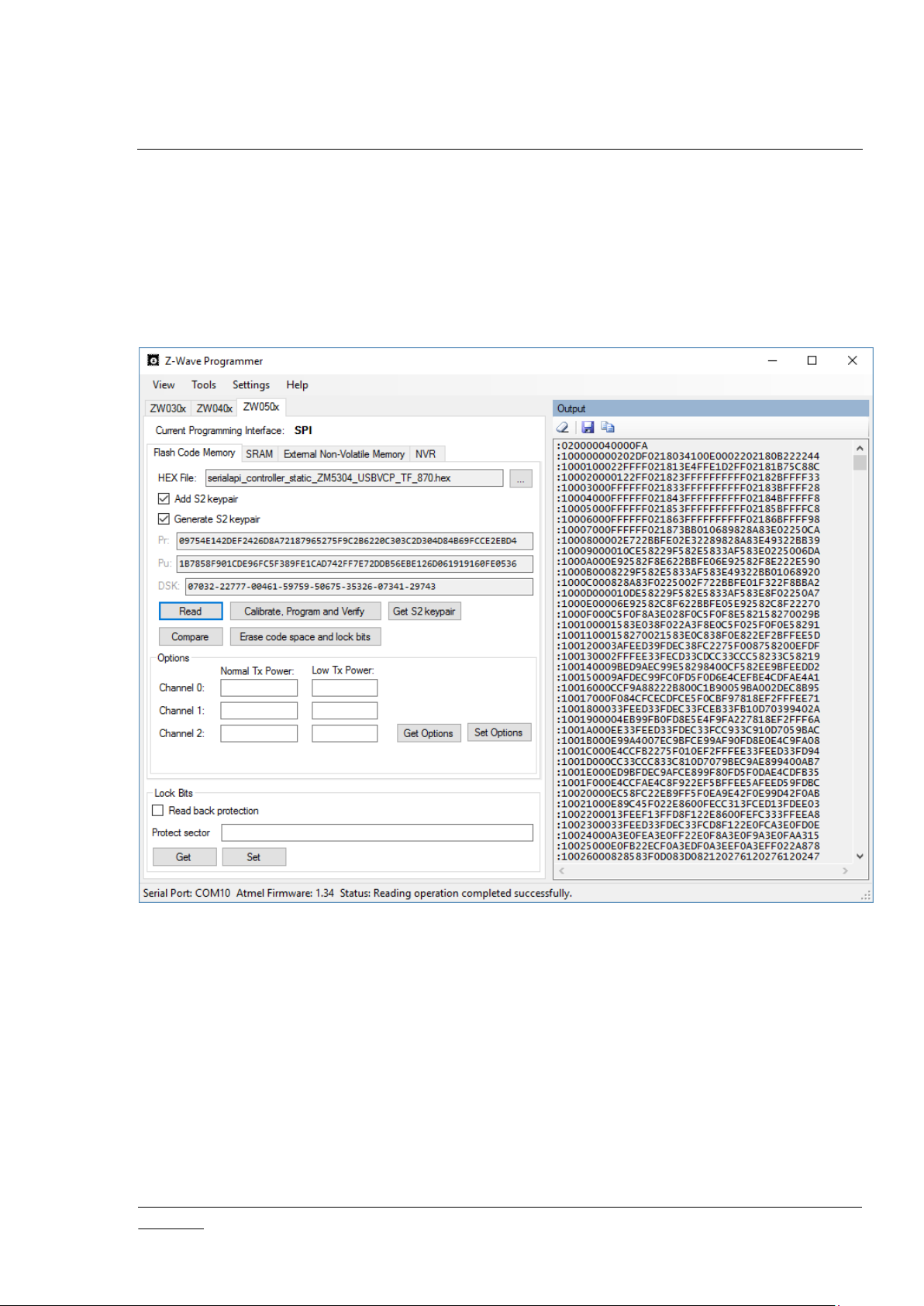
INS10679-22 Z-Wave Programmer User Guide (ZDP03A, PC) 2018-03-05
silabs.com | Building a more connected world.
Page 13 of 69
4 Z-WAVE PC PROGRAMMER GUI
The Z-Wave PC Programmer application implements a Graphical User Interface (GUI) as well as a
console interface. Both user interfaces may be used for programming the internal and External NVM of
Z-Wave chips. This chapter focuses on the GUI. Refer to section 5.10 for a description of the console
interface.
Figure 9 shows the Z-Wave PC Programmer main window.
The Z-Wave PC Programmer window is organized in a number of views.
The tab strip in the top of the left view is for selection of the actual chip type. The contents of the left view
depend on the selected tab. The “Log” and “Output” views in the right half of the window are the same for
all series of Z-Wave chips.
Notice that the Output window MUST be opened before using any read buttons.
Figure 9. Z-Wave PC Programmer main window
Page 21
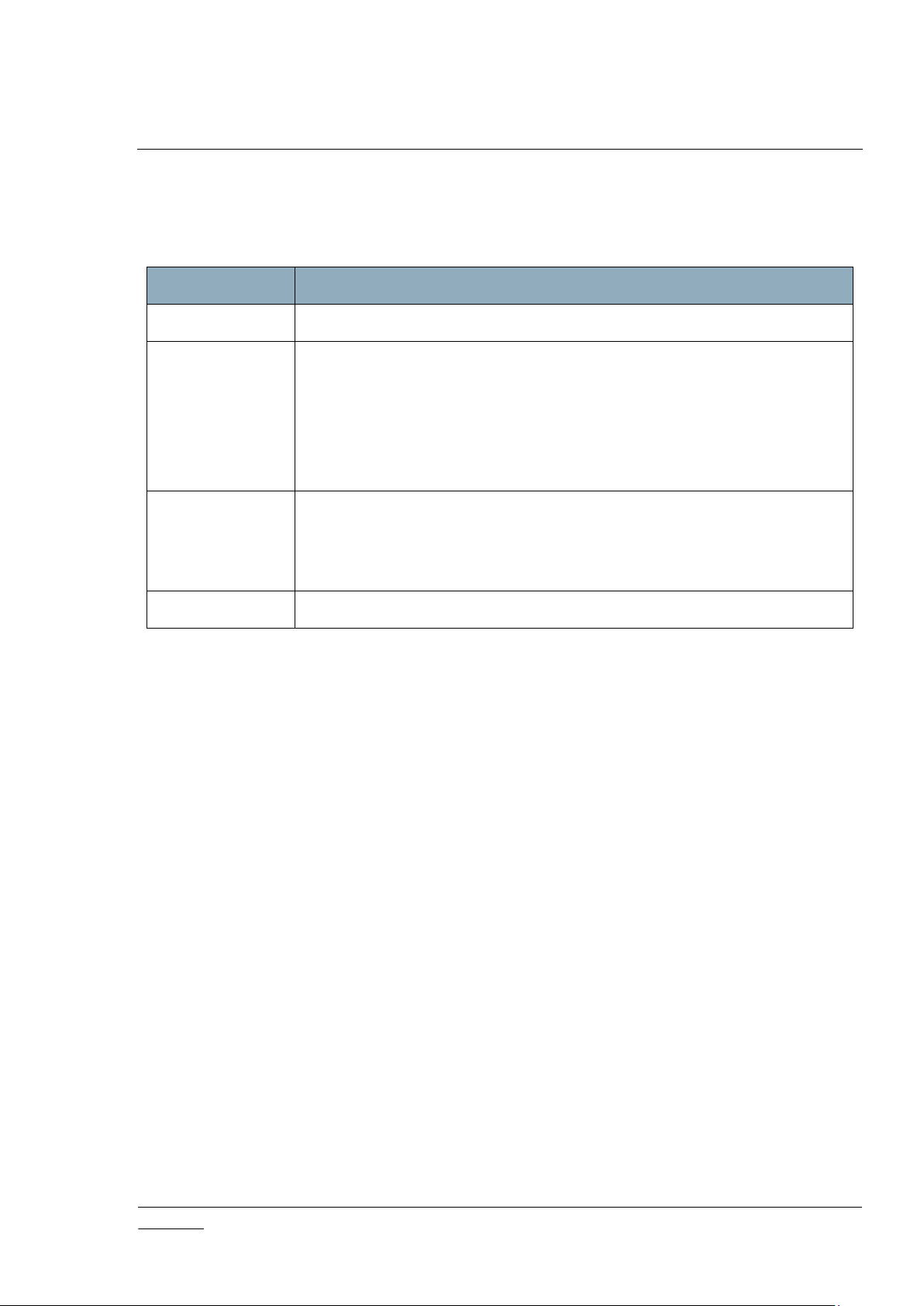
INS10679-22 Z-Wave Programmer User Guide (ZDP03A, PC) 2018-03-05
silabs.com | Building a more connected world.
Page 14 of 69
Menu item
Description
View
Configuration of GUI components.
Tools
Tools for
Chip detection
ZDP03A firmware update
Module calibration
Module reset
Settings
Opens up a “Settings” dialog with two tabs: “Communication” and “Other”.
The “Communication” tab allows for selection of the USB port used by the
ZDP03A programming hardware while the “Other” tab gives access to
advanced settings.
Help
Help resources and application version information.
4.1 Main Window Menu
The main window offers the following menu:
Table 3. Z-Wave PC Programmer menu
4.2 Output View
A user may request that the current NVM contents are read back from the Z-Wave module. The Output
view shows the data that were read back. The user may save the contents of the Output View as a HEX
file.
Page 22
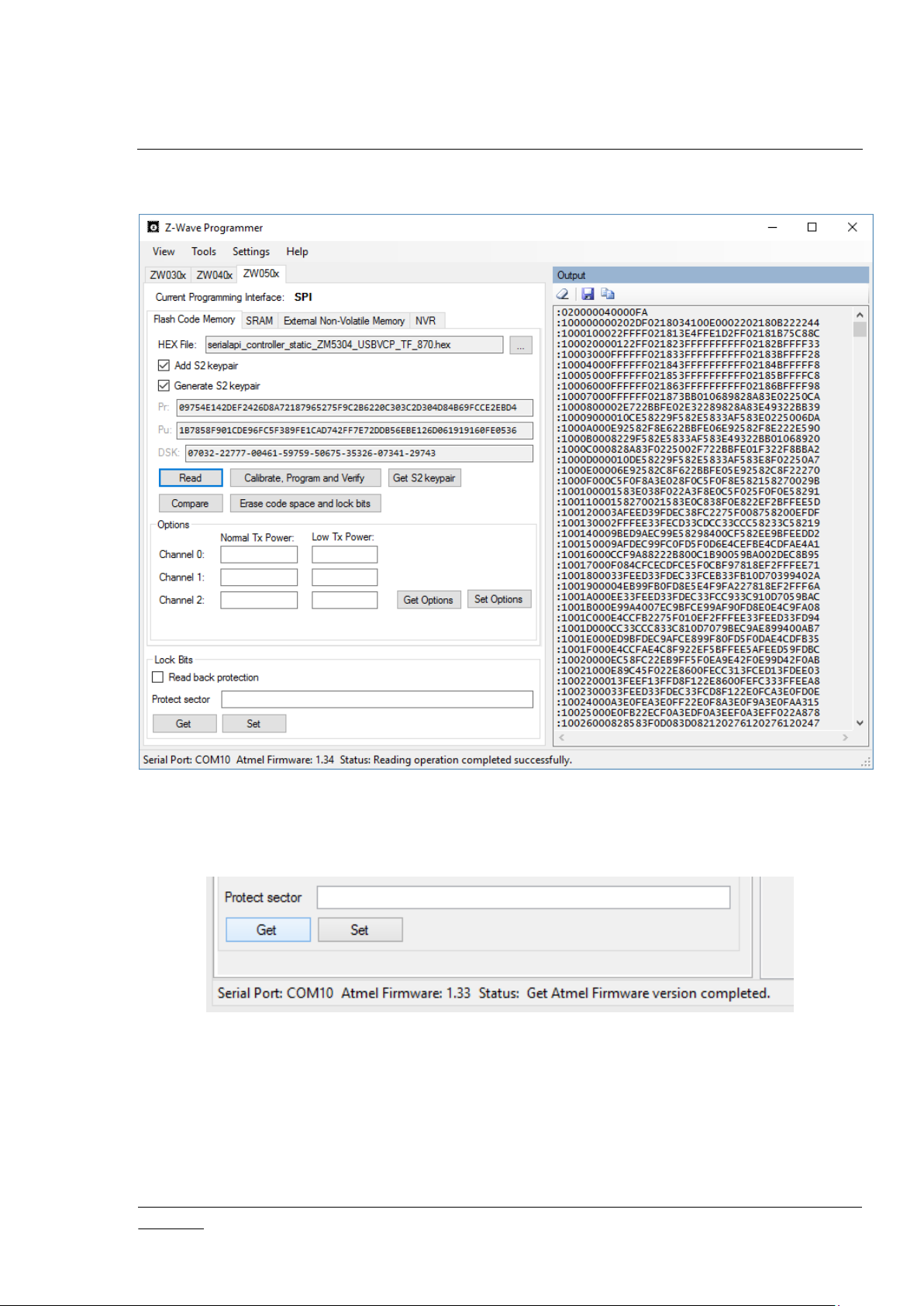
INS10679-22 Z-Wave Programmer User Guide (ZDP03A, PC) 2018-03-05
silabs.com | Building a more connected world.
Page 15 of 69
4.3 The ZW050x view
Figure 10. ZW050x::Flash Code Memory view
Note: If using the ZDP03A Z-Wave programming hardware for programming Z-Wave 500 series chips,
the ZDP03A MUST run firmware v1.26 or newer.
Figure 11. Reading ZDP03A firmware version from status bar of the PC Programmer main window
The ZW050x view is organized as three views, each showing one memory type along with a number of
permanently visible GUI blocks. The actual ZW050x view is selected from a second tab strip just under
the chip type tab strip. Each block is presented in the following.
Page 23

INS10679-22 Z-Wave Programmer User Guide (ZDP03A, PC) 2018-03-05
silabs.com | Building a more connected world.
Page 16 of 69
1
1
4.3.1 Programming Interface Block
The PC Programmer Application supports three programming modes; SPI, UART and USB.
The SPI interface SHOULD be used during general software development.
4.3.2 ZW050x::Flash Code Memory View
The ZW050x Flash Code memory view is outlined in Figure 10. The Flash block comprises the following
GUI elements:
HEX File textbox (path to HEX file)
Add Security S2 keypair checkbox (S2 keypair will be added if checked to NVR)
Generate Security S2 keypair checkbox (generate new pair or use specified in related
texboxes)
Pr textbox (public key that will be written to module)
Pu textbox (private key that will be written to module)
DSK textbox Device Specific Key (based on public key value)
Read button (read the Internal NVM)
Erase button (erase the Internal NVM)
Calibrate, Program and Verify button (calibrate Tx frequencies and write HEX file to Internal
NVM)
Compare button (compare the Internal NVM contents to a HEX file)
Get S2 keypair button (read security public/private keypair from module)
Normal TX Power and Low TX Power textbox (Refer to Table 8)
Get Options button (read current TX power and frequency)
Set Options button (write TX power and frequency to the Internal NVM)
The Erase button SHOULD NOT be used prior to the programming of a new software image to a
ZW050x Z-Wave module. The erase operation not only clears the Flash code memory block but also the
NVR page. The NVR page holds certain module specific data such as crystal calibration constants. If the
NVR is cleared, the Z-Wave PC Programmer will need dedicated calibration hardware to perform a chip
crystal calibration. Furthermore, it is also necessary to restore the remaining NVR content such as UUID.
Refer to section 5.4.5.
Dedicated calibration hardware may be required for chip crystal calibration. Refer to section 5.4.5.
Page 24
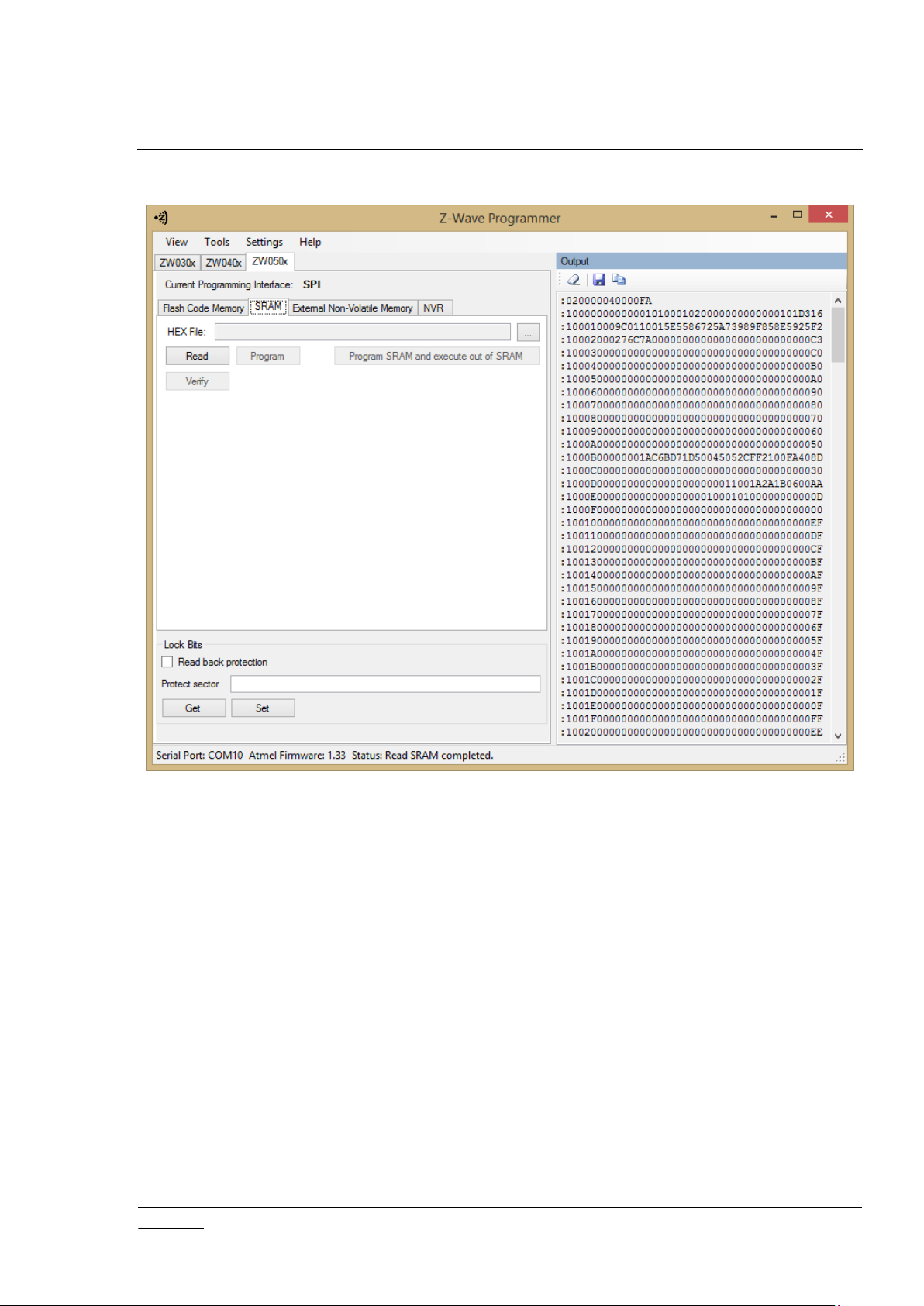
INS10679-22 Z-Wave Programmer User Guide (ZDP03A, PC) 2018-03-05
silabs.com | Building a more connected world.
Page 17 of 69
4.3.3 ZW050x::SRAM View
Figure 12. ZW050x::SRAM view
The SRAM view comprises the following GUI elements:
HEX File textbox (path to HEX file)
Read button (read the SRAM contents)
Program button (write HEX file to the SRAM)
Verify button (compare the SRAM contents to a hex file)
Program SRAM and execute out of SRAM button (write HEX file to SRAM and execute out of
SRAM)
Page 25

INS10679-22 Z-Wave Programmer User Guide (ZDP03A, PC) 2018-03-05
silabs.com | Building a more connected world.
Page 18 of 69
4.3.4 ZW050x::External NVM View
Figure 13. ZW050x::External NVM view
The External NVM (Non-Volatile Memory) view comprises the following GUI elements:
HEX File textbox (path to HEX file)
Read All button (read the External NVM)
Erase button (erase the External NVM)
Program button (write HEX file to the Internal NVM)
Verify button (compare the External NVM contents to a HEX file)
Read NVM Modules button (reads only modules in External NVM)
Type textbox (specifies NVM Module type to work with)
Get button (reads specified module type from External NVM)
Set button (writes specified module type to External NVM)
Home ID Settings (configure the Home ID of the Z-Wave module)
Page 26

INS10679-22 Z-Wave Programmer User Guide (ZDP03A, PC) 2018-03-05
silabs.com | Building a more connected world.
Page 19 of 69
4.3.5 ZW050x::NVR View
Figure 14. ZW050x::NVR view
The NVR area of the Z-Wave 500 Series chip holds information which can be manipulated via the
Z-Wave PC Programmer application. NVR registers available via the PC Programmer includes the
Universally Unique Identifier (UUID) used by USB enabled Z-Wave products.
Production tag contains information about the chip's manufacturer. That information can't be changed.
NVR registers are preserved if the Flash Code Memory is reprogrammed, but they are reset to their
default values when the Flash Code Memory is erased. The Erase button of the “Flash Code Memory”
view SHOULD NOT be used prior to the programming of a new software image to a ZW050x Z-Wave
module. The erase operation not only clears the Flash code memory block but also the NVR page. The
NVR page holds certain module specific data such as crystal calibration constants. If the NVR is cleared,
the Z-Wave PC Programmer needs dedicated calibration hardware to perform a crystal calibration.
Furthermore, it is also necessary to restore the remaining NVR content. Refer to section 5.4.5.
Page 27

INS10679-22 Z-Wave Programmer User Guide (ZDP03A, PC) 2018-03-05
silabs.com | Building a more connected world.
Page 20 of 69
4.3.6 Lock Bits Block
The Lock Bits block comprises the following GUI elements:
Read back protection checkbox
Protect sector textbox, contains protected sector numbers (0 - 63)
o Type sector numbers and/or sector ranges separated by commas. For example: type 0,
1, 3, 6, 17-63
Get button (reads lock bits from the chip)
Set button (writes lock bits to the chip)
The encoding of the lock bits is outlined in [3].
Details may be found in Table 4.
Figure 15. Encoding of 500 series Lock Bits
Page 28

INS10679-22 Z-Wave Programmer User Guide (ZDP03A, PC) 2018-03-05
silabs.com | Building a more connected world.
Page 21 of 69
Byte
Long Name
Description
EP0
Erase Protection 0
Protects sectors 0..7
EP1
Erase Protection 1
Protects sectors 8..15
EP2
Erase Protection 2
Protects sectors 16..23
EP3
Erase Protection 3
Protects sectors 24..31
EP4
Erase Protection 4
Protects sectors 32..39
EP5
Erase Protection 5
Protects sectors 40..47
EP6
Erase Protection 6
Protects sectors 48..55
EP7
Erase Protection 7
Protects sectors 56..63
RBAP
Read Back &
Auto Programming
RP (bit 0): Read Back Protection
- Enables read back protection if set to ‘0’
AP (bits 2..1): Auto Programming mode
- Controlled by the PC Programmer.
User input is ignored for these bits.
Notice: User can’t see/change these bits in the GUI.
Res (bits 7..3): Reserved for future use
Notice: User can’t see/change these bits in the GUI.
Lock bits are active low. As an example, setting bit 1 of EP1 to ‘0’ enables Erase Protection for Flash
Code sector 9.
Table 4. 500 series Lock Bits
The Set button cannot clear lock bits if they have already been set. A user can only clear lock bits and
the Read Back Protection bit by writing an entirely new image to the chip, thus clearing the contents
that once resided in the module.
For programming of ZW050x chips in a production setup, refer to [4] & [7].
Page 29

INS10679-22 Z-Wave Programmer User Guide (ZDP03A, PC) 2018-03-05
silabs.com | Building a more connected world.
Page 22 of 69
4.4 The ZW040x view
The ZW040x view is outlined in Figure 16.
The ZW040x view is organized as three sub-views, each showing one memory type along with a number
of permanently visible GUI blocks. The actual ZW040x view is selected from a second tab strip just under
the chip type tab strip. Each block is presented in the following.
4.4.1 ZW040x::OTP Memory View
The ZW040x::OTP view can be seen in Figure 16. The 400 series chip Internal NVM memory is of the
OTP (One-Time-Programmable) type. Therefore, this view has no Erase button.
The OTP Memory view comprises the following GUI elements:
HEX File textbox (path to HEX file)
Read button (read Internal NVM)
Write button (write HEX file to Internal NVM)
Program button (write and verifies HEX file to Internal NVM)
Figure 16. ZW040x::OTP view
Page 30

INS10679-22 Z-Wave Programmer User Guide (ZDP03A, PC) 2018-03-05
silabs.com | Building a more connected world.
Page 23 of 69
2
2
Compare button (compare Internal NVM contents to a HEX file)
Calibration and Program button (crystal calibrate and write HEX file to Internal NVM)
Normal TX Power and Low TX Power textbox (Refer to Table 7);
Get Options button (read current TX power and RF settings);
Lock Bits, the same as in ZW020x-ZW030x tabs. Refer to section 4.5.3.
4.4.2 ZW040x::SRAM View
The 400 series chip Internal NVM memory is of the OTP type. To assist debugging in an OTP
environment, the 400 series chip also implements a block of SRAM for code execution. The SRAM view
can be seen in Figure 17.
Dedicated calibration hardware required. Refer to section 5.4.5.
Figure 17. ZW040x::SRAM view
Page 31

INS10679-22 Z-Wave Programmer User Guide (ZDP03A, PC) 2018-03-05
silabs.com | Building a more connected world.
Page 24 of 69
The SRAM view comprises the following GUI elements:
HEX File textbox (path to HEX file)
Operation Mode radio buttons:
o Development
o Execute out of SRAM
Read button (read SRAM contents)
Write button (write HEX file to SRAM)
Compare button (compare SRAM contents to a HEX file)
Program SRAM and Run Selected Mode button
Normal TX Power and Low TX Power textboxes (Refer to Table 7)
4.4.3 ZW040x::External NVM View
The External NVM View can be seen in Figure 18.
The External NVM (Non-Volatile Memory) view comprises the following GUI elements:
HEX File textbox (path to HEX file)
Figure 18. ZW040x::External NVM view
Page 32

INS10679-22 Z-Wave Programmer User Guide (ZDP03A, PC) 2018-03-05
silabs.com | Building a more connected world.
Page 25 of 69
Erase button (erase External NVM)
Read button (read External NVM)
Program button (write and verify HEX file to External NVM)
Compare button (compare External NVM contents to a HEX file)
Home ID Settings (configure the Home ID of the Z-Wave module)
4.4.4 Lock Bits Block
The Lock Bits block comprises the following GUI elements:
Disable Read Back checkbox (prevent a user from reading back chip memory contents)
Disable Development Mode checkbox (prevent a user from selecting development mode)
Get button (read lock bits from chip)
Set button (write lock bits to chip)
The Set button cannot clear lock bits if they have already been set.
A user can only clear lock bits by writing an entirely new image to the chip, thus clearing the contents
that once resided in the chip.
4.4.5 MTP Block
The MTP (Many Time Programmable) memory block comprises the following GUI elements:
HEX File textbox (path to HEX file)
Erase button (erase MTP memory)
Read button (read MTP memory)
Program button (write and verify HEX file to MTP memory)
Compare button (compare MTP memory contents to a HEX file)
Page 33

INS10679-22 Z-Wave Programmer User Guide (ZDP03A, PC) 2018-03-05
silabs.com | Building a more connected world.
Page 26 of 69
4.5 TheZW020x and ZW030x views
The ZW020x and ZW030x views have a unified layout as outlined in Figure 19.
Each block of the view is presented in the following.
4.5.1 Flash Block
The Flash block comprises the following GUI elements:
HEX File textbox (path to HEX file)
Erase button (erase Internal NVM)
Read button (read Internal NVM)
Write button (write HEX file to Internal NVM)
Program button (write HEX file to Internal NVM and verify that data was written correctly)
Compare button (compare Internal NVM contents to a HEX file)
Normal TX Power and Low TX Power textbox (refer to Z-Wave API documentation)
Frequency dropdown list (selection of regions)
Get Options button (read current TX power and frequency)
Set Options button (write TX power and frequency to Internal NVM)
Figure 19. ZW030x view
Page 34

INS10679-22 Z-Wave Programmer User Guide (ZDP03A, PC) 2018-03-05
silabs.com | Building a more connected world.
Page 27 of 69
4.5.2 External NVM Block
The External NVM block comprises the following GUI elements:
HEX File textbox (path to HEX file)
Erase button (clear External NVM)
Read button (read External NVM contents)
Program button (write HEX file to External NVM)
Compare button (compare External NVM contents to a HEX file)
Home ID settings (configure the Home ID of the Z-Wave module)
4.5.3 Lock Bits Block
The Lock Bits block comprises the following GUI elements:
Disable Flash Read checkbox (prevent a user from reading back Internal NVM contents)
Boot Block Write Protected checkbox (prevent a user from overwriting the boot block)
Boot Sector Size dropdown list
Get button (read lock bits from chip)
Set button (write lock bits to chip)
The Set button cannot clear lock bits if they have already been set.
A user can only disable lock bits by writing an entirely new image to the chip, thus clearing the
contents that once resided in the chip.
Page 35

INS10679-22 Z-Wave Programmer User Guide (ZDP03A, PC) 2018-03-05
silabs.com | Building a more connected world.
Page 28 of 69
5 PROGRAMMING
5.1 Programming setups
Figure 20 outlines a typical SDK programming setup:
ZDP03A Z-Wave programming hardware
A Z-Wave module mounted in the Z-Wave module socket of the ZDP03A
A Windows PC running the Z-Wave PC Programmer application
A USB cable
Figure 20. Programming a Z-Wave module via ZDP03A SPI interface
Alternatives include the following configurations:
Figure 21. Programming a Z-Wave product via ZDP03A SPI interface
Figure 22. Programming a Z-Wave module via ZDP03A UART interface
Figure 23. Programming a Z-Wave product via discrete UART level converter
Page 36

INS10679-22 Z-Wave Programmer User Guide (ZDP03A, PC) 2018-03-05
silabs.com | Building a more connected world.
Page 29 of 69
Figure 24. Programming a Z-Wave product via built-in ZDP03A USB to UART converter
Figure 25. Programming a Z-Wave module via ZDP03A USB interface
Figure 26. Programming a Z-Wave product via USB interface
Page 37

INS10679-22 Z-Wave Programmer User Guide (ZDP03A, PC) 2018-03-05
silabs.com | Building a more connected world.
Page 30 of 69
5.2 Configuration
5.2.1 Selecting a COM port
Select the PC interface port assigned to the ZDP03A Z-Wave programming hardware by Windows:
Open Settings->Communication and select the appropriate COM port.
Figure 27. Selecting COM port for the Programmer
The selected COM port is used as the default port every time the Z-Wave PC Programmer is started.
5.2.2 Detecting target
The user may use the built-in detection tool to make sure the right chip type is selected.
Choose Tools->Detect Target from the PC Programmer Tools menu.
Figure 28. Detect target
The PC Programmer application may be configured to perform this detection during each application
startup. Go to Settings->Other to enable automatic target detection on application startup.
Page 38

INS10679-22 Z-Wave Programmer User Guide (ZDP03A, PC) 2018-03-05
silabs.com | Building a more connected world.
Page 31 of 69
Figure 29. Enabling automatic target detection on startup
5.3 Programming Modes (500 series only)
The PC Programmer supports programming of 500 series chips via three different interfaces. The current
interface is displayed in the upper part of the ZW050x view:
Figure 30. Current 500 series programming interface
The SPI programming interface should be used if at all possible. The other interfaces are intended for
programming of end products with no SPI programming connector and for reduced function modules
such as the ZM5304.
The ZDP03A does however provide UART and USB programming interface mapping for the module
connector and may thus be used for performing product programming experiments via UART and USB
using a Z-Wave development module, e.g. before the real end product hardware is available.
Page 39

INS10679-22 Z-Wave Programmer User Guide (ZDP03A, PC) 2018-03-05
silabs.com | Building a more connected world.
Page 32 of 69
Chip/
Module
Description
SPI1
UART0
USB
ZDB5101
Development module with ZM5101 for ZDP03A
ZDB5202
Development module with ZM5202 for ZDP03A
ZDB5304
Development module with ZM5304 for ZDP03A
ZM5101
General Purpose Z-Wave SiP Module (Full IO)
3
ZM5202
General Purpose Z-Wave Module (Basic IO)
ZM5304
Z-Wave Serial Interface Module with Antenna (Modem)
3
SD3502
General Purpose Wireless Z-Wave Chip, QFN48 (Full IO)
3
SD3503
Wireless Z-Wave Modem SOC, QFN32 (Modem)
3
3
Table 5. Available programming interfaces of 500 series modules and chips
Manipulation of external NVM from the PC Programmer requires access via the SPI interface of the chip.
5.3.1 Programming via the SPI interface
The ZDP03A SPI interface is also known as “the Z-Wave module connector”.
To program a Z-Wave module via the ZDP03A SPI interface, connect the USB cable to the USB
interface “J1” on the ZDP03A and select the Silicon Labs CP210x USB to UART Bridge port in the
Settings menu of the PC Programmer application.
Figure 31. Selecting a COM port for SPI programming
5.3.2 Programming via the UART interface
The UART programming option is intended for in-system programming of modules with reduced I/O set
such as the ZM5304. It may also be used for field upgrading of end products.
A product designed for USB programming MUST also provide access to the following interfaces: SPI1/UART0, RESET_N,
POWER, GND. These interfaces allow for the initial transfer of a firmware image via UART to enable subsequent USB
programming.
Page 40

INS10679-22 Z-Wave Programmer User Guide (ZDP03A, PC) 2018-03-05
silabs.com | Building a more connected world.
Page 33 of 69
NOTICE: The SPI programming interface should be used if at all possible.
To program a Z-Wave chip via the UART interface, the chip must either be put into Auto Programming
Mode by an application supporting that (e.g. Serial API) or by applying the reset signal to the Z-Wave
chip. If experimenting with UART programming with a Z-Wave module mounted in a ZDP03A, the chip
may be reset by activating the reset switch on the ZDP03A during the entire UART programming cycle.
The PC Programmer must be configured to use the PC COM port which connects to the ZDP03A COM
port “J12”. The PC Programmer is configured via the Settings menu. Refer to Figure 32.
Figure 32. Selecting a COM port for UART programming
The COM port may have another port number than the one displayed in Figure 32.
5.3.3 Programming via the USB interface
The USB programming option is intended for in-system programming of modules with reduced I/O set
such as the ZM5304. It may also be used for field upgrade of end products having a USB interface.
NOTICE: The SPI programming interface should be used if at all possible.
Before a Z-Wave module can be programmed via USB it must pre-programmed with a HEX file which
enables USB communication.
Any “USBVCP” labeled serial API based application of the SDK 6.5x “\Product\Bin” folder may be used
as initial image to enable USB programming during production.
Depending on the actual Z-Wave module, pre-programming may be performed via the SPI or UART
interfaces.
For instance, the ZM5304 module must be pre-programmed via UART. This also goes for a dedicated
USB device like the UZB Serial API stick provided with the Silicon Labs Z-Wave SDK. Since the end
product is enclosed in plastic, pre-programming should be carried out during production PCB testing. All
future firmware images should also support USB Programming Mode. Failing to do so will brick the end
product and force the customer to return the product for service (pre-programming via internal interface).
In the following example, the SPI interface is used for pre-programming.
Figure 33. Selecting the SPI interface for pre-programming a USB device
Page 41

INS10679-22 Z-Wave Programmer User Guide (ZDP03A, PC) 2018-03-05
silabs.com | Building a more connected world.
Page 34 of 69
The current interface is listed as “SPI”.
Figure 34. SPI interface selected before pre-programming of USB device
After pre-programming, the USB connector is moved from ZDP03A “J1” to “J18”.
First time a pre-programmed Z-Wave chip is connected to the PC via USB (ZDP03A port “J18”), the
standard Windows ”New Hardware Found” dialog appears. Select ”Have Disk” and point to the
zw05xxprg.sys or zw05xxprg_x64.sys driver file in the ZW050x_USB_Programming_Driver folder.
Figure 35. 500 series USB programming interface driver
After pre-programming, the Z-Wave device boots up as a USB Serial API device named “UZB”. Go to the
Settings menu and select the newly appeared UZB port.
Figure 36. Selecting the new UZB interface of the pre-programmed USB device
Figure 37. The current interface is USB
Page 42

INS10679-22 Z-Wave Programmer User Guide (ZDP03A, PC) 2018-03-05
silabs.com | Building a more connected world.
Page 35 of 69
After the “UZB” interface is selected, the PC Programmer enables Auto Programming mode. This again
makes the USB device change its role to “Programming Interface” device. A look in the Settings menu
shows that the PC Programmer automatically selected the Silicon Labs Z-Wave programming
interface port of the USB device.
Figure 38. USB device “UZB” changes to “…Programming Interface” in programming mode
Now, the Z-Wave module is ready for programming via USB. Future USB programming does not need
pre-programming via SPI or UART.
5.4 Internal NVM Memory
Depending on the chip generation, Z-Wave chips offer OTP or Flash memory technologies. From a PC
Programmer GUI perspective, the process is the same when manipulating the internal NVM.
5.4.1 Writing a HEX file to the internal NVM Memory
A HEX file must be specified before the Z-Wave module can be programmed. Click on the open file icon
as shown in Figure 39. Browse to the desired HEX file and select it. Select the tab that matches the
actual chip type. Refer to [1] regarding the available sample applications and the associated HEX files.
Figure 39. Button for locating a HEX file for internal NVM
The enhanced slave and controller libraries require External NVM. It may be necessary to initialize the
External NVM on the Z-Wave module after programming the internal NVM. Failing to do so may cause
the protocol or application to read corrupted data and possibly fail. Cases where it is necessary to
initialize or update the external NVM include the update to a new application version with a different
external NVM layout – or the programming of a completely different library and application to the Z-Wave
module.
To Write and verify the content of the HEX file to the internal NVM memory, click on the ‘Program’
button. Depending on the actual chip generation, the ‘Write’ button may be used to write the HEX
file while skipping the verification step.
In case of rewritable NVM technologies, the process starts by erasing the internal NVM. After the
internal NVM is erased, the PC Programmer writes the HEX file as shown in Figure 40.
Figure 40. NVM writing process
Page 43

INS10679-22 Z-Wave Programmer User Guide (ZDP03A, PC) 2018-03-05
silabs.com | Building a more connected world.
Page 36 of 69
If the writing process is completed successfully, a “Program Done” is shown in the status bar in the
bottom of the PC Programmer window. A message box is displayed if any error occurs during
programming.
Figure 41. PC Programmer error message
5.4.2 Erasing the NVM
To erase the entire internal NVM memory, simply click on the ‘Erase’ button.
The Erase button SHOULD NOT be used prior to the programming of a new software image to a
ZW050x Z-Wave module. The erase operation not only clears the Flash code memory block but also the
NVR page. The NVR page holds certain module specific data such as crystal calibration constants. If the
NVR is cleared, the Z-Wave PC Programmer needs dedicated calibration hardware to perform a crystal
calibration. Furthermore, it is also necessary to restore the remaining NVR content. Refer to section
5.4.5.
5.4.3 Reading the internal NVM memory content
To read back the content of the internal NVM of a Z-Wave module do the following:
Open the Output window if not already open. Click on the Read button. A progress indicator appears:
Figure 42. Internal NVM reading
When the internal NVM content has been read, the output is shown in the Output view.
To save the data, click on the Save icon.
Page 44

INS10679-22 Z-Wave Programmer User Guide (ZDP03A, PC) 2018-03-05
silabs.com | Building a more connected world.
Page 37 of 69
Figure 43. Saving a HEX file via the Output view
Select the destination folder and specify a file name for the HEX file. Then press Save.
5.4.4 Comparing internal NVM content with a HEX file
The content of the internal NVM of a Z-Wave module may be compared to a hex file.
Click on the open HEX file button and browse to the location of the HEX file in question.
Figure 44. Button for locating a HEX file for internal NVM
Click on the Compare/Verify button. A popup message shows the progress.
Figure 45. Progress of a HEX file comparison
When completed, the result of the comparison is reported.
5.4.5 Calibration and Program (ZW040x and ZW050x)
This option MUST be used during production of un-calibrated modules/chips. When “Calibration and
Program” is selected, the PC Programmer performs crystal calibration and Tx calibration and then writes
the specified HEX file to the internal NVM memory.
Page 45

INS10679-22 Z-Wave Programmer User Guide (ZDP03A, PC) 2018-03-05
silabs.com | Building a more connected world.
Page 38 of 69
ZW040x and ZW050x Z-Wave modules which incorporate a clock crystal are already crystal calibrated
from the factory and do normally not need to be calibrated again. Crystal calibration data is stored in
ZW050x NVR storage and in ZW040x code memory. If the NVR storage is cleared, crystal calibration
must be performed again. Crystal calibration requires dedicated calibration hardware connected to the
ZDP03A programmer. The Silicon Labs RBK-ZWAVECALIBOX implements the required functionality for
crystal calibration.
For the RBK-ZWAVECALIBOX to work together with the ZDP03A, a calibration HEX file must be
specified in the Z-Wave PC Programmer. For further details, refer to section 5.8.1.
5.4.6 RF parameters
RF parameters are stored in the internal NVM memory. Depending on the actual technology, the PC
Programmer can read back or manipulate the RF parameters of the Z-Wave chip.
Use the Z-Wave Programmer to find the RF power transmit levels to fulfil FCC compliance tests. The
entered RF power transmit levels overrule the ones defined in the App_RFSetup.c file [1]. Update the
App_RFSetup.c file with the determined RF power transmit levels and build a new hex file containing the
final RF power transmit levels.
Notice that the RF power transmit levels set by the Z-Wave Programmer are erased after a OTA or OTW
firmware update. The Z-Wave Programmer must therefore not be used to set the RF power transmit
levels on the production line.
The following sections describe how to access and adjust the parameters depending on the actual
technology.
5.4.6.1 ZW0201/ZW0301 RF parameters
To read back the RF parameters from the Z-Wave chip, click on the ‘Get Options’ button.
To adjust the RF parameters change the desired value then click on the ‘Set Options’ button.
The “Normal Tx Power” entry controls the transmission power during normal operation.
Figure 46. ZW0201/ZW0301 RF Parameters
Page 46

INS10679-22 Z-Wave Programmer User Guide (ZDP03A, PC) 2018-03-05
silabs.com | Building a more connected world.
Page 39 of 69
Radiated Power [dBm]
PA Control value
-3
0x28
-1
0x29
0.5
0x2A
-19
0x14
-17
0x15
-15
0x16
-13
0x17
-11
0x18
-9
0x19
-7
0x1A
-5
0x1B
The “Low Tx Power” entry controls the transmission power during inclusion of a new network node and
during network repair to ensure a sufficient signal quality margin of discovered inter-node links.
The values entered into the text fields are control values which control the Power Amplifier (PA) gain.
The resulting transmission power depends on the Z-Wave Module antenna conditions.
Table 6 shows the only valid control values except the value 0xFF that instruct the library to use the
internal default values. The table outlines the radiated power from the PA to the antenna, assuming no
filters or other attenuation between the antenna and the PA.
Table 6. ZW0201/ZW0301 Tx Power Settings
The control registers “Normal Tx Power” and “Low Tx Power” MUST be entered in hexadecimal form
but without “0x”, e.g. A0.
A precise mapping between radiated RF power from the antenna and the PA control value requires
measurements with the specific product.
Page 47

INS10679-22 Z-Wave Programmer User Guide (ZDP03A, PC) 2018-03-05
silabs.com | Building a more connected world.
Page 40 of 69
5.4.6.2 ZW040x RF parameters
Figure 47. ZW0401 RF Parameters
To read back the RF parameters from the Z-Wave chip, click on the ‘Get Options’ button. Being an OTP
technology, the ZW040x chip family does not allow the PC Programmer to adjust RF parameters.
Page 48

INS10679-22 Z-Wave Programmer User Guide (ZDP03A, PC) 2018-03-05
silabs.com | Building a more connected world.
Page 41 of 69
Radiated Power
PA Control value
Normal
0x20
Normal -2dB
0x18
Normal -4dB
0x10
Normal -6dB
0x0C
Normal -8dB
0x0A
Normal -10dB
0x08
Normal -12dB
0x06
Normal -14dB
0x05
Normal -16dB
0x04
Normal -18dB
0x03
Low: Normal 20dB
0x02
Normal -22dB
0x01
Table 7 shows the only valid control values except the value 0xFF that instruct the library to use the
internal default values. The table outlines the radiated power from the PA to the antenna, assuming no
filters or other attenuation between the antenna and the PA:
Table 7. ZW040x Tx Power Settings
The control registers “Normal Tx Power” and “Low Tx Power” MUST be entered in hexadecimal form
but without “0x”, e.g. 20.
A precise mapping between radiated RF power from the antenna and the PA control value requires
measurements with the specific product.
For more information on typical power values, see [5].
Page 49

INS10679-22 Z-Wave Programmer User Guide (ZDP03A, PC) 2018-03-05
silabs.com | Building a more connected world.
Page 42 of 69
5.4.6.3 ZW050x RF parameters
Figure 48. ZW0501 RF Parameters
To read back the RF parameters from the Z-Wave chip, click on the ‘Get Options’ button.
To adjust the RF parameters, change the desired value then click on the ‘Set Options’ button.
The “Normal Tx Power” entry controls the transmission power during normal operation.
The “Low Tx Power” entry controls the transmission power during inclusion of a new network node and
during network repair to ensure a sufficient signal quality margin of discovered inter-node links.
Page 50

INS10679-22 Z-Wave Programmer User Guide (ZDP03A, PC) 2018-03-05
silabs.com | Building a more connected world.
Page 43 of 69
Radiated Power [dBm]
PA Control
value
Normal
0x3F
Normal -2dB
0x24
Normal -4dB
0x1E
Normal -6dB
0x16
Normal -8dB
0x11
Normal -10dB
0x0E
Normal -12dB
0x0B
Normal -14dB
0x09
Normal -16dB
0x07
Normal -18dB
0x05
Low: Normal -20dB
0x04
Normal -22dB
0x03
The values entered into the text fields are control values which control the Power Amplifier (PA) gain.
The resulting transmission power depends on the Z-Wave Module antenna conditions.
Table 8 shows the only valid control values except the value 0xFF that instruct the library to use the
internal default values [1]. The table outlines the radiated power from the PA to the antenna, assuming
no filters or other attenuation between the antenna and the PA:
Table 8. ZW050x Tx Power Settings
The control registers “Normal Tx Power” and “Low Tx Power” MUST be entered in hexadecimal form
but without “0x”, e.g. 3F.
A precise mapping between radiated RF power from the antenna and the PA control value requires
measurements with the specific product.
NOTE: For ZM5304US, the Normal power is 0x1F. This only applies for the ZM5304US.
For more information on output power versus PA Control values, refer to the relevant 500 Series
datasheets.
Page 51

INS10679-22 Z-Wave Programmer User Guide (ZDP03A, PC) 2018-03-05
silabs.com | Building a more connected world.
Page 44 of 69
4
5.5 SRAM (ZW040x)
This section applies only to ZW040x Chips4.
The 400 series Z-Wave Chip has two SRAM blocks that can be accessed from the SPI interface.
5.5.1 SRAM operation modes
SRAM can be operated in two modes:
Development;
Execute out of SRAM
A 4 kbyte SRAM block may be used as code memory in the “Execute out of SRAM” mode. A 12 kbyte
SRAM is used as code memory in development mode.
The Z-Wave PC Programmer v.2.65 and potentially newer versions include an SRAM tab for ZW050x modules. This tab SHOULD
NOT be used.
Figure 49. SRAM
Page 52

INS10679-22 Z-Wave Programmer User Guide (ZDP03A, PC) 2018-03-05
silabs.com | Building a more connected world.
Page 45 of 69
In Development mode, the 12 kbyte SRAM overlays the upper 12 kbytes of the OTP memory. This
enables a way of running application software in RAM during development, thus not having to program
the OTP.
5.5.2 SRAM operation functions
5.5.2.1 Read
The content of SRAM can be read by activating the Read button. The content of the SRAM is displayed
in the Output view.
5.5.2.2 Write Activate the Write button to write a HEX file to SRAM.
5.5.2.3 Compare
Activate the Compare button to compare a HEX file to the SRAM content will be compared with the
selected file, a procedure alike Flash/OTP comparison.
5.5.2.4 Program SRAM and Run Selected Mode Select a HEX file to be programmed to SRAM in the file location bar, and activate the Program SRAM
and Run Selected Mode button. The file will be written to the SRAM with verification, and the selected
Operation Mode will be run.
Page 53

INS10679-22 Z-Wave Programmer User Guide (ZDP03A, PC) 2018-03-05
silabs.com | Building a more connected world.
Page 46 of 69
5.6 External NVM
The Z-Wave PC Programmer can manipulate the external NVM of Z-Wave modules. However, Z-Wave
PC Programmer supports only EEPROM’s having sizes equal to 16KB, 64KB and 128KB as external
NVM. Finally the external NVM can only be accessed via SPI.
To select the wanted EEPROM size go to ‘Settings‘ in the menu bar and select the ‘Other‘ TAB.
Figure 50. Selecting external NVM size
Page 54

INS10679-22 Z-Wave Programmer User Guide (ZDP03A, PC) 2018-03-05
silabs.com | Building a more connected world.
Page 47 of 69
The external NVM can be accessed via the ‘External Non-Volatile Memory‘ TAB for a given Z-Wave
chip.
5.6.1 Writing an External NVM file to the External NVM
Select a HEX file to be written to External NVM and activate the ‘Program‘ button. The file will be written
to the External NVM. This process will take a few moments to complete.
If any error occurs during programming, a failure message will appear in a pop-up window.
5.6.2 Clear the External NVM content
To clear the entire External NVM including the Home ID, click on the ‘Erase’ button. The process will
take a few moments to complete.
Figure 51. External NVM access
Page 55

INS10679-22 Z-Wave Programmer User Guide (ZDP03A, PC) 2018-03-05
silabs.com | Building a more connected world.
Page 48 of 69
5.6.3 Reading the External NVM content
The Z-Wave PC Programmer can read the content of External NVM mounted on a Z-Wave module and
save it to a file. To read the content of the External NVM, do the following:
Click on the ‘Read’ button, and the content of the External NVM will be read. This process will take a few
moments. When finished, the content is displayed in the Output view.
To save the external NVM content to a HEX file, click on the ‘Save’ icon in the Output view.
Figure 52. Saving a HEX file via the Output view
Page 56

INS10679-22 Z-Wave Programmer User Guide (ZDP03A, PC) 2018-03-05
silabs.com | Building a more connected world.
Page 49 of 69
5.6.4 Comparing the External NVM content
Z-Wave PC Programmer can be used to compare the content of an External NVM to a hex file as follow:
Click on the open HEX file button and browse to the HEX file in question. After the HEX file was selected,
click on the ‘Compare’ button. A status pop-up window shows the progress.
5.6.5 Home ID manipulation
The Home ID stored in the External NVM can be read by the Z-Wave Programmer. Simply click on the
‘Get’ button. The Home ID is shown in the ‘Get’ textbox.
The Z-Wave PC Programmer can be used to change or read the Home ID of a Z-Wave module. To
change the Home ID, write the desired Home ID in the ‘Current ID’ text box then click on the ‘Set’
button. The new Home ID will be written to the External NVM. The Home ID is read back from the
External NVM and displayed in the ‘Get’ textbox.
Figure 53. The Home ID GUI elements
The Z-Wave PC Programmer can also be used to setup a range of Home IDs for automated Home ID
management. Each time the ‘Set’ button is clicked, the next Home ID from the range is used. To use this
feature, check the ‘Auto increment’ checkbox and set a start/end Home ID in the ‘Start Home ID’ and
‘End Home ID’ text boxes respectively.
Click on the ‘Set’ button, and the next available Home ID in the range will be shown in the ‘Current ID’
textbox and written to the External NVM as shown in Figure 54.
Figure 54. Using the PC Programmer Home ID Auto increment feature
Page 57

INS10679-22 Z-Wave Programmer User Guide (ZDP03A, PC) 2018-03-05
silabs.com | Building a more connected world.
Page 50 of 69
5.7 Tools
Figure 55. Resetting a Z-Wave module from Z-Wave PC Programmer
This function sends a reset signal to the module. Note that this feature only is operational when the
Z-Wave module is connected to the ZDP03A via the ISP interface (the ZDP03A module connector).
5.8 Miscellaneous settings
A number of configuration parameters may be maintained via the Settings->Other menu item.
Figure 56. Other settings
Page 58

INS10679-22 Z-Wave Programmer User Guide (ZDP03A, PC) 2018-03-05
silabs.com | Building a more connected world.
Page 51 of 69
5.8.1 Calibration HEX
Main menu > Settings > Other > Calibration Hex
This option defines which hex file the Z-Wave PC Programmer must use for performing the crystal
calibration.
The Silicon Labs RBK-ZWAVECALIBOX implements the required functionality for crystal calibration. A
dedicated calibration firmware image must be written to the chip to carry out the crystal calibration. The
result is recorded by the Z-Wave PC Programmer application and subsequently programmed into the
proper NVR entries.
The HEX file specified by this option contains the dedicated calibration firmware image. The HEX file
must be selected to match the actual module type and the connections to the RBK-ZWAVECALIBOX.
Refer to [7]. The Z-Wave PC Programmer automatically writes this HEX file to the Z-Wave chip during
calibration. If “Calibrate and Program” is selected in the Z-Wave PC Programmer, the requested HEX file
containing an application firmware image is written to the chip after calibration is completed.
5.8.2 Detect Target on startup
Main menu > Settings > Other
Switch ‘Detect Target on startup’ to True. The Programmer will detect the target on each application
startup.
5.8.3 EEPROM size
Main menu > Settings > Other
Specify the size of external NVM memory.
5.8.4 Hold device in reset
Main menu > Settings > Other
If set to True, a reset signal will be sent to the Z-Wave module after programming until the ZDP03A is
power cycled.
5.8.5 Interface Filter
This option serves to narrow the search of the required PC interface port for the ZDP03A Z-Wave
Programming hardware. Any keyword, e.g. ‘UART’ can be typed in the text field.
5.8.6 Reset Chip after programming
Enable this option to make the chip restart after programming has been completed.
Page 59

INS10679-22 Z-Wave Programmer User Guide (ZDP03A, PC) 2018-03-05
silabs.com | Building a more connected world.
Page 52 of 69
5.8.7 Show HEX file path
When this option is enabled, the Z-Wave PC Programmer will show the full path of HEX files in the PC
Programmer main window.
When the option is not enabled, the Z-Wave PC Programmer will only show the HEX files names.
5.8.8 Write on PCB Button
When this option is enabled, programming of the flash memory may be initiated by pressing the physical
S1 pushbutton on ZDP03A as an alternative to pressing the “Program” button in the PC Programmer.
5.8.9 Use test frequencies
When this option is enabled, the ZW020x/ZW030x frequency dropdown list of the presents a range of
test frequencies to be used for internal testing.
Page 60

INS10679-22 Z-Wave Programmer User Guide (ZDP03A, PC) 2018-03-05
silabs.com | Building a more connected world.
Page 53 of 69
Z-Wave PC Programmer features
Shortcut Keys
Detect target
Ctrl + D
Select ZW010x target
F1
Select ZW020x target
F2
Select ZW030x target
F3
Select ZW040x target
F4
Select ZW050x target
F5
Open a flash HEX file
Ctrl + O
Program flash (write then verify)
Ctrl + P
Write flash (Write only)
Ctrl + W
Erase flash
Ctrl + E
Read flash
Ctrl + R
Compare flash content with a HEX file
Ctrl + M
Write RF settings (except ZW020x/ZW030x)
SHIFT + W
Read RF settings (except ZW020x/ZW030x)
SHIFT + R
Open an External NVM HEX file
Alt + O
Program External NVM
Alt + P
Clear External NVM
Alt + E
Read External NVM
Alt + R
Compare External NVM content with a HEX file
Alt + M
Change home ID in External NVM
Alt + F1
Read home ID from External NVM
Alt + F2
Read SRAM (ZW040x only)
Ctrl + Alt + R
Write SRAM (ZW040x only)
Ctrl + Alt + W
Compare SRAM (ZW040x only)
Ctrl + Alt + C
Program SRAM and run selected mode (ZW040x only)
Ctrl + Alt + P
Exit
Alt+X
5.9 Keyboard shortcuts
The GUI is extended with a number of shortcut keys to provide an easier method of navigating the
Z-Wave PC Programmer. The table below lists the available shortcut keys.
Table 9. Z-Wave PC Programmer shortcut keys
The shortcut keys can also be obtained directly from the GUI. Simply hold the mouse over a GUI button
to see a tool tip for this particular button.
Page 61

INS10679-22 Z-Wave Programmer User Guide (ZDP03A, PC) 2018-03-05
silabs.com | Building a more connected world.
Page 54 of 69
-c <comport>
Enable SPI programming interface using Atmel on ZDP03A. <comport> must
have the format "COMx" where x is number of the USB port that is connected to
the Atmel on the ZPD03A (through the Silicon labs bridge).
-s <comport>
Enable UART programming interface. <comPort> must have the format "COMx"
where x is number of the UART port that is connected to UART0 on the Z-Wave
chip.
-u <comport>
Enable USB programming interface programming. <comPort> must have the
format "COMx" where x is number of the USB port that is connected to the USB
interface of the Z-Wave chip.
-t <comport>
Check the detected chip type against <chiptype>. <chiptype> can be either
ZW010x, ZW020x, ZW030x, ZW040x or ZW050x
operands
See the following sections for relevant chip type. The Z-Wave Programmer GUI
will open, if no operands are applied.
5.10 Z-Wave Programmer console interface
The Z-Wave PC Programmer provides a console interface. The console interface allows the Z-Wave PC
Programmer to be used from a command prompt and to be integrated in automation scripts. Scripts may
benefit from using the application status code returned by the Z-Wave PC Programmer. Refer to 5.10.3.
The following text may also be found in the help function of the console interface. The help text can be
displayed by entering the command ZWaveProgrammer /?.
5.10.1 Console interface syntax
The Console interface has the following syntax:
ZWaveProgrammer.exe -c <comport> | -s <comport> | -u <comport> [-t <chipType>] [operands...]
where
Page 62

INS10679-22 Z-Wave Programmer User Guide (ZDP03A, PC) 2018-03-05
silabs.com | Building a more connected world.
Page 55 of 69
-p <filename>.hex
Erase Flash code space and lock bits, program Flash code space with the Intel
hex file specified, and verify.
-f <filename>.hex
Erase Flash code space and lock bits, and program chip without verification.
-r <filename>.hex
Read the Flash code space contents and write it to the Intel hex file specified.
-v <filename>.hex
Verify Flash code space contents against the Intel hex file specified.
-e
Erase Flash code space and lock bits.
-pf <frequency>
Set the frequency where <frequency> is either EU, US, ANZ, HK, MY and IN
depending on the SDK used. Must be used in conjunction with the -p or –f
operands.
-ro
Read RF options bytes from Flash code space. Refer to the user guide for a
description of these bytes.
-so <nc0> <lc0>
Set Flash code space RF options.
Where: nc0 is the normal power level for RF channel 0 (hex byte)
lc0 is the low power level for RF channel 0 (hex byte)
See section 5.4.6 for a description of legal power values depending on SoC
used.
5.10.1.1 100, 200 and 300 Series Z-Wave SoC/Module specific operands
Page 63

INS10679-22 Z-Wave Programmer User Guide (ZDP03A, PC) 2018-03-05
silabs.com | Building a more connected world.
Page 56 of 69
-p <filename>.hex
Run Xtal calibration, program OTP code space with the Intel hex file specified
and run CRC check on code space contents.
-r <filename>.hex
Read the OTP code space contents and write it to the Intel hex file specified.
-v <filename>.hex
Verify OTP code space contents against the Intel hex file specified.
-so <nc0> <lc0>
<nc1> <lc1>
<nc2> <lc2>
Set OTP code space RF options. Not valid in EooS and Development modes.
Where: nc0 is the normal power level for RF channel 0 (hex byte)
lc0 is the low power level for RF channel 0 (hex byte)
nc1 is the normal power level for RF channel 1 (hex byte)
lc1 is the low power level for RF channel 1 (hex byte)
nc2 is the normal power level for RF channel 2 (hex byte)
lc2 is the low power level for RF channel 2 (hex byte)
See section 5.4.6 for a description of legal power values depending on SoC
used.
-ls <lockbitsbyte>
Set lockbits.
Where <lockbitsbyte> is the lock bits byte (hex byte).
See also section 4.4.4 regarding lock bits description.
-lg
Get lock bits. Returns Lock Bits byte (hex byte)
See also section 4.4.4 regarding lock bits description.
-sr <filename>.hex
Read the SRAM contents and write it to Intel hex file specified.
-sw <filename>.hex
Write the contents of Intel hex file specified to the XRAM.
-sc <filename>.hex
Compare the XRAM contents with Intel hex file specified.
-swrd <filename>.hex
Read the Intel hex file specified, write the contents to the XRAM and enable
Development mode.
-sweo <filename>.hex
Read the Intel hex file specified, write the contents to the XRAM and enable
EooS mode.
-sro
Read RF options from XRAM. Only valid in Development mode.
-sso <nc0> <lc0>
<nc1> <lc1>
<nc2> <lc2>
Set XRAM RF options. Only valid in Development mode.
Where: nc0 is the normal power level for RF channel 0 (hex byte)
lc0 is the low power level for RF channel 0 (hex byte)
nc1 is the normal power level for RF channel 1 (hex byte)
lc1 is the low power level for RF channel 1 (hex byte)
nc2 is the normal power level for RF channel 2 (hex byte)
lc2 is the low power level for RF channel 2 (hex byte)
See section 5.4.6 for a description of legal power values depending on SoC
5.10.1.2 400 Series Z-Wave SoC/Module specific operands
Page 64

INS10679-22 Z-Wave Programmer User Guide (ZDP03A, PC) 2018-03-05
silabs.com | Building a more connected world.
Page 57 of 69
used.
-mp <filename>.hex
Read the Intel hex file specified and write the contents to the MTP memory.
Zero-fill empty areas.
-mp 0
Erase entire MTP memory.
-mr <filename>.hex
Read the Intel hex file specified and write the contents to the MTP memory.
Notice: In Normal working mode of the ZW040x chip, any operation with MTP memory will leave ZW040x
chip in the reset state. You need to cycle the power of the chip to switch its working mode to Normal and
start execution of the embedded application from OTP.
Page 65

INS10679-22 Z-Wave Programmer User Guide (ZDP03A, PC) 2018-03-05
silabs.com | Building a more connected world.
Page 58 of 69
-p <filename>.hex
Read NVR, erase Flash code space, lock bits and NVR, Run Xtal and TX
calibration, re-write updated NVR contents to NVR, program Flash code space
with the Intel hex file specified and run CRC check on code space contents.
-r <filename>.hex
Read the Flash code space contents and write it to the Intel hex file specified.
-v <filename>.hex
Verify chip against the Intel hex file specified.
-so <nc0> <lc0>
<nc1> <lc1>
<nc2> <lc2>
Set Flash code space RF options. Not valid in EooS mode.
Where: nc0 is the normal power level for RF channel 0 (hex byte)
lc0 is the low power level for RF channel 0 (hex byte)
nc1 is the normal power level for RF channel 1 (hex byte)
lc1 is the low power level for RF channel 1 (hex byte)
nc2 is the normal power level for RF channel 2 (hex byte)
lc2 is the low power level for RF channel 2 (hex byte)
See section 5.4.6 for a description of legal power values depending on SoC
used.
-ls <lbb0> <lbb1>
<lbb2> <lbb3>
<lbb4> <lbb5>
<lbb6> <lbb7>
<lbb8
Set lock bits bytes (hex). “lbbx” values should be used in hex format e.g. FA FF
AA FF FF B0 FF FF FF
See also section 4.3.6 regarding lock bits description. Notice that it is possible
to change Auto Programming bits via command interface.
-lg
Get the 9 lock bit bytes (hex bytes, e.g. F8 FF FF FF FF FF FF FF FD).
See also section 4.4.4 regarding lock bits description.
-sr <filename>.hex
Read the XRAM contents and write it to the Intel hex file specified. NB: Not
possible using the USB interface.
-sw <filename>.hex
Write the contents of Intel hex file specified to the XRAM.
-sc <filename>.hex
Compare the XRAM contents with the Intel hex file specified.
-sweo <filename>.hex
Read the Intel hex file specified, write the contents to the XRAM and enable
EooS mode.
-nv <filename>.hex
Read the Intel hex file specified and write the contents to the NVR memory.
-nV <filename>.hex
Read NVR and display contents as a Intel hex file on the console and write it to
Intel hex file specified.
5.10.1.3 500 Series Z-Wave SoC/Module specific operands
Page 66

INS10679-22 Z-Wave Programmer User Guide (ZDP03A, PC) 2018-03-05
silabs.com | Building a more connected world.
Page 59 of 69
-pe <filename>.hex
Programs the external NVM with the file specified. Zero-fill empty areas.
-pe 0
Erase entire external NVM.
-pr <filename>.hex
Read contents of external NVM and write it to the Intel hex file specified.
-ph <HomeID>
Where <HomeID> (hex string, e.g. D234ADFF) is the Z-Wave Home ID to be
written to the external NVM.
-pks [keyPr keyPu]
Use only with -p option. Generate and write private and public keys for Security S2
support if no <keyPr> and <keyPu> specified. Write private <keyPr> and public
<keyPu> keys if they are specified.
-pkf <filename>
Use only with -p option. Read private and public keys from file and write keys for
Security S2 support. Keys are 32 hex format with no spaces. First line - private
key, next line - public key.
-pkg
Read Security S2 private and public keys.
5.10.1.4 External Non-Volatile Memory (NVM) operands:
Note: the NVM operands are valid for all Z-Wave chips/modules, but are only valid when using the SPI
programming interface.
5.10.2 Examples
Program the flash and set the frequency to US using SPI:
ZWaveProgrammer –c com1 –pf US –p target.hex
Erase the flash using UART:
ZWaveProgrammer –s com4 –e
Read the ASIC flash content to the file read.hex using USB:
ZWaveProgrammer –u com18 -r read.hex
Compare the content of ASIC flash to the content of the hex file c.hex using USB via CP210 to module
UART:
ZWaveProgrammer –u com12 –v cp.hex
Write the content of the hex file eep.hex to the External NVM using SPI:
ZWaveProgrammer –c com1 –pe eep.hex
Reads the contents of the External NVM and write it to the file out.hex using UART:
Page 67

INS10679-22 Z-Wave Programmer User Guide (ZDP03A, PC) 2018-03-05
silabs.com | Building a more connected world.
Page 60 of 69
Return
code
Explanation
0
Success
1
Could not compare External NVM content with the HEX file
2
Could not compare Flash content with the HEX file
3
Could not compare SRAM content with the HEX file
4
Could not detect the Z-Wave device
5
Could not erase the External NVM content
6
Could not erase the Flash content
7
Could not get the firmware version
8
Could not initialize External NVM
9
Could not read the Lock Bits
10
Could not set the Lock Bits. If you are trying to write lock bits not for the first time
- erase device first. If the device is not erasable - replace it by a new one.
11
Could not read the application RF settings from Flash
12
Could not read the External NVM content
13
Could not read the External NVM options
14
Could not read the Flash content
15
Could not read the Flash options
16
Could not read the general options from Flash
17
Could not read the Home ID
18
Could not read the SRAM content
19
Cannot reset connected Z-Wave Module
20
Could not switch the device to BootLoader mode.
ZWaveProgrammer –s com1 –pr out.hex
Change the home ID in the External NVM to 12345678 using USB:
ZWaveProgrammer –u com1 –ph 12345678
5.10.3 Console interface status codes
The ZWaveProgrammer returns an application return code when used in console mode. This allows an
automation script to evaluate the result of a requested Z-Wave PC Programmer operation.
The return code may be displayed in a Windows Console by typing the command: “echo %errorlevel%”.
If the requested operation has been completed successfully, the return code is zero. The full list of return
codes is shown below:
Table 10. PC Programmer console mode return codes
Page 68

INS10679-22 Z-Wave Programmer User Guide (ZDP03A, PC) 2018-03-05
silabs.com | Building a more connected world.
Page 61 of 69
Return
code
Explanation
21
Could not switch the chip operation mode. Required operation mode may be
disabled by a lock bit.
22
Could not switch the chip to Programming mode
23
Could not upgrade the firmware of the device
24
Could not write the application RF settings to Flash
25
Could not write content of the HEX file to External NVM
26
Could not write content of the HEX file to Flash
27
Could not write the application RF settings to Flash
28
Could not write the general options to Flash
29
Could not write the Home ID
30
Could not write content of the HEX file to SRAM
31
Comparison of External NVM content with the HEX file failed
32
Comparison of SRAM content with the HEX file failed
33
The HEX file for External NVM is not specified or specified file does not exist.
34
The HEX file for Flash is not specified or specified file does not exist.
35
Hex file not valid. Address out of range.
36
Hex file not valid
37
End value for Home ID must be greater than Start value
38
RF frequency was not selected
39
'Start Home Id' or 'End Home Id' was not specified
40
Undefined general option was encountered
41
Could not initialize MTP
42
Could not read the MTP content
43
Could not erase the MTP content
44
Could not program MTP
45
Could not compare MTP content with the HEX file
46
Programming of MTP failed
47
Comparison of MTP content with the HEX file failed
48
HEX file for MTP not specified
49
Reading the HEX file failed
50
Read/Write operation timeout.
251
Other errors
Page 69

INS10679-22 Z-Wave Programmer User Guide (ZDP03A, PC) 2018-03-05
silabs.com | Building a more connected world.
Page 62 of 69
5.11 Updating the Z-Wave programming hardware
5.11.1 Manual firmware upload
The ZDP03A firmware can be updated to a newer version via the Z-Wave PC Programmer GUI.
To open the firmware update dialog select Tools > Upload Firmware...
Select the Z-Wave Programmer firmware hex file and click ‘Open’.
If the upgrade was successful, the appropriate message will be displayed.
You can read the firmware version in the Status Bar at the bottom of the Z-Wave PC Programmer
window.
5.11.2 Automatic firmware version check and update
Z-Wave Programmer checks PCB firmware version during startup. If the firmware version in the
Programmer board is older than the version known to Z-Wave Programmer application, the following
message will pop up:
Figure 57.Automatic firmware update notification.
The user may choose to upgrade to the latest firmware version or to leave the current version running.
However, the latter is not recommended.
Page 70

INS10679-22 Z-Wave Programmer User Guide (ZDP03A, PC) 2018-03-05
silabs.com | Building a more connected world.
Page 63 of 69
APPENDIX A ATMEL ATMEGA128 FIRMWARE
The ZDP03A contains the Atmel ATmega128 chip hosting the firmware for low-level programming of the
Z-Wave 200/300/400/500 Series chips and internal/external NVM. For a detailed description of the
Z-Wave programmer communication protocol, refer to [6].
Appendix A.1 ATmega128 Z-Wave Programmer Firmware Files
The ZWaveProgrammer_vX_XX\ZDP0xA_Firmware\Source directory contains the source code for the
500 Series low level programming application.
MK.BAT
Batch file used to build the Z-Wave Programmer/bootloader ATMega128_Firmware.hex for the
ATMega128 (only downloaded once) and Z-Wave Programmer firmware ZWaveProgrammer_FW.hex
for the ATMega128 used when upgrading to a newer version. Hex files located in
…\build\ZWaveProgrammer_FW\
MAKE_FIRMWARE.BAT
Batch file used to make complete ATmega128 firmware from bootloader firmware and firmware update.
Called by MK.BAT.
MAKE_MTP.BAT
Batch file used to build the ZW050x Execute Out of SRAM application, that give the ability to the
ATmega128 firmware to access the MTP memory of the ZW050x chip. Called by MK.BAT.
.cproject; .project; .settings
Project files of the Eclipse IDE used to edit AVR based application source code.
src\ATMega_spi.c; .h
Source code of the implementation of the software SPI, which is connected to the Z-Wave Module.
src\commands.h
This header file contains definitions of the commands of the Z-Wave Programmer Communication
Protocol [11].
src\conhandle.c; .h
Source files, contains the functions for handling the Programmer frames via the UART.
src\eeprom_if.c; .h
Source code of the Z-Wave Module External non-volatile memory interface. Reading / writing of the
Z-Wave Module External non-volatile memory via the software SPI was implemented.
src\mtp.c; .h
Source code of the ZW050x Execute out of SRAM application, which implements the ZW050x MTP
memory interface.
src\ports.h
Page 71

INS10679-22 Z-Wave Programmer User Guide (ZDP03A, PC) 2018-03-05
silabs.com | Building a more connected world.
Page 64 of 69
Header file with definitions of port names of the ATmega128 in ZDP03 (ZDP02) board.
src\UART_buf_io.c; .h
Source code of buffered transmit/receive of data through the UART.
src\ZWaveFlash.c; .h
Main source code of the Z-Wave Programmer Firmware. Contains the implementation of all programmer
commands handlers and Z-Wave chips programming algorithms.
Page 72

INS10679-22 Z-Wave Programmer User Guide (ZDP03A, PC) 2018-03-05
silabs.com | Building a more connected world.
Page 65 of 69
Appendix A.2 ATmega128 Z-Wave Programmer Firmware Tools
The %TOOLSDIR%\ WinAVR directory contains the development tool chain for the ATmega128
firmware.
Install the tool chain by executing
WinAVR-20100110-install.exe
Located at https://sourceforge.net/projects/winavr/files/WinAVR/20100110/
Accept the User Account Control question with “Yes” to proceed.
Accept or select your language:
Click “Next” to continue:
Page 73

INS10679-22 Z-Wave Programmer User Guide (ZDP03A, PC) 2018-03-05
silabs.com | Building a more connected world.
Page 66 of 69
Accept the License Agreement:
Accept or choose install location:
Page 74

INS10679-22 Z-Wave Programmer User Guide (ZDP03A, PC) 2018-03-05
silabs.com | Building a more connected world.
Page 67 of 69
When choosing components, be sure you deselect “Add directories to PATH”:
If you don’t deselect “Add directories to PATH”, you will probably run into an error during “make”.
Page 75

INS10679-22 Z-Wave Programmer User Guide (ZDP03A, PC) 2018-03-05
silabs.com | Building a more connected world.
Page 68 of 69
Installing…
And click “Finish”:
Page 76

INS10679-22 Z-Wave Programmer User Guide (ZDP03A, PC) 2018-03-05
silabs.com | Building a more connected world.
Page 69 of 69
REFERENCES
[1] Silicon Labs, INS13044, Instruction, Z-Wave 500 Series Application Programmers Guide v6.60.00.
[2] Silicon Labs, INS10795, Instruction, 400 Series Z-Wave Single Chip Programming Mode.
[3] Silicon Labs, INS10579, Instruction, Programming the ZW0102 Flash and Lock Bits.
[4] Silicon Labs, INS11681, Instruction, 500 Series Z-Wave Single Chip Programming Mode.
[5] Silicon Labs, DSH11055, Datasheet, ZM4101 Z-Wave Module.
[6] Silicon Labs, INS11072, Instruction, Z-Wave Programmer Communication Protocol.
[7] Silicon Labs, INS12524, Instruction, 500 Series Calibration User Guide.
Page 77

Smart.
Connected.
Energy-Friendly.
Products
www.silabs.com/products
Disclaimer
Silicon Labs intends to provide customers with the latest, accurate, and in-depth documentation of all peripherals and modules available for system and software implementers using or
intending to use the Silicon Labs products. Characterization data, available modules and peripherals, memory sizes and memory addresses refer to each specific device, and "Typical"
parameters provided can and do vary in different applications. Application examples described herein are for illustrative purposes only. Silicon Labs reserves the right to make changes
without further notice and limitation to product information, specifications, and descriptions herein, and does not give warranties as to the accuracy or completeness of the included
information. Silicon Labs shall have no liability for the consequences of use of the information supplied herein. This document does not imply or express copyright licenses granted
hereunder to design or fabricate any integrated circuits. The products are not designed or authorized to be used within any Life Support System without the specific written consent of
Silicon Labs. A "Life Support System" is any product or system intended to support or sustain life and/or health, which, if it fails, can be reasonably expected to result in significant
personal injury or death. Silicon Labs products are not designed or authorized for military applications. Silicon Labs products shall under no circumstances be used in weapons of mass
destruction including (but not limited to) nuclear, biological or chemical weapons, or missiles capable of delivering such weapons.
Trademark Information
Silicon Laboratories Inc.® , Silicon Laboratories®, Silicon Labs®, SiLabs® and the Silicon Labs logo®, Bluegiga®, Bluegiga Logo®, Clockbuilder®, CMEMS®, DSPLL®, EFM®,
EFM32®, EFR, Ember®, Energy Micro, Energy Micro logo and combinations thereof, "the world’s most energy friendly microcontrollers", Ember®, EZLink®, EZRadio®, EZRadioPRO®,
Gecko®, ISOmodem®, Micrium, Precision32®, ProSLIC®, Simplicity Studio®, SiPHY®, Telegesis, the Telegesis Logo®, USBXpress®, Zentri, Z-Wave and others are trademarks or
registered trademarks of Silicon Labs. ARM, CORTEX, Cortex-M3 and THUMB are trademarks or registered trademarks of ARM Holdings. Keil is a registered trademark of ARM Limited.
All other products or brand names mentioned herein are trademarks of their respective holders.
Silicon Laboratories Inc.
400 West Cesar Chavez
Austin, TX 78701
USA
Quality
www.silabs.com/quality
Support and Community
community.silabs.com
http://www.silabs.com
