Page 1
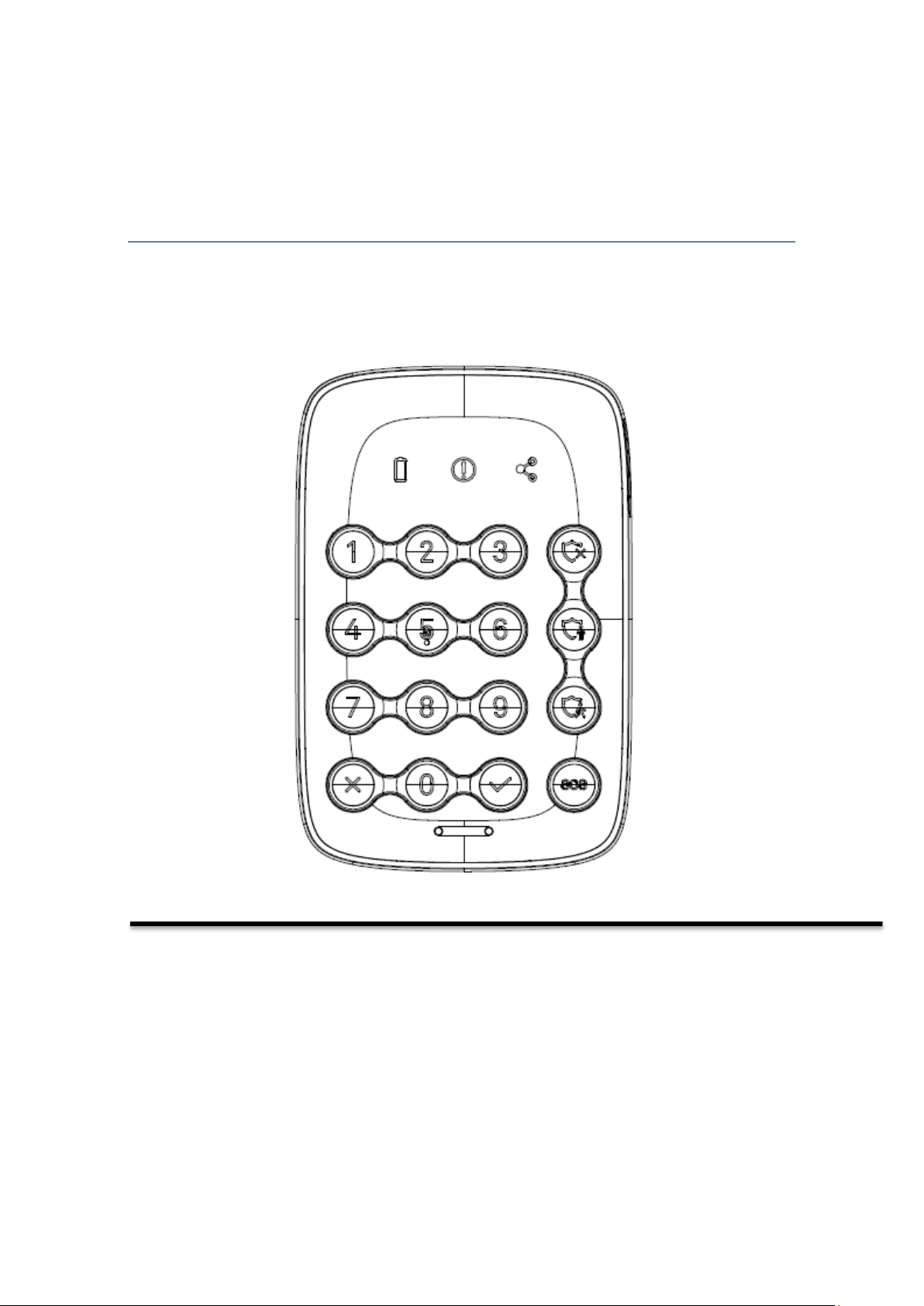
Security Keypad Z-Wave
V1.0
Model: 7BA-KP-V-B-C0
Quick Start Guide
TM
700
Page 2
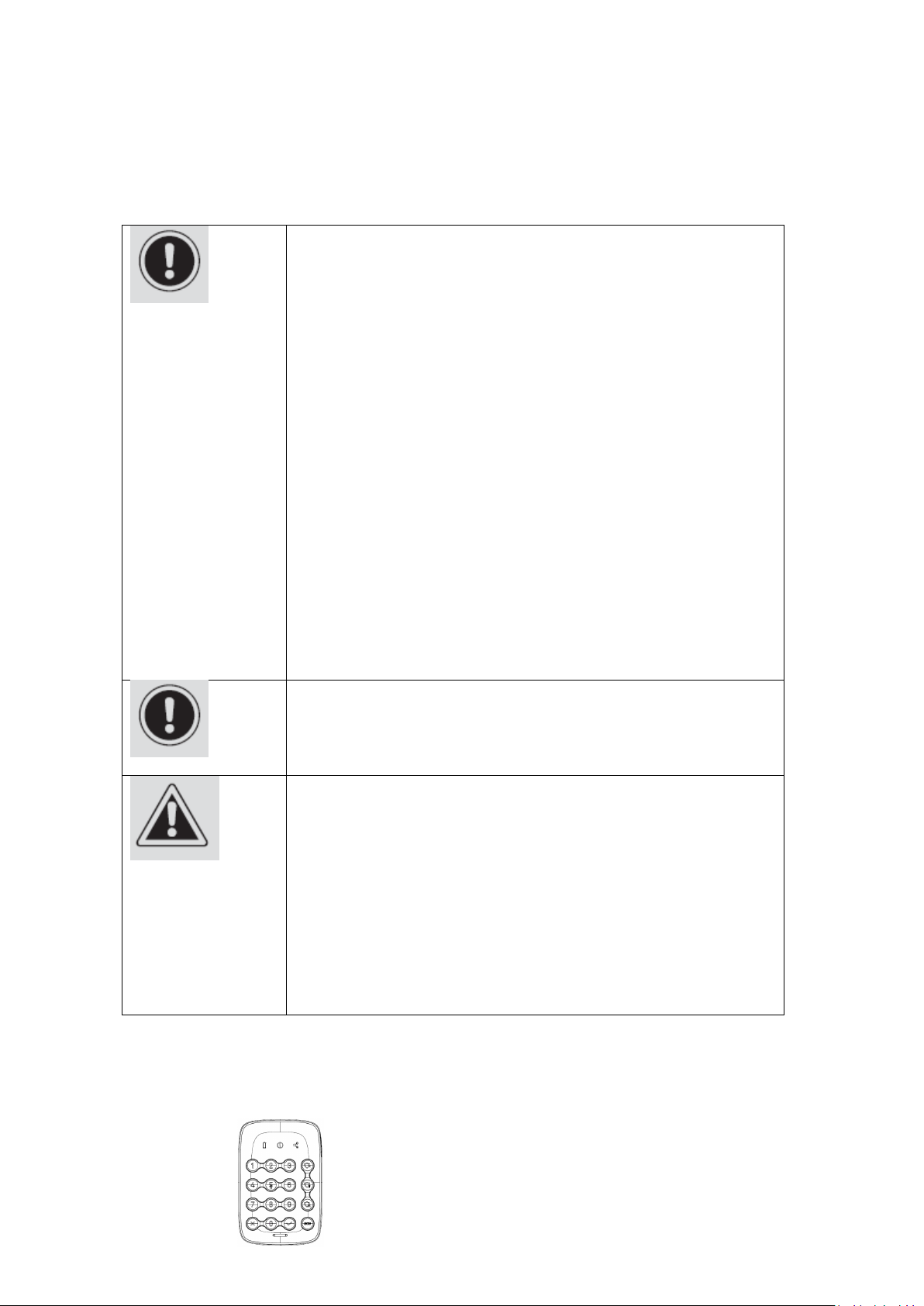
WARNING: Any battery may leak harmful chemicals which may
damage skin, clothing or the inside of the alarm.
TO AVOID RISK OF INJURY, DO NOT LET ANY MATERIAL LEAKED
FROM A BATTERY COME IN CONTACT WITH EYES OR SKIN. Any
battery may rupture or explode if put in a fire or otherwise
exposed to excessive heat.
TO AVOID RISK OF INJURY, DO NOT EXPOSE BATTERIES TO
EXCESSIVE HEAT. To reduce the risk of personal injury or harm
to your alarm, take the following precautions:
Do not use different brands of batteries in the same alarm
When replacing batteries always replace the whole set
Do not use rechargeable or reusable batteries
Do not allow children to install batteries unsupervised
Follow battery manufacturer’s instructions as to proper
handling, storage and disposal of batteries
IMPORTANT: Do not expose to rain. This product contains small parts
and is not suitable for children. Periodically check the condition of the
batteries.
CAUTION: Correct Disposal of this product. This marking indicates that
this product should not be disposed with other household wastes. To
prevent possible harm to the environment or human health from
uncontrolled waste disposal, recycle it responsibly to promote the
sustainable reuse of material resources. To return your used device,
please use the return and collection systems or contact the retailer
where the product was purchased. They can take this product for
environment safe recycling.
1 Safety Information
2 PACKAGE CONTENTS
1. Keypad*1
Page 3
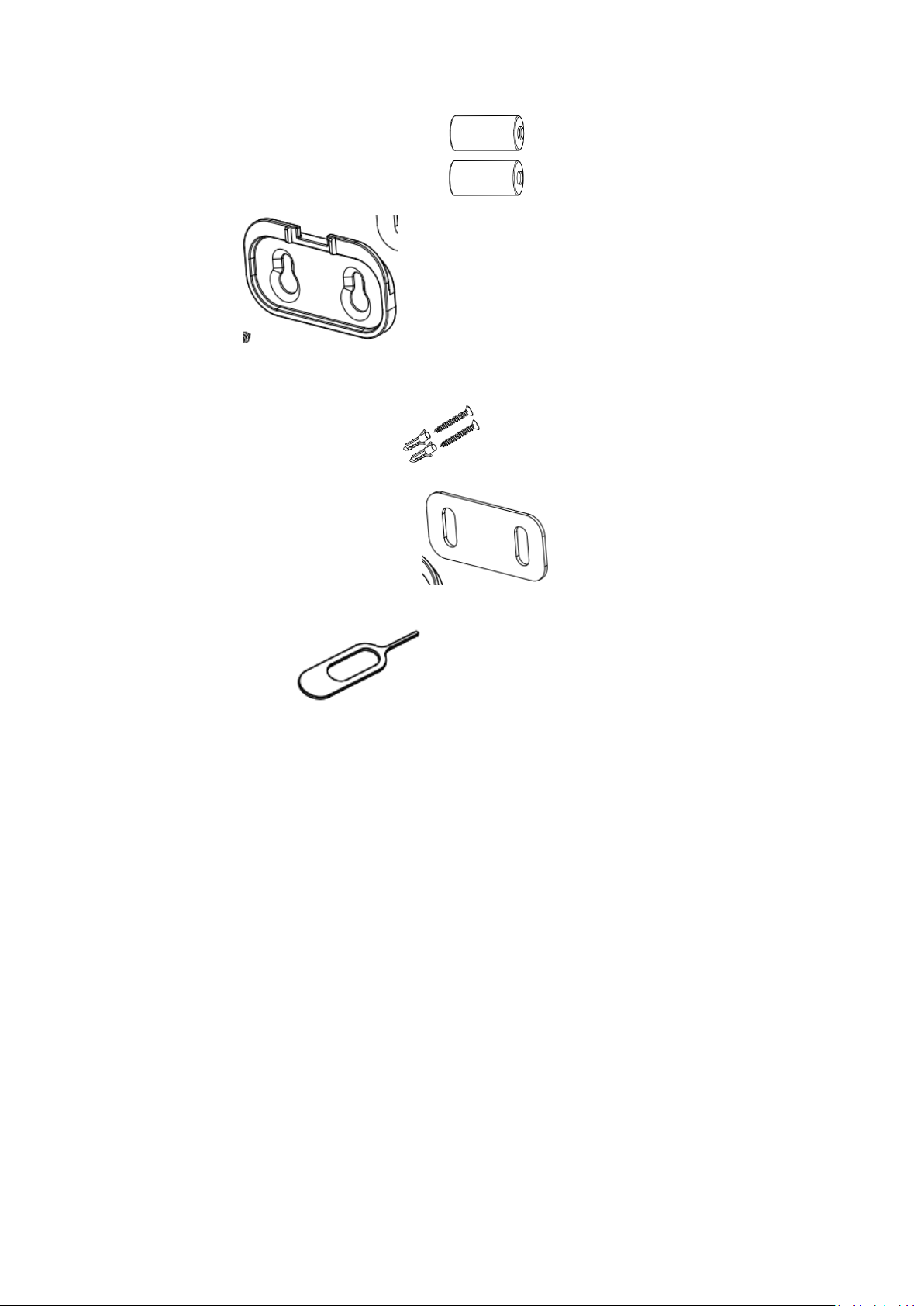
2. CR123A batteries *2 (pre-installed)
3. Bracket *1
4. Installation kit
a) screw*2, wall anchor*2 ,
b) double-sided adhesive tape*1
c) reset pin *1
5. Quick start guide*1
Page 4

3 Product Description
Number pad
Battery
indicator
Cancel
Faulted sensors indicator
(bypass)
Disarm
Arm stay
Arm away
Emergency
Network indicator
Speaker
Approaching
Confirm
The keypad provides a convenient user interface to arm or disarm the security system
with a PIN code.
3.1 Components
Sensor
Page 5
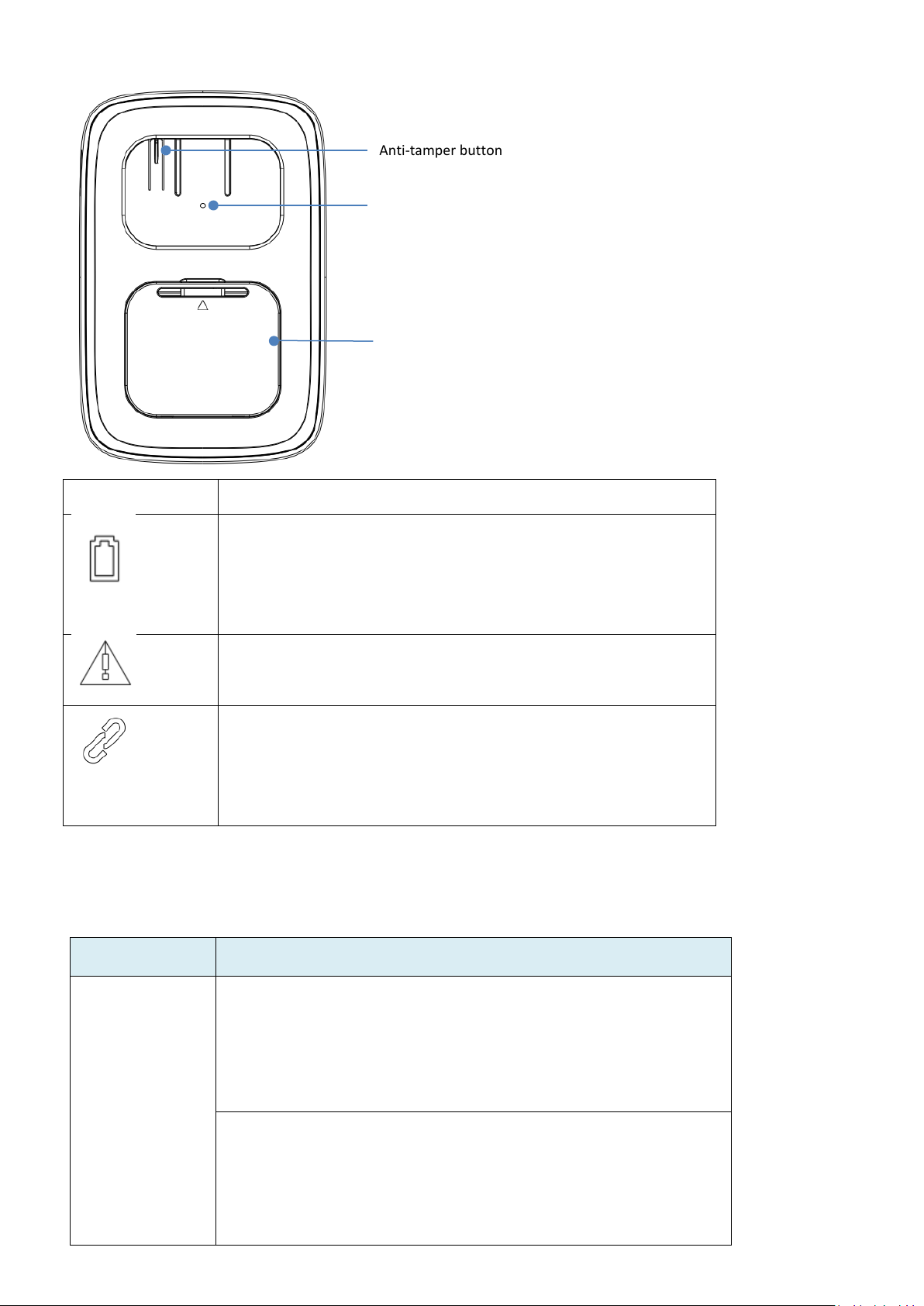
Indicator symbol
Status Description
Battery capacity:
Green for more than 30%,
Yellow more than 11~30%
Red below 11%.
There are one or more faulted sensors when arming the system,
meaning some door or window is not closed properly.
Network connection:
Pairing or sending data: flashing green
No or bad signal of the hub: solid red
Paired to the hub and good signal: solid green
Trigger
Description
Power on
In the network: Indicator LED and backlight will ON for 2 seconds after device
power on. Buzzer beeps 1 times.
(LED light on sequency: First network/battery/ faulted sensor Indicator LED light
on red and turn to green, then disarm(green)/arm stay(blue)/arm away(blue)
/SOS (red) LED on, finally 0~9+confirm/delete white backlight on,totally it takes
about 2 seconds after device power on. Buzzer long beeps 1 time.)
Not in the network: Indicator LED and backlight will ON for 2 seconds after
device power on. Buzzer beeps 1 times.
(LED light on sequency: First network/battery/ faulted sensor Indicator LED light
on red and turn to green, then disarm(green)/arm stay(blue)/arm away(blue)
Battery compartment cover
Anti-tamper button
Reset button
4 Functions of actions
Page 6
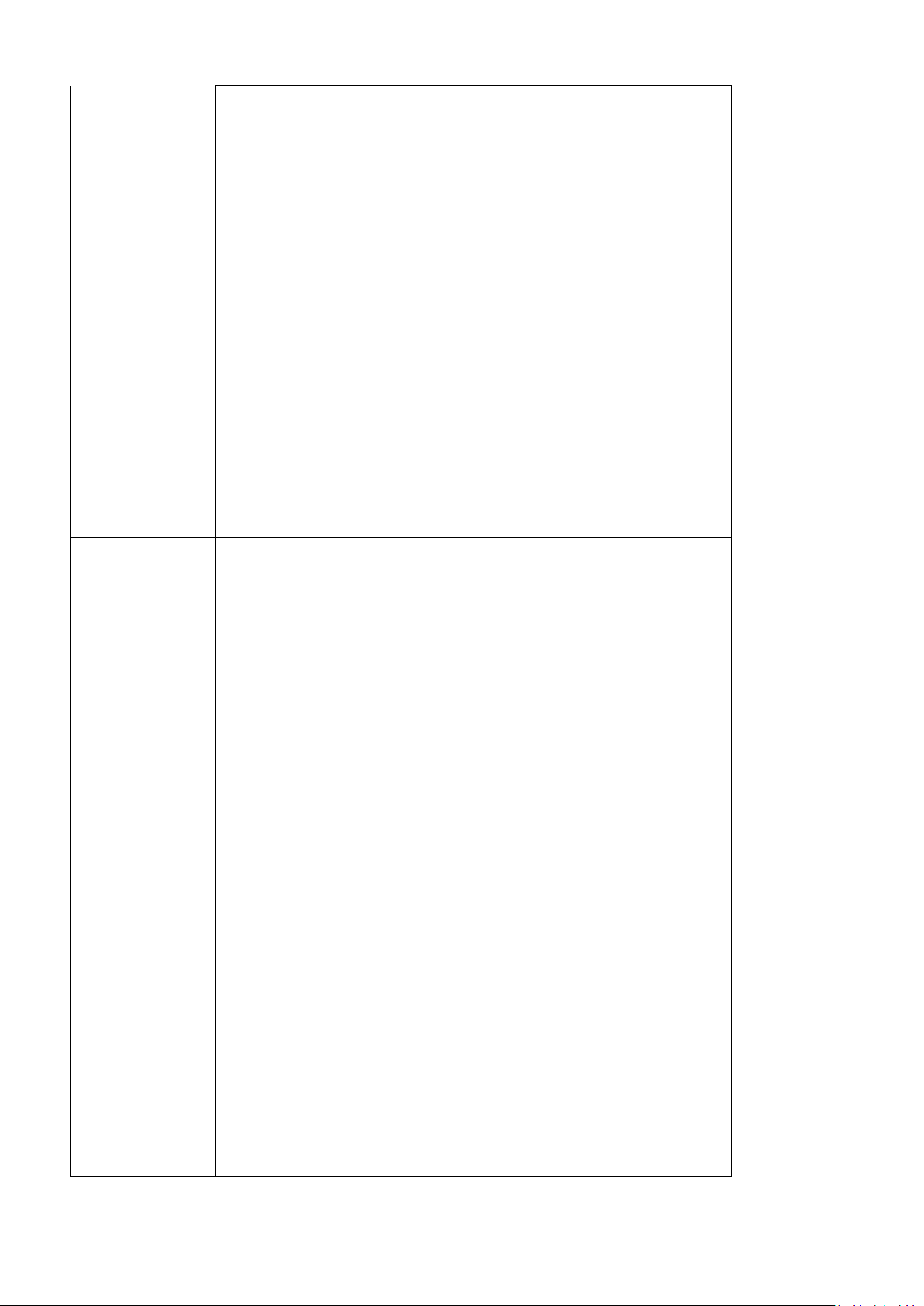
/SOS (red) LED on, finally 0~9+confirm/delete white backlight on,totally it takes
about 2 seconds after device power on. Buzzer long beeps 1 time.)
SmartStart Inclusion
Add the Keypad into the Z-Wave network via SmartStart:
1.
Add Keypad DSK into the primary controller SmartStart Provisioning List
(If you don’t know how to do this, refer to its manual).
2.
Power on the Keypad again.
3.
The Keypad will send “Z-Wave protocol Command Class” frame to
start SmartStart Inclusion.
4.
Network green LED will flashing at every 1 second to indicate that the
inclusion is working, and solid green LED 3 seconds for indicate the
inclusion is successful, otherwise the LED will be soild yellow in which
you need to repeat the process from step 2
Note: Keypad will reset itself to factory default by sending “Device Reset
Locally CC” when it is included into a non-security Z-wave network.
DSK QR code is on the left side of the product with laser printing.
User should follow the procedure in the section below if the controller
does not support SmartStart inclusion.
Short press pair
button three time
Add the Keypad into the Z-Wave network:
1.
Set the Z-Wave network main controller into learning mode (see Z-Wave
network controller operating manual).
2.
Trigger this action.
3.
Network green LED will flashing at every 1 second to indicate that the
inclusion is working, and solid green LED 3 seconds for indicate the
inclusion is successful, otherwise the LED will be soild yellow in which you
need to repeat the process from step 2.
Remove the Keypad from a Z-Wave network:
1. Set the Z-Wave network main controller into removing mode (see Z-Wave
controller operating manual).
2. Trigger this button action. the Network LED will flashing at every 1 second.
3. If the removing is successful, the LED will solid green for 3 seconds. If the
removing is failed then LED display yellow for 3 seconds, otherwise you
need to repeat the process from step 2.
Note: Keypad will start SmartStart Inclusion when it is removed from a Z-wave
network.
Press pair button
and hold more
than 5 seconds
Network Indicator green LED will fast blinking and backlight will ON for 2
seconds. Buzzer beeps 1 times after reset successful.
Reset the Keypad to factory default.
1. Device will reset itself to factory default by sending a “Device Reset
Locally Notification” to gateway.
2.
If triggered the factory reset, the network connection led will solid green
while factory reset is completed.
Note: Please use this procedure only when the network primary controller
is missing or otherwise inoperable.
Page 7
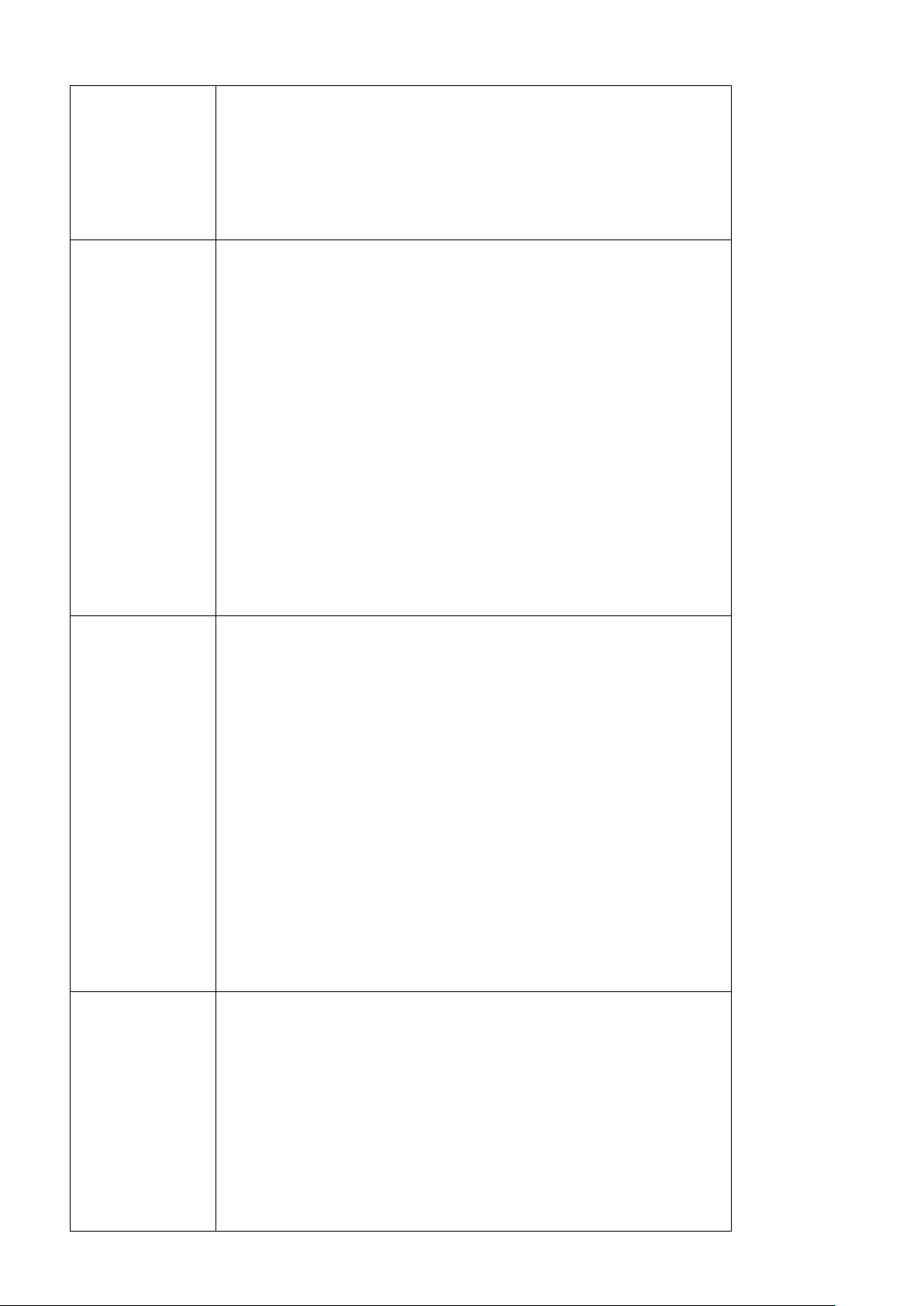
Disarm
Solid green: Press correct pin code then press disarm button, disarm mode
successful, Buzzer will short beep 2 times in 1 seconds.(Beep / beep)
If disarm fail, e.g. incorrect PIN code. Disarm button LED will no reaction and
buzzer will have a multiple beeps: long beep one time, short beep twice in 1.5
seconds. (Beep~/Beep beep)
Arm Away
Blinking blue: Press correct pin code then press arm away button, exit delay
ongoing,buzzer beeps 10 seconds(Count down default is 10 seconds,user can
set count down timing by APP. Meanwhile gateway could also have beeps 10
seconds. It will be set by ABUS)
But to save keypad power, if user set count time is 30 seconds, the keypad will
max beep 10 seconds,and gateway will beep 30 seconds.
Solid blue: Arm away successful, Internet indicator is ON after summit arm away
Buzzer will long beep 1 times in 1 seconds.(Beep-)
If arm away fails, e.g. incorrect PIN code. Arm away LED button will OFF and
buzzer will have a multiple beeps: long beep one time, short beep twice in 1.5
seconds. (Beep~/Beep beep)
Arm Stay
Blinking blue: Press correct pin code then press arm stay button, exit delay
ongoing
(Count down default is 10 seconds, user can set count down timing by APP.
Meanwhile gateway could also have beeps 10 seconds. It will be set by ABUS)
But to save keypad power, if user set count time is 30 seconds, the keypad will
max beep 10 seconds, and gateway will beep 30 seconds.
Solid blue: Arm stay successful, Internet indicator is ON after summit arm stay.
Buzzer will long beep 1 time in 1 seconds.(Beep~)
If arm stay fails, e.g. incorrect PIN code. Arm Stay LED button will OFF and buzzer
will have a multiple beeps: long beep one time, short beep twice in 1.5 seconds.
(Beep~/Beep beep)
SOS
Blinking red: Press SOS button for 3 seconds, SOS button blinking in red.
Solid red: SOS successfully sent, SOS button will solid in red. Buzzer long beeps 1
time.
If fail with communication, SOS button will OFF and buzzer will have a multiple
beeps: long beep one time, short beep twice in 1.5 seconds. (Beep~/Beep beep)
SOS is not a mode key but a behavior key and SOS disarm will be done by
Gateway.It need to be set by ABUS.
Page 8

Entry Delay
Entry delay is activated, buzzer will beeps 10 seconds
(Count down default is 10 seconds, user can set count down timing by APP.
Meanwhile gateway could also have beeps 10 seconds. It will be set by ABUS)
But to save keypad power, if user set count time is 30 seconds, the keypad
will max beep 10 seconds, and gateway will beep 30 seconds.
Exit Delay
Exit delay is activated, buzzer will beeps 10 seconds
(Count down default is 10 seconds, user can set count down timing by APP.
Meanwhile gateway could also have beeps 10 seconds. It will be set by ABUS)
But to save keypad power, if user set count time is 30 seconds, the keypad will
max beep 10 seconds, and gateway will beep 30 seconds.
Network Indicator
Network indicator:
Slow flashing green: Pairing or sending data
Fast flashing green: About to reset
No or bad signal of the hub: Solid Yellow.
Paired to the hub and good signal: Solid green
Battery Indicator
Battery capacity:
When approaching sensor is activated , the battery icon shows Green
indicate the battery capacity is more than 10%,
When approaching sensor is activated, the battery icon shows solid
yellow indicate the battery capacity is around 10%~15%.
When approaching sensor is activated , the battery icon shows blinking
yellow indicate the battery capacity is below 10%.(10% means user
could use keypad about one weeks)
Faulted Sensor
Indicator
Solid yellow: There are one or more faulted sensors when arming the system,
meaning some door or window is not closed properly. Buzzer will have a multiple
beeps: long beep one time, short beep twice in 1.5 seconds. (Beep~/Beep beep)
User can press the password + √ to bypass the faulted sensor indicator.
Faulted sensor bypass also need to be set in ABUS gateway.
approachin
g sensor is
triggered
In the network: If trigger the approaching sensor, the battery/network indicator
LED on, Only the present mode backlight will on 5 seconds(for example, if the
present mode is disarm mode, the disarm green backlight will solid for 5
seconds, others no LED behavior), 0~9/check/delect keys no behavior. Buzzer
beeps one time.
Fail to connect to the network: NOP
In the network: Send Notification report, and Buzzer beeps 1 times.
Page 9

Tamper switch is
triggered
Not in the network: Notification report will be sent after the next network
access.
This product can be operated in any Z-Wave network with other Z-Wave certified devices from other manufacturers. All
mains operated nodes within the network will act as repeaters regardless of vendor to increase reliability of the network.
5 Functions
After the installation, you can easily control the system using the keypad.
Arm stay/Arm away/Disarm the system by press the mode button followed by your PIN code and press the confirm
button. The PIN code is consisted of 6 digits and can be modified in the App.
Press the Emergency button and hold for 3 seconds and release to send a panic signal.
Deactivate a panic event by pressing the disarm button followed by your PIN code.
Faulted sensor:
If there is a faulted sensor when arming the system, you will need to press the confirm (√) button again to “force arm”
the system.
Firmware upgrade:
When there is new version of firmware for the device available, you will get a notification in the App. Then you can
decide whether to upgrade.
Page 10

Anti-tamper alarm:
After the keypad is paired to a hub and installed on a bracket, the anti-tamper button will be pressed down. Once it is
took off the bracket the anti-tamper alarm will be triggered after countdown. Perform the disarm action to stop the
countdown.
Reset or manual pairing:
If you need to manually pair the keypad with the hub, or reset the keypad, just press the reset button on the back with
the reset pin(comes in the package), hold for 3 seconds and release. The keypad will clear all the network information
and reboot, and all the LED will be on for a moment with 2 beeps. Then the reset is done. After reset, it will start to
search and join the hub again.
6 Mount the keypad on the wall
Prior to installing on the wall, please perform arming and disarming operation at the location where
you decide to mount the keypad, to make sure the wireless signal is good.
The mounting location should be somewhat near the door you usually use to enter or exit the home.
Do not install the Keypad:
1. outside the premises (outdoors).
2. near the metal objects and mirrors that cause radio signal attenuation or shading it.
3. near the powerful main wiring.
Installation:
Step 1: Fix the bracket to the wall with either by
A. Screws
B. Double-sided adhesive tape for different surfaces.
Page 11

If you use adhesive tape, please clean the mounting surface with a suitable degreaser agent. Please note
that some surfaces may be unsuitable for mounting using the adhesive tape.
Step 2: Hang the keypad on the bracket.
7 Changing the Batteries
When the battery is low the battery LED will be red and you will receive a notification in your App to
remind you the battery change. Please do as follows:
Step 1: Disarm the system, and remove the keypad from the bracket.
Step 2: Because the tamper switch is triggered, you will need to disarm the system to stop the countdown.
Step 3: Open the battery compartment cover and remove the old batteries and replace with new CR123A batteries.
Page 12

Step 4: Hang the keypad back on the bracket.
Parameter
Value
Z-Wave Plus Version
0x02
Role Type
0x07 (ZWAVEPLUS_INFO_REPORT_ROLE_TYPE_SLAVE_SLEEPING_LISTENING)
Node Type
0x00 (ZWAVEPLUS_INFO_REPORT_NODE_TYPE_ZWAVEPLUS_NODE)
Installer Icon Type
0x2001 (ICON_TYPE_SPECIFIC_ENTRY_CONTROL_KEYPAD_0_9)
User Icon Type
0x2001 (ICON_TYPE_SPECIFIC_ENTRY_CONTROL_KEYPAD_0_9)
Grouping identifier
Group Name
Profile MS
Profile LS
01
Lifeline
0x00
0x01
8 Trouble shooting
8.1 The keypad is not working and the indicator is not lit
Make sure the batteries are installed correctly and full of power.
If you have done the previous checking and it is still not responding please change a new pair of batteries
or try to reset the keypad.
Caution:
This device complies with Part 15 of the FCC rules. Operation is subject to the following two conditions: (1)
this device may not cause harmful interference, and (2) this device must accept any interference received,
including interference that may cause undesired operation.
Changes or modifications not expressly approved by the party responsible for compliance could void the
user's authority to operate the equipment.
Hereby, Corporation declares that this device is in compliance with the essential requirements and other
relevant provisions of Directive 2014/53/EU
Special Rule Of Each Command Class
Z-Wave Plus Info Report Command Class
Association Command Class
Motion Sensor supports 1 association groups and max 5 nodes for each group.
Association Group Info Command Class
Association Group Info
Page 13

Group 1
Command List Support
Command Class
COMMAND_CLASS_NOTIFICATION_V4(0x71)
Command
NOTIFICATION_REPORT_V4(0x05)
Command Class
COMMAND_CLASS_ENTRY_CONTROL(0x6F)
Command
ENTRY_CONTROL_NOTIFICATION(0x01)
Command Class
COMMAND_CLASS_BATTERY(0x80)
Command
BATTERY_REPORT(0x03)
Command Class
COMMAND_CLASS_DEVICE_RESET_LOCALLY(0x5A)
Command
DEVICE_RESET_LOCALLY_NOTIFICATION(0x01)
Notification Type
Notification Event
HOME_SECURITY (0x07)
(0x00) NO_EVENT
(0x03) TAMPERING_COVERING_REMOVED
(0x08) MOTION_DETECTION_UNKNOWN_LOCATION
Parameter
Value
Manufacturer ID 1
0x04
Manufacturer ID 2
0x03
Product Type ID 1
0x00
Product Type ID 2
0x04
Product ID 1
0x00
Product ID 2
0x01
7 6 5 4 3 2 1 0
Command Class = COMMAND_CLASS_CONFIGURATION
Command = CONFIGURATION_SET
Association Group Command List
Notification Commands
Manufacturer Specific Report
Configuration Set Command Class
Command Format
Page 14

Parameter Number
Default
Reserved
Size
Configuration Value 1(MSB)
Configuration Value 2
……
Configuration Value n(LSB)
Name
Info
Parameter
Number
Default
Value
Max
Value
Min
Value
Size
Read-
only
Format
Altering
capabilities
EntryExitD
elay
[Unused]
The Entry/Exit
Delay Times
1
(0x01)
10
(0x0A)
30
(0x1E)
0
(0x00)
1
NOT
Read-
only
UNSIGNED_I
NTEGER
Will NOT
alters
capabilities
LowBatter
yPercent
Low battery
power level of
alarm threshold
values
2
(0x02)
10
(0x0A)
50
(0x32)
5
(0x05)
1
NOT
Read-
only
UNSIGNED_I
NTEGER
Will alters
capabilities
PS Switch
Turn on/off
Proximity
Sensor.
Turn on: 1
Turn off: 0
3
(0x03)
1
(0x01)
1
(0x01)
0
(0x00)
1
NOT
Read-
only
UNSIGNED_I
NTEGER
Will alters
capabilities
PS
Timeout
The wait time of
PS for clear the
motion
4
(0x04)
5
(0x05)
30
(0x1E)
2
(0x02)
1
NOT
Read-
only
UNSIGNED_I
NTEGER
Will alters
capabilities
PS
Sensitivity
The sensitivity
of PS
5
(0x05)
9
(0x09)
31
(0x1F)
4
(0x04)
1
NOT
Read-
only
UNSIGNED_I
NTEGER
Will alters
capabilities
L-Sensor
Switch
Turn on/off
Light Sensor
Turn on: 1
Turn off: 0
6
(0x06)
1
(0x01)
1
(0x01)
0
(0x00)
1
NOT
Read-
only
UNSIGNED_I
NTEGER
Will alters
capabilities
Day/Night
threshold
The illuminance
threshold to
distinguish day
and night
7
(0x07)
50
(0x32)
255
(0xFF)
0
(0x00)
1
NOT
Read-
only
UNSIGNED_I
NTEGER
Will alters
capabilities
KeyBeep
Turn on/off key
8 1 1 0 1
NOT
UNSIGNED_I
Will alters
Parameter Number Definitions (8 bit)
Page 15

Grouping Identifier
Max Nodes
Description
Group 1
0x05
1. Notification Report.
Keypad will send Notification Report to the associated nodes when
Tamper/PS is triggered.
2. Entry Control Notification.
Keypad will send Entry Control Notification to the associated nodes
when the mode button is triggered.
3. Battery Report.
Keypad will send Battery Report when the battery level is low and
the battery report’s value is 0xFF.
4. Device Reset Locally Notification.
Target
Description
0
ZGM130S
Action
System Response
Keypad receives update
Network LED – Blink, Green
Keypad processing update
Network LED – Blink, Green
Switch
tone
Turn on: 1
Turn off: 0
(0x08)
(0x01)
(0x01)
(0x00)
Read-
only
NTEGER
capabilities
ArmStatus
Indicate
Switch
Turn on/off arm
status indicate
after wake up
Turn on: 1
Turn off: 0
9
(0x09)
1
(0x01)
1
(0x01)
0
(0x00)
1
NOT
Read-
only
UNSIGNED_I
NTEGER
Will alters
capabilities
Notes for special commands
Basic Command Class
Basic CC is not supported.
Association Command
Keypad supports only one association group and Max 5 nodes.
Firmware Update Meta Data
Page 16

Update complete
Network LED - Solid Green for 3s
Page 17

Entry Control Command Class
Key
Description
0
Keypad Number 0
1
Keypad Number 1
2
Keypad Number 2
3
Keypad Number 3
4
Keypad Number 4
5
Keypad Number 5
6
Keypad Number 6
7
Keypad Number 7
8
Keypad Number 8
9
Keypad Number 9
Data Type
Description
0x02
1 to 32 ASCII encoded characters. ASCII codes MUST be in the value range 0x00-0xF7. The string
MUST be padded with the value 0xFF to fit 16 byte blocks when sent in a notification.
Event Type
Button label
Description
0x00
Caching
CACHING KEYS is sent when the user has started entering credentials
0x01
Cached
CACHED_KEYS is sent when the cache size or the cache timeout is exceeded
0x02
ENTER
Keypad will sent entry control notification (event type=0x02)when the
“√”button is pressed.
0x03
DISARM_ALL
Keypad will sent entry control notification (event type=0x03)when the
Home Mode button is pressed.
0x05
ARM_AWAY
Keypad will sent entry control notification (event type=0x05)when the
Away Mode button is pressed.
0x06
ARM_HOME
Keypad will sent entry control notification (event type=0x06)when the
A) Entry Control Key Supported Report Command
B) Entry Control Event Supported Report Command
Data Type:
Event Type:
Page 18

Stay Mode button is pressed.
0x12
ALERT_PANIC
Keypad will sent entry control notification (event type=0x12)when the
“SOS” button is pressed.
0x19
CANCEL
Keypad will sent entry control notification (event type=0x19)when the “x”
button is pressed.
Page 19

Indicator Set Command
7 6 5 4 3 2 1
0
Status Modifier
Status States
Status Modifier
Description
0x00
Alarm Event - Default
1. Set display status state to the Keypad, received from a Z-wave gateway
2. Indicator has 1 byte payload that is defined for the keypad in the following manner
Status Modifier:
Status Modifier for Entry Delay and Exit Delay is a time field that defines how long to run the state
feedback, Defined Time Field Status
Modifier use:
0x0 = 0sec
0x1 = 10sec
0x2 = 20sec
0x3 = 30sec
...
0xE = 140sec
0xF = 180sec
Status Modifier for Alarming is an alarm type identifier that enables the keypad to indicate which alarm
event the system has detected, Defined Alarming Status Modifier:
Status Modifier for Armed Stay, Armed Away, Disarmed, Bypass Challenge, and Input Reject is a field that
defines if the keypad should play sound, and if the keypad should light up upon receiving status. The
Status States :
modifier is a bit encoded field with:
0x0 = Sound ON and Activate LEDs (Normal Operation) for status update
0x1 = Sound OFF and Activate LEDs for status update
0x2 = Sound ON and Do Not Activate LEDs for status update
0x3 = Sound OFF and Do Not Activate LEDs for status update
Page 20

Status
States
Description
System response
0x01
Disarmed
Disarm Mode LED Icon: solid GREEN
Speaker: short beep twice in 1 seconds
Page 21

0x02
Armed Away
Away Mode LED Icon: solid BLUE
Speaker: long beep once
0x03
Armed Stay
Home Mode LED Icon: solid BLUE
Speaker: long beep once.
0x04
Alarming
All Mode LED and SOS LED blink
0x05
Bypass
Bypass LED: solid yellow.
Speaker: long beep one time, short beep twice
0x06
Entry Delay,
uses Status
Modifier field
Speaker - beep 10 seconds.
0x07
Exit Delay, uses
Status Modifier
field
Speaker - beep 10 seconds.
0x08
Rejected Input
Speaker: long beep one time, short beep twice
0x09 thru
0x0F
Reserved Values
Indicator Report
System Mode
00
NULL/Power On
03
Stay Mode
02
Away Mode
01
Disarm Mode
Indicator Get
Notification Command Class
1. Notification Supported Report:
1. 1 Keypad supports Home Security (0x07) .
2. Event Supported Report:
1.1 Home Security (0x07): Motion detection (0x08), TAMPERING_COVERING_REMOVED (0x03), State idle (0x00)
3. How to trigger the different notifications:
1.1 Home Security(0x07):
Tampering Covering Removed(0x03): This notification Report will be sent when the tamper switch is released.
Motion detection (0x08): This notification Report will be sent when approaching sensor is triggered.
State idle(0x00):This notification report will be sent when the tamper switch is pressed.
