Zvox Audio ZB550 Installation And Operating Instructions
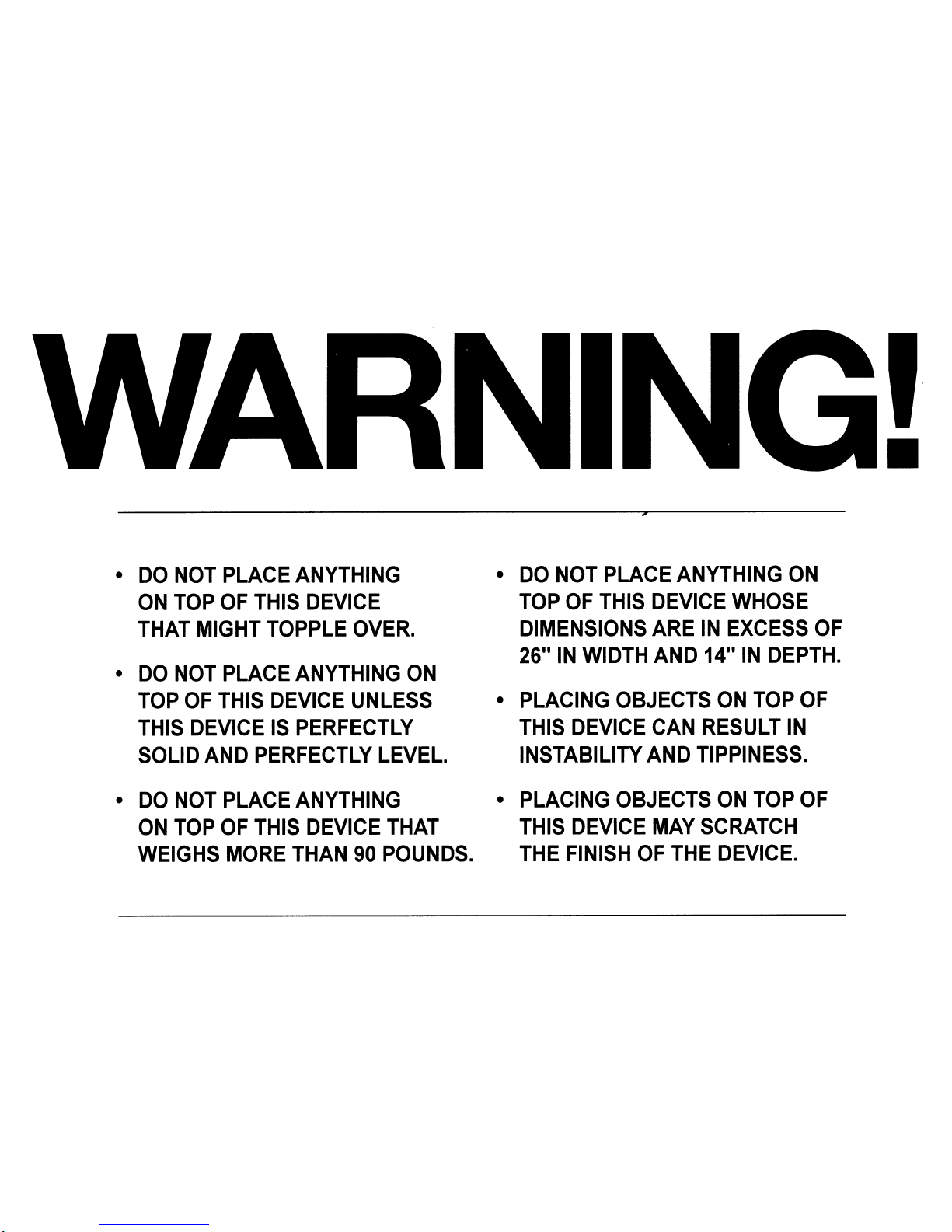
•
•
DO
NOT
PLACE
ANYTHING
ON
TOP
OF
THIS
DEVICE
THAT
MIGHT
TOPPLE
OVER.
•
DO
NOT
PLACE
ANYTHING
ON
TOP
OF
THIS
DEVICE
UNLESS
THIS
DEVICEISPERFECTLY
SOLID
AND
PERFECTLY
LEVEL.
•
DO
NOT
PLACE
ANYTHING
ON
TOP
OF
THIS
DEVICE
THAT
WEIGHS
MORE
THAN
90
POUNDS.
•
DO
NOT
PLACE
ANYTHING
ON
TOP
OF
THIS
DEVICE
WHOSE
DIMENSIONS
ARE
IN
EXCESS
OF
26"
IN
WIDTH
AND
14"
IN
DEPTH.
•
PLACING
OBJECTS
ON
TOP
OF
THIS
DEVICE
CAN
RESULT
IN
INSTABILITY
AND
TIPPINESS.
•
PLACING
OBJECTS
ON
TOP
OF
THIS
DEVICE
MAY
SCRATCH
THE
FINISH
OF
THE
DEVICE.
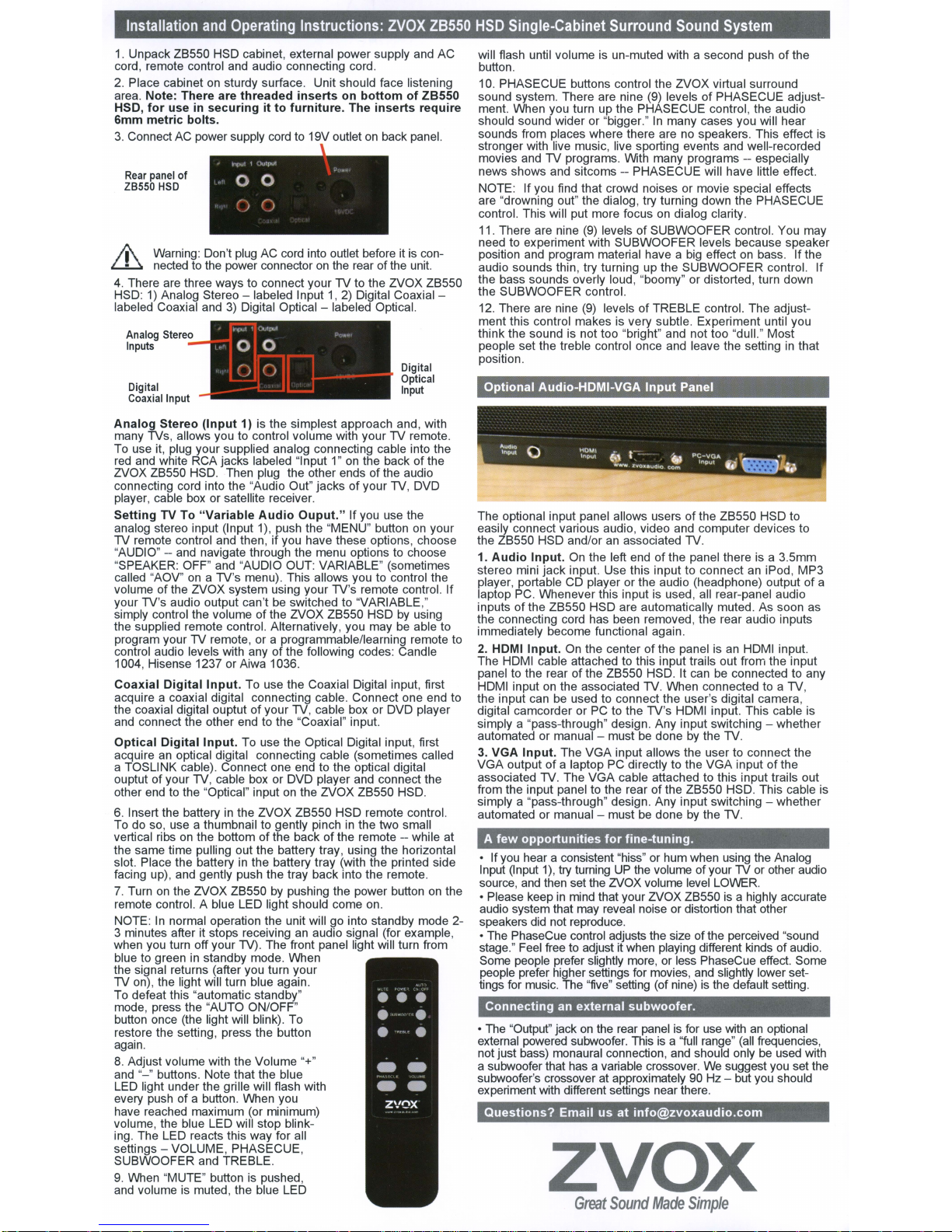
Installation
1.
Unpack ZB550 HSD cabinet, external power supply and AC
cord, remote control and audio connecting cord.
2.
Place cabinetonsturdy surface. Unit should face listening
area. Note: There are
for
HSD,
metric
6mm
3.
ConnectACpower supply
Rear panel
ZB550
l'
Warning: Don't
~
nectedtothe power connectoronthe rear of the unit.
4.
There are three ways to connect your TV to the ZVOX ZB550
HSD:
1)
labeled Coaxial and3)Digital Optical - labeled Optical.
Analog Stereo
Inputs
Digital
Coaxial Input
Analog
many TVs, allows you to control volume with your TV remote.
To use it, plug your supplied analog connecting cable into the
red
and white RCA jacks labeled"Input1"on
ZVOX ZB550 HSD. Then plug the other ends of the audio
connecting cord into the "Audio Out" jacks
player, cable
Setting
analog stereo input (Input 1), push the "MENU" button
TV remote control and then, if you have these options, choose
"AUDIO" -"SPEAKER: OFF" and "AUDIO OUT: VARIABLE" (sometimes
called "AOV"
volume of the ZVOX system using your TV's remote control. If
your TV's audio output can't
simply control the volume
the supplied remote control. Alternatively, you may
program your TV remote, or a programmable/learning remote to
control audio levels with any of the following codes: Candle
1004, Hisense 1237 or Aiwa 1036.
Coaxial
acquire a coaxial digital connecting cable. Connect one end to
the coaxial digital ouptut
and connect the other end to the "Coaxial" input.
Optical
acquire
a TOSLINK cable). Connect one end to the optical digital
ouptut of your
other end to the "Optical" input
6.
Insert the batteryinthe ZVOX ZB550 HSD remote control.
To do so, use a thumbnail to gently pinch
vertical ribs
the same time pulling out the battery tray, using the horizontal
slot. Place the battery
facing up), and gently push the tray back into the remote.
7.
Turnonthe ZVOX ZB550bypushing the power buttononthe
remote control. A blue LED light should come
NOTE:Innormal operation the unit will go into standby mode 23 minutes after it stops receiving
when you turn off your
blue to green
the signal returns (after you turn your
TV on), the light will turn blue again.
To defeat this "automatic standby"
mode, press the "AUTO ON/OFF"
button once (the light will blink). To
restore the setting, press the button
again.
8.
Adjust volume with the Volume "+"
and
"-"
LED light under the grille will flash with
every push of a button. When you
have reached maximum (or minimum)
volume, the blue LED will stop blinking. The LED reacts this way for all
settings - VOLUME, PHASECUE,
SUBWOOFER and TREBLE.
9.
When "MUTE" button is pushed,
and volume is muted, the blue LED
and
Operating
use in
bolts.
of
HSD
Analog Stereo - labeled Input
Stereo
box
TV To
and
on
Digital
Digital
an
optical digital connecting cable (sometimes called
TV,
on
in
buttons. Note that the blue
threaded
securingitto
plug
(Input
1) is the simplest approach and, with
or satellite recejver.
"Variable
navigate through the menu options to choose
a TV's menu). This allows you to control the
Input.
To use the Coaxial Digital input, first
of
Input.
To use the Optical Digital input, first
cable box or DVD player and connect the
the bottomofthe backofthe remote -- while at
in
the battery tray (with the printed side
TV). The front panel light will turn from
standby mode. When
Instructions:
insertsonbottomofZB550
furniture.
cordto19V outletonback panel.
AC cord into outlet before itiscon-
Audio
Ouput."
be
switched to "VARIABLE,"
of
the ZVOX ZB550 HSDbyusing
your TV, cable box or DVD player
on
the ZVOX ZB550 HSD.
an
audio signal (for example,
The
1,2)
Digital
the back of the
of
your TV, DVD
Ifyou use the
in
the two small
on.
ZVOX
inserts
Coaxial-
Digital
Optical
Input
be
ZB550
require
on
your
able to
HSD
Single-Cabinet Surround
will flash until volume is un-muted with a second push of the
button.
10. PHASECUE buttons control the ZVOX virtual surround
sound system. There are nine (9) levels
ment. When you turn up the PHASECUE control, the audio
should sound wider or "bigger."
sounds from places where there are
stronger with live music, live sporting events and well-recorded
movies and TV programs. With many programs -- especially
news shows and sitcoms -- PHASECUE will have little effect.
If
NOTE:
are "drowning out" the dialog, try turning down the PHASECUE
control. This will put more focus
11.
need to experiment with SUBWOOFER levels because speaker
position and program material have a big effect
audio sounds thin, try turning up the SUBWOOFER control.
the bass sounds overly loud, "boomy" or distorted, turn down
the SUBWOOFER control.
12. There are nine
ment this control makes is very subtle. Experiment until you
think the sound is not too "bright" and not too "dull." Most
people set the treble control once and leave the setting
position.
Optional
The optional input panel allows users
easily connect various audio, video and computer devices to
the ZB550 HSD and/or
1.
stereo mini jack input. Use this input to connect
player, portable CD player or the audio (headphone) output
laptop
inputs
the connecting cord has been removed, the rear audio inputs
immediately become functional again.
2.
The HDMI cable attached to this input trails out from the input
panel to the rear
HDMI input
the input can
digital camcorder or
simply a "pass-through" design. Any input switching - whether
automated or manual - must
3.
VGA output
associated TV. The VGA cable attached to this input trails out
from the input panel to the rear of the ZB550 HSD. This cable is
simply a "pass-through" design. Any input switching - whether
automated or manual - must
A
• Ifyou hear a consistent "hiss" or hum when using the Analog
Input (Input
source,
• Please keep
audio system that may reveal noise or distortion that other
speakers
• The PhaseCue control adjusts the size of the perceived "sound
stage." Feel free
Some people prefer slightly more, or less PhaseCue effect. Some
people prefer higher settings for movies,
tings for music. The "five" setting (of nine)
Connectinganexternal
• The "Output" jackonthe rear panelisfor
external powered subwoofer. This
not just bass) monaural connection, and should only
a subwoofer that has a variable crossover.
subwoofer's crossover at approximately
experiment with different settings near there.
Questions?
you find that crowd noises or movie special effects
There are nine
Audio
Input.Onthe left endofthe panel there is a 3.5mm
PC.
of
the ZB550 HSD are automatically muted. As soon as
HDMI
Input.Onthe centerofthe panel isanHDMI input.
VGA
Input.
few
opportunities
and
did
(9)
levelsofSUBWOOFER control. You may
(9)
levels of TREBLE control. The adjust-
Audio-HDMI-VGA
an
associated TV.
Whenever this input is used, all rear-panel audio
of
the ZB550 HSD. It canbeconnected to any
on
the associated TV. When connected to a TV,
be
used to connect the user's digital camera,
PC
to the TV's HDMI input. This cable is
The VGA input allows the user to connect the
of
a laptop PC directly to the VGA inputofthe
for
fine-tuning.
1),
try turningUPthe volume of your TV or other audio
then set the ZVOX volume level LOWER.
in
mind that your ZVOX ZB550isa highly accurate
not reproduce.
to
adjust it when playing different kinds of audio.
subwoofer.
Email
usatinfo@zvoxaudio.com
Sound
In
many cases you will hear
on
dialog clarity.
Input
be
donebythe TV.
be
donebythe TV.
isa"full
System
of
PHASECUE adjust-
no
speakers. This effect is
Panel
of
the ZB550 HSD to
and
slightly lower set-
is
the default setting.
use
withanoptional
range"
We
suggest you set the
90
Hz - but you should
on
bass. If the
an
iPod, MP3
(all
frequencies,
be
in
that
of
used with
ZVOX
Great
Sound
Made
Simple
If
a
