Page 1
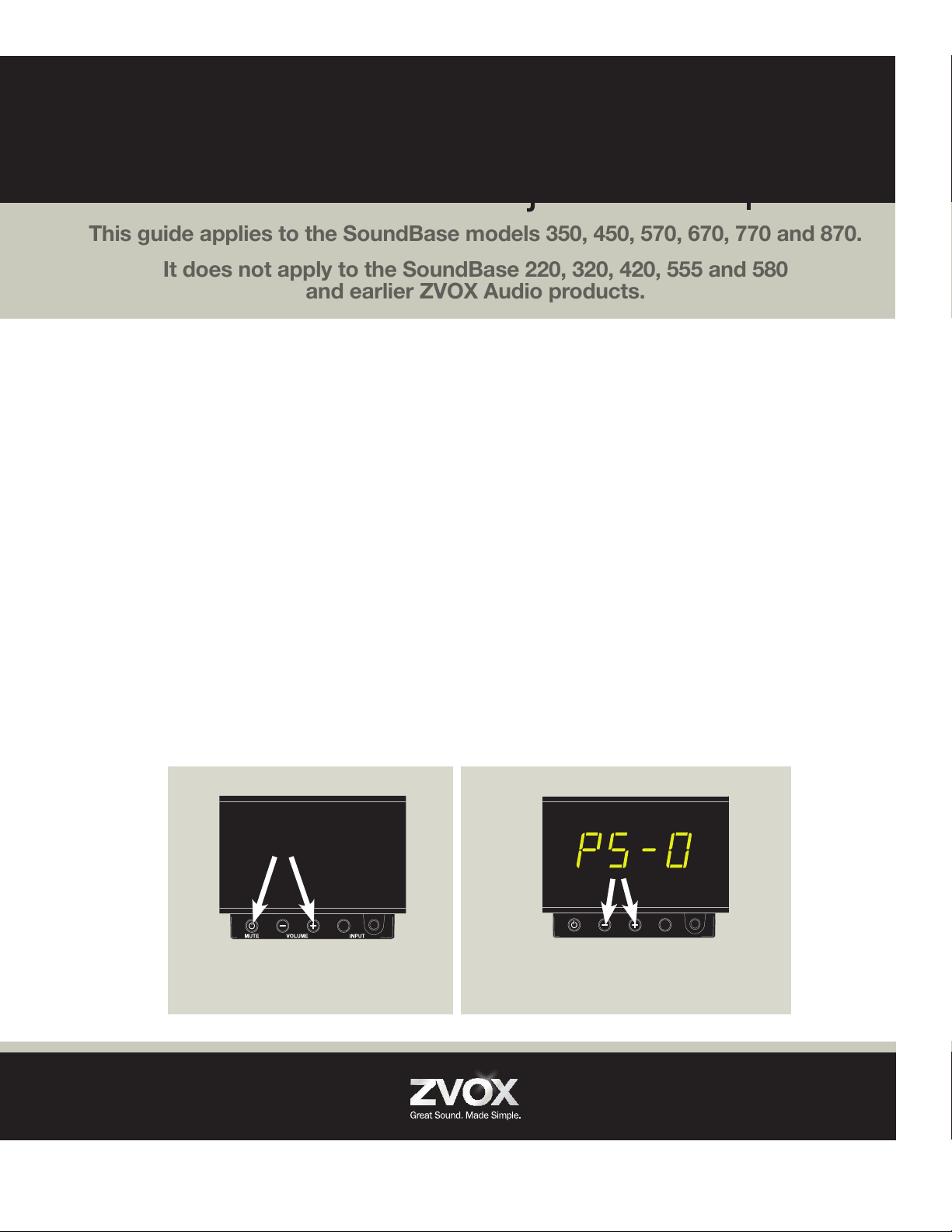
MUTE VOLUME INPUT
This guide applies to the SoundBase models 350, 450, 570, 670, 770 and 870.
It does not apply to the SoundBase 220, 320, 420, 555 and 580
and earlier ZVOX Audio products.
ZVOX SoundBase® Adjustment Options
The PS Menu
The SoundBase has a variety of function
and sound adjustments that could prove
useful depending on the SoundBase
owner’s installation and usage preference.
The list of adjustments is called the
PS Menu.
If your TV set does not have a “internal
speakers off” feature or if your TV displays
a distracting “TV speakers off” message,
the PS menu allows you to adjust the
SoundBase and your preferred remote
control so that the volume buttons on your
preferred remote control adjust the sound
just from the SoundBase and not the TV.
These adjustments are made using the four
front panel buttons on a SoundBase while
watching the LED display. The SoundBase
remote control cannot make adjustments to
the PS Menu.
Adjusting the PS Menu
To make a selection from the PS menu listing,
press and hold down both the MUTE and
VOLUME UP front panel buttons for about 3
seconds. If this is the rst time you have used
the PS menu, you will see the characters
“PS-0” start ashing. Immediately release the
two buttons when you see the PS number
ashing. Then quickly press and release
the Volume Up button while “PS” is still
ashing. This will increase PS number setting.
Pressing Volume Down will decrease the PS
number setting, down to “PS-0”. Each time
you press the Volume Up or Volume Down
button, you have an additional six seconds to
make an adjustment.
Once you arrive at your intended PS number,
just wait for the display to stop ashing the
PS number. When the ashing stops, the
adjustment is made.
Press both buttons for three or
more seconds to trigger the PS
number adjustment mode.
While ashing, the Volume Up or Down
buttons set the PS number. After adjustment,
the setting is stored when the display turns off.
®
(866) 367-9869 | info@zvoxaudio.com
Page 2
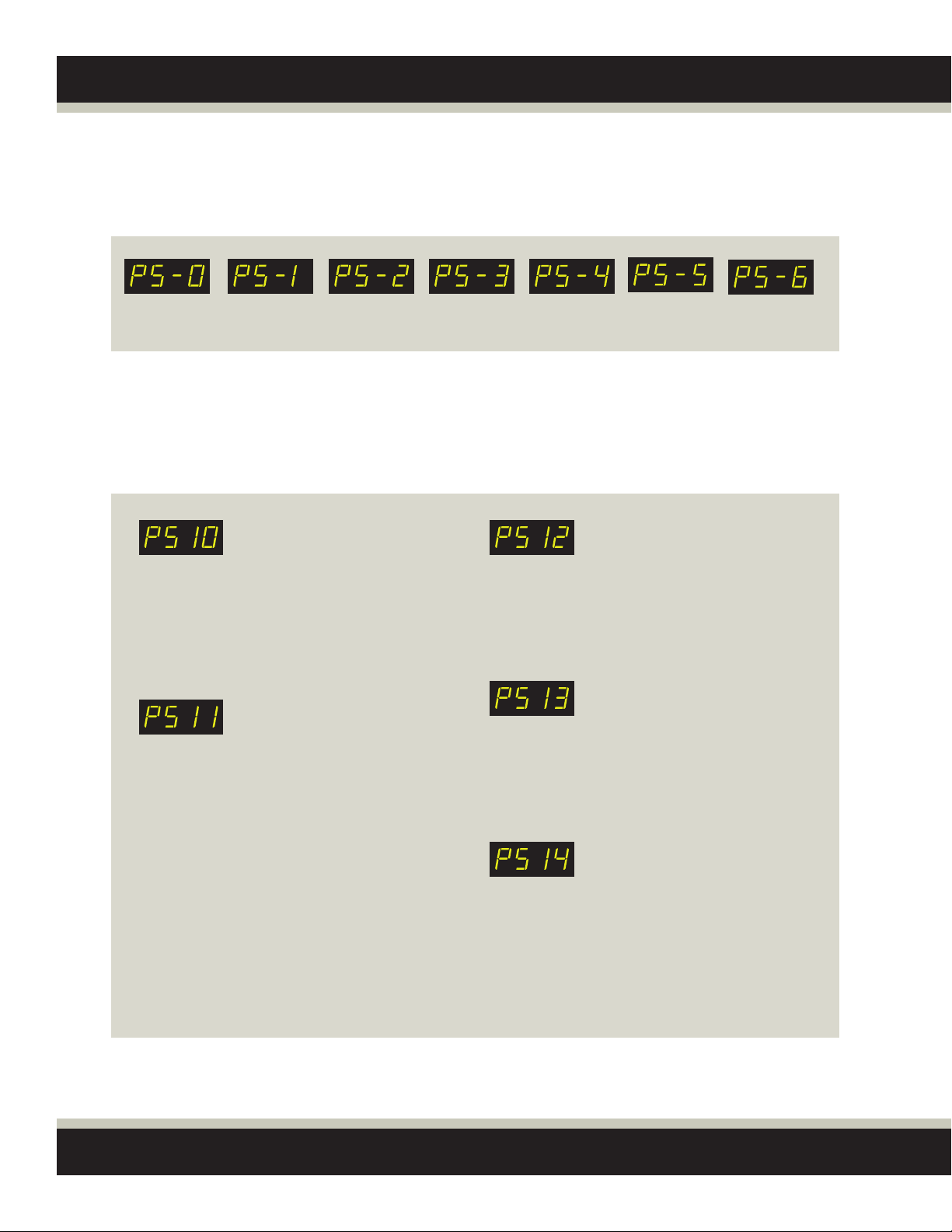
PS Emulation Modes
The rst six options in the PS menu are emulation modes. See “Using the SoundBase remote
control emulation modes” for instructions.
No brand
Sony LG
Samsung
Vizio
Panasonic
emulation
There are no PS number choices between PS 6 and PS10.
Additional PS Settings
Additional SoundBase adjustments affect how you turn the SoundBase on and off and how it
responds to remotes
“AS” Auto Standby:
When PS10 is selected, the SoundBase will
automatically enter a low-power draw Standby
mode after 20-30 minutes of very low to no audio
signal. In most uses, this means the SoundBase
will turn its self off after you turn off the TV.
“noAS” no Auto Standby:
When PS11 is selected, the SoundBase will
only enter Standby in response to a press of the
POWER button on the SoundBase remote or
from a “learned” remote control. The SoundBase
will not enter Standby automatically.
“AO” Auto On:
The SoundBase turns on in response to
the Power, Volume and Mute commands
from the SoundBase remote and from
the “learned” remote.
“noAO” no Auto On:
The SoundBase turns on in response to a
SoundBase remote command, but not a
“learned” remote command. Once on, the
SoundBase will respond to a “learned” remote.
Marantz
“OnEr” One Remote:
The SoundBase responds to just the
SoundBase remote control. Any “learned”
remote response is disabled. Choosing PS12
or PS13 restores a “learned” remote’s ability
to control the SoundBase.
Page 3

Using the SoundBase remote control emulation modes
PS 1 through PS 6:
Most SoundBase users teach the
SoundBase to respond to their preferred
remote control using the SounBase built-in
“learning” function. Should this approach not
work with your preferred remote control, there
is an alternate method that can allow your
preferred remote to control the sound level
heard from the SoundBase.
To use this method, your preferred remote
control needs an Aux or Audio device button
in addition to device buttons for the TV and
set top box. This method cannot be used if
your preferred remote control controls only
two devices (Set Top Box and TV). You will
also need the User Manual for your specic
Cable or Satellite remote control, along
with the “device brand and code” list for
your remote control. This list may be a
separate document from the remote
control User Manual.
Using the PS numbers 1 through 6, you set
the SoundBase to respond to the volume/
mute/power infrared commands of a specic
TV or audio system manufacturer. In most
cases, you need to choose a different brand
than your TV. Choosing a brand that is
different from your TV eliminates the chance
that the TV’s internal speakers will start
playing along with the SoundBase. Sony is a
good choice from the PS menu for any brand
of TV that is not Sony. Most cable or satellite
remote controls can be adjusted to control a
SoundBase set to “Sony” in the PS menu. If
you have a Sony TV that will not allow you to
turn off the internal speakers, you will have to
choose a different brand from the PS menu
numbers 1 through 6.
Once you have chosen a brand from the
SoundBase PS menu, you need to adjust
the setting on your cable or satellite remote
so its Volume buttons adjust that same
brand of Aux or Audio device. There are two
adjustments you may need to make on the
cable or satellite remote.
Cable/Sat remote adjustment 1: The
volume buttons on a cable or satellite
remote are typically locked adjust on the
TV’s internal speakers. Even if you press the
“Cable” button on your remote, the volume
buttons will still send out volume commands
for your TV, not the cable box. You need to
unlock the Cable/Sat remote volume buttons
according to the cable or satellite remote
control’s instructions. Once unlocked,
pressing Aux on the Cable/Sat remote
will then cause the volume buttons on the
Cable/Sat remote to control whatever brand
of device is set on the Aux button.
Cable/Sat remote adjustment 2: The
cable/satellite remote instructions will also tell
you how to set the “AUX” or “AUDIO” button
to the brand you chose on the SoundBase
PS menu. The instructions should list a few
numbers that let you control a device that
responds to Sony codes, for instance.
Try the different “number code” options
listed until you nd one that controls the
SoundBase. If you cannot nd a code that
controls the SoundBase, you can set the
SoundBase to one of the other four brands
available and search for a compatible code
for that brand.
Once you nd a code number that controls
the SoundBase, you can then “lock” the
cable or satellite remote volume buttons to
adjust only the Aux or Audio device and not
the TV. Once locked, the volume buttons
will always control the SoundBase, even
if a TV/Cable/Satellite/DVD button on the
Cable/Satellite remote control is pressed.
Page 4

Master Reset
A master reset restores a SoundBase to
the factory default behavior. It erases any
“learned” remote control response. It sets
the SURROUND mode to Surround “2”,
sets OUTPUT LEVELING and DIALOG
EMPHASIS to OFF and sets BASS and
TREBLE to no boost or cut in bass or treble
output. It sets the INPUT to Optical Input 1.
To perform the Master Reset, rst put the
SoundBase in Standby mode by pressing
the POWER button on the SoundBase
remote control. When you see “OFF” on the
SoundBase display, the unit is in Standby.
You can also put a SoundBase in Standby
by pressing down on the front panel MUTE
button for about 5-7 seconds.
Once the SoundBase is in Standby, locate the
INPUT button on the face of the SoundBase.
(You cannot use the INPUT button on the
remote to perform a Master Reset.)
Press and hold down the front panel INPUT
button for about 15 to 20 seconds. When you
see the three letters “ r S t ” appear on the
display (see gure below), release the INPUT
button. The SoundBase will then show the
four-digit rmware code number and turn “ON”.
The RESET is complete.
MUTE VOLUME INPUT
RESET Indication.
®
(866) 367-9869 | info@zvoxaudio.com
© 2014 ZVOX Audio LLC.
