Page 1

TYPE: Vexter Series [V] | MODEL: SUPER SEEK WAH™
Congratulations! You’re the proud owner of the Z.Vex Eects Vexter Super Seek Wah!™
OVERVIEW:
This product is a far more advanced version of our original
Seek Wah and Seek Wah II. Basically the Super Seek Wah
is sort of a combination of a tremolo pedal and a wah wah
pedal. If you’re familiar with seventies synths, it’s exactly like
an analog sequencer controlling a mellow band pass lter.
New features include: tap tempo, MIDI tempo control, glissando, expression pedal control over tempo and glissando,
adjustable number of stages from 1 to 16, automatic tempo
slowing or speeding (delta), savable/loadable presets and
more!
GETTING STARTED:
Important Note: In order to accommodate all of the Super
Seek Wah’s features, there are some instances where a
knob may control more than one parameter. This is indicated on controls that have a slash in their label. For example:
the 16 mini step knobs can be set to control either the
“wah” for that individual step, or “groove” for that individual
step. A mini toggle switch labeled “groove/wah” assigns the
function of those 16 mini knobs. Another couple examples
of this type of multi-function are the “tap div/delta” and
“steps/preset” knobs. These are not your father’s knobs!
They are rotary encoders, kind of a cross between a knob
and a switch. They can turn like regular knobs, they can be
pushed down and turned, they can be pushed down and
held, and they can be pushed and released. The parameter
to the left of the slash is controlled by turning the knob normally. The parameter to the right of the slash is controlled
by pushing down the knob and turning it while depressed.
We’ll cover all of that specically later.
If you’ve used a Ringtone before you’ll see the familiar Step/
Seq /Rnd mini toggle switch on the upper left. Seq and
Rnd are modes where the pedal’s brain moves you from
step to step, either sequentially or randomly. Step mode allows you to advance from step to step manually by tapping
on the “tap/hold” button.
SPEED CONTROL:
There are four dierent ways to control tempo. The “speed”
knob, the “tap/hold button”, MIDI clock input (from a
computer or other MIDI device), and the expression pedal
input (a 1/4” standard TRS synth-type expression pedal).
You’ll see quickly that adjusting the speed control overrides
the previous tap tempo setting, tapping then overrides the
previous speed control setting, and MIDI overrides all.
SPEED KNOB:
Set as you like.
TAP TEMPO:
Tap Tempo has become a fairly common way to manually
enter tempos into time based pedals like delays, tremolos,
etc. The Super Seek Wah powers up in Tap Tempo mode.
Tap Tempo captures and uses the time between your last 2
taps as a foundational pulse. From there, you turn the “tap
div/delta” knob normally (without pushing) to select how
many steps the sequencer travels in between tap pulses.
The chart below lays out your options in multiples.
STEP MULTIPLIER:
1 2 3 4 5 6 7 8
²/ 1 2 3 4 6 8 16
³
MIDI CONTROLLED TEMPO:
The Super Seek Wah may be clocked by any device that
outputs MIDI clock information. It considers only the clock
portion of MIDI data. MIDI clock will take priority over the
speed knob, tap tempo, and expression pedal controls. If
the MIDI clock is stopped at any time, the sequencing will
freeze until you tap in a new tempo, turn the speed control,
or MIDI clocking resumes. The “tap div” control applies to
MIDI clock similarly to tapped tempos. But now your options are the note values listed below.
STEP NOTE:
1 2 3 4 5 6 7 8
½ ¼ 16th 32
TRIPLETWHOLE SEXTUPLET
NUMBER OF STEPS:
The “steps/preset” knob allows you to choose how many
total steps are in your sequence. Turn the knob without
pushing to select how many steps before the sequence
starts over. You can select any number from 1 to 16.
ADJUSTING THE WAH SEQUENCE:
Adjusting the individual sequence controls (there are 16
of them) will change the wah sounds when the “groove/
wah” mini toggle switch on the right hand side of the pedal
switch is set on “wah”.
nd
Page 1 of 4
Page 2
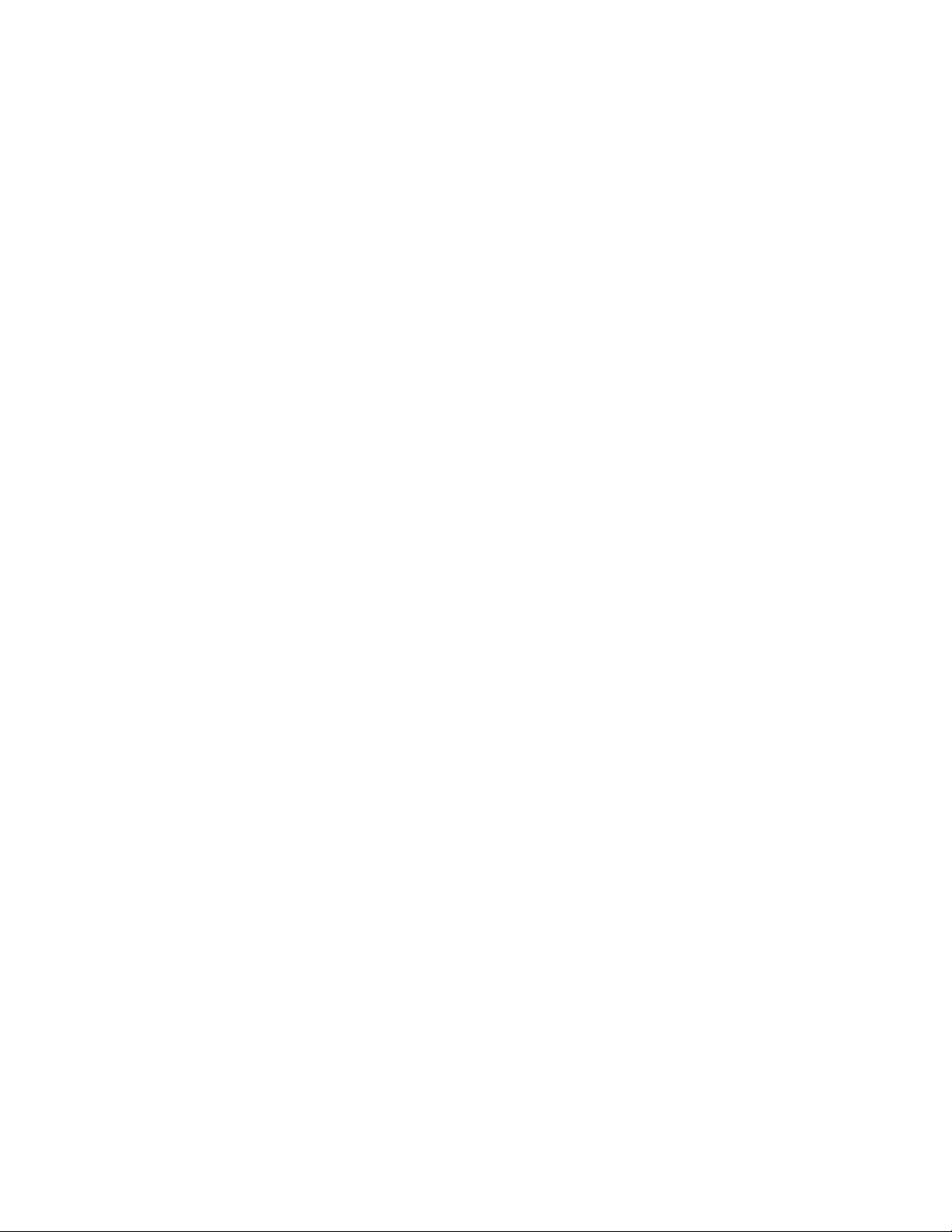
ADJUSTING THE GROOVE ( ) SEQUENCE:
If you wish, you can individually change the rate at which
each step moves to the next, causing less of a sudden step
and more of a glide to the next step in the sequence. Set
the “groove/wah” switch to “groove” to access this feature.
INDIVIDUAL GLISSANDO
ADJUSTING THE GLISSANDO GLOBALLY:
There’s a knob on the upper right labeled “gliss” which
globally adjusts all glissando rates between steps to the
same value. It’s labeled dierently from the “groove” switch
to remind you that it adjusts all of them at once, so it’s not
quite as “groovy.” ADJUST THIS ONE FIRST. If you
adjust the individual groove settings and then try to adjust
the global glissando setting, it will erase all of the groove
settings and every step will follow the global glissando control alone. You can, of course, go back and set your groove
settings, but remember this to save yourself time and aggroovation… set the glissando rst, then get groovy, baby.
Just to try to help you understand these controls, here is a
not-so-brief summary. If you never adjust the gliss knob or
set the switch on the right to groove and twist any of the
16 sequence knobs, your steps will all be hard and quick,
jumping from one to the next very quickly like, well, steps.
You can smooth out the movement between steps with the
gliss knob, and they’ll all smoothly move the same from step
to step, getting more smeary as you turn it up. Or, you can
switch the small toggle on the right to groove and individually adjust how much glissando is applied to each step,
causing some steps to be sudden and others to glide. Or,
you can do both… adjust the whole bunch of them globally with the gliss knob and then set the groove switch and
groove on using the 16 small knobs, but please do it in
that order, and do not go back and adjust the gliss knob or
you’ll have to start grooving all over again. Got it? Probably
not. Just go screw around with it and something good will
happen.
DELTA CONTROL:
We came up with this mode where the tempo can speed up
and slow down, and the rate at which that happens we call
DELTA.
To activate DELTA mode, push and release both the “tap
div/delta” and “steps/preset” knobs at the same time. Each
push moves the mode led next to the “tap/hold” button.
Stop when you get to delta.
When the “tap div/delta” knob is held down and turned, it
adjusts the delta rate. This controls the rate of change when
the pedal is speeding up or slowing down. Selecting the
little arrow pointing left on the mini toggle switch causes the
tempo to decelerate when you step on the “tap/hold” button. When you release that button, the speed snaps back to
the original tempo. Fun, huh? If you choose the little arrow
pointing right then press and hold the “tap/hold” button, it
speeds up until you let go of the “tap/hold” button. Then it
again snaps back to the original tempo.
Want even more fun? Put that little switch in the middle
between the arrows. Now, when you hold down the “tap/
hold” button it’ll alternately slow down and stay there (when
you release the button), then speed back up and stay there
(after the next hold and release) and so on, alternating
faster to slower. This middle position of Delta behaves a
little dierently when the pedal is being clocked by a MIDI
device. It will alternately speed up and slow down as before,
but instead of remaining at the tempo when released, it
will snap back to the MIDI clock. Remember, the rate at
which this all takes place is controlled by the “tap div/delta”
knob… just hold down and turn the “tap div/delta” knob to
adjust it to one of the sixteen dierent rates.
HOLD:
When the “tap div/delta” and “steps/preset” knobs are
pushed simultaneously for a moment, you can change the
function of the “tap/hold” switch and select HOLD mode.
In this mode, the sequencing stops when you push and
hold the “tap/hold” switch, and continues when you let go.
This feature works with MIDI clocking and all other tempo
choices.
GO TO 1:
This is another function of the “tap/hold” button. Whenever
you want the sequence to go directly to 1 and collect $200,
tap the “tap/hold” switch ONCE. You have to be in TAP
TEMPO mode (to get there, push and release both the
“tap div/delta” and “steps/preset” knobs to cycle through
the modes). Important Note: this is a really cool trick, but
if you tap too close together you will wind up entering a
new tempo. Using this feature with MIDI is really fun, and
you don’t have to worry about tapping too often. You can
interrupt your sequence at any time, and jump back to the
beginning. This allows you change the sensation of your
sequence by moving the apparent start point. You can also
stutter the beginning of your sequence to complicate the
pattern.
EXPRESSION PEDAL INPUT:
You can control either tempo or global glissando settings
with an external expression pedal. Simply plug an expression pedal into the input on the back of the Super Seek
Wah with a ¼” TRS cable. Set the expression pedal mini
toggle switch to either “gliss” or “speed”. That assigns
control of the selected parameter to the expression pedal,
and simultaneously disables the corresponding knob on the
pedal. When using the Super Seek Wah without an external
expression pedal, put the expression selector switch in the
OFF position. And there’s one more secret thing you can
do with the expression pedal. If you have the expression
set to control “speed” but you also have the Step/Seq/Rnd
toggle in “Step” you’d think nothing would happen, right?
Wrong! In this setting you can glide forward and backward
through the stages dependent on the position of the expression pedal.
Page 2 of 4
Page 3

EXTERNAL TAP IN/OUT:
There’s one more ¼” jack on the back that lets you slave
your other Super Seekers(as well as most other pedals with
a ¼” tap tempo in/out jack) together, or use an external
momentary switch to tap in tempo remotely. When Super
Seekers are connected to each other’s tap in/out jack, tapping on any one of them will cause all of them to jump to
that tapped tempo.
SAVING PRESETS:
If you come up with a favorite program and you want to be
able to recall it later, there are 8 “slots” in which a complete setup can be stored. To prepare for storage, push the
“steps/preset” knob down and turn it to one of the 8 slots
(one led in the rst 8 steps will indicate which slot you’ve
selected). Next, get your programming all done, adjusting
your individual settings and ne-tuning the pedal until you’re
happy. When you’re ready to save your settings, hold down
the “steps/preset” knob and then push and hold down the
“tap/hold” button until you see a couple of LEDs icker next
to that button. Your program is saved and will remain in
memory even if the battery is removed from the pedal.
What exactly gets saved? Glissando and groovy settings, last
tempo settings, your last chosen mode (HOLD, DELTA, TAP),
your chosen number of stages, tap/midi division, and DELTA
setting. The DELTA toggle position and STP/SEQ/RND
toggle position are also saved. The expression toggle position
and GROOVE/WAH toggle position are not saved.
DO THAT! There are 8 program slots for you to ll with your
creative genius. We left ourselves a little extra room in the
Super Seek Wah’s brain for code updates. Just in case we
think of something really fun to add later. Although activating more features may eventually require pushing all buttons
at once, while rubbing your nose on the back of the unit.
INTERNAL CONTROLS:
Inside the pedal you’ll nd a trim pot for changing the global
Q setting (frequency sweep from top to bottom) of the wah.
The pot is set here at the shop for maximum range.
POWERING YOUR PEDAL:
We highly recommend that you use a high-quality 9VDC
power supply with your Super Seek Wah with at least
100mA capability. It should have a center-negative BOSStype barrel connector. The pedal can operate using a 9V
battery but do not expect much battery life… this thing
is a power hog because of all of the LEDs and the micro
controller.
WARRANTY:
As with all Z.Vex Eects, we will be very happy to help you
out and x up any damaged or defective Z.Vex product. To
extend your Vexter’s warranty from 1 year to 2, please ll
out the enclosed warranty card and mail it to us, or contact
repairs@zvex.com with the information. Feel free to contact
us at zack@zvex.com and/or repairs@zvex.com with any
questions.
RECALLING PRESETS:
To access a saved preset, push down and turn the “steps/
preset” knob until you get to the slot you wish to recall. Release, and voila! You’ve recalled your preset. You might have
to reset the expression toggle position and GROOVE/
WAH toggle, those settings are not saved.
HOW TO SAVE A SETUP WHEN YOU’RE NOT IN THE SLOT
WHERE YOU WANT TO SAVE IT:
That was a mouthful. When you’re fooling around with the
Super Seek Wah and come up with a really cool setup that
you want to save, you may suddenly realize that you aren’t
parked in the slot where you want to save it. In fact, you
may be parked in a slot that you really don’t want to write
over. What to do? Very simple, really, but be careful. Pick a
slot that you (probably) don’t care about, or may be empty.
Push in the “steps/preset” knob and rotate it to the slot that
you want to over write. DON’T RELEASE IT! Now push
down the “tap/hold” switch and wait until you see the happy
blinky LEDs illuminate next to it. You’ve just saved your settings in the selected slot.
If you accidentally release the “steps/preset” knob before
you push and hold the “tap/hold” switch, you’ll wind up
loading whatever preset was chosen (if there was one
stored there), and lose the settings you were trying to save.
Also, if you chose a slot that you thought contained nothing
important and it was actually a really wonderful setup that
you never ever ever wanted to lose, you just lost it. DON’T
Enjoy!
WE’VE INCLUDED A PHOTO OF THE SUPER SEEK TREM™
ON THE REVERSE OF THIS PAGE FOR YOUR CONVENIENCE!
Page 3 of 4
Page 4

P.O. Box 16078 | Minneapolis, MN 55416
www.zvex.com | zack@zvex.com | repairs@zvex.com
Page 4 of 4
Last Updated: December 2013
