Page 1

H500 用户说明书
User’s Manual of Q970
Mobile Phone
Page 2

Q970 手机用户说明书
TABLE OF CONTENT
TABLE OF CONTENT ..............................................................................................................................................................2
CHAPTER 1 BASICS....................................................................................................................................................3
1.1 INTRODUCTION ............................................................................................................................................................4
1.2 SAFETY NOTICE............................................................................................................................... ............................4
1.3 GENERAL NOTES .........................................................................................................................................................5
1.4 NOTES ON USING MOBILE PHONES ...............................................................................................................................5
1.5 NOTES ON BATTERIES ..................................................................................................................................................6
1.6 NOTES ON USING THE CH ARGER ..................................................................................................................................7
1.7 CLEANING AND MAINTENANCE....................................................................................................................................8
1.8 GENERAL NOTES .........................................................................................................................................................8
CHAPTER 2 BEFORE USING....................................................................................................................................8
2.1 THE PART OF THE NAME AND DESCRIPTION..................................................................................................................8
2.1.1 TECHNICAL PARAMETERS .........................................................................................................................................8
2.2 SIM CARD....................................................................................................................................................................9
2.3 BATTERY ......................................................................................................................................................................9
2.3.1 BATTERY REMOVAL AND INSTALLATION....................................................................................................................9
2.3.2 BATTERY CHARGING .................................................................................................................................................9
2.4 BOOT .........................................................................................................................................................................10
CHAPTER 3 BASIC DESCRIPTION.....................................................................................................................11
3.1 KEYBOARD DESCRIPTION ..........................................................................................................................................11
3.1.1 BASIC KEYS ............................................................................................................................................................11
3.2 PHONE FEATURES.......................................................................................................................................................11
3.2.1 DIAL CALLS............................................................................................................................................................11
3.2.2 RECEIVE CALLS......................................................................................................................................................12
3.2.3 REFUSE TO ANSWER CALL.......................................................................................................................................12
3.3 USE............................................................................................................................................................................12
CHAPTER 4 MENU IN DETAIL ..............................................................................................................................13
4.1 CONT ACTS .................................................................................................................................................................13
4.2 MESSAGE...................................................................................................................................................................13
4.3CALL LOG ...................................................................................................................................................................16
4.4 SETTINGS...................................................................................................................................................................17
4.4.1 Call.....................................................................................................................................................................17
4.4.2 Phone .................................................................................................................................................................19
4.4.3 Display...............................................................................................................................................................19
4.4.4 Security ..............................................................................................................................................................19
4.5 GAMES.......................................................................................................................................................................20
4.6 PROFILE .....................................................................................................................................................................20
4.7MULTIMEDIA ..............................................................................................................................................................21
4.7.1 Camera...............................................................................................................................................................21
4.7.2 Handycan...........................................................................................................................................................21
4.7.3MP3 Player.........................................................................................................................................................22
2
Page 3

Q970 手机用户说明书
4.7.4Media Player.......................................................................................................................................................23
4.7.5FM.......................................................................................................................................................................23
4.7.6Recorder..............................................................................................................................................................24
4.7.7 Image browser....................................................................................................................................................24
4.7.8 E-book................................................................................................................................................................25
4.7.9File management.................................................................................................................................................25
4.8TOOLS.........................................................................................................................................................................25
4.8.1 Bluetooth............................................................................................................................................................26
4.8.2 Alarm..................................................................................................................................................................26
4.8.3Calendar ............................................................................................................................................................. 26
4.8.4Calculator...........................................................................................................................................................26
4.8.5 World T i me.........................................................................................................................................................26
4.8.6 STK.....................................................................................................................................................................26
4.9 BROWSER...................................................................................................................................................................27
WARNING:
Changes or modifications to this unit not expressly approved by the party responsible for
compliance could void the user’s authority to operate the equipment.
NOTE:
This equipment has been tested and found to comply with the limits for a Class B digital device,
pursuant to Part 15 of the FCC Rules. These limits are designed to provide reasonable
protection against harmful interference in a residential installation. This equipment generates,
uses and can radiate radio frequency energy and, if not installed and used in accordance with the
instructions, may cause harmful interference to radio communications.However, there is no
guarantee that interference will not occur in a particular installation. If this equipment does cause
harmful interference to radio or television reception, which can be determined by turning the
equipment off and on, the user is encouraged to try to correct the interference by one or more of
the following measures:
Reorient or relocate the receiving antenna.
Increase the separation between the equipment and receiver.
Connect the equipment into an outlet on a circuit different from that to which the receiver is
connected.
Consult the dealer or an experienced radio/TV technician for help.
3
Page 4

Q970 手机用户说明书
This device complies with Part 15 of the FCC Rules. Operation is subject to the following two
conditions:
(1) this device may not cause harmful interference, and (2) this device must accept any
interference received, including interference that may cause undesired operation.
The following are the suggested text on SAR information
Specific Absorption Rate (SAR) information
The SAR limit of USA (FCC) is 1.6 W/kg averaged over one gram of tissue. This mode l (FCC ID:
YROQ970) has also been tested against this SAR limited. The highest SAR value reported under
this standard during product certification for use at the ear is 0.225 W/kg.
Shielded cables must be used with this unit to ensure compliance with the Class B FCC limits, and the
shielded cables is marketed with the mobile phone, don’t use others.
Use of other accessories may not ensure compliance with FCC RF exposure guidelines
Chapter 1 Basics
1.1 Introduction
Thanks for selecting Q970 color screen GSM/GPRS digital mobile phone.
Through reading the manual, you can fully know how to use Q970 mobile phone,
appreciate its complete function and simple operating method.
Q970 color screen mobile phone is designed aiming at GSM/GPRS network
environment; and it is Two Card Two Standby. Besides basic call functions, Q970
also provides many kinds of practical functions, such as Contacts, Profiles,
message, Mp3 Player and Media player, TV, Fm, camera and video, E book, game,
GPRS internet access, Bluetooth, alarm , Calculator, world clock, STK, time and
date, auto power-on and shut-down, and etc. so that convenient for your work and
leisure activities. In addition,Q970 adopts personalized human-computer
interface designed, its complete function can meet your different requirements.
Q970 color screen mobile phone accords with GSM/GPRS criterion, has
obtained the certification of competent authority.
The company reserves the rights to revise the contents of the manual without
prior notice.
1.2 Safety Notice
4
Page 5

¾ If your phone is lost or stolen, please immediately inform the telecom
department or commission agents of forbidding the use of SIM card, so that
avoid the economic loss caused by false calling of others.
¾ When you contact with telecom department or commission agents, they need
to know your phone IMEI number (printed on the label on the back of the
phone and can be found after taking down the battery). Please copy the
number and keep it safe for future use.
¾ In order to use the phone more safely, please adopt preventive measures,
for example: set up the PIN code of SIM card, PIN code can prevent your
SIM card from being used by others without permission. When leaving the
car, please don’t place the phone in a place easy to be seen, you had
better to carry with you or lock in the suitcase.
1.3 General Notes
¾ Your mobile phone can only use the specified battery and charger of the
company. Other products use may cause battery leakage, overheating, bursting
and fire.
¾ Do not bang, shock, or throw cell phones, in order to avoid failure and
fire to the cell phone.
¾ Do not put batteries, cell phone, charger in the microwave oven or high
pressure equipment, or may cause circuit damage and fire and other accidents.
¾ Do not place a cell phone in flammable or explosive gases, otherwise mobile
phones may cause a malfunction and cause a fire.
¾ Do not use mobile phones in high-temperature, high humidity or where there
is a lot of dust, or may cause malfunction.
¾ Place the phone from the children’s reach to prevent their children playing
it as a toy, causing personal injury.
¾ Do not use mobile phones on uneven or unstable on the counter, to prevent
malfunction or damage caused by falling.
Q970 手机用户说明书
1.4 Notes on using mobile phones
¾ On the plane, hospitals and¬ other places where use is prohibited, please
turn off the phone. Phone may affect electronic equipment and medical devices
work, use of mobile phones in these areas, please follow the relevant
provisions of the place. Auto-boot feature phone with a timer, check your
alarm clock set to confirm your phone during the flight will not
automatically boot.
¾ Do not use the phone around weak signal or high-precision electronic devices.
5
Page 6

Q970 手机用户说明书
Radio wave interference may lead to misuse of electronic equipment and other
problems. Especially in the vicinity of the following devices require
special attention: hearing aids, pacemakers and other medical electronic
equipment, fire detectors, automatic doors and other control devices. Mobile
phones on pacemakers and other medical electronic equipment of the device,
please consult the manufacturer or local distributor.
¾ Do not force on the LCD screen or use it to beat other things, otherwise
the damage caused by liquid crystal panels and liquid crystal liquid leakage.
If the liquid crystal fluid into the eye may cause the danger of blind. Then
flush the eyes immediately with water (do not rub the eye) and to the
hospital.
¾ Without professional guidance, do not remove or modify cell phone, or cause
damage to the phone, leakage and circuit failure.
¾ In rare cases, in some models of car phone use may adversely affect electronic
equipment inside the vehicle. Then please do not use the phone in order to
avoid loss of security guarantees.
¾ If your vehicle is equipped with air bag, do not put the phone after the
air bag or air bag can hit the area, so that the air bag inflates, the phone
is subject to strong external forces, may cause serious injury to vehicle
owners. According to driving conditions, please leave the main road,
stopping cars and then make or receive calls.
¾ Do not use needles and other sharp things to press keys, otherwise they will
damage the phone or a miss-operations.
¾ If the antenna is damaged, please do not use the phone, or may cause personal
injury.
¾ Avoid the phone too close to the magnetic card and other objects, mobile
phone radiation may remove the floppy disk, savings card, credit card
information stored.
¾ Please put thumbtacks and other small metal objects on the mobile handset
away from the place. Work with the magnetic speaker, will attract small metal
objects, which may cause personal injury or damage the device.
¾ Avoid the phone getting wet, or water or other liquids entering the mobile
phone will result in overheating, leakage and failure.
¾ Do not allow children alone.
1.5 Notes on batteries
¾ Do not throw the battery into fire, otherwise it will cause the battery to
fire and burst.
¾ Install the battery, do not force pressure, otherwise it will cause battery
leakage, overheating, bursting and fire.
¾ Do not use wires, needles and¬ other metal objects to short-circuit the
battery, or to the battery with necklaces and other metal objects together,
otherwise it will lead to battery leakage, overheating, bursting and fire.
¾ Do not solder the battery ends, otherwise they will cause leakage,
overheating, bursting and fire.
¾ If the battery liquid fluid into the eye may cause the danger of blind, then
6
Page 7

Q970 手机用户说明书
please do not rub the eyes, rinse with fresh water, and then immediately
to the hospital.
¾ Do not disassemble or modify the battery, otherwise it will lead to battery
leakage, overheating, bursting and fire.
¾ Do not let it around the fire or heater or other hot areas, otherwise it
will lead to battery leakage, overheating, bursting and fire.
¾ If the battery is in use,charge or save in the process of heating,
discoloration, deformation and abnormal, please stop using and replace the
new battery.
¾ If the battery liquid touched the skin, clothing, which may cause skin burns,
immediately rinse with water, if necessary, please seek medical treatment
immediately.
¾ If the battery fluid leakage or strange odor issue, please take it from the
fire next to the open, avoid fire and burst.
¾ Do not leave the battery wet, otherwise the battery overheating, smoke and
corrosion.
¾ Do not leave the battery under direct sunlight or near high temperature of
the car, otherwise it will lead to fluid leakage and overheating, may reduce
performance and shorten service life.
¾ Do not charge for more than 24 hours.
1.6 Notes on using the charger
¾ Use 220V AC. Using other voltage can cause leakage, fire and damage to the
cell phone and charger.
¾ Against short-circuit charger, otherwise it will cause electric shock, smoke
and damage the charger.
¾ Please do not use the charger with the damaged power cord, otherwise it would
lead to a fire and electric shock.
¾ Please clean product in the power outlet with the dust.
¾ Please do not leave the charge next to water storage containers, etc. to
prevent overheating, leakage and failure caused by water spills.
¾ If the Chargers come into contact with water or other liquid, please
Immediately disconnect the power from the outlet to prevent overheating,
fire, electric shock and charger failure.
¾ Do not disassemble or modify the charger, otherwise it will lead to personal
injury, electric shock, fire and damage the charger.
¾ Please do not use it in the bathroom where is high humidity, or may cause
electric shock, fire and damage the charger.
¾ Please do not touch the charger with wet hands, wires and electrical outlets,
or may cause electric shock.
¾ Do not place heavy objects on the power cord or modified wire, otherwise
it will cause electric shock and fire.
¾ Before the cleaning and maintenance pull out the power plug from the socket.
¾ Unplugging the charger when you seize, pull the power cord may damage the
wire, causing electric shock and fire.
7
Page 8

Q970 手机用户说明书
1.7 Cleaning and maintenance
¾ Mobile phones, batteries and charger is not waterproof, do not use it in
the bathroom with high humidity, the same you should also avoid it getting
wet.
¾ Use a soft, dry cloth to clean the phone, battery and charger.
¾ Do not use alcohol, thinner or benzene solution to wipe phone.
¾ A dirt outlet will lead to poor contact and power-down, so it can no longer
charge, periodically clean please.
1.8 General Notes
Mobile:
¾ Please use the phone in 5 ℃ ~ 40 ℃ temperature and 35% ~ 85% humidity
environment.
¾ If possible, keep it away from the ordinary telephone, television, radio and
office automation equipment, so as not to affect the use of these devices and
mobile phones effect.
Battery:
¾ Keep the battery from direct sunlight, cool well ventilated place.
¾ Phone battery life is limited.Battery charging time reduced with the frequent
gradually.The battery life has done after Multiple charge fails, it should be
replaced by new battery type specified.
¾ Do not throw old batteries in the general garbage. Used batteries in a clearly
defined place to deal with the prescribed instructions, please do.
Charger:
¾ Do not charge in the following areas: direct sunlight; the place with the outside
temperature that is below 5 ℃ or higher than 40 ℃; humidity, dust or large
vibration areas (cause trouble); TV, radio and other electrical appliances nearby
(in image, sound effects).
Chapter 2 before using
2.1 The part of the name and description
2.1.1 Technical parameters
Host
Model:
Dimensions (length × width × thickness):
Weight:
Lithium Battery
Model:
Nominal Voltage:
Charge limit voltage:
8
Page 9

Q970 手机用户说明书
Rated capacity:
Continuous standby time:
Continuous call time:
Travel Charger
Model:
Input:
Output:
2.2 SIM card
¾ Before Use the phone you must first insert a valid SIM card. SIM card is your key
to enter the digital GSM network.
¾ And a network connection with all the relevant information and your call records
are recorded in the SIM card initialization metal surface area,besides your SIM
card with phone book that stored the received name, phone number and short message.
SIM cards can be removed from your phone and put it into any GSM phone (new mobile
phone automatically read SIM card).
¾ In order to prevent losing and damaging card information,you should avoid touching
the metal surface area, and keep the SIM card away from the electric, magnetic places.
Once the SIM card is damaged, you will not have access to GSM networks.
* Note: be sure to remove the SIM card before the phone off. There is absolutely
prohibited in the case of an external power supply connected to insert or remove
a SIM card, or SIM card may be damaged.
2.2.1 SIM card insertion and removal
¾ SIM card in a card in general, before the assembly, you must carefully remove it.
¾ Power off the phone, remove the battery and other external power supply.
¾ Put the SIM card into the SIM card seat.
When you need to take out SIM card, firstly shut down,then remove its battery, open
SIM card seat and last get the SIM card out.
2.3 Battery
The initial state of battery charge is about 50% of the electricity, opening them
to use. New battery would be charged at least 14 hours, and be completely used up the
first time (power consumption and fail to boot) and then fully charged before use; the
second time is as the first one, so after three consecutive time cycles, the battery
will be easy to achieve the best state of the use.
2.3.1 Battery removal and installation
¾ Demolition by the following steps:
① push downwards and take the back cover; ② Remove the battery by lifting upward.
¾ Installation as the following steps:
① the battery snaps into the battery bay; ② Push the back cover upwards to be
jammed .
2.3.2 Battery charging
¾ Plug the charger.
¾ Insert the charger connector into the phone up side.
¾ At this time, the phone battery indicator on top right corner of the screen will
flash cycle; If the phone is shutdown in the charging time , the charging indicator
9
Page 10

Q970 手机用户说明书
will appear on the screen, show that the battery is charging. If the phone is still
in the excessive use of low power, the charge may be required after the beginning
of a period of time before the charging indicator appears on the screen.
¾ When the screen upper right corner of the battery indicator shows full, and no longer
flashing, indicating that charge has been completed. This process usually takes
6 to 8 hours. During charging, batteries, cell phone and charger will get hot, this
is normal.
¾ Charge after taking it out from the AC outlet and disconnect the phone and charger.
* Note:
- Charging must be doing in temperature +5 ℃ ~ +40 ℃ of the ventilation, and
be sure to use the charger provided by manufacturer. Use of an unapproved charger may
be dangerous and breach of the phone recognition and warranty.
- When the phone is automatically powered off, showing the warning of “LOW
BATTERY” so that you should promptly charge the battery. If the battery does not run
out before charging and the phone will automatically reduce the charging time.
- The standby and talk time that Mobile phone manufacturers provide is based on
the ideal working environment. In actual use, the battery life is according to the
network conditions, working conditions and patterns of use vary.
-Be sure that the battery has been installed When charging, please Do not remove
the battery with charging.
- After the charge, you will disconnect the charger with phone and power.
- If you do not have disconnected the charger with power and phone, then after
quite a long time (about 5 to 8 hours), battery power consumption is to a certain
extent,and then cell phone still begin charging. We recommend that you do not do this
operation because it will be of some impact with your battery performance and life.
2.4 Boot
¾ To start the phone, please press and hold the red button;power off the phone by
pressing and holding the red button.
¾ If you firstly open the phone but do not insert the SIM card, the phone will prompt
you to insert the SIM card. Insert the SIM card, the phone will automatically test
whether the SIM card is available.
¾ Then the display will show the following tips:
- Enter the PIN1 (if you set a SIM card password) (specific operations security
settings refer to section 4.4.4)
- Enter the phone password (if you set the phone lock code) (specific
operations security settings refer to section 4.4.4)
¾ After SIM card decryption is successful, the phone automatically searches for
available network (the screen will show” searching the network”). Once contacted,
the network provider’s name will appear on screen. At this point that the phone
has gotten into normal standby mode, then it can be properly used.
* Note: If the screen prompts “only emergency calls (EMERGENCY)”, means that you
have gotten out of the normal network coverage (service area), but you can still
send an emergency call according to signal strength
10
Page 11

Q970 手机用户说明书
Chapter 3 Basic Description
3.1 Keyboard description
3.1.1 Basic keys
¾ Arrow keys: the arrow keys can browse up and down the menu or set options for
selecting to Browse.
¾ Dial key 1: SIM card 1 could dial phone number and answer the call; the standby
mode, adjust the SIM card 1 dialed.
¾ Dial key 2: SIM card 2 could dial the phone number and answer the call; the standby
mode, adjust the SIM card 2 phone records.
¾ FM key: You can enter FM player interface directly by pressing this key.
¾ Hang up key: end o reject the call; press and hold this button to power off; in
other cases, normally click this button for returning to standby mode.
* Note: This manual, “press a key” refers to the press the key then release it:
“long pressing a button” refers to press the button and hold for 2 seconds or
more than 2 seconds.
3.2 Phone features
When the network provider’s logo appears on the display, you can make or receive
calls. The signal bar on the top left corner displays network signal strength. The impact
to voice quality is related with the relatively large obstacles, so the movement in
a small area can improve call quality.
3.2.1 Dial Calls
¾ Own country Phone:
Enter the phone number using the number keypad, then press dial key to dial the
call. If you need to change the phone number, press the right soft key to delete
characters entered. The display shows the animation when dialing the call. After
picking up the other screen will show the call status information, if you open a connect
tone, there will be the tone (requires network support).
After the call, press red button to hang up.
Area code + phone number + dial keys
¾ Call fixed extension telephone:
Some fixed extension phone can not directly dial, you need to dial the host, then
dial ext. If you enter a phone number, inserted the symbol pause character “P” between
the host and the extensin, the machine will automatically complete all the dialing for
you to dial ext. Enter “P” through pressing and holding * key(At this point the screen
will display symbols “P”)
Area Code + host number + P + extension number + dial keys
¾ The use of suspended characters examples:
For example: If you have a number in the 8880000 ones with dial-up way of the voice
mail system, mailbox number 6666, password is 8888. You can do as the following
11
Page 12

Q970 手机用户说明书
ways:
8880000 P 6666 P 8888
The first part of this number on the voice mail system number is for dial-up.
After Phone is answered, then sent 6666 to select the mailbox.
Issued before the password 8888, the second pause symbol will have 5 seconds of
delay (the first P suggests the waiting call is connected, the P next means 5 seconds
delay).
¾ International Phone:
To make international calls, can long press 0 until the display shows the
international call prefix symbol “+”, which will allow you to call from any one
country without knowing the local international telephone prefix number (for
example, in China is 00).
Enter the prefix number, then enter your county area code and complete phone number
that you want. Country code according to usual practice, Germany 49, Britain 44,
Sweden 46 and so on.
Make international telephone calls as normal, “0” should be removed in front
of the city code when dialing.
For example: call sevice hotline from other countries, you should do this:
+86 21 114
+ Country code + the complete phone number + dial key
¾ Emergency Call:
If the phone is in coverage of the network (by checking the top left corner of
the network signal strength bar on the screen), You should be able to call Emergency
sevice (you also can do emergency calls even without SIM card). If your netowrk
service operators do not provide roaming service in this areas, the display will
show “only emergency calls (EMERGENCY)”, tell you that you can only do the call
of this tye.
3.2.2 Receive Calls
¾ Under normal circumstances, pressing dial keys can answer a incoming call .
¾ If you set any key to answer, then press any key to answer the phone.
¾ If the headset has been plugged in, you can also use the button on the headset to
answer calls.
3.2.3 Refuse to answer call
Press the red button to reject incoming calls.
3.3 Use
¾ Insert the data wire when the phone has been powered off, the phone will display
USB status, this time the phone is off in the state of charge and can be used as
a mobile hard drive.
¾ Insert the data wire after powering on, mobile phone displays a menu:
- Storage devices: mobile phones get into the storage mode, you can read and
write contents in memory card on the computer.
12
Page 13
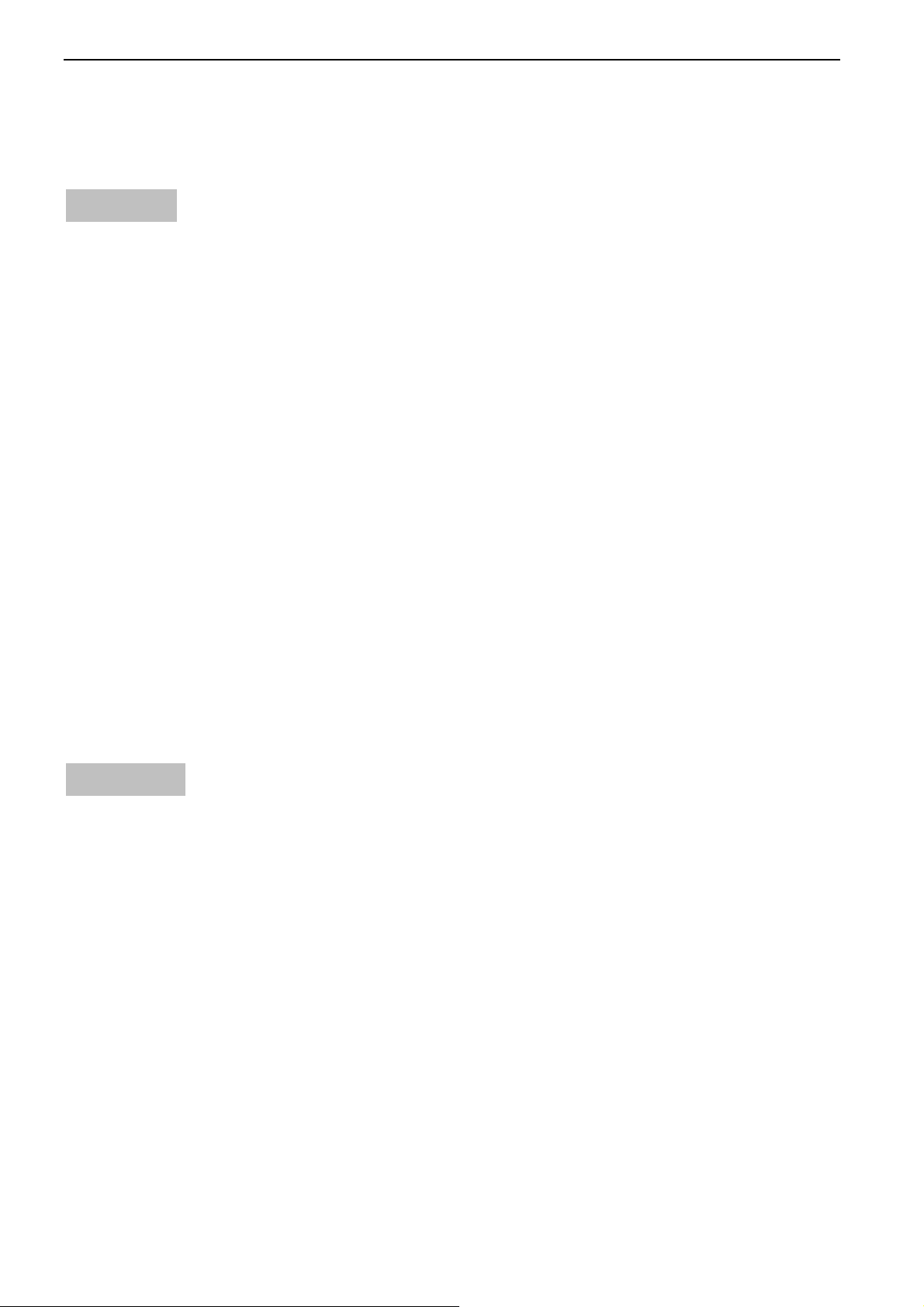
Q970 手机用户说明书
Chapter 4 Menu in Detail
4.1 Contacts
¾ New: new phonebook records to SIM card or phone.
¾ Contacts Search: Select this option to access the phonebook browsing interface,
it provides a search input interface, you can enter the appropriate information
to select the telephone records. Finding alternative ways: 1.Lowercase letters
2.Capital letter 3.EN 4. Figures
¾ Write a message: send SMS or MMS to the record.
¾ Dial up: direct dial or IP call the record.
¾ Send Vcard: send to others via SMS or Bluetooth to the record.
¾ Delete: Select the deletion of the phone records. Select to delete the record in
the SIM card,or select to Delete phone record from the phone.and choosing to delete
one by one so you can delete the records in the phone book one by one.
¾ Mark: You can mark single, multiple or all of the phone book records.
¾ Copy to: Copy the records to SIM card, cell phone, or memory card.
¾ Others: the other functions is Divided into four small items:
- speed dial settings: in the standby interface, press and hold the number
key that you have set to the record,then you can dial this record.
Prompt: press and hold 1,2-key to enter the SIM card 1,2 voice mail on the idle
interface.
- Own Number: view or edit own phone number.
- Capacity check: Check SIM card or phone storage capacity.
- Single \ double-line display: Set the display way of record list .
* Note: This phone can store 500 phone numbers.
4.2 Message
¾ Write Message
¾ New SMS
You could write new message by using this function. When you have input the message,
press middle key to send, and press left soft key to insert the templates, to add contact
person information and symbol, and to save, etc.
―Send: Enter the interface of input number, you can dial the phone number directly,
or press left soft key to enter the contacts and select the number to send.
―Insert the templates: Enter the templates interface and you could insert the
template to the message.
―Add the information of the contact person: Enter the contacts interface and you
could insert the contacts information to the message.
―Add symbol: Enter the symbol interface and add the symbols to the message.
―Save: Save this message to the drafts.
¾ New MMS
You could edit the MMS, and insert pictures or ringtones with this function.
Select the “create MMS” and enter, you could edit the receiver, forwarder,
confidential receiver, the title and content, and operate the functions of send, preview
13
Page 14

Q970 手机用户说明书
and save.
―Send: Send the edited MMS.
―Receiver: Input the number you want to send directly, or enter the Contacts to
choose the number, or choose group to add, after adding, the operation of deleting or
modifying the receiver is also allowed.
―Forwarder: Input the number you want to send directly, or enter the Contacts to
choose the number, or choose group to add, after adding, the operation of deleting or
modifying the forwarder is also allowed.
―Confidential receiver: Input the number you want to send directly, or enter the
Contacts to choose the number, or choose group to add, after adding, the operation of
deleting or modifying the confidential receiver is also allowed.
―Edit title: Edit the theme of the MMS.
―Edit content: Under the edit content interface, press left soft key to edit the
words, insert new page or picture, insert the sound, delete the current page and the
playing time of the current page.
―Preview: Preview the edited MMS.
―Save: Save the edited MMS.
¾ Inbox
Store the SMS, MMS and Push message you’ve received. The SMS, MMS and Push message
could be differentiated by different icons. The icons before the message list means
whether this message is SMS, MMS or Push message and which is stored in SIM1, SIM2 or
the phone.
Select one SMS or MMS and press left soft key, then you will do several operations,
for example, reply, delete, dial, lock and mark. Press OK key directly you can read
all the messages.
―Reply: You could choose to reply the addresser by SMS or MMS.
―Delete: Delete this message.
―Dial: IP Call/Call the addresser.
―Lock/unlock: Lock the message or unlock it.
―Mark: Choose one message or all messages, and choose message saved in SIM 1, SIM 2
or the Phone.
―Sort: Sort the messages in the inbox by time, contact person, theme or message type.
¾ Outbox
Store the SMS and MMS you’ve sent in failure. The SMS and MMS could be differentiated
by different icons. The two icons before the message list means whether this message
is SMS or MMS, and it is stored in SIM1, SIM2 or the phone.
Select one SMS or MMS and press left soft key, you could send, delete, lock, mark, sort,
and so on.
―Send: Send this SMS or MMS.
―Delete: Delete this message.
―Lock/unlock: Lock the message or unlock it.
―Mark: Choose one message or all messages, and choose message saved in SIM 1 、 SIM
2or the Phone.
―Sort: Sort the messages in the inbox by time, contact person, theme or message type.
¾ Draft box
Store the SMS and MMS you’ve edited. The SMS and MMS could be differentiated by
different icons. The two icons before the message list means whether this message is
14
Page 15

Q970 手机用户说明书
SMS or MMS, and it is stored in SIM1, SIM2 or the phone.
Select one SMS or MMS and press left soft key, you could delete, edit, lock, mark, sort,
and so on.
―Delete: Delete this message.
―Edit: Edit this message.
―Lock/unlock: Lock the message or unlock it.
―Mark: Choose one message or all messages, and choose message saved in SIM 1 、 SIM
2or the Phone.
―Sort: Sort the messages in the inbox by time, contact person, theme or message type.
¾ Sent box
Store the SMS and MMS you’ve sent successfully. The SMS and MMS could be
differentiated by different icons. The two icons before the message list means whether
this message is SMS or MMS, and it is stored in SIM1, SIM2 or the phone.
Select one SMS or MMS and press left soft key, you could delete, forward, lock, mark,
sort, and so on.
―Delete: Delete this SMS or MMS.
―Forward: Forward this message to others.
―Lock/unlock: Lock the message or unlock it.
―Mark: Choose one message or all messages, and choose message saved in SIM 1 、 SIM
2or the Phone.
―Sort: Sort the messages in the inbox by time, contact person, theme or message type.
¾ Template SMS
You could edit or delete the templates.
¾ Cell Broadcast
The area info services send different kinds of messages. Change the settings of
this service and inquire the area info by using this function.
Read: Read the messages received.
Start up the broadcasting: Choose to start up/shut down the broadcasting.
Channel settings: Set the channel to receive the area message.
―Add the channel: Add the channel index and channel name.
―Channel list: Display the channel list.
Language settings: Set different languages.
¾ Voice Mail
This phone supports the function of the voice mailbox. You could choose either SIM1
or SIM2. When you receive the calls from others, they could give you a message in your
voice mailbox. When you phone receives the message notice, you could listen to the
messages. Under the voice mailbox interface you can edit and set the number of line
1, line 2, fax or data.
Listen to the message: Dial the number of the voice mailbox and listen to the
message.
Number settings: Edit the number of the voice mailbox.
Prompt: The realization of the voice mailbox requires the support of the network operator
and you may firstly apply for this service . For more information and the number of
the voice mail, please inquire about your local network operator.
¾ Setting
¾ SMS Settings
There are seven options: SIM 1 service center, SIM2 service center, validity period,
15
Page 16

Q970 手机用户说明书
delivery report, save sent message, preferential storage position, information
statistics, etc.
―SIM1 service center: Display the SMS service center number in SIM1.
―SIM2 service center: Display the SMS service center number in SIM2.
―Validity period: You could set the validity period of the message for 1 hour,
6 hours, 24 hours, 72 hours, 1 week and the maximum value.
Prompt: This time is related with the services of the network operator.
―Delivery report: May choose to start up or shut down the delivery report. After
switching this function as on, when the receiver gets the message or doesn’t get for
some reason, the SMS service center will give you a delivery report, so you will know
whether your message sent successfully or not conveniently.
―Save sent message: There are three options: “Suggest to choosing”, “Save”,
“Not save”.
―Suggest to choosing: Before sending the message, you will be suggested to choose
“Send and Save” or “Send only”.
―Save: Save automatically your sent message.
―Not save: Not to save automatically the sent message.
―Preferential storage position: You could choose the preferential storage
position at SIM card or phone.
―Information Statistics: Count the amount of the messages you’ve sent and
received. You can re-set it by pressing left soft key.
¾ MMS Settings
―MMS Account: You could choose to set the MMS account of SIM1 or SIM2 in order
to send or receive the MMS correctly.
―Apply for delivery report: When this function is on, after the MMS is successfully
received, the user will receive a delivery report.
―Send the reading report: When this function is on, after the receiver reads the
MMS, he would be inquired whether send the reading report or not.
―Send anonymously: When this function is on, after the receiver reads your MMS,
the sender’s name and number are hidden. This function requires the network support.
―Priority: Set the priority of the MMS as: High priority/common priority/low
priority.
―MMS receiving: Manual receiving, automatic receiving. Start up the automatic
receiving, then the MMS is received and return to the standby interface, the MMS will
be loaded automatically.
―Play sound: When this function is started up, while viewing the MMS, the sound
will be played automatically.
―Accept advertisement: If this function is on, the advertisements in MMS are
allowed.
―Validity period: Set the validity period of the MMS: 12 hours, 1 day, 1 week and
maximum period.
Prompt: This time is related with the services of the network operator.
―Reset to default: You could reset MMS settings to default by this function.
¾ Message Memory
You could view the capacity of SMS, MMS, WAP Push and OTA.
4.3Call log
16
Page 17

Q970 手机用户说明书
There are records in SIM1 and SIM2.
¾ SIM card 1/2 dialed numbers: the records of 20 different phone numbers dailed.
¾ SIM card 1/2 received numbers: the Records of 20 different received numbers.
¾ SIM card 1/2 missed numbers: the records of 20 different phone numbers missed
¾ SIM card 1/2 rejected numbers: the records of 20 different phone numbers rejected.
In the call log list interface, press OK to view the details of the record, including
name, number, the date, call time, style and SIM name.
In the details interface, you can press option on the currently selected phone
records and you can do as follows.
- Delete: Delete this record.
- Save: Save this number to the SIM card or mobile phone.
- Call: Call the phone number.
- IP call: IP dial this number.
- Add to existing contact: add this record to the existing contact.
- Send message: send SMS or MMS to this number.
- Set as rejected number: the number can not be received after setting.
¾ Delete all: you can delete all the records in SIM1 and SIM2.
¾ Call time: check the time of last call, received calls, dialed calls and all calls
on SIM1 or SIM2, also you can reset them to zero.
¾ Call costs: you can check all costs, max costs ,cost rate of SIM1 or SIM2,and you
can edit max calls ,cost rate and cost reset but it needs the network operators
support.
¾ GPRS Flow rate: you can view the GPRS Flow rate of last sent,last receive,total
sent and total receive on SIM1 or SIM2,besides you can set them to zero.
4.4 Settings
You can customize the settings, such as time and date, language, call settings etc.
4.4.1 Call
¾ Dual SIM Settings
―SIM Enable Select: You can choose standby mode as only SIM 1 standby, only SIM
2 standby or both cards standby.
―SIM Setting: You can set as dialing number, SMS, MMS, website browse, shortcut
dialing, reply from the same card when both cards in use. After setting default card,
select dialing number, sending SMS or MMS, connecting web page or reply from the same
card will use the default SIM card. If you set as reminding selection, then whenever
you do aforementioned work, you will be asked to choose SIM card.
― Set SIM Name: You can set any name you like as the name of SIM card slot.
¾ Network Settings: When your phone enjoys roaming service, the network can
automatically or manually select network. The network roaming service can only be
used when you subscribed the effective roaming service provided by the other network
operator.
―Auto Select: Press left soft key, the phone will automatically search network.
The operation will have the phone independently registered with the most proper network.
―Manual Select: Press left soft key, the phone will search available network, and
select the compatible network from the network list.
¾ Divert Calls: When “call divert” function is started up, you can transfer the
17
Page 18

Q970 手机用户说明书
incoming call to voice inbox or other phone number according to the scheduled “call
divert” conditions.
―Unconditional: All incoming calls will be transferred to voice inbox or other
phone number according to the setup.
―If Busy: When your number is busy, the incoming calls will be transferred to voice
inbox or other phone number according to the setup.
― If No Answer: When there are missed calls in your phone, they will be transferred
to voice inbox or other phone number according to the setup.
―If Unreachable: When your phone is power off or out of the service area, the
incoming calls will be transferred to voice inbox or other phone number according to
the setup.
―Cancel All Diverts: You can delete all settings of call divert.
¾ Restrict Calls: All outgoing calls, incoming calls, roaming incoming calls,
international outgoing calls, roaming international outgoing calls are available.
―All outgoing calls: Start up the function will bar all outgoing calls.
―All incoming calls: Start up the function will bar all incoming calls.
―Incoming When Roam: Start up the function will bar all roaming incoming calls.
―All Intl Outgoing: Start up the function will bar all international outgoing
calls.
―Outgoing Intl Roam: Start up the function will bar roaming international
incoming calls.
―Cancel all Barring: Cancel all restrictions on the call.
―Change Password : You can consult your network operator about the call barring
password.
Prompt: The above-mentioned function will have to need network support. To use the
function, please contact your network service provider.
Call waiting: You can start up or shut down the function. When it is started up,
even when you are making a call, you can also receive another income call.
¾ Hide ID: This function must be supported by network.
¾ Line selection: There are two lines can be selected: line 1 and line2 the default
is line 1, and if you choose line 2, dialing will be limited.
¾ Fly mode: You can start up the function directly or choose when power on. It is
used on flight. When fly mode is working all the functions connect with network,
such as SMS, MMS, dialing back, WAP network, will be unavailable, to avoid
interfering the signal of the flight you take.
¾ Others:
―IP Number: You can select different IP number or revise IP number.
―50 Secs Warning: If the function is on, when a call time is up to 50s, the reminder
sound can be heard.
―Connect prompt: When the function is on, each time when a call is connected,
the reminder sound can be heard.
―Answer/ Reject Mode:
1. SMS reply After Reject: When an incoming call is rejected, a reminder “reply
SMS” will appear.
2. Any key answer: When this function is on, you can answer a call by press any
key except power-off key and right soft key.
―Auto Redial: You can start up or shut down the function. When it is on, a failed
18
Page 19

Q970 手机用户说明书
dialing will automatically redial.
4.4.2 Phone
¾ Time and Date: You can set up the date and time on the phone as well as their display
mode.
¾ Language: You can select phone language.
¾ Set shortcut: You can set up and down left and right arrow keys on the shortcut menu.
¾ Auto Power On/Off: You can set the time and repeat mode of power-on and power-off.
¾ Power management: You can view the pair of battery power.
¾ Restore factory settings: You can restore part of the phone settings as factory
settings.
The default code of restoring factory settings is: 1234.
¾ Direction sensor: Open this feature, as long as phones can achieve the corresponding
rock features.
4.4.3 Display
¾ Wallpaper settings: You can set as default wallpaper image as well as more other
wallpaper images.
¾ Contrast: On the screen backlight interface you can set different lightness of your
phone by pressing the left/right direction key.
¾ Backlight: “Always on”, “30seconds”, “20seconds”, “15seconds”,
“10seconds” and “5seconds” are available.
¾ Keypad Light: “20seconds”, “10seconds”, “5seconds”, “nighttime mode” and
“shutdown” are available.
Prompt: When “nighttime” mode is turned on, the keypad light will not be on from
6:00 am to 6:00 pm.
4.4.4 Security
¾ PIN: You can start up, shut down or modify PIN code. Correct PIN code shall be input
when you unlock or shut down PIN code. If PIN code verification is started up, each
time when you switch on your phone, you will have to input PIN code. If you input
mistaken PIN codes three times in a row, SIM card will be locked. You will have
to get PUK1 code to unlock it. Please contact network operator to get PUK1 code
when necessary.
The default PIN code is 1234.
¾ PIN 2: You can revise PIN2 code. For details, please contact network operator.
¾ Privacy Protect: You can revise privacy protection password. Besides, you can also
set passwords for some menus, in this way, you will have to input password each
time when you desire to open the menus.
The default password of privacy protection mode is 1234.
¾ Automatic keypad lock: You can choose to start up or shut down the function.
¾ Darken screen by red key: You can choose to start up or shut down the function.
If the function is on, press red key in standby interface the screen will enter
the state of backlight and locked keypad.
¾ Power On Pwd: You can start up or shut down “phone password” or revise it. When
“phone password” is started up, you will have to input “password” each time
when you use the phone.
Password default is : 1234.
19
Page 20

Q970 手机用户说明书
¾ Theftproof: When “Theftproof” function is started up, you can only use your SIM
card. If different SIM card is used, the phone will automatically check it when
you switch it on, and the phone will require you to input protection password. If
the password is correct, you can set up the SIM card so that it is compatible with
the Theftproof function.
If three mistaken passwords are input, when you switch on the phone, it will send
warning SMS to your original SIM card every 24 hours If the phone is switched off, the
warning messages will be sent when you switch on the phone. The warning messages will
indicate the existing SIM card and the neighborhood number. To guarantee the safety
of your phone, you are suggested to start up the function when you purchased the phone.
¾ Activate: Start up Theftproof function.
¾ Deactivate: To shut down Theftproof function, you will have to input the protection
password you set for the phone.
¾ Modify Pwd: To revise protection password, you will have to input the protection
password you set for the phone.
The default code is 123456.
4.5 Games
¾ Box man
- New game: You can start a new Box man game.
- Continue: You can continue to play the game you didn’t finish last time.
- Select Scene: You can choose the level of the game.
¾ MSN:Your phone supports the function of mobile phone MSN,specific operation is
the same as Microsoft MSN.
* Note:It needs GPRS network support while you use the function,also it will cause
GPRS flow cost, please ask information for the network operator about GPRS service
usability and cost.
4.6 Profile
¾ Standard Mode
z Active: Select and start standard mode.
z Personal settings: Select personal settings and enter the mode to customize.
Functions as follows:
- Ring setting: Change calls or message ringtone type.
- Adjust volume: set the volume of incoming calls, messages, earpiece, keypad,
alarm clock and power on/off tone.
- Call alert: set as ring, vibration, silent, vibration then ring, ring and
vibration.
-Message alert: can set as ring, vibration, silent, ring and vibration.
- Alarm remind: set as ring, vibration, silent, ring and vibration.
- Keypad tones: silent, ringtone 1, ringtone 2.
-Battery low alert: activate or deactivate.
-Power on/off tone: activate or deactivate.
¾ Silent mode
Operations are the same as the standard mode.
¾ Meeting mode
Operations are the same as the standard mode.
20
Page 21

Q970 手机用户说明书
¾ Outdoor mode
Operations are the same as the standard mode.
¾ Beep-pager mode
Operations are the same as the standard mode.
4.7Multimedia
4.7.1 Camera
The mobile phone has been built-in HD camera, you can take pictures anytime, anywhere,
and save the photo to memory card , it can be used as mobile phone wallpaper and you
can send it via MMS and Bluetooth to others.
You can preview the image in the shoot interface, press ok key to shoot,and press
the up/down arrow keys to adjust the zoom, press the left or right arrow keys to adjust
menu
Settings:
¾ shoot mode: it can be set as digital camera or digital video mode.
¾ Size: size of the image can be set to take pictures.
¾ Environment mode: Image mode can be set as normal or night.
¾ Light: Totally there are 6 brightness levels for you to choose.
¾ Contrast: six contrast levels for you to choose.
¾ Exposal: six exposal levels for you to choose.
¾ Burst: can be set as forbidden and 3 photos.
¾ White Balance: You can set the effect of white balance according to your need.
¾ Effect: photo effects can be set according to need.
Pressing the left soft key interface in the camera preview can do the following:
¾ View photos: You can enter a list of photos, view the photographs, the specific
operations refer to image browser.
Settings:
- Image quality: You can set image quality.
- Avoid coruscate: you can set it as 50Hz or 60Hz.
- Shutter: You can open or close the camera shutter.
- Automatic save: You can set auto-save as enable or disable.
- Display parameters: You can open or close the preview interface parameter
display.
Help: Check relevant instructions of the camera.
* Note: The camera part of settings, after exiting the camera it will require you
to reset when you enter it again.
4.7.2 Handycan
In the video preview interface, press OK key to enter shoot mode, and press
left/right direction key can adjust menu settings below:
¾ Shoot mode: You can switch between “take photo” page and “Digital video” page.
¾ Size: You can set the video image size.
¾ Light: Six levels of brightness are available.
¾ Contrast: Six levels of contrast are available.
¾ Effect: The special effect can be classified into: normal, black and white, red,
green, blue, yellow, negative and canvas.
In video preview interface press left soft key you can enter options menu as follows:
21
Page 22

Q970 手机用户说明书
¾ View video management: You can view video list.
In video list interface press left soft key you can enter options menu as follows:
―Create new folder: Create a new folder.
―Use video: Set as screensaver, Power On or Power Off image.
―Send: Send the file to others via Bluetooth.
―Delete: Delete the file.
―Details: Check details of the file, name, date, size, position, resolution and
so on.
―Edit: Rename or copy the folder.
―Search: Search the folder in the file.
―Sort: To sort according to name, date, size and type.
―Mark: Mark one or all the files in the list.
―Memory Inquire: View the service condition of the TF card. In this interface
you can format iTF card by pressing left soft key, but this operation will cause the
data in it lost forever.
¾ Settings:
―Avoid Coruscate: You can set as 50Hz or 60Hz. The default is 50Hz.
―Audio: You can set up audio as startup or shutdown. The default is startup.
―Type: You can set the mode of recording image as AVI or 3Gp.
―Display Settings: You can select Active or Deactive. The default is Active.
¾ Help: You can view the relevant operation instruction of the camera.
After shooting, you can press OK key to play the video you shot just now, and press
return key to video preview interface, press left soft key to enter “options” menu,
you can do as follows:
¾ Shoot Again: Choose the option, press left soft key you will enter video capture
interface;
¾ Delete: Delete the video you took just now;
¾ Send: Send via Bluetooth;
¾ Play: Play the video;
¾ Record Direct: Enter the video list page.
4.7.3MP3 Player
In mp3 play interface , press number 2 or8 to adjust the volume of the mp3 and press
power off key to the background play interface.
This phone could play the MP3 stored in the TF card and support the background play.
On the audio player interface, press left/right or up/down direction key, you could
rapidly operate the MP3 functions.
Press Ok key can play the MP3;
Press OK key and up direction key can make a pause;
Press down direction key can stop playing;
Press left/right direction key can choose previous one or next one.
Under the MP3 playing interface press left soft key you can do operations as follows:
¾ Open: Enter the TF card and open the MP3 stored in it.
¾ Current Play List: Display MP3 files list which are playing now.
Under the now playing list interface, press left soft key, then you can do operations
as follows:
―Play: Play the MP3 you selected.
22
Page 23

Q970 手机用户说明书
―Add Music: Choose new MP3 from the TF card and add it to play list.
―Delete from list: Delete the selected MP3 from play list.
― Save list: Save the current play list.
―Clear current play: Clear all the MP3 in play list.
―All Play Lists: Display all the MP3 or the play list you’ve saved.
Under the playing list interface, press left soft key, then you can do operations
as follows:
―Play: Play the first music in playing list.
―View: View all the files in the list.
―Delete: Delete current list.
―New list: Create new list.
―Rename: Re-name the list.
―Refresh : Refresh the list.
¾ Set call ring: Set the selected MP3 as the ringtone of the incoming call.
¾ Add to list: The current MP3 file to an existing playlist.
¾ Equalizer settings: Set the music style as Regular, classical, odeum, jazz, rock
or soft rock.
¾ Settings: Set lyric display as not displayed, display and backlight always display.
And set play mode as looped play and random play.
4.7.4Media Player
Enter the video play list interface, press left soft key, you could go on the
following operations.
¾
Play: play the video file.
¾
Add new Video: Choose new video from the T card and add it to play list.
¾
Refresh the list: Refresh the play list.
¾
Delete from list: Delete the selected video from play list.
¾
Details: View the details of the video, name, date, time, resolution ratio, time
span, size and so on.
¾
Set as Power on: Set the video as your startup image.
¾
Set as Power off: Set the video as your shutdown image.
¾ Restore default startup/shutdown image: Restore the startup/shutdown image as
default one.
¾ Mark: Choose the video or all the video files.
4.7.5FM
You can listen to Fm radio freely. Enter the radio interface, press up/down
direction key can switch the frequency and pressing 2 or 8can adjust the volume.
On the interface of the Radio playing, choose options you could enter the options menu
and do operations as follows:
¾ Auto search and save: Search frequency available automatically and save it to
broadcasting station list.
¾ Channel List: You can view all the broadcasting stations you saved and do the
following operations:
―Play: Listen to the program of the frequency.
―Edit: Re-edit the frequency.
―Delete: Delete the frequency.
23
Page 24

Q970 手机用户说明书
―Delete all: Delete all the frequency.
¾ Save: Save the frequency you searched to the list.
¾ Manual input: Search the broadcasting station by input frequency manually.
¾ Open speaker: you can open or close speaker as your need.
¾ Background play: When the function is on, you can do other operations as well as
listen to the radio.
¾ Start to record:Recording the current channel.
*Note: access to FM, you need to plug in your headphones.
4.7.6Recorder
Use this function you can record or listen to your own record. You can also set the
record as incoming call ring. The record file format: wav.
In recorder interface, press 2or 8 can adjust the volume and move the cursor to the
short-cut key on the screen and press OK key, then you can operate the functions of
sound recorder swiftly.
Play the record.
Make a pause.
Stop recording.
Start recording.
Switch to previous record.
Switch to next record.
Enter “recorder” interface, press left soft key can do the following:
¾ Audition: Audition the tape you just recorded.
¾ Delete: Delete the tape you just recorded.
¾ Send: Send the tape to others via Bluetooth or MMS.
¾ Record file list: Enter the records list.
In record file list interface press left soft key you can do as follows:
―Create new folder: Create a new folder under the catalog.
―Set as ringtone: Set as incoming call tone.
―Send: Send the file to others via MMS or Bluetooth.
―Delete: Delete the file.
―Details: Check details of the file, name, date, size, position and so on.
―Edit: Re-name or copy the file.
―Look up: Look up the file in the file.
―Sort: To sort according to name, date, size and type.
―Mark: Mark one or all the files in the list.
―Memory Inquire: View the service condition of the TF card. In this interface you can
format the storage by pressing left soft key, but this operation will cause the data
in it lost forever.
4.7.7 Image browser
24
Page 25

Q970 手机用户说明书
In the picture list interface press left soft key you can do operations as follows:
¾ Change the folder: Change the folder in which pictures are saved in memory card.
¾ Send: Send the pictures to others via MMS or Bluetooth.
¾
Slide show: Play the pictures in the list in a slide show manner.
¾
Delete: Delete the selected pictures.
¾
Set as wallpaper: Set the picture as standby wallpaper.
¾
Re-name: Rename the picture.
¾ Mark: Choose one or several or all of the pictures in the list.
¾ Details: View the details of the picture.
4.7.8 E-book
You can read e-book with txt format with the aid of this function. In e-book list
interface, press left/right direction key to switch and look up the e-book in memory
card .
In e-book list interface, Press OK key can open the book and press left soft key
you can do the following.
¾ Details: View the details of the current e-book.
¾
Recent reading: Display the e-book list of recent reading.
¾
Send via Bluetooth: Send e-book to others via Bluetooth.
¾
Delete: Delete the selected e-book.
¾
Mark: Choose one or several or all of the e-books in the list.
¾
Settings: Set the mode of turning page, background font color.
In the interface of “read e-book”, press left soft key you can do the following.
―Add bookmark: You can save the existing page so that you can find it from bookmark
next time.
―Check bookmarks: You can read, delete and entirely delete bookmarks.
―Jump to first page: Jump to homepage page of e-book.
―Jump to last page: Jump to e-book Last Page.
―Jump pages: You can edit the desired page.
―Turn off /turn on backlight always active: Turn off or turn on the function of
the backlight always active when you read.
4.7.9File management
You can check the specific content and service condition of TF card with Left and
Right Key. Meanwhile, you can format them too.
Choose one folder and press left soft key, then you can operate as follows:
―New folder: Create a new folder.
―Delete: Delete the folder.
―Details: Check details of the folder, name, date, size, position and so on.
―Edit: Rename or copy the folder.
―Search: Search the file in the folder.
―Sort: To sort according to name, date, size and type.
―Mark: Mark one or all the folders in the list.
―Capacity Enquiry: View the service condition ofr TF card. In this interface you
can format the storage device by pressing left soft key, but this operation will cause
the data in it lost forever.
4.8Tools
25
Page 26

Q970 手机用户说明书
4.8.1 Bluetooth
¾ Start up/shut down Bluetooth
You can choose to “start up” or “shut down” Bluetooth.
¾ Device visible
You can choose “visible” or “invisible” Bluetooth. If the Bluetooth is
invisible, others cannot search your phone.
¾ Paired device
You can search different Bluetooth equipments and find compatible ones (as long
as the PIN codes of two Bluetooth equipments are identical with each other, the match
will be successful. The PIN code of Bluetooth earphone is different due to different
type, and you can find the code in operating manual of the Bluetooth earphone.).
¾ File share settings
―Rights of shared directory: You can choose “free access” or “read only”.
―Shared directory: The directory file you set as shared directory can be shared
by others.
¾ My Bluetooth name
Change the name of the phone.
¾ Help
You can view the operating instruction of Bluetooth.
4.8.2 Alarm
¾ You can edit alarm, time, ring and repeated ring mode.
¾ In “ alarm edit” mode, you can scroll up or down direction key, when the cursor
goes to the desired option, press “OK”, then you can select desired settings.
4.8.3Calendar
You can look up the calendar according to this function. Press left soft key on
the Calendar interface, you can do the following.
¾ Calendar Setup: You can set up a calendar reminder.
¾ Check Calendar Reminder: You can check a calendar reminder of a certain date.
¾ All Calendar Reminders: You can check all calendar reminders.
¾ Clear Calendar Reminder: You can clear the calendar reminder of a certain date.
¾ Clear All Reminders: You can clear all reminders.
¾ Go to date: You can inquiry the information about date and calendar.
4.8.4Calculator
The function will make your device a calculator with which you can carry out simple
math calculation.
4.8.5 World Time
You can view the time of different location. If you travel to a country or city
with different time zone, you can move the time zone graph by pressing navigation key
to the country or city in world map, and you can find the local time then.
4.8.6 STK
Enter STK submenu, you can use the additional services that the network service
operator provided.
The device has STK function. The service is provided by network operator. If SIM
26
Page 27

Q970 手机用户说明书
card or network operator fails to provide the service, the function can not be
available. Contact network service operator, if you want to have more information.
4.9 Browser
The device is compatible with WAP service. You can use the mobile internet business
by the function. But before using it, you have to launch GPRS services, and it needs
your SIM card’s support.
¾ Url
Input website then visit it.
¾ Homepage
Enter homepage and visit it.
¾ Bookmarks
Enter bookmark page, you can add new bookmark. You can also do the following
operations with the bookmark: Access, view, edit, delete, and delete all.
―Access: Get started to visit the selected web page.
―View: View the bookmark website.
―Edit: Edit the website and name of bookmark.
―Delete: Delete the bookmark.
―Delete all: Delete all bookmarks.
¾ Histories
- Record the websites you visited before. On the Histories interface you can also
do the following operation with the visited web pages: get started, view, delete,
and delete all.
1. Access: Get started to visit the web page in Histories.
2. View: View the web page in Histories.
3. Delete: Delete the Histories.
4. Delete all: Delete all the Histories.
¾ Snapshot
You can browse the websites when you are offline.
¾ WAP Settings
―Browser Setting:
1. Clear temporary files: Clear the temporary files you visited.
2. Internet account: Set your internet account of SIM card 1 or SIM card 2 in order
to visit internet correctly.
3. Download picture image: You can shut down or start up “picture download”.
4. Play background tone: You can shut down or start up “play background tone”.
5. Receive Push message: You can shut down or start up “receive Push message”.
―Storage position: Memory card.
―GPRS settings:
You can set GPRS connection as “always connect” or “connect when need”.
― Restore default:
You can restore the default of WAP settings.
― Internet account:
Choose one account and press OK key you can view the default settings, and
press left soft key to enter “Options” to do operations as follows:
Create a new connection: You can create a new connection, refer to the default
settings in internet account you can create your own settings, and accord to the
27
Page 28

Q970 手机用户说明书
webpage you want to connect you can set your home page.
1. Add from listing: You can add directly from the default listing.
2. Search: Search the connection.
3. Delete: Delete the connection.
4. Edit: Edit the connection.
28
