Page 1
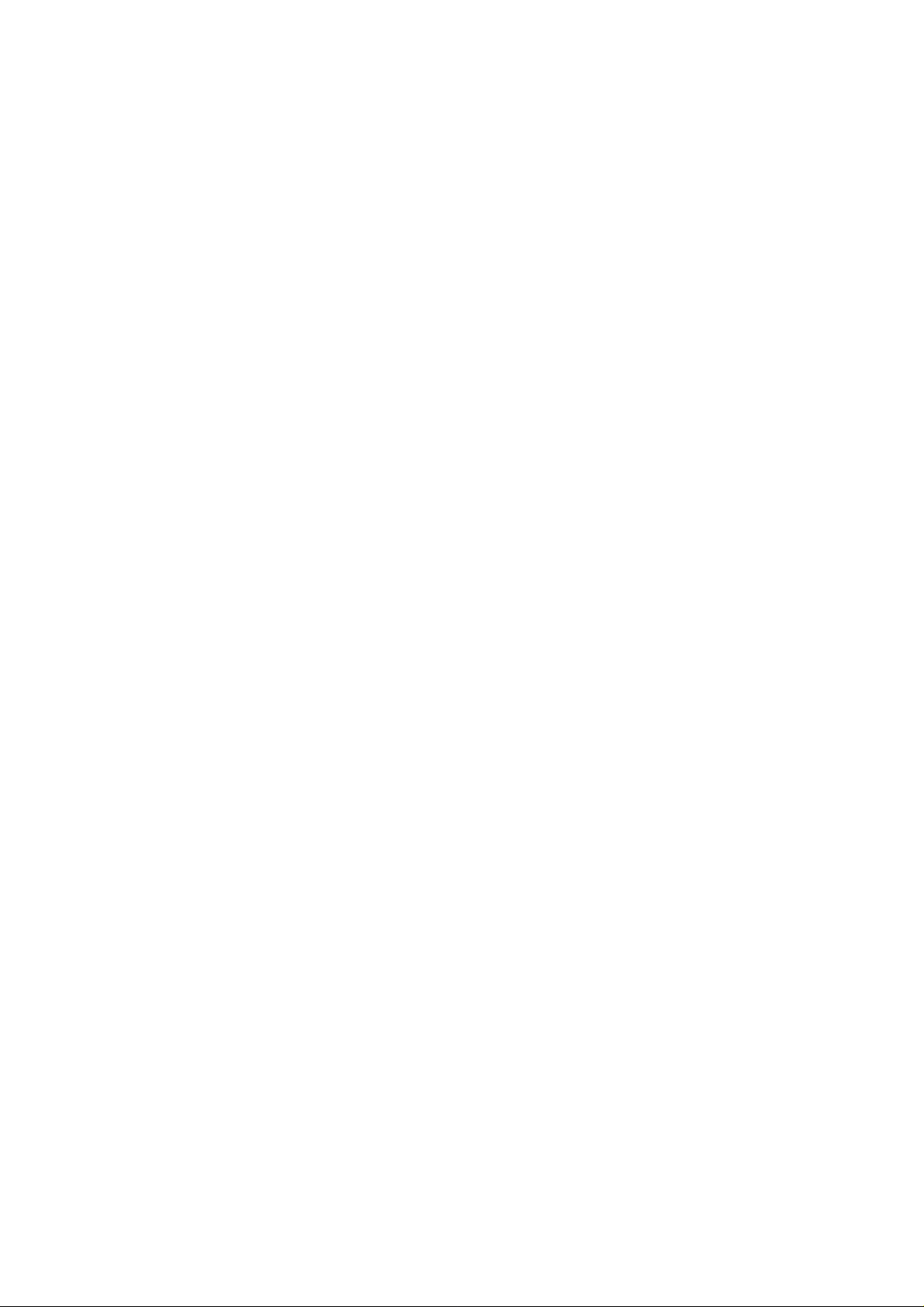
ZTE-C X767
CDMA 2000 1X Digital Mobile Phone
User Manual
Page 2

文档信息
版本 修订日期 修订人 软件版本 备注
V0.1
V1.0
V1.0
V1.0
V1.0
V1.0
年 12月 丁雪璋
08
年 1 月
09
09
09
09
09
年 2 月
年 2 月
年 3 月
年 4 月
丁雪璋
丁雪璋
丁雪璋
丁雪璋
丁雪璋
2 月 16 号
2 月 24 号
RH8C311
CTA
送电信样品
中国电信发货
版本
根据测试意见
修改
Page 3

A
e
CDM
2000 1X Digital Mobile Phon
The manual is applicable for ZTE-C X767
Page 4
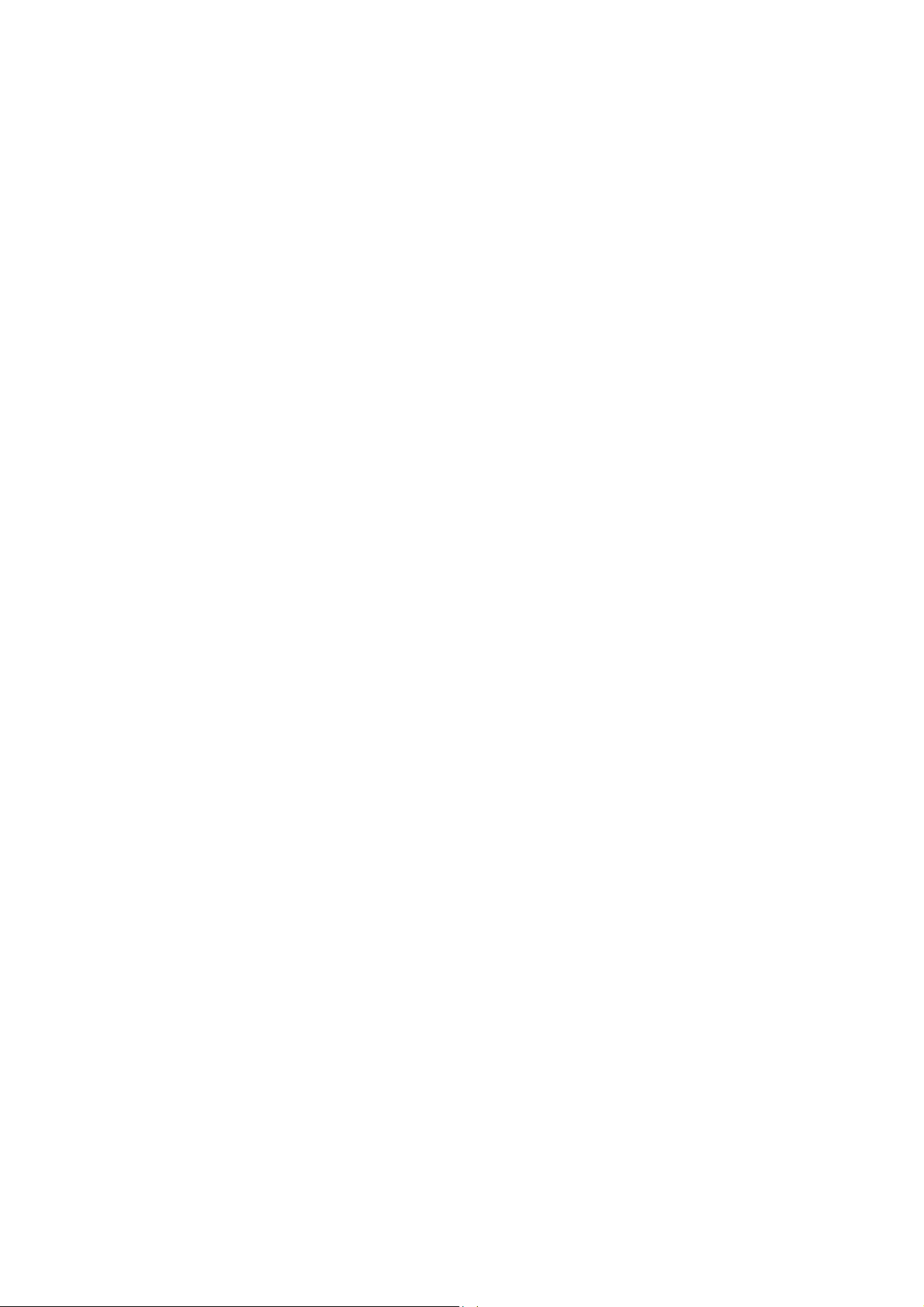
Copyright © 2009 by ZTE Corporation
All rights reserved.
No part of this publication may be excerpted, reproduced,
translated or utilized in any form or by any means, electronic or
mechanical, including photocopying and microfilm, without the
prior written permission of ZTE Corporation.
ZTE Corporation reserves the right to make modifications on print
errors or update specifications in this manual without prior notice.
Version 1.0, Mar., 2009
Page 5
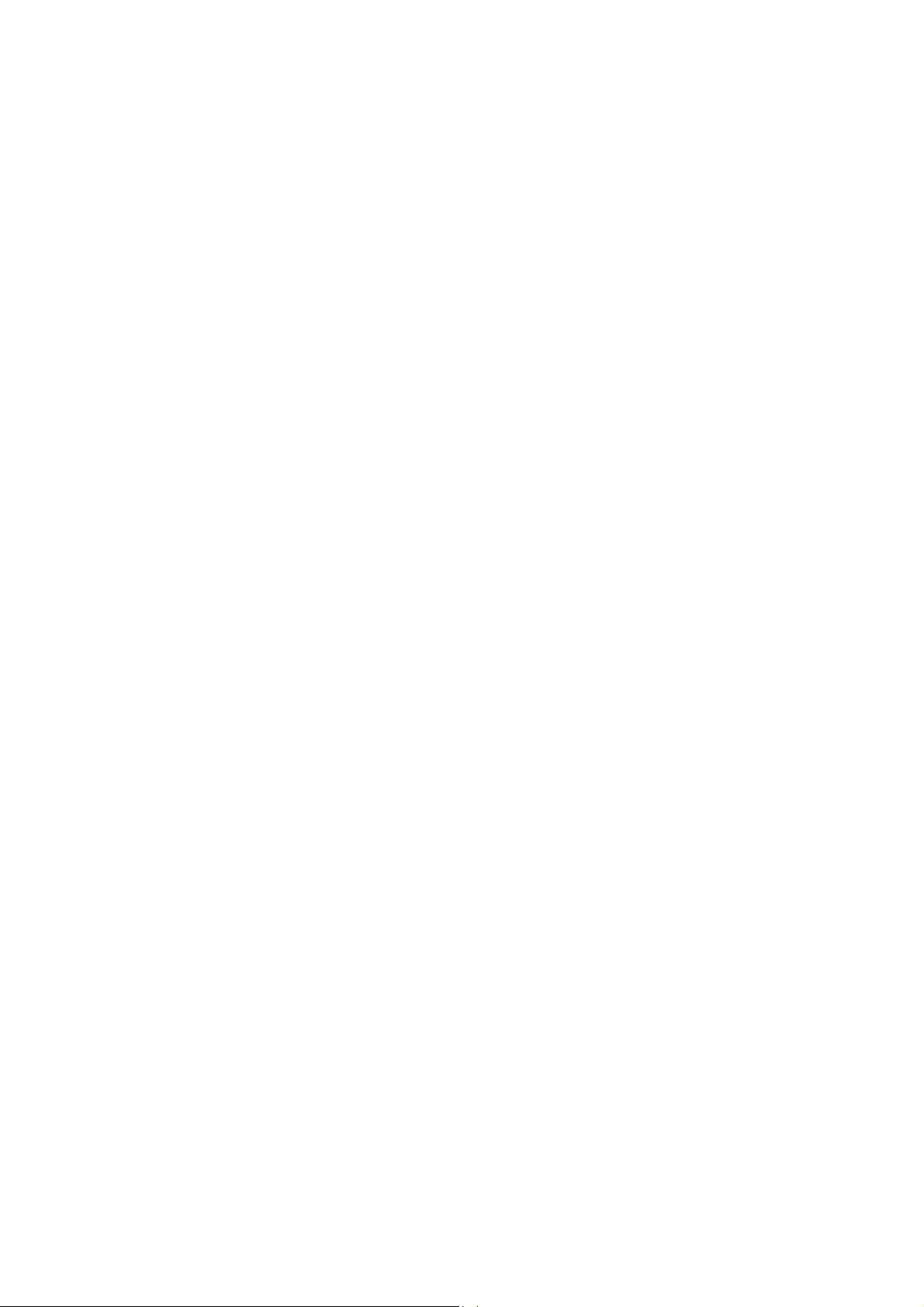
Contents
Before Use ........................ 1
Safety Instructions.......... 1
Warnings and Precautions1
Parts Definition............... 7
Battery.......................... 10
Insert and Remove UIM Card
..................................... 12
Emergency Calls....18
Answer calls...........19
Call Options............19
Messages......................19
Send New...............19
View Message........19
Settings..................20
Insert and Remove Memory
Card.............................. 13
Power On/Off................ 13
Enter 3D Interface........... 15
Service............................. 16
E Surfing....................... 16
Customer Service......... 16
My Document............... 16
ZTE Service.................. 17
Memory Info...........21
Contacts........................21
Voice Mail...............21
All List.....................21
Find........................22
Add Name..............22
Groups ...................22
Speed Dials............23
Memory Status.......23
All Copy..................23
All Move .................23
Communication .............. 18
Dial............................... 18
Make a call............ 18
Recent Calls..................23
Application.......................24
Page 6
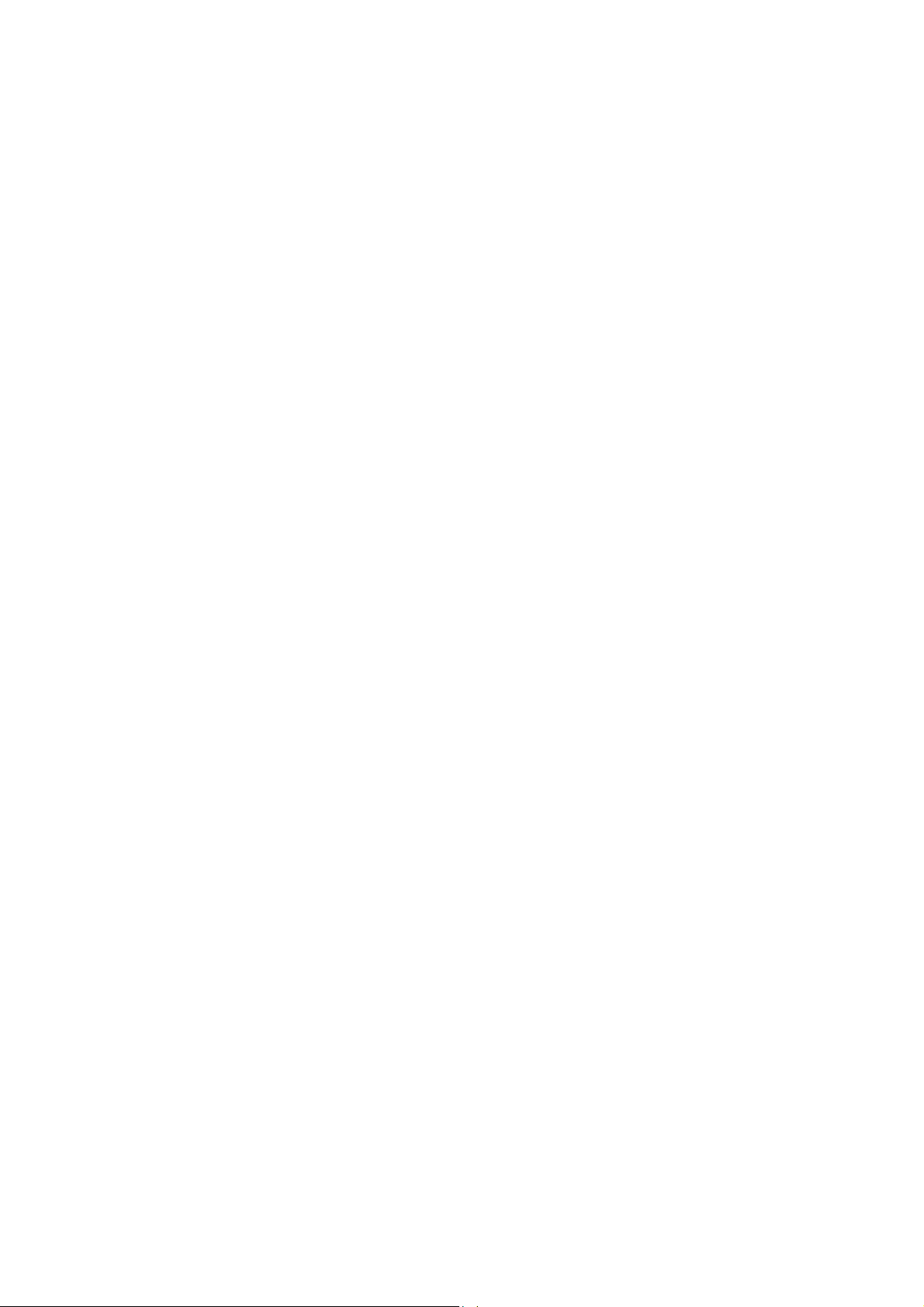
Settings ........................ 24
Display................... 24
Call........................ 24
Security ................. 26
Extras.................... 28
Pen Calibration...... 29
Profiles ......................... 29
Organizer...................... 30
Games................... 30
Alarm..................... 30
Scheduler.............. 30
Dial-up Internet Access ..34
Input Method....................35
Handwriting Input..........35
Virtual Keypad Input......36
Appendix..........................38
Clearance and Maintenance38
Failure Analysis.............40
Phone Location ..... 30
Stopwatch.............. 30
Calculator.............. 31
Unit Conversion..... 31
World T ime............ 31
Multimedia.................... 31
Media Player ......... 31
ZTE Download....... 32
Camera.................. 32
Camera Recorder.. 32
Radio..................... 33
Record................... 33
Page 7
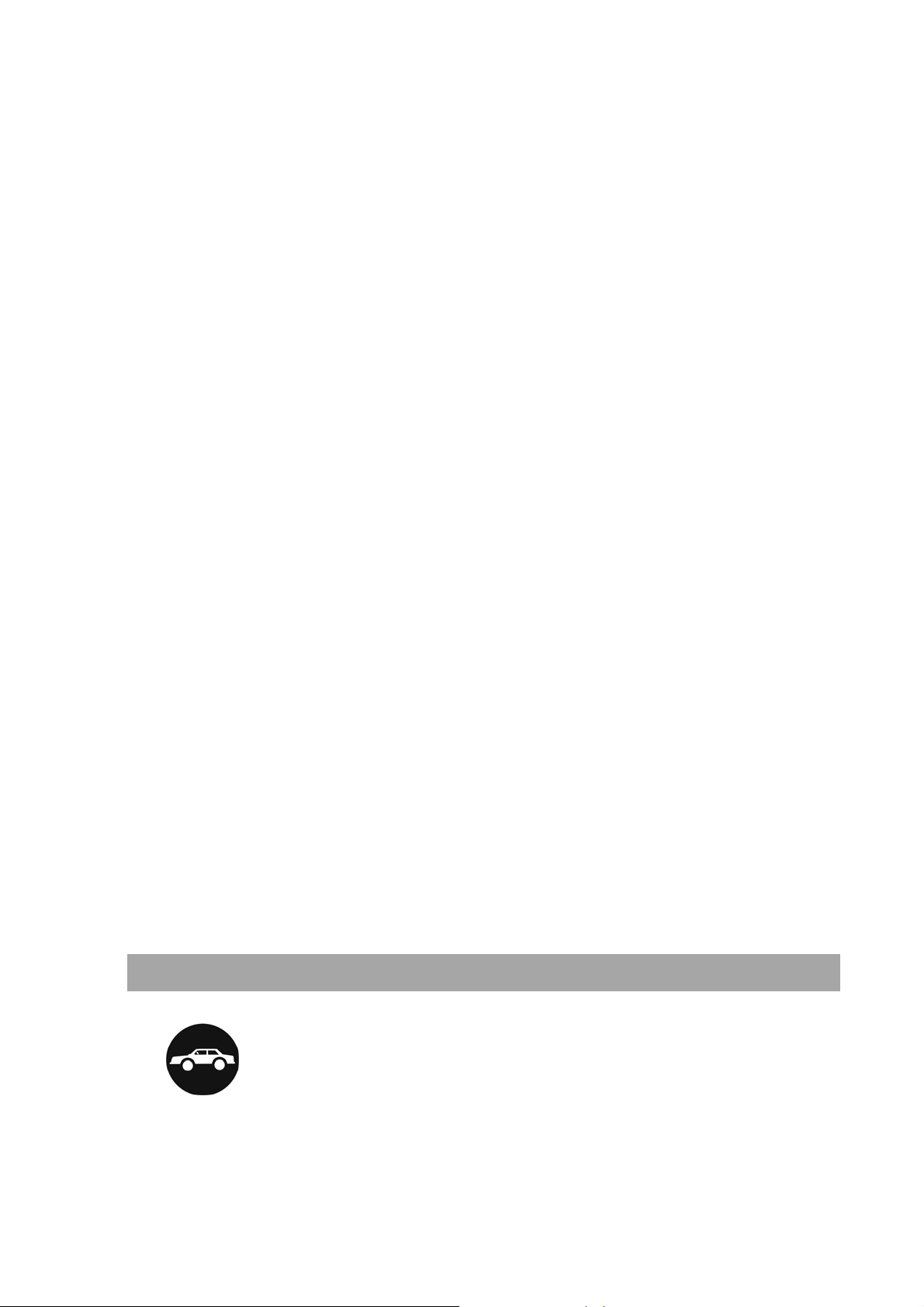
Before Use
Thank you for choosing ZTE-C X767
(Shortly referred to as “Mobile Phone”)
To guarantee your mobile phone always in its best condition,
please read this manual carefully and keep it for future use.
The pictures in this user manual are only used to demonstrate
the mobile phone’s functions, so they are maybe different from
what you see on your mobile phone. Please refer to your mobile
phone if there are any differences.
digital
mobile phone.
Safety Instructions
If your mobile phone is lost or stolen, notify your network service
provider immediately to prevent unauthorized use. To protect
your mobile phone against abuse, take the following
precautions:
- Set PIN code for UIM card and modify it from time to time
- Take your mobile phone with yourself as much as possible
Warnings and Precautions
Precautions for using the mobile phone
Traffic Security
z Pay attention to traffic security and follow all local relevant
Page 8
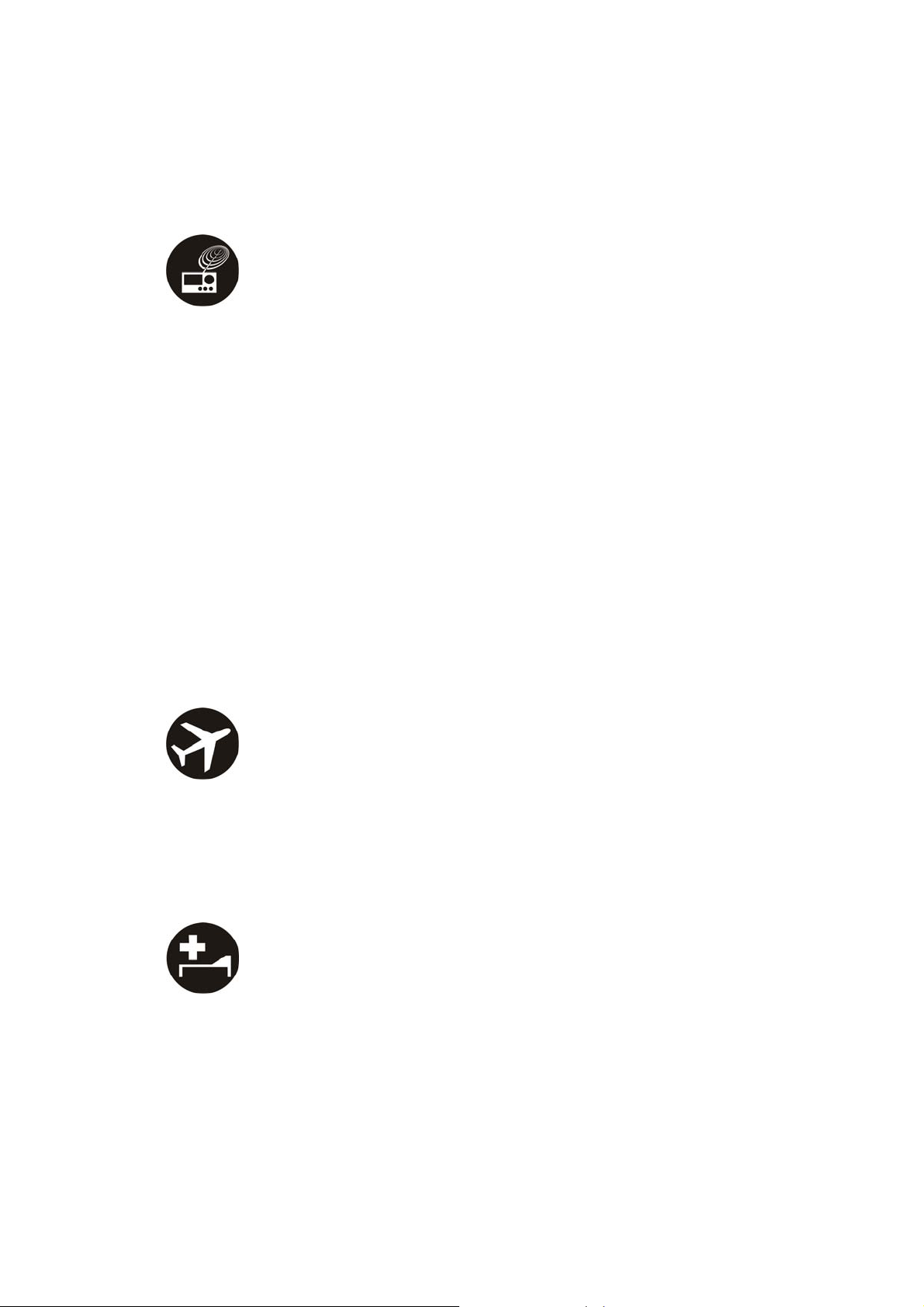
laws and regulations while driving.
Interference
z Do not use your mobile phone near weak signal or
high-precision electronic devices. Radio wave interference
may cause electronic equipment to malfunction. Pay special
attention when you use your mobile phone near audio phone,
pacemaker and/or other medical electronic devices, fire
detector, auto-door and/or other auto-control equipments.
For details on the influence caused by your mobile phone on
pacemaker or other medical electronic devices, please
consult the manufacturer or your local distributor.
z Do not use your mobile phone near TV set, radio or office
automated equipments to avoid mutual influence.
On Airplane
z Turn of f your mobile phone on airplane where it’s forbidden to
use it. The mobile phone may affect the normal operation of
electronic devices.
In Hospital
z Turn off your mobile phone in hospital where it’s forbidden to
use it. The mobile phone may affect the normal operation of
medical apparatus.
Page 9

In Gas Station
z Do not use your mobile phone in gas station. Turn off your
mobile phone near fuels or chemicals.
Waterproof
z Keep your mobile phone away from water. This may cause
overheating, electric leakage or failure if water or any other
kind of liquid enters your mobile phone.
Disassemble
z Do not disassemble or reassemble your mobile phone
because this might cause damage, electric leakage or circuit
failure.
Antenna
z Do not use your mobile phone if your antenna is damaged
because this may cause body injury.
Away from Children
z Keep your mobile phone from children. It may cause body
injury when the mobile phone is used as a toy.
Page 10
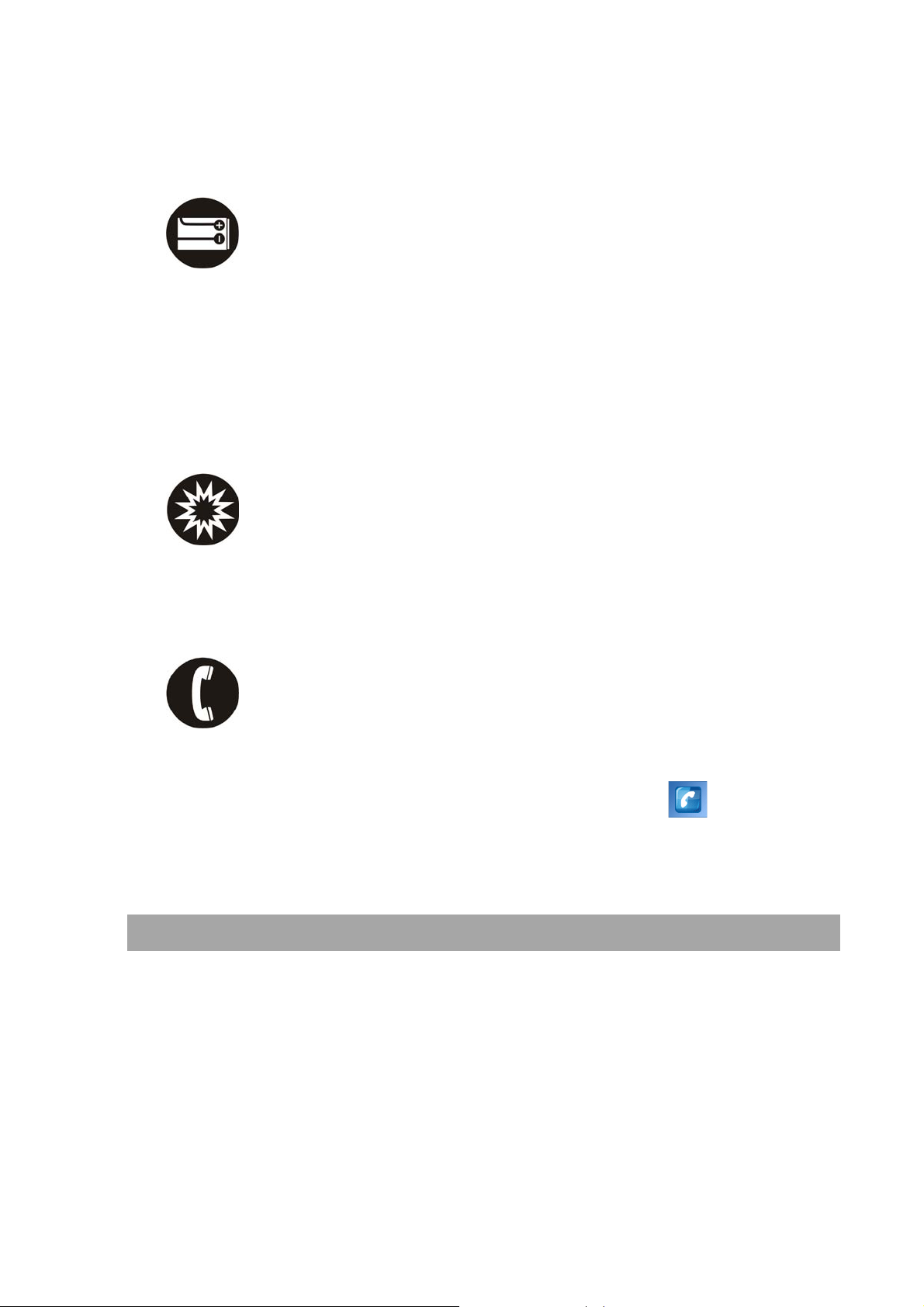
Original Accessories
z Use the original accessories or those authenticated by the
manufacturer. Using non-original accessories may affect the
mobile phone’s performance, violate the warranty provisions
or relevant national regulations about telecom terminals, or
even cause body injury.
Explosion Areas
z Please strictly follow relevant laws and regulations to turn off
your mobile phone in or near the explosion areas.
Emergency Calls
z Make sure your mobile phone is turned on and in the service
area. Input the emergency number and press
key to dial.
Let others know where you are, and do not hang up the call
without permission.
Precautions for using the battery
z Put the battery in a cool and ventilated place where there is
no direct sunshine.
z The battery life is usually limited, and it becomes shorter and
shorter after the battery is charged over and over again. If the
charging fails several times, this indicates that the battery is
worn out and the replacement is advised.
Page 11
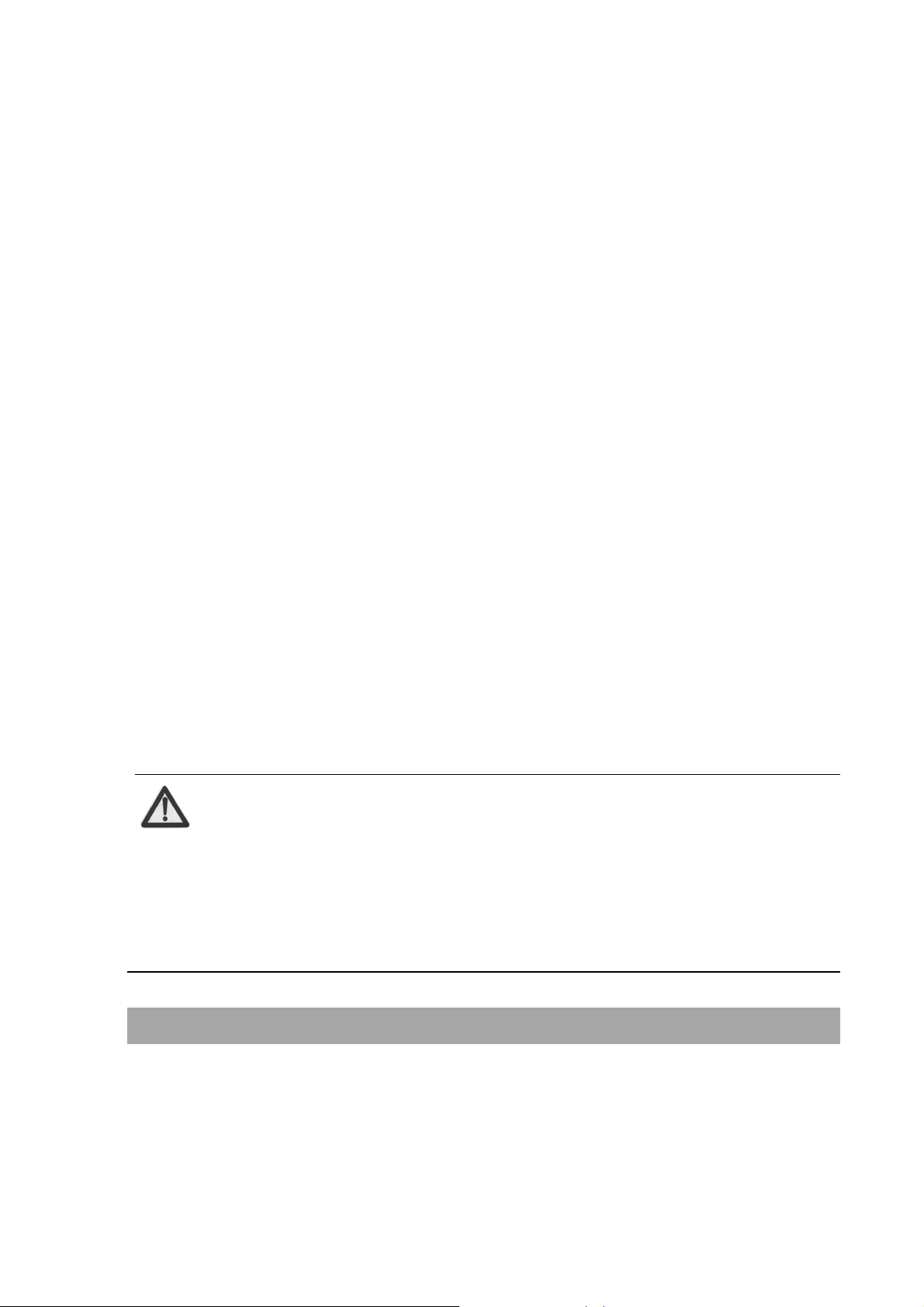
z Dispose the worn-out batteries in designated places
according to specified regulations rather than throw them into
residential garbage.
z Do not throw the worn-out batteries into fire because this
might cause fire or explosion.
z Do not press with great force when installing the battery
because this may result in leakage, overheating, explosion or
fire.
z Do not disassemble or reassemble the battery because this
may result in leakage, overheating, explosion or fire.
z If the battery becomes hot, changes in color or gets deformed
during the course of use, charging or storage, please
immediately stop using and replace it.
z Keep the battery away from dampness to prevent
overheating, smoldering or erosion.
z Do not keep charging the battery continuously over 24 hours.
Note:
If the battery is damaged, please avoid contacting the
materials in it. If your skin has contacted those
materials, flush your skin with lots of water and seek
for help from doctors if necessary.
Precautions for using the charger
z Use the power voltage between 110VAC and 220VAC. Using
the voltage beyond the range may cause leakage, fire or
damage to the phone and charger.
Page 12
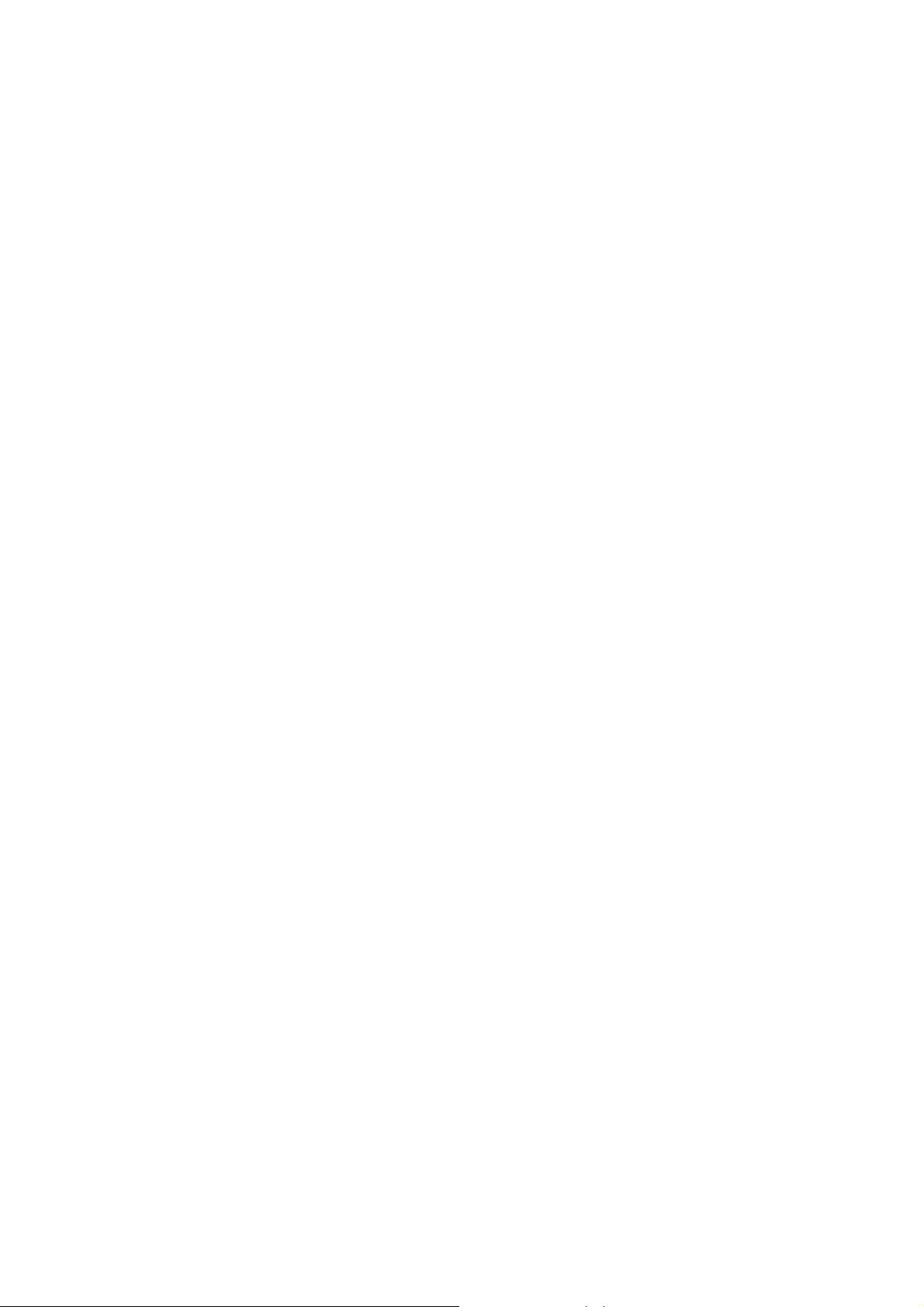
z Do not short-circuit the charger because this might cause
electric shock, smoldering or damage.
z Do not charge the battery in direct sunshine, near dampness,
dust, vibration, TV set, or radio (may affect the image, sound),
etc.
z Do not use the charger if the power cable is damaged
because this might cause fire or electric shock.
z Do not place water containers near the charger to avoid
water splashing.
z If water or any other kind of liquid splashes on the charger,
immediately remove the charger from the power socket to
avoid overheating, fire, electric shock or failure.
z Do not disassemble or reassemble the charger because this
might cause body injury, electric shock, fire or damage.
z Do not touch any charger, power cable or power socket with
wet hands to avoid electric shock.
z Do not place heavy objects onto power cables or refit power
cable because this might cause electric shock or fire.
z Remove power plug from the socket before cleaning and
maintenance.
z Hold the charger rather than pull the power cable while
removing the plug from the socket because this might cause
damage, electric shock or fire.
Page 13

Parts Definition
Earpiece
LCD
Left/right soft key
Send key
Navigation keys
and OK key
End key
Mirror
Camera head
Up side key
USB interface
Down side key
Capture key
Touch pen
Page 14
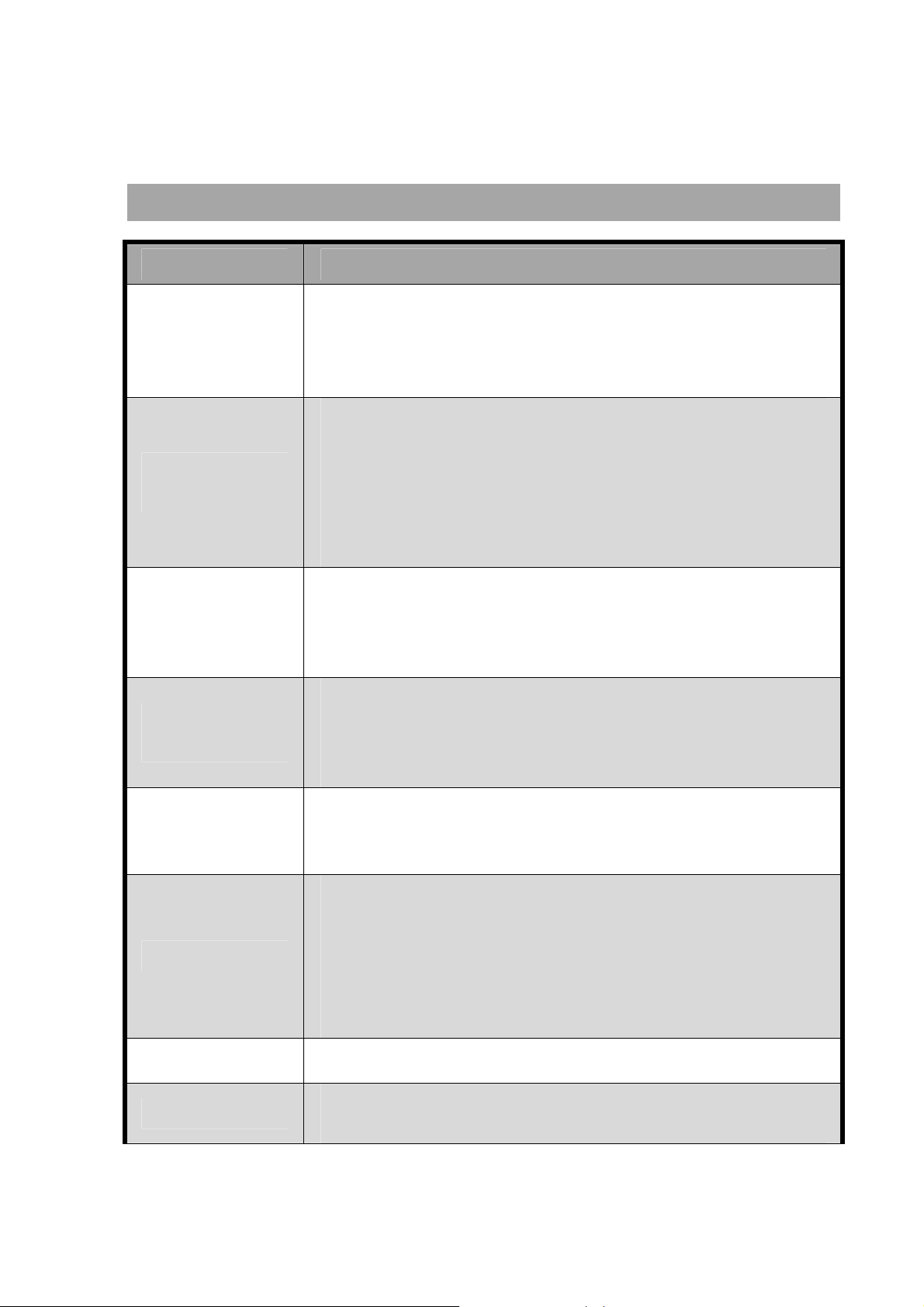
Key Definitions
Keys Descriptions
Move the cursor to the left/right;
Left/right
key
Up/down
key
Left soft key
Right soft
key
In idle mode, press left key to enter “Write
Message”, press right key to enter “Download”.
You could change the default settings;
Move up/down the cursor or highlighted bar;
In idle mode, press up key to enter “User
Profiles”, press down key to enter “Inbox”. You
could change the default settings;
In idle mode, press and hold down key to
quickly activate or deactivate “Mute”.
Execute the operations at the left-down
corner of the screen.
In idle mode, press this key to main menu;
and hold this key to lock the keypad;
Execute the operations at the right-down
corner of the screen.
In idle mode, press this key to enter
“Telephone Info. Service”.
Send key
End key
Side keys
Capture key
Dial a number or receive incoming calls;
In idle mode, press the key to view all call
history.
Hang up a call or reject an incoming call;
Hold this key to power on/off;
In idle mode, press and hold this key to turn
off or turn on the mobile phone.
In other mode, press this key to return to idle
mode. (except for some interface)
Adjust the volume
In idle mode, press this key to enter the
camera interface.
Page 15
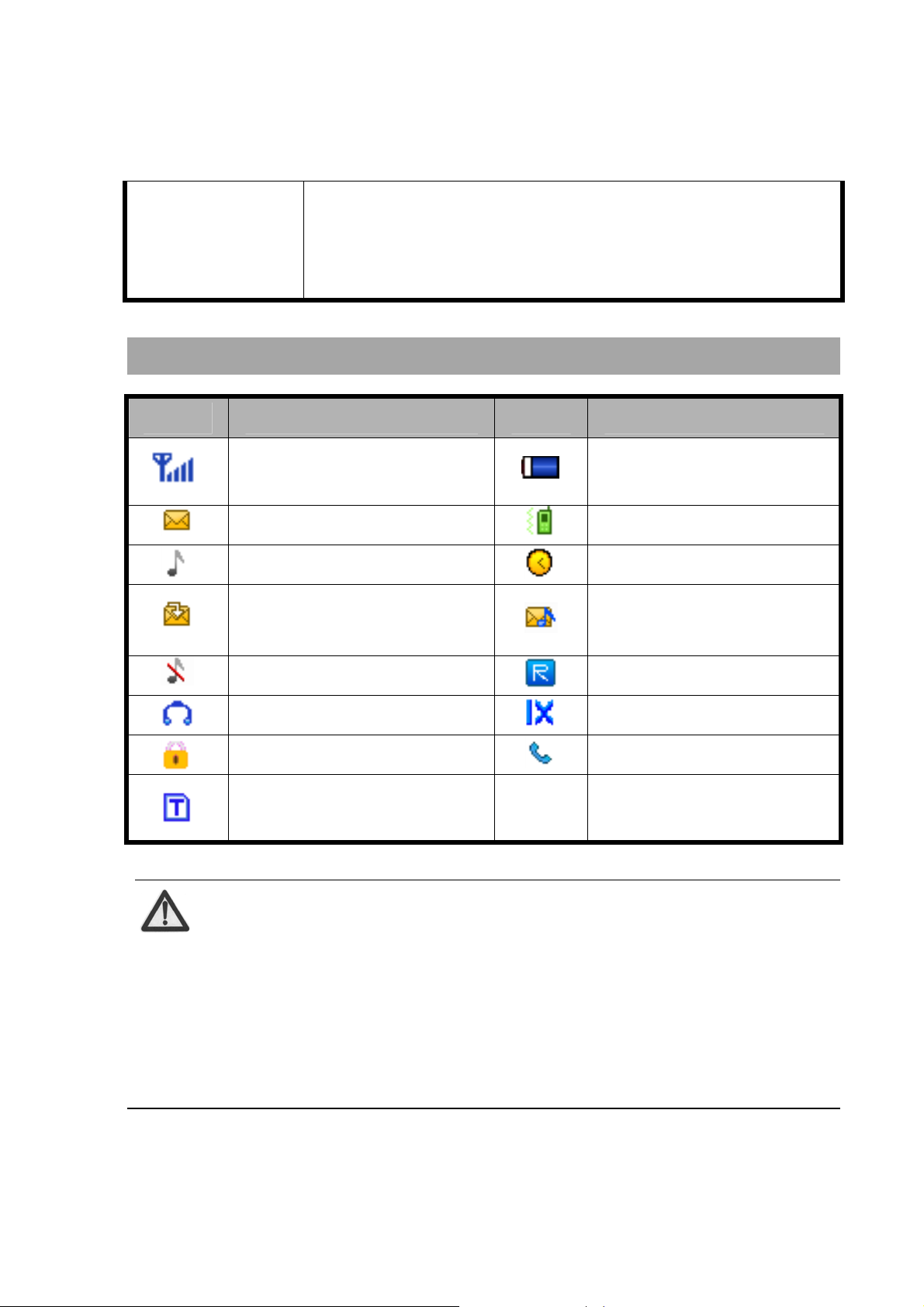
In idle mode, press OK key to activate
Key
OK
Descriptions of touch-screen shortcuts
Icons Descriptions Icons Descriptions
“Browser” and connect to “ChinaVnet”; In
most cases, OK key functions the same as
left soft key.
Signal strength
Unread SMS
Ring and vibrate
Messages full
Mute
Insert the headset
Keypad locked
Memory card
inserted
Battery capacity
indication
Vibrate
Alarm ON
New voice
message
In roaming
1X Internet access
Calling or in a call
Note:
In this user manual, “press” means pressing the key
and then releasing; “hold” means pressing and
holding the key for about 2 seconds or more; “click”
means clicking the corresponding icon on the screen
with touch-pen.
Page 16

Battery
Install the battery
1. Align the battery's contact
points in the direction of
the arrow as shown, and
Insert the battery into the
slot;
Remove the battery
2. Put on the battery cover,
and push forward in the
direction of the arrow as
shown until it’s locked.
1. Push the battery cover in
the direction of the arrow
as shown and open the
cover;
2. Pull the battery in the
direction of the arrow as
shown and take out the
battery.
Page 17

Note:
Please turn off your mobile phone before taking out
the battery, otherwise your mobile phone might be
damaged.
Charge the battery
The battery can be used directly after being taken out from the
package. To make the battery always in its best condition, please
exhaust the capacity of the battery and then fully recharge it for the
first three times.
1. Open USB interface cover at the right side of the phone, and
insert the plug;
2. Connect the charger to 110V/220V power socket;
3. When the phone is powered on, the battery capacity bar on
up-right corner of the screen keeps scrolling during charging;
when the phone is powered off, there will be charging
indication on the screen during charging. If the phone is used
excessively without enough capability, the charging
indication will not immediately appear on the screen of the
phone when charging starts,and the phone might not be
powered on within a few minutes after the charging starts.
4. When the phone is on, the battery is fully charged as the
battery capacity indication is full and doesn’t flicker any
longer. When the phone is off, the battery is fully charged as
Page 18

"Charging completed" appears on the screen. During the
charging, the battery , mobile phon e and charger may normally
become hot.
5. Please disconnect the charger from your mobile phone and
the socket when the charging is completed.
Note:
Put your phone in ventilated place under normal
temperature during charging. Use the original charger
or those authenticated by the manufacturer. Using
non-original charger may cause danger and violate
the warranty provisions. Ch a r g e yo u r m obi l e p h one
in time when it is powered off automatically or
prompts the lack of the power.
Insert and Remove UIM Card
Insert a valid UIM card into your mobile phone before use. All
information regarding network connection and UIM phone book
is saved in UIM card. In order to avoid the loss and damage of
information saved in UIM card, please don’t touch the metal
surface and put UIM card far away from electricity or magnetism.
1. Turn off your mobile phone, remove the
battery and disconnect the external power.
2. Put UIM card into the socket as shown in
the figure.
3. Turn off your mobile phone and remove the
battery before taking out UIM card.
Follow the converse steps to remove UIM card.
Page 19

Insert and Remove Memory Card
1. Turn off your mobile phone, remove the battery and
disconnect the external power;
2. Open the clasp in the direction of arrow as shown;
3. Insert the memory card into the slot;
4. Close the clasp;
5. Secure the clasp in the direction of arrow as shown;
Follow the converse steps to remove the card. Turn off your
mobile phone and remove UIM card before taking out the
memory card.
Power On/Off
Hold End key until the power-on/off animation appears.
After you turn on your mobile phone, it will automatically check
whether or not UIM card is inserted or usable, and shows the
following information on the screen in turn:
Enter Phone Lock Code: if you’ve set lock code.
Enter PIN Code: if you’ve set PIN code for UIM card.
Note:
UIM card will be locked if you enter wrong PIN code
three times. Then you need PUK code to unlock UIM
Page 20

card. The PIN code may be provided to you together
with UIM card. If not, contact your network service
provider. The default PIN code is normally 1234.
Please replace it with your own PIN code as soon as
possible
Search: The mobile phone will search for the available
network.
Page 21

Enter 3D Interface
Enter main menu
In idle mode, press Left Soft Key to enter the main menu, press
left/right key to switch among “Communication”, “Application”,
and “Service”, and press End key to return to idle screen.
You could also click the icons on the top of the main interface to
switch among these three interfaces or return to idle screen.
Sweep your finger or touch pen on the screen from left to right
switch among these three interfaces.
Enter submenu
After you enter the main menu, click the icon to select the
submenu, press Right Soft Key to return to the previous menu,
and press End key to return to idle screen.
Shortcuts on the desktop
In idle mode, click
enter the relevant interface. You c ould set these icons yourself.
Select “Settings”
to view the shortcuts. Click the icon to
“Additional Settings” “Shortcuts”.
Page 22

Service
E Surfing
Your mobile phone provides China Telecom’s built-in services
such as “Best Tone”, “i Music”, ”Download”, “UTK”, “Vnet”, etc.
Note:
The services under the menu are provided by the
operator. For relevant information on the expense,
please consult the operator.
Customer Service
There are built-in customer services of China Telecom, such as
“Customer Hotline”, “Mobile e-hall”, “Calling Secretary”, “My
Subscription”, “Phone Service Guide”, etc.
Note:
The services under the menu are provided by the
operator. For relevant information on the expense,
please consult the operator.
My Document
You could view the directory and files in phone and memory
card.
Page 23

ZTE Service
ZTE Mobile Phone Club
ZTE Mobile Phone Club is a platform built for ZTE Mobile Phone
users, providing product information, consultation, music and
community information.
Sales Service Number
The built-in customer hotline of our company is provided to you
for consultation and complaint.
Page 24

Communication
Dial
Make a call
In idle mode, click or press any blank space on the screen to
display the dialing keyboard.
Direct dial: click or press the numeric buttons to input the
phone number and click or press
Dial from phonebook: click or press to enter the list
of contacts, press Up/down key to move
the cursor, select the desired contact
and click or press
Dial from call history: click or press
call history, press Up/down key to
select the desired record, and click or
press
IP dial: click or press the numeric buttons to input the
phone number , and click
For information on IP access number, please
refer to “Settings”
to dial.
“Call Settings” “IP
to dial.
to dial.
to enter the list of
to start IP dialing.
Dial”.
Emergency Calls
You could make emergency calls without UIM card as long as
you are in the area covered by the network.
Page 25

Answer calls
Press key to answer the call.
Call Options
During the conversation, press “Options” to enter “Phonebook”,
“SMS”, “Dial”; Press “OK” to enter Hands-free function and
press it again to return to normal state; press “Mute” to make
local voice calls silent, and press it again to return to normal
state.
Messages
Send New
1. Enter “Send New”, input the recipient’s phone number, and
press OK key to input the phone number of multiple
recipients. Press “Options” and select “Contact” to select the
recipient from Phonebook.
2. Press Down key to enter the text ed iting interfa ce, and inp ut the
message text. Press “Options” and select “Save to Drafts”,
“Quick Text”, “Signature”, “Network Symbol”, and “Message
Priority”.
3. Press “OK” key to directly send the message.
View Message
Select “Inbox” to view the received messages.
Select “Outbox” to view the unsent messages.
Page 26

Select “Drafts” to view the saved messages.
Select “Sent” to view the sent messages.
Select “Saved” to view the saved messages.
Select “UIM Card” to view the messages saved in UIM
card.
Settings
Message Settings
Save to Sent Box: select “Auto Save”, “Prompt” or “Do Not
Save”.
Auto Delete Inbox: If it is selected “On”, your mobile
phone will automatically delete the read
messages as the memory space is not
enough.
Default Entry Mode: select the default input method for
message.
Delivery Report: select “On” or “Off”.
Save Location: Select to save the received messages to
UIM card or Phone.
Validity Period: set the validity period for the message.
Signature: edit the signature and manually add the
signature into the message text.
Callback Number: set the callback number of recipient.
Quick Text Settings
Page 27

There are some common short messages predefined in your
mobile phone. You could select edit and use it when writing a
message.
Memory Info
Check the memory status of the messages.
Voice Mail
When you are unable to answer the call, you could let the other
party leave a message for you through voice mail server. You
could visit voice mail server to listen to the message later.
Press
Note:
to dial the voice mail number.
Make sure to apply for the service before use
because it requires network support.
Contacts
In phone book, you could save the contact’s name, telephone
number, etc. The numbers could be saved either in Phone or
UIM card.
All List
Check all contacts. Press left/right key to switch among the
contacts in each group and UIM card. Input the first letter of the
contact’s name to quickly search the contact.
Page 28

Find
Select “Find Name”, “Find Number” or “Find Group”.
Add Name
Name
You could add new entry “UIM” or “Phone”.
If you want to add new entry to UIM, you need input “Name” and
“Number” only.
If you want to add new entry to Phone, besides “Name”, “Home
Number”, “Mobile Number”, “Office Number”, “Home Address”,
“Email”, “Web Address”, “Memo”, you can set “Default Numbe r”,
“Group”, “Call Image”, “Call Alert”, and “SMS Alert”.
Existing Name
You could modify the existing phone record.
Groups
Your mobile phone supports caller grouping function, which
allows you to add the group members, set the group call
ringtone and message ringtone.
Note:
You could add/delete the members only when they
are saved in Phone.
Page 29

Speed Dials
You could edit 8 phone numbers for numeric keys 2~9. In idle
mode, click any space on the screen to display the dialing int erfa ce,
input any number from 2 to 9, and press
corresponding number.
key to dial the
Memory Status
You could check the memory status of both phone and UIM.
All Copy
Select “Copy UIM to Phone” to copy all entries from UIM car d t o
Phone, or select “Copy Phone to UIM” to copy all entries from
Phone to UIM card.
All Move
Select “Move UIM to Phone” to move all entries from UIM card to
Phone, or select “Move Phone to UIM” to move all entries from
Phone to UIM card.
Recent Calls
In Call History, you could select “All Calls”, “Missed Calls”,
“Received Calls”, “Dialed Calls”, “Call Duration” or “Delete All
Calls”.
Page 30

Application
Settings
Display
Wallpaper: select the wallpaper of the phone in idle
screen.
Backlight: select the time of backlight.
Keypad Light: select the time of keypad light.
Intensity: press left/right key to adjust the LCD brightness.
Time Format: select the time format.
Date Format: select the date format.
Language: select the language.
Call
Call Forwarding
This function allows you to divert incoming call to another
designated number under certain circumstance. Please contact
your network provider for details.
Call Waiting
After this function is activated, the system will inform you if there
is another incoming call. Please contact your network provider
for details.
Page 31

Any key Answer
If this function is set “ON”, press any key except End key & Right
Soft Key to answer the call.
Voice Privacy
Set the type of voice privacy.
International Call
Select “Auto” or “Manual” when dialing international calls.
Call Timer
If this is selected “ON”, the call duration will be displayed on the
screen during the conversation.
Call Connect Alert
If this is selected “ON”, there will be alert when the call is
connected.
Fire Proof
Friend List: edit the list of friends.
Black List: edit the black list.
Current Settings: set the type of answering calls, including
“Bar All”, “Bar Black List”, “Bar All Except
Page 32

Friend List” and “Cancel All”.
IP-Dial Setting
You could edit 5 IP numbers. Select one number, press
“Options” to select “Set Defaulted” to set the current number as
IP number.
Incoming Call Location
Select “Show” and your mobile phone will prompt the incoming
call location upon an incoming call.
Security
Perform the security settings to prevent your mobile phone or
UIM card against illegal use.
You need to input the phone password to enter “Security
Settings”. The default password is 0000. Please change it as
soon as possible.
PIN Lock
PIN Lock could be used to prevent your UIM card against illegal
use.
If you select “ON”, you need input correct PIN code to unlock
your UIM card as you turn on your mobile phone next time.
Note:
Page 33

Your UIM card will be locked if you enter wrong PIN
code continuously for three times. In this case you
need PUK code to unlock your UIM card.
The PIN code, PUK code and UIM card may be
provided to you all together. If not, contact your
network provider. The default PIN code is normally
1234. Please change to your own PIN code as soon
as possible.
Handset Lock
Handset Lock could be used to prevent your mobile phone
against illegal use. If you select “ON”, you need input correct
phone password to unlock your phone as you turn on your
mobile phone next time.
Reset
You could select “Clear All Names”, “Restore Settings” and
“Reset Phone”.
Note:
There might be no reaction to your phone screen when
you restore to factory settings. This is normal because
it takes a few seconds for the backstage to restore the
factory settings.
Page 34

Extras
Key Guard
When this is selected “ON”, you can edit the time used to lock
the keypad, and activate the keypad lock function. In idle mode,
hold Left Soft Key to quickly lock the keyp ad. Press “Unlock” and
then Right Soft Key to unlock the keypad.
Alert
Set if there is any alert under the following circumstance:
Service: as the phone arrives or leaves the service area.
Remind Minute: When the time is up to one minute during
the conversation.
Missed call: when there is any missed call.
U Disk Set
When this is selected “ON”, you can use the memor y card as U
disk.
Wap Settings
Select “Access Point” and “Proxy Settings”. “Proxy 1” is the
default setting, which can not be revised.
Shortcut Key
Page 35

You could set the shortcut key in idle mode.
Shortcut desktop
In idle mode, you could set the shortcuts displayed on the
desktop after you click or press
button.
Pen Calibration
As you feel your mobile phone doesn’t react properl y after you
use the touch-pen to click relevant option or icon, you need
calibrate the touch screen. Click
calibration is completed. If the calibration is still not accurate as
you make sure to click the center every time, you should refer to
Restore Factory Settings.
with the touch-pen until the
Profiles
Your mobile phone provides multiple profiles, including “Silent”,
“General”, “Outdoor” and “Meeting”. Press “Options”
“Setup” to confirm your selected profile. Select one profile and
press “Options”
settings of “Alert Type”, “Ring Tone”, “Ringer Volume”, “Earpiece
Volume”, “Key Beep Volume” and “Message Alert” according to
different occasions.
In idle mode, hold down key to quickly enter or exit Silent profile.
“Profile Edit” to perform personalized
Page 36

Organizer
Games
Your mobile phone provides two types of classical games. Enter
the menu and view the oper at ion descr ipt ions.
Alarm
Your mobile phone could set multiple alarms, and the alarm still
works as your mobile phone is turned off.
Scheduler
Enter “Scheduler”, the calendar in current month will be displayed
on the screen and the current date will be marked by a
background box in special color.
You could press navigation keys to browse.
Press “Options” to select “Lunar Calendar” to view the
information; select “Add Event” to add a new event.
Phone Location
Input the mobile phone number or regional code of
long-distance call to check the location.
Stopwatch
Select “Start” to start calculating the time; select “Pause” to stop
calculating the time; select “Clear” to clear all records.
Page 37

Calculator
Your mobile phone provides a calculator to perform simple
calculations. You could add, subtract, multiply or divide, and
select M+, M-, MR, and MC to perform relevant operations.
Note:
The calculator is limited to precisions, therefore it
might generate errors.
Unit Conversion
Your mobile phone provides unit converters for Length,
Temperature, Power, Velocity, Weight, Area, Volume, Capacity,
Energy, Pressure, etc.
World Time
Press left/right navigation key to view the time of different cities.
Multimedia
Media Player
Under this menu, you could play audio file and video file.
Enter the menu and press “Options” to select:
View Current: display the list of current files, press
“Select” to play the file.
Select List: Press “Options” “Edit
Page 38

List” “Options” “Add one by one” to
add the file into the list.
Recycle: select “Recycle Close”, “Single Recycle”, “Order
Play”, “All Recycle” or “Random Recycle”.
Effect: set the music effect.
Help: view the help document about media player.
ZTE Download
You could download the images and ring tones through Internet.
Camera
1. Select “Camera” to enter the camera interface.
2. Press left/right key to switch among Focus, Brightness,
Contrast and Color, and press up/down key to adjust the
value.
3. Press “Options” and select “Settings” to set “Resolution”,
“Black/white”, “Snapshot”, “Shutter Sound”, “Save Location”,
“Timer Duration”, “Banding”, etc.
4. Press “OK” key to capture, and press “Save” to save the
photos.
5. Press “Options” to select “Photo Browser” to view the photos
you’ve taken.
Camera Recorder
Select “Camera Recorder” to enter the interface, press “OK” key
to start recording, and press “Stop” to stop recording. Press
“Options” and select “Movie Browser” to view the videos you’ve
Page 39

recorded.
Radio
Note:
You could listen to the radio only as the headset is
Enter the menu, press up/down key to listen to different saved
channels, and press left/right key or side keys to adjust the
volume.
inserted into the mobile phone.
Record
Press “Start” to start recording; press “Pause” to stop recording;
press “Continue” to continue recording; press “Stop” to end
recording; press “Save” to save the recoded files.
Page 40

Dial-up Internet Access
You could use your mobile phone as Modem after connecting it
and PC with the data cable. For details, please refer to <User
Guide to Dial-up Software> in CD.
Page 41

Input Method
Your mobile phone supports touch handwriting input. The input
methods include abc/ABC Input method, 123 Input method and
Symbol Input method.
You could use the touch-pen or click the virtual keypad to enter
the inputs. Under handwriting input mode.
Handwriting Input
Adopting advanced character recognition technology, your
mobile phone supports the handwriting of numbers, and English
letters.
You could click the prompt bar above the editing interface to
switch the input method. After the input method is selected, you
could use touch-pen to write message. After you input manually
and pause for while, the recognized results will be displayed on
the screen for you to select. If there is no character you want on
the screen, you could click one of the selected.
1. Click the handwri ting prompt bar at the right-up corner of the
screen to swit ch amon g different in put meth ods.
2. After the input method is selected, you could use the
touch-pen to write message. After you input manually and
pause for while, the recognized results will be displayed on
the screen for you to select.
3. If the character displayed on the screen is not what you want,
click the candidate character to replace.
Page 42

Virtual Keypad Input
Display/Hide Virtual Keypad
Click
at the left-up corner of the screen to display or hide
the virtual keypad.
Input English letters and words
1. Click “EN” on the virtual keypad to switch to abc/ABC Input
method.
2. Click
3. Under abc/ABC Input method, press the keys to input the
to switch among them.
letters. Each key is used to input multiple letters. Quickly and
repeatedly click the key until your desired letter appears.
4. Under
Input method, press the corresponding key of
the word to input, and your mobile phone can display the
candidate words according to the input letter. Select your
desired word.
Input Numbers
1. Click “123” on the virtual keypad to switch to “123” input
method.
2. Click the numbers on the virtual keypad to input.
Input Symbols
Under other mode except for “123” input method, click
to
input symbols.
Page 43

Input Space
Click
to input the space.
Delete Inputs
Click
to delete the inputs.
Page 44

Appendix
Clearance and Maintenance
Please maintain your mobile phone with good care since it is
delicately designed and manufactured. The following advice
might help you extend the life of your mobile phone.
z Clean your mobile phone, battery and charger with a soft dry
cloth.
z Do not clean your mobile phone with the liquor such as
alcohol, dilution agent or benzene.
z Clean the socket from time to time because a dust y socket
might cause disconnection, power failure, or even charging
failure.
z Do not press keys with needles, pen points or other sharp
objects to avoid damage or inadvertent operation.
z Keep tiny metal objects such as thumb pins away from the
phone receiver. The phone speaker is magnetic and thus
magnetizes those metal objects, which may hurt people or
damage the phone.
z Keep your mobile phone dry. Rain, moisture or any kind of
liquid containing minerals might corrupt the circuit.
z Do not touch the mobile phone with wet hands because this
might cause electric shock, which would hurt people or
damage the phone.
z Don’t use and put your mobile phone in a dusty or dirty
environment because this might damage the phone
Page 45

components.
z Please don’t place your mobile phone in a place where the
temperature is too high or too low.
z Don’t put your mobile phone in or on the heating devices
(microwave oven, toaster oven or radiator) because
overheating might result in explosion.
z The color of the waterproof label in the phone will be
changed if the phone or battery gets wet. In this case, the
warranty provisions will become void even if the warranty
period doesn’t expire.
z Please send your mobile phone to the nearest service center
for inspection if there is anything wrong with your mobile
phone, battery, charger or accessories. The service center
staff will provide you help.
Page 46

Failure Analysis
Symptoms Possible Causes Solutions
Unable to
turn on the
phone
Automatic
power-off
Inadequate
standby time
Unable to
connect the
network
Inadequate battery
capacity
Poor contact Reinstall the battery
Seriously poor battery
capacity
Deceasing of battery
performance
Poor network signal
Poor network signal Move to other places
Out of the service
area
Charge the battery
Recharge the battery
Replace the battery
Turn off the phone as
the signal is poor.
Make sure your phone
is in network service
area
Call drop Poor network signal Move to other places
Do not ring
upon
incoming
calls
Prompt to
input PUK
“Silent” profile or
minimum volume
selected.
UIM card locked due
to the continuous
entering of wrong P IN
code for three times.
Enter “User Profile” to
change the profile or
check the ringing volume.
Contact your network
operator.
Page 47

FCC Regulations:
zThis mobile phone complies with part 15 of the FCC Rules.
Operation is subject to the following two conditions: (1) This
device may not cause harmful interference, and (2) this device
must accept any interference received, including interference
that may cause undesired operation.
zThis mobile phone has been tested and found to compl y with
the limits for a Class B digital device, pursuant to Part 15 of the
FCC Rules. These limits are designed to provide reasonable
protection against harmful interference in a residential
installation. This equipment generates, uses and can radiated
radio frequency energy and, if not installed and used in
accordance with the instructions, may cause harmful
interference to radio communications. However, there is no
guarantee that interference will not occur in a particular
installation If this equipment does cause harmful interference to
radio or television reception, which can be determined by turning
the equipment off and on, the user is encouraged to try to
correct the interference by one or more of the following
measures:
Page 48

-Reorient or relocate the receiving antenna.
-Increase the separation between the equipment and receiver.
-Connect the equipment into an outlet on a circuit different from
that to which the receiver is connected.
-Consult the dealer or an experienced radio/TV technician for
help.
Changes or modifications not expressly approved by the party
responsible for compliance could void the user‘s authority to
operate the equipment.
zThe antenna(s) used for this transmitter must not be
co-located or operating in conjunction with any other an tenna o r
transmitter.
RF Exposure Information (SAR)
This model phone meets the government’s requirements for
exposure to radio waves.
This phone is designed and manufactured not to exceed the
Page 49

emission limits for exposure to radio frequency (RF) energy set
by the Federal Communications Commission of the U.S.
Government.
The exposure standard for wireless mobile phones employs a
unit of measurement known as the Specific Absorption Rate, or
SAR. The SAR limit set by the FCC is 1.6W/kg.
*
Tests for
SAR are conducted using standard operating positions accepted
by the FCC with the phone transmitting at its highest certified
power level in all tested frequency bands. Although the SAR is
determined at the highest certified power level, the actual SAR
level of the phone while operating can be well below the
maximum value. This is because the phone is designed to
operate at multiple power levels so as to use only the poser
required to reach the network. In general, the closer you are to
a wireless base station antenna, the lower the power output.
The highest SAR value for the model phone as reported to the
FCC when tested for use at the ear is 1.09 W/kg and when worn
on the body, as described in this user guide, is 0.634 W/kg
(Body-worn measurements differ among phone models,
depending upon available enhancements and FCC
requirements.)
While there may be differences between the SAR levels of
various phones and at various positions, they all meet the
government requirement.
The FCC has granted an Equipment Authorization for this model
Page 50

phone with all reported SAR levels evaluated as in compliance
with the FCC RF exposure guidelines. SAR information on this
model phone is on file with the FCC and can be found under the
Display Grant section of http://www.fcc.gov/oet/fccid
searching on FCC ID: Q78-X767.
For body worn operation, this phone has been tested and meets
the FCC RF exposure guidelines for use with an accessory that
contains no metal and the positions the handset a minimum of
1.5 cm from the body. Use of other enhancements may not
ensure compliance with FCC RF exposure guidelines. If you
do no t use a body-worn accessory and are not holding the
phone at the ear , position the han dset a minimum of 1.5 cm from
your body when the phone is switched on.
after
