Page 1
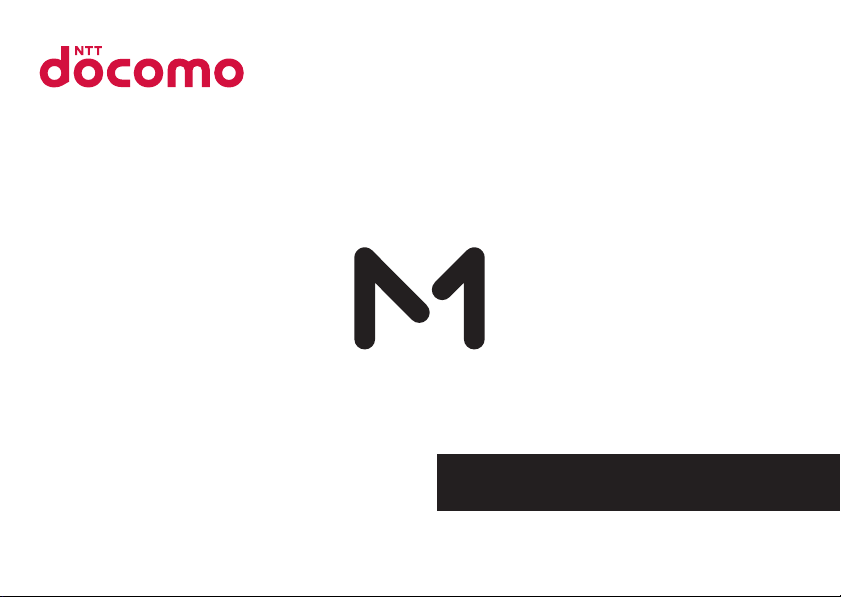
Z-01K
INSTRUCTION MANUAL
’17.12
Page 2
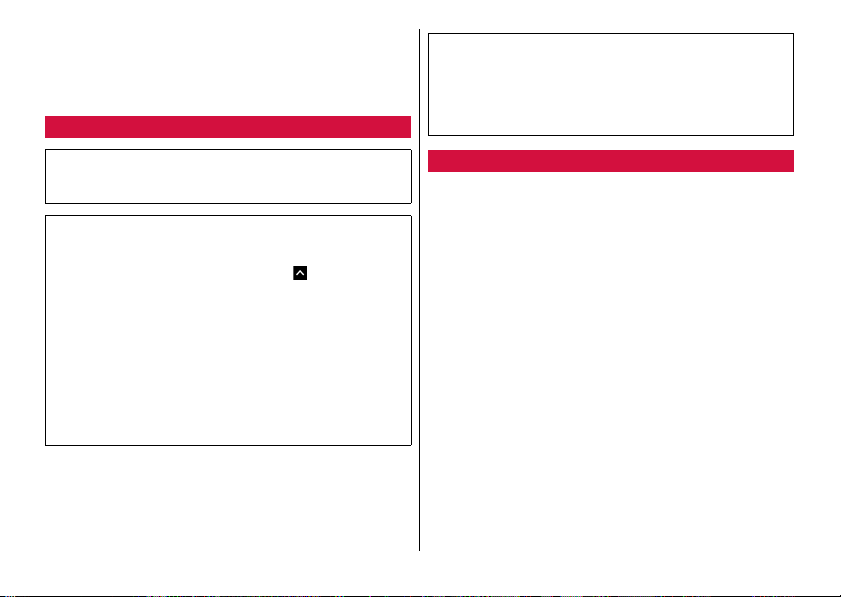
Introduction
Thank you for purchasing "Z-01K" mobile terminal.
Before or while using the terminal, read this manual
carefully to ensure safe use and handling.
Learning operations
"
クイックスタートガイド
terminal) (in Japanese only)
Explains the part names and functions.
"Instruction Manual" application (e-manual) (installed in the
terminal) (in Japanese only)
Explains the detail information and operations of the functions.
<Operation steps>
Manual]
When activating for the first time, download and install the
"Instruction Manual" application following the onscreen
instructions.
If you uninstall "Instruction Manual" application, access Google
Play
™
website from Play Store to install it again.
<Operation steps>
"
取扱説明書
説明書
Z-01K (Instruction Manual Z-01K)" and select the "
(Instruction Manual)" application→[INSTALL]
(Quick start guide)" (included with the
From the Home screen, →[Instruction
From the Home screen, [Play Store]→Search
"Instruction Manual" (PDF file)
Explains the detail information and operations of the functions.
<From PC>
trouble/manual/download/z01k/index.html
* You can download the latest information. The URL and contents
are subject to change without prior notice.
https://www.nttdocomo.co.jp/english/support/
Viewing this manual
・
In this manual, "Z-01K" mobile terminal is usually referred to as "the
terminal".
・
This images or illustration used in this manual are examples. They
may differ from the actual displays.
・
In this manual, except for a part, descriptions for "Single Mode" are
provided.
・
In this manual, "authenticate" indicates the operations of entering
security code or password depending on functions.
・
Unauthorized copying of parts of or this entire manual is prohibited.
・
The contents in this manual, URL and contents for websites are
subject to change without prior notice.
取扱
Page 3
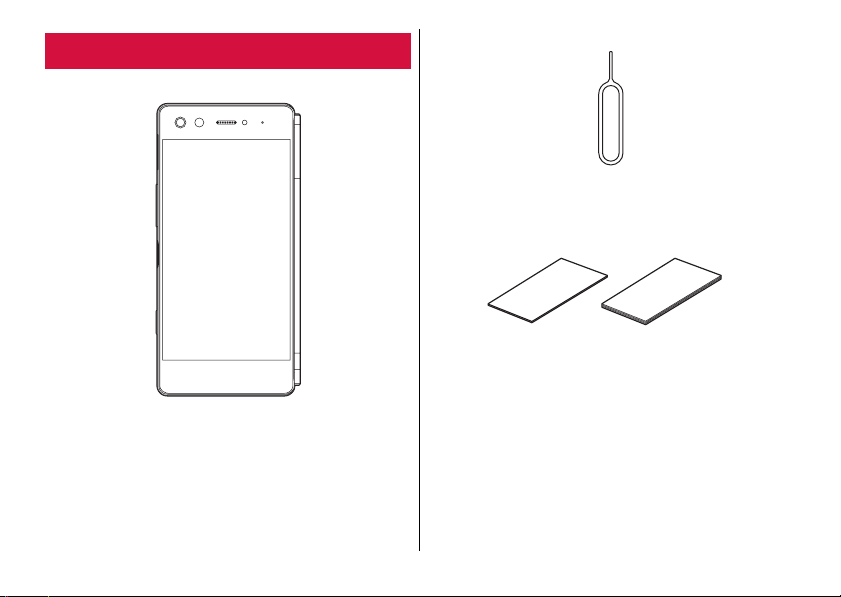
Basic package
■
Z-01K
■
SIM ejector (Sample)
■
クイックスタートガイド
Japanese only)
ご利用にあたっての注意事項
for use) (in Japanese only)
・
For optional accessories compatible with the terminal (optional),
refer to NTT DOCOMO website.
https://www.mydocomo.com/onlineshop/options/index.html (in
Japanese only)
(Quick start guide) (in
(Notes and instructions
1
Contents/Precautions
Page 4
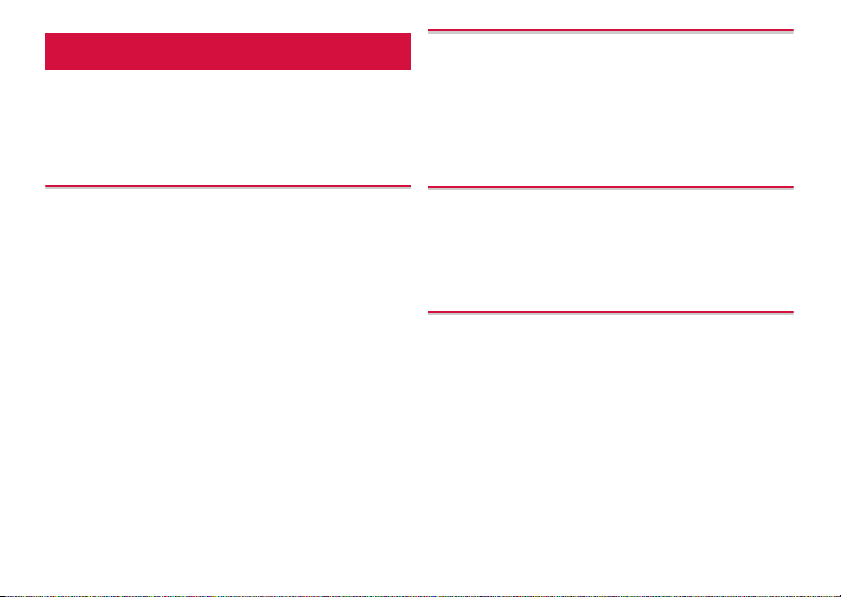
Contents
■
Basic package .........................................................1
■
About using the terminal ........................................4
■
Safety Precautions (Always follow these directions)
..................................................................................5
■
Handling precautions ............................................15
Calling ....................................................... 52
Making a call ..................................................................... 52
Receiving a call ................................................................. 54
Operation during a call ...................................................... 54
Call history ........................................................................ 55
Answering Machine ........................................................... 56
Call settings ...................................................................... 56
Phonebook ....................................................................... 59
Before Using the Terminal ....................... 21
Part names and functions .................................................. 21
Operation style .................................................................. 23
docomo nano UIM card ..................................................... 24
microSD card .................................................................... 26
Charging ........................................................................... 28
Turning power on/off ......................................................... 30
Basic operations ................................................................ 31
Character entry ................................................................. 33
Initial settings .................................................................... 37
LED indicator ................................................................... 37
Display/Icon ...................................................................... 38
Home screen ..................................................................... 42
Apps screen ...................................................................... 45
Installing recommended applications .................................. 48
Search Apps ..................................................................... 48
Screen mode ..................................................................... 48
Task manager ................................................................... 51
Mail/Web browser ..................................... 63
docomo mail ..................................................................... 63
Messaging (SMS) .............................................................. 63
Gmail ................................................................................ 65
Early Warning "Area Mail" .................................................. 65
Chrome ............................................................................ 67
Apps .......................................................... 70
d
メニュー
(dmenu) ............................................................. 70
dmarket ............................................................................ 70
Play Store ......................................................................... 70
トルカ
(ToruCa) ................................................................. 72
Camera ............................................................................. 72
Gallery .............................................................................. 79
Location/GPS ................................................................... 81
Schedule .......................................................................... 82
Clock ................................................................................ 83
Recorder ........................................................................... 84
Calculator ......................................................................... 85
docomo Data Copy ........................................................... 86
2
Contents/Precautions
Page 5

Settings ..................................................... 88
Settings menu ................................................................... 88
Wireless & networks .......................................................... 89
Device ............................................................................... 95
Personal .......................................................................... 101
System ........................................................................... 108
File management .................................... 110
Storage structure ............................................................ 110
File operations ................................................................. 111
Data communication .............................. 112
Bluetooth® communication .............................................. 112
External device connection ................... 115
Connection with a PC ...................................................... 115
Connecting with a printer ................................................. 115
International roaming ............................. 117
Outline of international roaming (WORLD WING) ............... 117
Available overseas service ............................................... 117
Before using overseas ..................................................... 117
Making/Receiving calls in the country you stay ................. 119
Setting international roaming ............................................ 120
After returning to Japan ................................................... 121
Appendix/Index ....................................... 122
Troubleshooting (FAQ) ..................................................... 122
Anshin Enkaku Support ................................................... 128
Warranty and After Sales Services ................................... 129
Software update .............................................................. 131
Main specifications .......................................................... 134
Specific Absorption Rate (SAR) of Mobile Phones ............. 136
Radio Frequency (RF) Energy ........................................... 137
FCC Compliance ............................................................. 137
Specification ................................................................... 138
CE Caution ..................................................................... 139
EU DECLARATION OF CONFORMITY .............................. 140
Export Administration Regulations .................................... 141
Intellectual Property Right ................................................ 142
SIM unlock ...................................................................... 143
Index .............................................................................. 144
3
Contents/Precautions
Page 6
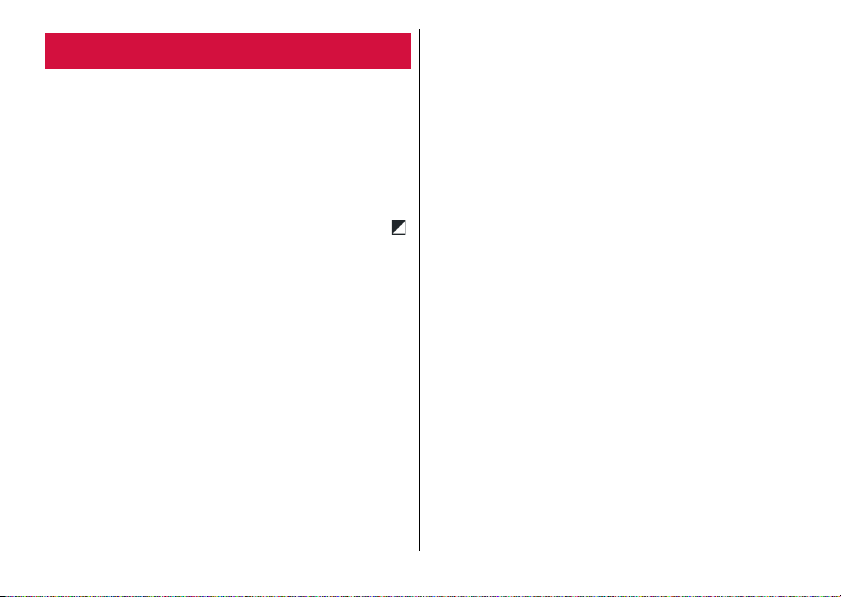
About using the terminal
・
The terminal supports LTE, W-CDMA, GSM/GPRS and Wireless
LAN Systems.
・
Because the terminal operates using radio frequencies, it may not
be able to use inside a tunnel, underground, in a building or other
locations where radio waves do not reach, in locations with weak
radio wave condition, or out of LTE/FOMA service area. The
terminal may not be available even when you are on the upper floors
of high-rise apartments or buildings without any obstructions for
your view. Calls may be disconnected even when you use the
terminal staying in areas with strong radio wave condition with
icon appeared.
・
Because your terminal uses radio waves to communicate, it is
possible that a third party may attempt to tap your calls. However,
the LTE, W-CDMA, GSM/GPRS system automatically scrambles all
calls through a private call feature. Therefore, even if the third party
successfully intercepts your call, they will only hear noise.
・
The terminal communicates via radio waves by converting voice
into digital signals. If you move into an area of poor radio wave
condition, the digital signal may not be reconverted accurately, and
the voice received in the call may differ slightly from the actual one.
・
Maintain a separate record of the data saved in the terminal by
taking notes periodically or saving in the external memory such as
a microSD card or PC. Note that DOCOMO assumes no
responsibility for any loss of saved contents of data resulting from
malfunction, repair, changing of the model or other handling of the
terminal.
・
As with PCs, some user-installed applications or accessed
websites may disrupt the stability of your terminal performance, or
unexpectedly transmit information via the Internet causing improper
use of your location information as well as personal information
recorded on the terminal. Please thoroughly check providers and
operation status of the applications, websites, etc. which you want
to use beforehand and then use it.
・
This terminal supports FOMA Plus-Area and FOMA HIGH-SPEED
Area.
・
You can use the terminal only with a docomo nano UIM card. If you
have a docomo mini UIM card, docomo UIM card, or FOMA card,
bring it to a docomo Shop to replace it with a docomo nano UIM
card.
・
Public mode (Driving mode) is not supported.
・
The terminal automatically performs communication for
synchronizing data, checking the latest software version, and
maintaining a connection with the server, and for other purposes. If
you transmit a large amount of data, such as when downloading
applications or watching video, the packet communication charge
becomes high. Subscription to Packet Pack/packet flat-rate service
is highly recommended.
・
Depending on the applications or service you use, packet
communication charge may be applied even in Wi-Fi
communication.
・
You can update software on the terminal to the latest one. →P.131
・
Updates for improving the quality of the terminal or upgrade of
operating system (OS) may be performed. And some applications
that used in the previous OS version may not be available or some
unintended bugs may occur after the upgrade.
4
Contents/Precautions
Page 7
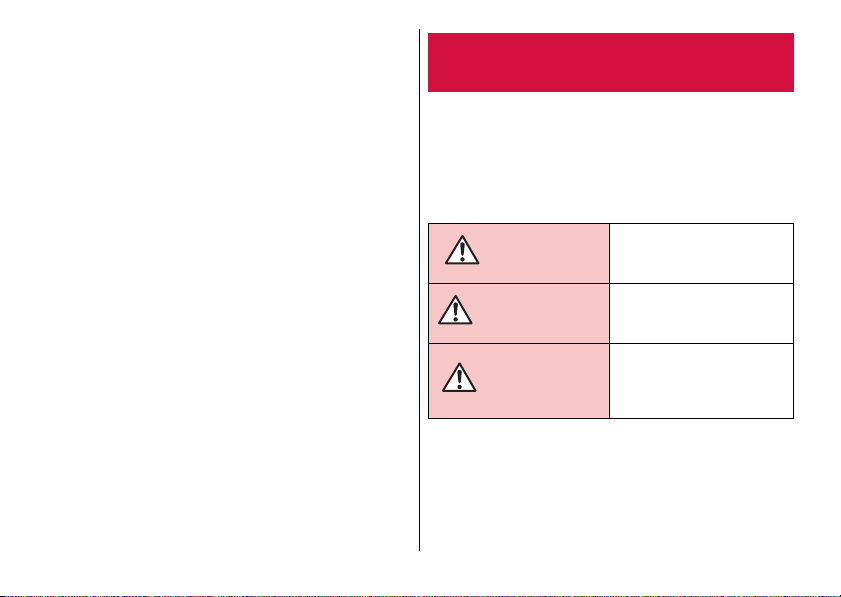
・
Display is manufactured by taking advantage of highly advanced
technology but some dots may be always or never lit. Note that, this
shows characteristics of the display and not defects of the
terminals.
・
DOCOMO is not liable to any failures or malfunctions for
commercially available optional accessories.
・
If available memory in the microSD card or the terminal is low,
running applications may not operate correctly. In that case, delete
the saved data.
・
Applications and service contents are subject to change without
prior notice.
・
For using services and applications provided by the third party's
including the applications provided by Google LLC, confirm the
terms and conditions specified by Google
DOCOMO assumes no responsibility for any malfunctions due to
the services and applications.
・
When a license agreement screen etc. appears, follow the
onscreen instructions.
・
If your terminal is lost, change your each account password using
a PC to prevent other persons from using Google services such as
Gmail
™
or Google Play, or SNS, etc.
・
Set screen unlock method to ensure security of the terminal in case
of its loss.
→
・
The terminal supports only sp-mode, mopera U and Business
mopera Internet. Other providers are not supported.
・
If you want to use tethering, using Packet Pack/packet flat-rate
service is strongly recommended.
・
For details on usage charge, etc., refer to NTT DOCOMO website.
P.104
™
or the providers.
Safety Precautions (Always follow these directions)
■
For proper use of the terminal, please read the "Safety
Precautions" thoroughly prior to use.
■
ALWAYS observe the following precautions since they
intend to prevent personal injury or property damage.
■
The following symbols indicate the different levels of
injury or damage that may result if the guidelines are
not observed and the terminal is used improperly.
This sign denotes that death or
DANGER
WARNING
CAUTION
*1
Serious injury: This refers to loss of sight, injury, burns (highand low-temperature), electric shock, broken bones, injuries
with residual aftereffects from poisoning, etc., and injuries
requiring hospital admission for treatment or long-term hospital
attendance as an outpatient.
serious injury
result from improper use.
This sign denotes that death or
serious injury
from improper use.
This sign denotes that minor
injury
property
improper use.
(*1)
(*1)
(*2)
or damage to
(*3)
may result from
may directly
may result
5
Contents/Precautions
Page 8
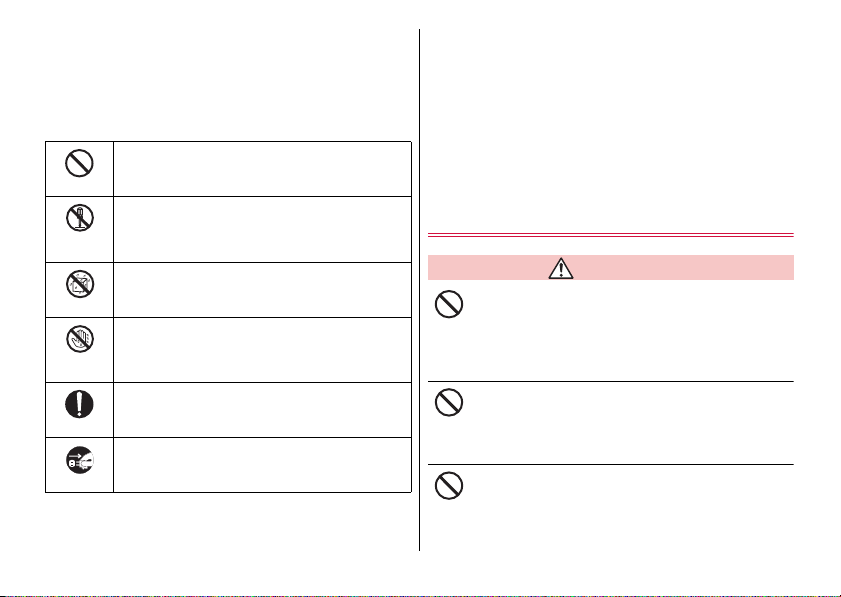
*2
Minor injury: This refers to injuries, burns (high- and lowtemperature), electric shock, etc. that do not require hospital
admission for treatment or long-term hospital attendance as an
outpatient.
*3
Property damage: This refers to extended damage to buildings,
furniture, livestock, pets, etc.
■
The following symbols indicate specific directions.
Denotes things not to do (prohibition).
Don't
Denotes that disassembling the phone or its
components is not allowed.
No
disassembly
Denotes that using the phone or its components in a
No liquids
place where it could get wet is not allowed.
Denotes that using the phone or its components with
wet hands is not allowed.
No wet
hands
Denotes mandatory instructions (matters that must
be complied with).
Do
Denotes that the equipment should be unplugged.
Unplug
■
"Precautions" are described in the following
categories:
Handling the terminal, adapter, and docomo nano UIM card
(common) ................................................................................6
Handling the terminal ..................................................................8
Handling the adapter ................................................................11
Handling the docomo nano UIM card ....................................... 13
Handling the terminal near electronic medical equipment ......... 13
Material list ............................................................................... 14
Handling the sample (SIM ejector) ............................................ 15
Handling the terminal, adapter, and
docomo nano UIM card (common)
DANGER
Do not use, store or leave the equipment in
locations subject to high temperature or
accumulation of heat (e.g. by the fire, near a
Don't
heater, under a kotatsu or bedding, in direct
sunlight, in a car in the hot sun).
Doing so may cause fire, burns, injury, electric shock, etc.
Do not put the equipment in or place near
microwave ovens, cooking appliances such as IH
cooking heaters, or high pressure containers such
Don't
as pressure cookers.
Doing so may cause fire, burns, injury, electric shock, etc.
Do not splash sand, soil or mud, or do not directly
place the equipment on them. Also, do not touch
the equipment with hands with sand etc. adhered.
Don't
Doing so may cause fire, burns, injury, electric shock, etc.
6
Contents/Precautions
Page 9
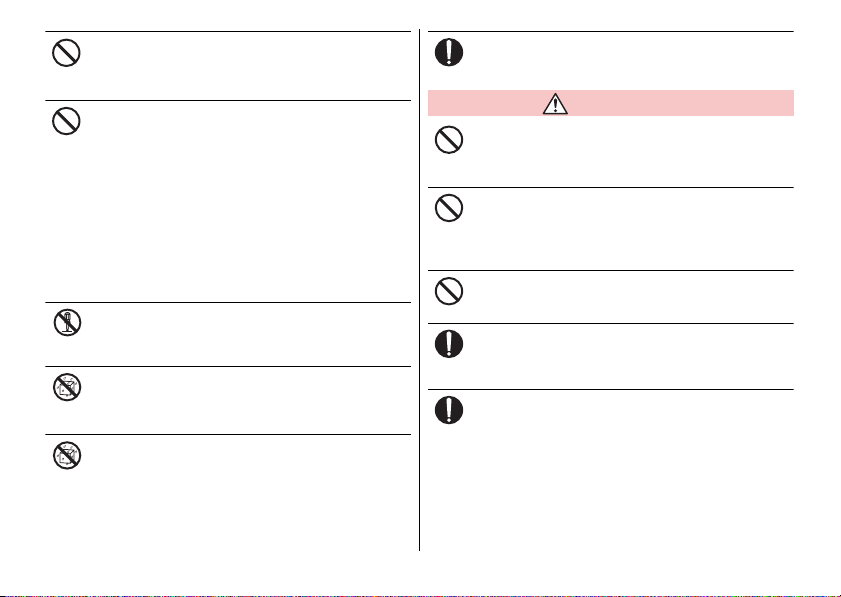
Do not charge the terminal when it is wet with
liquids such as water (drinking water, sweat,
seawater, urine of pet animals, etc.).
Don't
Doing so may cause fire, burns, injury, electric shock, etc.
Do not subject the terminal to strong pressure or
break the terminal. Especially when carrying the
terminal putting in a pocket of clothes, do not let
Don't
the terminal hit against surroundings or being put
between the objects.
Doing so may cause fire, burns, injury, etc. resulting from the
damage of the internal battery.
*
The following are examples that you should be careful of:
・
Sitting or squatting with the terminal put in a pocket of trousers
or skirt
・
Putting the terminal in a pocket of outer wear and catching them
in a door or a door of car
・
Stepping on the terminal on a soft object such as a sofa, bed,
or bedding, or on a floor
Do not disassemble or modify the equipment.
Doing so may cause fire, burns, injury, electric shock, etc.
No
disassembly
Do not let the equipment get wet with liquids such
as water (drinking water, sweat, seawater, urine of
pet animals, etc.).
No liquids
Doing so may cause fire, burns, injury, electric shock, etc.
Do not allow liquids such as water (drinking water,
sweat, seawater, urine of pet animals, etc.) to get
inside the charging jack or the external connection
No liquids
jack.
Doing so may cause fire, burns, injury, electric shock, etc.
Use optional devices specified by NTT DOCOMO.
Using unspecified devices may cause fire, burns, electric shock,
etc.
Do
WARNING
Do not subject the equipment to strong force,
impacts, or vibration such as letting it fail,
stomping or throwing it.
Don't
Doing so may cause fire, burns, injury, electric shock, etc.
Do not allow conductive materials (such as metal
objects and pencil lead) to come into contact with
the charging jack or external connection jack or
Don't
dust to get inside it.
Doing so may cause fire, burns, injury, electric shock, etc.
Do not cover or wrap the equipment with a cloth or
bedding in use or while charging.
Doing so may cause fire, burns, etc.
Don't
If charging does not finish after specified time has
elapsed, stop charging.
Failure to do so may cause fire, burns, injury, etc. due to
Do
overcharge etc.
Power off the terminal before you step into a place
where flammable gas generates such as gas
stations, or a place where dusts are generated.
Do
Stop charging if you charge the battery.
Using the terminal in a place where flammable gas generates may
cause explosion, fire, etc.
7
Contents/Precautions
Page 10
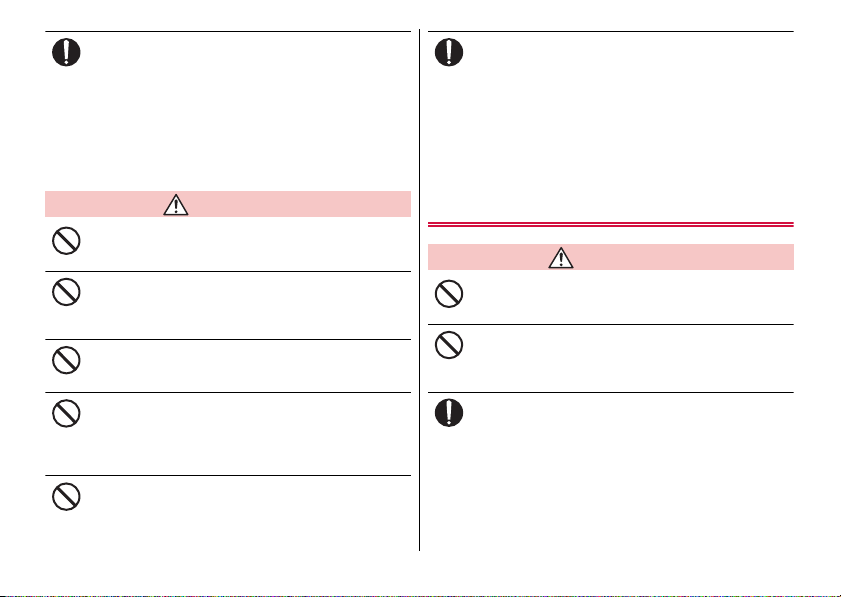
If you notice anything unusual about the
equipment such as an unusual odor, abnormal
noise, smoke generation, overheating,
Do
discoloration or deformation while using or
charging, or during storage, perform the following
measures.
・
Remove the power plug from the power outlet or accessory
socket.
・
Power off the terminal.
Failure to do so may cause fire, burns, injury, electric shock, etc.
CAUTION
Do not use damaged equipment.
Doing so may cause fire, burns, injury, etc.
Don't
Do not put the equipment on an unstable place
such as wobbling table or inclined place. Be
careful especially when the vibrator is set.
Don't
Doing so may cause the device to fall etc. and cause injury.
Do not use or store in a place that is very humid,
dusty, or subject to high temperature.
Doing so may cause fire, burns, electric shock, etc.
Don't
If children use the terminal, the guardians should
give them the proper instructions for use and do
not allow them to use the terminal in the wrong
Don't
way.
Failure to do so may cause injury.
Keep the equipment out of the reach of babies and
infants.
Failure to do so may cause accidental ingestion, injury, electric
Don't
shock etc.
Be careful when using the terminal continuously
for a long time or while charging because
temperature of the terminal may become high.
Do
Also, be careful not to touch it unintentionally for
a long time when you fall asleep etc.
If you use applications, talk on the phone or watch videos for a
long time or while charging the battery, the terminal and adapter
may become hot. Directly touching a hot part for a long time, you
may have redness, itching or rash on your skin, or it may result in
low-temperature burns depending on your constitution and/or
health condition.
Handling the terminal
DANGER
Do not throw the terminal into fire or apply heat.
Doing so may cause fire, burns, injury, etc.
Don't
Do not put excessive force such as sticking a nail
(sharp object) into the terminal, hitting it with a
hammer (hard object), or stomping it.
Don't
Doing so may cause fire, burns, injury, etc.
If the internal substance of the terminal etc. gets
into your eyes or mouth, immediately rinse your
eyes with clean water and see a doctor right away.
Do
Failure to do so may cause blindness, medical problem, etc. due
to effects of the internal substance of the terminal etc.
8
Contents/Precautions
Page 11
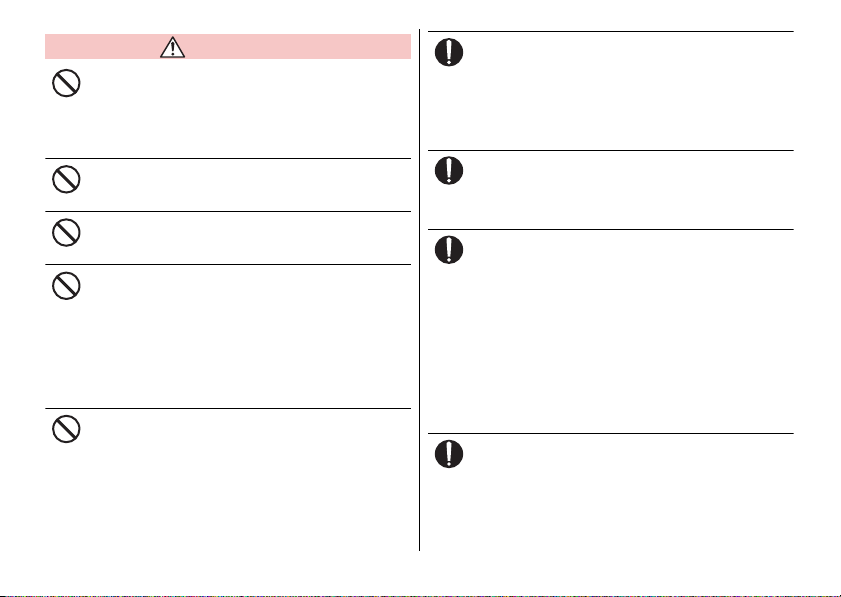
WARNING
Do not turn on the light or flash with the lighting
luminescence part close to the other people's
eyes. Keep enough distance away especially from
Don't
babies and infants.
Doing so may cause blurred vision etc. Or it may dazzle his/her
eyes or scare him/her causing an accident such as injury.
Do not turn on or flash the light toward a driver of
a car etc.
Doing so may disturb driving and cause an accident etc.
Don't
Do not watch a repeatedly-blinking screen for a
long time.
Doing so may cause cramp, loss of consciousness, etc.
Don't
Do not allow a foreign substance such as water or
other liquid (drinking water, sweat, seawater, urine
of pet animals, etc.), metal parts, or flammables to
Don't
get in the docomo nano UIM card/microSD card
tray slot of the terminal.
Do not insert docomo nano UIM card or microSD
card into wrong slot, or insert it in wrong
orientation.
Doing so may cause fire, burns, injury, electric shock, etc.
Do not expose the camera lens to direct sunlight
for an extended period.
Doing so may cause fire, burns, injury, etc. by the light-collecting
Don't
mechanism of the lens.
Power off the terminal or put it in Airplane mode
before boarding an airplane.
Use of mobile phones on board is restricted. Follow the
Do
instructions of each airline.
The radio wave from the terminal may adversely affect on-board
electronic equipment.
Prohibited acts related to mobile phone usage on an airplane may
be punished by law.
Follow the instructions of each medical facility for
the use of mobile phones on their premises.
Power off the terminal in a place where the use is prohibited.
Do
The radio wave from the terminal may affect electronic equipment
and electronic medical equipment.
Always keep the terminal away from your ear when
you talk with hands-free set, while the ringtone is
loudly sounding, or in stand-by mode.
Do
Also, when you play game, play back videos or
music, etc. connecting the earphone/microphone,
etc. to the terminal, adjust the volume adequately.
Loud sound is emitted from the terminal when calling with handsfree set.
Even in standby mode, a ringtone or an alarm sound may sound
suddenly.
Listening to loud sound for long hours continuously may cause a
disability of ears such as deafness.
Moreover, too large sound hinders from hearing the surrounding
sound and may cause accident.
If you have a weak heart, set the vibrator or
ringtone volume carefully.
Sudden vibration or ringtone sounding when incoming calls
Do
astonishes you and it may affect your heart.
9
Contents/Precautions
Page 12
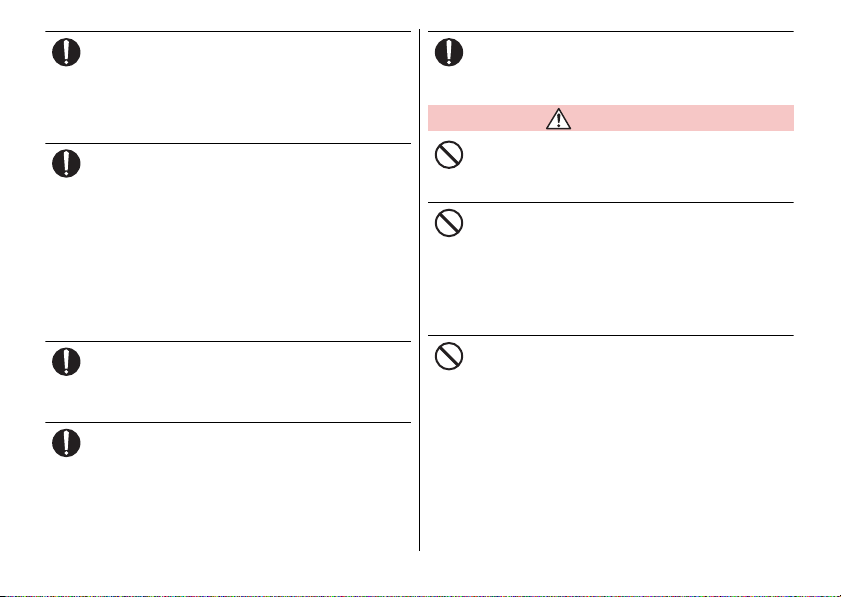
If you are wearing any electronic medical
equipment, check with the relevant medical
electronic equipment manufacturer or vendor
Do
whether the operation may be affected by radio
waves.
The radio wave from the terminal may affect electronic medical
equipment etc.
Power off the terminal near electronic devices or
equipment operating on high precision control or
weak signals.
Do
The radio wave from the terminal may interfere with the operation
etc. of electronic devices or equipment.
*
The following are some electronic devices or equipment that
you should be careful of:
Hearing aids, implantable cardiac pacemaker, implantable
cardioverter defibrillator, other electronic medical equipment,
and other automatically controlled devices or equipment. If you
use an implantable cardiac pacemaker, implantable
cardioverter defibrillator, or other electronic medical equipment,
check with the medical electronic equipment manufacturer or
vendor whether the operation can be affected by radio waves.
Be careful about broken glasses or exposed
internal part of the terminal if the display, back
panel or camera lens is broken.
Do
Touching damaged or exposed area may cause burns, injury,
electric shock, etc.
If the internal battery leaks or gives off a strange
smell, immediately remove it from the vicinity of
open flames.
Do
The leaking liquid may ignite fire, catch fire, explode etc.
Be careful not to allow a pet etc. to bite the
terminal.
Doing so may cause fire, burns, injury, etc. resulting from the
Do
damage of the internal battery.
CAUTION
When using the motion sensor, check the safety
around you, hold the terminal firmly, and do not
shake it unnecessarily.
Don't
Failure to do so may cause accident such as injuries.
If the internal substance is leaked due to damage
of the display, do not get it on your skin such as
face, hands, or cloths etc.
Don't
Doing so may cause loss of sight, injury on you r skin, etc.
If the internal substance etc. gets into your eyes or mouth, or
contacts skin or clothes, immediately rinse the contacted area with
clean water.
If the substance gets into your eyes or mouth, immediately see a
doctor after rinsing.
Do not dispose of the terminal together with usual
trash.
Doing so may cause fire, burns, injury, etc. Also, it may cause
Don't
environmental destruction. Bring the unnecessary terminal into a
sales outlet such as docomo Shop. If your local municipality has a
battery recycling program, dispose of them as provided for.
10
Contents/Precautions
Page 13
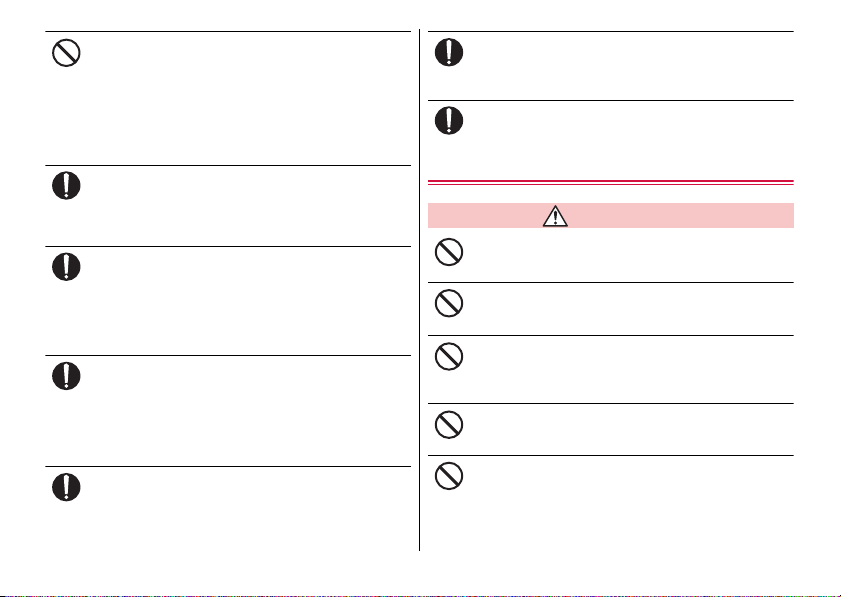
If the substance etc. leaks out from the internal
battery, do not make it contact with your skin of
face or hands, cloths, etc.
Don't
Doing so may cause loss of sight, injury on your skin, etc.
If the internal substance etc. gets into your eyes or mouth, or
contacts skin or clothes, immediately rinse the contacted area with
clean water.
If the substance gets into your eyes or mouth, immediately see a
doctor after rinsing.
Be careful of the tip of the SIM ejector or paper clip
not to hurt your body parts such as fingers when
removing docomo nano UIM card.
Do
Touching the tip of the SIM ejector or paper clip may cause injury
etc.
To use the terminal in a car, check with the
automobile manufacturer or dealer to determine
how the car device is affected by radio waves
Do
before using.
In rare cases, the radio wave from the terminal may affect the
vehicle's electronic equipment in some vehicle models. In that
case, stop using the terminal immediately.
If abnormalities on skin are developed by using the
terminal, immediately stop using and take medical
treatment. The use of the terminal may cause
Do
itching, rashes, eczema, or other symptoms
depending on the user's physical condition.
For material of each part, see the following.
→
P.14 "Material list"
When opening/closing the terminal, be careful not
to get your body part such as finger etc. caught in.
Failure to do so may cause injury etc.
Do
Make sure not to get metal piece (blade of cutter,
staples, etc.) adhered because magnetic parts are
used on the earpiece and speaker of the terminal.
Do
Such adhered objects may cause injury etc.
Watch the display in an adequately bright place
taking a certain distance from it.
Watching in a dark place or closely may reduce visual acuity etc.
Do
Handling the adapter
WARNING
Do not use the adapter cord if it gets damaged.
Doing so may cause fire, burns, electric shock, etc.
Don't
Do not use the adapter in a humid place, such as a
bathroom.
Doing so may cause fire, burns, electric shock, etc.
Don't
DC adapter is only for a negative ground vehicle.
Do not use DC adapter for a positive ground
vehicle.
Don't
Doing so may cause fire, burns, electric shock, etc.
Do not touch the adapter if you hear thunder.
Doing so may cause electric shock etc.
Don't
Do not short-circuit the charging jack while it is
connected to the power outlet or accessory
socket. Do not touch the charging jack with a part
Don't
of your body such as your hands or fingers.
Doing so may cause fire, burns, electric shock, etc.
11
Contents/Precautions
Page 14
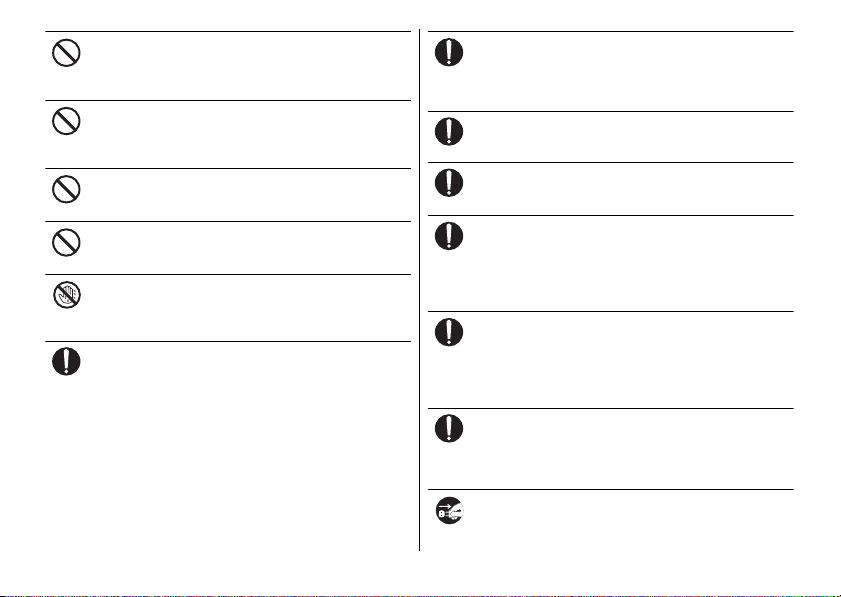
Do not place heavy objects on the adapter cord, or
do not apply unnecessary force such as pulling
etc.
Don't
Doing so may cause fire, burns, electric shock, etc.
When connecting/disconnecting the AC adapter
to/from a power outlet, do not allow a metal object
to come into contact.
Don't
Doing so may cause fire, burns, electric shock, etc.
Do not connect the voltage converter for overseas
travel (travel converter) to the AC adapter.
Doing so may cause ignition, overheating, electric shock etc.
Don't
Do not put an excessive force to the connection
part with the adapter connected to the terminal.
Doing so may cause fire, burns, injury, electric shock, etc.
Don't
Do not touch the adapter cord, charging jack or
power plug with wet hands.
Doing so may cause fire, burns, electric shock, etc.
No wet
hands
Use the adapter only on the specified power
supply and voltage.
When charging the terminal overseas, use AC
Do
adapter for global use.
Using the incorrect power supply and voltage may cause fire,
burns, electric shock, etc.
AC adapter : 100V AC (Make sure to connect the adapter to a
household AC power outlet.)
AC adapter for global use : 100V to 240V AC (Make sure to
connect the adapter to a household AC power outlet.)
DC adapter : 12V or 24V DC (only for a negative-ground vehicle)
12
When replacing a fuse in a DC adapter, make sure
to use the specified fuse.
Using a fuse other than specified may cause fire, burns, electric
Do
shock, etc. For the specified fuse, check a manual that comes with
a DC adapter.
Clean dust from the power plug.
Using it with dust adhering may cause fire, burns or electric shock.
Do
When you connect the adapter to the power outlet
or accessory socket, insert it firmly.
Insecure inserting may cause fire, burns, electric shock, etc.
Do
When you disconnect the power plug from the
outlet or accessory socket, do not apply excessive
force such as pulling the cord of the adapter.
Do
Instead, grasp the adapter to disconnect.
Pulling the cord may damage the cord and it may cause fire, burns,
electric shock, etc.
When plugging/unplugging an adapter into/from
the terminal, plug/unplug the adapter straightly
toward the jack without applying excessive force
Do
such as pulling the cord etc.
Incorrect plugging/unplugging may cause fire, burns, injury,
electric shock, etc.
If the charging terminal is deformed such as being
bent etc., stop using immediately. Do not use it
with the deformation restored.
Do
Doing so may cause fire, burns, injury, etc. due to short-circuit of
charging terminal.
Always remove the power plug of the adapter from
an outlet or accessory socket when not using it.
Keeping with it connected to the power plug may cause fire,
Unplug
burns, electric shock, etc.
Contents/Precautions
Page 15
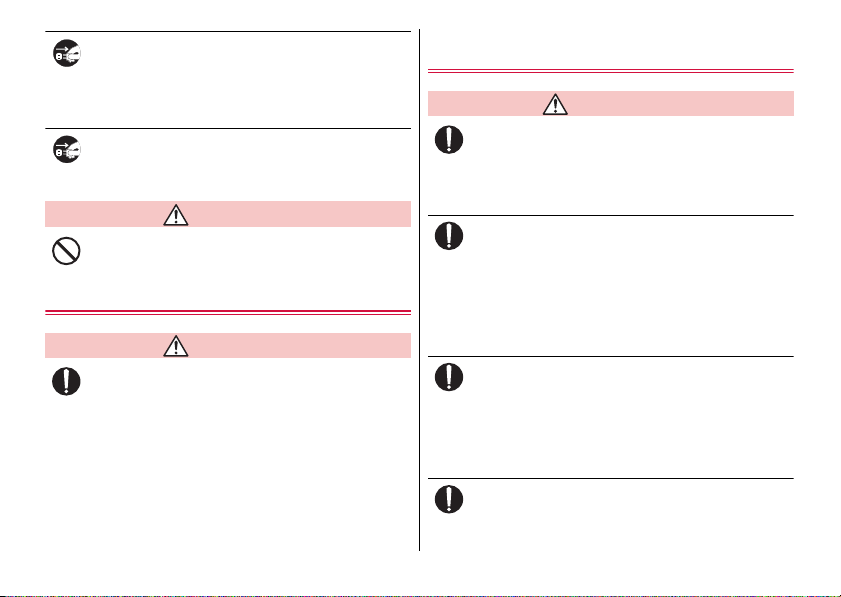
Immediately remove the power plug from an outlet
or accessory socket if liquid such as water
(drinking water, sweat, seawater, urine of pet
Unplug
animals, etc.) is on the device.
Failure to do so may cause fire, burns, injury, etc. due to shortcircuit from the liquid etc.
Before cleaning, remove the power plug from an
outlet or accessory socket.
Failure to do so may cause fire, burns, electric shock, etc.
Unplug
CAUTION
Do not touch the adapter for a long time when it is
connected to an outlet or accessory socket.
Doing so may cause a burn etc.
Don't
Handling the docomo nano UIM card
CAUTION
Be careful of the cut surface not to hurt your body
parts such as fingers when handling docomo nano
UIM card.
Do
The cut surface may be sharp and it may cause injury etc.
Handling the terminal near electronic
medical equipment
WARNING
If you use an implantable cardiac pacemaker or
implantable cardioverter defibrillator, keep the
terminal 15 cm or more away from the implant at all
Do
times.
The radio waves from the terminal may affect the performance of
electronic medical equipment.
If you need to use electronic medical equipment
other than implantable cardiac pacemaker or
implantable cardioverter defibrillator outside
Do
medical facilities when treating at home, check
with the relevant medical electronic equipment
manufacturer whether the operation may be
affected by radio waves.
The radio waves from the terminal may affect the performance of
electronic medical equipment.
When you get close to other people within 15 cm
just like not having enough space to turn around,
set the radio wave of the terminal to OFF
Do
beforehand (Airplane mode, to Power off, etc.).
A person in close proximity may put on implanted a medical
electrical equipment such as pacemakers and ICDs. The radio
waves from the terminal may affect the performance of electronic
medical equipment.
Follow the instructions of each medical facility for
the use of the terminal on their premises.
The radio wave from the terminal may affect the performance of
Do
electronic medical equipment.
13
Contents/Precautions
Page 16
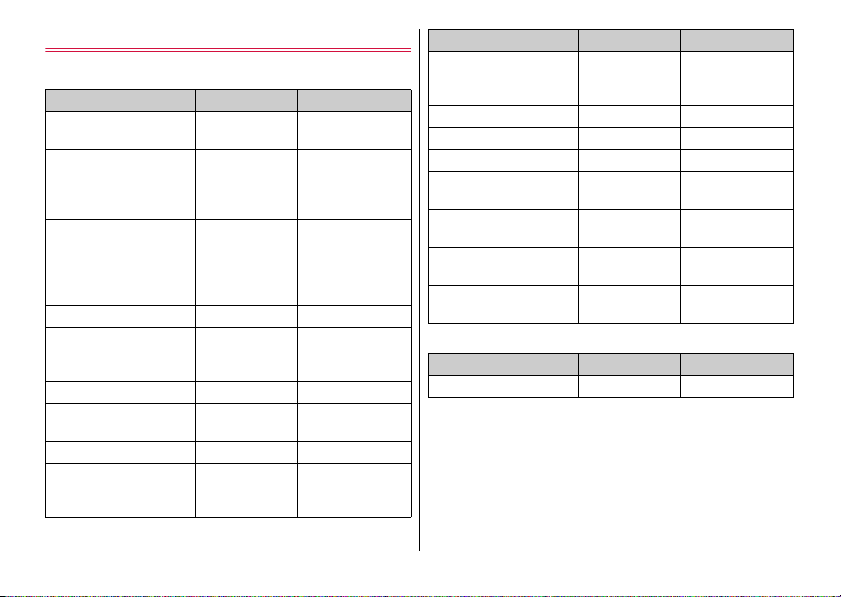
Material list
■
Z-01K main unit
Part Material Surface treatment
Transparent plate (Display)
Exterior case (side face)
Exterior case (back side)
Hinge PC resin Matt PU coating
Hinge (metal parts on both
ends)
Screw sticker PET Matt coating
docomo nano UIM card/
microSD card tray
Power key PC resin Matt PU coating
Volume key Aluminum alloy
Hardened glass
(2.5D glass)
Aluminum alloy/
PBT + 30% GF
Aluminum alloy,
PBT + 30% GF,
Stainless steel,
Nylon + glass, PC
resin
Aluminum alloy
Aluminum alloy
None
Matt oxidation
treatment, gloss
oxidation treatment/
None
Matt PU coating,
anodizing
Matt oxidation
treatment, gloss
oxidation treatment
Matt oxidation
treatment
Matt oxidation
treatment, gloss
oxidation treatment
Part Material Surface treatment
Function key Aluminum alloy
Flash/Light PC resin + PMMA None
Earpiece PC resin None
Speaker (mesh part) Nylon None
Mouthpiece/Microphone
(mesh part)
Periphery of USB Type-C
jack
USB Type-C jack (metal
part)
Stereo earphone jack
(metal part)
■
SIM ejector
Part Material Surface treatment
The terminal SUS301 None
Nylon None
PBT None
Copper alloy +
SUS
Copper alloy +
SUS
Matt oxidation
treatment, gloss
oxidation treatment
Gold plating, nickel
plating
Gold plating, nickel
plating
14
Contents/Precautions
Page 17
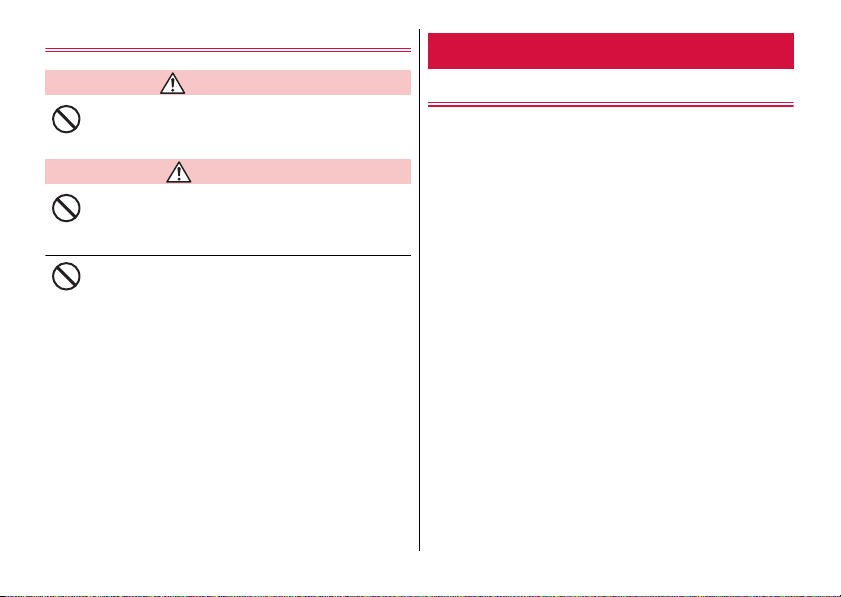
Handling the sample (SIM ejector)
WARNING
The tip of SIM ejector is sharp. Do not use pointing
to yourself or others.
Failure to do so may cause injury, loss of eyesight, etc.
Don't
CAUTION
If a child uses the terminal, the guardian should
give him/her the proper instructions for use and do
not allow to use the terminal in the wrong way.
Don't
Failure to do so may cause injury etc.
Keep the equipment out of the reach of babies or
infants.
Failure to do so may cause accidental ingestion, injury, electric
Don't
shock etc.
Handling precautions
Common precautions
・
Do not splash liquids such as water (drinking water, sweat,
seawater, urine of pet animals, etc.) on.
The terminal, adapter and docomo nano UIM card are not
waterproof. Do not use in a bathroom or other highly humid area or
do not let rain touch. Or putting them on your body, humidity of
sweat may cause internal corrosion and malfunction. Malfunctions
which are determined to be caused by water as result of
inspections are not covered by the warranty. For repairs, contact
"Repairs (Inquiries/Request)" on the last page (in Japanese only) or
DOCOMO-specified repair office.
・
Clean the terminal with a dry soft cloth (such as used for
cleaning eyeglasses).
-
Rubbing roughly may scratch the display.
-
Drops of water or dirt left on the display may cause stains.
-
Do not use alcohol, thinner, benzine, cleaning detergent, etc. to
clean the terminal. These chemicals may erase the printing on the
terminal or cause discoloration.
・
On occasion, clean the jack, fingerprint sensor, etc. so that
you can use them clean.
If the jack etc. is dirt, you may not use the terminal normally.
When cleaning, be careful not to damage the jack etc.
・
Do not leave the terminal near the air conditioning vent.
Extreme temperature changes may produce condensation and
corrode the internal parts of the terminal, causing the terminal to
malfunction.
15
Contents/Precautions
Page 18
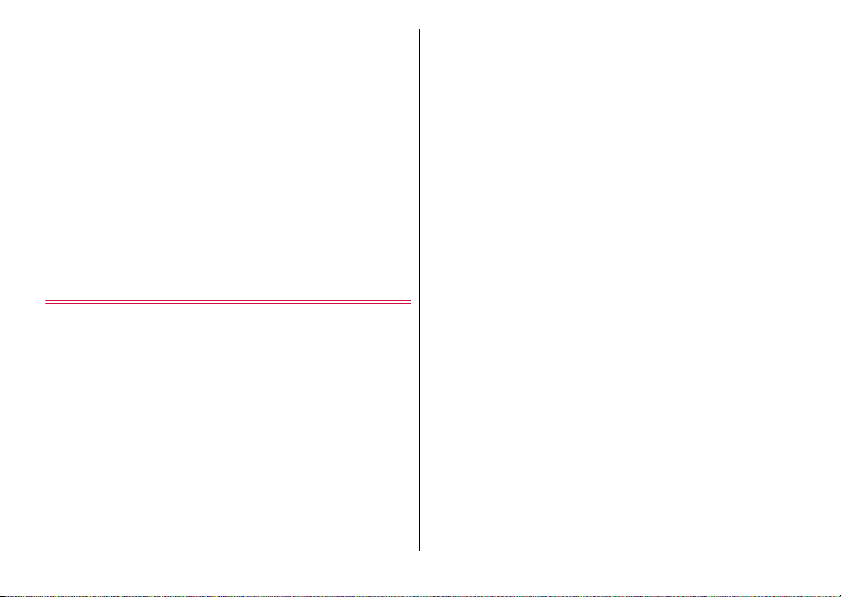
・
Make sure to use the terminal without applying excessive
force.
Putting the terminal in a bag full of items or sitting down with the
terminal in a pocket of your clothes may cause malfunction or
damage of the display, internal circuit board, internal battery, etc.
Also, doing so while the external device is connected to the external
connection jack may cause malfunction or damage.
・
Use optional accessories specified by NTT DOCOMO.
Using unspecified accessories may cause a malfunction or
damage.
・
Read the user's manuals supplied with the optional
accessories.
・
Do not let the terminal or the accessory fall or do not give a
strong impact to it.
Doing so may cause a malfunction or damage.
The terminal precautions
・
Do not press the display strongly or do not use sharppointed object when operating.
The display may get scratched and it may cause malfunction or
damage.
・
Avoid using the terminal in extremely hot or cold places.
Use the terminal in a place where temperature ranges between 0
and 35
℃
and humidity ranges between 5 and 95% (non-
condensed).
・
The terminal may affect land-line phones, TVs or radios in
use nearby, so use it as far as possible from these
appliances.
・
Be sure to back up the data you saved in the terminal on a
microSD card, PC, or cloud service, or keep a separate note.
NTT DOCOMO is not liable for any loss of saved data.
・
Do not insert the plug of external device to the external
connection jack at a slant when connecting. Or, do not pull
the plug when they are connected.
Doing so may cause a malfunction or damage.
・
It is normal for the terminal to become warm during use or
charging. Continue to use it.
・
Do not leave the camera lens under direct sunlight.
If you do so, some of the elements may melt or become faded.
・
Usually keep the docomo nano UIM card/microSD card tray
closed during use.
Failure to do so may allow liquids such as water (drinking water,
sweat, seawater, urine of pet animals, etc.) or foreign objects such
as dust to enter inside and cause a malfunction.
・
Do not give a strong impact to the fingerprint sensor or
scratch the surface.
Doing so may cause not only malfunction of the fingerprint sensor,
but also failure of authentication.
・
While microSD card is being used, do not take the card out
and do not turn off the terminal.
Doing so may cause data loss or malfunction.
・
Do not let a magnetic card or magnetized object close to or
get caught in the terminal.
The magnetic data in cash cards, credit cards, telephone cards,
floppy disks, etc. may be erased.
Bringing strong magnetism near may cause malfunction of the
terminal.
・
Do not decorate the terminal with films or stickers.
Doing so may cause the functions that use the proximity sensor to
malfunction.
For the position of the proximity sensor, refer to the following.
→
P.21 "Part names and functions"
16
Contents/Precautions
Page 19
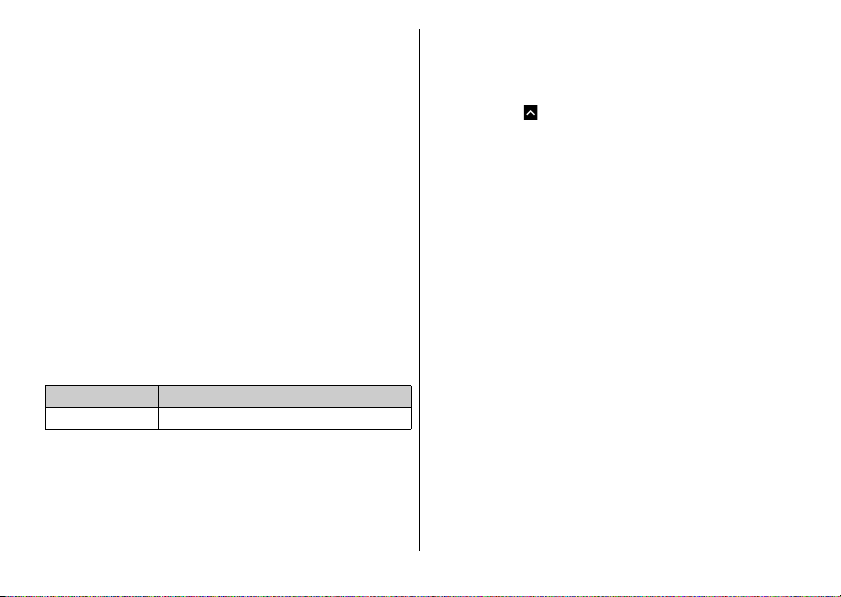
・
The internal battery is not covered by the warranty because
it is consumable.
The internal battery may swell out as it comes to near the end of its
lifetime depending on the usage conditions.
Replace the internal battery if the terminal has extremely short
operation time on a full charge or when the internal battery is
swelled out. For replacing internal battery, contact "Repairs
(Inquiries/Request)" on the last page (in Japanese only) or
DOCOMO-specified repair office.
・
Charge the battery in an environment with the proper
ambient temperature (0
・
The operating time of the internal battery varies depending
on the operating environment and the degradation level of
the internal battery.
・
When storing the terminal, avoid the following conditions so
as not to deteriorate the performance or lifetime of the
internal battery.
-
The battery is fully charged (immediately after the charging is
complete)
-
The battery has run out (the terminal cannot power on)
The appropriate battery level for storing is about 40%.
・
Type of internal battery for the terminal is as follows.
Display Type of Battery
Li-ion 00 Lithium Ion Battery
・
Do not place the terminal on an uneven place or a place with
hard objects such as sand so as to avoid scratch of the
display surface.
℃
to 35℃).
・
The main display and sub display may look different in color
or brightness. The phenomenon occurs due to the difference
of visibility between your left and right eyes or the
characteristic difference of the display. It is not malfunction.
In Extended Mode, you can adjust the difference from the
Home screen,
Temperature].
・
Do not switch the screen mode or open/fold the terminal
while using an application which detects direction with the
terminal (example: compass, game, etc.).
Because the detection of the direction may become unstable.
・
If you use an application which detects direction with the
terminal (example: compass, game, etc.), the direction may
not be indicated correctly in Extended Mode. Try in other
mode.
・
Do not apply force, or get foreign object or your body part
caught in when opening/folding the terminal.
Doing so may cause a malfunction or damage.
・
Do not open the terminal more than completely opened.
Doing so may cause a malfunction or damage.
・
Firmly hold the terminal when operating so as not to drop.
・
Do not give a strong impact to the hinge part or scratch them.
The antenna is built into the hinge part. Damage of hinge part may
affect quality of communication.
→
[Settings]→[Display]→[Color
17
Contents/Precautions
Page 20
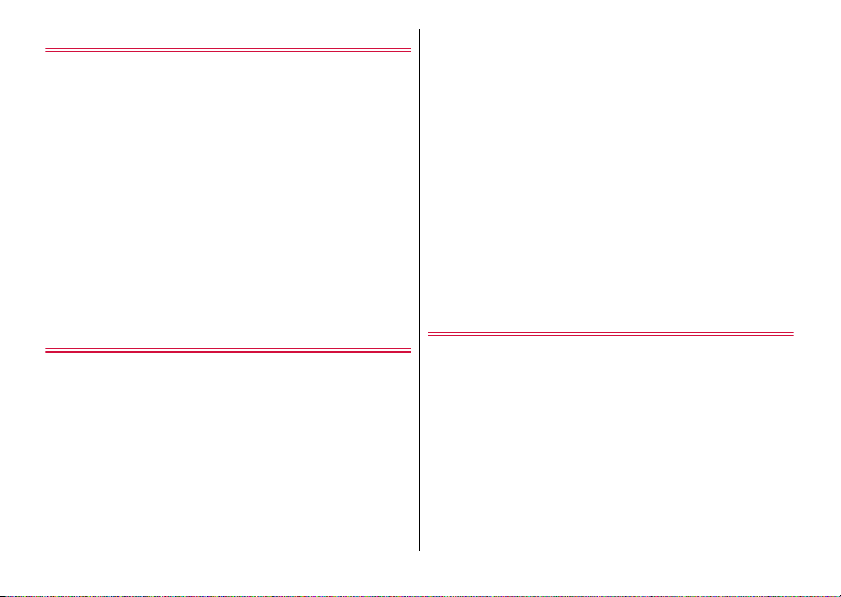
Adapter precautions
・
Charge the battery in an environment with the proper
ambient temperature (0
・
Do not charge in the following places.
-
Places that are very humid, dusty or exposed to strong vibrations
-
Near land-line phone or TV/radio
・
It is normal for the adapter to become hot while charging.
Continue to use it.
・
When using the DC adapter for charging, keep the vehicle
engine running.
Failure to do so may cause the exhaustion of vehicle battery.
・
When you use the power outlet with a mechanism to prevent
the plug from being removed, follow the instructions on the
outlets user's manual.
・
Do not subject the equipment to a strong impact. Do not
deform the charging jack.
Doing so may cause a malfunction.
℃
to 35℃).
docomo nano UIM card
・
Do not use unnecessary force to insert/remove the docomo
nano UIM card.
・
Note that DOCOMO assumes no responsibility for any
malfunctions resulting from inserting the docomo nano UIM
card into another IC card reader/writer and using it.
・
On occasion, clean the IC part.
If the IC part is dirt, you may not use the terminal normally.
・
Clean the terminal with a dry soft cloth (such as used for
cleaning eyeglasses).
・
Be sure to back up the data you saved in the docomo nano
UIM card on a microSD card, PC, or cloud service, or keep a
separate note.
NTT DOCOMO is not liable for any loss of saved data.
・
Take an expended docomo nano UIM card to a sales outlet
such as docomo Shop for proper disposal in order to protect
the environment.
・
Do not carelessly damage, contact, or short-circuit an IC.
Doing so may cause data loss or malfunction.
・
Do not drop a docomo nano UIM card or subject it to impact.
Doing so may cause a malfunction.
・
Do not bend a docomo nano UIM card or place a heavy object
on it.
Doing so may cause a malfunction.
・
Do not insert a docomo nano UIM card into the terminal if a
label or seal is attached to the card.
Doing so may cause a malfunction.
Bluetooth function precautions
■
This terminal is equipped with the security features,
that are compliant with Bluetooth standards for
communication via Bluetooth. However, depending on
the settings, there may not be enough security. Be
aware of security risks when using Bluetooth.
■
DOCOMO assumes no responsibility for any
information which may be leaked during
communication via Bluetooth.
18
Contents/Precautions
Page 21
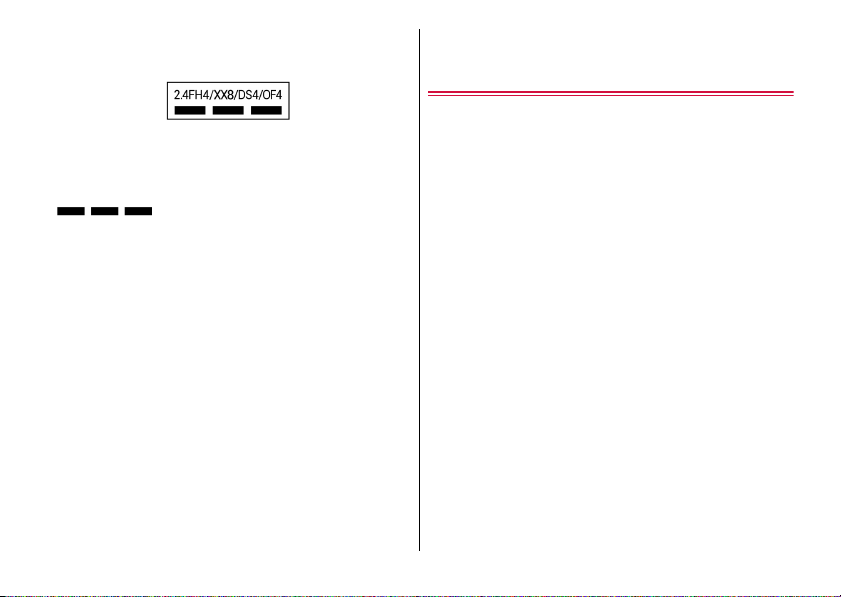
・
Frequency bands
The frequency band used by the terminals Bluetooth/wireless LAN
function is written as follows:
2.4: This radio equipment uses the 2400 MHz band.
FH/XX/DS/OF: Modulation scheme is the FH-SS, other system, DSSS, or OFDM system.
4: The expected interference distance is 40 m or shorter.
8: The expected interference distance is 80m or shorter.
MHz are used, and the bandwidth used by mobile object
identification devices cannot be avoided.
Use of Bluetooth function is limited in some countries. Check the
regulations of the country/region before using it.
Available channels vary depending on the country.
For use in an aircraft, contact the airline beforehand.
・
Cautions on using Bluetooth devices
The operating frequency band of the terminal is used by industrial,
scientific, consumer and medical equipment including microwave
ovens, premises radio stations for identifying mobile units used in
the manufacturing lines of plants (radio stations requiring a license),
specified low power radio stations (radio stations requiring no
license) and amateur radio stations (hereinafter referred to as
"another station").
a
Before using the terminal, confirm that "another station" is not
being operated nearby.
b
In the event of the terminal causing harmful radio wave
interference with "another station", promptly change the location
of use or stop radio wave emission by turning off the power, etc.
: All bandwidths between 2400 MHz and 2483.5
c
If you have further questions, contact "General Inquiries" on the
last page.
Wireless LAN (WLAN) precautions
■
Wireless LAN (WLAN) exchanges information using
radio waves, and allows you to freely establish LAN
connection if you are within an area where radio waves
reach. On the other side, if you communicate without
appropriate security settings, communications may be
intercepted or hacked by malicious parties. It is
recommended to configure necessary security settings
on your own judgment and responsibility.
・
Wireless LAN
Do not use wireless LAN near magnetic devices such as electrical
appliances or AV/OA devices, or in radio waves.
-
Magnetism or radio waves may increase noises or disable
communications (especially when using a microwave oven).
-
When used near TV, radio, etc., reception interference may occur,
or channels on the TV screen may be disturbed.
-
If there are multiple wireless LAN access points nearby and the
same channel is used, search may not work correctly.
・
2.4GHz device cautions
The operating frequency band of the WLAN device is used by
industrial, scientific, consumer and medical equipment including
home electric appliances such as microwave ovens, premises radio
stations for identifying mobile units used in the manufacturing lines
of plants (radio stations requiring a license), specified low power
radio stations (radio stations requiring no license) and amateur
radio stations (radio stations requiring a license).
a
Before using the device, confirm that premises radio stations for
identifying mobile units, specified low power radio stations and
amateur radio stations are not being operated nearby.
19
Contents/Precautions
Page 22
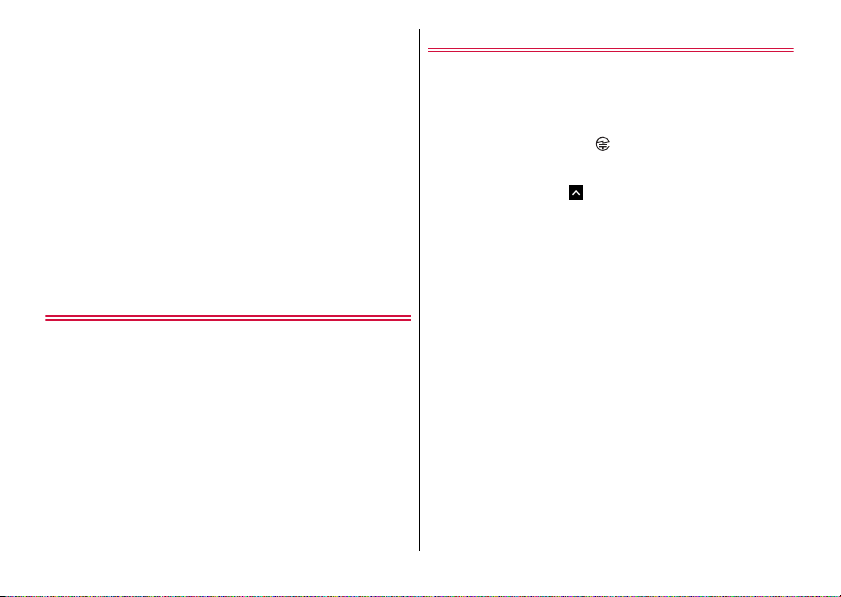
b
If the device causes harmful radio interference to premises radio
stations for identifying mobile units, immediately change the
frequency band or stop use, and contact "General Inquiries" on
the last page for crosstalk avoidance, etc. (e.g. partition setup).
c
If the device causes radio interference to specified low power
radio stations or amateur radio stations, contact "General
Inquiries" on the last page.
・
5GHz device cautions
You cannot use the wireless LAN which is built-into the terminal
outdoor in 5.2/5.3GHz frequency due to the Radio Law.
The frequencies and channel numbers that can be used with the
terminal are as follows.
-
5.2GHz band : 5150-5250MHz (34, 36, 38, 40, 42, 44, 46, 48Ch)
-
5.3GHz band : 5250-5350MHz (52, 56, 60, 64Ch)
-
5.6GHz band : 5470-5725MHz (100, 104, 108, 112, 116, 120,
124, 128, 132, 136, 140Ch)
Notes on the sample (SIM ejector)
・
Do not insert the SIM ejector into a hole etc. other than the
hole for ejecting the docomo nano UIM card/microSD card
tray.
Doing so may cause a malfunction or damage.
・
Make sure to use it without applying excessive force.
Doing so may cause a malfunction or damage.
・
For disposing, segregate and dispose of it according to your
local rule.
・
Do not use the SIM ejector for other mobile terminal.
Doing so may cause a malfunction or damage of the terminal.
Note
・
Never use a remodeled terminal. Using a remodeled terminal
violates the Radio Law/Telecommunications Business Act.
The terminal is compliant with rules on the technical standard
conformance of specified wireless equipment based on the Radio
Law/Telecommunications Business Act, and as a proof of it, the
"Technical Compliance Mark " is depicted on the electronic
nameplate of the terminal. To check the electronic nameplate in the
terminal as follows.
From the Home screen,
certificate]
If you remove the screws and alter the inside of the terminal, the
technical regulations conformity certification becomes invalid.
Do not use the terminal with the certification invalid, as it is a
violation of the Radio Law and Telecommunications Business Act.
・
Be careful when using the terminal while driving.
Use of the terminal holding with your hand while driving will result in
a penalty.
However, absolutely necessary cases such as rescue of a sick
person or maintaining public safety are exempted.
・
Do not alter the basic software illegally.
It is regarded as the software modification and Repairs may be
refused.
→
[Settings]→[About phone]→[E-label
20
Contents/Precautions
Page 23
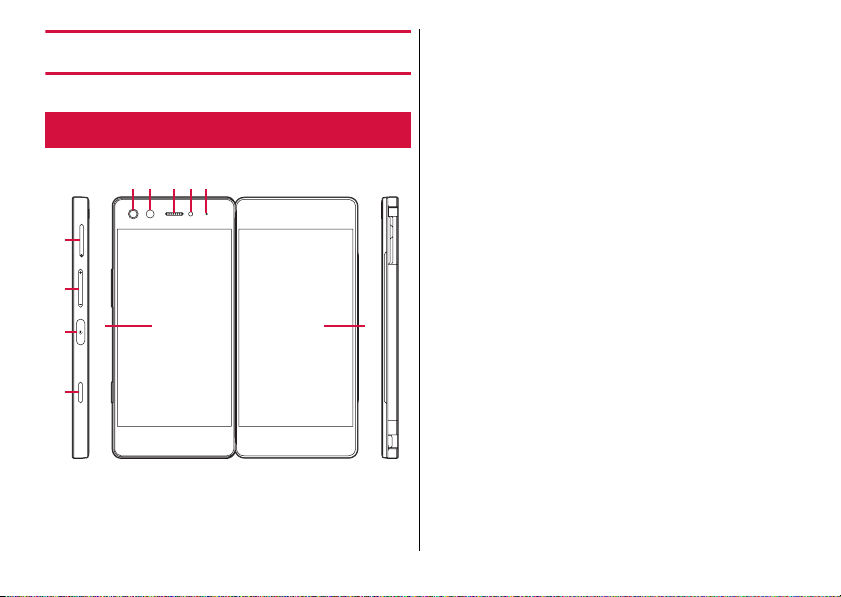
a
Before Using the Terminal
Part names and functions
f g h i j
Left Right
a
b
e
c
d
Fron t
k
b
c O
d
e
f
g
h
i
j
k
docomo nano UIM card/microSD card tray
Volume key
Power key/Fingerprint sensor→P.30, P.105
Function key
Quickly press this key twice to take a screenshot, or press and
hold for 1second or more in Normal Style to activate the "Camera"
application.
Main display (Touch panel)→P.31
Flash/Light
Camera→P.72
Earpiece
Proximity/Light sensor
Proximity sensor detects approach of your face and prevents
erroneous operation of the touch panel. Light sensor detects
ambient brightness. It is used for auto-adjustment of brightness of
the display.
LED indicator→P.37
Sub display (Touch panel)→P.31
→
P.32, P.72
*1
21
Before Using the Terminal
Page 24

l
Back
n o
l
m
p
To p
qr
Wi-Fi antenna
m
FOMA antenna
n
Bluetooth antenna
o
GPS antenna
p
LTE antenna
q
Stereo earphone jack
r
Mouthpiece/Sub-microphone
s
Speaker
t
USB Type-C jack
u
Mouthpiece/Microphone
*1
Do not put stickers, etc. on the proximity/light sensor area. Also
do not cover it with a finger or dirty it.
*2
The antenna is built into the terminal. Covering around the
antenna with your hand may affect the quality of
communications.
■
Notes
・
The back cover cannot be removed. Attempting to remove the back
cover with excessive force may cause damage or a malfunction.
・
The battery is built into the terminal. You cannot replace it by
yourself.
*2
*2
*2
*2
*2
s t u
Bottom
22
Before Using the Terminal
Page 25
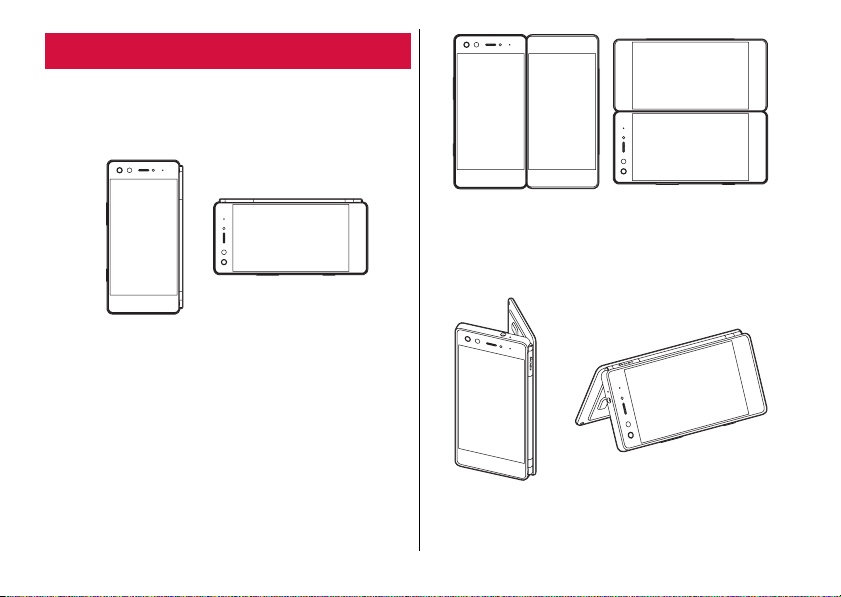
Operation style
You can use the terminal in various ways by methods of
opening/folding.
■
Normal Style
Fold the terminal to use the main display like a general smartphone.
■
Open Style
Open the terminal to use the main display and the sub display as one
extended screen, or to use them as dual screens with a separate
application displayed on each screen at the same time.
■
Stand Style
Fold the terminal to self-stand and shoot selfie still images/videos, or
watch movies etc. with your friend by sitting across from him/her.
・
Avoid wobbling, inclined or unstable places when using the terminal
in Stand Style. Be careful especially when the vibrator is set.
23
Before Using the Terminal
Page 26
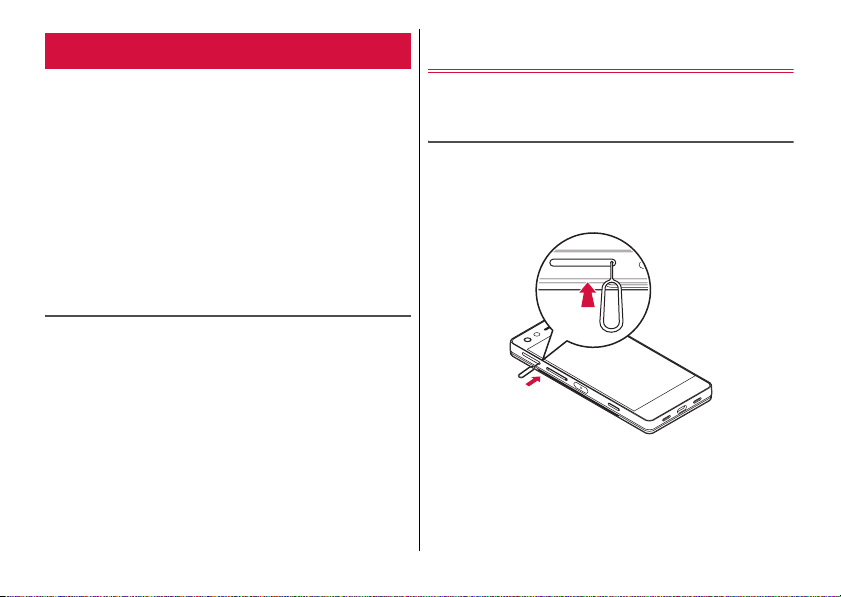
docomo nano UIM card
The docomo nano UIM card is an IC card recorded user
information such as phone number etc.
・
You can use the terminal only with a docomo nano UIM card. If you
have a docomo mini UIM card, docomo UIM card, or FOMA card,
bring it to a docomo Shop to replace it with a docomo nano UIM
card.
・
When the docomo nano UIM card is not installed to the terminal,
some functions such as making/receiving calls, sending/receiving
messages (SMS) and packet communication are not available.
・
If the tray with the docomo nano UIM card is drawn/inserted when
the terminal is powered on, the terminal restarts.
・
For details on the docomo nano UIM card, refer to the docomo
nano UIM card manual or NTT DOCOMO website.
Security code for docomo nano UIM card
The docomo nano UIM card has a security code called a PIN code.
→
P.103
Installing/Removing docomo nano UIM
card
・
Install/remove after turning off the power.
・
To remove the tray, use the included SIM ejector (sample).
Installing
Insert the tip of SIM ejector into the hole for
1
ejecting the tray
・
Firmly insert it straight until the tray comes out. Failure to insert
it straight may cause malfunction or damage.
24
Before Using the Terminal
Page 27
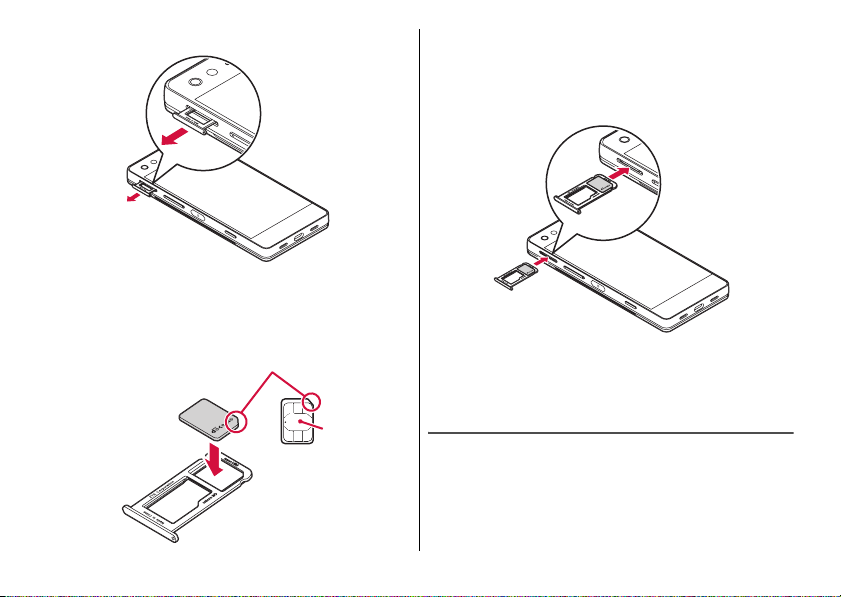
Draw the tray straight
2
With the IC side facing up, set the docomo
3
nano UIM card into the tray
・
Be s ur e to fi t t he docom o n ano UI M c ard in to the tray so that i t
does not shift.
Notch
IC
Keep the terminal in a horizontal state and
4
firmly insert the tray straight into the end of the
slot
・
Be careful not to insert the tray with the wrong face up.
Incorrect insertion may cause malfunction or damage.
Fit the tray in
5
・
Firmly press so that the tray and the main body are in the same
plane (no difference in level).
Removing
Insert the tip of SIM ejector into the hole for
1
ejecting the tray
Draw the tray straight →P.25
2
→
P.24
25
Before Using the Terminal
Page 28
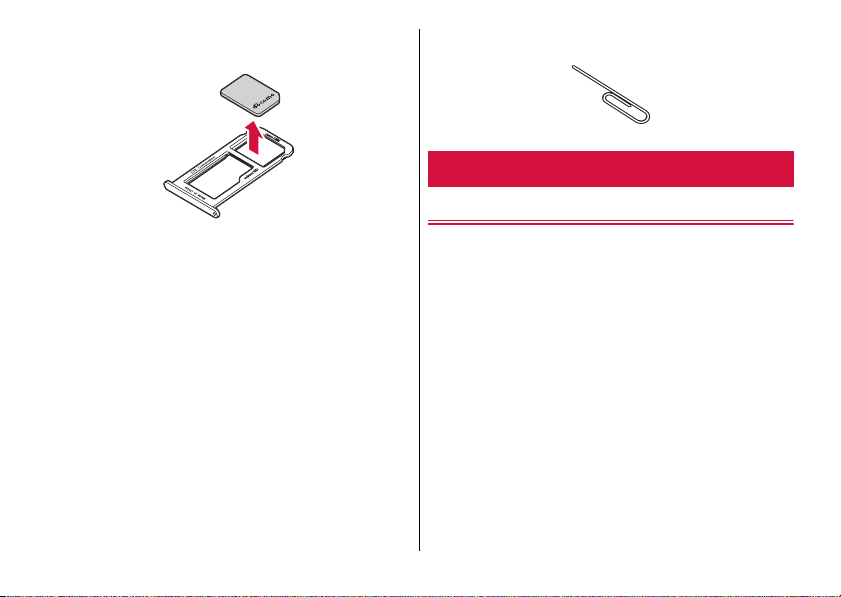
Take out the docomo nano UIM card from the
3
tray
Keep the terminal in a horizontal state and
4
firmly insert the tray straight into the end of the
→
P.25
slot
Fit the tray in
5
・
Firmly press so that the tray and the main body are in the same
plane (no difference in level).
◆
Information
・
Please be careful not to touch or scratch the IC when you handle
the docomo nano UIM card. Also, be aware that trying to insert or
remove the docomo nano UIM card with excessive force may cause
it to break.
・
Do not draw/insert the docomo nano UIM card/microSD card tray
forcibly. Doing so may damage the tray.
・
If the SIM ejector is lost or damaged, you can use a paper clip
instead.
microSD card
microSD card
・
The terminal supports microSD card of up to 2 GB, microSDHC
card and microSDHC UHS-I card of up to 32 GB, microSDXC card
and microSDXC UHS-I card of up to 256 GB (as of December,
2017).
・
Note that DOCOMO does not guarantee actual operations of all
microSD cards. For compatible microSD cards, contact
manufacturers of microSD cards.
・
A microSDXC card can be used only on a compatible device.
Inserting a microSDXC card into a non-microSDXC-compatible
device may damage or destroy data saved on the microSDXC card.
Do not insert one. If you want to reuse a microSDXC card on which
data is destroyed, format microSDXC card (all data will be erased)
on an SDXC compatible device.
・
When copying data to/from a non-SDXC-compatible device, use a
microSDHC card or microSD card complying with standards of
device to share data.
26
Before Using the Terminal
Page 29
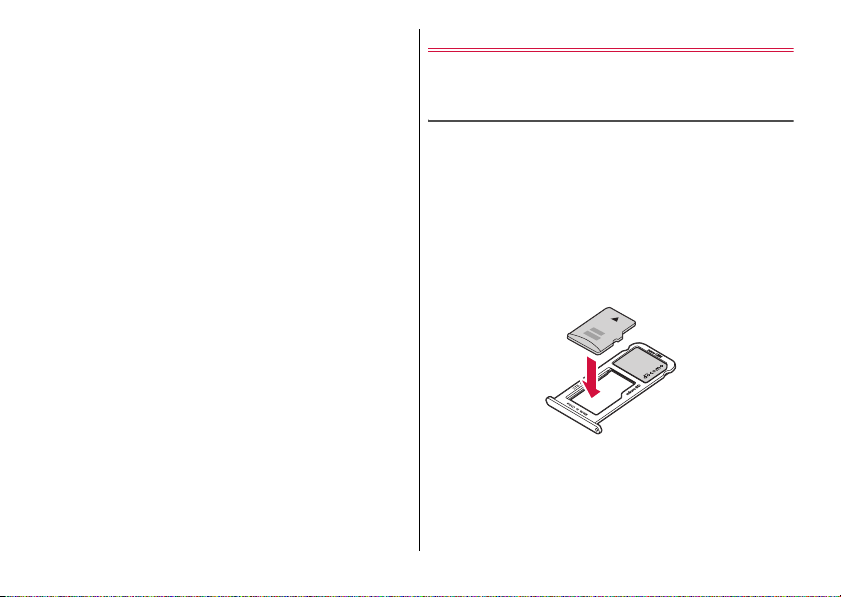
・
The terminal supports microSD cards of up to Class 10 and UHS
Speed Class 1. Speed class just indicates the performance of
microSD cards and it does not guarantee all of operations of the
speed class performance.
・
Do not power off the terminal while loading microSD card or editing
the data of microSD card. Doing so may break the data or may
affect operation of microSD card.
・
Data transfered from the other device to a microSD card may not
be displayed or played on the terminal. Data transfered from the
terminal to a microSD card may not be displayed or played on other
devices.
Installing/Removing microSD card
・
Install/remove after turning off the power.
・
To remove the tray, use the included SIM ejector (sample).
Installing
Insert the tip of SIM ejector into the hole for
1
ejecting tray
Draw the tray straight →P.25
2
With the metal side facing down, set the
3
microSD card into the tray in the direction of
the arrow
・
Be sure to fit the microSD card into the tray so that it does not
come off.
Keep the terminal in a horizontal state and
4
firmly insert the tray straight into the end of the
→
slot
P.25
→
P.24
27
Before Using the Terminal
Page 30

Fit the tray in
5
・
Firmly press so that the tray and the main body are in the same
plane (no difference in level).
Removing
Insert the tip of SIM ejector into the hole for
1
ejecting tray
Draw the tray straight →P.25
2
Remove the microSD card from the tray
3
Keep the terminal in a horizontal state and
4
firmly insert the tray straight into the end of the
slot
→
Fit the tray in
5
・
Firmly press so that the tray and the main body are in the same
plane (no difference in level).
P.25
→
P.24
Charging
Precautions on charging
・
If you use applications while charging, it may take time to complete
charging or charging may not complete due to drop-off of battery.
・
It is normal for the terminal or AC adapter to become warm while
charging. When the terminal becomes warm, charging may stop
temporarily for the safety. When the terminal becomes extremely
hot, stop using immediately.
・
If you start charging with the battery run out, the terminal may not
activate immediately after the power is turned on. In that case,
charge with the terminal kept turned off for a while, then turn the
power on.
・
For charging time, see "Main specifications". →P.134
Internal battery life
・
The internal battery is a consumable part. Each time the internal
battery is recharged, the battery usage time per one charge
gradually decreases. Calling etc. for a long time while charging may
shorten the lifetime of the internal battery.
・
You can check performance (charging ability) of the internal battery
from "About phone".
・
When the battery usage time per one charge becomes about half
of that at the time of purchase, replacing the internal battery is
recommended because the internal battery is near the end of life.
→
P.109
28
Before Using the Terminal
Page 31

Available charging adapter
For details, refer to the operation manual of AC adapter, DC adapter,
or USB cable.
AC Adapter 06 (optional) :
of AC adapter plug is for AC 100 V (Japanese specification). A
conversion plug adapter for the destination country is required when
using an AC adapter compatible from AC 100 V to 240 V. Do not use
an electrical transformer for overseas use to charge the terminal.
DC Adapter 05 (optional) :
Cable A to C 01 (optional) is required.
・
For the latest charging equipment compatible with the terminal,
refer to the DOCOMO online shop.
https://www.mydocomo.com/onlineshop/options/index.html (in
Japanese only)
Supports 100V to 240V AC. The shape
Used to charge in a car. For using, USB
Charging with AC adapter
Follow the procedure below to use AC Adapter 06 (optional) for
charging.
Insert the Type-C plug of the AC adapter into
1
the USB Type-C jack horizontally
Insert the AC adapter's power plug into an
2
outlet
The LED indicator lights up. →P.37
LED indicator
USB Type-C jack
When charging is complete, remove the AC
3
adapter's power plug from the outlet
Disconnect the Type-C plug of the adapter from
4
the USB Type-C jack of the terminal
AC adapter
Type-C plug
horizontally
29
Before Using the Terminal
Page 32

Charging with DC adapter
DC Adapter 05 (optional) supplies power from a car accessory socket
(12 V/24 V).
For using DC Adapter 05, USB Cable A to C 01 (optional) is required.
For details on handling, refer to each manual of DC adapter and USB
Cable A to C.
Charging with a PC
You can charge the terminal via a PC using USB Cable A to C 01
(optional) etc.
Turning power on/off
Turning power on
Press and hold O until the terminal vibrates
1
(2 sec. or more)
The terminal vibrates and the lock screen appears following the
startup screen.
・
For the first activation, make initial settings. →P.37
Unlock the screen lock
2
・
For unlocking method for screen lock, refer to "Unlocking
screen lock".
◆
Information
・
Alternatively, while charging, press O and then tap appeared
on the screen.
Turning power off
Press and hold O (1 sec. or more)
1
[Power off]
2
■
Menu displayed when O is pressed and hold (1
sec. or more)
Power off : →P.30
Restart :
Emergency mode : →P.32
(Silent)/ (Vibrate)/ (Ring) :
P.97
30
→
P.41
Restart the terminal.
Sound mode (Silent mode)
Before Using the Terminal
→
Page 33

Basic operations
Using the touch panel
Touch the touch panel directly to operate the terminal.
Notes on using the touch panel
Touch panel is designed for being touched lightly with fingers. Do not
push the touch screen hard with a finger or press sharp objects (nail,
ballpoint pen, pin, etc.) against the screen.
・
Touching the touch panel may not work in the following cases. Note
that it may cause a malfunction.
-
Operation with tip of fingernail
-
Operation with gloved hand
-
Operation with foreign object on the screen
-
Operation with protective sheet or seal on the screen
Tap/Double-tap
Tap :
Touch the screen lightly and release the finger quickly.
Double-tap :
Tap twice quickly.
Example: Tap
Touch and hold
Touch the screen for a while. Operation may follow while keeping your
finger on the screen.
Drag/Slide (Swipe)/Pan
Drag :
Touch an item or icon on the screen and move it to the desired
position.
Slide (Swipe) :
desired position.
・
For some applications, you can touch the screen with your fingers
and move them up and down or rotate them to operate.
Pan :
whole web page etc. is not displayed in one screen.
Touch the screen with your finger and drag to the
Drag the screen in a direction to view the desired part when
Example: Drag
Pinch
Touch the screen with two fingers and widen (pinch-out) or narrow
(pinch-in) the fingers distance.
31
Before Using the Terminal
Page 34

Flick
Touch the screen and sweep the finger quickly.
Switching portrait/landscape view
You can switch the display view by tilting the terminal lengthwise or
sideways.
From the Home screen, →[Settings]
1
[Display]→[When device is rotated]
[Rotate the contents of the screen]/[Stay in
2
portrait view]
◆
Information
・
Even when you change the orientation of the terminal, the screen
may not change depending on the screen displayed.
・
The screen view cannot be switched by changing the orientation
when the terminal is almost level against the ground.
・
You can make the setting from the quick setting panel. →P.40
→
Screenshot
You can save a screen displayed on the terminal as an image.
・
Some screens may not be saved.
Quickly press the function key twice
1
・
In Dual Mode, tap "Save this screen" appeared at the bottom
of each screen to save the tapped screen only.
・
Screenshot images are saved in png format. They can be
viewed with "Gallery" or "Photos" application.
Emergency mode
In case of emergency such as disaster, reduce the battery
consumption by restricting the screen brightness or turning off
functions.
Press and hold O (1 sec. or more)
1
[Emergency mode]→[OK]
2
The terminal restarts and Emergency mode is set.
・
To cancel the setting, perform the same operations again or
from the Home screen in Emergency mode, tap [Emergency
mode]
→
[OK].
◆
Information
・
Alternatively, from the Home screen, →[Disaster kit]
[OK] to set Emergency mode.
→→
Tap
32
Before Using the Terminal
Page 35

Application permissions
The first time you launch an application or function that accesses the
other functions or information of the terminal, the confirmation
screens asking the access permission appear. Once you authorized
access permissions, the application or function is allowed to use the
corresponding functions or information.
・
Confirmation screens vary depending on the application or
function. Check the displayed content carefully and operate.
〈
Example〉When launching "File Manager" application for
1
2
◆
・
・
the first time
From the Home screen, →[File Manager]
A confirmation screen appears.
[DENY]/[ALLOW]
After this step, follow the onscreen instructions.
Information
Without the permissions granted, some applications/functions may
not work, or use of the functions may be limited.
To change the permissions, from the Home screen, →[Settings]
→
[Apps]→Select an application→[Permissions]→Turn on/off each
permission.
Character entry
Enter characters using software keyboard appeared by tapping
a character entry field.
・
Character input method of the terminal is set to "iWnn IME" by
default.
Using keyboard
You can enter characters using 10-key keyboard or QWERTY
keypad.
・
Keyboard type can be changed from the Settings menu. →P.34
■
10-key keyboard
Multiple characters are assigned to a key.
・
You can select input method from the flick input or multi-tap input.
→
P.35
ba c
d
e
f
g
・
In Extended Mode (landscape), 10-key keyboard and number/
symbol keyboard are displayed in the main display and sub display,
respectively.
: Switch keyboards between left and right
/ : Switch pages
l
h
i
j
k
33
Before Using the Terminal
Page 36

■
QWERTY keyboard
Enter in Roman character.
・
For some keys, multiple characters, symbols, numbers are
assigned. When you touch and hold a target key, appears at the
lower right of character that is displayed above the key, then it
switches to assigned character, symbol, number, etc.
ba c
f
g
・
Displayed keys differ depending on character entry field.
a
Switch shortcut display (Settings/Customizing keyboard)
b
Settings
Keyboard type :
QWERTY keyboard.
Input mode :
width katakana/Full-width alphabet/Full-width number.
Add word :
user dictionary.
Key operation :
Vibration time on key press.
Flick/toggle :
cursor movement.
External application :
extension plug-in applications etc.
Dictionary :
the user dictionary, or edit or delete the words.
Clear learning dictionary :
Switch the keyboard to Numeric keypad/
Switch input mode to Full-width katakana/Half-
Register Japanese or English・Others words to the
Set Sound on key press/Vibrate on key press/
Set Flick input, Flick sensitivity, Toggle input, Auto
Register words of Japanese or English・Others to
j ie
Set whether to use installed input
Reset the user dictionary.
h
k
m
Reset settings :
Others :
c
Settings (Shortcut)
: Keyboard type
: Add word
: Activate voice input
・
To replace the shortcuts, tap while the shortcuts are
displayed
change.
Customizing keyboard
: Drag to adjust the keyboard position
/ : Switch keyboard display method to normal display/pop-
up display.
・
When the keyboard is displayed in pop-up, you can change it to
a transparent one by tapping and then sliding the slider.
: Adjust the keyboard size
・
Touch and hold and then drag it to change the size of
keyboard.
d
: Display characters assigned to a key in reverse order
: Undo the last operation
e
Move the cursor left
f
: Display a list of emoticon/symbol/smiley
: Convert input mode of ongoing entering characters to
Alphanumeric/Kana
: Capitalize/Switch display of symbols
: Upper case alphabet
: Lower case alphabet/Switch display of symbols
g
Switch input mode to Hiragana-kanji/Half-width alphabet/Halfwidth number
h
Delete a character at the left side of cursor
i
Move the cursor right
34
Reset the settings.
Make iWnn IME settings.→P.36
→
Tap the shortcut icon→Tap the item you want to
Before Using the Terminal
Page 37

j
: Enter a space
: Convert characters
: Enter a space/Convert characters
k
: Enter linefeed
/ / : Fix
: Move the cursor to the next entry field
: Search
l
: Convert to voiced sound character/semi-voiced sound
character/contracted sound character/geminate consonant
character
: Switch between uppercase and lowercase of alphabet
m
Enter a symbol
・
Touch and hold to display symbols assigned to the key.
◆
Information
・
To hide a keyboard, tap . To show the keyboard again, tap a
character entry field.
Input method for 10-key keyboard
You can use the following input methods for 10-key keyboard.
・
Set an input method.→P.36
■
Flick input
When you touch and hold a key assigned the character you want to
enter, characters (flick guide) will be displayed above the key. Without
releasing your finger, flick towards the desired character.
・
To enter a voiced sound/semi-voice sound/contracted sound/
geminate consonant character, flick and then tap once or twice.
■
Toggle input
Tap a key assigned the character you want to enter consecutively
until the desired character is displayed.
・
To enter a voiced sound/semi-voice sound/contracted sound/
geminate consonant character, tap and then tap once or twice.
Switching input method
You can change the input method to Android voice typing etc. to
enter characters.
In the character entry screen, open the
1
Notification panel, tap [Change keyboard]
Select the input method
2
Setting character entry
You can make settings for each input method.
From the Home screen, →[Settings]
1
[Languages & input]→[Virtual keyboard]
[Gboard]/[Google voice typing]/[iWnn IME]/
2
[Moji-Henshu]
・
[Manage keyboards]→Tap / to switch ON/OFF to
specify keyboards to be listed in Virtual keyboard and the
Change keyboard menu which can be displayed during
character entry.
Set each item
3
・
The items vary depending on the input method.
→
35
Before Using the Terminal
Page 38

iWnn IME settings
From the Home screen, →[Settings]
1
[Languages & input]→[Virtual keyboard]
→
[iWnn IME]
Set each item
2
Input languages :
methods.
Display :
mode.
Prediction/Conversion :
Japanese word prediction, Japanese wildcard prediction,
Japanese input corrections, or Half-width space input, or Input
word learning, Word prediction, Wildcard prediction, Input
corrections, Auto space input, Auto capitalization in Others.
Key operation :
Vibration time on key press, Key preview, Move cursor within
parentheses, or Flick input, Flick sensitivity, Toggle input, Auto
cursor movement in 10-key.
External application :
extension plug-in applications.
Dictionary :
Others :
IME version.
Set Use system languages, or Active input
Set Keyboard type, Key display, Screen layout, or Input
Set Japanese input word learning,
Set Sound on key press, Vibrate on key press,
Set whether to use installed input
Register, edit, delete words to edit user dictionary.
Set Clear learning dictionary, Reset settings, or display
Editing text
You can copy texts in the character entry field, web page, or received
→
mail and cut and paste texts, register words in the character entry
field.
Copying/Cutting/Pasting text
Touch and hold or double-tap a text
1
Selected text is highlighted.
・
Drag knobs on the both ends of text range to adjust selected
range.
・
To select all, tap [SELECT ALL]/ →[SELECT ALL].
[COPY]/[CUT]
2
・
Tap a position to past→Tap a knob→[PASTE] to past the text
to the cursor position.
◆
Information
・
Touch and hold or double-tap a text→[SHARE]/ →[SHARE] to
send the selected text using an application.
・
Operation methods may differ or this function may not be available
depending on application.
36
Before Using the Terminal
Page 39

Initial settings LED indicator
When you turn on the terminal for the first time, make initial
settings following the onscreen instructions.
・
Depending on Google account settings, indicated items may vary.
Select [English] and then [LET'S GO]
1
・
From here on, follow the onscreen instructions to set.
-
Select setup method
-
Set up network connection
-
Google Account
-
Set up unlock by fingerprint
In the initial setting screen for docomo
2
services, tap of [Agree to all] to turn on ( )
→
[NEXT]
Set each item
3
d ACCOUNT :
applications.
docomo cloud :
Install all apps setting :
docomo services you subscribed all at once.
In the Anything else setting screen, set each
4
item
The Home screen appears.
◆
Information
・
When how to use the screen mode appears, check the content and
then tap [OK].
Set up d ACCOUNT used for docomo
Set whether to use docomo cloud.
Install applications necessary for using
→
[ALL SET]
The LED indicator notifies the terminal states such as charging
and missed call by lighting color (red/green) and lighting
pattern.
■
Main lighting color and lighting pattern of the LED
indicator
Lights in red :
Lights in green :
Flashes in red :
Flashes in green :
◆
Information
・
If you charge the terminal when powered off, the LED indicator
lights in red regardless of battery level and it turns off when
charging is complete.
・
Settings or operations for lighting/flashing when using applications
vary by application.
・
For applications with the lighting color set to other than the one of
the LED indicator (red/green), the LED indicator may not light. The
lighting color for incoming mail of docomo mail (
"blue" by default. You are recommended to change the setting to
"red" or "green" to use the application.
Charging (Battery level 0 - 89%)
Charging (Battery level 90 - 100%)
Remaining battery 5% or less
Missed call, New message (SMS)
→
P.63) is set to
37
Before Using the Terminal
Page 40

Display/Icon
Keys on the navigation bar
Navigation keys appear on the navigation bar shown at the bottom of
the screen. Names and actions of icons are as follows.
Navigation bar
Back icon
Tap : Return to the previous screen, or end an application
Home icon
Tap : Back to Home screen→P.42
Touch and hold : Launch Google Assistant
History icon
Tap : Show recently-used applications→P.51
Screen mode icon
Tap : Show the menu of mode switch→P.51
Icons on the status bar
The status bar along the top of the screen shows notification icons
and status icons that allow you to check various conditions.
Notification icon Status icon
Status bar
■
Main notification icons
: New Gmail→P.65
: New docomo mail
: New message (SMS)
: New Area Mail
: Incoming/Dialing/Calling
: Missed calls
: Answering Machine message is recorded
: Voicemail message is recorded
: Wi-Fi is ON and Wi-Fi network is available
: Portable Wi-Fi hotspot is enabled
: USB tethering is enabled
: Bluetooth tethering is enabled
: Two or more tethering functions are available
/ : Uploading data is complete/downloading is complete
: Installation of application from Google Play etc. is complete
P.70
: Update of application is available from Google Play
: Software update
: Screenshot image is saved.
: Position provision is ON
: Omakase Lock is set
: Available memory on the terminal is low
: Notice messages
38
→
P.63
→
P.63
→
P.65
→
→
P.131
P.52
→
P.56
→
P.92
→
P.92
→
P.93
→
P.32
→
P.101
Before Using the Terminal
→
P.56
→
P.89
→
P.92
→
→
P.55
→
P.70
Page 41

: Error/Alert messages
: Authentication of d ACCOUNT setting failed
→
P.101
: Hidden notifications
■
Main status icons
(Strong)⇔ (Week) (4 levels) : Signal status
・
Status indicator of the icon changes according to the signal level.
: Out of service area
: During international roaming
/ / : 4G (LTE)/3G/GSM available
: Airplane mode is set
(4 levels) : Wi-Fi connected
: Connected to Wi-Fi that Internet access is unavailable
: Bluetooth is ON
: Bluetooth device is connected
: Speaker phone is ON
: Microphone is muted
: Silent mode (Vibrate)
: Silent mode (Silent)
only" or "Priority only"
・
Displayed even when dialing/calling (except when "Do not
*2
disturb
" is set to "Total silence"). Alarm sound etc. does not
sound when dialing/calling.
: "Do not disturb
: GPS positioning
(High)
⇔
・
(Low) : Battery level
Remaining level display of the icon changes according to the
battery level.
: Battery level 6 - 15
: Battery level 5% or less
: Charging
: VPN connection
→
→
P.91
*1
→
P.89
→
P.113
*2
" is set to "Total silence"
→
P.81
%
P.28
→
P.93
→
→
P.55
→
P.54
→
P.97
→
P.97/"Do not disturb*2" is set to "Alarms
*1
P.113
: docomo nano UIM card is not inserted
→
: Kana input mode
: Alphabet input mode
: Number input mode
*1
During data communication, appears at the side of Wi-Fi or
cellular data icon in the quick setting panel.
*2
You can set from "Do not disturb" in the quick setting panel.
P. 4 1
P.34
→
→
P.34
P.34
→
P. 4 1
Notification panel
Flick the status bar downward to open the Notification panel. In the
Notification panel, you can check information of notification icon or
make settings.
Flick the status bar downward
1
a b
c
d
e
a
Settings
・
Display the Settings menu. →P.88
39
Before Using the Terminal
→
Page 42

b
Open the quick setting panel
・
Open the quick setting panel. →P.40
c
Quick settings
・
A part of quick settings is displayed. →P.40
d
Notification
・
Tap each notification to launch applications, check the details,
or make necessary settings.
Also, touch and hold the notification to make settings for the
application notification.
・
Depending on notification, tap [CALL], [SEND SMS], [SHARE],
[DELETE], etc. displayed below notification to operate.
e
Clear all
・
Clear all notifications. Some notifications may not be cleared
depending on the notification content.
◆
Information
・
To close the Notification panel, flick the Notification panel upward,
or tap (Back).
Quick setting panel
You can operate by tapping the panel to switch settings easily etc.
Flick the status bar downward with two fingers
1
a b c d
e
f
g
h
a
Name of network operator
b
Edit
・
Edit the quick setting items.
c
Settings
・
Display the Settings menu. →P.88
d
Close the quick setting panel
・
Close the quick setting panel and display the Notification panel.
→
P.39
e
Brightness level
・
Slide the slider to adjust the brightness.
40
Before Using the Terminal
Page 43

f
Items of the quick settings
Tap the item to set ON/OFF of the function. Touch and hold the
item to display the corresponding setting menu.
・
Wi-Fi →P.89
During data communication, appears at the side of the icon.
・
Bluetooth →P.113
・
Auto-rotate →P.32
・
Location→P.81
・
Airplane mode →P.91
・
Battery→P.100
・
Flashlight : Turn on the light (Normal Style only)
To turn off the light, press the Function key.
・
Do not disturb* : Set mode of Do not disturb (Total silent/Alarms
only/Priority only).
・
Cellular data→P.91
appears at the side of the icon during data communication.
・
Hotspot →P.92
・
Invert colors : Invert displayed colors.
・
Data Saver →P.91
・
Nearby : Turn on Bluetooth and Location to find nearby (within
approx. 30 m) services or the terminal and interact with them.
*
Item name changes according to the settings of Do not disturb.
g
Indicator
・
Number of sheets for the quick setting panel and the current
page are indicated.
h
Notification→P.40
◆
Information
・
To close the quick setting panel, flick the quick setting panel
upward, or tap (Back).
→
P.98
Sleep mode
When the sleep mode is set, the screen backlight turns off so that you
can avoid misoperations of the touch panel and lock the screen. You
can also reduce battery consumption.
O
1
◆
Information
・
The terminal goes into sleep mode automatically when you do not
operate the terminal for the time specified in "Sleep" (
→
P.96)
Unlocking the screen lock
In sleep mode,
1
On the lock screen, swipe
2
The lock is canceled.
41
O
"
ひつじのしつじくん
(Butler Sheep)"
©NTT DOCOMO
®
Before Using the Terminal
Page 44

・
Depending on "Screen lock" setting (→P.104), authentication
is required after swiping of on the lock screen.
・
Swipe on the lock screen to activate the camera.
・
Swipe on the lock screen to activate Google Assistant.
◆
Information
・
Notifications such as missed calls may appear on the lock screen.
Home screen
On the Home screen, you can activate applications or widgets,
or open the Apps screen. Flick the Home screen left or right to
switch the sheets.
・
When the Home screen is displayed in Dual Mode, the Apps screen
is displayed in the sub display.
a
b
c
d
e
→
P.45, P.51
"
ひつじのしつじくん
(Butler Sheep)"
©NTT DOCOMO
f
g
h
i
®
a
Google search
b
Widget
Activate the widget ("Clock" application).
c
Applications
Activate applications.
・
Depending on application, a shortcut menu appears by touching
and holding the icon and you can perform the specified
operations. Also, touch and hold of the shortcut menu to
create the shortcut and you can add it to the Home screen.
d
Apps button
Open the Apps screen. →P.45
e
Dock
Always displayed even when the sheet of the Home screen is
switched.
f
Wallpaper
g
Machi-chara
Display notice such as reception of call or mail.
h
Folder
Store multiple applications.
i
Indicator
Flick the Home screen left or right to display the bar indicating the
current position.
◆
Information
・
Applications and folders can also be allocated to the dock. →P.43
42
Before Using the Terminal
Page 45

Managing the Home screen
Layout of applications
You can locate applications in the Home screen.
From the Home screen,
1
Touch and hold the application→Drag it to a
2
destination
・
To change the position of application, touch and hold an
application
→
Drag it to a destination.
Layout of widgets
You can locate applications or widgets in the Home screen.
Touch and hold an area of the Home screen
1
where no applications etc. are displayed
[WIDGETS]
2
Touch and hold the widget→Drag it to a
3
destination
・
To change the position of widget, touch and hold an widget
Drag it to a destination.
Creating folders
Create folders in the Home screen to manage applications.
In the Home screen, touch and hold an
1
application
Drag it to [Folder]
2
・
To change the position of folder, touch and hold a folder→Drag
it to a destination.
・
To change a folder name, select a folder→Tap the folder name
→
Enter a folder name→Tap .
Removing applications/widgets/folders from
the Home screen
Remove applications, widgets or folders located in the Home screen.
In the Home screen, touch and hold an
1
application/widget/folder
Drag it to [Remove]
2
Uninstalling applications
→
In the Home screen, touch and hold an
1
application
Drag it to [Uninstall]→[OK]
2
◆
Information
・
You cannot uninstall some pre-installed applications. For such
applications, disable them so as not to be displayed in the Home
screen or the Apps screen.
→
P.99
43
Before Using the Terminal
Page 46

Changing the wallpaper
You can change the wallpaper of the Home screen and the lock
screen.
Touch and hold an area of the Home screen
1
where no applications etc. are displayed
[WALLPAPERS]
2
Select an image
3
・
Tap "My photos" to select the other images.
[Set wallpaper]→[Home screen]/[Lock screen]/
4
[Home screen and lock screen]
◆
Information
・
The wallpaper set in Extended Mode cannot be reflected in Single
Mode, Mirror Mode or Dual Mode. Also, the wallpaper set in Single
Mode, Mirror Mode or Dual Mode cannot be reflected in Extended
Mode.
・
For the screen modes, see "Screen mode". →P.48
Setting Machi-Chara
You can set whether to display Machi-chara on the Home screen,
display notifications such as incoming call/mail with balloon of Machichara, etc.
From the Home screen, →[
1
(Shabette concier)]
しゃべってコンシェル
→[設定
2
setting)]
Set each item
3
(Settings)]→[
キャラ設定
(Chara-
Adding sheets
You can add sheets of the Home screen.
In the Home screen or the Apps screen, touch
1
and hold an application, widget, etc.
Drag to the right end of the rightmost page
2
A new sheet is added.
Drag it to a destination
3
◆
Information
・
A sheet with no applications, widgets, etc. located is removed
(except the first sheet).
Rearranging sheets
You can rearrange sheets of the Home screen.
・
Rearranging of the first sheet is not available.
Touch and hold an area of the Home screen
1
where no applications etc. are displayed
Touch and hold the Home screen→Drag to a
2
destination
44
Before Using the Terminal
Page 47

Apps screen
From the Apps screen, you can activate applications or locate
the shortcuts to the Home screen.
From the Home screen,
1
・
Alternatively, flick the dock in the Home screen up to display
the Apps screen.
a
c
b
a
Search applications→P.48
b
List of applications
・
Depending on application, a shortcut menu appears by
touching and holding the icon and you can perform the
specified operations. Also, touch and hold of the
shortcut menu to create the shortcut and you can add it to
the Home screen.
c
Scroll bar
・
Indicates the current position in the application list.
・
Drag the scroll bar to show the index for the applications
and the first corresponding application is enlarged.
◆
Information
・
In Dual Mode, you can activate or search the applications in the
Apps screen displayed in the sub display.
Pre-installed application list
Applications displayed on the Home screen or the Apps screen are as
follows.
・
For some applications, you can check functions, operation steps,
etc. from the Help.
Amazon Kindle :
books, comics, magazines, etc. from the Kindle store.
Amazon Shopping :
allows you to shop comfortably on the screens optimized for
smartphones.
Chrome :
Dolby Atmos :
shifting audio. Usual videos or music can be changed to the ones with
audio that shifts as if flowing around you.
Duo :
An application for making video calls.
d
ポイント
"collect" or "use" d points.
dmarket :
as music, videos, books, or shopping sites, travel reservation sites,
etc. are provided.
d
メニュー
dmenu, you can easily access the websites recommended by
DOCOMO or convenient applications. →P.70
Facebook :
friends, family, coworkers or classmates, or know what is happening
in the world.
45
An application that allows reading of a lot of
The official application of "Amazon" that
View web pages like on a PC. →P.67
An application that creates powerful and sound-
→
P.98
(d POINT) :
Various services including selling digital contents such
(dmenu) :
With this application, you can "check",
→
P.70
An application shortcut for "dmenu". In
With Facebook, you can deepen connection with your
Before Using the Terminal
Page 48

Gmail :
providers.
terminal and simply share them with your family members, friends, or
people in the world.
digital membership certificate substituting for membership card,
search shops, or check good value starter coupons.
contacts in the phone or friends/groups of Facebook.
as data usage amount, usage fee, or subscription contents.
movies to watch anytime you want.
short messages to the site to communicate with others.
applications which require your personal data, by alerting when you
attempt to access a non-secure website, etc.
Enkaku Support". "Anshin Enkaku Support" is a service that allows
staff of the Call center to support the terminal operations by remotechecking the display of the terminal model you use.
DOCOMO.
You can use email provided by Google or other general
→
P.65
Google :
Search for the terminal or websites.
Instagram :
LAWSON :
Messenger :
My docomo
Play Music :
Play Store :
Play Movies & TV :
Twitter :
YouTube :
Anshin Scan :
遠隔サポート
Osusume Apps :
Camera :
Calendar :
Freely edit your photos or videos shot with the
It is the official application of LAWSON. Display your
Send messages or make voice/video calls to the
アプリ
(My docomo app) :
Check information such
Play music.
Use Google Play. →P.70
Rent movies to watch. You can download
It is the official client application of Twitter. Post you
You can play YouTube™ videos.
Ensure your smartphone by checking virus,
(Enkaku support) :
→
Install applications recommended by
P.48
Shoot still images or videos. →P.72
View calendar and register schedule.
An application for using "Anshin
→
P.128
Gallery :
downloaded to the terminal
Disaster Voice Messaging Service and Early Warning "Area Mail".
P.65
and it understands what you say and allows you to easily check
weather information or train transfer information, make calls, set
alarm, etc. You can also enjoy chatting with various characters.
whose data is shared with Memo application. It supports i-concier
service.
change, or backing up to/restoring from your "
Storage BOX)" or "microSD card".
Data Storage BOX. Data Storage BOX is a service which allows you
to upload files to easily manage them in the cloud.
multiplication, and division.
→
clock.
DOCOMO. The phonebook data of docomo account can be
managed in the cloud.
(@docomo.ne.jp). Additionally, with d ACCOUNT, you can send,
receive and read your mails on multiple devices such as a tablet and
PC browser using the same mail address.
View/play still images/videos shot by the camera or
Disaster kit :
しゃべってコンシェル
Schedule :
Settings :
Data Copy :
データ保管
Calculator :
Phone :
P.52
Clock :
docomo phonebook :
An application for creating/managing schedules
→
P.82
Make the terminal settings. →P.88
An application for transferring data when model
BOX (Data Storage BOX) :
Perform calculations such as addition, subtraction,
An application for using phone or making phone settings.
You can use the alarm, clock, timer, stopwatch and world
→
P.83
docomo mail :
→
P.79
An application for using Disaster Message Board,
(Shabette concier) :
→
P.86
Talk to the concierge,
データ保管
An application for using
→
P.85
A phonebook application supplied by
→
P.59
Send/receive mails using DOCOMO mail address
→
P.63
BOX (Data
→
46
Before Using the Terminal
Page 49

Drive :
Upload photos or videos saved in the terminal to the
Google Drive so that you can access them from two or more devices.
Documents can be created to share or to edit.
Instruction Manual :
start function directly from the description. (In Japanese only)
トルカ
(ToruCa) :
coupons/convenient information from your favorite shops.
Hanashite Hon'yaku :
speaker's language into the partner's language. You can enjoy
communication with people in different languages.
File Manager :
etc.
→
P.111
Photos :
cloud.
photos or videos up to 5 GB to cloud free of charge, then accessing
the backup data from smartphones, tablets or PC etc.
McDonald's. You can obtain the coupons available in stores or the
latest information.
calculate routes.
check the balance of your bank account, details of your credit card,
etc.
is shared with Schedule application. It supports i-concier service.
View or edit photos. Photos can be saved to Google
フォトコレクション
マクドナルド
Maps :
View your current location, find other locations and
マネレコ
(MANERECO) :
Messaging :
Memo :
An application for creating/managing memos whose data
Recorder :
Instruction Manual for this terminal. You can
It is an application for collecting good value
It is an application that translates the
Manage data such as still images, videos, music,
(Photo collection) :
(McDonald's) :
→
P.82
A banking application that allows you to
Send/receive messages (SMS). →P.63
Record voice sound. →P.84
A service for backing up
The official application of
→
P.72
◆
Information
・
For some pre-installed applications, separate subscription
(Charged) is required.
・
Some pre-installed applications can be uninstalled. Even if
uninstalled, some applications can be downloaded from Play Store
etc. again.
・
Some pre-installed applications may require installation via Play
Store or DOCOMO website when activating for the first time.
→
P.70
Managing the Apps screen
Uninstalling applications
In the Apps screen, touch and hold an
1
application
Drag it to [Uninstall]→[OK]
2
◆
Information
・
You cannot uninstall some pre-installed applications. For such
applications, disable them so as not to be displayed in the Home
screen or the Apps screen.
→
P.99
47
Before Using the Terminal
Page 50

Installing recommended applications
Install applications recommended by DOCOMO.
From the Home screen, →[Osusume Apps]
1
・
When you activate the application for the first time, the
confirmation screen of Osusume Apps appears. Tap [ENABLE]
and then tap /[
list)] to display the recommended application list. Osusume
Apps notification is also turned on.
Select an application→Operate following the
2
onscreen instructions
◆
Information
・
To switch ON/OFF of the notifications of Osusume Apps, in the
recommended application list,
settings].
おすすめアプリ一覧へ
→
Tap / of [Notification
(Go to Osusume Apps
Search Apps
You can search the terminal for the applications.
From the Home screen, →[Search Apps]
1
Enter a name of application
The corresponding applications appear in a list.
・
Tap the application to activate.
Screen mode
You can change the screen mode and switch the screens
between the main display and sub display to use applications
or functions.
・
Some applications may not support switch of the other screen
modes.
■
Single Mode
Use the main display.
Use the mode in Normal Style so that you can use the terminal like an
ordinary smartphone.
・
Switching to the sub display is not available.
→
Single Mode (portrait)
48
Before Using the Terminal
Page 51

Single Mode (landscape)
■
Mirror Mode
Display the same contents on both screens of the main display and
sub display.
Use the mode in Stand Style so that two or more people can confirm
the screen content at the same time across from you.
・
The mode is available in Stand Style and Open Style.
Mirror Mode (portrait)
Mirror Mode (landscape)
■
Dual Mode
Display a separate application or function on each screen of the main
display and sub display.
・
The navigation bar appears on the display in operation.
・
The way of displaying may vary depending on application. For
example, when a link in one screen is tapped and the linkage
application activates, the linkage application is displayed in the
other screen.
・
Using one application in dual screens is not available (except for
some applications).
・
Slide with two fingers to move a displayed application from one
screen to the other screen.
・
Use in Open Style.
→
P.101
49
Before Using the Terminal
Page 52

Dual Mode (portrait)
Dual Mode (landscape)
■
Extended Mode
Use both the main display and sub display as one screen. The way of
displaying may vary depending on application. For example, a list
screen is displayed on the main display with the detail displayed on
the sub display.
・
Turn the terminal to the vertical orientation for landscape view
(horizontally long), or turn to the horizontal orientation for portrait
view (vertically long).
・
Use in Open Style.
Extended Mode (landscape)
50
Before Using the Terminal
Page 53

Extended Mode (portrait)
Switching the screen mode
in the navigation bar
1
The mode switch menu appears.
・
The mode switch menu returns to the navigation bar when no
operation is made for approximately 3 seconds, or by touching
the area other than the mode switch menu.
・
The current mode is displayed in blue.
(Single Mode)/ (Mirror Mode)/ (Dual
2
Mode)/ (Extended Mode)
・
In Normal Style, switching the screen mode is not available.
・
In Stand Style, switching to "Dual Mode" or "Extended Mode"
is not available.
◆
Information
・
Depending on application in use, the warning indicating restart or
possibility of error occurrence may appear when switching the
screen mode. When you are using the application, tap [KEEP
CURRENT MODE], exit the application, and then switch the screen
mode.
Task manager
Display thumbnails of recently used applications to launch or
quit them.
(History)
1
・
Tap a thumbnail to activate the application.
・
Flick the thumbnail left or right, or tap [ × ] to exit the
applications. To exit all applications, tap [Clear all].
・
Tap [App Manager] to open the "Apps" menu in Settings where
you can manage or delete the applications.
・
If "Screen pinning" (→P.102) is set to ON, appears on the
thumbnail of the last opened application. You can pin the
screen by tapping it. If a screen is pinned, you cannot use other
applications except for the displayed one. To unpin the screen,
touch and hold (Back).
→
P.99
51
Before Using the Terminal
Page 54

Calling
Making a call
From the Home screen,
1
[Dial]→Enter a phone number
2
・
To correct phone number, tap .
Notifying caller ID : →[Caller ID notification]→[Notify]/
[Not notify]
・
Your caller ID is important personal information. So, take care
when notifying people of it.
Selecting prefix : →[Select prefix]→Select a prefix
・
Register a number (prefix) in "Prefix settings" (prefix) (→P.57)
beforehand.
Adding 2-sec pause/wait : →[Add 2-sec pause]/[Add
wait]
→
Enter an additional number
・
Used to enter main phone number and additional code at once
when entering the code additionally during a call for bank
balance inquiries, ticket reservation services, etc.
"," or ";" is added after a phone number respectively.
Add 2-sec pause :
second pause will be automatically inserted and then additional
code will be sent.
Add wait :
wait automatically and a confirmation message for sending
additional code appears. When you tap [YES], the additional
code is sent.
When the phone number is dialed, 2-
When the phone number is dialed, the phone will
3
When a call is ended, [END CALL]
4
◆
Information
・
With VoLTE, you can make high-quality voice and video calls.
To use VoLTE, both parties must meet the following requirements.
-
Both terminals support VoLTE
-
Both parties are in a VoLTE service area
-
"Preferred network type*1" in "Mobile networks" is set to [4G/3G/
GSM(Auto)] and "Call mode setting
*1
Set from the Home screen, →[Settings]→[More]→[Mobile
networks]
→
*2
Set from the Home screen, →[Settings]→[More]→[Mobile
networks]
[Preferred network type].
→
[Call mode setting].
Emergency call
Police call 110
Fire and emergency rescue 119
Coast guard 118
・
52
Emergency call Phone number
This terminal supports "Emergency call location information". If you
use the terminal to place a call to emergency numbers such as 110,
119, or 118, the information of a location where you are calling from
(location information) is automatically notified to the Emergency call
acceptance organization such as the Police Station. The
Emergency call acceptance organization may not be able to figure
out your exact location depending on the location where you place
a call or radio wave condition.
*2
" is ON
Calling
Page 55

If you make a call hiding your caller ID, such as by entering a phone
number with "184" for each call, your location information and
phone number are not reported. However, when the Emergency
call acceptance organization deems it necessary for lifesaving
purposes, etc., they may decide to obtain your phone number and
accurate location information from your GPS, regardless of your
settings.
Note that the areas/time for which the "Emergency call location
information" is ready to be used vary depending on the preparatory
state of each Emergency call acceptance organization.
・
When calling 110, 119 or 118 for emergency from the terminal, tell
that you are calling from a mobile phone, and give your phone
number and your current location precisely for checking callback
from the police/fire department. Also, make a point to call in a
stationary position to prevent the call from being dropped. Do not
power off the terminal for at least 10 minutes after the emergency
call just in case the Police or Fire/Ambulance may have to get in
contact with you.
・
Note that you may not connect to the local Fire Department or
Police Station depending on where you are calling from.
・
In Japan, if the docomo nano UIM card is not inserted, emergency
calls 110, 119 and 118 cannot be made on the PIN code entry
screen, during PIN code lock/PUK lock or while updating software.
・
If you make an emergency call with Reject call settings enabled,
Reject call settings will be disabled.
・
Emergency calls may not be available on some networks.
International call (WORLD CALL)
WORLD CALL is an international call service available from DOCOMO
terminals.
・
For WORLD CALL, refer to NTT DOCOMO website.
From the Home screen, →[Dial]→+ (Touch
1
and hold [0])
(city code) and the other party's phone number
→
・
If [Automatic conversion] for [International dial assist] is
marked, "International dial assist" screen appears when
sending. Tap [Convert number] or [Use original number].
・
If an area code (city code) begins with "0", omit "0". However,
"0" may be required to dial to some country or area such as
Italy.
・
Whe n s ele cting fr om t he co unt ry li st to ent er "+ cou nt ry cod e" ,
enter the area code (city code) and phone number,
[International call]→Select a country→[WORLD CALL].
→
Enter a country code, area-code
→
53
Calling
Page 56

Receiving a call Operation during a call
〈
Example〉When a call is received in sleep mode
A call is received
1
The incoming call screen (full-screen) appears.
・
Press O/volume key to stop ringtone or vibration.
→
[ACCEPT]
2
Declining a call : →[REJECT]
Recording messages :
[Answering Machine]
Rejecting a call with sending an SMS :
options]
→
[Reject call with SMS]→Select a message
When a call is ended, [END CALL]
3
◆
Information
・
When receiving a call while the Home screen is displayed or
application is activated, the notification screen is displayed at the
top of the screen. After you accept and end call, the previous
screen is displayed. Tap a caller's name or phone number on the
incoming call screen, the incoming call screen (full-screen).
・
When you could not answer a call, notification icon (→P.38)
appears on the status bar. Open the Notification panel (
check missed calls, dial or send SMS.
・
With "Answer" of "Suguden setting" ON, you can answer incoming
calls simply by placing the terminal on your ear.
→
[Response options]
→
→
[Response
→
P.57
→
P.39) to
The following operations are possible in the screen during a
call.
・
You can adjust call volume with the volume key while dialing/during
a call.
a
b
c
a
Name or phone number
b
End call
c
Show the dialpad
Send touch-tone signals.
・
To hide the dialpad, tap [BACK].
d
Mute ON/OFF
e
Menu during a call
・
Tap [Hold/Cancel hold] to put a call on hold/cancel hold.
・
When you subscribe to the Call waiting service, tap [Add call] to
make a call to another person.
f
Call duration time
d
e
f
g
54
Calling
Page 57

g
Set speaker phone to ON/OFF
・
When connecting a Bluetooth device, you can switch voice
output devices.
◆
Information
・
When the speaker is turned ON, other party’s voice can be heard
from the speaker and handsfree call can be made.
・
To use call hold function, subscription to Call waiting is required.
Call history
Call history
You can check call history.
From the Home screen,
1
[Recent calls]
2
Recent calls screen is displayed.
a
b
a
All tab
Display all incoming and outgoing calls.
c
d
e
f
g
b
Name or phone number
Tap to make a voice call, send SMS, add contact to
phonebook, display the profile screen, etc. Touch and hold to
edit phone number and call or to delete from the history.
c
Incoming tab
Display received call history only.
d
Outgoing tab
Display dialed call history only.
e
Voice call button
Make a voice call.
f
History
Display "Outgoing call"/"Incoming call"/"Missed call".
g
Date
◆
Information
・
Up to 500 items can be displayed in Recent calls.
Deleting call history
On the history screen, tap →[Delete log]
1
Put checkmarks to histories you want to delete
2
→
[Delete]→[Delete]
・
Tap [Select all] to delete all items.
55
Calling
Page 58

Answering Machine Call settings
Set Answering Machine or play/delete recorded message.
From the Home screen,
1
[Answering Machine]
Set each item
2
Answering Machine :
・
If number of saved recorded messages exceeds the saving
limit, the terminal does not answer calls with Answering
Machine even when the setting is enabled.
Messages :
Machine. Select a message
・
For up to 60 seconds can be recorded per one message for
Answering Machine.
・
Touch and hold a recorded message→[Delete]/[Delete all]
[OK] to delete the message(s).
・
The number of recorded messages that can be stored depends
on the amount of available memory on your terminal.
Settings :
Set answer time or greeting message.
Set Answering Machine to ON/OFF.
Display a list of recorded messages in Answering
→→
[Call settings]
→
Tap to play the message.
Make various settings for DOCOMO network services, call and
Internet call.
→
From the Home screen,
1
Set each item
2
Network service :
available.
・
Voicemail service : Start/stop the service, or set call time, etc.
・
Call forwarding service : Start/stop the service, change
forwarding number, etc.
・
Call waiting : Start/stop the service, or check the settings.
・
Caller ID notification : Set notification or confirm settings.
・
Nuisance call blocking service : Register, remove, check
→
registered numbers or the Advanced settings.
・
Caller ID display request service : Start/stop service, or check
the settings.
・
Call notification : Start/stop the service, or check the settings.
・
English guidance : Set or check the settings.
・
Remote operation settings : Start/stop the service, or check
the settings.
・
Public mode (power OFF) settings : Start/stop the service, or
check the settings.
Roaming settings : →P.120
Phone ringtone :
Vibrate on ring :
Dialpad touch tones :
dialpad.
Answering Machine : →P.56
→→
[Call settings]
The following DOCOMO network services are
Set phone ringtone.
Set whether to vibrate when receiving a call.
Set whether to sound when operating the
56
Calling
Page 59

Reject call setting :
・
Select the following item to set call rejection.
-
Reject unregistered call : Set whether to reject incoming calls
from numbers unregistered to the phonebook.
-
Reject anonymous call : Set whether to reject anonymous
calls.
-
Reject call from pay phone : Set whether to reject calls from
pay phone.
-
Reject unknown call : Set whether to reject call unknown
calls.
-
Specified number rejection : Set to not receive calls or SMS
from the specified parties.
Rejection SMS :
Sub address settings :
number as a sub address separator.
Prefix settings :
when making a call.
Volume settings for calling :
Suguden setting : →P.57
Contact docomo :
障問合せ
(DOCOMO repair office)", "
(DOCOMO General Inquiries)", "
etc. while overseas)", "
Calling accounts :
set use of SIP calling.
Open source licenses :
Extension line service setting* :
フィスリンク
*
オフィスリンク
corporate customer.
Make settings for rejecting calls.
Edit rejection SMS messages for incoming call.
Set whether to identify "*" in phone
Set a number added before phone number
Set call volume.
Make a call to each inquiry office ; "
海外故障
Set up for Internet phone (SIP) account or
(Office link) holding and forwarding line service.
(Office link) is an extension line service for
ドコモ総合案内・受付
海外紛失・盗難等
(For malfunction while overseas)".
Show open source licenses.
Make settings to use the
(For lost, theft,
ドコモ故
オ
◆
Information
・
Alternatively, you can set call settings from the Home screen,
[Settings]→[Call settings].
Suguden setting
Set "Suguden" to perform call operations by motion or voice
command.
From the Home screen,
1
[Suguden setting]
Set each item
2
Answer :
Set whether to answer calls by placing the terminal to
your ear.
Disconnect :
command.
・
Motion : Set whether to disconnect calls by horizontally laying
the terminal face down or by shaking the terminal twice during
a call.
・
Voice command : Set whether to disconnect calls by saying the
disconnect keyword and then taking the terminal off from your
ear during a call.
Call*1 :
or saved in the call history by shaking the terminal once with the
Home screen displayed and then place it to your ear.
Mute, Reject :
placing the terminal with the screen facing down or by shaking
the terminal twice while receiving a call. Select from "Mute",
"Disconnect", or "Reject and send SMS".
Call ranking :
Hide the name when receiving :
name hidden until you move the terminal while receiving a call.
Set whether to disconnect calls by motion or voice
Set whether to dial the party who is registered in advance
Set whether to reject answering by horizontally
Check the parties whom you dialed frequently.
57
→→
[Call settings]
Set whether to keep a caller
→
→
Calling
Page 60

Sending of use information :
improving Suguden function and the convenience. Even when
this setting is OFF, Suguden function is available.
Disable Suguden during roaming*2 :
Suguden when you stay overseas.
*1
Dialing is only available from the Home screen or on the
swipe-locked screen.
*2
Suguden function is automatically disabled overseas. To
use the function overseas, turn off Disable Suguden during
roaming from Suguden setting.
◆
Information
・
Suguden may not be operated correctly in the following cases.
-
When using speakerphone
-
When using earphone or headset
-
When connecting a Bluetooth device that supports calling
-
While making/receiving a second call during a call
-
While laying down
-
When you perform vigorous exercise such as running, going up
and down stairs, etc.
-
The display is covered with a book type smartphone case etc.
・
If you put the terminal in a bag or pocket with the screen backlight
turned on while receiving a call, the terminal may incorrectly
recognize that a motion is performed and may cause answering or
disconnecting of the call.
・
The proximity sensor does not respond well to black objects.
(When receiving a call) If hair is blocking the earpiece when you
place the terminal on your ear, answering of calls may not be
available because the proximity sensor cannot function correctly. In
this case, place the earpiece directly to your ear.
(When disconnecting/rejecting a call) Turning the terminal over on a
black desk, etc. may cause the operation to fail (cannot disconnect/
Send use information for
Set whether to turn off
reject) In this case, instead of placing the terminal directly, turn it
over about 1 cm above from the surface of a desk etc. to operate
(disconnect/reject).
・
If the disconnecting operation (motion/disconnect keyword) is
performed when [Disconnect] in Suguden setting is ON,
disconnection is enabled in the following cases and a call is
disconnected.
-
While the other party put a call on hold
-
While the other party is activating the Answering Machine (playing
back a greeting/recording a message)
・
If you shake the terminal strongly, the terminal recognizes that
motion is performed and a call may be muted/rejected or
disconnected.
・
If laying the terminal face down is performed too quickly for
disconnecting a call, the function may not respond (does not
disconnect). In that case, perform the motion slowly so that the
function can respond (disconnect).
・
When you call with disconnection by voice command enabled,
some applications that use the other microphone or voice sound
during calls (example: a call recording application) may not be
available. To use such application during a call, turn off
disconnection by voice command after a call is ended.
・
While Answering Machine is activated (playing back a greeting/
recording a message), disconnection by voice command is not
available. If you answer a call while recording a message with the
Answering Machine, disconnection by voice command is available.
・
For calls using "Hanashite Hon'yaku", disconnection by voice
command is not available.
・
Although the voice command function of Suguden uses the voice
recognition technology and the language processing technology,
DOCOMO is not liable for any accuracy of those technologies.
58
Calling
Page 61

・
The voice recognition may fail when the volume of voice is too small
during a call or calling under a noisy environment, or depending on
the way of utterance.
・
For more information such as Suguden functions or notes of usage,
refer to the following website.
https://www.nttdocomo.co.jp/service/suguden/ (in Japanese only)
Phonebook
You can register phone numbers, email addresses, etc. to the
phonebook. You can contact registered parties through simple
operation.
・
To use cloud on the phonebook, docomo phonebook application is
needed. For the first time activation of docomo phonebook
application (including after the application is initialized), "Use of
Cloud" screen appears and you can start use of cloud.
From the Home screen, [
1
cloud)]
→
[docomo phonebook]
ドコモクラウド
(docomo
[Contacts]
2
Phonebook list appears.
d
e
a
b
a
Name
Tap to display the profile screen. In the profile screen, you can
make a call, send SMS, etc.
b
Search
Search contacts.
c
Register →P.60
Register a new phonebook entry.
d
Logging in to/out from cloud
e
Display submenu
Operate Delete contact, Cloud menu, SD card/SIM card/
common, Settings, Help, Number of registered contacts,
About.
f
Index
Display the index. Search entries in the order of Japanese
syllabary, alphabet, etc.
fc
59
Calling
Page 62

Adding an entry to the phonebook
Using Group
In the phonebook list, [Register]→Set each
1
→
[Save]
item
・
Contacts data registered in docomo account can be
synchronized with the cloud.
・
When Google account is registered, tap [Set] in the account
field to select the Google account.
◆
Information
・
You can also add phonebook entry from the call history.
Editing a phonebook entry
In the phonebook list, select a contact→[Edit]
1
Edit each item→[Save]
Deleting a phonebook entry
In the phonebook list, select a contact to delete
1
→→
[Delete]→[OK]
・
In the phonebook list, →Tap [Delete contact] to select and
delete contacts. Put a checkmark to [Select all]
delete all items.
→
[OK]→[OK] to
In the phonebook list, [Group]
1
[Add group]→Set each item→[OK]
2
Sorting groups : [Sort]→In the group list, tap a group and
slide upward or downward
Editing a group : In the group list, tap a group
each item
→
・
Alternatively, touch and hold a group in the group list→[Edit
group].
Deleting group name : In the group list, touch and hold a
group
・
In the group list, tap →[Delete group] to select a group to
→
delete.
◆
Information
・
Only groups of docomo account can be sorted.
[OK]
→
[Delete group]→[OK]
→
[OK]
Registering a contact to a group
In the phonebook list, [Group]
1
Select a group→[Add member]→Put a
2
checkmark to a contact to add
Canceling a group registration : Select a group→[Delete
member]
→
→
Put a checkmark to a contact to delete→[OK]
[OK]
60
→
[Edit]→Set
→
[OK]→[OK]
Calling
Page 63

Displaying profile screen
Select a name in the phonebook list
1
The profile screen appears.
a
b
c
d
a
Account icon
b
Image and name set in the phonebook entry
c
Favorites
Add to "Favorites".
d
Registration information
Tap an item to send a call or email. Touch and hold to display
the options.
e
Edit
Edit saved content.
f
SMS
Send a message to the phone number.
g
Check location
Access the imadoco search/imadoco kantan search.
h
Outgoing button
Make a call.
e
f
g
h
◆
Information
・
Tap on the profile screen to operate sharing, etc.
・
To display phonebook entries added to "Favorites", in the
phonebook list, tap [Group]
→
[Favorites].
Importing/Exporting phonebook entries
On the phonebook list, →[SD card/SIM card/
1
common]
Restore from SIM card :
addresses are imported as "Others".
Activate docomo Data Copy app :
application to back up/restore phonebook data and other data
to/from a microSD card etc. all at once.
Send all data (common) :
entries is created. Open the Notification panel and tap "Finished
exporting contacts." notification.
Select Bluetooth communication or application such as mail, and
then perform sending operation.
*
◆
Information
・
For some phonebook entries, a part of data may not be exported.
→
Select an item
Type of phone numbers and mail
Use "Data Copy"
Export data (.vcf) for all phonebook
It is not supported for some applications.
→
P.86
61
Calling
Page 64

My profile
You can check your own phone number. You can also register or edit
your own information.
From the Home screen, [
1
cloud)]
→
[docomo phonebook]
[My profile]
2
[Edit]→Set required items→[Save]
3
・
To perform Send My profile, tap →[Send My profile] and
follow the onscreen instructions.
ドコモクラウド
(docomo
62
Calling
Page 65

Mail/Web browser
docomo mail
Send/receive mails using DOCOMO mail address
(@docomo.ne.jp).
Data can be easily transferred when changing models or
restored when you have lost the terminal since sent and
received mails are saved on the docomo mail server. Also, your
d ACCOUNT allows you to use the same email address to send,
receive, and view email on several devices, such as tablets and
computers.
For details of docomo mail, refer to NTT DOCOMO website.
https://www.nttdocomo.co.jp/service/docomo_mail/ (in
Japanese only)
From the Home screen,
1
・
After this step, follow the onscreen instructions.
Messaging (SMS)
You can send/receive text message to/from a mobile phone
number as a recipient.
・
For details of available number of characters etc., refer to "Short
Message Service (SMS)" on NTT DOCOMO website.
Creating and sending messages (SMS)
From the Home screen, →[Messaging]
1
→
Enter a mobile phone number
2
・
Tap to select from contacts.
[Send message]→Enter a message
3
◆
Information
・
SMS can be also sent to or received from the parties using
overseas network operators. For countries and overseas network
operators available, refer to NTT DOCOMO website.
・
To send SMS to users of overseas network operators, enter "+",
"Country code" and then "the recipient mobile phone number".
Alternatively, enter "010", "Country code" then "the recipient mobile
phone number" in order. Enter a phone number without a leading
"0", if any.
Displaying messages (SMS)
・
The thread list and message (SMS) list can be displayed at the
same time when the screen mode is set to Extended Mode in Open
Style.
→
→
63
Mail/Web browser
Page 66

From the Home screen, →[Messaging]
1
The thread list screen appears.
・
Sent/received message (SMS) is displayed in thread by
recipient/sender.
・
When a message (SMS) list screen appears, tap to display
a thread list screen.
Select a message thread
2
The message (SMS) list screen appears.
・
Tap to make a call.
◆
Information
・
When you receive a message (SMS), appears on the status bar.
Open the Notification panel and then tap a notification to check the
new message (SMS).
Replying messages (SMS)
From the Home screen, →[Messaging]
1
Select a message thread→[Send message]
2
Enter a message
→
Forwarding message (SMS)
From the Home screen, →[Messaging]
1
Select a message thread→Touch and hold a
2
message (SMS)
→
Enter a mobile phone number
3
・
Tap to select from contacts.
→
→→
Deleting a message (SMS)
From the Home screen, →[Messaging]
1
Select a message thread→Touch and hold a
2
message (SMS)
◆
Information
・
To delete a message thread, touch and hold a message thread
→
[DELETE], or in a message (SMS) list, →[DELETE]
[DELETE].
→→
[Delete]→[DELETE]
Setting Messaging (SMS)
From the Home screen, →[Messaging]
1
・
When a message (SMS) list screen appears, tap to display
a thread list screen.
→
[Settings]
2
→
Set each item
3
Default SMS app :
Outgoing message sounds :
sound when sending a message (SMS).
Notifications :
bar when receiving a message (SMS).
Sound :
Vibrate :
SMS delivery reports :
acknowledgement of receipt for a message (SMS) to send each
time.
Change default SMS application.
Set whether to emit sending
Set whether to show notification on the status
Set notification sound for receiving.
Set whether to vibrate when receiving a call/mail.
Set whether to require
64
→
→
Mail/Web browser
Page 67

Gmail Early Warning "Area Mail"
You can use email provided by Google or other general
providers.
・
If Google account or email account is not set, follow the onscreen
instructions.
Displaying Gmail
From the Home screen, [Google]→[Gmail]
1
A list of message threads is displayed in the inbox.
・
For details on Gmail, flick right the left edge of the screen→Tap
[Help & feedback] to see Help.
Composing and sending Gmail
From the Home screen, [Google]→[Gmail]
1
2
[To]→Enter a recipient
3
・
To add Cc/Bcc, tap .
[Subject]→Enter a subject
4
[Compose email]→Enter a text
5
・
To attach a file, →[Attach file]→Select a file.
Area Mail is a service which allows you to receive earthquake
early warning or tsunami warning, emergency warning related
to weather etc. delivered by the Meteorological Agency, and
disaster/evacuation information delivered by the national
government or local governments without being influenced by
congestion.
・
Area Mail is a free service for which subscription is not required.
・
Up to 50 messages can be saved. If savable number of Area Mail
exceeds the limit of maximum, the oldest one is deleted in order.
・
Area Mail cannot be received in the following case.
-
When the power is off
-
During international roaming
-
In Airplane mode
-
When software is being updated
-
While PIN code entry screen is displayed
-
When a SIM card other than by other company is inserted
-
During a voice call (except for VoLTE voice calls)
・
Area Mail may not be received when available memory of the
terminal is low or portable hotspot is set, or during packet
communication.
・
Area Mail (earthquake early warning) that could not be received
cannot be received later. Area Mail (tsunami warning, emergency
warning related to weather etc., disaster/evacuation information)
can be resent. In the case you could not receive it, you can receive
it again.
6
65
Mail/Web browser
Page 68

When receiving Early warning "Area Mail"
When Area Mail is received, the notification screen appears and you
are notified by the dedicated buzzer sound or dedicated ringtone and
vibration.
・
The buzzer sound and the ringtone cannot be changed.
Receive Area Mail automatically
1
When receiving, the buzzer or ringtone beeps,
2
and the icon appears on the status bar
Area Mail message is displayed
3
Checking received Area Mail later
From the Home screen, →[Disaster kit]
1
[Early Warning "Area Mail"]
2
Select an Area Mail from the Area Mail list
3
Deleting Area Mail
From the Home screen, →[Disaster kit]
1
[Early Warning "Area Mail"]
2
Select Area Mail to be deleted→[Delete]→[OK]
3
Setting Early warning "Area Mail"
Set whether to receive Area Mail, or set operations when receiving
Area Mail.
From the Home screen, →[Disaster kit]
1
[Early Warning "Area Mail"]
2
→
[Settings]
3
Set each item
4
Receive setting :
Beep tone :
buzzer/ringtone, or set whether to sound the buzzer/ringtone
even in silent mode.
Check screen image and beep tone :
screen and the buzzer/ringtone sound for earthquake early
warning, tsunami warning and disaster/evacuation information
(including the emergency warning related to weather etc.).
やさしい日本語表示
display Earthquake Early Warning and Tsunami Warning in simple
Japanese.
翻訳・アプリ連携設定
translate the received content, or set whether to use the function
for linking with the other application. This item does not appear
when the language is set to English.
Set whether to receive Area Mail.
Set the sounding time or the sound volume for the
Check the reception
(Simple Japanese display) :
(Translation/App link setting) :
Set whether to
Set to
66
Mail/Web browser
Page 69

Chrome
You can view web pages like on a PC by using "Chrome"
application.
You can use the Chrome application via packet communication
and Wi-Fi network with the terminal.
Activating and displaying web pages
From the Home screen,
1
Tap the web page address entry field on the top
2
of the screen
・
When the address entry field is not displayed, slide the screen
downwards to display.
Select a candidate
3
・
Alternatively, tap of the software keyboard to search.
・
To zoom-in/-out web pages, pinch-out/-in the screen.
Opening a new tab
You can open multiple tabs to switch web pages quickly.
While displaying a web page, →[New tab]
1
Display a web page
2
Switching tabs : While displaying a web page, →Tap a
tab you want to display
Closing a tab : While displaying a web page,
tab you want to close
→
Enter URL or keywords
→
Tap of
◆
Information
・
A number in the icon indicates the number of tabs that are opened.
Displaying different web pages in Dual Mode
You can move the displayed tab to the other screen when several
tabs are opened in Open Style.
While displaying a web page, →[New tab]
1
Display a web page
In Open Style,
2
・
When the "Force apps to work with Dual-screen" note appears,
follow the onscreen instructions.
Display a tab to move
3
window]
→
→→
[Move to other
Displaying a web page in incognito tab
You can browse web pages without viewing history and search
history.
While displaying a web page, →[New
1
incognito tab]
Enter URL or keywords in the address entry
2
field
A web page is displayed in incognito tab.
・
Around address entry field is displayed in gray while displaying
a web page in incognito tab.
・
To close the incognito tab, →Tap of tab to close.
→
67
Mail/Web browser
Page 70

◆
Information
・
A number in the icon indicates the number of tabs that are opened.
・
Web pages opened with incognito tab are not displayed in History.
However, downloaded files or bookmarked web pages are saved.
Displaying a web page from History
While displaying a web page, →[History]
1
Tap a history to check
2
・
To delete history, tap of history.
・
To clear history all at once, tap [CLEAR BROWSING DATA...]
→
Select the period→Mark [Browsing history]→Tap [CLEAR
DATA].
Adding a bookmark to display the web
page
Adding a bookmark
While displaying a web page,
1
Tap [EDIT] at the bottom of the screen to display the detail of the
bookmark; you can change the title, saving destination, etc.
→
Displaying a web page from Bookmarks
While displaying a web page, →[Bookmarks]
1
Select a bookmark
2
Editing : Touch and hold a bookmark
・
Alternatively, tap of Bookmarks →[Edit].
Deleting : Touch and hold a bookmark
・
Alternatively, tap of Bookmarks →[Delete].
→→
Set each item
→
Searching text
While displaying a web page, →[Find in page]
1
Enter keywords to search
2
・
Tap / to move the previous/next search result.
・
To end search, tap .
Link operation of web pages
You can open a link displayed in a web page with a new tab or
download the images or files.
While displaying a web page, touch and hold a
1
link/image
◆
Information
・
In some web pages, downloading of files etc. may not be available.
→
Select an item to use
68
Mail/Web browser
Page 71

Setting Chrome
While displaying a web page, →[Settings]
1
Set each item
2
Sign in to Chrome :
account.
Search engine :
pages
Autofill and payments :
card information to be entered automatically.
Save passwords :
web pages.
Home page :
Privacy :
Make settings related to security or convenience.
Accessibility :
zoom.
Site settings :
etc.
Data Saver :
About Chrome :
Chrome version.
Sign in to Chrome with your Google
Set the search engine used for searching web
Use autofill, or set an address or credit
Set whether to save passwords entered to
Set home page.
Set for the screen display such as text size or
Make settings for site such as Cookie, Javascript,
Set whether to save data usage.
Check information about Chrome such as
69
Mail/Web browser
Page 72

Apps
d
メニュー
In dmenu, you can easily access sites recommended by
DOCOMO or convenient applications.
From the Home screen, [d
1
The browser is activated and "
◆
Information
・
To use dmenu, Internet connection by packet communication (LTE/
3G/GPRS) or Wi-Fi is required.
・
For connecting dmenu and downloading applications introduced in
dmenu, packet communication charge is applied separately. Some
downloaded applications automatically perform packet
communications.
・
Applications introduced by dmenu may include charged ones.
(dmenu)
メニュー
dメニュー
(dmenu)]
(dmenu)" appears.
dmarket
dmarket provides a variety of services, offering digital content,
such as music, videos, and books, and giving you access to a
shopping site, travel booking site, and other sites.
From the Home screen, [dmarket]
1
Top screen of dmarket appears.
・
For details on dmarket, refer to the following website.
https://d.dmkt-sp.jp/common/about/index.html (in Japanese
only)
Play Store
With Play Store, you can access to Google Play to search
convenient applications or fun games which you can download
and install on the terminal. Also, movie contents can be rented
to view.
・
To use Google Play, you need to set up a Google account on the
terminal. If a Google account is not yet set up, follow the onscreen
instructions that are displayed when you open Play Store for the
first time.
・
For details on Google Play, on the Google Play screen, flick right the
left edge of the screen
・
Items or displays may vary depending on the version of the
application.
→
[Help & feedback] to see Help.
70
Apps
Page 73

Installing an application
From the Home screen, [Play Store]
1
Google Play screen appears.
Search an application→Select an application
2
[INSTALL] (for free application)/[Price] (for
3
paid application)
・
Displayed items differ depending on the application.
・
If the application needs to access the data or functions of the
terminal, functions to be used by that application are indicated
on the screen. Be careful about installing applications that
access lots of functions or a significant amount of data. Once
you tap [ACCEPT] in this screen, you are responsible for the
consequences of using this application on the terminal.
・
For details about buying charged applications, returning the
product, demand for refund, flick the left side of the Google
Play screen to the right
・
To uninstall charged applications, the refund screen may be
displayed. For details, on the Google Play screen, flick right the
left edge of the screen
Check the download progress
4
When installation is completed, appears on the status bar.
◆
Information
・
Once you agree to install application, you are responsible for the
consequence of using the application on the terminal. Especially be
careful about applications that access to the functions of the
terminal or large amount of data.
→
[Help & feedback] to see Help.
→
[Help & feedback] to see Help.
・
Make sure the security of application, then install it at your own risk.
The terminal may be infected with a virus and the data may be
damaged.
・
NTT DOCOMO is not liable for any malfunctions or disadvantage
brought to you or any third party due to installed applications etc.
provided by the third party including Google LLC.
・
For applications which you installed from Play Store and are
provided by the third party including Google LLC., contact each
provider.
・
Some applications automatically connect to the Internet and
perform communications. Note that packet communications
charge may be higher.
・
The icon for the installed application is displayed on the Home
screen or the Apps screen.
・
Installed accessibility plug-ins can be enabled from the
accessibility.
→
P.109
Deleting an application
On the Google Play screen, flick right the left
1
edge of the screen
[INSTALLED]
Select an application
2
[UNINSTALL]→[OK]
3
・
When [REFUND] is not displayed for charged applications, this
means that the free trial period has ended.
→
[My apps & games]
→
71
Apps
Page 74

トルカ
(ToruCa)
ToruCa application allows you to save coupons offered by your
favorite shops and other useful information (ToruCa) to your
terminal. ToruCa can be obtained via e-mails or by
downloading from websites. You can easily update your
ToruCa to the latest information.
・
For details of ToruCa, refer to NTT DOCOMO website.
◆
Information
・
For obtaining, displaying or updating ToruCa, a packet
communication charge may be applied.
・
Depending on the settings configured by the content provider, the
following functions may not be available.
Updating, sharing ToruCa, displaying map
・
Packet communication charge is incurred for using ToruCa
application due to communication in the background for obtaining
ToruCa regardless of the settings of Battery saver (
saver (
→
P.91) of the terminal.
→
P.100) or Data
Camera
Cautions on shooting
・
Although the camera is manufactured using extremely highprecision technology, it may contain dots or lines that are always lit
or that do not light. When shooting under low light conditions, in
particular, white lines or random color dots are likely to appear as
noises. This is not a malfunction.
・
When activating the camera, white stripes may appear on the
screen. This is not a malfunction.
・
When the terminal is in high temperature state for a long time, the
camera may not be available. Wait until the terminal cools down to
use again.
・
When the battery is low, the camera may not be available. Fully
charge the terminal before using the camera.
・
The captured images may be different from actual objects in color
and brightness.
・
If you try to shoot an object in an environment with intense light
source like the sun etc., the images may be dark or noisy.
・
Fingerprints or body oil on the lens can affect images. Wipe with a
soft cloth before shooting.
・
The battery consumption is faster when using the camera.
・
When the battery is low, lighting volume for flash may be limited.
・
When the distance is approximately 10 cm or more away from an
object, the camera automatically focuses on the object.
72
Apps
Page 75

About the Copyright and Portrait rights
Avoid reproducing, altering, or editing taken or recorded pictures
or sounds using the terminal without the copyright holders
authorization, because, except for personal use etc., they are
prohibited by the Copyright law. Avoid using or altering pictures
of others without their consent, because they may infringe on
portrait rights.
Note that taking photos or recordings at some demonstrations,
performances or exhibitions may be prohibited even when only
for personal use.
Please be considerate of the privacy of individuals around you
when taking and sending photos using camera-equipped mobile
phones.
If you cause the public any trouble using the terminal, you may be
punished under law or regulations (for example, nuisance
prevention ordinance).
Displaying the shooting screen
The camera of the terminal is on the main display. The shooting
screen displayed on the main display is referred to as "In-camera
mode", and that displayed on the sub display is referred to as "Outcamera mode" in the descriptions.
Direct activation From the Home screen, Press the function key
Display
Operation style Normal Style, Stand
Shooting mode VIDEO, SELFIE,
・
When the camera is activated in Open Style, or when you switch the
terminal to Open Style in out-camera mode, "SELFIE" shooting
screen in in-camera mode is displayed.
・
In Stand Style, tap to switch between out-camera mode and incamera mode.
In-camera mode Out-camera mode
for 1 or more seconds in
Normal Style
Main display Sub display
Style, Open Style
BEAUTY
Normal Style, Stand
Style
VIDEO, PHOTO,
MANUAL, special
photographing mode
73
Apps
Page 76

Shooting still images
For shooting still images, you can switch [PHOTO]/[MANUAL] on the
shooting screen.
For the "PHOTO" shooting screen, each setting can be adjusted
automatically according to shooting environment to shoot.
For "MANUAL" shooting screen, each setting can be adjusted
manually to shoot.
・
Some settings may not be available when the other setting is used.
Shooting with PHOTO shooting screen
From the Home screen,
1
"PHOTO" shooting screen in out-camera mode is displayed.
・
In Normal Style, pressing the function key for 1 second or more
can also activate the camera.
a
b
c
d
e
f
g
"PHOTO" shooting screen
a
Settings menu →P.76
→
h
i
j
k
l
m
b
HDR (Off/On/Auto)
c
Self timer (Off/1s/3s/10s/20s)
d
Focus frame
e
Switch of shooting mode (VIDEO/PHOTO/MANUAL)
f
Filter (Mono/Sepia/Lomo/Comic/None/Cool/Fisheye/
Mirror/Warm)
g
Button for exiting camera
h
Camera switch (In-camera mode/Out-camera mode)
i
Flash (Off/On/Auto/Light)
j
Switch to the special photographing mode
(PANORAMA/SUPER NIGHT/MULTI EXPOSURE/MAGIC
SHUTTER/TIMELAPSE/SLOW MOTION)
・
Tap to return to the normal shooting mode.
k
LIVE button
・
Tap to enable to shoot an about 2-second video. However,
audio is not recorded.
l
The most recently shot image
m
Shutter button
Displaying an object
2
・
Touch and hold to shoot continuously up to 20.
・
When the shooting screen is tapped, the slide bar appears to
adjust brightness.
・
When faces of object are detected, the face detection frames
appear (up to 4 frames).
◆
Information
・
When shooting in a dark place, SUPER NIGHT mode is
automatically enabled.
→
→
P.77
74
Apps
Page 77

Shooting with "MANUAL" shooting screen
From the Home screen,
1
"MANUAL" shooting screen in out-camera mode is displayed.
a
b
c
d
e
f
g
h
i
j
k
"MANUAL" shooting screen
a
Settings menu →P.76
b
Flash (Off/On/Auto/Light)
c
Shutter speed (1/45000 - 7 seconds, Auto)
d
ISO sensitivity (100 - 1600/Auto)
e
Exposure (from -2 - 2)
f
White balance (sunrise and sundown/incandescent
light/fluorescent light/daylight/cloudy/Auto)
g
Interval shooting (0 - 60 seconds/Off)
・
Press the shutter to shoot continuously at the specified
seconds. To stop shooting, tap .
h
Focus (macro - ∞, Auto)
i
Show/not show all of manual setting items (③ - ⑧)
→→
[MANUAL]
l
m
n
o
p
q
r
s
t
j
Filter (Mono/Sepia/Lomo/Comic/None/Cool/Fisheye/
Mirror/Warm)
k
Button for exiting camera
l
Camera switch (In-camera mode/Out-camera mode)
m
Self timer (Off/1s/3s/10s/20s)
n
Lock photometry position
・
When you point a photometry position and then touch and
hold it, changes to and you can shoot with the
photometry value locked.
o
Focus frame
・
When you tap an object and then touch and hold , it
changes to and you can shoot with the focus locked.
p
Gradienter
・
Show the horizontal axis of the shooting screen.
q
Switch of shooting mode (VIDEO/PHOTO/MANUAL)
r
Switch to the special photographing mode
(PANORAMA/SUPER NIGHT/MULTI EXPOSURE/MAGIC
SHUTTER/TIMELAPSE/SLOW MOTION)
・
Tap to return to the normal shooting mode.
s
The most recently shot image
t
Shutter button
Displaying an object
2
◆
Information
・
To shoot by pressing the volume key, set "Volume key" of the
Settings menu to [Take photo].
・
Pinch-out or -in the shooting screen to zoom-out or zoom-in.
・
When you tap an object on the shooting screen, a white focus
frame appears around the object and then changes into green if the
focus is fixed. If you do not tap the shooting screen, a focus frame
is automatically displayed at the center of the screen to focus on.
→
→
P.77
75
Apps
Page 78

・
Shot still images are saved to the internal storage. When a microSD
card is installed, you can set Storage location to Phone/SD card.
P.76
・
Continuous shooting is not available when shooting with MANUAL.
Shooting settings for still images
In the shooting screen, tap to set.
・
Displayed setting items differ depending on the shooting mode.
Resolution :
Metering :
weighted], [Frame average].
Composition :
spiral], [Off].
Gradienter :
shooting screen.
Water mark :
images. You can edit titles or change the display position on the
shooting screen.
Geo-tagging :
data.
Histogram :
map).
Volume key :
[Volume] to assign to the volume key with the shooting screen.
Anti-banding :
effects from household power sources ([Auto], [50Hz], [60Hz]).
Save location :
installed.
Help :
[ENABLE] to set whether to show the Help icon ( ) which allows you
to access the Help of the camera on the shooting screen.
Restore defaults :
Select the image size.
Select metering position from [Spot metering], [Center
Select the shooting assist line from [Grid], [Golden
Set to display a line to check the horizontal angle of the
Enable to put titles and shot dates and times on still
Set whether to add location information to the shot
Set whether to show histogram (brightness distribution
Select the function from [Take photo], [Zoom],
Set to prevent camera images from flickering due to
Select the saving location when a microSD card is
Tap [More] to access to Help of the camera. Also, tap
Restore the camera settings to the default state.
Video shooting
→
・
Some settings may not be available when the other setting is used.
From the Home screen,
1
The "VIDEO" shooting screen appears.
a
b
c
d
e
"VIDEO" shooting screen
a
Settings menu →P.77
b
Flash (Off/Light)
c
Focus frame
・
When you tap an object and then touch and hold , it
changes to and you can shoot with the focus locked.
d
Filter (Mono/Sepia/Lomo/Comic/None/Cool/Fisheye/
Mirror/Warm)
e
Button for exiting camera
f
Camera switch (In-camera mode/Out-camera mode)
g
Switch of shooting mode (VIDEO/PHOTO/MANUAL)
→→
[VIDEO]
f
g
h
i
j
76
Apps
Page 79

h
Switch to the special photographing mode
(PANORAMA/SUPER NIGHT/MULTI EXPOSURE/MAGIC
SHUTTER/TIMELAPSE/SLOW MOTION)
・
Tap to return to the normal shooting mode.
i
The most recently shot image
j
Shutter button ( Start/ End)
Displaying an object → (Start)
2
・
In out-camera mode, when the shooting screen is tapped, the
slide bar appears to adjust brightness.
・
While shooting, tap [ ] to shoot a still image.
(End)
3
◆
Information
・
Pinch-out or in the shooting screen to zoom-out or zoom-in.
・
When you tap an object in the shooting screen, a white focus frame
appears around the object and then changes into green if the focus
is fixed. If you do not tap the shooting screen, the camera focuses
on the center of the screen automatically.
・
Shot videos are saved to the internal storage. When a microSD card
is installed, you can set Storage location to Phone/SD card.
・
In in-camera mode, the slide bar appears to adjust brightness.
→
P.77
Shooting settings for videos
In the shooting screen, tap to set.
Video quality :
・
When the filter is set to other than [None], Video quality is fixed to
[720P] and it cannot be changed.
Select the video quality.
Video stabilizer :
of images.
・
Setting is unavailable when the video quality is set to [2160P(4K)].
Geo-tagging :
data.
Anti-banding :
effects from household power sources ([Auto], [50Hz], [60Hz]).
Save location :
installed.
Help :
Tap [More] to access to Help of the camera. Also, tap
[ENABLE] to set whether to show the Help icon ( ) which allows you
to access the Help of the camera on the shooting screen.
Restore defaults :
Set a correction function to prevent deterioration
Set whether to add location information to the shot
Set to prevent camera images from flickering due to
Select the saving location when a microSD card is
Restore the camera settings to the default state.
Special photographing mode
From the Home screen,
1
Select the shooting mode
2
PANORAMA :
→
P.77
shoot panorama photos.
SUPER NIGHT :
exposure and reducing image noise.
MULTI EXPOSURE :
multiple photos or calling up saved images.
MAGIC SHUTTER :
running water, light beams of starts or cars.
TIMELAPSE :
consecutively at a certain interval and replay them in succession.
SLOW MOTION :
rate so that they can be played as slow motion videos.
Move the camera left or right or up or down to
Shoot beautiful photos at night by increasing
Create overlapped images by shooting
Adjust exposure so as to take time to shoot
Create time lapse videos by shooting still images
Shoot quickly moving objects in high framing
→→
77
Apps
Page 80

Selfie shooting
・
Some settings may not be available when the other setting is used.
From the Home screen,
1
"SELFIE" shooting screen in out-camera mode is displayed.
a
b
c
d
e
f
g
"SELFIE" shooting screen
a
Settings menu →P.79
b
Flash (Off/Auto)
c
Selfie indicator
d
Face detection frame
・
Up to 4 frames can be appeared.
e
Switch of shooting mode (VIDEO/SELFIE/BEAUTY)
f
Filter (Mono/Sepia/Lomo/Comic/None/Cool/Fisheye/
Mirror/Warm)
g
Button for exiting camera
h
Camera switch (In-camera mode/Out-camera mode)
i
Self timer (Off/1s/3s/10s/20s)
h
i
j
k
l
m
n
j
Smile detection
・
Tap to enable to automatically shoot when smile is
detected.
k
Slide bar for adjusting brightness
l
LIVE button
・
Tap to enable to shoot an about 2-second video. However,
audio is not recorded.
m
The most recently shot image
n
Shutter button
Displaying an object
2
◆
Information
・
To shoot by pressing the volume key, set "Volume key" of the
Settings menu to [Take photo].
・
Pinch-out or in the shooting screen to zoom-out or zoom-in.
・
When you tap an object other than in the face detection frame, a
white focus frame which changes to green when focus is on
appears on the object and you can shoot still images with the object
focused.
・
Shot still images are saved to the internal storage. When a microSD
card is installed, you can select the storage location from Phone/
SD card.
→
・
Set the shooting mode to "BEAUTY" and select the setting value (1
- 5) to shoot still images with beauty-skin processed.
・
When shooting in a dark place, SUPER NIGHT mode is
automatically enabled.
・
Continuous shooting is unavailable in in-camera mode.
P.79
→
78
Apps
Page 81

Settings for Selfie shooting
In the shooting screen, tap to set.
・
Displayed setting items differ depending on the shooting mode.
Resolution :
Tap to capture :
and shooting.
Mirror image :
shooting screen (mirror image). When it turns off, a mirror image on
the shooting screen is saved in a right and left inverted mode.
Selfie indicator :
window in the upper left of the shooting screen.
Geo-tagging :
data.
Volume key :
[Volume] to assign to the volume key with the shooting screen.
Anti-banding :
effects from household power sources ([Auto], [50Hz], [60Hz]).
Save location :
installed.
Help :
[ENABLE] to set whether to show the Help icon ( ) which allows you
to access the Help of the camera on the shooting screen.
Restore defaults :
Select the image size.
Set whether to enable focusing by tapping an object
Set to enable to shoot images as displayed in the
Show/hide the shooting image confirmation
Set whether to add location information to the shot
Select the function from [Take photo], [Zoom],
Set to prevent camera images from flickering due to
Select the saving location when a microSD card is
Tap [More] to access to Help of the camera. Also, tap
Restore the camera settings to the default state.
Gallery
You can view or play still images or videos shot with the
camera or downloaded to the terminal.
・
The following file types of data can be viewed/played.
Still image : JPEG, BMP, GIF
Video : H.263, H.264, H.265, MPEG-2, MPEG-4
*
GIF animation cannot be played.
・
You can watch the same screen in a different angle with multiple
people when the screen mode is Mirror Mode in Stand Style.
・
The data list and playing screen can be displayed at the same time
when the screen mode is Extended Mode in Open Style.
Viewing still images/Playing videos
From the Home screen, →[Gallery]
1
Tap [Camera] tab
2
Still images and video data shot with the camera are listed by
date.
・
Tap [Others] tab at the top of screen, the album list appears.
・
Tap to activate the camera for shooting.
・
Tap →[Sort by] to switch the data list display between by
time or by type (video/selfie/image).
Select data
3
The still image/video playing screen appears.
・
In [Others] tab, select an album and then select data.
・
For videos, tap to play.
・
appears for still images shot with continuous shooting.
・
appears for images shot with LIVE button.
79
*
, PNG, WEBP
Apps
Page 82

◆
Information
・
The following operations can be done by touching and holding
data/an album in the data list or album list. Depending on currently
displayed screen or operation condition, appeared items vary.
-
: Select an application and share data.
-
: Delete data.
-
: Copy or move data.
・
In the still image display screen, tap to operate the following.
-
Slideshow :
-
Set as :
of contact.
-
Rename :
-
Edit :
-
Details :
-
Print :
・
Tap a date plate to hide/show data. Pinch-in or pinch-out the
screen to display only the date plates or all data.
Start slideshow.
Register selected still image to set as wallpaper or image
Change file name.
Edit still image.
Display data detail information.
Select a printer to print, or save in PDF format.
Editing still images
You can edit still images using tool icons in the edit screen for filtering,
cropping, framing, adding balloon text, etc.
In the still image screen, →[Edit]
1
The selection screen of editor application ([Photos]/[Editor App])
appears.
[Editor App]→Tap the tool icon and edit the
2
image
(Filter) :
Select [Style] or [Old photo] and tap the image effect.
(Modify) :
following the onscreen instructions to set ratio, angle, flip
orientation.
Select from [Crop], [Straighten], [Flip] and then
(Adjust) :
[Contrast], [Shadows], [Vibrance], [Sharpness], [Curves], [Hue],
[Saturation] and then adjust by dragging the slider appeared on
the screen etc.
(Frame) :
add the frame to a still image.
(Adorn) :
items shown on the screen. Decorations added to an image can
be adjusted with size or tilt.
(Blur) :
Transition.
(Doodle) :
image.
(Text) :
the balloon shape. You can select the size, adjust the tilt of
balloon, or change the color of text.
After editing, tap in the top right of the
3
screen
(Save)
4
(History) :
content by tapping history.
Select [Auto adjust], [Exposure], [Vignette],
Select [Plain] or [Dazzling] and then tap a frame to
Select [Beauty] or [Funny] and tap the decoration
Select [Radial] or [Linear] and then set Size and
Select the doodle tools to put doodle on still
Enter a text to add to a still image→[Done]→Select
Display an edit history. You can undo the edited
80
Apps
Page 83

Location/GPS
You can use the GPS function on the terminal and a compatible
application to check your current location or search for routes
to your destination.
・
The terminal has a GPS receiver that uses satellite signals to
calculate your location. When using GPS function, a packet
communication charge may be applied.
Using the GPS function
・
Note that DOCOMO is not liable for any damages that may occur
as a result of irregularities in the GPS system.
・
Note that DOCOMO shall have no liabilities for any purely economic
loss including those due to missing a chance to check the
measurement (communication) results because of external factors
(including the running out of the battery), such as a failure,
malfunction, or any other problems of the terminal or the power
failure.
・
You cannot use the terminal as a navigation device for aircraft,
vehicle, and person. Note that DOCOMO shall have no liabilities
whatsoever even if you suffer damage or loss while performing a
navigation using the location information.
・
You cannot use the terminal as a high-accuracy measurement
GPS. Note that DOCOMO shall have no liabilities whatsoever even
if you suffer damage or loss due to a deviation of the location
information.
・
GPS is a service operated by the USA Department of Defense, so
the GPS radio wave condition may be controlled (accuracy
degraded, radio wave suspended, etc.) for reasons of US national
security.
・
Some wireless communication products (mobile phones, data
detectors and some others) block satellite signals and also cause
instability of signal reception.
・
Some map displays based on location information (latitude/
longitude information) may not be accurate due to some countries’
or regions’ regulations.
■
Where radio waves are difficult to receive
Note that radio waves may not be received or it may be difficult to
receive radio waves in the following conditions, since GPS uses radio
waves from a satellite. Also, do not cover the GPS antenna (
with your hand.
・
Inside or immediately under a building
・
Inside a basement or tunnel, or underground
・
Inside a bag or box
・
In buildings-clustered or residential area
・
Inside or under a thick covering of trees
・
Near a high-voltage cable
・
In a car, inside a train compartment
・
Bad weather such as heavy rain or snow
・
When there are obstructions (people or objects) near the terminal
→
P.22)
Setting location information
Allow applications to use location information.
・
Items or displays may vary depending on the version of the
application.
From the Home screen, →[Settings]
1
[Location]
Tap to set it to On ( )
2
When an user agreement screen is displayed, select [AGREE].
→
81
Apps
Page 84

[Mode]→Select a mode
3
・
By default, "Battery saving" is selected for saving the battery
consumption. To use GPS for improving information accuracy,
set to "High accuracy" mode.
◆
Information
・
To measure highly accurate location information, use GPS in a
place with sky view.
・
Note that this function increases battery power consumption.
Google Maps
The Google Maps™ application allows you to view your current
location, find other locations and search routes.
・
To use Google Maps, a network connection via LTE/3G/GPRS
network or Wi-Fi is required.
・
To position your current location, turn on [Location] in advance.
P.81
・
Google Maps do not cover all countries and cities.
・
You can watch the same map screen in a different angle with
multiple people when the screen mode is Mirror Mode in Stand
Style.
・
You can display a wide map on the extended screen when the
screen mode is Extended Mode in Open Style.
From the Home screen, [Google]→[Maps]
1
・
For operations of Google Maps, flick right the left end of the
screen to refer Help or Tips and Tricks.
・
When the confirmation screen for changing location
information settings and accuracy for measuring current
location, follow the onscreen instructions.
Schedule
You can manage your schedule.
From the Home screen, [
1
cloud)]
→
The calendar screen appears.
・
[Schedule]
If a screen for access to cloud services appears, tap [
サービスを設定する
now)].
(Set cloud service)] or [
Registering schedule
In the calendar screen,
1
・
→
Tap [ Display input option] to set alarm etc.
Set each item→[Save]
2
Schedule is saved.
When the notification date/time is reached
If you set alarm when registering schedule, appears on the status
bar when set date/time is reached.
Open the Notification panel→Tap the
1
notification
A detailed screen appears.
ドコモクラウド
後で設定する
(docomo
クラウド
(Not
82
Apps
Page 85

Displaying schedule
Display information of registered schedule.
In the calendar screen, tap a day→Tap a
1
schedule
Check the schedule
2
Editing schedule : [Edit]→Edit schedule→[Save]
Deleting schedule :
◆
Information
・
In the calendar screen, tap to perform various operations such
as Settings.
・
In the calendar screen, tap to perform various operations such
as jump to the specified date.
→
[Delete one]→[DELETE]
Clock
You can use the alarm, clock, timer, stopwatch and world
clock.
・
To set Clock, Alarms or Timers, tap →[Settings]. Also, tap [Night
mode] to change the clock screen to the night mode.
Displaying world clock
From the Home screen, →[Clock]
1
The clock screen is displayed.
・
When the screen other than clock is displayed, tap .
・
To display the world clock, on the clock screen, tap →Mark
cities.
Using alarms
From the Home screen, →[Clock]
1
2
The alarm screen appears.
→
Set time→Set each item
3
Switching an alarm ON/OFF : Tap the button at the right of
the alarm time to switch it ON/OFF.
Editing an alarm : of the alarm to be edited
item
Deleting an alarm : of the alarm to be deleted
・
To undo deleting of alarm, tap [UNDO] appeared in the right
bottom of the screen immediately after it is deleted.
→
Set each
→
Using timer
From the Home screen, →[Clock]
1
2
The timer screen appears.
83
Apps
Page 86

Enter time
3
The countdown starts.
When the countdown ends,
4
Pausing the countdown : During the countdown,
・
To restart the countdown, tap .
Resetting the countdown : While pausing the countdown,
Deleting a timer :
Adding a timer :
・
Slide up or down the timer screen to display another timer.
Adding 1 minute : During the countdown, [+1']
・
Add 1 minute for countdown every time it is tapped.
→
→
Enter time
→
Using Stopwatch
From the Home screen, →[Clock]
1
2
The stopwatch screen is displayed.
3
The measurement starts.
Adding a lap time : While measuring,
Pausing the measurement : While measuring,
・
To restart the measurement, tap .
Resetting the measurement : While pausing the
measurement,
Sharing the result : While pausing the measurement,
Recorder
Recording voice sound
From the Home screen, →[Recorder]
1
The recording screen appears.
・
When recorded data exists, a list of recorded files is displayed
by tapping .
2
Start recording.
・
to stop recording temporarily.
Tap to resume recording.
・
While recording, tap to add a tag. appears at the tagged
position while playing.
[Done]→Enter a title→[DONE]
3
The recorded data is saved and a list of recorded files is
displayed.
◆
Information
・
Recorded files are stored to the internal storage.
・
Before start of recording, Tap to select a file format of recording
data from [M4A]/[WAV].
84
Apps
Page 87

Playing recorded files
From the Home screen, →[Recorder]
1
Tap a recorded file
2
Playing starts and the indicator for playing position appears
below the file name. Tap the indicator to change the playing
position.
→
Editing a recorded file
From the Home screen, →[Recorder]
1
Touch and hold a recorded file
2
The menu such as [Delete], [Share], [Edit], etc. is displayed.
[Edit]
3
An editing screen of recorded file appears.
◆
Information
・
Alternatively, in the recorded file list, tap a recorded file (play)→Tap
to display the edit screen.
・
Following operations can be performed in the editing screen.
/ : Start/stop playing. Playing position is indicated with a red
line.
: Add tag ( ) to a play position. Tap a tag
the tag.
/ : Drag to change the start point/end point of playing. Tap
[Trim] to save the recorded file that is trimmed as a new file.
→
→
[Delete tag] to delete
Calculator
From the Home screen, →[Calculator]
1
Calculate
2
Deleting the input numbers and symbols : [DEL]
Deleting all mathematical expressions : [DEL] (Touch and
hold)/[CLR]
Displaying the function pad : Slide left the right end of the
pad
・
Alternatively, tilt the terminal horizontal to display the function
pad.
◆
Information
・
When calculation result is displayed, you can add a mathematical
expression to the result.
85
Apps
Page 88

docomo Data Copy
"docomo Data Copy" is an application for copying the data that
is saved to the terminal to other terminal, or backing up/
restoring the data.
Use this application to transfer data when changing model or
to periodically back up important data.
・
You are recommended to use in Single Mode.
・
Depending on OS or file format, copying, backing up or restoring
may not be performed correctly.
Data transfer
You can copy the phonebook entries, images, etc. directly to the
destination device using the one-to-one direct communication which
does not use the Internet.
Activate "Data Copy" applications on both a data sending terminal
and a copy destination terminal, then align the two terminals.
From the Home screen, →[Data Copy]→[Data
1
transfer]
・
Follow the onscreen instructions.
・
This application is needed for both a data sending terminal and
a copy destination terminal. If it is not installed, download from
NTT DOCOMO website.
・
Communication method differ depending on your model or the
OS.
・
For the supported models or detailed use method, refer to NTT
DOCOMO website.
Backing up to/Restoring from a microSD
card
You can transfer or back up the data such as phonebook entries or
images using a microSD card.
・
Do not remove the microSD card or turn off the terminal during
backup or restoration. Data may be damaged.
・
If phonebook item names (e.g. Phone number, etc.) of the other
terminal are different from ones of the terminal, the item names may
be changed or deleted. Also, some text may be deleted in copied
destination, because savable characters in phonebook entry vary
by terminal.
・
Phonebook entries that can be backed up are the ones registered
to docomo account.
・
When backing up phonebook entries to microSD card, data without
name registered cannot be copied.
・
If microSD card is low on memory, backup may not be done. In that
case, delete unnecessary files to make available space.
・
If the battery is low, backup or restore may not be done. In that
case, charge the terminal and retry to back up or restore.
・
With the application, only the data such as still images or videos
saved to the phone memory can be backed up. Data stored in
microSD card cannot be backed up.
Backup
Back up data such as phonebook entries or media files.
From the Home screen, →[Data Copy]
1
[Backup & Restore]
→
86
Apps
Page 89

[Backup]→Mark data to back up→[Start
2
backup]
Selected data is saved to the microSD card.
[Back to top]
3
→
[BACKUP]
Restoring
Restore data such as phonebook entries or media files, etc. backed
up on a microSD card to the terminal.
From the Home screen, →[Data Copy]
1
[Backup & Restore]
[Restore]→[Select] for data to restore→Mark
2
data to restore
Select the restoration method→[Start restore]
3
→
[RESTORE]
Selected data is restored to the terminal.
・
Depending on data type, selecting of restoration method is not
needed.
[Back to top]
4
→
[Select]
→
Copying phonebook entries to docomo
account
Copy contacts of Google account to docomo account.
From the Home screen, →[Data Copy]
1
[Backup & Restore]
→
[Phonebook account copy]→[Select] of contact
2
to copy
→
Copied contact is saved to docomo account.
[OK]
3
[OVERWRITE]/[ADD]
Backing up to/Restoring from Data
Storage BOX
You can transfer or back up the data such as call history or music
using the Data Storage BOX (Cloud).
From the Home screen, →[Data Copy]
1
[Backup/Restore to Cloud]
[Backup] or [Restore]
2
・
Follow the onscreen instructions.
・
If you do not sign in to docomo cloud, the confirmation screen
appears.
◆
Information
・
Periodical backup is not executed at the specified date when the
screen is locked or the emergency mode is activated. It is executed
when the activation is available.
・
Note that use of Periodical backup to docomo cloud may cause a
high packet communication charge.
→→
87
Apps
Page 90

Settings
Settings menu
You can make various settings in the menu displayed from the
Home screen,
Wireless & networks Wi-Fi P.89
Device Dual-screen
→
[Settings].
Menu Page
Bluetooth P.112
Data usage P.91
More P.91, P.93, P.94
Displaying
Display P.95
Call settings P.56
Notifications P.96
Sound P.97
Apps P.99
Storage P.99
Power manager P.100
Memory P.101
Connect to PC P.115
Gestures P.101
P.95
Personal docomo service/cloud P.101
System Date & time P.108
◆
Information
・
Depending on the terminal usage, "Suggestions" items for
prompting the settings may be displayed above the Settings menu.
Menu Page
Location P.81
Security P.102
Accounts P.106
Google P.107
Languages & input P.107
Backup & reset P.108
Accessibility P.109
Printing P.115
About phone P.109
88
Settings
Page 91

Wireless & networks
Wi-Fi
With Wi-Fi function, you can connect to an access point for your
home, company network or public wireless LAN services to use mail
and Internet.
■
Reception interference caused by Bluetooth
devices
Wireless LAN (IEEE802.11b/g/n) and Bluetooth function use the same
frequency band (2.4 GHz). If you use the wireless LAN function near
Bluetooth devices, reception interference may occur and the
communication speed may lower, noise may occur, or connection
may not be established. In these cases, do the following.
・
Keep the terminal 10 m or more away from a Bluetooth device.
・
If you use the terminal and a Bluetooth device within 10 m, turn off
the Bluetooth device.
Turning Wi-Fi to ON to connect network
From the Home screen, →[Settings]→[Wi-Fi]
1
Tap to set to On ( )
2
Select a Wi-Fi network to connect
3
・
To connect to a protected Wi-Fi network, enter the password
→
Tap [CONNECT].
・
To scan Wi-Fi networks manually, →[Refresh].
・
To connect Wi-Fi network with WPS compatible device,
[Advanced]→[WPS Push Button]/[WPS Pin Entry]→Follow the
onscreen instructions.
→
◆
Information
・
Even when Wi-Fi is ON, mobile network is available.
When a Wi-Fi network is disconnected, connection is automatically
switched to mobile network. Note that packet communication
charge may be applied if network connection stays switched.
・
If you connect to an access point that is not connected to the
Internet, appears and communication may be performed via
mobile network, not via Wi-Fi.
・
To use docomo services via Wi-Fi, you need to set up your
d ACCOUNT. From the Home screen,
service/cloud]
→
[d ACCOUNT setting] to set.
→
[Settings]→[docomo
Deleting Wi-Fi network connecting information
From the Home screen, →[Settings]→[Wi-Fi]
1
Select the connected Wi-Fi network
2
[FORGET]
→
Adding Wi-Fi network
Enter network SSID or security information to add Wi-Fi network
manually.
・
Set Wi-Fi to ON in advance.
From the Home screen, →[Settings]→[Wi-Fi]
1
→
[Add network]
Enter a network SSID of Wi-Fi network to add
2
Select security
・
Security can be selected from [None], [WEP], [WPA/WPA2
PSK] or [802.1x EAP].
89
→
Settings
Page 92

Enter additional security information as
3
required
→
[SAVE]
Connecting other devices with Wi-Fi Direct
Connect between Wi-Fi Direct devices without routing an access
point etc.
・
Set Wi-Fi to ON in advance.
・
To transfer data such as videos or still images using Wi-Fi Direct,
install an application compatible with data transfer via Wi-Fi Direct.
From the Home screen, →[Settings]→[Wi-Fi]
1
→→
[Advanced]→[Wi-Fi Direct]
・
When a Wi-Fi Direct device does not appear, tap [SEARCH
FOR DEVICES].
Select a Wi-Fi Direct compatible device to
2
connect
Advanced Wi-Fi settings
From the Home screen, →[Settings]→[Wi-Fi]
1
→→
[Advanced]
Set each item
2
Install certificates :
Wi-Fi Direct : →P.90
WPS Push Button : →P.89
WPS Pin Entry : →P.89
Avoid poor connections :
if it is unstable.
Install certificates.
Set whether to not use Wi-Fi network
Setting Wi-Fi
From the Home screen, →[Settings]→[Wi-Fi]
1
→
Set each item
2
Saved networks :
Network notification :
network is available.
Keep Wi-Fi on during sleep :
disconnect Wi-Fi connection when the terminal is in sleep mode.
You can set to keep the connection only when charging the
battery, too.
・
By default, "Always" is set. When not charging with "Only when
plugged in" set, or "Wi-Fi will be disconnected after a period of
inactivity" is selected, connected Wi-Fi network will be
disconnected in approximately 15 minutes after the screen
backlight turns off. When the sleep mode is canceled, the
terminal connects the Wi-Fi network automatically.
MAC address :
IP address :
Saved Wi-Fi networks are displayed.
Set whether to notify when Wi-Fi open
Set whether to keep or
Display MAC address.
Display IP address.
90
Settings
Page 93

Data usage
Check data usage or set for cellular data communication.
From the Home screen, →[Settings]→[Data
1
usage]
Set each item
2
Usage :
Cellular data usage for the period specified in "Billing
cycle" is displayed.
Data saver :
applications. Tap [Unrestricted data access] to specify
applications for not restricting of data communication.
Cellular data : →P.91
Cellular data usage :
specified in "Billing cycle" is displayed in a graph. Also, cellular
data usage per application can be checked.
Billing cycle : →P.91
Wi-Fi data usage :
Also, Wi-Fi data usage per application can be checked.
Network restrictions :
network.
Cellular data
Enable data communication via mobile network.
From the Home screen, →[Settings]→[Data
1
usage]
Tap of [Cellular data] to set to ON ( )
2
Restrict background data communication for
Cellular data usage for the period
Wi-Fi data usage is displayed in a graph.
Set to restrict use of specified Wi-Fi
Set Billing cycle
Set billing cycle (measuring cycle) for data communication or set
warning value or limit value.
From the Home screen, →[Settings]→[Data
1
2
◆
・
Displayed data usage volume is an estimate. You can check the
actual data usage volume in My docomo.
・
When the data usage amount reaches to the specified limit, the
notification screen indicating that the cellular data communication
is suspended temporarily appears. To resume the cellular data
communication, tap [RESUME].
→
usage]
[Billing cycle]
Set each item
Information
Airplane mode
Set Airplane mode to disable wireless function (phone, packet
communication, Wi-Fi, tethering, Bluetooth function) of the terminal.
・
Wi-Fi and Bluetooth functions can be turned ON manually in
Airplane mode.
From the Home screen, →[Settings]→[More]
1
Tap of [Airplane mode] to set to ON ( )
2
appears on the status bar.
91
Settings
Page 94

Tethering & portable hotspot
Tethering is a function that allows devices connected via USB cable,
Wi-Fi, or Bluetooth communication to connect to the Internet by using
a mobile device such as smartphone as a modem.
・
The available number of devices that can be connected at the same
time are 13 items in total and the breakdown is 1 PC connecting
with USB Cable A to C 01 (optional) etc., 8 Wi-Fi devices, and 4
Bluetooth devices.
USB tethering
By connecting to a PC using USB Cable A to C 01 (optional) etc. to
use the terminal as a modem, the PC can access the Internet.
Connect the terminal and a PC with USB cable
1
A to C 01
From the Home screen, →[Settings]→[More]
2
→
[Tethering & portable hotspot]
Tap of [USB tethering] to set to ON ( )
3
・
When the USB tethering start screen appears, follow the
onscreen instructions.
◆
Information
・
Operations on Windows 7, Windows 8.1, and Windows 10 PC are
confirmed. However, operations for all PCs are not guaranteed.
Portable Wi-Fi hotspot
You can use the terminal as a Wi-Fi access point to connect Wi-Fi
devices to the Internet .
From the Home screen, →[Settings]→[More]
1
→
[Tethering & portable hotspot]
Tap of [Portable Wi-Fi hotspot] to set to ON
2
()
◆
Information
・
If you turn on the Portable Wi-Fi hotspot while connecting Wi-Fi
network, Wi-Fi turns to OFF. If you turn the Portable Wi-Fi hotspot
to OFF, Wi-Fi will turn to ON and connect to Wi-Fi network
automatically.
・
If "Hotspot sleep policy" (→P.93) is set to "15 minutes" or "30
minutes", Portable Wi-Fi hotspot turns off automatically when the
set time has passed with no Wi-Fi device connected to the terminal.
Set up Wi-Fi hotspot
Change the settings as required.
・
By default, [Z-01K] for the network name, [WPA2 PSK] for the
security and random value for the password are set.
From the Home screen, →[Settings]→[More]
1
→
[Tethering & portable hotspot]→[Set up Wi-Fi
hotspot]
Enter a network name→Select security→Enter
2
a password
→
[SAVE]
92
Settings
Page 95

Hotspot notification
Set to notify you when Portable Wi-Fi hotspot is turned off.
From the Home screen, →[Settings]→[More]
1
→
[Tethering & portable hotspot]
Tap of [Hotspot notification] to set to ON
2
()
Hotspot sleep policy
You can set a time for turning off the Portable Wi-Fi hotspot
automatically when no connection to Wi-Fi device lasts.
From the Home screen, →[Settings]→[More]
1
→
[Tethering & portable hotspot]→[Hotspot
sleep policy]
Select an item
2
Bluetooth tethering
You can connect Bluetooth devices to the Internet.
・
Pairing with Bluetooth devices is required in advance. →P.113
From the Home screen, →[Settings]→[More]
1
→
[Tethering & portable hotspot]
Tap of [Bluetooth tethering] to set to ON
2
()
VPN (Virtual Private Network)
VPN (Virtual Private Network) is a technology to connect to the
information in a protected local network such as enterprises or
universities from another network.
・
To set up a VPN connection from the terminal, you need to retrieve
the information related to security from your network administrator.
・
Authentication may be required. Set the screen unlock method to
pattern, PIN, password or fingerprint authentication in advance.
P.104, P.105
Adding VPN
From the Home screen, →[Settings]→[More]
1
→
[VPN]
[+]→Set each item→[SAVE]
2
Connecting to VPN
From the Home screen, →[Settings]→[More]
1
→
[VPN]
Select a VPN to connect to
2
Enter necessary authentication information
3
[CONNECT]
・
When you are connected to the VPN, appears on the status
bar.
→
→
93
Settings
Page 96

Disconnecting VPN
From the Home screen, →[Settings]→[More]
1
→
[VPN]
Select a VPN to disconnect
2
[DISCONNECT]
3
Mobile networks
Set for cellular data communication such as setting an access point.
Setting access point (APN)
The access point for accessing the Internet (sp-mode) is registered by
default and you can add or change it if necessary.
・
For details of sp-mode, refer to NTT DOCOMO website.
https://www.nttdocomo.co.jp/service/spmode/ (in Japanese only)
・
For using mopera U, Business mopera Internet add the access
point manually.
For details on mopera U, refer to mopera U website.
https://www.mopera.net/ (in Japanese only)
Checking the access point in use
From the Home screen, →[Settings]→[More]
1
→
[Mobile networks]→[Access Point Names]
Adding an access point
・
Do not change the MCC/MNC to other than 440/10. The setting
disappears from the screen.
From the Home screen, →[Settings]→[More]
1
→
[Mobile networks]→[Access Point Names]
2
[Name]→Enter a network profile→[OK]
3
[APN]→Enter an access point name→[OK]
4
Enter other items required by network operator
5
→
[Save]
6
◆
Information
・
If you have changed MCC/MNC settings and they do not appear on
the screen, reset to default or set the access point manually.
Initializing an access point
By initializing an access point, the default state is restored.
From the Home screen, →[Settings]→[More]
1
→
[Mobile networks]→[Access Point Names]
→
[Reset to default]→[CONTINUE]
2
◆
Information
・
You can delete access point one by one by tapping an access point
from the APN list screen
screen
→
[Delete APN].
94
→
Tap on the access point editing
Settings
Page 97

Network settings reset
Reset all network settings.
From the Home screen, →[Settings]→[More]
1
→
[Network settings reset]
[RESET SETTINGS]→[RESET SETTINGS]
2
・
Authenticate if you set an unlock method which requires
authentication.
Device
Dual-screen Displaying
Set whether to activate applications in Dual Mode.
From the Home screen, →[Settings]→[Dual-
1
screen Displaying]
Tap of [Force apps to work with Dual-
2
screen] to ON ( )
◆
Information
・
Applications which are not compatible with Dual Mode cannot be
activated.
Display
Set screen brightness, sleep, etc.
From the Home screen, →[Settings]
1
[Display]
Set each item
2
Color Temperature :
Mode.
Brightness level : →P.96
Adaptive brightness :
automatically according to the ambient brightness. Adjust
"Brightness level" (
Adjust the color temperature in Extended
Set whether to adjust brightness
→
P.96) to change the standard brightness.
→
95
Settings
Page 98

LED indicator :
charging, when the remaining battery is low, or for notifications in
sleep mode.
Wallpaper : →P.44
Sleep :
when the screen goes into sleep mode.
Screen saver :
Ambient display :
notification is received in sleep mode.
Font size(Extend mode)/Font size(Other modes) :
size.
Display size :
When device is rotated : →P.32
Set whether to light/flash the LED indicator while
Set a time from when the screen backlight turns off to
Set the screen saver.
Set whether to cancel sleep mode when a
Enlarge/downsize icons etc. on the screen.
Screen brightness
From the Home screen, →[Settings]
1
[Display]→[Brightness level]
Slide the slider to adjust the brightness
2
→
Set font
Notifications
Set the display method of notification per application or function.
Also, you can change the display methods of notification on the lock
screen collectively.
Setting notifications
From the Home screen, →[Settings]
1
[Notifications]
・
To display all applications, tap →[Show system].
・
To select condition for displaying applications, tap [All apps] in
the top of the screen.
Select the application or function→Set each
2
item
Block all :
Show silently :
or screen display.
On the lock screen :
on the lock screen.
・
Override Do Not Disturb :
when Do not disturb function is set to [Priority only] in the quick
setting panel (
◆
Information
・
Settable items may differ depending on the settings or application/
function of the terminal.
Set whether to not perform all notifications.
Set whether to notify without sound or vibration,
Set whether to display notification content
Appears when you set the screen unlock method which
requires authentication.
→
P.40).
Set whether to display notifications
→
96
Settings
Page 99

Notification setting on the lock screen
From the Home screen, →[Settings]
1
[Notifications]
Select an item
2
→→
[On the lock screen]
→
Sound
Make settings for sound volume, ringtone, etc.
From the Home screen, →[Settings]→[Sound]
1
Set each item
2
Media volume/Alarm volume/Ring volume :→P.97
Sound mode : →P.97
Also vibrate for calls :
a call is received.
・
Setting is unavailable when [Sound mode] is set to [Vibrate] or
[Silent].
Do not disturb : →P.98
Phone ringtone :
・
When ringtone is set for contacts, the ringtone for contacts is
given priority.
Default notification ringtone :
Default alarm ringtone :
DOLBY ATMOS : →P.98
Headset HiFi :
connected.
Other sounds :
Charging sounds/Touch sounds/Vibrate on tap.
Set whether to vibrate the terminal when
Set phone ringtone.
Set notification sound.
Set alarm sound.
Set Hi-Fi function for when a headset is
Set Dial pad tones/Screen locking sounds/
Volumes
You can adjust volume of media playing sound, alarm sound,
ringtone.
From the Home screen, →[Settings]→[Sound]
1
Drag the slider of [Media volume]/[Alarm
2
volume]/[Ring volume] left or right
◆
Information
・
Note that if you change [Ring volume] when [Sound mode] is set to
[Vibrate], the setting of [Sound mode] is also changed to [Ring] and
sounding of the ringtone is enabled.
Sound mode (Silent mode)
From the Home screen, →[Settings]→[Sound]
1
→
[Sound mode]
Select the item
2
Ring :
Sound is emitted when a call or notification is received.
Vibrate :
Vibrate the terminal when a call or notification is
received.
Silent :
Does not sound or vibrate when a call or notification is
received.
97
Settings
Page 100

◆
Information
・
Alternatively, press and hold O (1 sec. or more)→Tap
(Silent)/ (Vibrate)/ (Ring) to set the sound mode (silent mode).
・
Even when [Sound mode] is set to [Vibrate] or [Silent], "Media
volume" for video audio, music, etc. and "Alarm volume" for alarm
sound, timer sound, etc. cannot be muted. To mute such sounds,
perform the following operations.
-
Adjust the sound volume with [Media volume] or [Alarm volume] in
the Settings menu
-
Press the volume key→Tap of the volume adjustment bar at
the top of screen
・
Even in sound mode (silent mode) or regardless of the volume
settings, the shutter sound for still image shooting, shooting start/
end sound for video recording, auto-focus lock sound, countdown
sound for self-timer, screen shot sound on the still image/video
shooting screen of the camera are not muted.
・
If you change [Ring volume] when [Sound mode] is set to [Vibrate],
the setting of [Sound mode] is also changed to [Ring] and sounding
of the ringtone is enabled.
→
P.97
→
/
Do not disturb
Make the advanced settings when Do not disturb is set to [Priority
only] in the quick setting panel (
not disturb].
From the Home screen, →[Settings]→[Sound]
1
→
[Do not disturb]→[Do not disturb]
→
P.40), or set the auto-rule for [Do
Select the item
2
Never :
Do not hide notifications.
Always :
Hide notifications. When [Disturb rules] is set to [Priority
only], you can specify applications/functions which are allowed to
notify.
Scheduled :
activate [Do not disturb] function automatically.
Set day of week, start time and end time so as to
DOLBY ATMOS
Set whether to use DOLBY ATMOS for playing videos, music, etc.
From the Home screen, →[Settings]→[Sound]
1
→
[DOLBY ATMOS]
Set each item
2
・
Each time is tapped, ON/OFF of DOLBY ATMOS switches.
・
To check difference of content sounding with or without use of
DOLBY ATMOS, tap [Play Demo].
・
Tap [Movie]/[Music]/[Game]/[Voice]/[Custom 1]/[Custom 2] to
change the profile. Tap the selected profile to open the setting
screen of the profile.
・
In the profile setting screen, tap to restore the selected
profile to the default state.
98
Settings
