Page 1
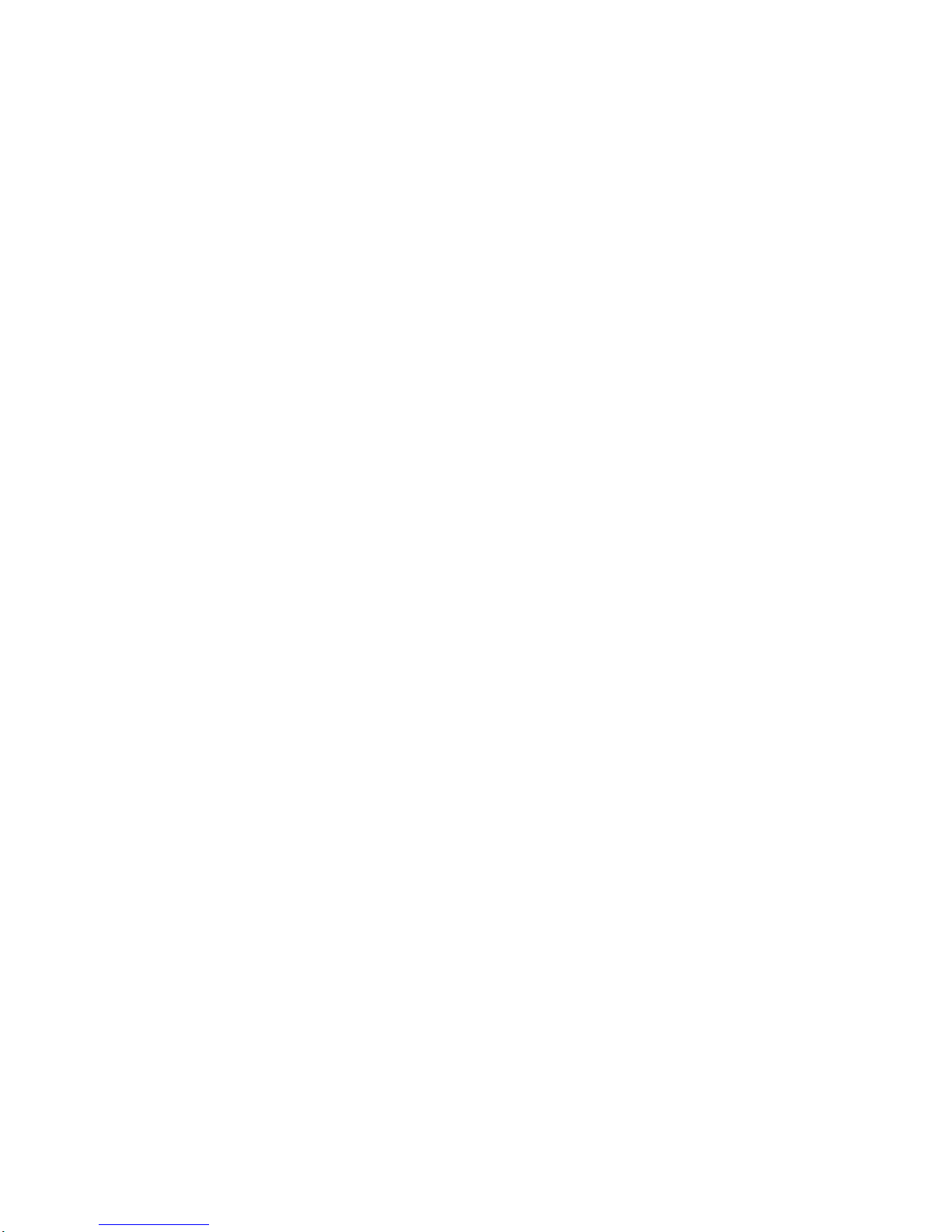
Copyright © 2015 by ZTE Corporation
All rights reserved.
No part of this public ation may be excerpted, reproduced, translated or utilized in any form or by any means, electronic or
mechanical, incl uding photocopying and microfilm, without the prior written permission of ZTE Corporation.
ZTE Corporation reser ves the r ight to make mod ifications on print errors or upda te s pec ifications in this guide without prior
notice.
Version 1.2, 2015.01
Page 2
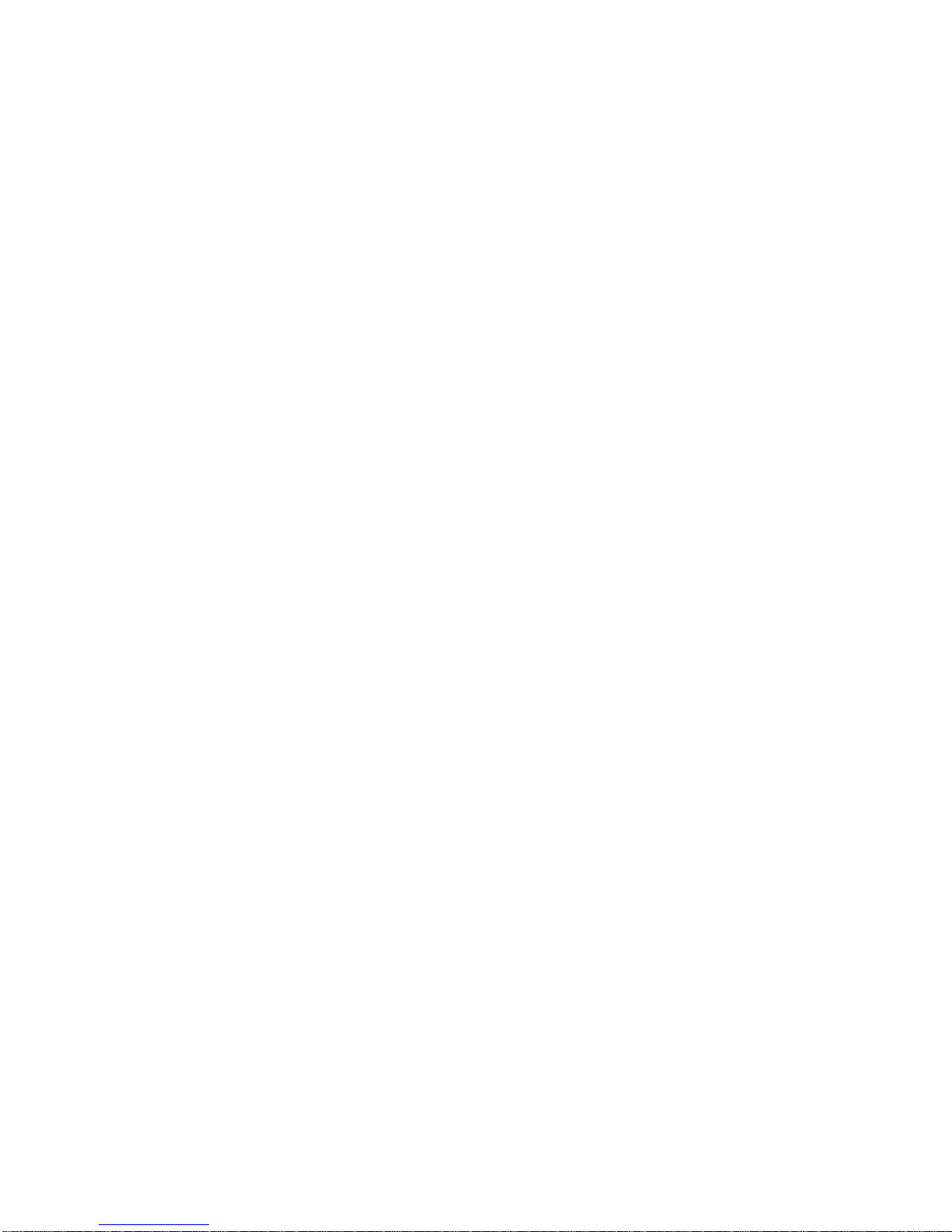
Table of Contents
Introduction ................................................................................................................................................................... 2
Lost or Stolen? ........................................................................................................................................................... 2
Using Your Mblaze Ultra Wi-Fi Safely ........................................................................................................................... 3
Appearance .................................................................................................................................................................... 5
Inserting and Removin g the microSD Card .................................................................................................................. 6
Charging the Batt ery ..................................................................................................................................................... 7
Restore Factory S et ting s ............................................................................................................................................... 8
Using your Mblaze Ultra Wi-Fi as an External charger................................................................................................. 8
Travel Charger and Car Charger Specification to Use ................................................................................................. 9
LED ............................................................................................................................................................................... 10
Working Mode .............................................................................................................................................................. 11
Using Your Mblaze Ultra Wi-Fi ..................................................................................................................................... 14
Page 3
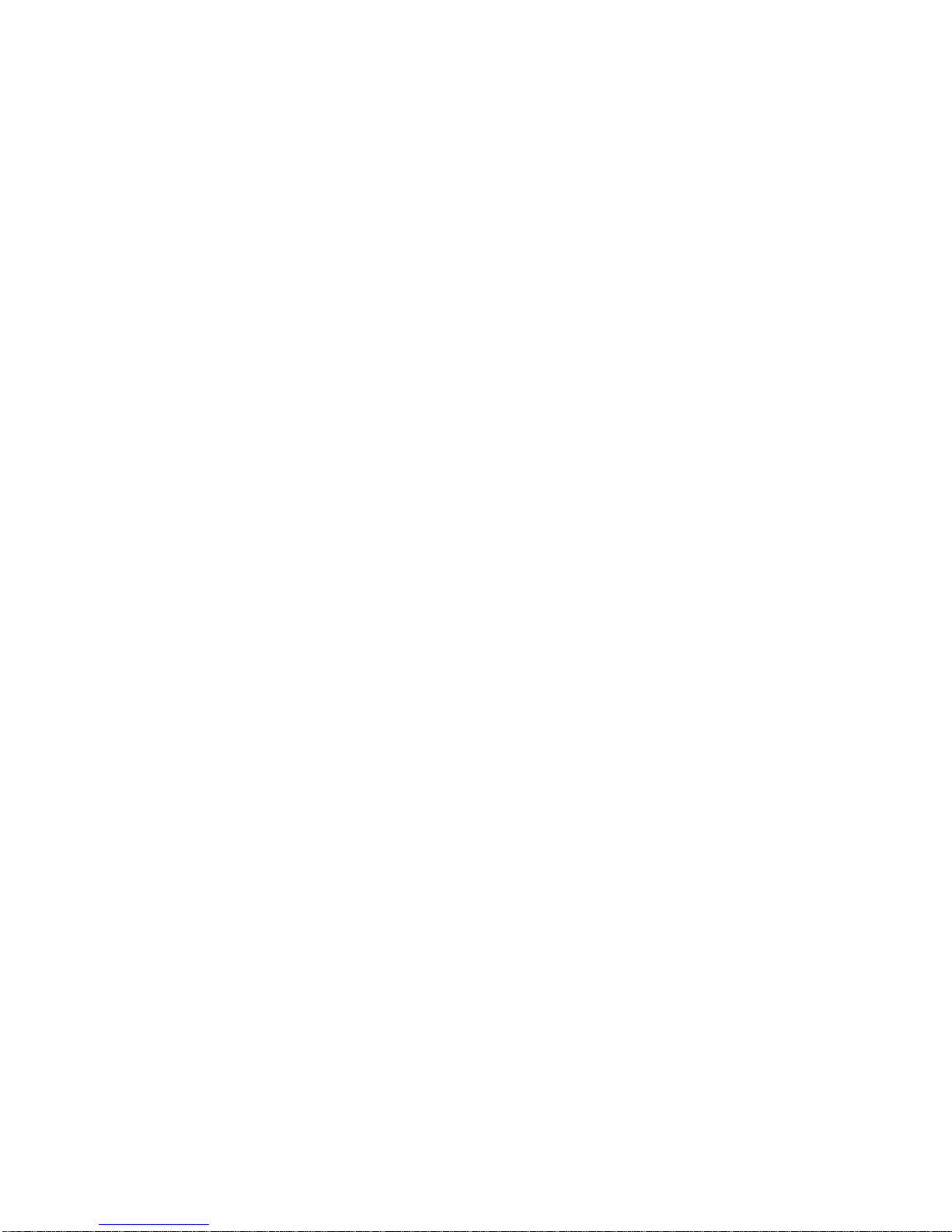
OS Support .................................................................................................................................................................. 14
Using Mblaze Ultra On Windows OS ........................................................................................................................... 15
Installation ................................................................................................................................................................ 15
Uninstallation ........................................................................................................................................................... 16
Activating Your Mblaze Ult r a Wi-Fi ............................................................................................................................ 17
Using Mblaze Ultra Wi-Fi on MC OS ............................................................................................................................ 22
Installation ................................................................................................................................................................ 22
Uninstallation ........................................................................................................................................................... 26
Activating Your Mblaze Ultra Wi-Fi ............................................................................................................................ 26
Using Mblaze Ultra Wi-Fi on Linux OS ........................................................................................................................ 31
Installation ................................................................................................................................................................ 31
Uninstallation ........................................................................................................................................................... 31
Activating Your Mblaze Ultra Wi-Fi ............................................................................................................................ 32
Page 4
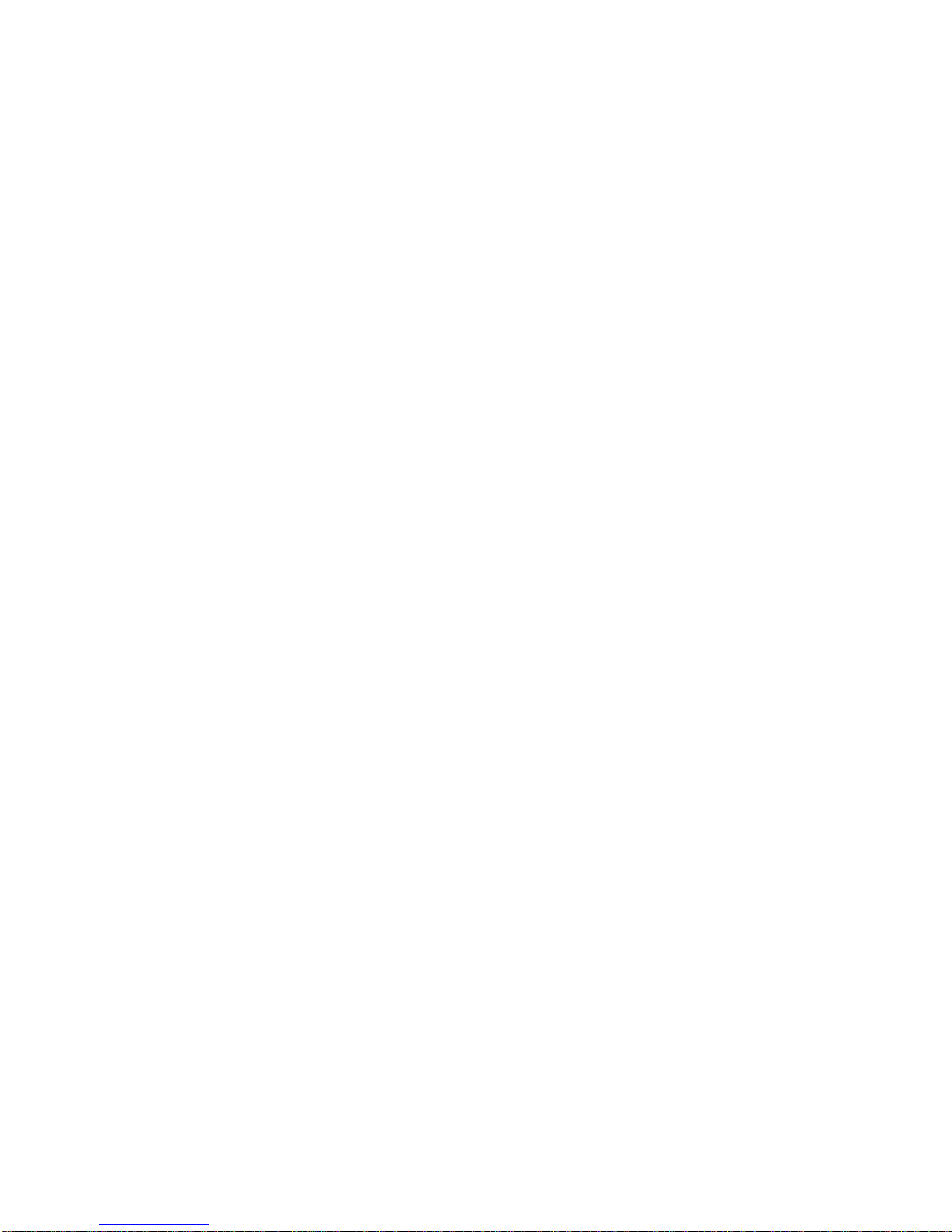
Notification ................................................................................................................................................................... 35
Check My Number ....................................................................................................................................................... 38
Check My Balance ....................................................................................................................................................... 41
Disconnecting f rom a Netwo rk.................................................................................................................................... 44
Setting up a Wi-Fi Conne c t.......................................................................................................................................... 45
Wi-Fi Disk ..................................................................................................................................................................... 47
File Formats Supported by Wi-Fi Disk....................................................................................................................... 47
Access the Wi-Fi DISK on Your Computer ................................................................................................................ 48
Upload File ............................................................................................................................................................... 49
Download File .......................................................................................................................................................... 50
New Folder .............................................................................................................................................................. 50
Search File ............................................................................................................................................................... 50
Page 5
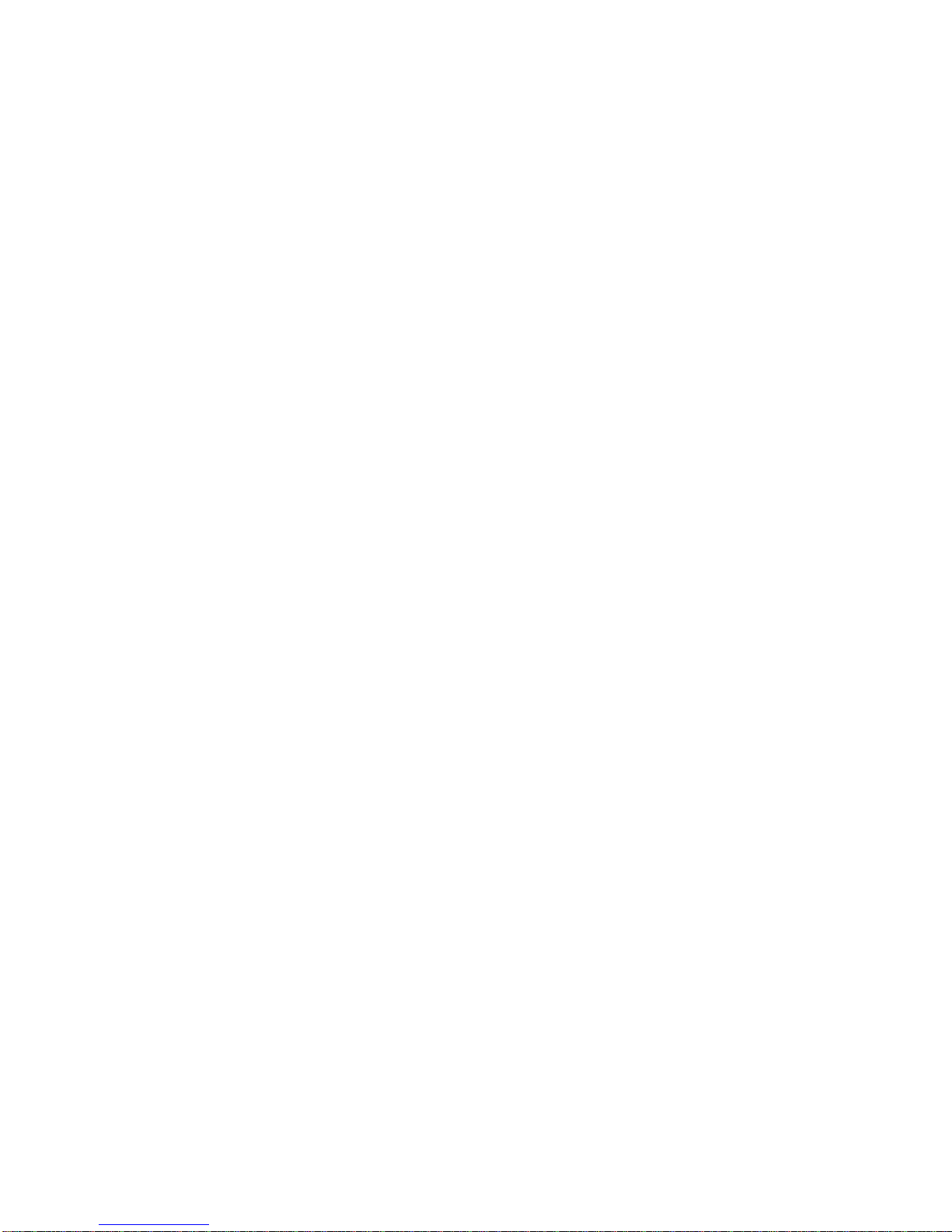
Rename File or Folder .............................................................................................................................................. 51
Delete File or Folder ................................................................................................................................................. 51
Check SD Card Capacity .......................................................................................................................................... 51
Format SD Card ....................................................................................................................................................... 52
Access the Wi-Fi DISK on Your IOS or Android Device ............................................................................................. 52
Upload File ............................................................................................................................................................... 56
Download File .......................................................................................................................................................... 56
New Folder .............................................................................................................................................................. 57
Search File ............................................................................................................................................................... 58
Delete File or Folder ................................................................................................................................................. 58
Check SD Capacity Status........................................................................................................................................ 59
Format SD Card ....................................................................................................................................................... 59
FAQ for Wi-Fi................................................................................................................................................................ 60
FCC Regulation s .......................................................................................................................................................... 63
Page 6
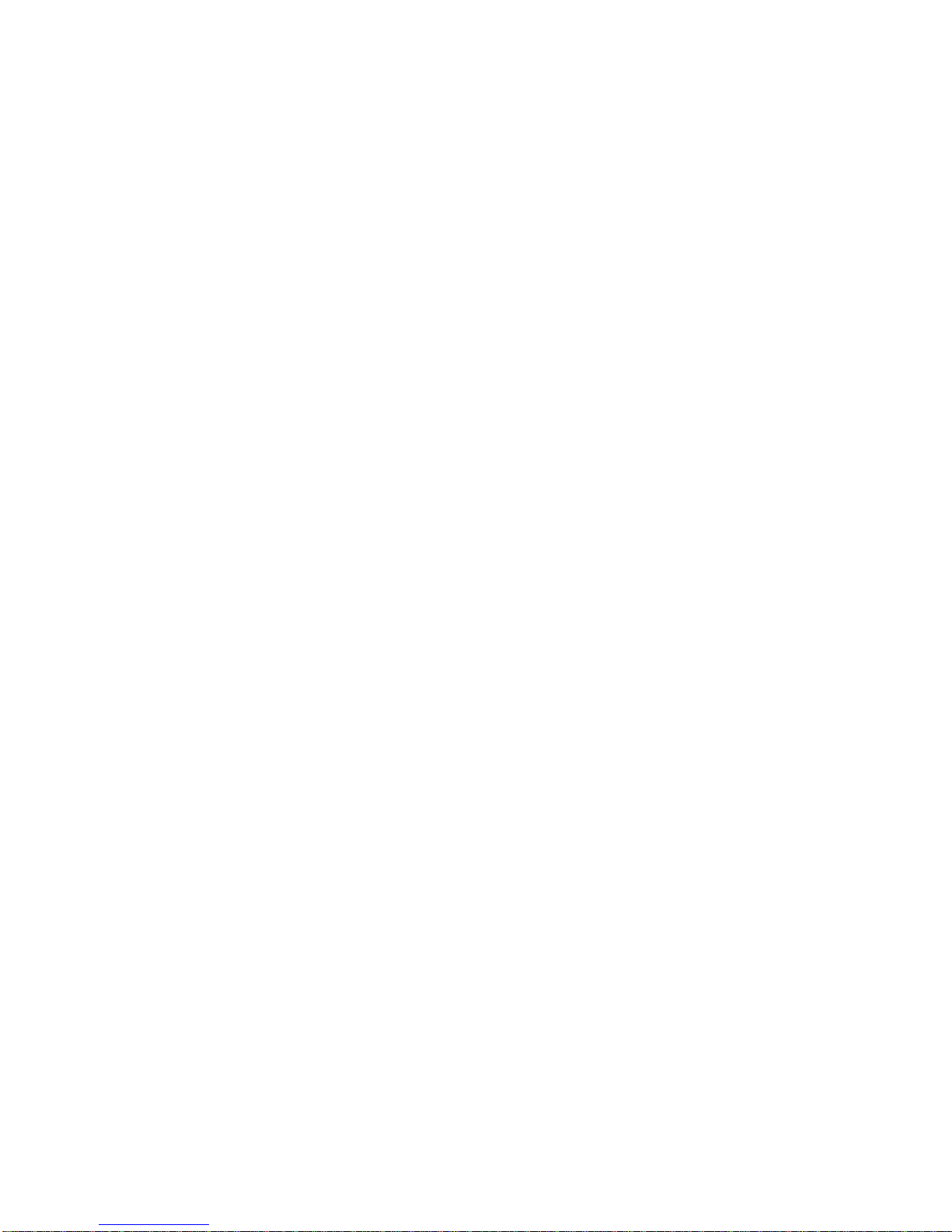
Common Failures Table for Windows ......................................................................................................................... 65
Common Failures Table for Mac ................................................................................................................................. 66
Common Fa il ur e s Table for Linux ............................................................................................................................... 67
Page 7
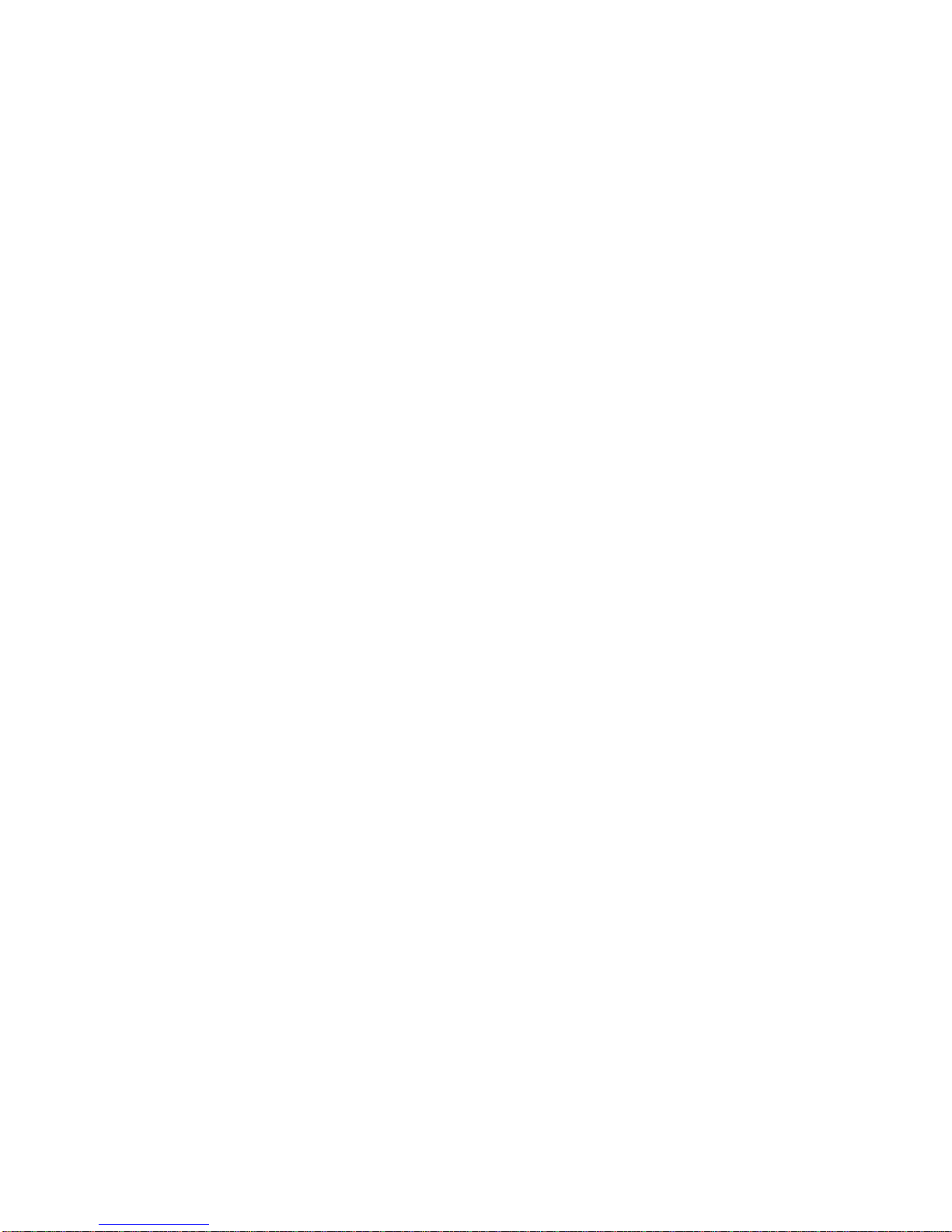
Page 8
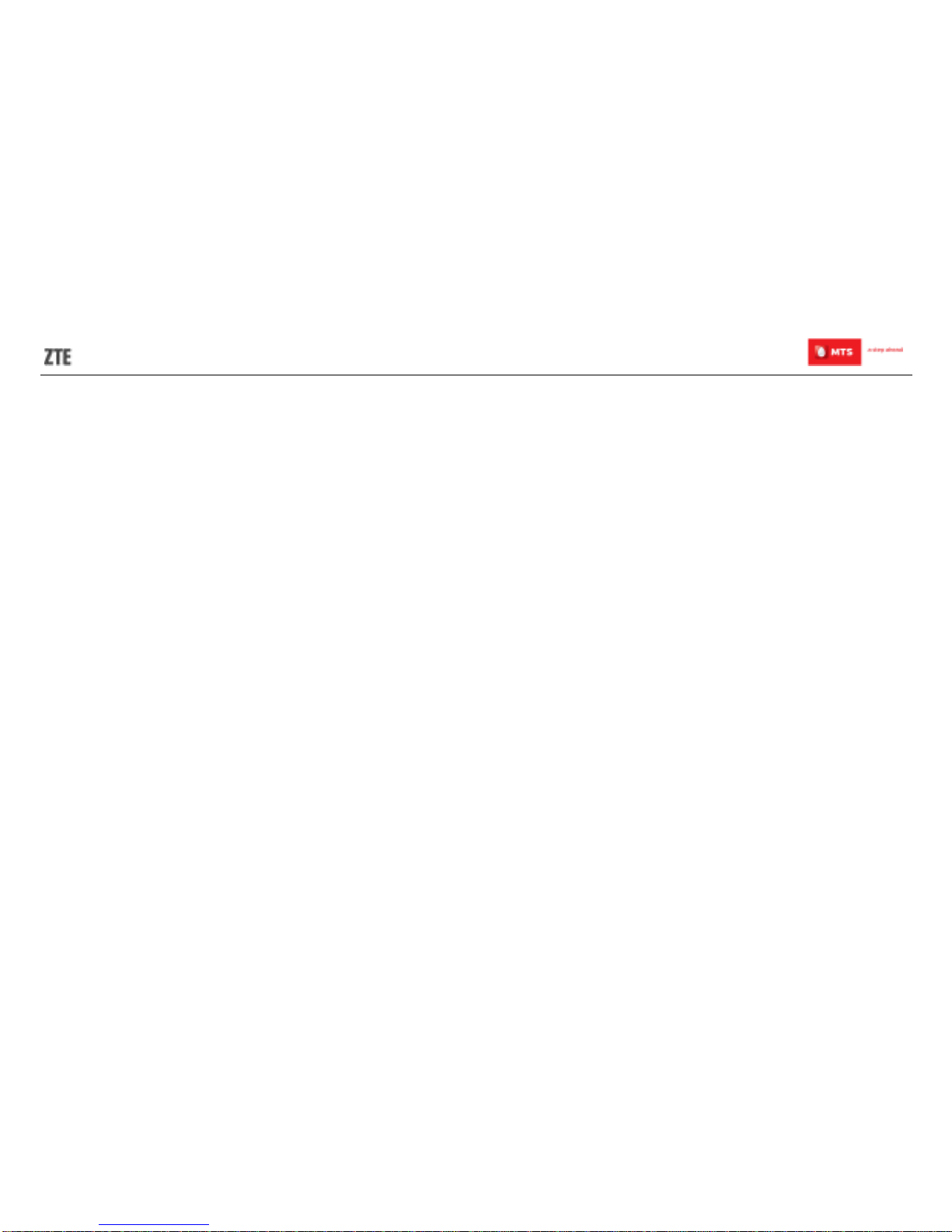
2
Introduction
Thanks for choosing the M blaz e Ultra Wi-Fi.
If you’d like your Mblaze Ultra Wi-Fi to live a long and fruitf ul life, please read this guide carefully and keep it for future
reference. You never know when you mi ght need it.
And don’t worry if the pictures we use to demonstrate your Mblaze Ultra Wi-Fi’s functions look a little differ ent from what
you see on its screen. It’s the functions they show that matter.
Lost or Stolen?
If your Mblaze Ultra Wi-Fi goes missing, please tell your servi c e pr ov ider as soon as you know. That way other people can
be barred from using it.
Page 9
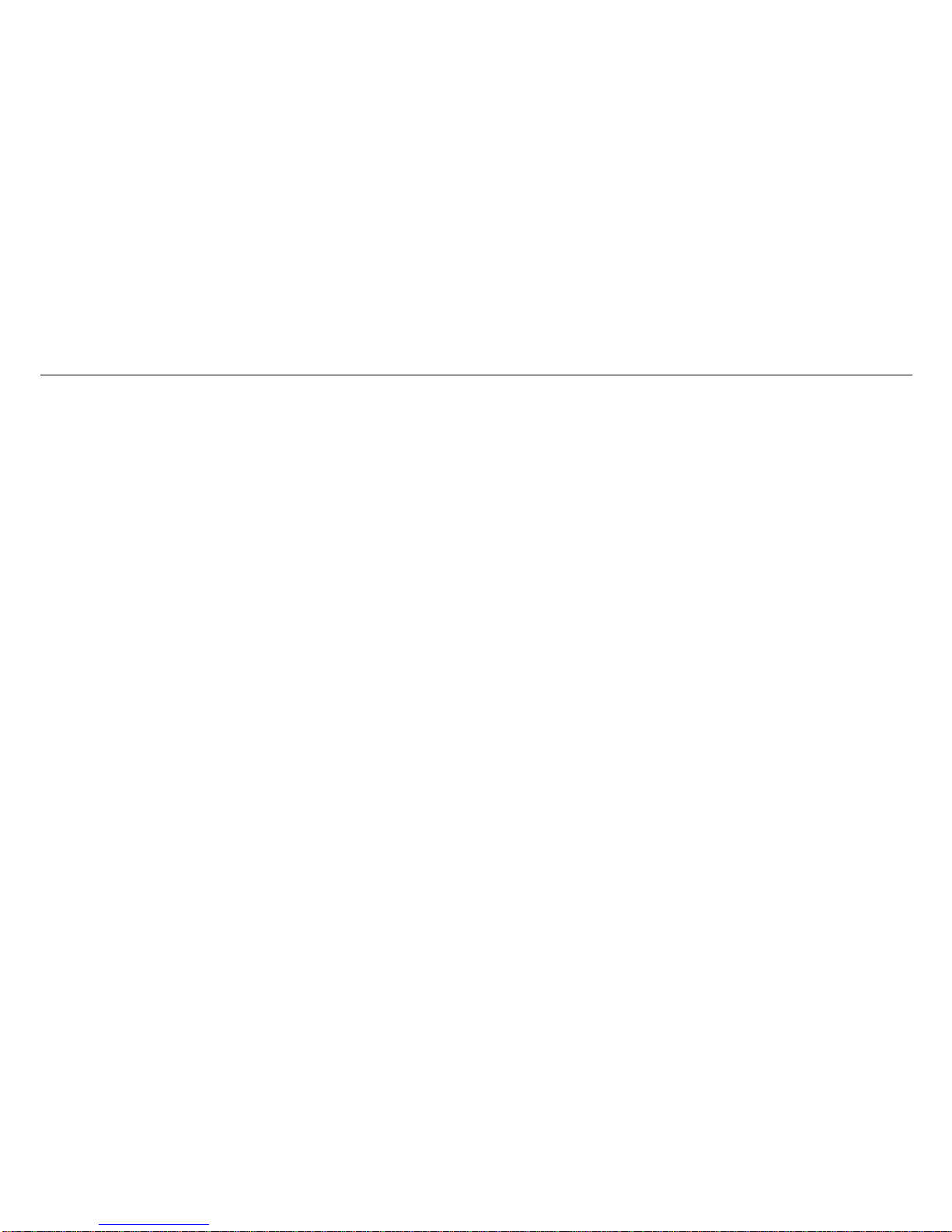
MBLAZE Ultra Wi-Fi User Manual
3
Using Your Mblaze Ultra Wi-Fi Safely
Using a Mblaze Ultr a W i-Fi whil e driving is illegal in many countries. Please follow local laws and drive safely at all
times.
Don’t use your Mblaze Ultra Wi-Fi near sensitive electronic equipment – particularly medical devices such as
pacemakers – as it could cause them to malfunction. It can also interfere with the operation of fire detectors and other
automatic-control equipment.
For more information about how your Mblaze Ult ra W i-Fi affects pacemakers or other electronic equi pment, please
contact the manufacturer or your local distributor.
Your Mblaze Ultra Wi-Fi may cause int erference when used near TVs, radios or automated office equipment.
Your Mblaze Ultra Wi-Fi can cause interference with aircraft equipment. So it’s essential you follow airline regulations.
And if airline personnel ask you to switc h off your Mblaze Ultr a Wi-Fi, or disable its wireless f unctions, please do as
they say.
Your Mblaze Ultra Wi-Fi may interfere with the normal operation of m edic al equipment. Follow all hospital regulations
and turn it off when you’re asked to by posted warnings or m edic al staff.
Don’t use your Mblaze Ultra Wi-Fi at petrol stations. In fact, it’s always best to switch off whenev er you’re near fuels,
chemicals or expl osives.
Page 10
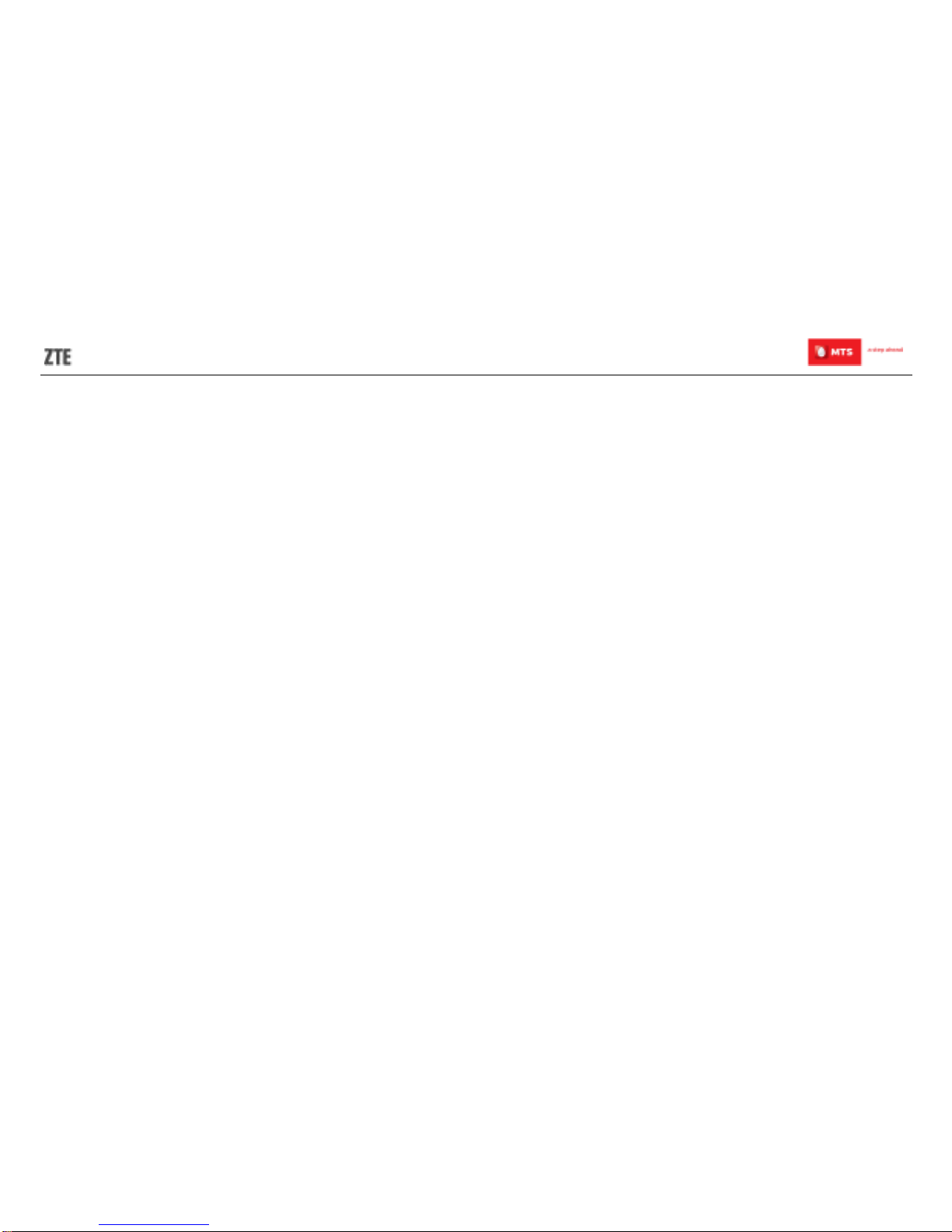
4
Keep your Mblaze Ultra Wi-Fi away from water (or any other liquid). It’s not a waterproof model.
Never take your Mbl az e Ul tr a W i-Fi apart. Please l eave that to the professionals. Unauthorized repair s could break
the terms of your warranty.
Only use the original accessories supplied with your Mblaze Ultra Wi-Fi or those approved by the manufacturer . Us ing
unapproved accessorie s may affect performance, make the warranty void, break national regulations on the use of
Mblaze Ultra Wi-Fi, or even cause injury.
Turn off your Mblaze Ultra Wi-Fi in or near areas where explosive materials are used. Always obey local laws and turn
off your Mblaze Ultra Wi-Fi when requested.
The working t emperature for the Mblaze Ultra W i-Fi is between 0℃ and 40℃. Please don’t use the Mblaze Ultra
Wi-Fi outside the range. Using the Mblaze Ultra Wi-Fi under too high or too low temperature might cause problems.
Page 11
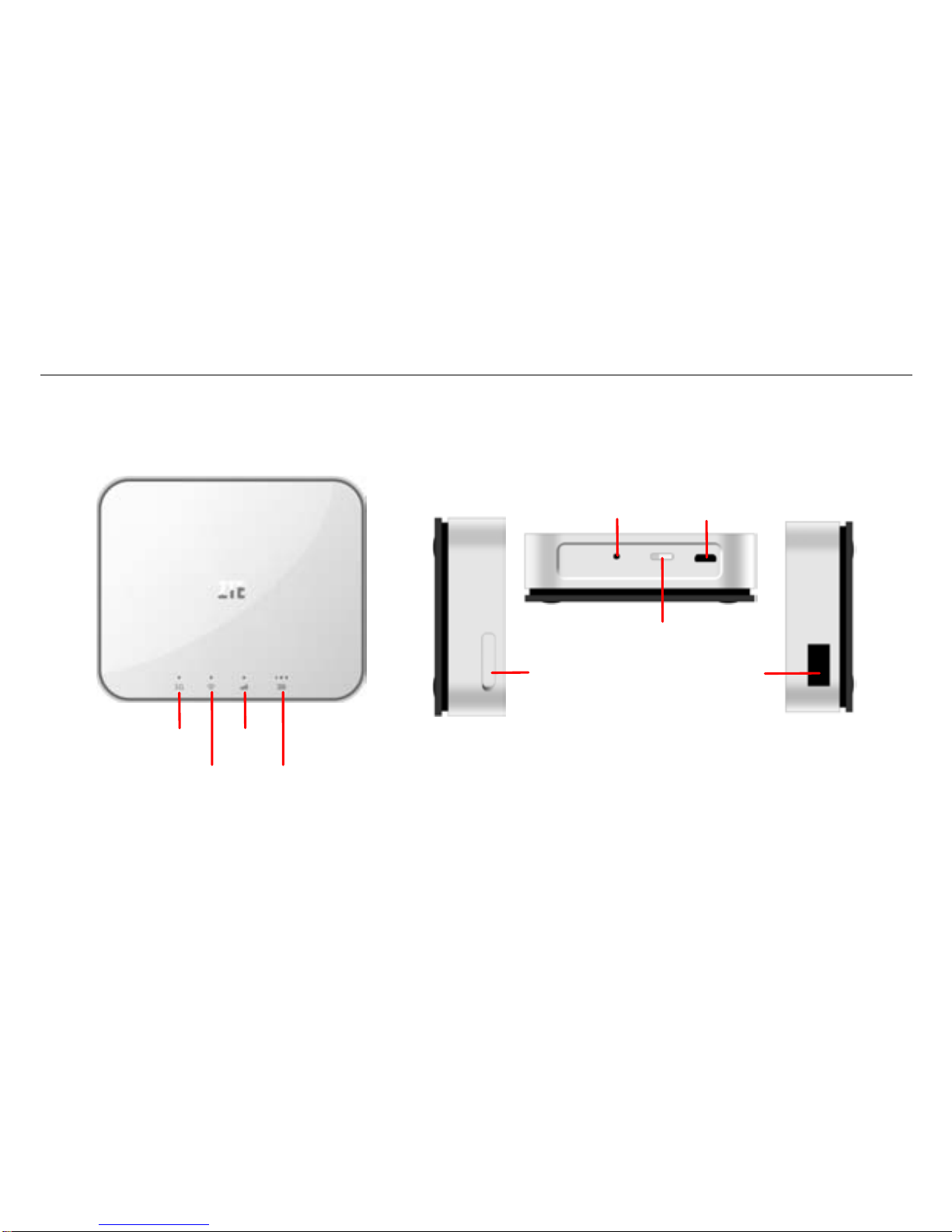
MBLAZE Ultra Wi-Fi User Manual
5
Appearance
WiFi LE D
3G+ LED
WLAN
LED
Battery
Reset Key
Reset key
USB Interface
microSD
Card Slot
USB I
nterface
Page 12

6
Inserting and Removing the microSD Card
1. Open the microSD card cover and insert a memory card.
2. Push tightly until the card is installed in the correct position and close the cover.
3. Before you take out the card, please open the cover and press the card inward to unlock.
Note:
1.MicroSD Card is not included in sales package, it is separately sold.
2.Removing or inserting a memory card when your router is turned on will damage it and dest roy any data
saved on the MicroSD card.
Page 13
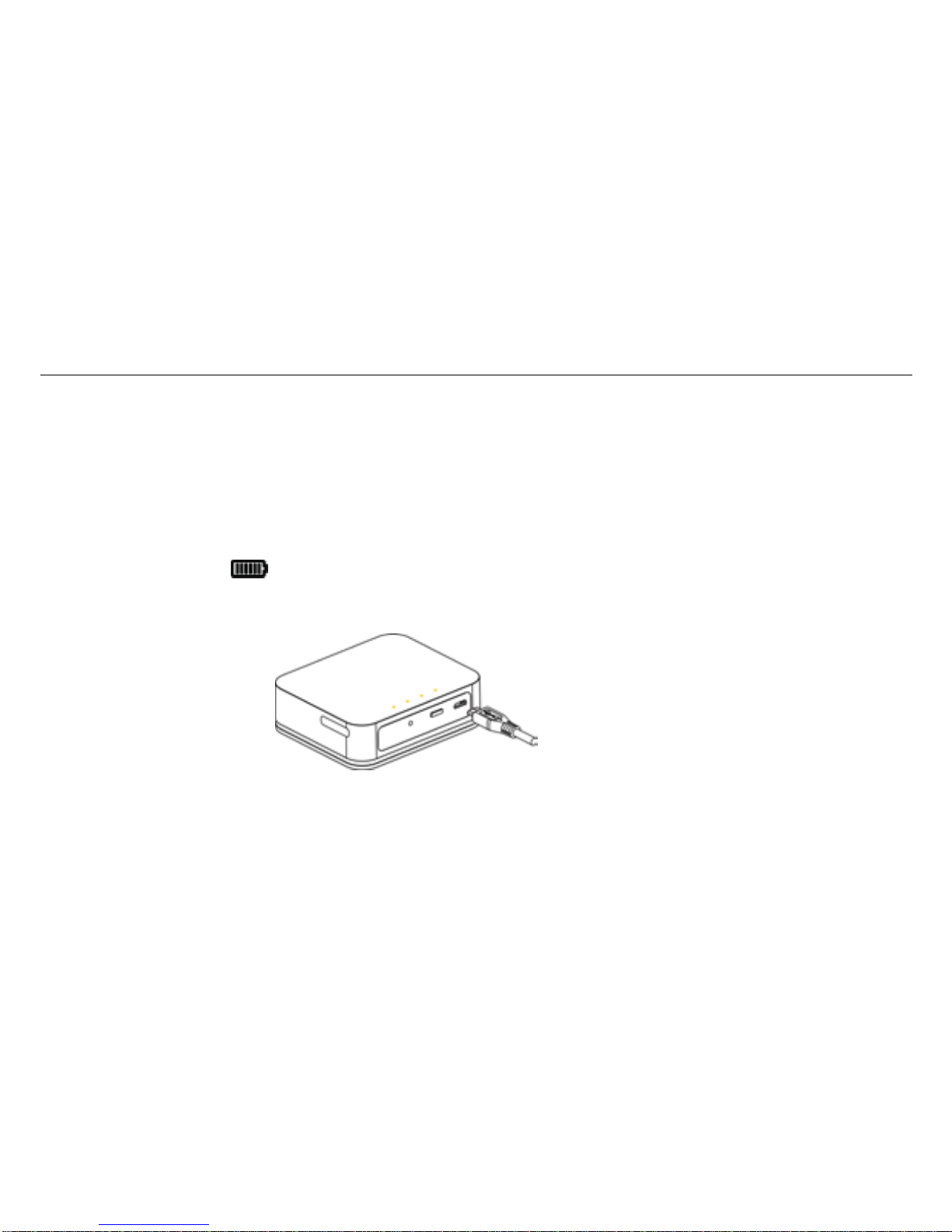
MBLAZE Ultra Wi-Fi User Manual
7
Charging the Battery
The rechargeable Li-ion battery that comes with your Mblaze Ultra Wi-Fi is ready to use, but is not fully charged.
The first three times you use the bat tery, make sure it is compl etely drained before recharging. And then recharge it fully.
That will help to ensure its optimal performance and a longer battery lifetime.
To c har ge the Router battery, please follow these steps:
1. Connect the charger to your Router, and plug it into an 110V/220V electric socket.
2. During charging, the
LED display.
3. Disconnect the charger from your Router, and unplug.
Page 14

8
Restore Factory Settings
As the Mblaze Ultra Wi-Fi is working, long press Reset key to restore factory settings.
Using your Mblaze Ultra Wi-Fi as an External charger
Your Mblaze Ultra Wi-Fi can also be used to charge devices like mobile phones, MP3/MP4 player, Bluetooth earpiece, etc.
For external device charging, connect one end of the charging cable t o the router’s charging int erfac e, and another end to
the USB port of external device’s data cable.
Reset Key
Page 15
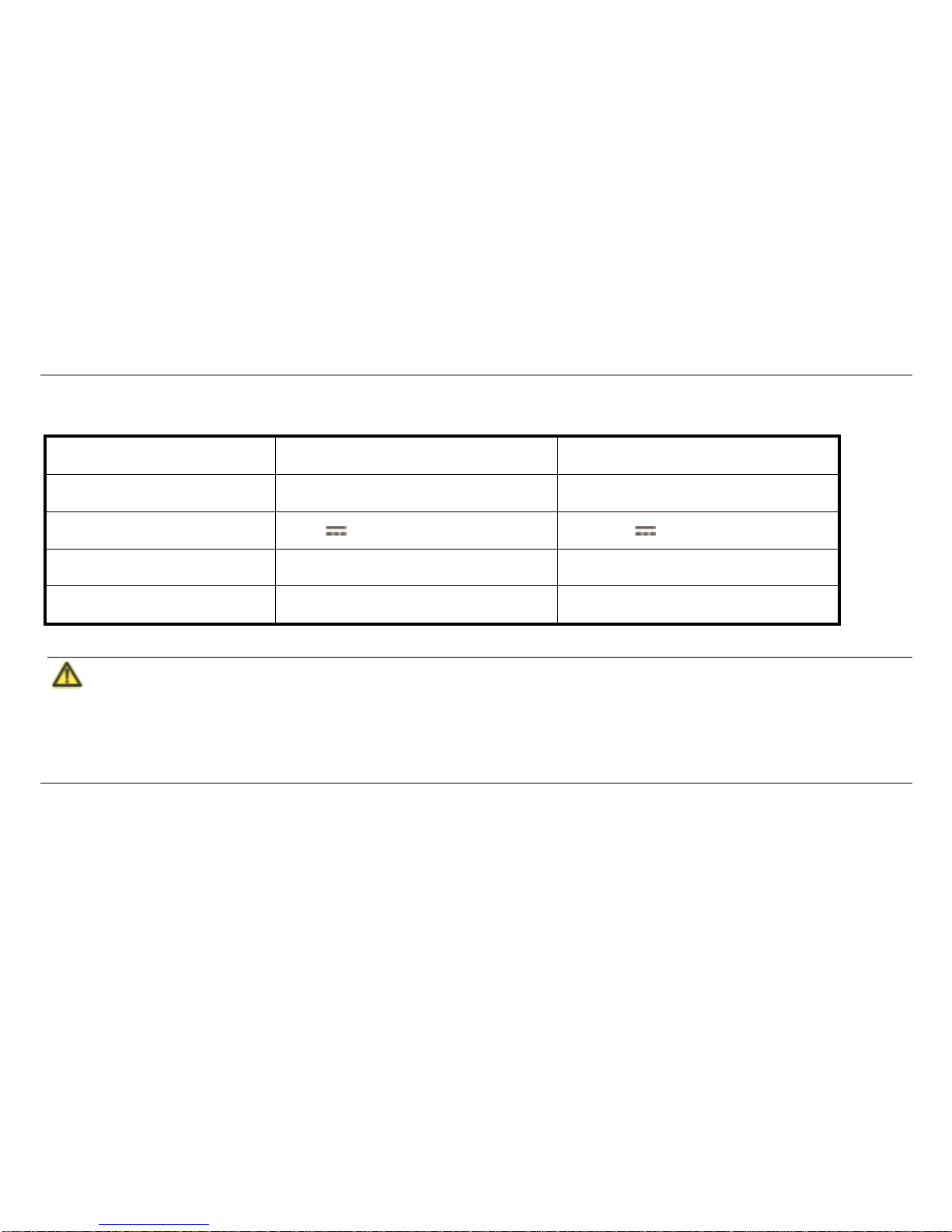
MBLAZE Ultra Wi-Fi User Manual
9
Travel Charger and Car Charger Specification to Use
Technical Parameters Travel charger Car charger
Input 100-240V~50/60Hz 250mA DC 12~24V
Output 5.0V 1000mA DC 5.0V 1000mA
Maximum Output Current 1200mA 1400mA
Production Compliance CE FCC/UL、CE、C-Tick
Note:
Don’t store the charger in an area of dampness or high temperature. Don’t use the charger under
high-temperature, high-hum idity or lightning environment.
If you want to use Mblaze Ultra Wi-Fi with Travel charger or Car charge, please note that is should be as
above specification.
Page 16

10
LED
LED lights indicator you can check on page Appearance description
LED status
Explanation
Descriptions
Wi-Fi LED
Mblaze Ultra Wi-Fi is powered on, and the Wi-Fi
function is available.
Blue LED light blinks,turn on for 1s, turn off for 2s
Wi-F i terminal accessed Blue LED lights on long time
3GPlus/1X
Network LED
Mblaze Ultra Wi-Fi is powered on
3GPlus Red LED and Green LED li ght up t ogether
for an instant.
Network not registered Red LED light blinks, turn on for 1s, turn off for 1s.
NO service Red LED light blinks, turn on for 1s, turn off for 1s.
Registered to 1X but not c onnec ted
Red LED light blinks, turn on for 0.5s, turn off for
0.5s
Registered to 3GPl us but not connected
Green LED light b links, turn on for 0.5s, turn off for
0.5s.
Connected with 3GPlus network Green LED lights on long time
Connected with 1X network Red LED lights on long time
Conneted with 3GPlus/1X but in idle mode
Red LED light blinks, turn on for 0.5s, turn off for
0.5s
Page 17
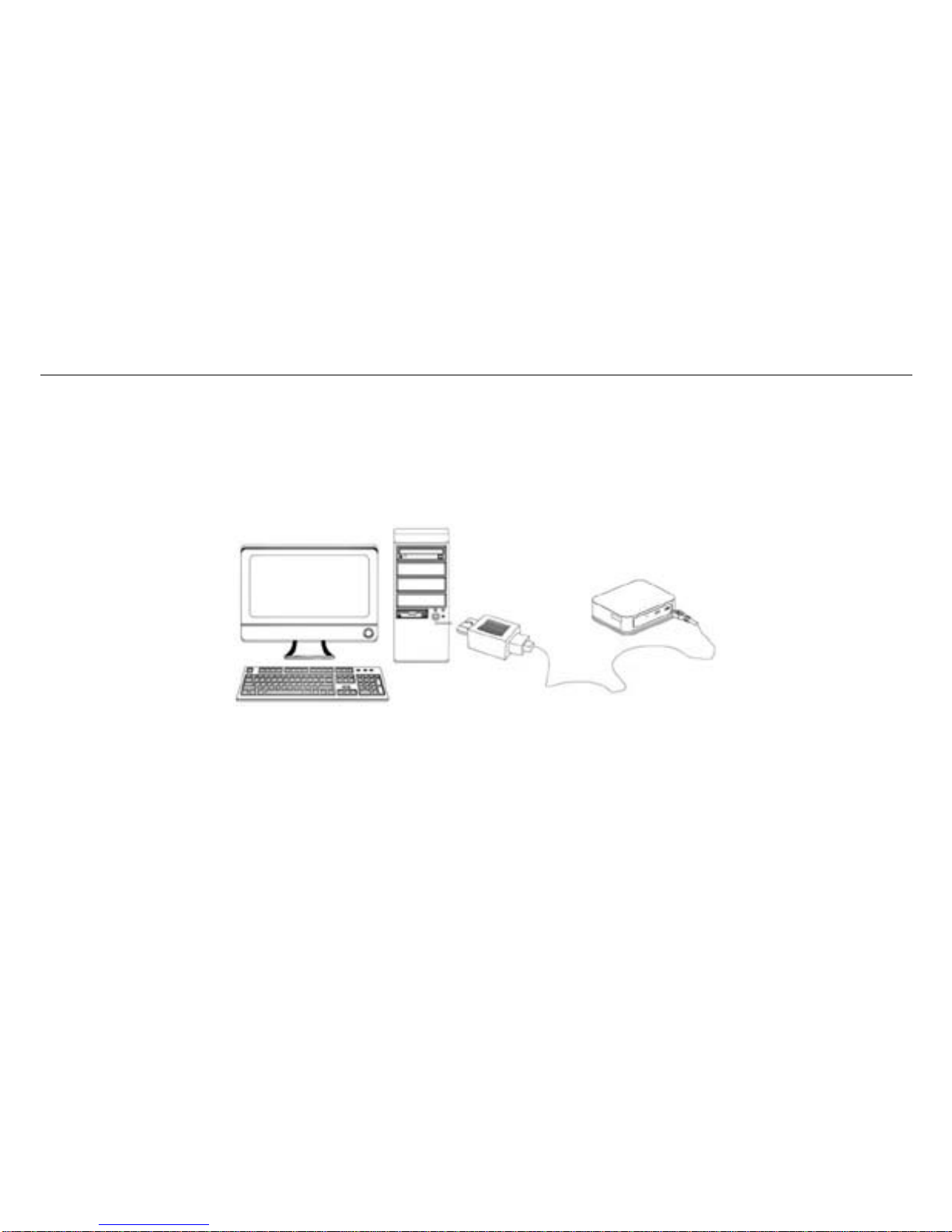
MBLAZE Ultra Wi-Fi User Manual
11
Working Mode
Mblaze Ultra Wi-Fi supports three working modes. For the client, we only use PC or laptop as the example in this
document.
USB Mode: Connect Mblaze Ultra Wi-Fi to your computer with the USB cable, it will function as modem.
Wi-Fi Mode: Connect Mblaz e Ultra Wi-Fi to your laptops via Wi-Fi, it will function as Mobile hotspot.
Page 18
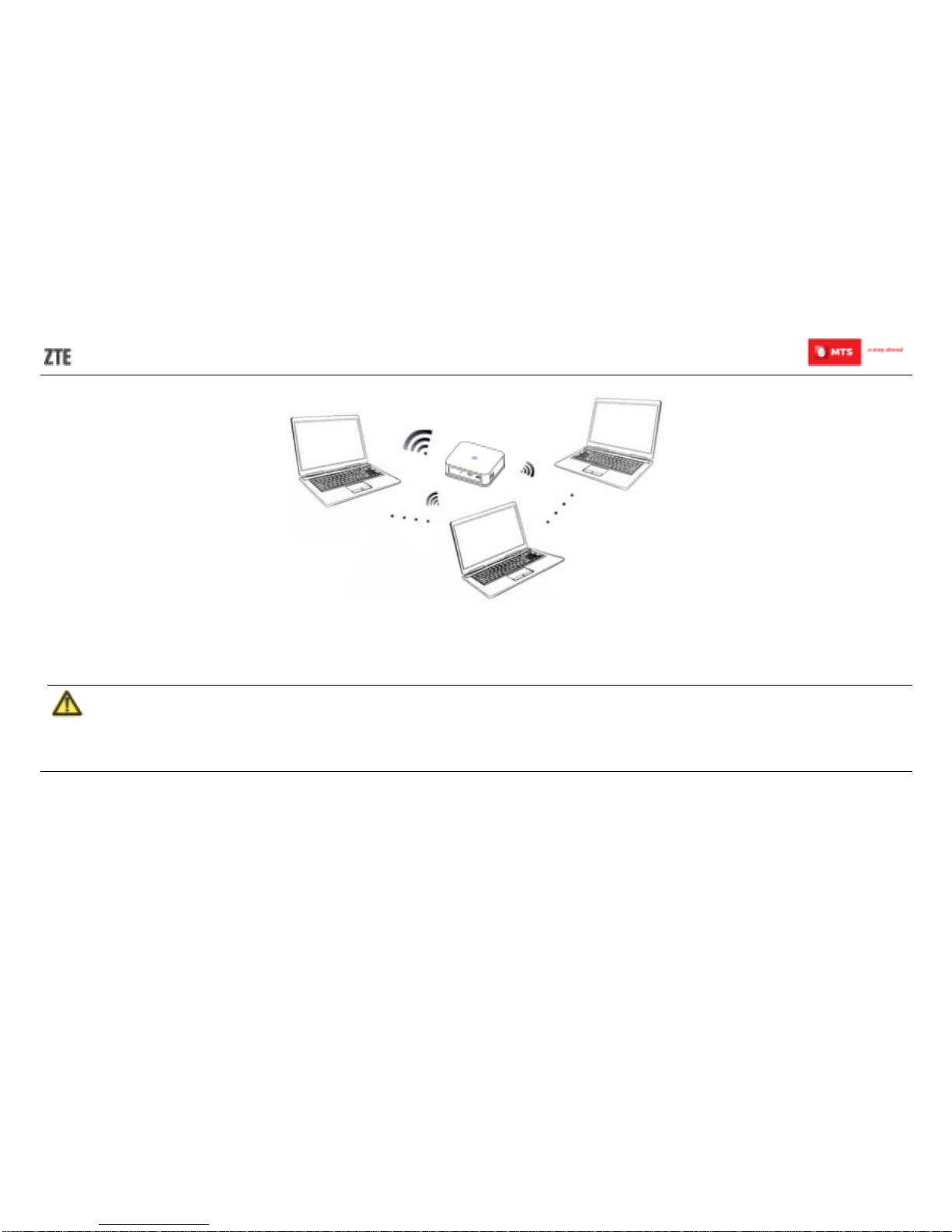
12
Mixed Mo de : Connect Mblaze Ultra Wi-Fi to your computer and laptops with t he above two connection methods.
Note:
If you want t o c onnec t to the Internet by us ing Wi-Fi mode, make sure that the client supports the W i-Fi
function.
The following picture is the application exam ple. All of the client devices can surf on the Internet at t he same time.
Page 19
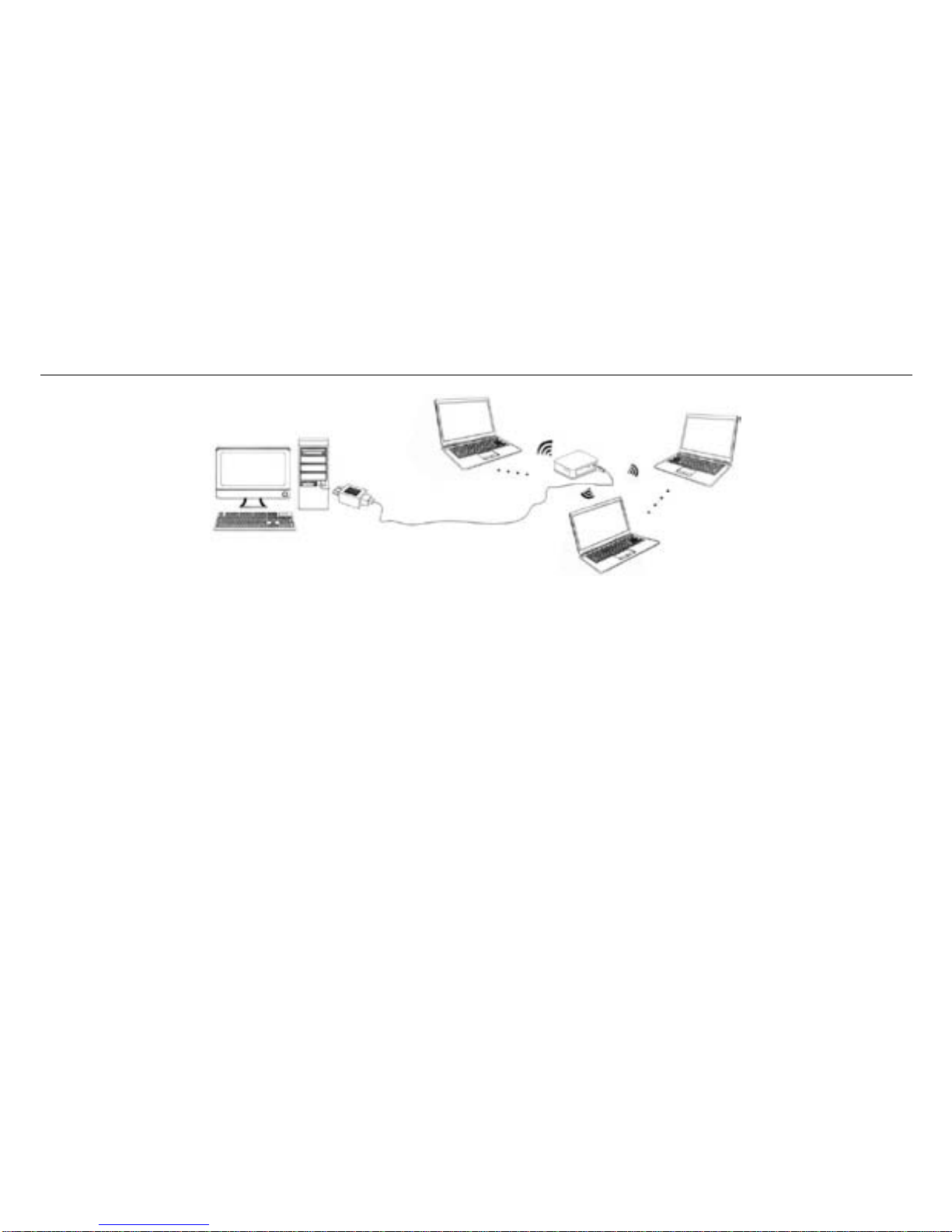
MBLAZE Ultra Wi-Fi User Manual
13
Page 20
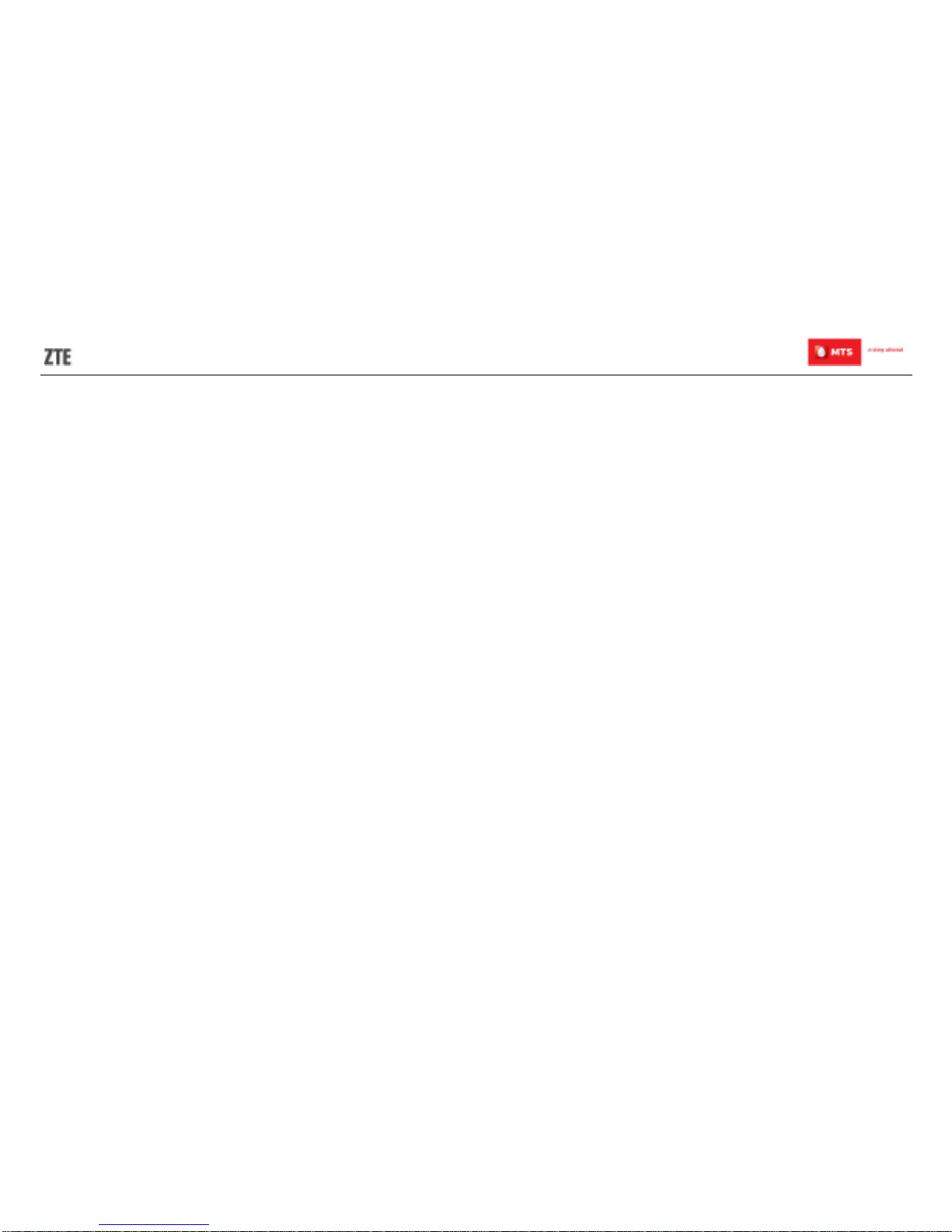
14
Using Your Mblaze Ultra Wi-Fi
The procedure for installing the management program depends on your computer’s operating system.
OS Support
Windows:
WinXP SP3(32/64), VISTA(32/64), Win7(32/64), Win8(32/64), win8.1(32/64)
Mac:
MAC OS 10.6/10.7/10. 8/10.9 with latest updates
Linux:
Linux 32bit ( Ubuntu 10.04/10.10/11.04/11.10/12.04/12.10/13.04/13.10)
(Fedora 9/10/12/ 13/14/15/16/17/18/19/20)
(openSUSE 11.1/11.2/11.3/12.1/12.2/12.3/13.1)
Linux 64bit (Ubuntu 12.04/12.10/13.04/14.04)
(Fedora 16/17/18/19/20)
(OpenSUSE 12.1/12.2/12.3)
Page 21
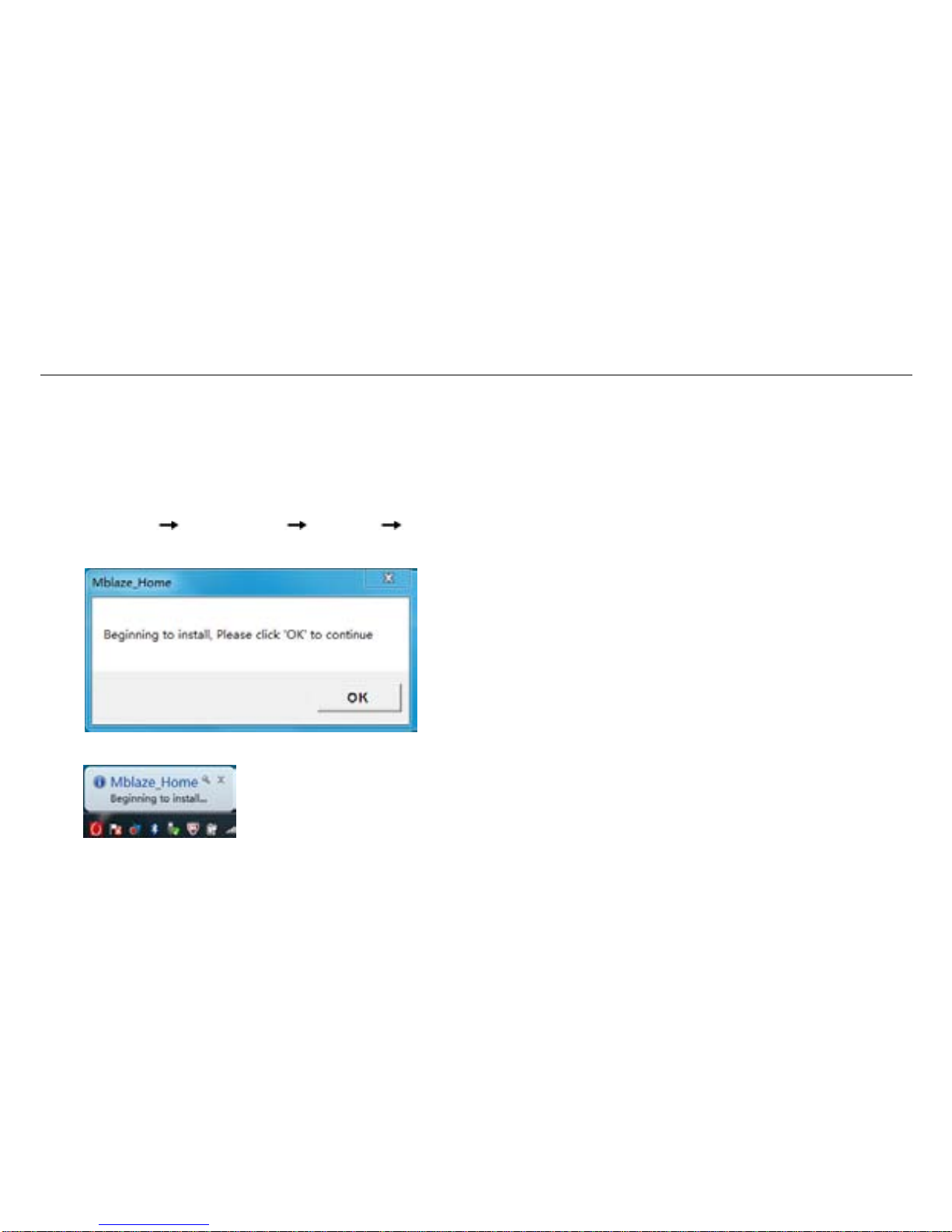
MBLAZE Ultra Wi-Fi User Manual
15
Using Mblaze Ultra On Windows OS
Installation
1. Please connect the Mblaze Ultra Wi-Fi w ith PC through USB interface.
2. The installation driver will automatically run or you can run the setup file manually from My
computer
Mblaze_Home Windows AutoRun.exe.
3. Click OK button to continue the installation, wait for a moment.
4. Then the installation windows will come on the bottom of the screen automatically.
Page 22
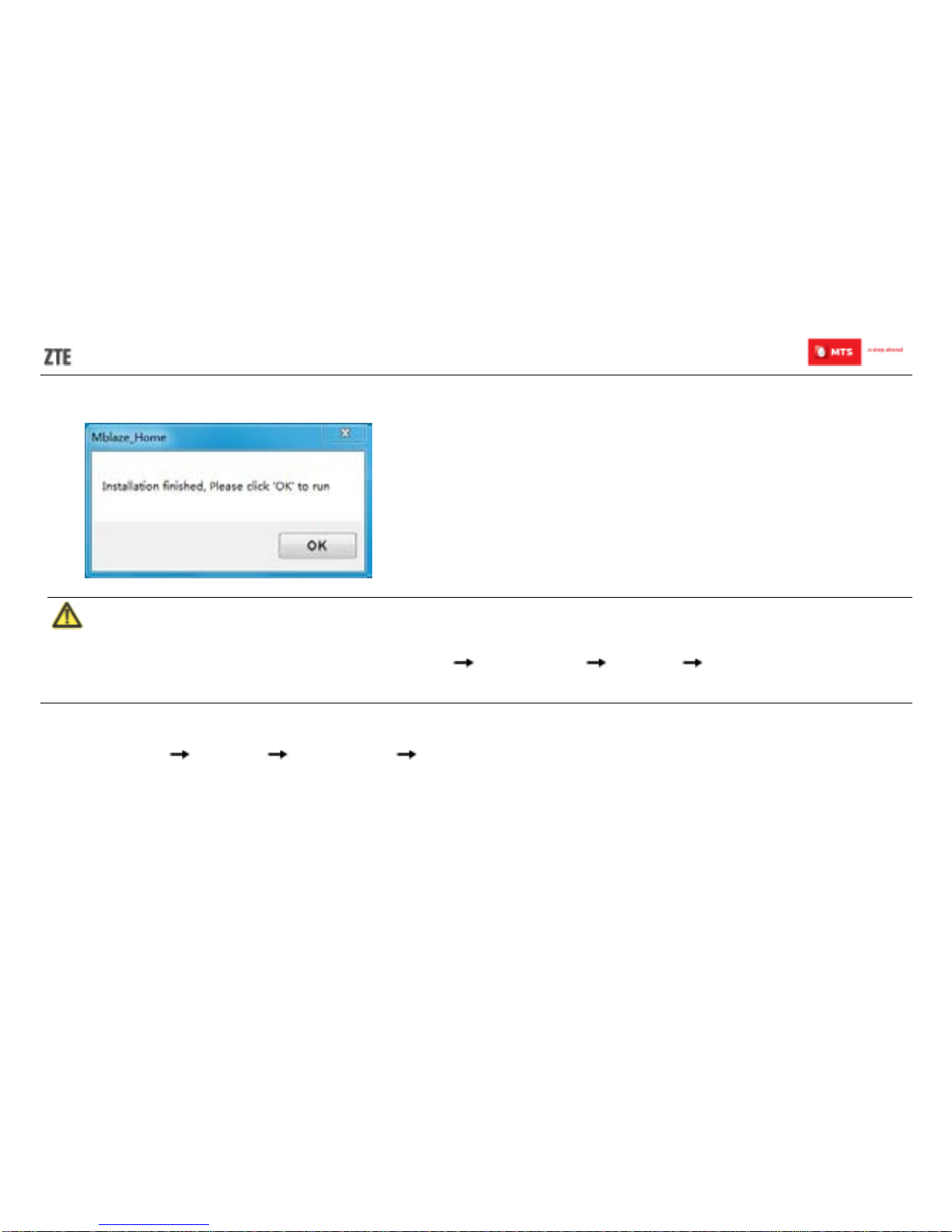
16
5. Click OK button to finish the installation.
Note:
If your CD-ROM autorun function is pr ohibited by the firewall, the auto installation interface w ill not
appear. In this case, go to My computer
Mblaze_Home Windows AutoRun.exe to run the
installation application
and wait f or the Mblaze_Home w ebGUI to appear.
Uninstallation
1. Select Start Programs Mblaze_Home Uninstall Mblaze _Home.
2. The uninstallation driver will automa tic ally run.
Page 23

MBLAZE Ultra Wi-Fi User Manual
17
Activating Your Mblaze Ultra Wi-Fi
Congratulations on your purchase of the Mblaze Ultra Wi-Fi. Please follow the following steps to activate your Mblaze Ultra
Wi-Fi.
1. Please make sure that your personal details are properly mentioned on the Customer Acquisition Form (CAF). This can
help us serve you better.
2. Please plug in your Mblaze Ultra Wi-Fi into your laptop. Please do not unplug the device while the activation process is on.
3. The Mblaze Ultra Wi-Fi will auto install itself, or it can be installed manually by clicking My
Computer
Mblaze_Home Windows Setup.exe.
4. On completion of the installation, the WEB management page pop-up automatically or you can open Web Management
page by typing http://192.168.1.1 or http:// www.mblaze.home on your browser.
Page 24

18
5. Click ACTIVATE MBLAZE, Username and Password window will appear, fill both User name and password as “admin”
and press LOG IN.
6. Activate window will appear, and press Activate button to activate Mblaze Ultra Wi-Fi.
Page 25

MBLAZE Ultra Wi-Fi User Manual
19
7. You will receive a pop up message on your screen, saying that the activation in progress and then completed.
Page 26

20
8. After completion “Activation successfully” screen comes, press OK.
9. After completion device reboot itself and then automatically connect again.
10. Your device is now ready to use.
Page 27

MBLAZE Ultra Wi-Fi User Manual
21
Customer support numbers:
Touch Points
Data CustomerCare
Number from
Non-MTS Number
Data CustomerCare
Number from MTS
Mobile
Data Service Email Id
TAMILNADU 9150 955 955 955 customercare@mtsindia.in
GUJARAT 9137 955 955 955 customercare@mtsindia.in
UP WEST 9152 955 955 955 customercare@mtsindia.in
KERALA 9142 955 955 955 customercare@mtsindia.in
ROWB 9153 955 955 955 customercare@mtsindia.in
KOLKATA 9143 955 955 955 customercare@mtsindia.in
NEW DELHI 9136 955 955 955 customercare@mtsindia.in
KARNATAKA 9141 955 955 955 customercare@mtsindia.in
RAJASTHAN 9667 955 955 955 customercare@mtsindia.in
Customer may also reach our data customer care at 1800 2081 955 (Tol l free) for any assistance.
Page 28

22
Using Mblaze Ultra Wi-Fi on MC OS
Installation
1. Connect the Mblaze Ultra Wi-Fi with PC via USB port.
2. Open CD-Rom, double-click the dmg file: Mblaze_Home.dmg
3. Double-click the icon of mpkg file:
Page 29

MBLAZE Ultra Wi-Fi User Manual
23
4. Please click “Continue” to start the installation.
Page 30

24
5. Select the install location and click “Install” button.
Page 31

MBLAZE Ultra Wi-Fi User Manual
25
6. When installation is successful click on the “Close” button.
7. Click the icon on the desktop to begin.
Page 32

26
Uninstallation
1. Select Finder Applications Uninstal l Mblaze_Home, double-click t he icon and you will be asked i f you want to
remove the program. Click “Yes” to uninstall.
2. Please wait and then click “OK” to complete uninstallation.
Activating Your Mblaze Ultra Wi-Fi
1. Once the in stallat ion is com pleted, i nsert Mblaze Ul tra W i-Fi into your MAC c omputer thr ough the USB interf ace. Wait
about 10 seconds and select System Preferences
Network Open Network preferences.
2. You will see Mblaze Ultra Wi-Fi named “ZTE CDMA Tech” that has been connected.
Page 33

MBLAZE Ultra Wi-Fi User Manual
27
3. The following interface will appear after the above procedure.
4. Click ACTIVATE MBLAZE to activate Mblaze Ultra Wi-Fi.
Page 34

28
5. When the l ogin int erf ace appears, ent er “adm in” i n both Username an d Pass word fi eld, and then cli ck the but ton “ LOG
IN”.
Page 35

MBLAZE Ultra Wi-Fi User Manual
29
6. When the Activate window appears, click the button “Activate” to activate Mblaze Ultra Wi-Fi.
Page 36

30
7. You will receive a pop-up message on the screen, indicating that the activation is in progress and then completed.
8. Close the window.
9. Your device is now ready to use.
Page 37

MBLAZE Ultra Wi-Fi User Manual
31
Using Mblaze Ultra Wi-Fi on Linux OS
Installation
1. Please connect the Mblaze Ultra Wi-Fi with PC through USB interface.
2. You should login as root and then open the terminal program to input the command.
3. Execute the command: “sudo sh /<path>” (<path> indicates the path of autorun.sh which directly dragged from the
Directory Linux in the CD) ,then click “Enter” and it will install the software automatically.
Uninstallation
1. Open the terminal program to input the command.
2. Execute the command: "sudo un3ghmodem " and it will uninstall the software automatically.
After all above installati ons, y ou c ould start running UI software.
Three methods to run UI software:
1. Click the shortcut menu: Menu
Internet the shortcut of "Mblaze_Home".
2. Click the desktop shortcut of "Mblaze_Home".
3. You can open Web UI page by typing http://192.168.1.1 or www.mblaze.home on your browser.
Page 38

32
Activating Your Mblaze Ultra Wi-Fi
1. Insert Mblaze Ultra Wi-Fi to Linux system’s computer thru USB interface. After about 10s, the system will open the Web UI
automatically.
2. Or you can Input http://192.1681.1 or http://www.mblaze.home in the browser bar to open web management page.
3. Click ACTIVATE MBLAZE try to activate Mblaze Ultra Wi-Fi.
Page 39

MBLAZE Ultra Wi-Fi User Manual
33
4. Username and password window will appear, Fill both User name and password as “admin” and press LOG IN.
5. Activate window will appear, and press Activate button to activate Mblaze Ultra Wi-Fi.
6. You will receive a pop up message on your screen, saying that the activation in progress and then completed.
Page 40

34
7. Close the window.
Your device is now ready to use.
Page 41

MBLAZE Ultra Wi-Fi User Manual
35
Notification
You can open Web Management page by click the icon on the desktop or typing http://192.168.1.1 or
www.mblaze.home on your browser.
You can view and delete the t ext m essage by cl ic k ing “NOTIFICATION” tab.
Page 42

36
It will pop up a window to display message information if there is new message com e in.
Page 43

MBLAZE Ultra Wi-Fi User Manual
37
The message will be stored in your inbox that c an be checked using “NOTIFICATION” tab as shown in picture.
Note: In notification the total number of messages that can be saved is 50 messages. 50th message should get deleted
and 51th message should become 1st.
Page 44

38
Check My Number
You can check your number by clicki ng " CHE CK MY NUMBER" tab.
Page 45

MBLAZE Ultra Wi-Fi User Manual
39
It will pop up a window to display num ber information.
Page 46

40
Number inform ation will be sent in your inbox that can be checked using "NO TI FI CATION" tab as shown in picture.
Page 47

MBLAZE Ultra Wi-Fi User Manual
41
Check My Balance
You can check your balance by cli c ki ng " CHE CK MY BALANCE" tab.
Page 48

42
Page 49

MBLAZE Ultra Wi-Fi User Manual
43
It will pop up a window to display balance information.
Page 50

44
Balance inform ation will be sent in your inbox that can be checked using "NO TI FI CATION" tab as shown in picture.
Disconnecting from a Network
1. Remove the Mblaze Ultra Wi-Fi from your computer.
2. You can click DISCONNECT button in Web GUI to disconnect the network.
Page 51

MBLAZE Ultra Wi-Fi User Manual
45
Note:
If you do not need to connect to the network, it is recommended that you remove the Mblaze Ultra Wi-Fi
from your computer or you click DISCONNE CT button to disconnect the network to reduce data traffic.
If you click disconnect button from web GUI it got disconnected for that session onc e the data card is
removed and plug it again it get c onnec ted automatically.
Setting up a Wi-Fi Connect
1. Ensure that the Mblaze Ultra Wi-Fi function is available.
2. To setup a computer with the Mblaze Ultra Wi-Fi, choose Start>Control Panel>Wireless Network Connection.
Note:
To set u p a Wi-Fi connection, your computer must have a wireless network adapter installed. If Wireles s
Network Connections dis played, means a wireless networ k adapter is available. Otherwis e, check to
make sure you have a wireless network adapter installed.
3. Click View available wireless networks to view the wireless network connection.
4. Select t he wireless net work connect ion whose serv ice set i dentification (SSID) is the sam e as that of t he Mblaze Ult ra
Wi-Fi, and click Connect.
Page 52

46
5. Wait unt il a wireles s network conn ection i con is displ ayed i n the lower r ight corn er of the c omputer screen. A wir eless
network connection is set up.
Note:
1. Default S S ID named “MBLAZE-AC3633-XXXX” (XXXX is variable t hat base on the last four MAC ID).
2. Default security Key for your Wi-Fi connect ion is the Wi-Fi Key which is printed on the label of your Mblaze
Ultra Wi-Fi.
3. Default S S ID is pr inted on the label of the Mblaze Ultra Wi-Fi.
Page 53

MBLAZE Ultra Wi-Fi User Manual
47
Wi-Fi Disk
File Formats Supported by Wi-Fi Disk
It allows other wir eless devices (such as mobil e phone) to connect Mblaz e Ultra W i-Fi via Wi-Fi and access to your SD
card.
Tips: For better performance, it’s recommended to use the Chrome/Firefox/Safari/IE10+.
The file formats that Wi-Fi disk supports:
File Items Descriptions
Document
".DOC",".DOCX",".DOCM",".DOTX",".DOTM", ".DOT",".RTF", ".TXT",".XML",".WTF",
".WPS",".WTF", ".PDF", ".PPT",".PPTX", ".PPTM",".POTX",".POTM",".POT",".PPSX",
".PPSM",".PPS",".PPAM",".PPA"
Image
".BMP",".JPG",".JPEG",".PNG",".GIF", ".DIB",".JPE",".JFIF",".TIF",".TIFF"
Audio
".MP3",".WAV",".WMA",".AAC",".CDA", ".FLAC",".M 4A",".MID",".MP2",".MKA",
".APE",".OFR",".WV",".RA",".WV", ".TTA",".AC3",".DTS"
Video
".MP4",".3GP",".MPG",".MPEG",".AVI",".RM",".RMVB", ".MOV",".WMV",".ASF",".DAT", ".ASX",
".WVX",".MPE",".MPA",".FLA",".SWF"
Package
".RAR",".7Z",".BZIP2",".GZIP",".TAR", ".ZIP",".JAR",".ARJ",".XAR",".Z"
Page 54

48
Access the Wi-Fi DISK on Your Computer
1. Connect the MBlaze USB Stick to your computer via the USB port or Wi-Fi;
2. Enter
http://192.168.1.1 or http://www.mblaze.home in the browser address bar, go to the login interface
and enter the username and password (the default for both is admin).
3. Click the icon Wi-Fi DISK on the Home Page to enter the Wi-Fi DISK page.
Page 55

MBLAZE Ultra Wi-Fi User Manual
49
Upload File
You can upload a file to your SD card from your computer or mobile phone.
1. Click the icon Wi-Fi DISK on the Home Page to enter the Wi-Fi DISK page.
2. Press the button Upload.
3. Select the file you want to upload to your SD card.
4. Click the button Start to start uploading the file.
Page 56

50
5. Click OK on the pop-up box “Upload success”.
Note:
The file will be upload ed to the folder created aut omatically wit h named rule Year, Month in All Files
directory if y ou are locating root directory or you are locat ing other direct ory now, such as: Document,
Audio, Video, Image, or Pack age.
Download File
You can download a file from your SD card.
1. Click the icon Wi-Fi DISK on the Home Page to enter the Wi-Fi DISK page.
2. Select the file you want to download.
3. Press the button Download at the right hand side of the selected file to download it.
New Folder
You can create a new folder on your SD card.
1. Click the icon Wi-Fi DISK on the Home Page to enter the Wi-Fi DISK page.
2. Click the button New at the upper part of the page to pop up a window.
3. Input a folder name in the textbox.
4. Click the button "New" to create a new folder.
Search File
You can quickly search the files you want.
Page 57

MBLAZE Ultra Wi-Fi User Manual
51
1. Click the icon Wi-Fi DISK on the Home Page to enter the Wi-Fi DISK page.
2. Input a file name in the empty field next to the button Search.
3. Click the button Search to search the files you want.
You can also search files with Fuzzy query function. For example:
Input the search condition with a keyword such as 1234, and then all files containing 1234 characters will be
displayed.
Rename File or Folder
You can rename a file or folder.
1. Click the icon Wi-Fi DISK on the Home Page to enter the Wi-Fi DISK page.
2. Select the file or folder you want to rename.
3. Click the button Rename at the right hand side of the selected file or folder to rename it.
Delete File or Folder
You can delete a file or folder.
1. Click the icon Wi-Fi DISK on the Home Page to enter the Wi-Fi DISK page.
2. Select the file or folder you want to delete.
3. Press the button Delete at the bottom of the list.
4. Click OK to delete it and click Cancel to cancel the operation.
Check SD Card Capacity
You can check the current status of your SD card capacity.
Page 58

52
1. Click the icon Wi-Fi DISK on the Home Page to enter the Wi-Fi DISK page.
2. Click the button SD System at the left of the page to pop up a window.
3. Display the status of your SD card including SD capacity and Free capacity.
Format SD Card
You can format your SD card.
1. Click the icon Wi-Fi DISK on the Home Page to enter the Wi-Fi DISK page.
2. Click the button SD System at the left of the page to pop up a window.
3. Click the button Format Card to display a dialog box.
4. Click "OK" to format your SD card or click “Cancel” to cancel the operation.
5. Display "Format success" if your SD card is formatted successfully.
Access the Wi-Fi DISK on Your IOS or Android Device
Note:
Operations depend on the browser version installed on your IOS/Android device.
1. Connect the MBlaze USB Stick to your IOS/ANDROID device via Wi-Fi.
2. Enter
http://192.168.1.1 or http://www.mblaze.home in the browser address bar, go to the login interface
Page 59

MBLAZE Ultra Wi-Fi User Manual
53
and enter the username and password (the default for both is admin).
Page 60

54
3. Click the icon Wi-Fi Disk on the Home Page to enter the Wi-Fi Disk page.
Page 61

MBLAZE Ultra Wi-Fi User Manual
55
4. Click the button
to display other directories.
Page 62

56
Upload File
You can upload a file to SD card from your IOS or Android device, and share the file with other users connected to MBlaze USB
Stick via Wi-Fi.
1. Click the icon Wi-Fi Disk on the Home Page to enter the Wi-Fi D isk page.
2. Click the button Upload.
3. Click the button Select File to select the file you want to upload to your SD card.
4. Click the button Submit on the pop-up window to start uploading the file.
5. You can find the file in the corresponding directory.
Note:
The file will be uploaded t o the folder cr eated automatically with named rule Year. Month in All Files
directory if y ou are locating root direct ory or you are locating other direc tory now, such as: Document, Audio,
Video, Image, or Package.
There are two upload buttons f or the IOS7 system: Upload and Upload(mov). The Upload button is
used to upload one single image only; while the Upload(mov) button is used to upload multiple videos or
images.
Download File
You can download a file from your SD card.
Page 63

MBLAZE Ultra Wi-Fi User Manual
57
Note:
Audios, videos, documents cannot be downloaded, but they can be played online on your IOS or
Android device.
Follow the steps below to download images from your IOS or Android device.
1. Click the icon Wi-Fi Dis k on the Home Page to enter the Wi-Fi Disk page.
2. Select the image you want to download.
3. Click the file to start downloading.
New Folder
You can create a new folder in your SD card.
1. Click the icon Wi-Fi Disk on the Home Page to enter the Wi-Fi Disk page.
2. Click the button
on the Home Page.
3. Find the button
and click it.
4. Input a folder name and click OK.
5. Display a prompt “Successfully created the folder.”
Note:
The new folder c r eated will locate in the folder c r eated automatically w ith named rule Year. Month in All
Page 64

58
Files root directory if you are locating other directory currently to new a folder, such as: Document,
Audio, Video, Image, or Pack age.
Search File
You can quickly search the files you want.
1. Click the icon Wi-Fi Disk on the Home Page to enter the Wi-Fi Disk page.
2. Click the button
on the Home Page.
3. Find the button
and click it.
4. Input a file name in the textbox.
5. Click the button Search to search the files you want.
Note:
You can search files with Fuzzy query function. For example:
Input the search condition w ith a keyword such as 1234, then all files containing 1234 char ac ters will be
displayed.
Delete File or Folder
You can delete a file or folder.
1. Click the icon Wi-Fi Dis k on the Home Page to enter the Wi-Fi Disk page.
2. Select the file or folder you want to delete.
Page 65

MBLAZE Ultra Wi-Fi User Manual
59
3. Click the button Delete to pop up a dialog box and click the button OK to confirm.
4. Click the button OK to delete the file or folder on the pop-up window.
Check SD Capacity Status
You can check the current status of your SD card.
1. Click the icon Wi-Fi Dis k on the Home Page to enter the Wi-Fi Disk page.
2. Click the button on the Home Page.
3. Find the button
and click it.
4. Display the status of your SD card including SD capacity and Free capacity.
Format SD Card
You can format your SD card.
1. Click the icon Wi-Fi Disk on the Home Page to enter the Wi-Fi Disk page.
2. Click the button
on the Home Page.
3. Find the button
and click it.
4. Click the button Format to pop up a dialog box.
5. Select OK to format your SD card and select Cancel to cancel the operation
6. Display Format success if your SD card is formatted successfully.
Page 66

60
FAQ for Wi-Fi
1. Q: When the c lient i s connected to the i nternet through physic al network adapter and Wi-Fi at the same time, IP addre s s
conflict might occur if you insert the Mblaze Ultra Wi-Fi into the client. What should be done in this case?
A: Disconnect other network devices from the client or disable other internet connections, and then r estart M blaze
Ultra Wi-Fi.
2. Q: What is the supported Wi-Fi coverage area?
A: The Wi-Fi signal s can cov er 25-30 meters in outdoor environment without any obstacl e.
3. Q: How is the device powered?
A: The device can be powered either by your c om puter or a power adapter.
4. Q: What is the maximum number of Wi-Fi users that can access simultaneously?
A: Five users can access the i nternet simultaneously.
5. Q: What should be done if you forget the password?
A: As the devi c e is powered on, l ong pr ess the Reset button for 3 seconds to restore to fact or y default settings.
6. Q: Can the device be used as a modem and Wi-Fi hotspot simultaneously?
A: Yes.
Page 67

MBLAZE Ultra Wi-Fi User Manual
61
7. Q: What if you cannot open Mblaze_Home page?
A: Disable/disconnect any existing internet connection first so that Mblaze_Home browser can be opened by system,
and then disable a proxy server if any.
8. Q: How to set up the password.
A: Do as follow steps:
• Open the M blaz e_Home page, and click “SETTINGS”.
• In Quick settings
Wi-Fi Securit y , you can set WPA Key.
• Click “Apply” button to save the changes.
Check the Help Document for more information about the device.
Page 68

62
Page 69

MBLAZE Ultra Wi-Fi User Manual
63
FCC Regulations
This device c omplies with part 15 of t he FCC Rules. Operati on is subject t o the following two condit ions: (1) T his devic e
may not cause harmful interf erence, and (2) this device must ac cept any interferenc e received, incl uding int erference t hat
may cause undesired operat ion.
This device has been tested and found to comply with the limits for a Class B digital device, pursuant to Part 15 of the FCC
Rules. These limits are designed to provi de r easonabl e protecti on against harmful interf er enc e in a r esi dential installation.
This equipment generates uses and can radiate radio frequency energy and, if not installed and used in accordance with
the instructions, may cause harmful interference to radio communications. However, there is no guarantee that
interfer enc e will not occ ur i n a particular installation if this equipment does cause harmful interference to radio or television
reception, which can be determined by turning the equipment off and on, the user is encouraged to try to correct the
interference by one or more of the following measures:
-Reorient or reloc ate the receiving antenna.
-Increase the separation between the equipment and receiver.
-Connect the equipm ent into an outlet on a circuit different from that to which the receiver is connected.
-Consult the dealer or an experienced radio/TV technician for help.
Changes or modifications not expressly approved by the party responsible for compliance could void the user‘s authority to
operate the equipm ent.
Page 70

64
RF Exposure Information (SAR)
This device meets the gov er nm ent’s requirements for exposure to radio waves.
This card is designed and manufact ur ed not t o exceed t he em ission limits for exposure to radio frequency ( RF) energy set
by the Federal Communic ations Commission of the U.S. Government .
The exposure standard for wireless device employs a unit of measurement known as the Specific Absorption Rate, or SAR.
The SAR limit set by the FCC is 1.6W/kg. *Tests for SAR are conducted using standard operati ng posi tions accepted by
the FCC with the device transm itting at its highest certified power level in all tested frequency bands. Although the SAR is
determined at the highest c er tified power level, the actual SAR level of the phone while operating can be well below the
maximum value. This is because the device is designed to operate at multiple power levels so as to use only the poser
required to reac h the net work. In general, the closer you are to a wireless base stati on antenna, the lower the power
output.
The highest SAR value for the device as reported to the FCC when tested for body, as described in this user guide, is
(0.798) W/kg, and simultaneous SAR value is 1.176W/kg.
While there may be differences between t he S A R levels of various phones and at various positions, they all meet the
government r equir em ent.
The FCC has granted an Equi pm ent Authorization for this devic e with all reported SAR levels evaluated as in compliance
with the FCC RF exposure guidelines. SAR information on this device is on file with the FCC and can be found under the
Display Grant section of http://www.f c c .gov/oet/fccid after searching on F CC ID: (SRQ-AC70).
For body operation, this device has been tested and meets the FCC RF exposure guidelines for use the positions the
device a minimum of 0.5cm from the body. Use of other enhancements may not ensure compliance with FCC RF exposure
guidelines.
Page 71

MBLAZE Ultra Wi-Fi User Manual
65
Common Failures Table for Windows
Failures Causes Solutions
Unable to connect the network
Poor network signal Move to ot her places
Out of the servi ce area
Make sure your phone is in CDMA network
servic e area
Y ou can' t search Wi-Fi signals
Incorr ect us ername or pas sword , or too far
away from the Mblaze Ultra Wi-Fi.
Open htt p://192.168.1.1 to enter t he Mblaze
Ultra Wi-Fi's homepage and check if Wi-Fi is
on.
Try approaching the Mblaze Ultra Wi-Fi and
see if the signals could be searched.
Check if the entered SS ID and username are
consistent w i th th ose configu red on the Mblaze
Ultra Wi-Fi.
Page 72

66
Common Failures Table for Mac
Failures
Causes
Solutions
The installation program can't
auto set up. (If the Mblaze Ultra
Wi-Fi supports auto setup
function.)
The program has already been installed in
current system.
Fir stly remo ve the or iginal pr ogram and insert
the Mblaze Ultra Wi-Fi again.
No CD-ROM disk ordinal in
“Finder”.
CD-ROM will still exist even the program is
installed successfully. This may be caused by
the system.
This is abnormal. If you want to display
CD-ROM disk ordinal, Please insert your device
again.
The program is not yet installed, and no other
previous version was installed in the syste m.
Please restart your computer. Please contact your
local operator or product technical support center
if CD-ROM disk ordinal doesn't appear after your
computer is restarted.
Dialing failed.
Wro ng sett ing of param eters. (Phone, Us er,
Password.)
Correct the par ameter setting s. Consult y our
servic e provider for details.
Not enough money. Consult your service provider for details.
Netw ork congesti on or failur e.
Try again later.
Internet connection failure.
The Mblaze Ultra Wi-Fi is being connected. (It
usually occurs when the Internet connection is
immediately made after the call is dialed.)
Reconnect.
Poor network signal.
Move to other places.
Page 73

MBLAZE Ultra Wi-Fi User Manual
67
Common Failures Table for Linux
Failures Causes Solutions
No signal indicated.
Out of the n etwor k service area.
Make sure it is i n the CDM A network ser vice
area.
The RF component is damaged. Replace relevant damaged part s.
Dialing failed.
Wro ng sett ing of param eters. (Phone, Us er,
Password.)
Correct the par ameter setting s. Consult y our
service provider for details.
Not enough money. Consult your service provider for details.
Netw ork congesti on or failur e. Try again later.
Internet connection failure.
The Mblaze Ultra Wi-Fi is being connected. (It
usually occurs when the Internet connection is
immediately made after the call is dialed.)
Reconnect.
Poor network signal. Move to ot her places .
