Page 1

V9C
User Manual
ZTE CORPORATION
NO. 55, Hi-tech Road South, ShenZhen, P.R.China
Postcode: 518057
Tel: (86) 755 26779999
URL: http://www.zte.com.cn
E-mail: mobile@zte.com.cn
Page 2
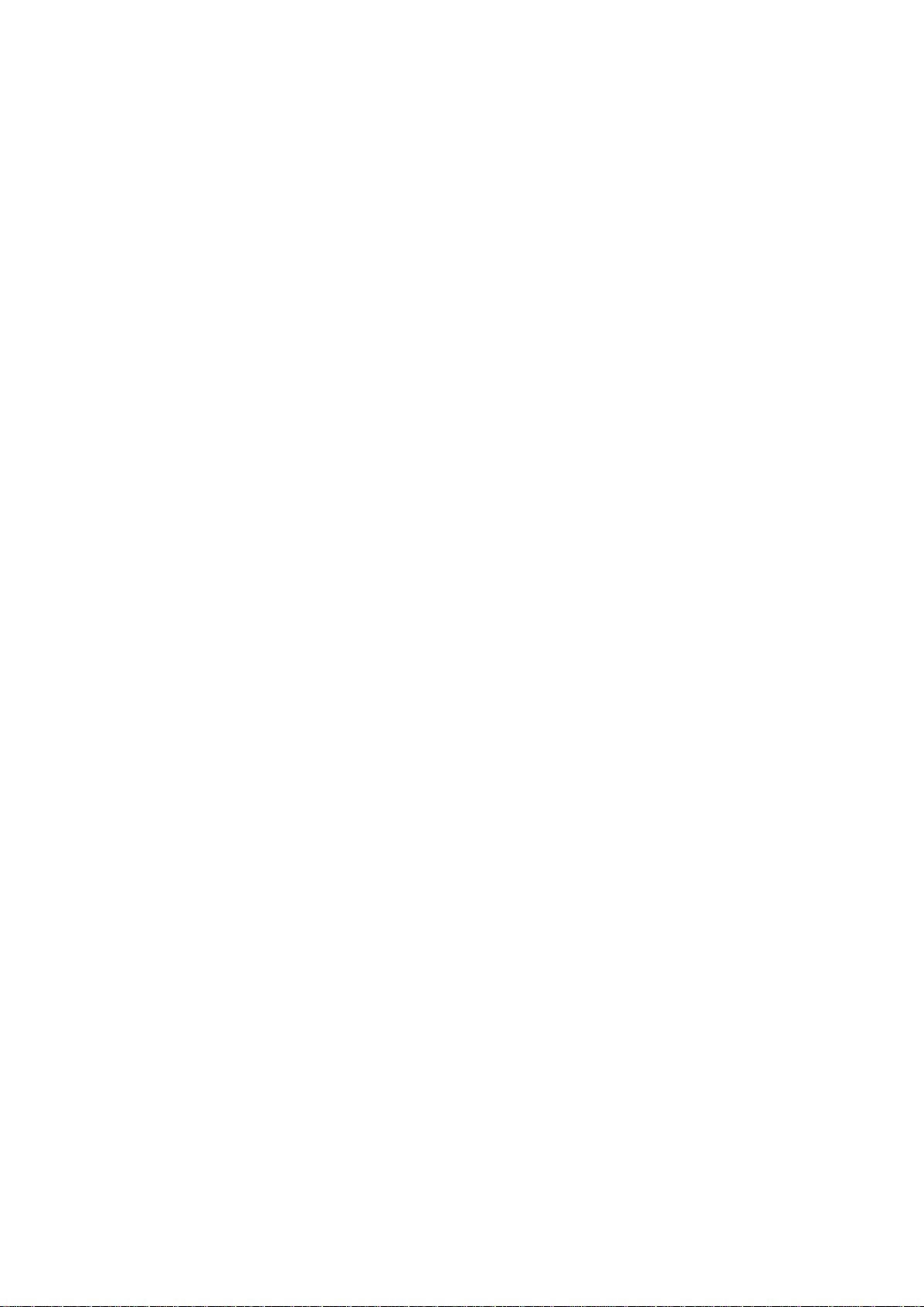
LEGAL INFORMATION
Copyright © 2010 ZTE CORPORATION.
All rights reserved.
No part of this publication may be excerpted, reproduced, translated or utilized in any form or by
any means, electronic or mechanical, including photocopying and microfilm, without the prior
written permission of ZTE Corporation.
The manual is published by ZTE Corporation. We reserve the right to make modifications on print
errors or update specifications without prior notice.
Version No. : R1.0
Edition Time :
Manual No. :
Page 3
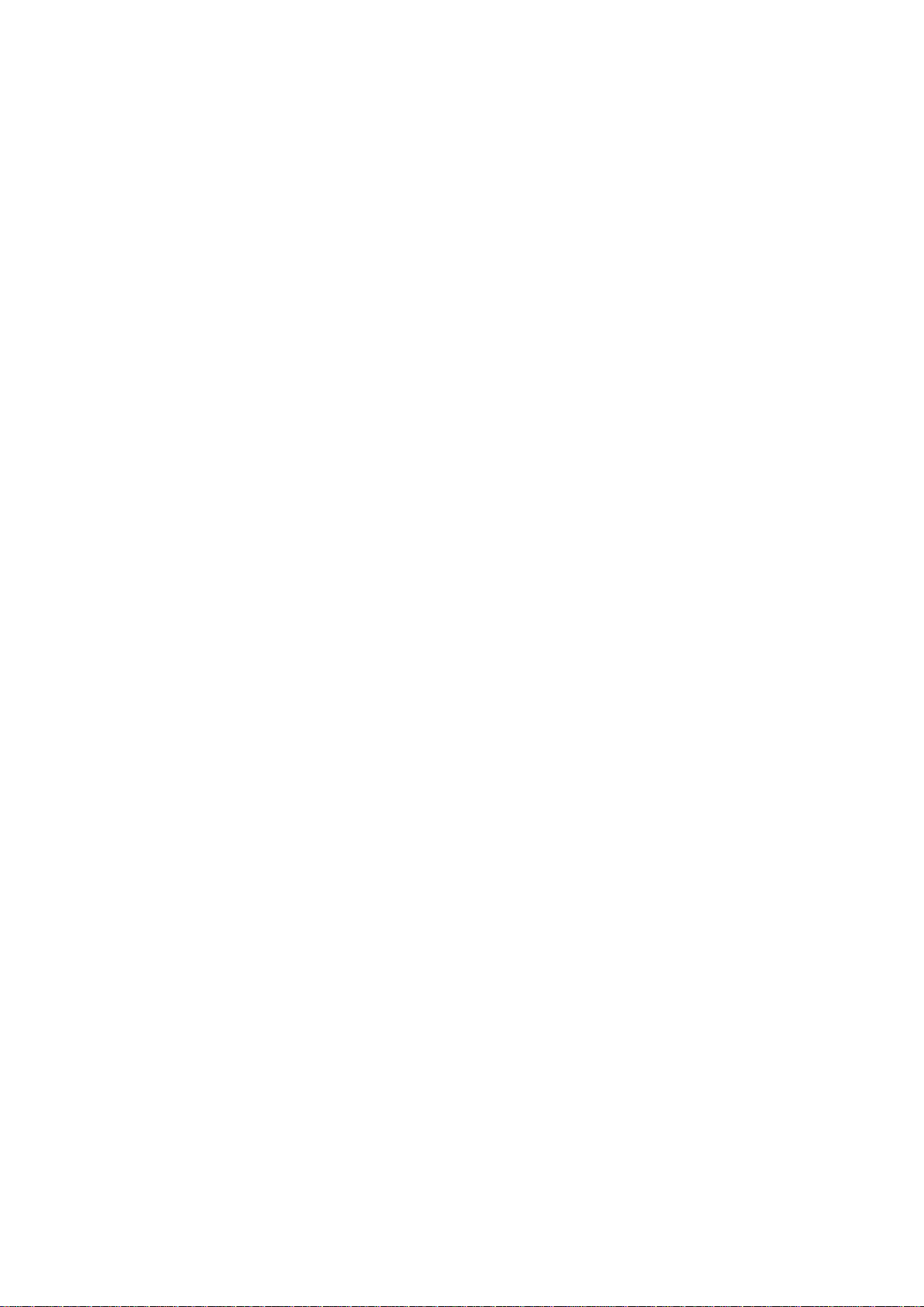
Contents
For Your Safety ..................................................................................................................... 1
Product Safety Information ............................................................................................... 1
RF Exposure ...................................................................................................................... 1
General Statement on RF Energy.................................................................................. 1
Specific Absorption Rate (SAR) ................................................................................... 1
Body-worn Operation ................................................................................................... 2
Limiting Exposure to Radio Frequency (RF) Fields ..................................................... 3
Regulatory Information ................................................................................................. 3
Distraction ......................................................................................................................... 3
Driving .......................................................................................................................... 3
Operating Machinery .................................................................................................... 3
Product Handling .............................................................................................................. 3
General Statement on Handling and Use ...................................................................... 3
Small Children .............................................................................................................. 4
Demagnetization ........................................................................................................... 4
Electrostatic Discharge (ESD) ...................................................................................... 4
Air Bags ........................................................................................................................ 4
Seizures/Blackouts ........................................................................................................ 4
Repetitive Motion Injuries ............................................................................................ 4
Emergency Calls ........................................................................................................... 4
Loud Noise .................................................................................................................... 4
Device Heating .............................................................................................................. 4
Electrical Safety ................................................................................................................ 5
Accessories.................................................................................................................... 5
Connection to a Car....................................................................................................... 5
Faulty and Damaged Products ...................................................................................... 5
Interference ....................................................................................................................... 5
General Statement on Interference ................................................................................ 5
Pacemakers.................................................................................................................... 5
Hearing Aids ................................................................................................................. 5
Medical Devices ............................................................................................................ 5
Hospitals........................................................................................................................ 5
Aircraft .......................................................................................................................... 5
Interference in Cars ....................................................................................................... 6
Explosive Environments ................................................................................................... 6
Petrol Stations and Explosive Atmospheres ................................................................. 6
Blasting Caps and Areas ............................................................................................... 6
Getting Started ...................................................................................................................... 7
Overview ........................................................................................................................... 7
Key Definition................................................................................................................... 7
Starting Up ........................................................................................................................ 8
How to slot your SIM/memory card ............................................................................. 8
Page 4
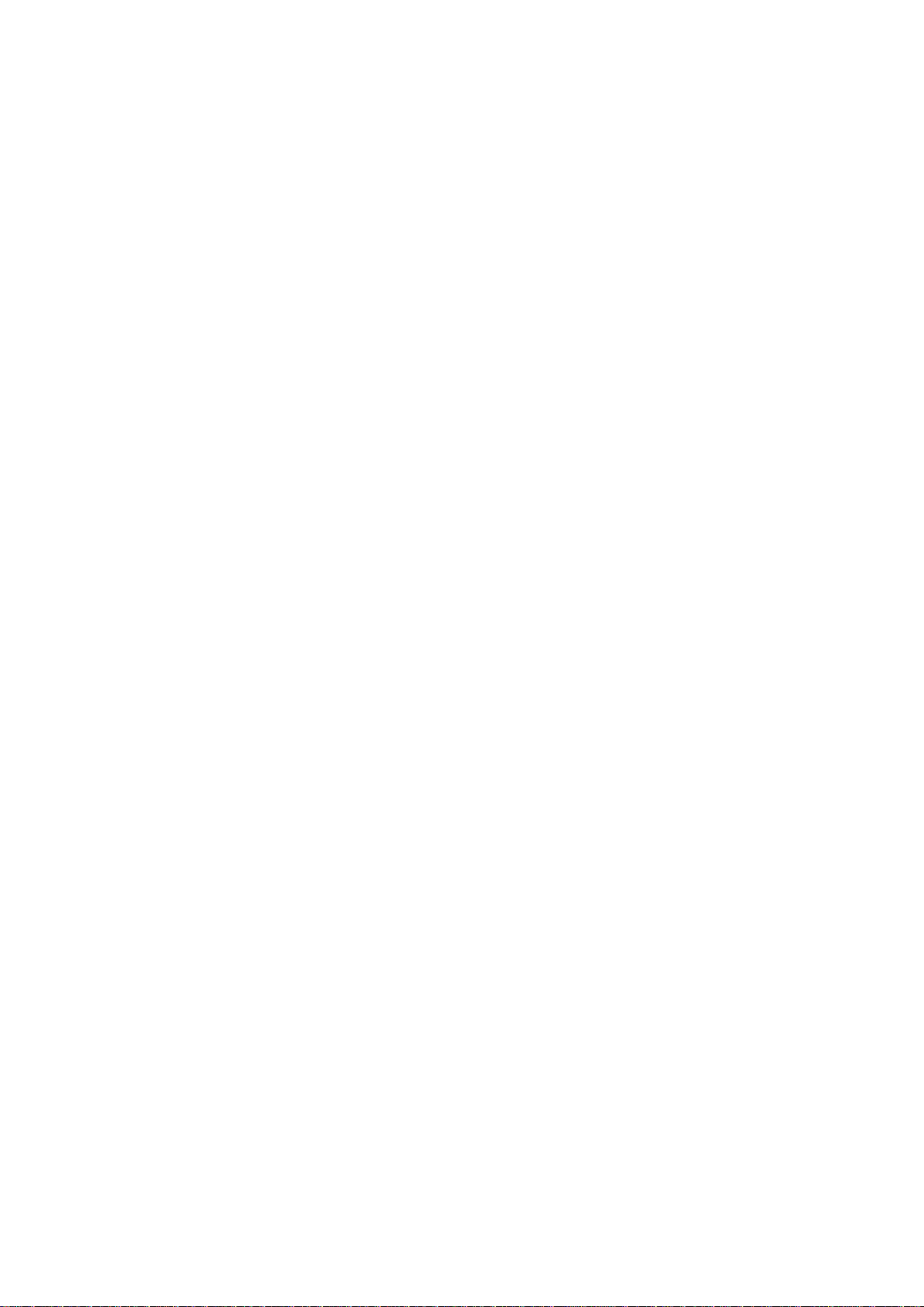
How to pop in your battery ........................................................................................... 9
How to charge your V9C .............................................................................................. 9
Powering On/Off Your Device ....................................................................................... 10
How to power on your device ..................................................................................... 10
How to switch your device to sleep mode .................................................................. 10
How to wake up your device from sleep mode ........................................................... 10
Getting Around Your Device .......................................................................................... 11
Using Finger Gestures ................................................................................................. 11
Home Screen ............................................................................................................... 11
Device Status and Notifications .................................................................................. 13
Applications and Settings Preview ............................................................................. 14
Tablet computer Calls ......................................................................................................... 18
Making a Call .................................................................................................................. 18
Making a Call from Dialer .......................................................................................... 18
Making a Call from Contacts ...................................................................................... 18
Making a Call from Call History ................................................................................ 18
Making a Call from a Text Message ........................................................................... 18
Making a Conference Call .......................................................................................... 19
Making an Emergency Call......................................................................................... 19
Making an International Call ...................................................................................... 19
Receiving a Call .............................................................................................................. 20
Answering an Incoming Call ...................................................................................... 20
Rejecting an Incoming Call......................................................................................... 20
Muting a Call .............................................................................................................. 20
Putting a Call on Hold ................................................................................................. 20
Turning the Speaker On/Off ....................................................................................... 20
Ending a Call ............................................................................................................... 20
Call Settings .................................................................................................................... 20
Contacts ............................................................................................................................... 22
Starting to use Contacts................................................................................................... 22
Contacts Screen ........................................................................................................... 22
Managing Contacts ......................................................................................................... 22
Importing/Exporting Contacts ..................................................................................... 22
Creating a Contact ....................................................................................................... 23
Adding a Contact to Favorites .................................................................................... 23
Searching for a Contact ............................................................................................... 23
Editing a Contact ......................................................................................................... 23
Deleting a Contact ....................................................................................................... 24
Entering Text....................................................................................................................... 25
Using the On-screen Keyboard ....................................................................................... 25
Android Keyboard....................................................................................................... 25
TouchPal Keyboard..................................................................................................... 25
XT9 Text Input............................................................................................................ 27
Entering Text through the On-screen Keyboard ......................................................... 27
Entering Numbers and Symbols ................................................................................. 27
Touch Input Settings ....................................................................................................... 27
Messages ............................................................................................................................. 29
Exchanging Messages ..................................................................................................... 29
Page 5
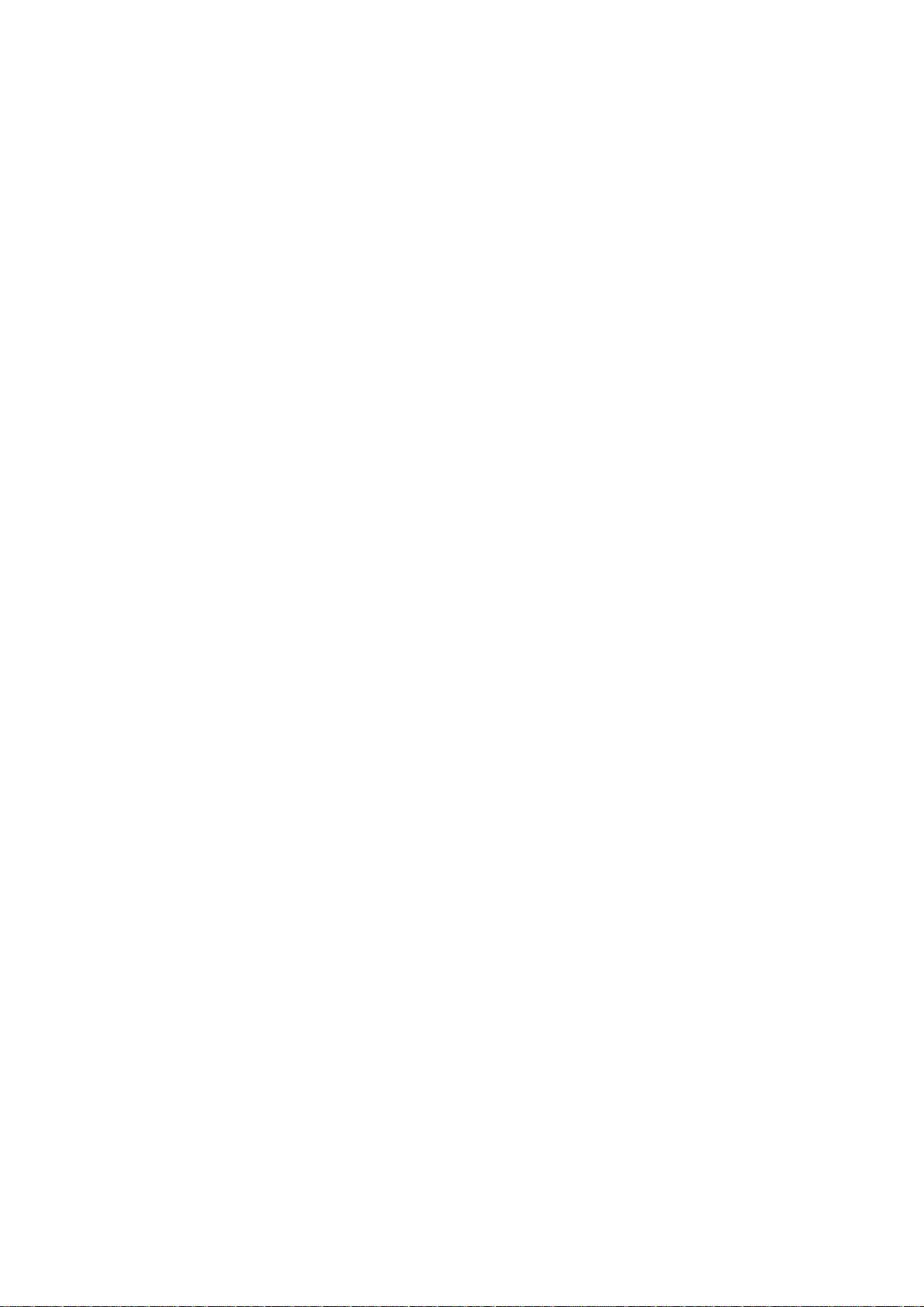
Composing an SMS .................................................................................................... 29
Composing an MMS ................................................................................................... 29
Managing Messages and Messages Threads ............................................................... 30
Message Settings ......................................................................................................... 30
Using Email..................................................................................................................... 31
Creating an Email account .......................................................................................... 31
Composing and sending an Email ............................................................................... 32
Reply to or Forward an Email ..................................................................................... 33
Email Settings ............................................................................................................. 33
Getting Connected............................................................................................................... 34
Connecting to the Internet ............................................................................................... 34
Ways of Connecting to the Internet ............................................................................ 34
GPRS/3G/EDGE ......................................................................................................... 34
Wi-Fi ........................................................................................................................... 34
Using Browser................................................................................................................. 35
Opening Browser ........................................................................................................ 36
Opening Web Pages .................................................................................................... 36
Browsing Options ....................................................................................................... 36
Using Bookmarks ........................................................................................................ 38
Browser Settings ......................................................................................................... 38
Bluetooth ......................................................................................................................... 39
Turning on/off Bluetooth ............................................................................................ 39
Making your device visible ......................................................................................... 39
Change your device name ........................................................................................... 40
Pair with another Bluetooth device ............................................................................. 40
Experiencing Multimedia .................................................................................................... 41
Camera ............................................................................................................................ 41
Opening Camera ......................................................................................................... 41
Taking Pictures ........................................................................................................... 41
Camera Settings .......................................................................................................... 41
Camcorder ....................................................................................................................... 42
Opening Camcorder .................................................................................................... 42
Shooting Videos .......................................................................................................... 42
Video Settings ............................................................................................................. 42
FM Radio ........................................................................................................................ 42
Opening FM Radio...................................................................................................... 43
Listening to FM Radio ................................................................................................ 43
Music ............................................................................................................................... 43
Opening Music ............................................................................................................ 43
Playing Music ............................................................................................................. 43
Creating Playlists ........................................................................................................ 44
Managing Your Playlists ............................................................................................. 44
Setting a Song as Ringtone ......................................................................................... 45
Videos ............................................................................................................................. 45
Opening Videos........................................................................................................... 45
Playing Videos ............................................................................................................ 45
Gallery ............................................................................................................................. 45
Sound Recorder ............................................................................................................... 46
Page 6
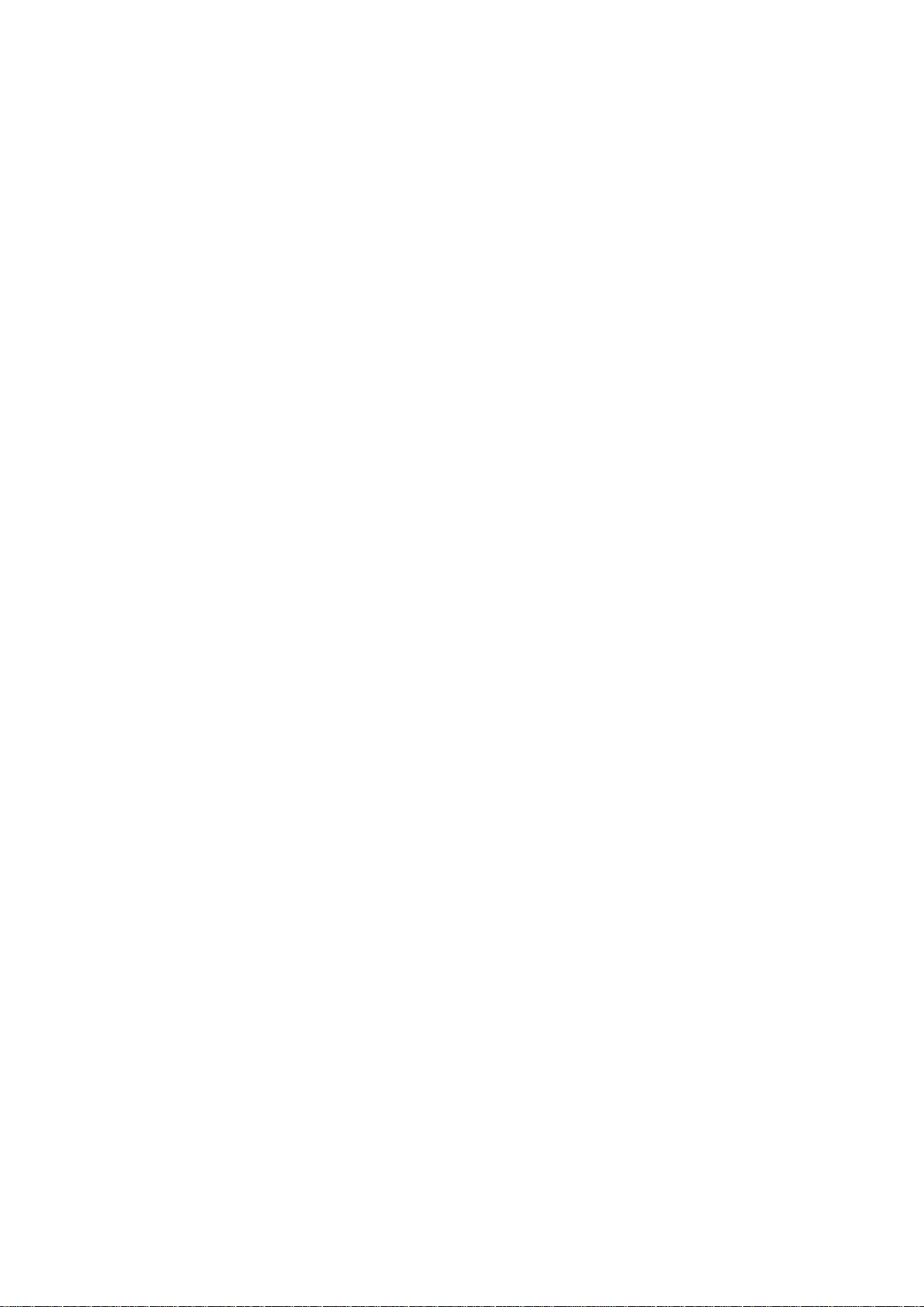
Opening Sound Recorder ............................................................................................ 46
Record Your Memo .................................................................................................... 46
Google Applications ........................................................................................................... 47
Signing In to Your Google Account ............................................................................... 47
Using Google Mail .......................................................................................................... 47
Open Google Mail ....................................................................................................... 47
Creating and sending an gmail .................................................................................... 47
Using Google Calendar ................................................................................................... 47
Using Google Talk .......................................................................................................... 47
Opening Google Talk .................................................................................................. 47
Adding a new friend .................................................................................................... 48
Viewing and accepting an invitation ........................................................................... 48
Changing your online status ........................................................................................ 48
Starting a chat.............................................................................................................. 48
Settings ................................................................................................................................ 49
Basic Settings .................................................................................................................. 49
Setting the Time and Date ........................................................................................... 49
Display Settings .......................................................................................................... 49
Sound Settings............................................................................................................. 50
Language Settings ....................................................................................................... 52
Mobile Network Services............................................................................................ 52
Security Settings ............................................................................................................. 53
Protecting Your V9C with a Screen Lock .................................................................. 53
Protecting Your SIM Card with a PIN ........................................................................ 54
Setting Up Credential Storage..................................................................................... 55
Managing Memory .......................................................................................................... 55
Managing Your Memory Card .................................................................................... 55
Managing Internal Storage .......................................................................................... 56
Reset to factory settings .............................................................................................. 56
Application Settings ........................................................................................................ 56
Managing Applications ............................................................................................... 56
Other Settings .................................................................................................................. 57
Search Settings ............................................................................................................ 57
Speech Synthesis Settings ........................................................................................... 57
Other Applications .............................................................................................................. 58
Alarming ......................................................................................................................... 58
Set alarms .................................................................................................................... 58
Docs To Go ..................................................................................................................... 58
Global Time .................................................................................................................... 58
Note pad .......................................................................................................................... 58
Calculator ........................................................................................................................ 58
SIM Toolkit ..................................................................................................................... 59
Task Manager .................................................................................................................. 59
Stopwatch ........................................................................................................................ 59
Places .............................................................................................................................. 59
Latitude ........................................................................................................................... 59
Specifications ...................................................................................................................... 60
EC DECLARATION OF CONFORMITY......................................................................... 61
Page 7
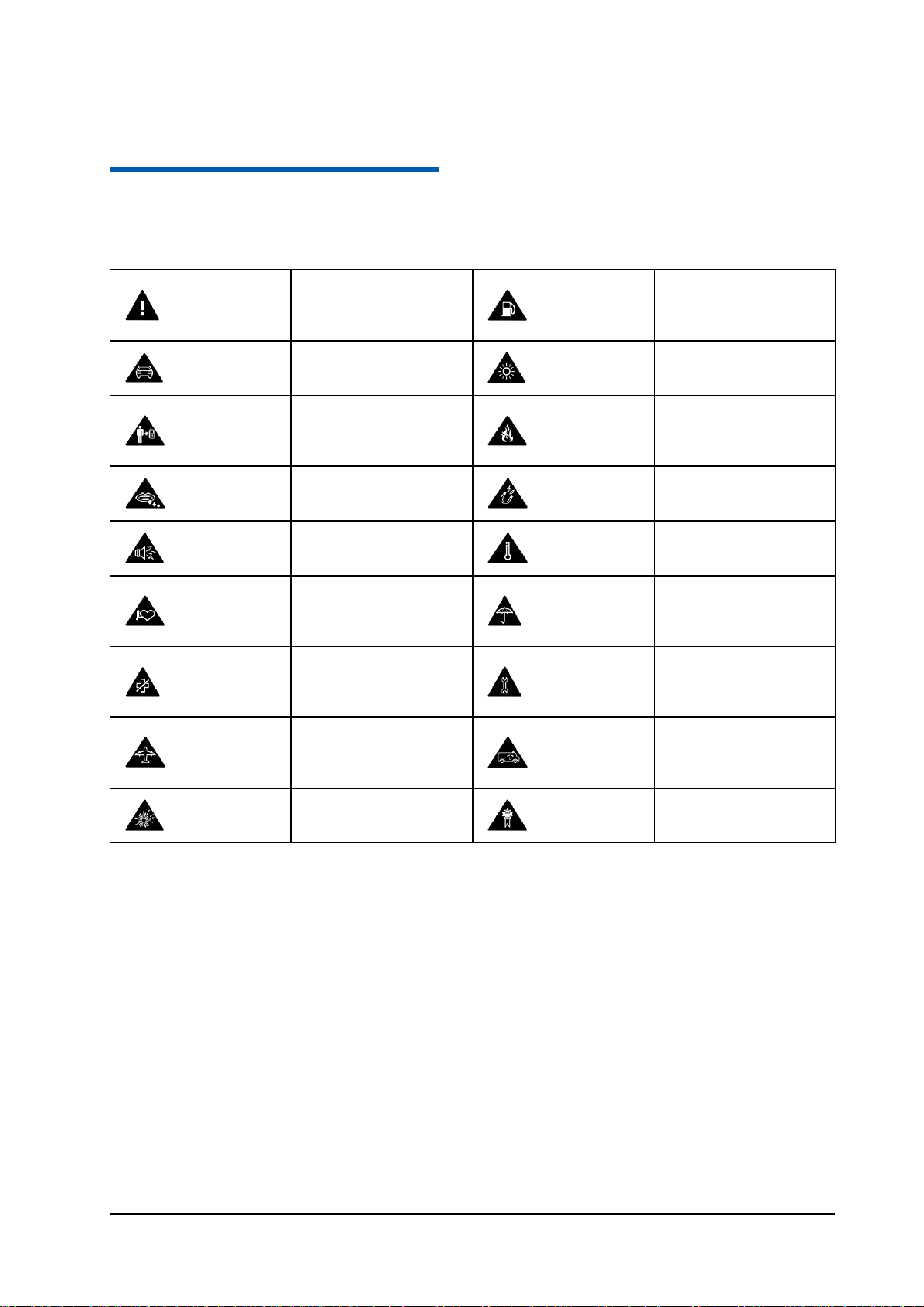
Confidential and Proprietary Information of ZTE CORPORATION 1
Read the Safety
Information section of this
user guide on this page
Do not use while
re-fuelling
Do not use hand-held
while driving
This device may produce a
bright or flashing light
For body-worn operation
maintain a separation of
15 mm
Do not dispose of it in a
fire
Small parts may cause a
choking hazard
Avoid contact with
magnetic media
This device may produce
a loud sound
Avoid Extreme
Temperatures
Keep away from
pacemakers and other
personal medical devices
Avoid any contact with
liquid, keep it dry
Switch off when
instructed in hospitals and
medical facilities
Do not attempt to
disassemble
Switch off when
instructed in aircrafts and
airports
Do not rely on this device
for emergency
communications
Switch off in explosive
environments
Only use approved
accessories
C h a p t e r 1
For Your Safety
Product Safety Information
RF Exposure
General Statement on RF Energy
Your mobile device contains a transmitter and a receiver. When it is ON, it receives and transmits RF
energy. When you communicate with your device, the system handling your call controls the power level
at which your device transmits.
Health and safety information
Radio Frequency (RF) Energy
This model tablet computer meets the government’s requirements for exposure to radio
waves.
This tablet computer is designed and manufactured not to exceed the emission limits for
exposure to radio frequency (RF) energy set by the Federal Communications Commission
of the U.S. Government:
The exposure standard for wireless mobile tablet computers employs a unit of
measurement known as the Specific Absorption Rate, or SAR. The SAR limit set by the
Page 8
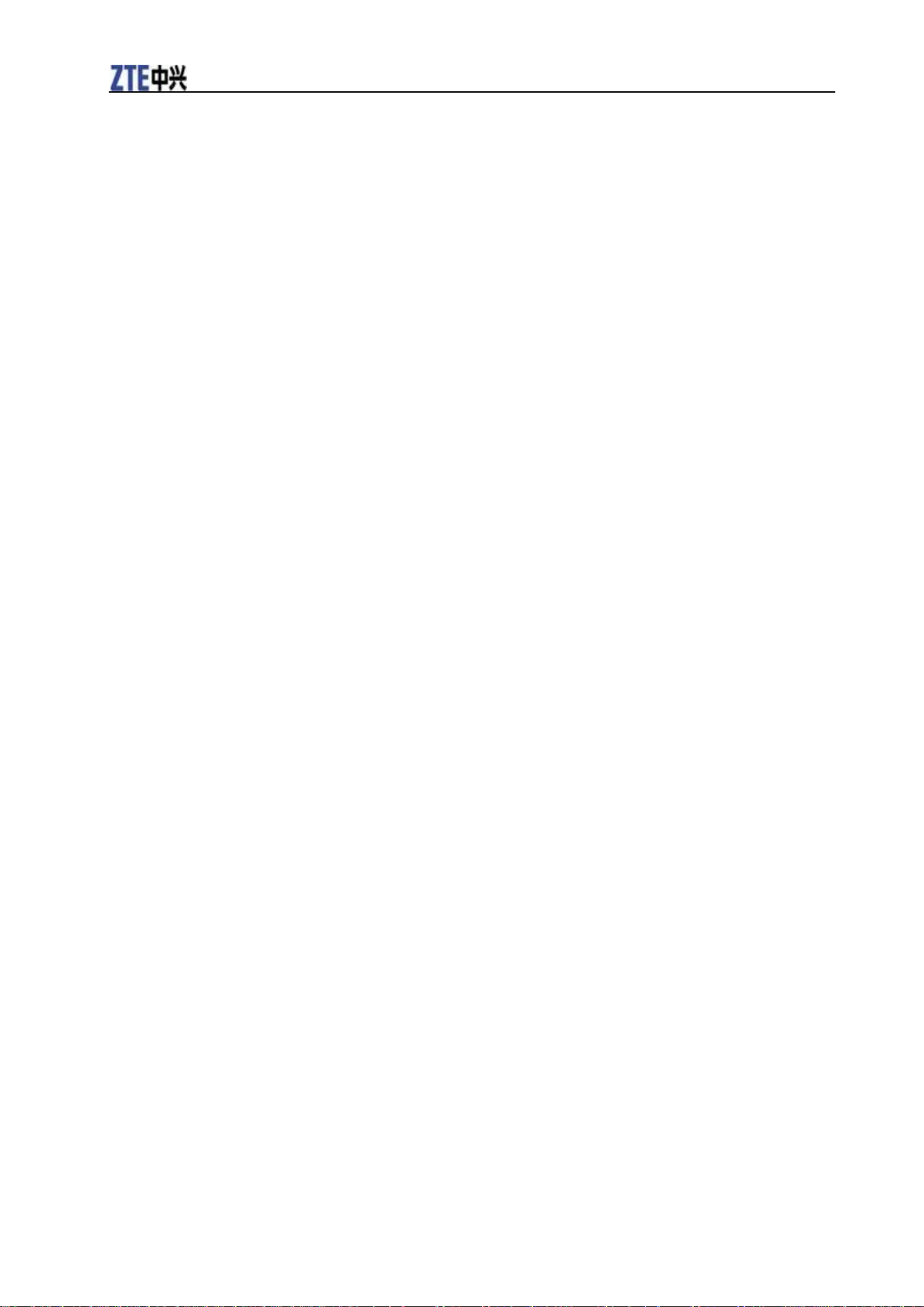
V9C User Manual
FCC is 1.6W/kg. *Tests for SAR are conducted using standard operating positions
accepted by the FCC with the tablet computer transmitting at its highest certified power
level in all tested frequency bands. Although the SAR is determined at the highest
certified power level, the actual SAR level of the tablet computer while operating can be
well below the maximum value. This is because the tablet computer is designed to
operate at multiple power levels so as to use only the poser required to reach the network.
In general, the closer you are to a wireless base station antenna, the lower the power
output.
The highest SAR value for the model tablet computer as reported to the FCC is 1.43W/kg
(Body-worn measurements differ among tablet computer models, depending upon
available enhancements and FCC requirements.)
While there may be differences between the SAR levels of various tablet computers and at
various positions, they all meet the government requirement.
The FCC has granted an Equipment Authorization for this model tablet computer with all
reported SAR levels evaluated as in compliance with the FCC RF exposure guidelines.
SAR information on this model tablet computer is on file with the FCC and can be found
under the Display Grant section of http://www.fcc.gov/oet/fccid after searching on
FCC ID: Q78-LIGHTV9C
For body worn operation, this tablet computer has been tested and meets the FCC RF
exposure guidelines for use with an accessory that contains no metal and the positions the
handset a minimum of 0 mm from the body. Use of other enhancements may not ensure
compliance with FCC RF exposure guidelines. If you do no t use a body-worn accessory
and are not holding the tablet computer at the ear, position the handset a minimum of 0
mm from your body when the tablet computer is switched on.
FCC Compliance
This device complies with part 15 of the FCC Rules. Operation is subject to the following
two conditions: (1) This device may not cause harmful interference, and (2) this device
must accept any interference received, including interference that may cause undesired
operation.
Caution: Changes or modifications not expressly approved by the manufacturer could void
the user’s authority to operate the equipment.
NOTE: This equipment has been tested and found to comply with the limits for a Class B
digital device, pursuant to part 15 of the FCC Rules. These limits are designed to provide
reasonable protection against harmful interference in a residential installation. This
equipment generates, uses and can radiate radio frequency energy and, if not installed
and used in accordance with the instructions, may cause harmful interference to radio
communications. However, there is no guarantee that interference will not occur in a
particular installation. If this equipment does cause harmful interference to radio or
television reception, which can be determined by turning the equipment off and on, the
user is encouraged to try to correct the interference by one or more of the following
measures:
—Reorient or relocate the receiving antenna.
—Increase the separation between the equipment and receiver.
—Connect the equipment into an outlet on a circuit different from that to which the
receiver is connected.
—Consult the dealer or an experienced radio/ TV technician for help.
Body-worn Operation
Important safety information regarding radio frequency radiation (RF) exposure:
Page 9
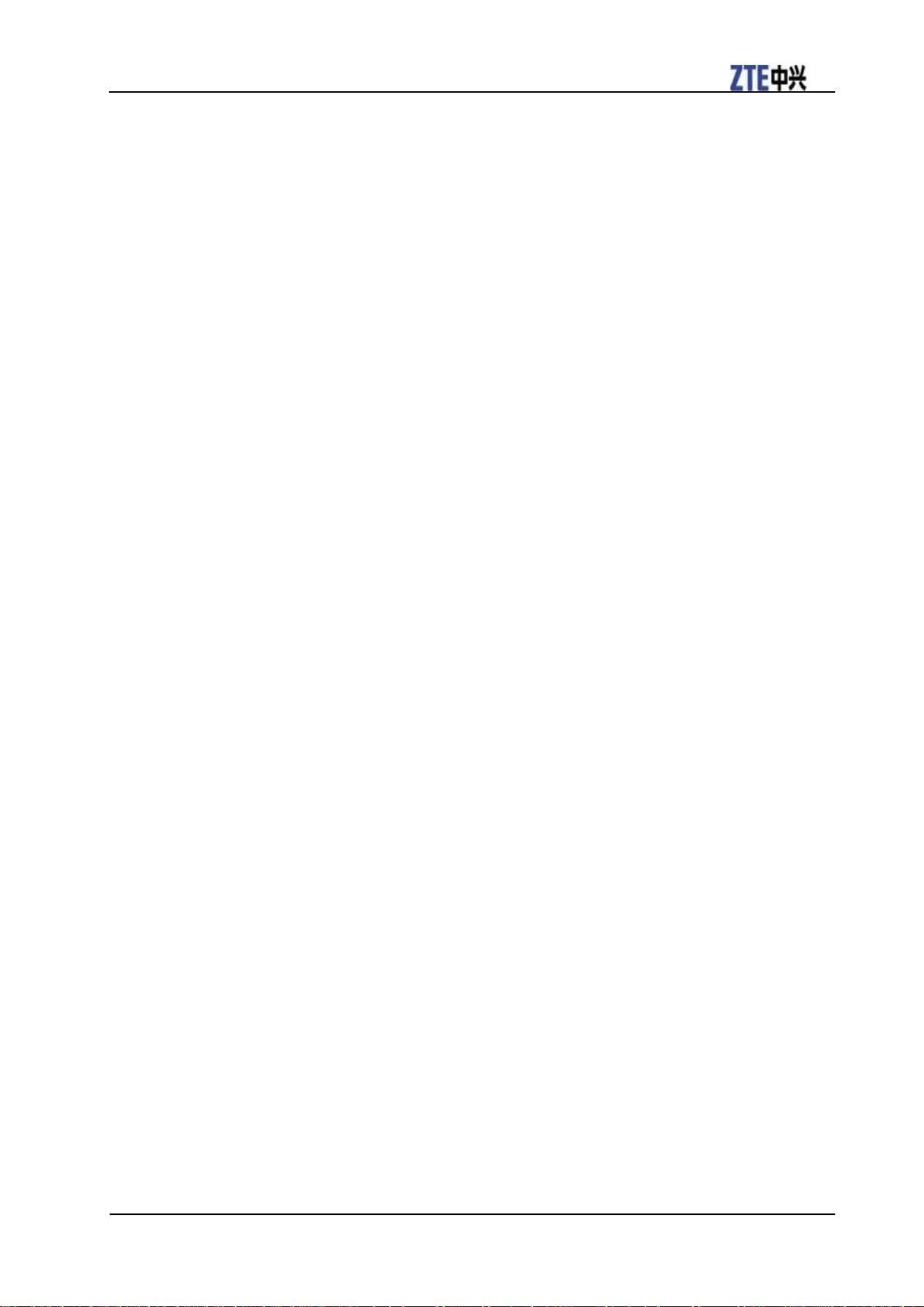
V9C User Manual
Confidential and Proprietary Information of ZTE CORPORATION 3
To ensure compliance with RF exposure guidelines the mobile device must be used with a minimum of 0
mm separation from the body.
Failure to observe these instructions could result in your RF exposure exceeding the relevant guideline
limits.
Limiting Exposure to Radio Frequency (RF) Fields
For individuals concerned about limiting their exposure to RF fields, the World Health Organization
(WHO) provides the following advice:
Precautionary measures: Present scientific information does not indicate the need for any special
precautions for the use of mobile devices. If individuals are concerned, they might choose to limit their
own or their children‟s RF exposure by limiting the length of calls, or using „hands-free‟ devices to keep
mobile devices away from the head and body.
Further information on this subject can be obtained online from the WHO fact sheet N°193 at
http://www.who.int/mediacentre/factsheets/fs193/en/
Regulatory Information
The following approvals and notices apply in specific regions as noted.
Please find the Declaration of RoHS Compliance, and EC Declaration of Conformity in Appendix.
Distraction
Driving
Full attention must be given to driving at all times in order to reduce the risk of an accident. Using a
mobile device while driving (even with a hands free kit) can cause distraction and lead to an accident.
You must comply with local laws and regulations restricting the use of wireless devices while driving.
Operating Machinery
Full attention must be given to operating the machinery in order to reduce the risk of an accident.
Product Handling
General Statement on Handling and Use
You alone are responsible for how you use your mobile device and any consequences of its use.
You must always switch off your mobile device wherever the use of a tablet computer is prohibited. Use
of your device is subject to safety measures designed to protect users and their environment.
• Always treat your device and its accessories with care and keep it in a clean and dust-free place.
• Do not expose your device or its accessories to open flames or lit tobacco products.
• Do not expose your device or its accessories to liquid, moisture or high humidity.
• Do not drop, throw or try to bend your device or its accessories.
• Do not use harsh chemicals, cleaning solvents, or aerosols to clean the device or its accessories.
• Do not paint your device or its accessories.
• Do not attempt to disassemble your device or its accessories, only authorized personnel should do so.
• Do not expose your device or its accessories to extreme temperatures, minimum - [5] and maximum +
[50] degrees Celsius.
Page 10
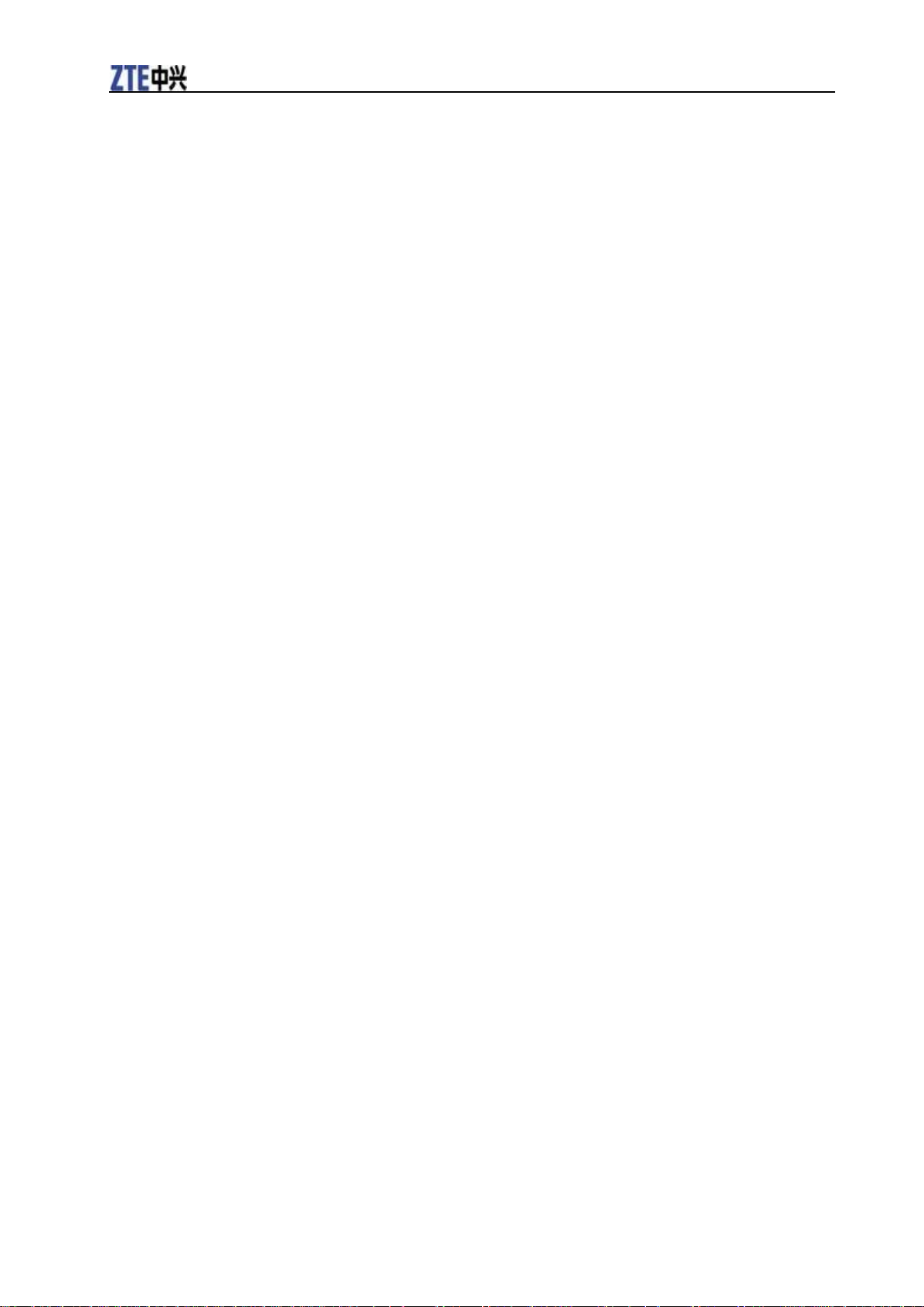
V9C User Manual
• Please check local regulations for disposal of electronic products.
• Do not carry your mobile device in your back pocket as it could break when you sit down.
Small Children
Do not leave your mobile device and its accessories within the reach of small children or allow them to
play with it.
They could hurt themselves or others, or could accidentally damage the device.
Your mobile device contains small parts with sharp edges that may cause an injury or may become
detached and create a choking hazard.
Demagnetization
To avoid the risk of demagnetization, do not allow electronic devices or magnetic media close to your
device for a long time.
Electrostatic Discharge (ESD)
Do not touch the SIM card‟s metal connectors.
Air Bags
Do not place the device in the area over an air bag or in the air bag deployment area.
Store the device safely before driving your vehicle.
Seizures/Blackouts
The device can produce a bright or flashing light.
Repetitive Motion Injuries
To minimize the risk of RSI when texting or playing games with your device:
• Do not grip the device too tightly.
• Press the buttons lightly.
• Use the special features which are designed to minimize the times of pressing buttons, such as Message
Templates and Predictive Text.
• Take lots of breaks to stretch and relax.
Emergency Calls
This mobile device, like any wireless tablet computer, operates using radio signals, which cannot
guarantee connection in all conditions. Therefore, you must never rely solely on any wireless device for
emergency communications.
Loud Noise
This mobile device is capable of producing loud noises, which may damage your hearing. Turn down the
volume before using headtablet computers, Bluetooth stereo headsets or other audio devices.
Device Heating
Your device may become warm during charging and during normal use.
Page 11
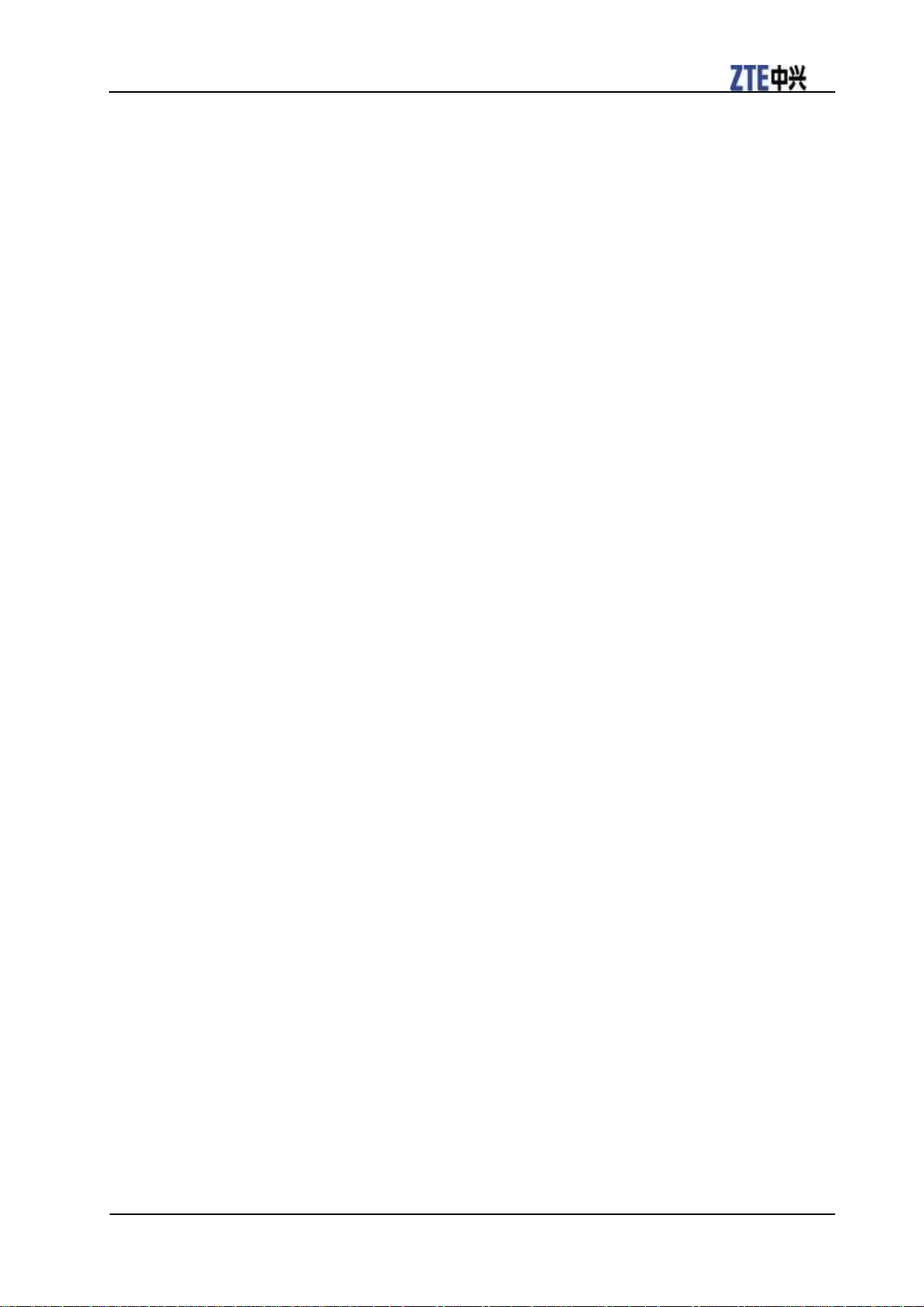
V9C User Manual
Confidential and Proprietary Information of ZTE CORPORATION 5
Electrical Safety
Accessories
Use only approved accessories.
Do not connect with incompatible products or accessories.
Take care not to touch or allow metal objects, such as coins or key rings, to contact or short-circuit the
battery terminals.
Connection to a Car
Seek professional advice when connecting a mobile device interface to the vehicle electrical system.
Faulty and Damaged Products
Do not attempt to disassemble the device or its accessory.
Only qualified personnel should service or repair the device or its accessory.
If your device or its accessory has been submerged in water, punctured, or subjected to a severe fall, do
not use it until you have taken it to be checked at an authorized service center.
Interference
General Statement on Interference
Care must be taken when using the mobile device in close proximity to personal medical devices, such as
pacemakers and hearing aids.
Pacemakers
Pacemaker manufacturers recommend that a minimum separation of 15 cm be maintained between a
mobile device and a pacemaker to avoid potential interference with the pacemaker. To achieve this, use
the mobile device on the opposite ear to your pacemaker and do not carry it in a breast pocket.
Hearing Aids
People with hearing aids or other cochlear implants may experience interfering noises when using
wireless devices or when one is nearby.
The level of interference will depend on the type of hearing device and the distance from the interference
source, increasing the separation between them may reduce the interference. You may also consult your
hearing aid manufacturer to discuss alternatives.
Medical Devices
Please consult your doctor and the device manufacturer to determine if operation of your mobile device
may interfere with the operation of your medical device.
Hospitals
Switch off your wireless device when requested to do so in hospitals, clinics or health care facilities.
These requests are designed to prevent possible interference with sensitive medical equipment.
Aircraft
Switch off your wireless device whenever you are instructed to do so by airport or airline staff.
Consult the airline staff about the use of wireless devices on board the aircraft, if your device offers a
Page 12
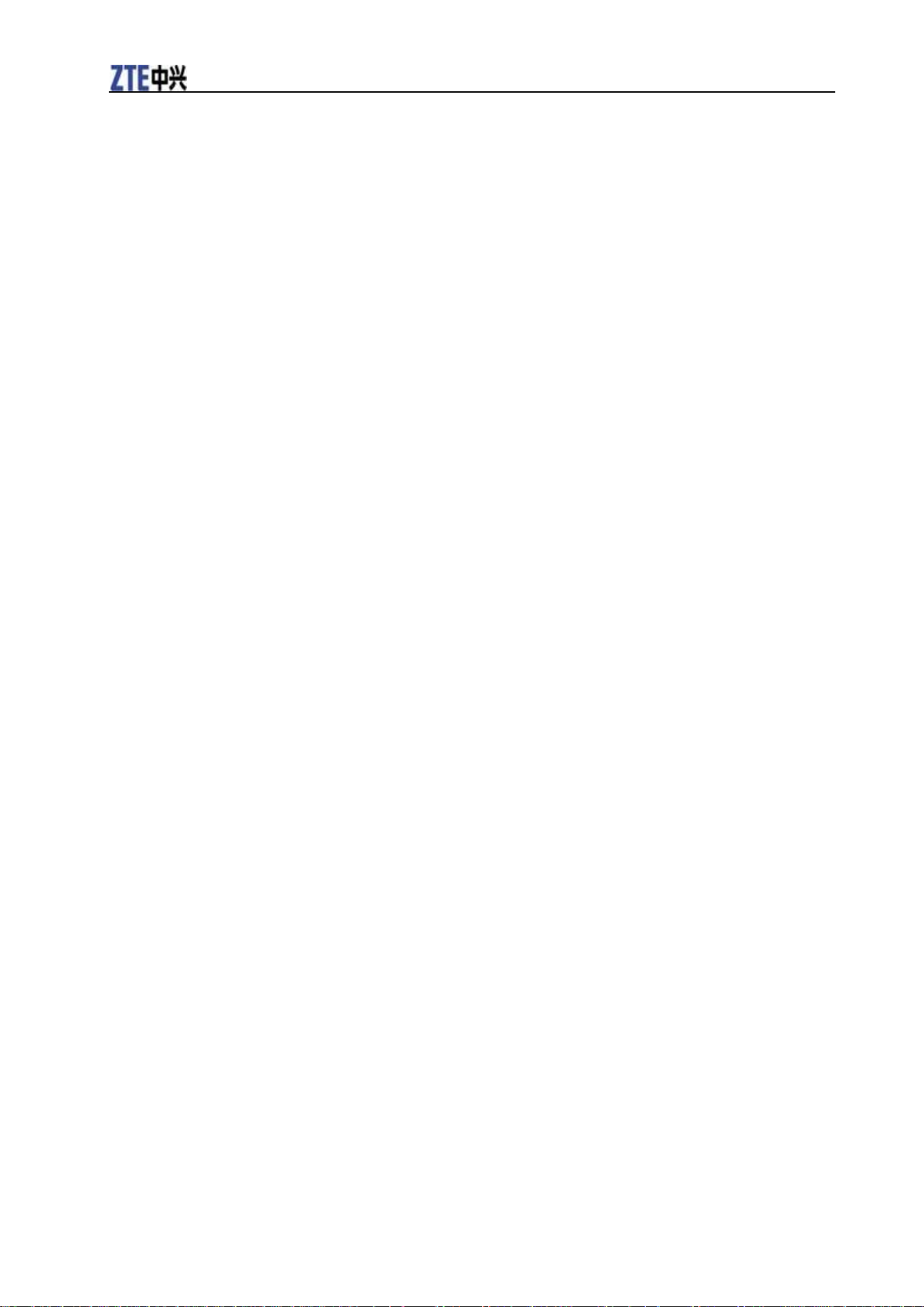
V9C User Manual
„flight mode‟ this must be enabled prior to boarding an aircraft.
Interference in Cars
Please note that because of possible interference to electronic equipment, some vehicle manufacturers
forbid the use of mobile tablet computers in their vehicles unless a hands-free kit with an external antenna
is included in the installation.
Explosive Environments
Petrol Stations and Explosive Atmospheres
In locations with potentially explosive atmospheres, obey all posted signs to turn off wireless devices such
as your tablet computer or other radio equipment.
Areas with potentially explosive atmospheres include fuelling areas, below decks on boats, fuel or
chemical transfer or storage facilities, areas where the air contains chemicals or particles, such as grain,
dust, or metal powders.
Blasting Caps and Areas
Power off your mobile tablet computer or wireless device when in a blasting area or in areas posted power
off “two-way radios” or “electronic devices” to avoid interfering with blasting operations.
Page 13

Confidential and Proprietary Information of ZTE CORPORATION 7
Key
Function
Power Key
• Hold to get the tablet computer options. You can select Silent mode,
Vibration mode, Airplane mode or to power off your device.
• Press to switch your device to sleep mode.
• Press to wake up your device.
Home Key
• Press to return to Home Screen from any application or screen.
• Hold to see the recently- used applications.
Menu Key
Press to get the options on the current screen.
Back Key
Press to go to the previous screen.
Volume Keys
• Press Volume Up Key to turn the volume up.
• Press Volume Down Key to turn the volume down.
Power Key
Volume
Keys
Camera
Battery
Cover
Charger/
USB Jack
Indicator
Menu Key
Back Key
Touch
Screen
Headset Jack
Home Key
Earpiece
Light
Sensor
C h a p t e r 2
Getting Started
Overview
Key Definition
Page 14
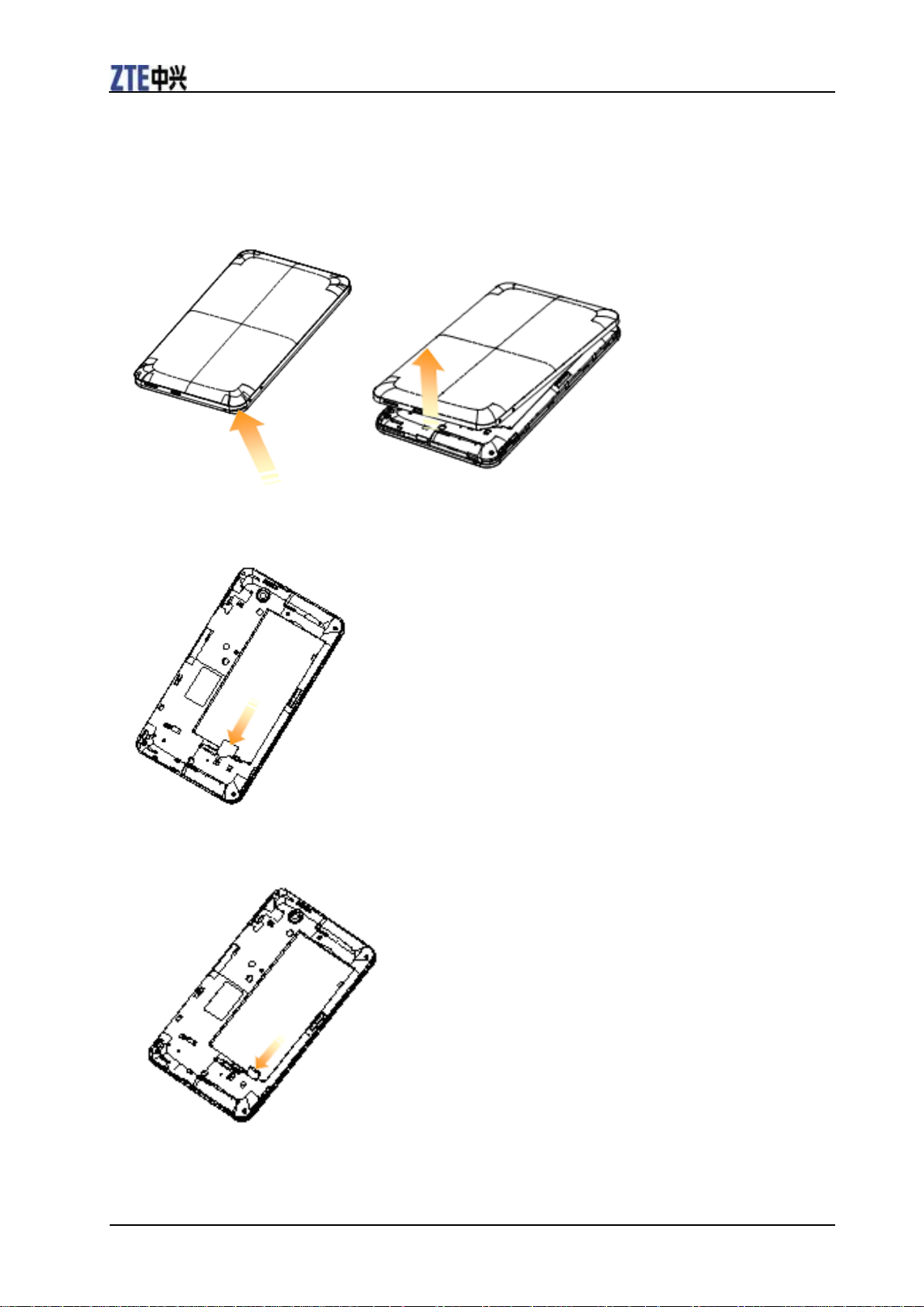
V9C User Manual
8 Confidential and Proprietary Information of ZTE CORPORATION
Starting Up
How to slot your SIM/memory card
Power off your device before installing or replacing the battery, SIM card, and memory card.
1. Remove the battery cover.
2. Hold your SIM card with the cut corner oriented as shown below and then insert it into the card holder
properly.
3. Hold your memory card with the cut corner oriented as shown in the following picture and then insert it
into the card holder properly.
Page 15
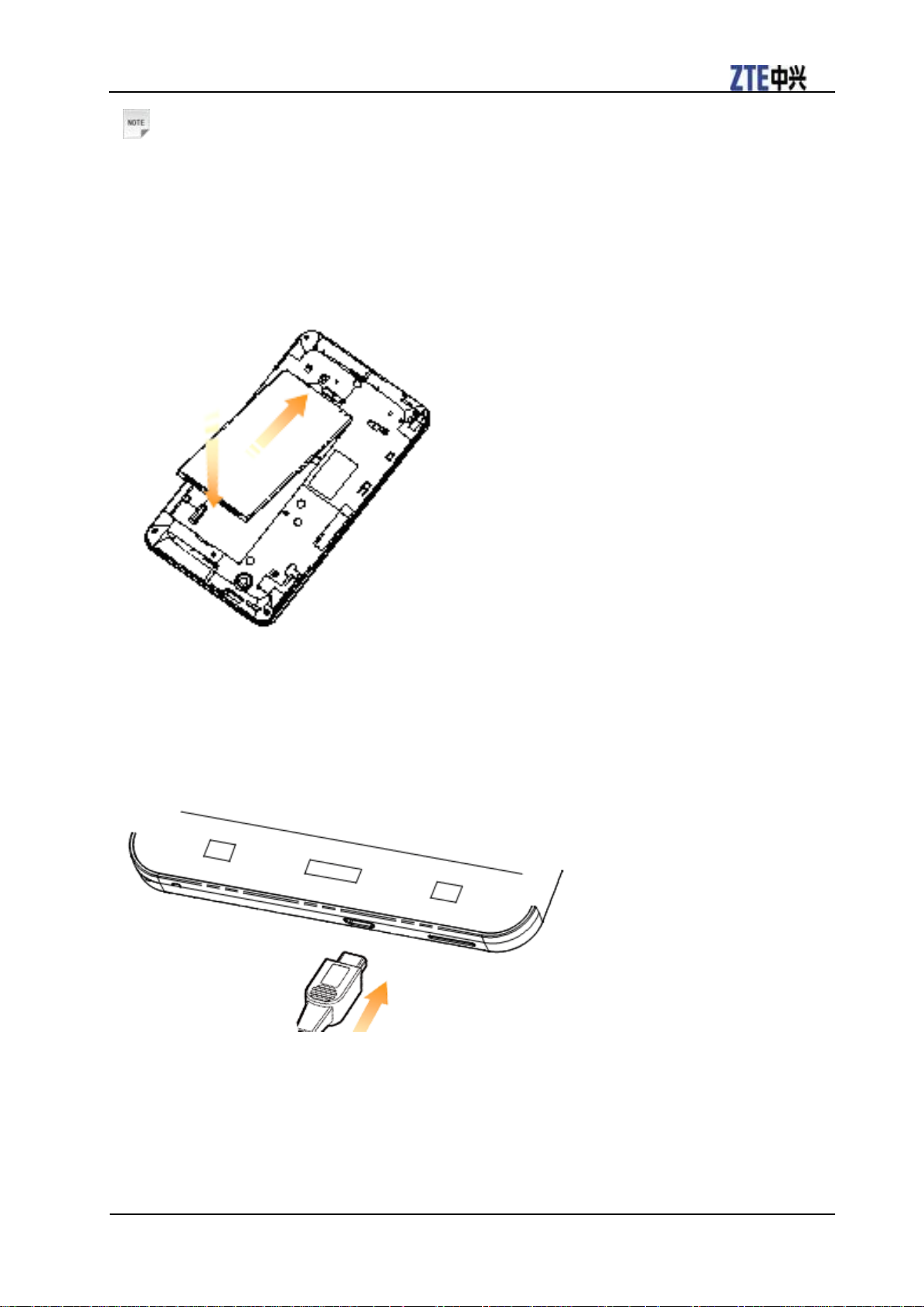
V9C User Manual
Confidential and Proprietary Information of ZTE CORPORATION 9
Notes:
microSD logo is a trade mark of SD Card Association.
How to pop in your battery
1. Insert the battery by aligning the gold contacts on the battery with the gold contacts in the battery
compartment on the device.
2. Push down the battery until it clicks into place.
How to charge your V9C
The new battery is not fully charged. To charge the battery, you need to:
1. Connect the adapter to the charger jack.
2. Connect the charger to a standard AC wall outlet.
Page 16
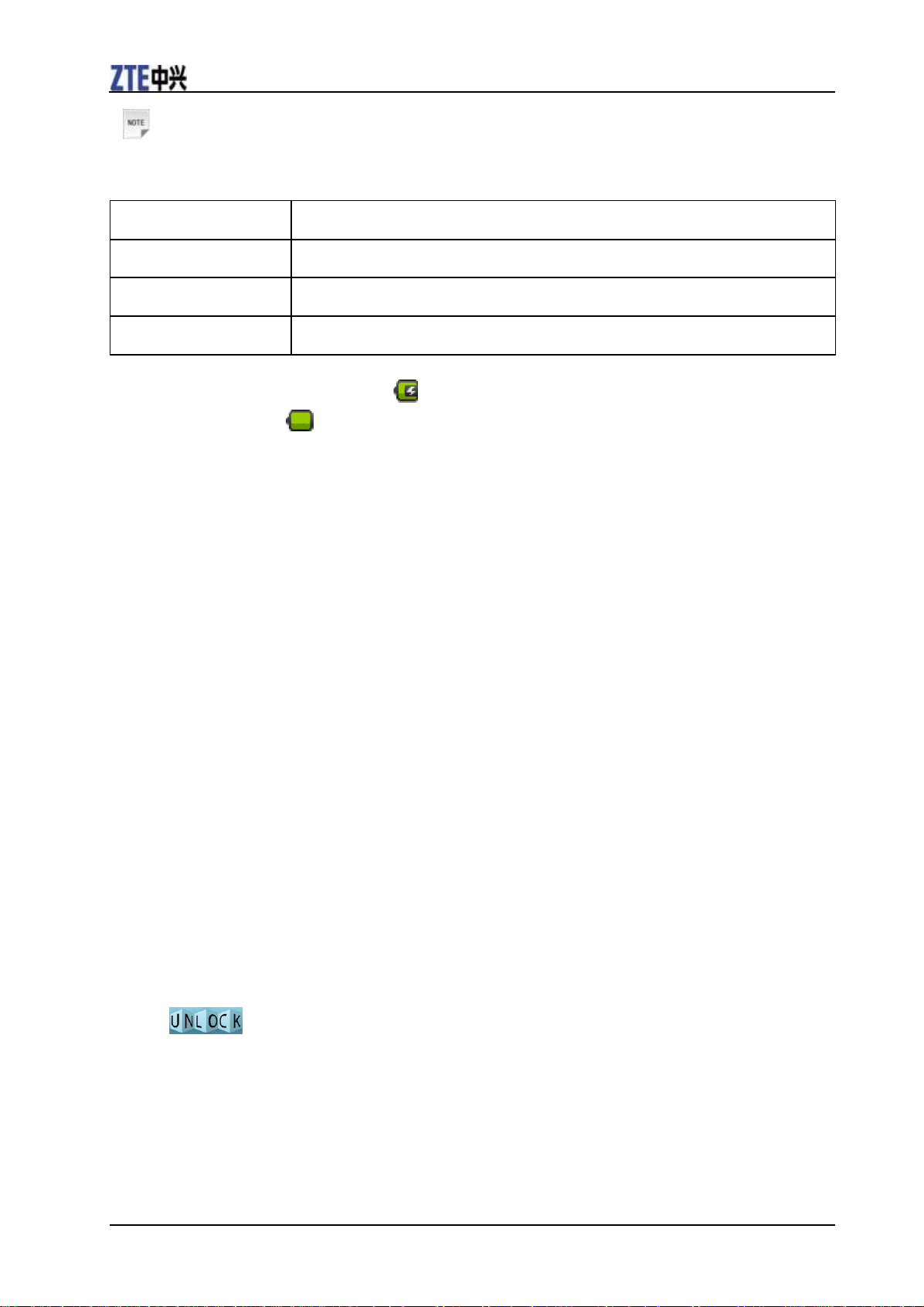
V9C User Manual
10 Confidential and Proprietary Information of ZTE CORPORATION
Notes:
Indicator color
Battery level
Red
Less than 10% of the total battery level
Orange
More then 10%, but less than 90% of the total battery level
Green
More than 90% of the total battery level
If the battery is low, there will be a pop-up message on the screen and the indicator light will be red.
When you charge your device, the indicator light will change according to the battery level:
If the device is powered on, the icon will appear on the status bar. When charging is completed,
the battery indicator appears on the status bar.
3. Disconnect the charger when the battery is fully charged.
Powering On/Off Your Device
How to power on your device
1. Make sure that your SIM card is in your device and the battery is charged.
2. Press Power Key to power on your device.
To power off your device, hold Power Key to get the tablet computer options, select Power off, and then
tap OK.
How to switch your device to sleep mode
Press Power Key.
Sleep Mode suspends your device to a low-power-consumption state while the display is off to save
battery power. Your device also goes into Sleep Mode automatically when you leave it idle after a certain
period of time.
How to wake up your device from sleep mode
If your device is switched to sleep mode, you need to wake it up:
1. Press Power Key to activate your screen display.
2. Drag icon to the right.
Page 17
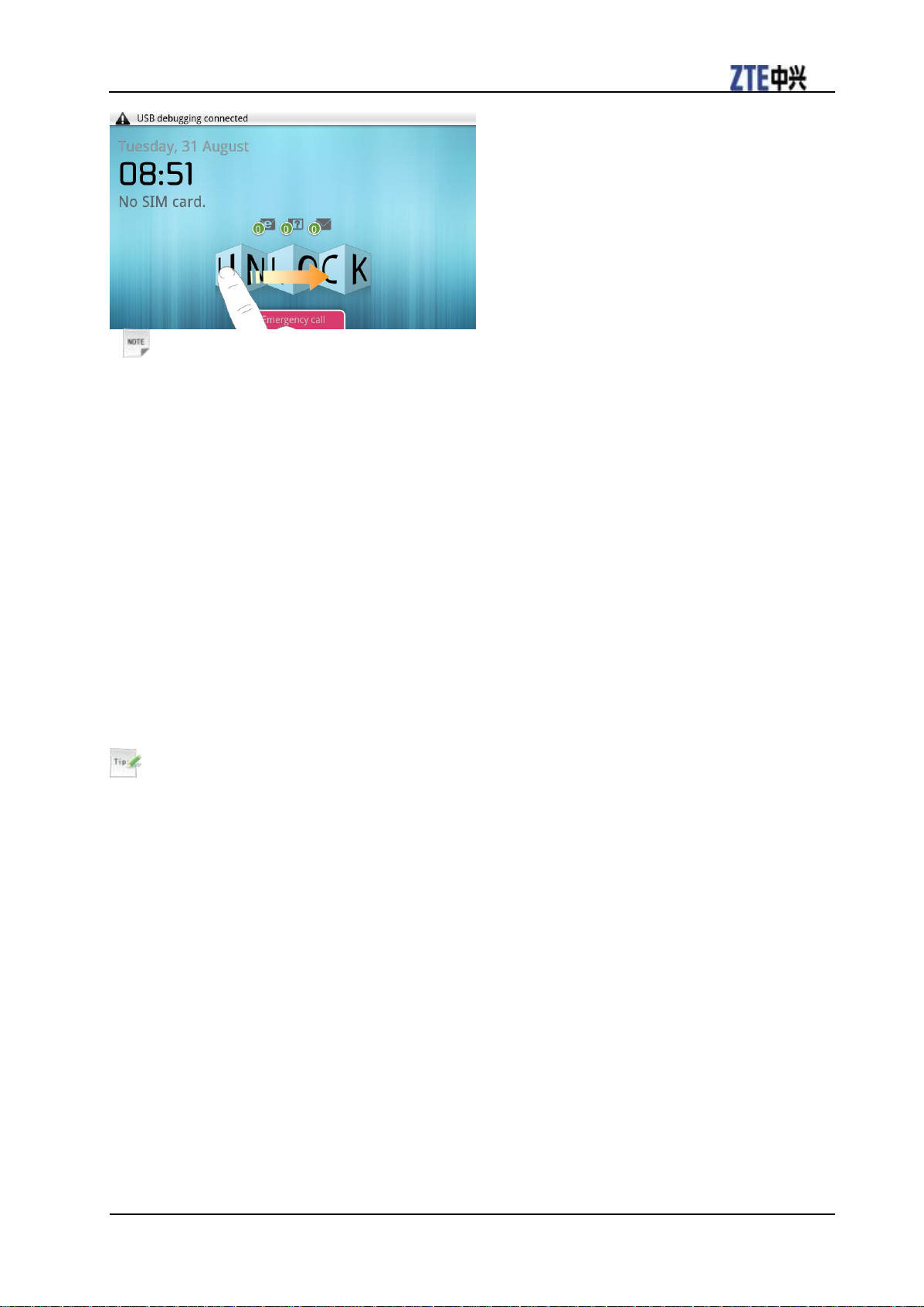
V9C User Manual
Confidential and Proprietary Information of ZTE CORPORATION 11
Notes:
If you have set an unlock pattern for your device (refer to Device Settings-Security Settings-Protecting
Your Device with a Screen Lock-Set the screen unlock pattern), you need to draw the pattern to unlock
your screen.
Getting Around Your Device
Using Finger Gestures
You can use finger gestures to control your device. The controls on your touch screen change dynamically
depending on the tasks you are performing.
1. Tap the buttons, icons, or applications to select items or to open applications.
2. Hold a certain item to get available options.
3. Slide on the screen, you can scroll up/down. From Home Screen, you can also slide left/right to browse
the extended Home Screen.
4. Drag a certain item to move it or to do some other corresponding operations.
Tips:
Besides using finger gestures to control your device, you can also switch your device screens (such as text
input screen, gallery screen, etc.) between portrait or landscape mode by holding the device upright or
sideways.
Home Screen
You can add or remove home items in your Home Screen.
Page 18
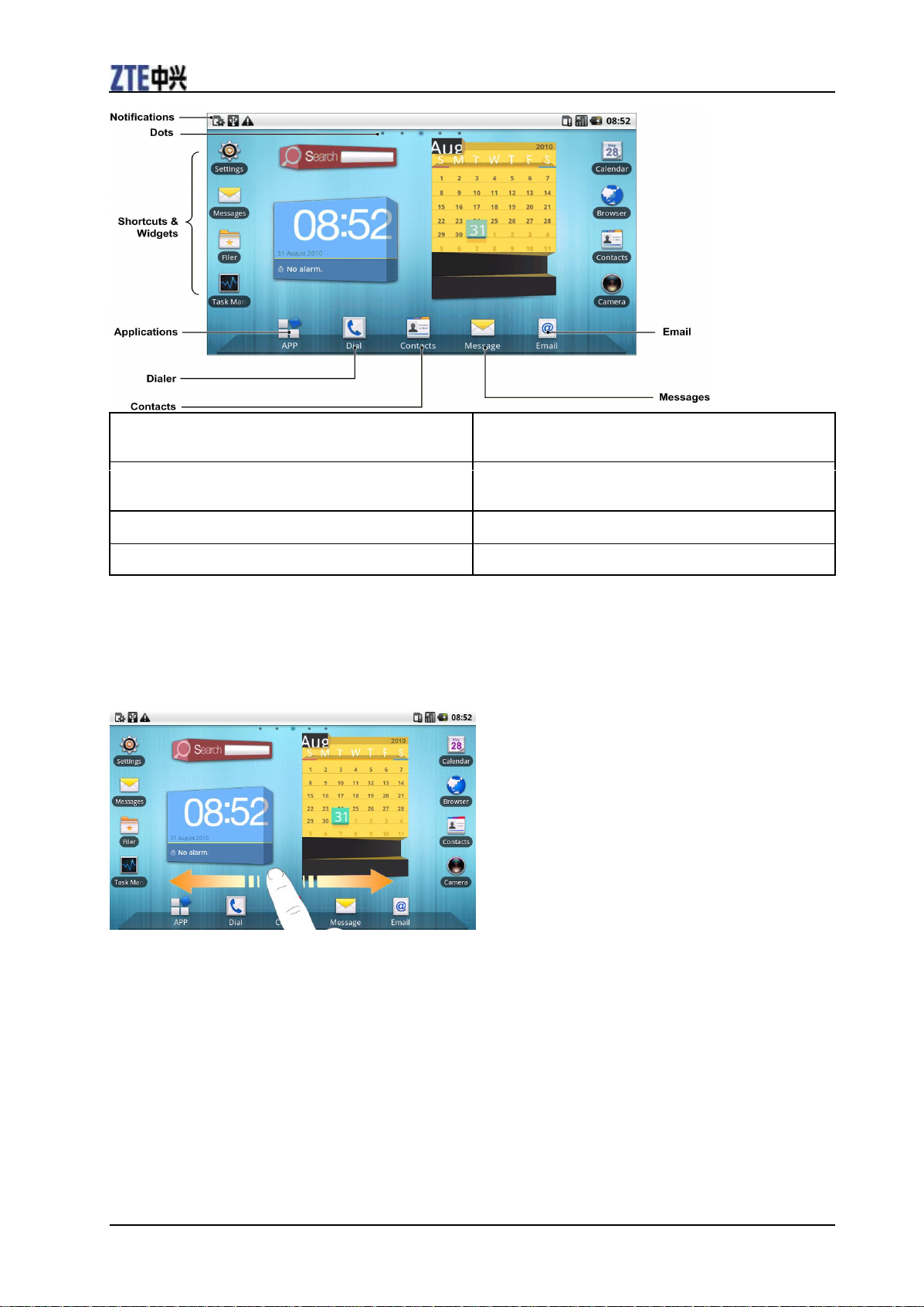
V9C User Manual
12 Confidential and Proprietary Information of ZTE CORPORATION
Notifications
Displays the reminders and status icons of your device.
Flick down to open the notifications panel
Dots
Shows you which part of the Home Screen you are
looking at.
Shortcuts & Widgets
Tap to start related applications.
Applications
Tap to open the main menu.
How to extend the Home Screen
Beyond the screen width, the Home Screen extends to provide more space for adding items. Slide your
finger to the left or right to get the extended Home Screen.
Customize the Home Screen Wallpaper
To change the wallpaper
1. Tap Home Key to return to the Home Screen.
2. Tap Menu Key and select Wallpaper.
3. Select the wallpaper you want to use from Gallery, Live wallpapers, or Wallpapers.
4. Tap Save or Set wallpaper.
To add a Home Screen item
1. Tap Home Key to return to Home Screen.
Page 19
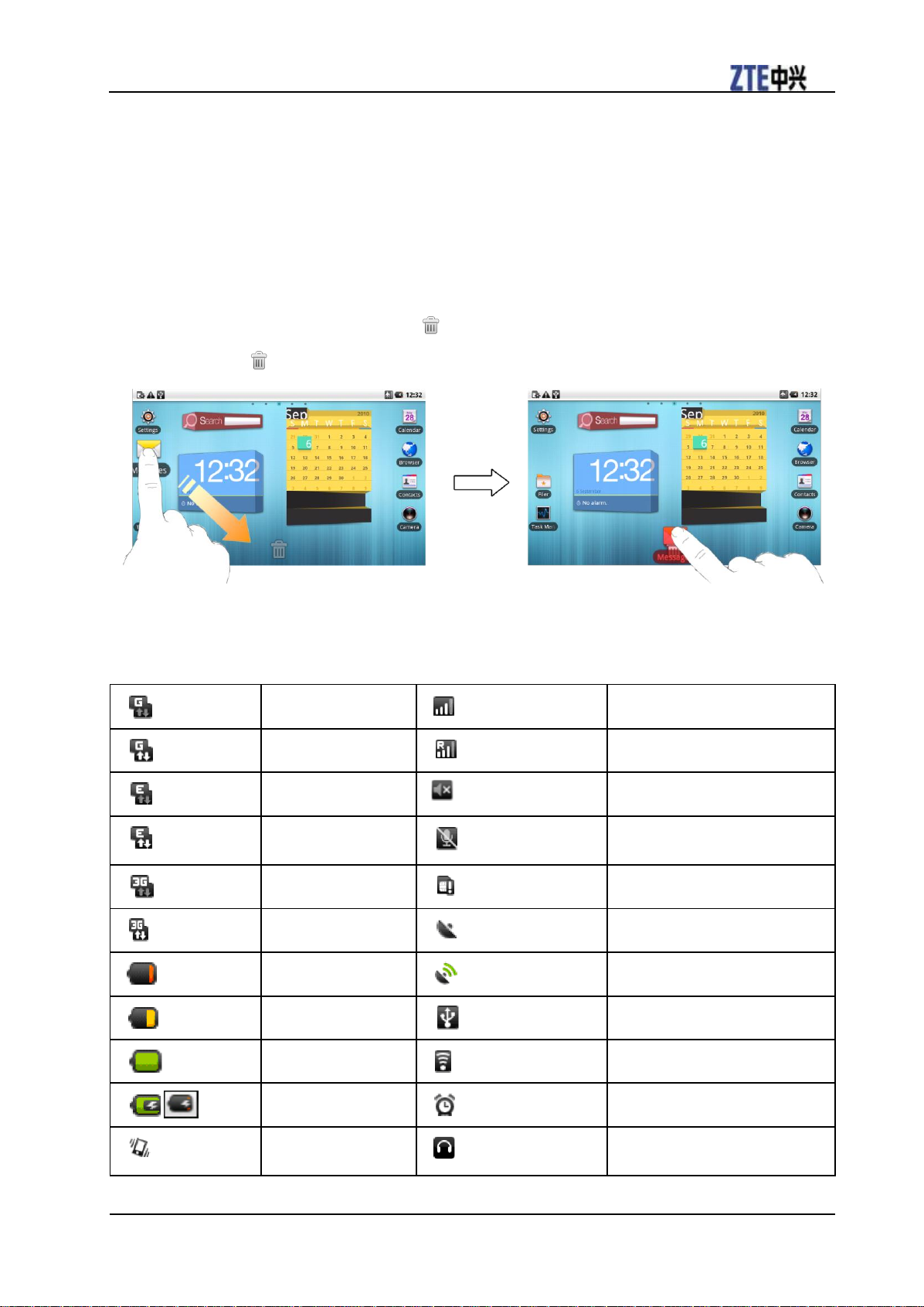
V9C User Manual
Confidential and Proprietary Information of ZTE CORPORATION 13
2. Slide left or right to find an extended Home Screen where there is space to add an item.
GPRS connected
Signal strength
GPRS in use
Roaming
EDGE connected
Tablet computer speaker is mute
EDGE in use
Tablet computer microtablet
computer is mute
3G connected
No SIM card installed
3G in use
GPS is on
Battery is very low
GPS is connected
Battery is low
USB is connected
Battery is full
Connected to a Wi-Fi network
Battery is charging
Alarm is set
Vibrate mode
Wired microtablet computer
headset
3. Tap Menu Key and select Add.
You can also tap and hold the blank area of the Home Screen to get the Add to Home screen shortcut
menu.
4. Select an item type and the item you want to add to Home Screen.
To remove a Home Screen item
1. Tap Home Key to return to Home Screen.
2. Hold the item you want to delete until the icon appears on the screen.
3. Drag the item to .
Device Status and Notifications
Device Status
Page 20

V9C User Manual
14 Confidential and Proprietary Information of ZTE CORPORATION
Airplane mode
Bluetooth is on
No signal
Speaker is on
New Mail
New instant message
New SMS/MMS
Upcoming event
New voicemail
Song is playing
Missed call
Downloading data
Call in progress
Content downloaded
Call on hold
Uploading data
Call forwarding on
More (not displayed) notifications
Problem with
SMS/MMS delivery
Applications
Description
Alarm
Enables you to set alarms.
Browser
Enables you to browse the internet.
Calculator
Enables you to perform the basic calculation, such as addition, subtraction,
multiplication, division and so on.
Notifications
How to open the notification panel
From the Notifications Panel, you can get the information of calendar events, new messages, and ongoing
settings such as call forwarding or the current call status. You can open the message, reminder, event
notification etc. from the Notification Panel.
1. Hold the notifications bar until appears on the top of the Screen.
2. Drag the downwards.
Tips:
You can also open the Notifications Panel from the Home Screen by tapping Menu Key >
Notifications.
Applications and Settings Preview
Programs Preview
Your V9C has lots of functions. Tap to get the following programs that are pre-installed on your
device.
Page 21
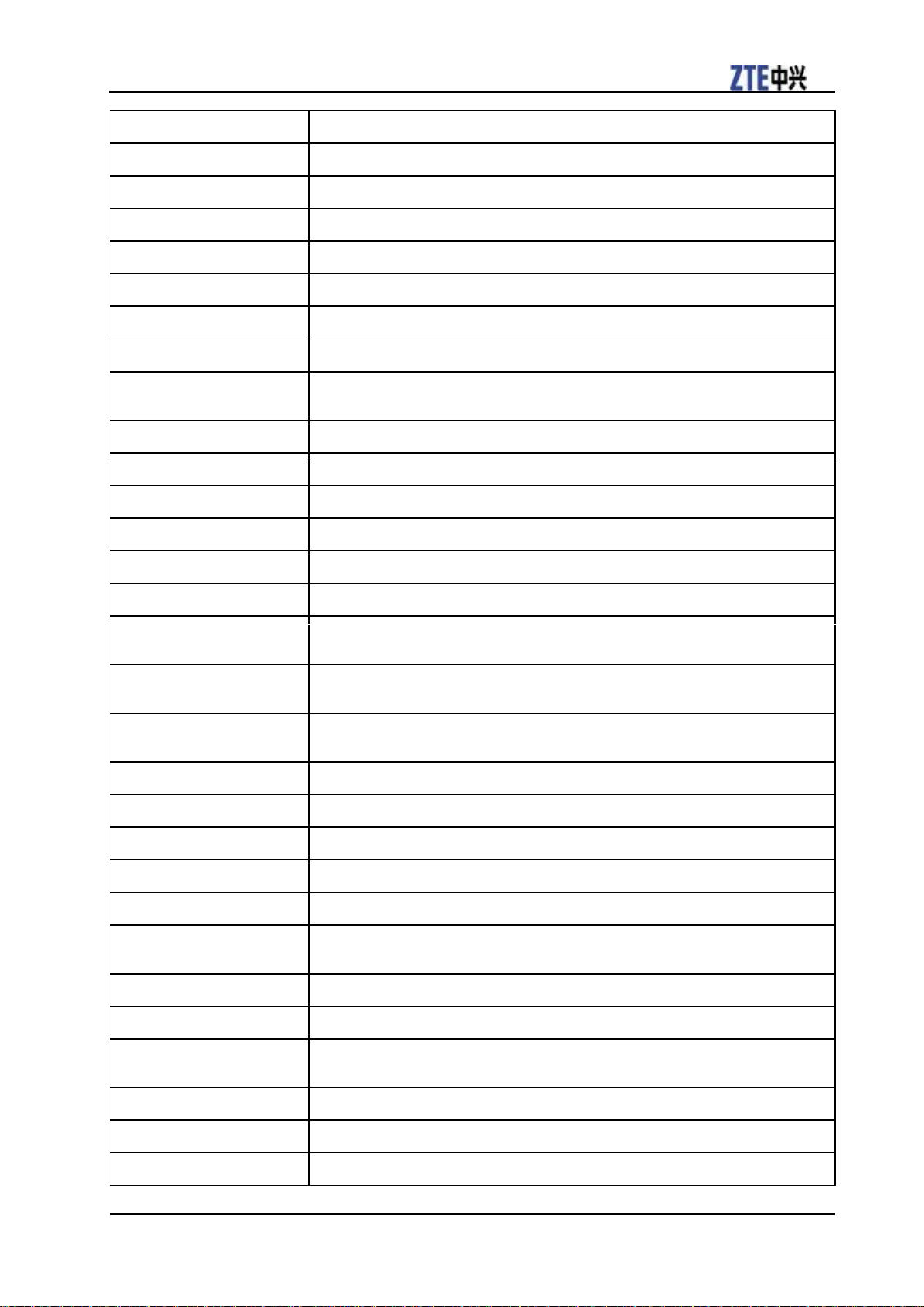
V9C User Manual
Confidential and Proprietary Information of ZTE CORPORATION 15
Applications
Description
Calendar
Enables you to schedule appointments, including meetings and other events.
Call log
Enables you to view your call history.
Camcorder
Enables you to enter camcorder and shoot the video clips you like.
Camera
Enables you to enter the camera screen directly and use the camera features.
Contacts
Enables you to manage the information of your friends and colleagues.
Dialer
Enables you to dial a number to call.
Docs To Go
Enables you to view your documents.
Email
Enables you to enter the Email screen, where you can setup Email, send or receive
Emails.
Filer
Enables you to organize and manage your files on your microSD card.
FMRadio
Enables you to search for radio channels, listen to them, and save them on your device.
Gallery
Enables you to organize and manage your multimedia files.
Global Time
Enables you to view the global time.
Google Mail
Enables you to access your Gmail account and check your email on your mobile device.
Latitude
See your friends‟ locations and share yours with them.
Maps
Enables you to track your current location, view real-time traffic situations, and receive
detailed directions to your destination.
Market
Enables you to access to useful applications and fun games which you can download
and install on your device.
Messages
Enables you to enter the Messages screen, where you can send and receive SMS and
MMS messages.
Music
Enables you to browse your audio files and listen to them in the Music player.
Navigation
Enables you to use Google Maps Navigation.
Note pad
Enables you to create text notes.
Places
Enables you to find restaurants, ATMs, and other places of interest near you.
Settings
Enables you to adjust the device settings.
SIM Toolkit
Appears on the screen only if your SIM card provides this function. Please contact your
service provider for detailed information.
Sound Recorder
Enables you to record audio clips.
Stopwatch
Enables you to measure the exact time it takes to do something.
Talk
Enables you to send and receive instant messages and voice over internet protocol
(VOIP), offered by Google Inc.
Task Manager
Enables you to view and manage all the running programs on your device.
Videos
Enables you to browse your video files and watch them in the Videos player.
YouTube
Enables you to watch YouTube videos and upload your own.
Page 22

V9C User Manual
16 Confidential and Proprietary Information of ZTE CORPORATION
Settings Preview
Wireless & networks
Enables you to configure and manage your device‟s wireless connections, such as
Wi-Fi, Bluetooth, mobile networks, and Virtual Private Networks. You can also enable
the Airplane mode.
Call settings
Enables you to set up fixed dialing numbers, voicemail, call forwarding, call waiting,
and caller ID etc.
Sound & display
Enables you to set sound settings, such as ringtones, notifications, and display settings
such as screen brightness and so on.
Location & security
Enables you to set the screen unlock pattern, enable the SIM card lock, or manage the
device‟s credential storage. You can also select the sources to use when determining
locations from My Location.
Applications
Enables you to manage applications and installation of new programs.
USB Settings
Enables you to configure the PC connection and USB Charging settings.
Account & sync
Enables you to manage your account and configure general sync settings.
Privacy
Enables you to configure privacy settings, such as Location, back up Settings, and
Personal data.
SD card, USB Mass Storage
& tablet computer storage
Enables you to check the available memory of the external card and the internal storage.
Search
Enables you to set the search options.
Language & keyboard
Enables you to set the locale (operating system language and region) and text input
options.
Accessibility
Enables you to manage accessibility options.
Text-to-speech
Enables you to configure the text-to-speech settings if you have installed a
text-to-speech (voice data) application.
Date & time
Enables you to set the date, time, time zone, and date/time format. If the network
supports, you can also enable automatic time update.
About tablet computer
Enables you to view the device status, battery level, and legal information.
You can adjust the device settings. Tap Home Key > > Settings to view all the settings on your
device.
Tips:
You can also tap Menu Key > Settings from the Home Screen.
How to open recently used applications
1. Hold Home Key from any screen until the following recently used applications interface appears.
Page 23

V9C User Manual
Confidential and Proprietary Information of ZTE CORPORATION 17
2. Tap an application you want to open.
Page 24

Confidential and Proprietary Information of ZTE CORPORATION 18
C h a p t e r 3
Tablet computer Calls
Making a Call
Making a Call from Dialer
1. Tap from the Home Screen.
2. Enter the tablet computer number or the contact name you want to call.
Tap to erase the wrong entry, hold this key to clear all digits. Your device automatically lists the
matching contacts. You can tap to hide the keypad and to see if there are more matching numbers
or contacts.
3. Tap .
Making a Call from Contacts
1. Tap from the Home Screen.
2. Slide your finger to scroll the contacts list and tap the contact you want to call.
Tips:
You can search for a contact by tapping Menu Key > Search.
3. Tap .
Making a Call from Call History
1. Tap from the Home Screen to open the Dialer.
2. Tap to open Call History.
Tips:
You can also open Call History by tapping the > Call log tab from the Home Screen.
3. Tap a recently dialed or received call from the list. You can scroll down the list to see more call history.
4. Tap .
Making a Call from a Text Message
If a text message contains a tablet computer number that you want to call, you can make the call while
Page 25

V9C User Manual
Confidential and Proprietary Information of ZTE CORPORATION 19
viewing the text message.
1. Tap Home Key > and tap the message that contains the tablet computer number you want to
call.
2. Tap the number.
3. Select the number and tap .
Making a Conference Call
You can create a tablet computer session between yourself and two or more other parties.
Notes:
This function is subject to your service operator and the network status.
1. Call the first number.
2. While you are connected to the first number, tap Menu Key > Add call.
3. Call the second number.
4. While you are connected to the second number, tap Menu Key > Merge calls.
5. To add the third party, tap Menu Key > Add call.
6. Dial the number, and when connected, tap Menu Key > Merge calls.
Making an Emergency Call
1. Enter the emergency number for your location from Dialer.
2. Tap .
Notes:
It is possible to dial emergency numbers when the SIM card is not inserted.
Contact your service provider for the emergency numbers they support.
Making an International Call
Notes:
This function is subject to your service operator and the network status.
1. Hold from the Dialer to enter “+”.
2. Enter the full tablet computer number.
3. Tap .
For example: +49-123-12345678 in the following format: + country code-area code-tablet computer
number.
Page 26

V9C User Manual
20 Confidential and Proprietary Information of ZTE CORPORATION
Receiving a Call
Answering an Incoming Call
When there is an incoming call, the V9C will display the information on the screen.
Drag to the right to answer the call.
Rejecting an Incoming Call
Drag to the left to reject the call.
Muting a Call
During a call, you can mute your microtablet computer so that the person with whom you are speaking
cannot hear you, but you can still hear him or her.
Tap Menu Key > Mute.
When the microtablet computer is turned off, the mute icon appears on the screen.
Putting a Call on Hold
During a call, you can use the following methods to put the call on hold.
Tap Menu Key > Hold.
The icon will be displayed if a call is on hold.
If you are already on a call and accepted the new call, the first call will be put on hold automatically. You
can choose to switch between the two callers by tapping Menu Key > Swap calls.
Turning the Speaker On/Off
The speaker is always on when the headset is not plugged in. When you connect the headset to your
device, tap Menu Key > Speaker during a call to turn the speaker on or off.
The speakertablet computer icon ( ) appears in the status bar when the speakertablet computer is on.
Ending a Call
During a call, you can tap Menu Key > End call to end it.
Call Settings
You can adjust the call settings of your tablet computer. To open the call settings menu, press Menu
Key > Settings > Call settings from the Home Screen.
Page 27

V9C User Manual
Confidential and Proprietary Information of ZTE CORPORATION 21
Fixed Dialing
Numbers
Enables you to restrict outgoing calls to a fixed set of numbers. To enable this feature you must
know your SIM card‟s PIN2 code.
Voicemail service
Enables you to select a voicemail service provider.
Voicemail settings
Enables you to specify a voicemail number.
DTMF Tones
Enables you to set the length of DTMF tones.
GSM/WCDMA call
settings
Call forwarding
Enables you to forward incoming calls to a different number. You can
select when to forward: Always forward, Forward when busy,
Forward when unanswered, or Forward when unreachable.
Additional
settings
Caller ID
Enables you to choose whether to display your
number in outgoing calls.
Call waiting
Enables you to choose whether to be notified
of new incoming calls while you are already
on a call.
Page 28

Confidential and Proprietary Information of ZTE CORPORATION 22
C h a p t e r 4
Contacts
Starting to use Contacts
You can add new contacts along with their information. Setting up communication information for the
contact will allow you to call the person quickly or browse the contact's information. Contacts are saved in
the internal memory or in the SIM card. If you store the information in the SIM card, you can fill the
name and a number. If you store the information in the internal memory, you can also fill out more
information including Email, Postal address, pictures, Nickname, website, etc.
Tap Home Key > to enter the Contacts Screen.
Contacts Screen
There are four tabs in the Contacts Screen: Call log, Contacts, Favorites, and Groups.
Managing Contacts
Importing/Exporting Contacts
You can import/export contacts from/to you SIM card or microSD card.
Import/export contacts from/to SIM card
1. Tap Menu Key > Import/Export from the Contacts Screen.
2. Select to import or export contacts from/to your SIM card.
Your V9C will automatically read the contacts.
3. Select the contacts you want to import/export.
Tips:
If you want to import/export all contacts, tap Menu Key > Select all.
4. Tap Done.
Import/export contacts from/to memory card
1. Tap Menu Key > Import/Export from the Contacts Screen.
Page 29

V9C User Manual
Confidential and Proprietary Information of ZTE CORPORATION 23
2. Select to import or export contacts from/to microSD card.
If you want to import contacts from microSD card, you should have vCard files saved in the microSD
card. If there is more than one vCard file, you need to select the vCard file.
3. Tap OK.
Creating a Contact
1. Tap Menu Key > New contact from the Contacts Screen.
2. Select the location to save your contact.
3. Enter the name and tablet computer numbers. You can also set the Group, Email addresses, IM
addresses, Postal addresses, Organizations etc. if you select to create a tablet computer contact.
4. Tap Done to save the contact.
Adding a Contact to Favorites
1. Select the contact you want to add to Favorites from your Contacts Screen.
2. Hold the contact until a shortcut menu appears.
3. Tap Add to favorites.
Searching for a Contact
1. Tap Menu Key > Search from the Contacts Screen.
2. Input the contact name you want to search for.
The contacts matched will be listed.
Editing a Contact
1. Select the contact you want to edit from the Contacts Screen.
2. Tap Menu Key > Edit contact.
Page 30

V9C User Manual
24 Confidential and Proprietary Information of ZTE CORPORATION
Tips:
You can also edit a contact by holding it in the Contacts Screen and select Edit contact from the pop-up
shortcut menu.
3. Edit the contact and tap Done.
Deleting a Contact
1. Select the contact you want to delete from the Contacts Screen.
2. Tap Menu Key > Delete contact.
Tips:
You can also delete a contact by holding it in the Contacts Screen and select Delete contact from the
pop-up shortcut menu.
3. Tap OK.
Page 31

Confidential and Proprietary Information of ZTE CORPORATION 25
C h a p t e r 5
Entering Text
Using the On-screen Keyboard
When you enter a field that needs text or numbers, hold the input box and select Input method from the
pop-up menu to change input method.
Android Keyboard
Android Keyboard is a keyboard layout similar to a desktop computer keyboard. You can choose to use
the landscape orientation of the on-screen keyboard, by turning the V9C sideways.
Tips:
• If you want to use the landscape keyboard, you need to select the Orientation check box in Settings >
Sound & display.
• The landscape QWERTY keyboard is not supported in all applications.
TouchPal Keyboard
You can select to use one of the three layouts of TouchPal Keyboard.
• Full QWERTY
Page 32

V9C User Manual
26 Confidential and Proprietary Information of ZTE CORPORATION
• 12–Key Tablet computerPad
• CooTek T+
Page 33

V9C User Manual
Confidential and Proprietary Information of ZTE CORPORATION 27
XT9 Text Input
XT9 is a predictive text input mode which displays a word candidate list as you enter the first few
characters so you just select the word that you want.
You can tap to enter, as with other input method, or trace to enter, without lifting your finger up.
Tap to enter Trace to enter
Entering Text through the On-screen Keyboard
1. Enter a field that needs text or numbers.
2. Tap or hold the letters on the keyboard to enter your text.
Entering Numbers and Symbols
1. Enter a field that needs text or numbers.
2. Tap / / to open the symbol panel.
3. Select the numbers and symbols.
Touch Input Settings
You can configure the touch input settings by tapping Menu Key > Settings > Language & keyboard
from Home Screen.
TouchPal
• Basic settings
Word prediction: Enables the word prediction function.
Key press sound: Enables the sound feedback as you touch on the keyboard.
Key press vibration: Enables the vibration feedback as you touch on the keyboard.
Mixed language input: Enables the language auto-detection if no more than 3 languages are selected.
Select languages: Select the languages that you may use.
Page 34

V9C User Manual
28 Confidential and Proprietary Information of ZTE CORPORATION
Swipe to switch layout: Select to swipe horizontally over the keyboard to switch layout.
Layout in portrait mode: Select Full QWERTY, 12-Key Tablet computerPad, or CooTek T+ to
change the keypad layout in portrait mode.
Layout in landscape mode: Select Full QWERTY, 12-Key Tablet computerPad, or CooTek T+ to
change the keypad layout in landscape mode.
• Prediction & Gestures
Predict next word: Enables yourV9C to predict the next word.
Correct mistyping: Enables yourV9C to correct your mistyping.
Slide-down symbols: Enables you to input symbols by sliding down on keys.
Relevant words: Enables you to input relevant words by sliding on candidates.
Help: View the online user manual for using TouchPal.
About: View the TouchPal information.
Android keyboard
• Vibrate on keypress: Enables vibration feedback as you touch on the keyboard.
• Sound on keypress: Enables the sound feedback as you touch on the keyboard.
• Auto-capitalization: Select the check box to capitalize the fist letter of each sentence automatically.
XT9 Text Input
• Languages and settings: Select input languages. Tap a language to set up keyboard layout, word
suggestion settings, key input settings, trace input settings, and handwriting input settings.
• Preferences: Set up keypress vibration, keypress sound, auto-capitalization, and auto-punctuation.
• About: View the XT9 version information.
Page 35

Confidential and Proprietary Information of ZTE CORPORATION 29
C h a p t e r 6
Messages
Messaging is where all of your SMS and MMS accounts are located.
To access your message accounts, tap Home Key > > Messages.
Exchanging Messages
From Messages, you can receive and send an SMS or MMS.
When you receive a new message, you can open it from the Notifications Panel, or from Messages Screen.
Simply tap on the new message to read it.
The device will alert you for the unread message(s) with the icon in the status bar.
Composing an SMS
1. Tap Home Key > .
2. Tap New message.
3. Tap To field and enter the recipient‟s number. You can also enter the first letters of the recipient‟s
name to display a list of matching names stored in Contacts, and then select a recipient from the list.
4. Tap Type to compose field and enter the content of your SMS.
5. Tap Send to send your SMS.
Composing an MMS
1. Tap Home Key > .
2. Tap New message.
3. Tap To field and enter the recipient‟s number. You can also enter the first letters of the recipient‟s
name to display a list of matching names stored in Contacts, and then select a recipient from the list.
4. Tap Menu Key > Add subject to enter the subject of your MMS.
5. Tap Type to compose field and enter the contents of your MMS.
6. Tap Menu Key > Attach to add an attachment to your MMS:
Pictures: Select a picture to add to your MMS.
Capture picture: Take a photo and add to your MMS.
Videos: Select a video clip to attach to your MMS.
Capture video: Shoot a video clip and add to your MMS.
Audio: Select an audio file to add to your MMS.
Record audio: Record an audio file and add to your MMS.
Slideshow: Edit a sildeshow and add to your MMS.
7. Tap Send to send your MMS.
Page 36

V9C User Manual
30 Confidential and Proprietary Information of ZTE CORPORATION
Tips:
• If you add a subject or an attachment to your SMS, the SMS will be converted to an MMS automatically.
• If you remove the subject and attachment of your MMS, the MMS will be converted to an SMS
automatically.
Managing Messages and Messages Threads
SMS and MMS messages which are sent to and received from a contact (or a number) are grouped into
message threads in the Messages screen. Threaded messages show you exchanged messages (similar to a
chat program) with a specific contact on the screen. Message threads are sorted by the time when you
received them, with the latest one on the top.
Reply to a message
1. Tap the message you want to reply to from the Messages Screen.
2. Tap Type to compose and enter the contents of your message.
3. Tap Send.
Delete a message (thread)
1. Tap Menu Key > Delete threads from the Messages Screen.
2. Select the messages or threads you want to delete.
3. Tap Delete.
Notes:
You can also delete a message or thread by opening it from the Messaging Screen and tapping Menu
Key > More > Delete thread.
Message Settings
Tap Menu Key > Settings from the Messages Screen. You can configure your message settings.
Storage settings
• Delete old messages: Select to delete old messages as limits are reached.
• Text message limit: Set the maximum number of text messages allowed in a single thread.
• Multimedia message limit: Set the maximum number of multimedia messages allowed in a single
thread.
Text message (SMS) settings
• Delivery reports: Request a delivery report for each SMS message you send.
• Manage SIM card messages: Manage the messages saved in your SIM card.
• Service Center: Enables you to view and edit the service center.
Page 37

V9C User Manual
Confidential and Proprietary Information of ZTE CORPORATION 31
Multimedia message (MMS) settings
• Delivery reports: Request a delivery report for each MMS message you send.
• Read reports: Request a read report for each MMS message you send.
• Auto retrieve: Select to retrieve MMS messages automatically.
• Roaming auto-retrieve: Select to retrieve MMS messages automatically when you are roaming.
Notifications settings
• Notifications: Select to display message notifications in the status bar.
• Select ringtone: Select a ringtone for your incoming messages.
• Vibrate: Select to make your V9C vibrate when receiving a new message.
Using Email
Tap Home Key > . You can enter the Email Screen to setup your Email account and exchange Emails.
Creating an Email account
1. Enter your Email address and password, then tap Next when you enter the Email Screen for the first
time.
2. Select the type of your account, edit the incoming server settings, and then tap Next/Next[Check].
Page 38

V9C User Manual
32 Confidential and Proprietary Information of ZTE CORPORATION
If you tap Next[Check], your device will check the incoming server settings and finish the setup
automatically. If you are notified that setup could not be finished, you might need to correct some
settings to finish it. If there is any problem, please contact your mobile service provider and Email
service provider.
3. Edit the outgoing server settings and tap Next/Next[Check].
If you tap Next[Check], your device will check the outgoing server settings and finish the setup
automatically.
4. Set the Email checking frequency, select whether to use this account by default or be notified when
Email arrives, and then tap Next.
5. Give your account a name and set a name displayed on outgoing message, and then tap Done.
Composing and sending an Email
After creating an Email account, you can compose and send Email messages.
1. Tap Menu Key > Compose from the Email Screen.
2. Tap the To field and enter the recipient‟s address.
Page 39

V9C User Manual
Confidential and Proprietary Information of ZTE CORPORATION 33
When you enter the address, the matching addresses saved in your Contacts will be displayed. You can
tap the recipient from the list.
Tips:
You can also tap Menu Key > Add Cc/Bcc to add recipients.
3. Enter the subject and the content of your Email.
4. Tap Send.
Reply to or Forward an Email
1. Open the Email you want to reply to or forward from Email Screen.
2. Tap Reply or Menu Key > Forward to reply to/forward the Email.
You can also tap Reply all to reply to all recipients of the Email.
3. Enter the contents/recipients of your Email.
4. Tap Send.
Email Settings
Tap the account you want to set from the Email Screen and tap Menu Key > Account settings. You can
get the Email settings.
General settings
• Account name: Set your account name.
• Your name: Set the name displayed on outgoing message.
• Email address: View or edit the email address.
• Use signature: Select to use signature.
• Signature: Edit your signature.
• Email check frequency: Set the email checking frequency.
• Power-saving mode: Enable the email synchronization time intelligent adjustment.
• Default account: Select the check box to send email from this account by default.
Notification settings
• Email notifications: Select to be notified in status bar when Email arrives.
• Select ringtone: Select the ringtone for incoming Email notification.
• Vibrate: Select to be notified by vibration with ringtones when Email arrives.
Server settings
• Incoming settings: Set the incoming server settings.
• Outgoing settings: Set the outgoing server settings.
Page 40

Confidential and Proprietary Information of ZTE CORPORATION 34
C h a p t e r 7
Getting Connected
Connecting to the Internet
Your device‟s networking capabilities allow you to access the Internet or your corporate network.
Ways of Connecting to the Internet
You can use the default connection settings to connect to the Internet through your mobile network
(GPRS/3G/EDGE), or Wi-Fi.
GPRS/3G/EDGE
Use GPRS/3G/EDGE to connect to the Internet and to send and receive MMS/Email messages on your
V9C. You will need a data plan to use your wireless service provider‟s GPRS/3G/EDGE network. Check
with your wireless service provider for GPRS/3G/EDGE rates. If the GPRS/3G/EDGE settings are not
pre-configured on your device, contact your operator for the parameters. Do not change the settings as this
may cause services to stop working.
Add a new GPRS/3G/EDGE connection
Before you begin, get the following information from your service provider:
• Access Point Name (APN)
• Your user name and password if needed.
• Server IP and the port number if the network uses a proxy server.
1. Tap Home Key > > Settings > Wireless & networks > Mobile networks > Access Point
Names.
2. Tap Menu Key > New APN.
3. Tap Name to enter you APN name (You can name it as you like).
4. Tap APN to enter the APN you want to add.
5. Tap Proxy and Port to enter the Server IP and port if the network uses a proxy server.
6. Tap and enter Username and Password (If there is no User name and Password, leave them blank).
7. Tap and enter APN type if needed.
8. Tap Menu Key > Save to complete.
Notes:
If you want to set the APN to default settings, tap Menu Key > Reset to default.
Wi-Fi
Wi-Fi provides wireless Internet access over distances of up to 300 feet (100 meters).
Page 41

V9C User Manual
Confidential and Proprietary Information of ZTE CORPORATION 35
Turn on Wi-Fi
1. Tap Home Key > > Settings > Wireless & networks.
2. Select the Wi-Fi check box to turn Wi-Fi on.
Add a Wi-Fi network
1. Tap Home Key > > Settings > Wireless & networks > Wi-Fi settings.
The Wi-Fi network names and security settings (open network or secured network) of detected Wi-Fi
networks are displayed in the Wi-Fi networks section.
2. Tap a network to connect.
If you select an open network, you will be automatically connected to the network.
If you select a secured network, you will need to input the wireless password.
Check the Wi-Fi network status
You can check the Wi-Fi network status from the status bar and wireless controls.
1. Check the icon in the status bar.
2. Tap Home Key > > Settings > Wireless & networks > Wi-Fi settings, then tap the wireless
network that the device is currently connected to.
You can check the network status from the pop-up window.
Using Browser
You can use your Browser to browse most of the websites. Some web pages may not be displayed
properly as some specific web page technologies, such as Flash, are not supported by the browser. Your
V9C will automatically create an EDGE or GPRS/3G connection for you while browsing web pages.
Page 42

V9C User Manual
36 Confidential and Proprietary Information of ZTE CORPORATION
Opening Browser
Tap Home Key > > Browser to start this function.
Opening Web Pages
In Browser, you can open web pages through the following ways.
1. Tap the address bar to enter the website you want to browse, and tap Go.
2. Tap Menu Key > Bookmarks and select an item to open.
3. Select an item from Most visited tab/History tab of Bookmarks Screen.
Browsing Options
When browsing web pages, you can do some operations.
1. Tap Menu Key > Refresh to refresh the page.
2. Tap Menu Key > More > Find on page to enter the search item to view the search result.
3. Tap Menu Key > More > Select text and slide your on the page to select the text you want to copy.
Your V9C automatically copies the selected text to the clipboard.
4. Tap Menu Key > More > Share page to send the page by Email, Google Mail, or Messages.
5. Tap Menu Key > More > Page info/Downloads to view the page or download information.
6. Rotate your device sideways to view the landscape Browser Screen if you select the Orientation check
box in Home Key > > Settings > Sound & display.
Open a new browser window
1. Tap Menu Key > New window to open a new browser window.
2. Tap the address bar to enter the website you want to browse.
Switch between different browser windows
If you have more than one browser window opened, you can switch between these windows.
1. Tap Menu Key > Windows to view all the windows you opened.
Page 43

V9C User Manual
Confidential and Proprietary Information of ZTE CORPORATION 37
2. Tap the page you want to browse.
Tips:
You can also tap to close a window.
Open links in web pages
1. Open a web page that contains a link.
2. Tap a link to open the page.
You can also hold on the link to open the shortcut menu:
Open: Open the web page.
Open in new window: Open the web page in a new window.
Bookmark link: Save the link to your Bookmarks.
Save link: Download the linked web page to your V9C.
Download applications from web pages
1. Open a web page that contains an application link.
2. Tap the link or hold on the link and select Save link to download the application to your V9C.
Share link: Send the link by Email, Google Mail, or Messages.
Copy link URL: Copy the link to the clipboard.
Notes:
Downloaded applications are saved in your microSD card.
Page 44

V9C User Manual
38 Confidential and Proprietary Information of ZTE CORPORATION
Using Bookmarks
You can save your frequently-used pages as bookmarks on your V9C.
Add a new bookmark
1. Open a web page.
2. Tap Menu Key > Bookmarks.
3. Tap Add.
4. Enter a name of the bookmark and tap OK.
Edit a bookmark
1. Open a Browser window.
2. Tap Menu Key > Bookmarks.
3. Select an item you want to edit and hold on it until the shortcut menu pops up.
4. Select Edit bookmark.
5. Edit the name or location, and then tap OK to save it.
Delete a bookmark
1. Open a Browser window.
2. Tap Menu Key > Bookmarks.
3. Select an item you want to delete and hold on it until the shortcut menu pops up.
4. Select Delete bookmark and tap OK to confirm the deletion.
Browser Settings
You can set the Browser text size, home page etc. by tapping Menu Key > More > Settings from a
browser window.
Page content settings
• Text size: Adjust the browser text size.
• Default zoom: Set the browser default zoom.
• Open pages in overview: Select to show overview of newly opened pages.
• Text encoding: Select a text encoding type.
• Block pop-up windows: Select to block pop-up windows.
• Load images: Select to show the images of web pages.
• Auto-fit pages: Select to format the web pages to fit the screen.
• Landscape-only display: Display the web pages only in landscape screen orientation.
• Enable JavaScript: Select to enable JavaScript.
Page 45

V9C User Manual
Confidential and Proprietary Information of ZTE CORPORATION 39
• Enable plug-ins: Select to enable plug-ins.
• Open in background: Select to open new windows behind the current one.
• Set home page: Select to edit the home page web site.
Privacy settings
• Clear cache: Delete all the cached page contents.
• Clear history: Clear the browser navigation history.
• Accept cookies: Select to allow sites to save and read cookies.
• Clear all cookie data: Clear the browser cookies.
• Remember form data: Select to remember the data you type in forms for later use.
• Clear form data: Clear the saved form data.
• Enable location: Select to allow sites to request access to your location.
• Clear location access: Select to clear access for all websites.
Security settings
• Remember passwords: Select to save usernames and passwords for web sites.
• Clear passwords: Clear the saved passwords.
• Show security warnings: Select to show warnings if there is a problem with a site‟s security.
Advanced settings
• Website settings: View advanced settings for individual websites. Only available for some websites.
• Reset to default: Clear all browser data and reset all settings to default.
Bluetooth
Bluetooth is a short-range wireless communication technology. Wireless devices with Bluetooth
capabilities can exchange information within a distance of about 10 meters without any physical
connection. The Bluetooth devices must be paired before the communication is performed.
Turning on/off Bluetooth
1. Tap Home Key > > Settings > Wireless & networks.
2. Select the Bluetooth check box to turn Bluetooth on.
The icon will be displayed in the status bar. If you want to turn Bluetooth off, clear the Bluetooth
check box.
Notes:
Making your device visible
Other devices with Bluetooth capabilities can detect your V9C, establish a partnership, or use a Bluetooth
service.
By default, Bluetooth is turned off. If you turn it on, and then turn off your device, Bluetooth is also
turned off. When you turn on your device again, Bluetooth turns on automatically.
Page 46

V9C User Manual
40 Confidential and Proprietary Information of ZTE CORPORATION
1. Tap Home Key > > Settings > Wireless & networks > Bluetooth settings.
2. Select the Bluetooth check box if needed.
3. Select the Discoverable check box to make your device visible.
Change your device name
1. Tap Home Key > > Settings > Wireless & networks > Bluetooth settings.
2. Select the Bluetooth check box if needed.
3. Tap Device name.
4. Enter the name and tap OK.
Pair with another Bluetooth device
You can pair your device with another device that has Bluetooth capabilities. Once you do this, the two
devices must have Bluetooth turned on but do not need to be visible for you to exchange information
between them.
1. Tap Home Key > > Settings > Wireless & networks > Bluetooth settings.
2. Tap Scan for devices.
Your V9C will display all reachable Bluetooth devices in the Bluetooth devices section.
3. Tap the device you want to pair with.
4. If necessary, type your PIN to pair and tap OK.
Tips:
The same PIN should be entered on the other device.
Page 47

Confidential and Proprietary Information of ZTE CORPORATION 41
C h a p t e r 8
Experiencing Multimedia
Camera
Your V9C comes with a 3.2–megapixel camera that lets you capture sharp pictures.
Opening Camera
Tap Home Key > > Camera to open the camera.
Notes:
You can switch from the camera to the camcorder quickly: Drag the switch up.
Taking Pictures
Aim the camera at the subject and then tap to take the shot.
Tap the picture in the right corner of your Camera Screen to view the picture just captured.
Tap Menu Key > Gallery to view all of your pictures.
Camera Settings
By tapping Menu Key > Settings from the Camera Screen, you can adjust the camera settings.
Camera settings
• White balance: Tap to adjust the white balance. White balance enables the camera to capture colors
more accurately by adjusting to the current lighting environment.
• Anti Banding: Select to adjust preview images automatically or for specified AC frequencies, in order to
avoid striate previews caused by interference.
• Color effect: Tap to select the picture effect.
• Store location: Select to record location in picture data.
• Select ISO: Tap to set the ISO level to 100, 200, 400, or 800, or set it back to Auto. Higher ISO numbers
are better for taking pictures in low light conditions.
• Picture size: Tap to select the size of your captured pictures.
• Picture quality: Tap to adjust the jpeg quality.
• Sharpness: Tap to adjust the saturation.
• Contrast: Tap to adjust the contrast. Higher contrast ratio enables you to easily see the sharp colors of
blue, red or green against any black color.
• Saturation: Tap to adjust the saturation.
Restore to default settings
Page 48

V9C User Manual
42 Confidential and Proprietary Information of ZTE CORPORATION
Restore to default settings: Restore the camera settings to default.
Camcorder
Camcorder enables you to shoot video clips.
Opening Camcorder
Tap Home Key > > Camcorder to open the camcorder.
Notes:
You can switch from the camcorder to the camera quickly:
Drag the switch down.
Shooting Videos
1. Tap to start shooting.
2. Tap to stop shooting.
Notes:
Tap the picture in the right corner of your Camcorder Screen to view the video clip just shot.
Tap Menu Key > Gallery to view all of your video clips.
Video Settings
By tapping Menu Key > Settings from the Camcorder Screen, you can adjust the video settings.
Camcorder settings
• Video quality: Select the video quality type.
• Video Encoder: Select the video encoder type.
• Audio Encoder: Select the audio encoder type.
• Video duration: Tap to set the video duration.
Restore to default settings
Restore to default settings: Restore the camcorder settings to default.
FM Radio
With the FM Radio, you can search for radio channels, listen to them, and save them on your device. Note
that the quality of the radio broadcast depends on the coverage of the radio station in that particular area.
The wired headset works as an antenna, so always connect the headset when using the radio. When you
receive an incoming call while listening to the radio, the radio will be turned off during the call.
Page 49

V9C User Manual
Confidential and Proprietary Information of ZTE CORPORATION 43
Opening FM Radio
You need to insert a headset to your V9C before opening the FM radio.
Tap Home Key > > FM Radio to open the FM radio.
After opening the FM radio, you will see the icon in the status bar.
Listening to FM Radio
1. Tap or to scan for channels automatically.
2. Tap Menu Key > Adjust, and then tap / to fine tune the frequency by +/–0.1 MHz manually.
3. Hold on a frequency until a red box appears on the screen, and then drag it to the box to save the
frequency.
4. Press Volume Keys to adjust the volume.
5. Tap Menu Key > Sleep to set the FM radio sleep timer.
6. Tap to turn off the FM radio.
Music
You can play digital audio files from your device‟s memory card in Music.
Opening Music
You need to copy the audio files you want to play to your memory card first.
1. Tap Home Key > > Music to open Music Screen.
2. Select a file to open.
Playing Music
1. Tap Artists/Albums/Songs/Playlists to get the songs you want to play.
2. Tap a song from the list to start playing.
Page 50

V9C User Manual
44 Confidential and Proprietary Information of ZTE CORPORATION
Notes:
Press Volume Keys to adjust the volume.
Creating Playlists
You can create some playlists to organize your music files.
1. Select a music file you want to add to a new playlist.
2. Tap and hold on the file until a shortcut menu pops up.
3. Tap Add to playlist.
4. Tap New.
5. Enter the playlist name and tap Save.
The playlist is created and the file you selected is added to the playlist.
Managing Your Playlists
1. Tap Playlist from the Music Screen to view all playlists.
2. Hold on the playlist you want to play or edit until a shortcut menu pops up.
i. Tap Play to play the playlist.
ii. Tap Delete to delete the playlist.
iii. Tap Rename to edit the playlist name.
Add songs to your playlist
1. Open the folder where the song you want to add to a playlist is.
2. Hold on the song until a shortcut menu pops up.
3. Select Add to playlist.
4. Select a playlist from the list.
Page 51

V9C User Manual
Confidential and Proprietary Information of ZTE CORPORATION 45
Setting a Song as Ringtone
1. Open the folder where the song you want to set as ringtone is.
2. Hold on the song until a shortcut menu pops up.
3. Select Use as tablet computer ringtone.
Tips:
You can also set a song as ringtone when you are playing it by tapping Menu Key > Use as ringtone.
Videos
You can use Videos to play your video files.
Opening Videos
Tap Home Key > > Videos to open the video player.
Your device will show you all video files saved on your memory card.
Playing Videos
Copy the video file to your memory card before playing it.
1. Tap the video file you want to play from the Videos Screen.
2. Tap on the screen to show the control bar.
Gallery
Gallery helps you view pictures and play back videos. For pictures, you can also do some basic editing
tasks. For instance, set them as your wallpaper or contact icon, and share with your friends.
Page 52

V9C User Manual
46 Confidential and Proprietary Information of ZTE CORPORATION
Sound Recorder
Sound Recorder enables you to record your voice memos that you can set as ringtone.
Opening Sound Recorder
Tap Home Key > > Sound Recorder to open the sound recorder.
Notes:
You need to install a memory card to use Sound Recorder.
Record Your Memo
1. Get the microtablet computer near to your mouth.
2. Tap to start recording.
3. Tap to stop recording.
4. Tap to play back the voice recording.
5. Tap OK to save the voice recording, or tap Discard to discard the recording.
Notes:
You can find your recordings in Home Key > > Music > Playlists > My recordings. If you want
to set a recording as ringtone, hold the recording and select Use as tablet computer ringtone from the
pop-up shortcut menu.
Page 53

Confidential and Proprietary Information of ZTE CORPORATION 47
C h a p t e r 9
Google Applications
Signing In to Your Google Account
Signing in to your Google Account enables you to synchronize Google Mail, Calendar, web album, and
contacts between your device and the web.
1. Tap a Google application, such as Talk.
2. Read the instructions and tap Next.
3. Tap Sign in if you have a Google account. Enter your user name and password, and then tap Sign in.
Tap Create if you do not have a Google account.
Using Google Mail
Google Mail, or Gmail, is Google‟s web-based email service. Gmail is configured when you sign in to
your Google account. Depending on your synchronization settings, Gmail on your V9C is automatically
synchronized with your Gmail account on the web.
Open Google Mail
Tap > Google Mail.
Creating and sending an gmail
1. In the Inbox, press Menu Key and then tap Compose.
2. Enter the message recipient‟s email address in the To field. If you are sending the email to several
recipients, separate the email addresses with a comma. You can add as many message recipients as you
want.
3. Enter the email subject, and then compose your email.
4. After composing your email, tap Send.
Using Google Calendar
Tap Home Key > > Calendar to use Google Calendar, Google‟s time management application.
You can use the calendar to schedule appointments, including meetings and other events. Your
appointments will be displayed on the screen as are scheduled. All your appointments are synchronised to
your Google account, which enables you to share your schedule, get your entire calendar on the go, and
receive Email reminder for your upcoming events.
Using Google Talk
Google Talk is Google‟s instant messaging program, which enables you to communicate with other
people that also use Google Talk.
Opening Google Talk
Tap > Talk.
Page 54

V9C User Manual
48 Confidential and Proprietary Information of ZTE CORPORATION
Adding a new friend
You can only add people who have a Google account.
1. In the Friends list, press Menu Key > Add friend.
2. Enter the Google Talk instant messaging ID or Google email address of the friend you want to add.
Viewing and accepting an invitation
1. In the Friends list, press Menu Key > Invites.
All chat invitations you have sent or received are listed on the pending invitations screen.
2. Tap a received pending invitation, and then tap Accept or Decline.
Changing your online status
1. Tap the online status icon beside your status message, and then select the status you want on the menu.
2. Tap the status message box and then enter your status message using the onscreen keyboard.
Starting a chat
1. Tap a friend in the Friends list.
2. Chat with your friend by entering text using the on-screen keyboard.
3. After entering your message, tap Send.
Page 55

Confidential and Proprietary Information of ZTE CORPORATION 49
C h a p t e r 10
Settings
Basic Settings
Setting the Time and Date
1. Tap Home Key > Menu Key > Settings > Date & time.
2. Clear the Automatic check box if you want to set time and date by yourself.
3. Configure the time and date settings:
– Tap Set date. Adjust the date, and tap Set to save it.
– Tap Select time zone and tap the area where you are.
– Tap Set time. Adjust the time, and tap Set to save it.
– Tap the check box behind Use 24–hour format to change the time format.
– Tap Select date format and select the type you like.
Display Settings
By tapping Home Key > Menu Key > Settings > Sound & display, you can configure the display
settings, such as orientation, animation, brightness, screen timeout, and calibration.
Adjust the screen brightness
1. Select Brightness from the Display settings.
2. Adjust the brightness and tap OK.
Adjust the delay before the screen turns off
1. Tap Screen timeout from the Display settings.
2. Select the time from the list.
Switch the screen orientation automatically
You can select to switch your screen orientation to landscape or portrait automatically when rotating your
V9C.
Select the Orientation check box from the Display settings.
If you want to disable this function, clear the Orientation check box.
Page 56

V9C User Manual
50 Confidential and Proprietary Information of ZTE CORPORATION
Show animation when opening/closing windows
You can select to show an animation when opening or closing windows.
1. Tap Animation in the Display settings.
2. Select the animation type you‟d like to use.
If you want to disable this function, select No animations.
Sound Settings
By tapping Home Key > Menu Key > Settings > Sound & display, you can configure the sound settings,
such as ringtones and notifications.
Set the ringtone
1. Tap Tablet computer ringtone from Sound settings.
2. Select the ringtone you want to use from the pop-up list.
Tips:
You can also set an audio file as the ringtone while browsing the music list.
1. Open the songs list by tapping Home Key > > Music > Songs.
2. Hold the song you like until the shortcut menu pops up.
3. Select Use as tablet computer ringtone.
Set the default notification ringtone
1. Select Notification ringtone from the Sound & display settings.
2. Scroll the ringtone list and select one to set as the default notification ringtone.
3. Tap OK to save.
Switch your device to silent mode
Select the Silent mode check box from the Sound & display settings.
The silent icon will appear in the status bar.
Switch your device to vibration mode
Select the Tablet computer vibrate check box from the Sound & display settings.
If you switch your device to silent mode with vibration, the vibration icon will appear in the status
bar.
Page 57

V9C User Manual
Confidential and Proprietary Information of ZTE CORPORATION 51
Enable the haptic feedback
You can get the vibration feedback while pressing the soft keys and on certain UI interfaces if you have
enabled haptic feedback.
1. Tap Home Key > > Settings > Sound & display.
2. Select the Haptic feedback check box.
Adjust the ringer volume
If you want to set the ringer volume, make sure your device is not in silent mode.
1. Select Ringer volume from the Sound & display settings.
2. Adjust the ringer volume and tap OK to save.
Tips:
You can adjust the ringer volume quickly by pressing Volume Keys from any screen.
Notes:
If you want to adjust the notification volume together with ringer volume, select the Use incoming call
volume for notifications check box.
Adjust the media volume
You can adjust the media volume for Music and Videos players.
1. Select Media volume from the Sound & display settings.
2. Adjust the media volume and tap OK to save.
Enable the touch tones
You can set your V9C to play tones when touching the keys of Dialer.
Select the Audible touch tones check box from the Sound & display settings.
Enable the screen selection tones
You can set your V9C to play sound while making a selection by touching the screen.
Select the Audible selection check box from the Sound & display settings.
Page 58

V9C User Manual
52 Confidential and Proprietary Information of ZTE CORPORATION
Enable the SD card notifications
You can set your V9C to play sound for microSD card notifications.
Select the SD card notifications check box from the Sound & display settings.
Enable the music mode settings
You can configure the music mode settings.
Clear Turnoff Music Mode Settings check box from the Sound & display settings.
Then you can tap Music Mode to select a music mode from a list. You can also select Music Video check
box to use the music mode when playing a music video.
Language Settings
You can change the system language of your device.
Change the language of your operating system
1. Tap > Settings > Language & keyboard > Select locale.
2. Select a language from the locale list to set it as the system language.
Mobile Network Services
The GSM and WCDMA services are supported by your device. You can configure the network settings
according to your tablet computer service.
Enable data roaming
1. Tap > Settings > Wireless & networks > Mobile networks.
2. Select the Data roaming check box to enable data roaming.
Switch the network mode
1. Tap > Settings > Wireless & networks > Mobile networks > Network Mode.
2. Select GSM/WCDMA auto, WCDMA only, or GSM only to switch the network mode.
Switch the network operators
1. Tap > Settings > Wireless & networks > Mobile networks > Network operators. The tablet
computer automatically searches for all available networks.
2. Tap a network to register manually, or tap Select automatically.
Page 59

V9C User Manual
Confidential and Proprietary Information of ZTE CORPORATION 53
Set the Access Point Names
You can use the default Access Point Names (APN) to connect to the internet. If you want to add a new
APN, please contact your network operator to get detailed information.
1. Tap Home Key > > Settings > Wireless & networks > Mobile networks > Access Point
Names.
2. Tap Menu Key > New APN.
3. Set the necessary parameters (see Getting Connected- Connecting to the Internet- GPRS/3G/Edge- Add
a new GPRS/3G/EDGE connection.)
4. Tap Menu Key > Save.
Security Settings
You can protect your device and SIM card from unauthorized use.
Protecting Your V9C with a Screen Lock
Set the screen unlock pattern
You can protect your V9C from unauthorized use by creating a personal screen unlock pattern.
1. Tap > Settings > Location & security > Set unlock pattern.
2. Read the instructions and tap Next.
3. Watch the example pattern and tap Next.
4. Draw your own pattern and tap Continue.
5. Draw the pattern again and tap Confirm.
Page 60

V9C User Manual
54 Confidential and Proprietary Information of ZTE CORPORATION
Lock the screen
Press Power Key to lock the screen.
Unlock the screen with a pattern
1. Press Power Key.
2. Draw the pattern you set to unlock the screen.
If you make a mistake, your V9C will ask you to try again.
Protecting Your SIM Card with a PIN
You can set the PIN password to prevent others from using the SIM function. The initial PIN code is
provided by your service operator.
1. Tap > Settings > Location & security > Set up SIM/RUIM card lock.
2. Select the Enable/disable SIM PIN check box.
3. Enter the PIN and tap OK.
Change SIM PIN
Before changing SIM PIN, you need to enable it.
1. Tap Home Key > > Settings > Location & security > Set up SIM/RUIM card lock.
2. Tap Change SIM/RUIM PIN.
Page 61

V9C User Manual
Confidential and Proprietary Information of ZTE CORPORATION 55
3. Enter the PIN and tap OK.
4. Enter a new PIN and tap OK.
5. Reenter the new PIN and tap OK.
Setting Up Credential Storage
You can select to allow applications to access secure certificates and other credentials.
Enable secure credentials
1. Tap Home Key > > Settings > Location & security.
2. Tap Set password to create a password.
Tips:
You can also install encrypted certificates from microSD card by tapping Install from SD card.
3. Select the Use secure credentials check box.
Delete credentials
1. Tap > Settings > Location & security.
2. Tap Clear storage to clear credentials.
Managing Memory
Managing Your Memory Card
View the space information
Tap Home Key > > Settings > SD card, USB Mass Storage & tablet computer storage.
You can view the space information from the Total space/Available space in SD card section.
Unmount your memory card
1. Tap Home Key > > Settings > SD card, USB Mass Storage & tablet computer storage.
2. Tap Unmount SD card.
The icon will appear in the status bar.
Page 62

V9C User Manual
56 Confidential and Proprietary Information of ZTE CORPORATION
Format your memory card
1. Unmount your memory card.
2. Tap Format SD card.
3. Tap Format SD card to confirm.
Managing Internal Storage
View the tablet computer space information
1. Tap Home Key > > Settings > SD card, USB Mass Storage & tablet computer storage.
2. Scroll down to view the Available space in the Internal tablet computer storage section.
Reset to factory settings
1. Tap Home Key > > Settings > Privacy.
2. Tap Factory data reset.
3. Tap Reset tablet computer.
4. Tap Erase everything.
Application Settings
Managing Applications
You can view and manage the applications installed in your device.
View the applications installed in your device
Tap Home Key > > Settings > Applications > Manage applications.
Your V9C will show you the applications in a list.
Allow the installation of non-Market applications
1. Tap Home Key > > Settings > Applications.
2. Select the Unknown sources check box.
Install an application
You can install an application from the Android Market by selecting the item you want to download and
tap Install.
Page 63

V9C User Manual
Confidential and Proprietary Information of ZTE CORPORATION 57
You can also install a non-Marketing application if you have allowed the installation of it. Make sure that
you select an application developed for your device and processor type before installing it.
1. Tap Home Key > > Filer, and open the folder where the application you want to install is.
2. Tap the application to start installation.
3. Read the installation instructions that come with the application and follow it to complete the setup.
Remove an application
You can uninstall any application that you have downloaded and installed from Android Market.
1. On the Downloads screen, tap the application you want to uninstall, then tap Uninstall.
2. When prompted, tap OK to remove the application from your device.
3. Choose the reason for removing the application, then tap OK.
Uninstall third-party applications
1. Tap Home Key > > Settings > Applications > Manage applications.
2. Tap on the application you want to remove.
3. Tap Uninstall, and tap OK to confirm.
Other Settings
Search Settings
You can manage search settings and history by tapping Home Key > > Settings > Search.
Google Search Settings
• Show web suggestions: Select to show suggestions from Google as you type.
Searchable Items Settings
Tap Home Key > > Settings > Search > Searchable items.
When you search for information on your V9C, only the searchable items will be searched.
Speech Synthesis Settings
You can set the text-to-speech options by tapping Home Key > > Settings > Text-to-speech.
Before you use this function, you should install the voice data.
Page 64

Confidential and Proprietary Information of ZTE CORPORATION 58
C h a p t e r 11
Other Applications
Alarming
Set alarms
1. Tap Home Key > > Alarm.
2. Tap the default alarm set to configure it or tap Menu Key > Add alarm to create a new alarm.
3. Select the Turn on alarm check box and edit the items needed, such as Name, Time, Repeat, Snooze,
Duration, Vibrate, Ringtone, Volume, Volume crescendo, and Delay.
Docs To Go
You can use this application suite to open word, excel, powerpoint, or PDF files.
Read the on-screen instructions for detailed information.
Global Time
Global Time is used to view the time of major cities in the world.
Note pad
Note pad is used to take down some memos.
Calculator
Open Calculator
Tap > Calculator.
Calculator function introduction
1. Enter a number.
2. Tap +/-/×/÷.
3. Enter another number.
4. Tap =.
5. Tap CLEAR to reset the calculator.
Tips:
Tap Menu > Advanced panel to use scientific calculation.
Page 65

V9C User Manual
Confidential and Proprietary Information of ZTE CORPORATION 59
SIM Toolkit
SIM Tookit appears on the screen only if your SIM card provides this function. To use the SIM card
services, insert your SIM card into the device first.
Tap Home Key > > SIM Toolkit.
Task Manager
You can use Task Manager to view and stop running applications.
Stopwatch
1. Tap > Stopwatch.
2. Tap Start to start timing.
3. Tap Pause to pause time and tap Resume to continue.
4. Tap Reset to reset the stopwatch.
Places
Google Places helps you find all kinds of businesses near you.
1. Tap > Settings > Location & security > Use GPS satellite or Use assisted GPS.
2. Tap > Places. Wait while you are being located.
Your location, when found, is displayed at the bottom of the screen.
3. Select a business category and the information of that type of business near you will be displayed.
You can also use the Find places search box on the top to find the business you need.
Note: Tap Add to add new business categories.
4. Tap a result you are interested in and check out the details and reviews about that place. You can also
see the place on Google Maps, find out how to get there, or give that business a call.
Latitude
Google‟s Latitude service is a social tool for sharing your location information with selected friends.
Tap > Maps and, after signing in to your Google account, tap Menu Key > Join Latitude to enable
Latitude service.
Each time you launch Maps application, your location will be determined using GPS and your Latitude
status will be updated. You can tap Menu Key > Latitude in Maps or > Latitude to see your status
as well as that of your selected friends.
In Latitude, tap Menu Key to refresh friends status, see them on Maps, add new friends, or change
privacy settings.
You can also turn off Latitude service by tapping Turn off Latitude in Privacy settings.
Page 66

Confidential and Proprietary Information of ZTE CORPORATION 60
Dimension
Approx. 192mm×110mm×12.6mm
Weight
Approx. 403g (with battery)
Bearer
GSM/WCDMA support
Main Display dimension,
resolution, color space
TFT 800*480 ,260K
Back Camera
Sensor Type
CMOS
Still Image Capture
Resolution
3.2M Pixels
Total internal memory
1024MB
Removable memory card
Support microSD card
Maximum Capacity of memory card
32GB
Battery
Capacity
3400mAh
Standby time
Approx. 500h (subject to network
status)
Voice talk time
Approx. 1200min (subject to network
status)
WAP browser version
WAP2.0
C h a p t e r 12
Specifications
Page 67

Confidential and Proprietary Information of ZTE CORPORATION 61
