Page 1
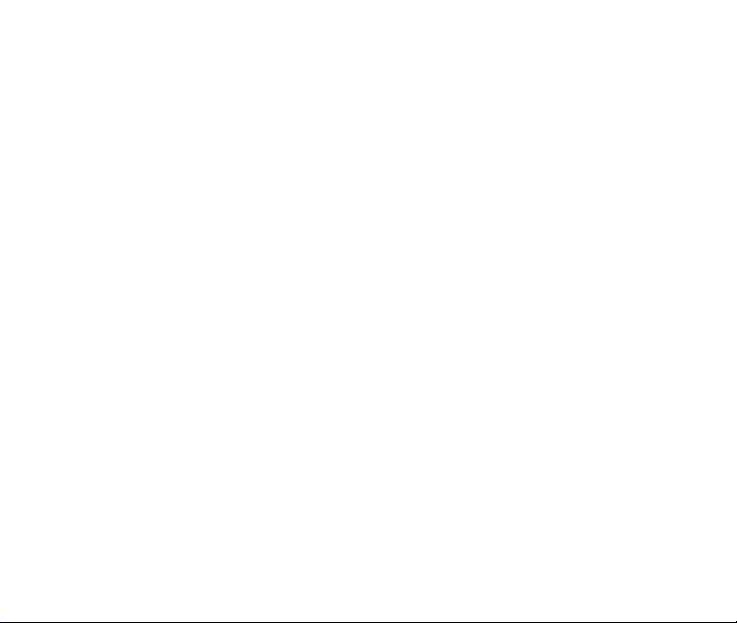
Telecom V9 Tablet
User Manual
Copyright © 2011 ZTE CORPORATION.
All rights reserved.
No part of this publication may be excerpted, reproduced, translated or utilized in
any form or by any means, electronic or mechanical, including photocopying and
microfilm, without the prior written permission of ZTE Corporation.
The manual is published by ZTE Corporation. We reserve the right to make
modifications on print errors or update specifications without prior notice.
Version 1.0 February 2011
Page 2

Contents
SAFETY ........................................................................................................... 5
GETTING STARTED ........................................................................................ 8
INSERT YOUR SIM CARD....................................................................................................... 8
INSERT YOUR BATTERY ........................................................................................................10
POWER ON YOUR DEVICE...................................................................................................11
DEVICE OVERVIEW..............................................................................................................12
KEYS....................................................................................................................................13
CHARGE YOUR TABLET........................................................................................................14
USING THE TOUCH SCREEN CONTROLS.............................................................................16
THE HOME SCREEN ............................................................................................................17
TABLET STATUS AND NOTIFICATION ICONS ......................................................................20
PHONE CALLS ..............................................................................................30
MAKING CALLS...................................................................................................................30
RECEIVING CALLS ...............................................................................................................35
CONTACTS....................................................................................................39
USING THE ON-SCREEN KEYBOARDS ........................................................ 44
MESSAGES.................................................................................................... 48
2
Page 3
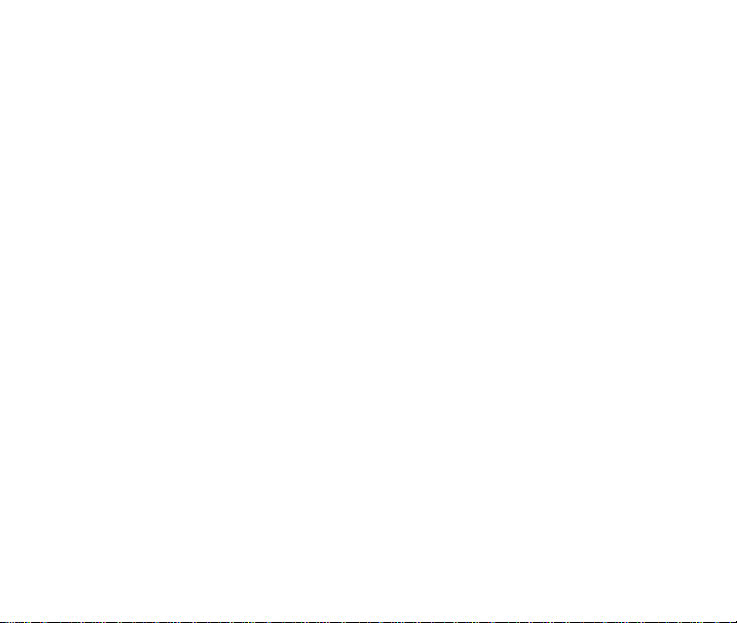
MESSAGES.................................................................................................... 48
USING EMAIL ......................................................................................................................54
GETTING CONNECTED................................................................................. 57
CONNECTING TO THE INTERNET .........................................................................................57
USING THE BROWSER .........................................................................................................59
BLUETOOTH ........................................................................................................................67
CONNECT TO A COMPUTER................................................................................................69
USING MULTIMEDIA FUNCTIONS...............................................................70
CAMERA..............................................................................................................................70
VIDEO RECORDER ...............................................................................................................73
FM RADIO ..........................................................................................................................75
MUSIC .................................................................................................................................77
VIDEOS................................................................................................................................81
GALLERY .............................................................................................................................82
SOUND RECORDER .............................................................................................................83
GOOGLE APPLICATIONS .............................................................................84
SIGN IN OR CREATE YOUR GOOGLE ACCOUNT.................................................................84
USING GMAIL .....................................................................................................................84
USING GOOGLE CALENDAR ...............................................................................................85
U
SING GOOGLE TALK.........................................................................................................86
3
Page 4
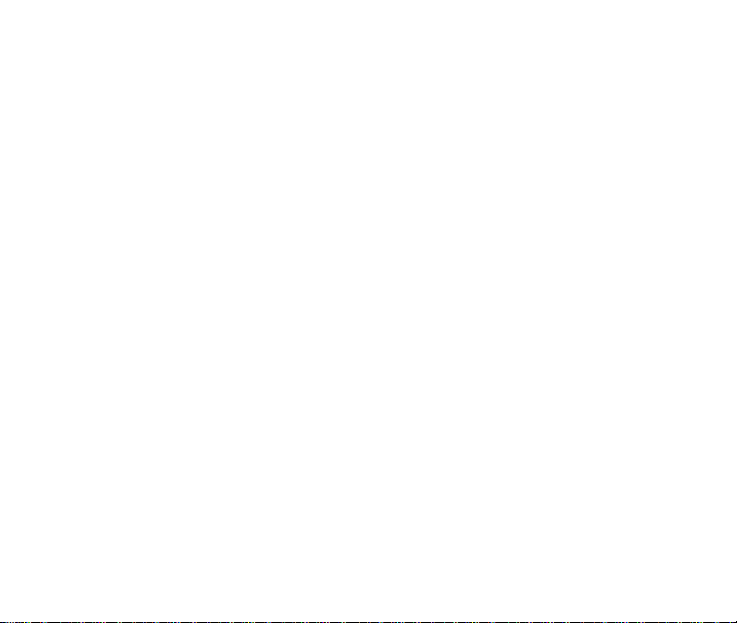
SET
WIRELESS & NETWORKS SETTINGS ....................................................................................88
SOUND SETTINGS ...............................................................................................................89
DISPLAY SETTINGS..............................................................................................................93
LOCATION & SECURITY SETTINGS ......................................................................................95
APPLICATION SETTINGS......................................................................................................99
USB SETTINGS................................................................................................................. 100
ACCOUNTS AND SYNC SETTINGS.................................................................................... 100
PRIVACY SETTINGS & FACTORY RESET............................................................................ 101
SD CARD, USB MASS STORAGE & PHONE SETTINGS ................................................... 101
SEARCH SETTINGS ........................................................................................................... 101
LANGUAGE & KEYBOARD SETTINGS ............................................................................... 101
TEXT TO SPEECH ..............................................................................................................102
DATE & TIME SETTINGS................................................................................................... 102
TECHNICAL SPECIFICATIONS: ..................................................................103
TROUBLESHOOTING AND WARRANTY INFORMATION .........................104
......................................................................................................
TINGS
88
4
Page 5
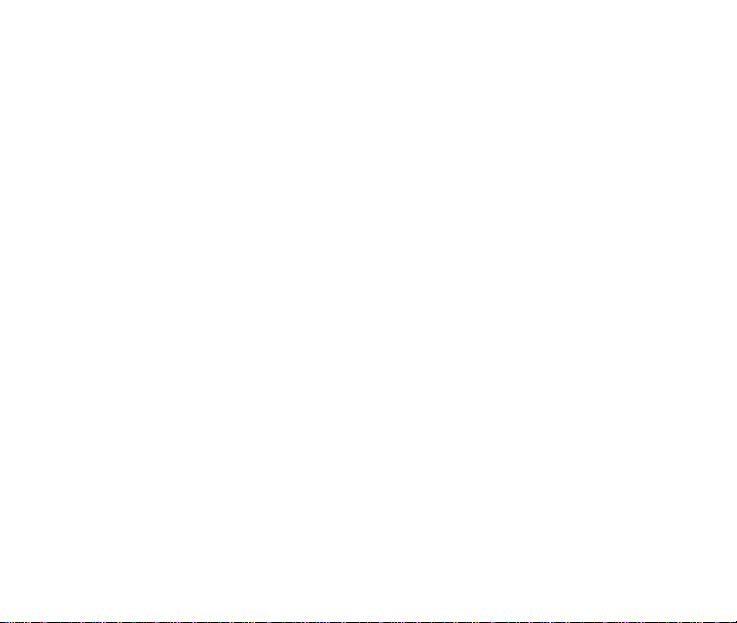
Safety
General Statement on RF Energy
The tablet is a low-power radio transmitter and receiver. When switched on
it intermittently transmits radio frequency (RF) energy (radio waves). The
transmit power level is optimized for best performance and automatically
reduces when there is good quality reception. Maximum power is only used
at the edge of network coverage so under most circumstances the power
output is very low. Under poor network conditions the tablet transmits at a
higher power, may get hot and have a shorter battery life.
Specific Absorption Rate (SAR)
The tablet is designed not to exceed the limits for exposure to radio waves
recommended by the ICNIRP. The limits include safety margins designed to
assure the protection of all persons, regardless of age and health.
The guidelines measure the Specific Absorption Rate, or SAR. The SAR limit
for mobile devices is 2W/Kg and the highest SAR value for this device when
tested was 1.49 W/Kg.
5
Page 6
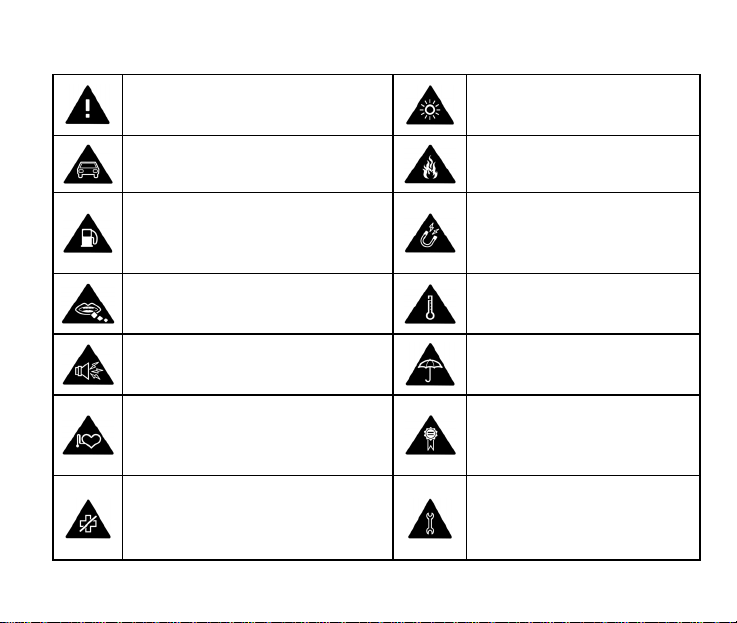
Product Safety Information
Please read all instructions before
use
This device may produce
bright or flashing lights
Do not use while driving
Do not use while re-fuelling
Small parts may be a choking
hazard
This device may produce loud
sounds
Keep away from pacemakers and
other personal medical devices
Obey warning signs in hospitals
and medical facilities
Do not dispose of in fire
Avoid contact with magnetic
media
Avoid Extreme Temperatures
Avoid any contact with liquid,
keep it dry
Only use approved
accessories
Do not attempt to
disassemble
6
Page 7
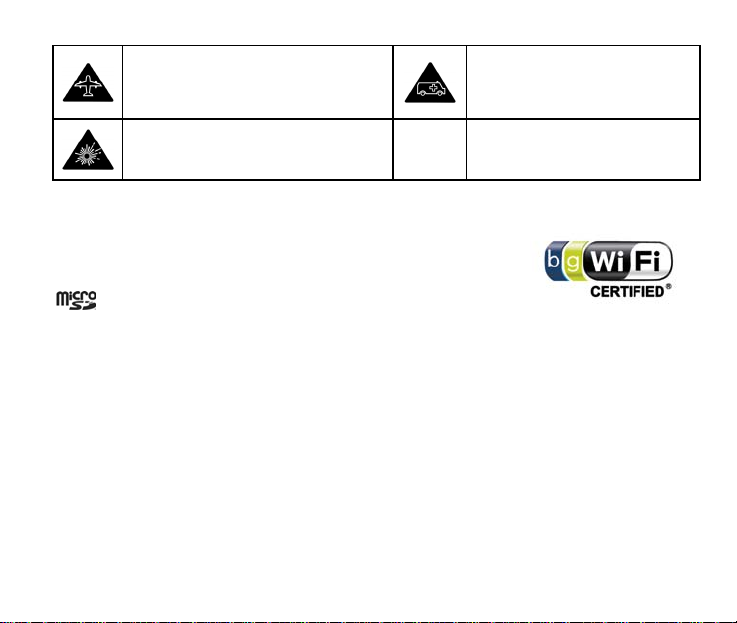
Switch off when flying
Do not rely on this device for
emergency communications
Switch off in explosive
environments
This device has been certified by the Wi-Fi Alliance.
- microSD™ is a trademark of SD Card Association
7
Page 8
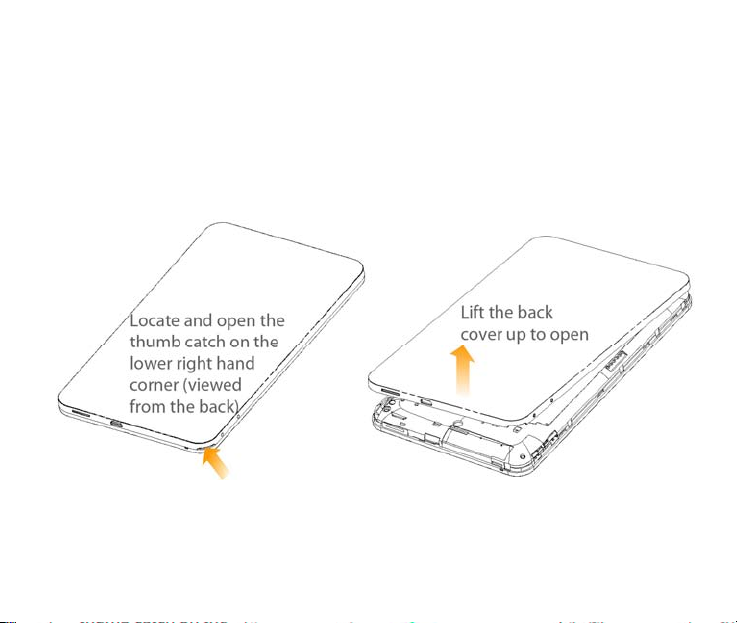
Getting St arted
Insert your SIM card
1. Remove the battery cover:
8
Page 9

2. Insert your SIM card it into the SIM slot. There is a diagram showing
the correct orientation of the card shown near the SIM slot.
Do not insert a micro SIM card.
3. A 2GB microSD™ memory card is already inserted. If you wish to
add more memory, insert the microSD into the slot as shown.
9
Page 10

Insert your battery
Insert the battery with the contacts located against the gold
springs.
Push the battery down until it clicks into place.
Replace the back cover,
fitting the top edge first.
10
Page 11

Power On your device
Make sure your SIM card and battery are inserted.
Press the Power Key
Drag the
To power off your tablet, press and hold the Power Key
Power off > OK.
to power on your tablet.
icon to the right to unlock the screen:
, select
11
Page 12
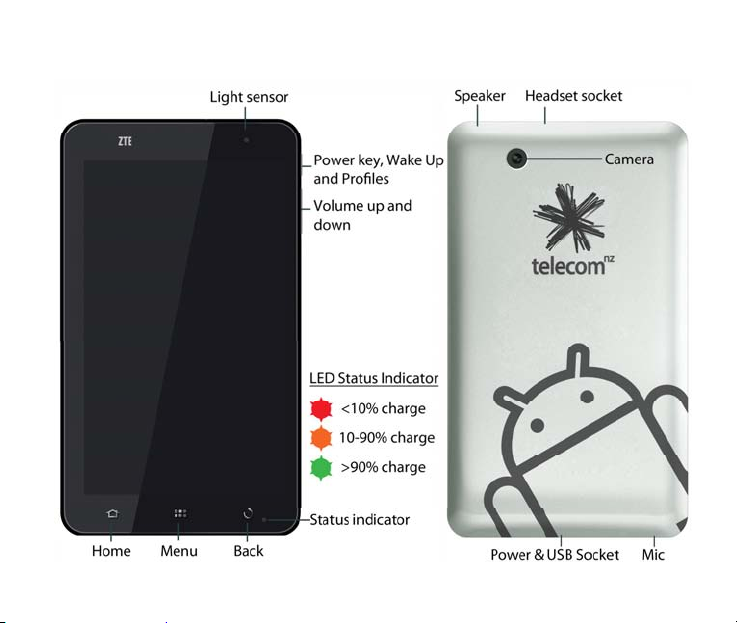
Device Overview
12
Page 13
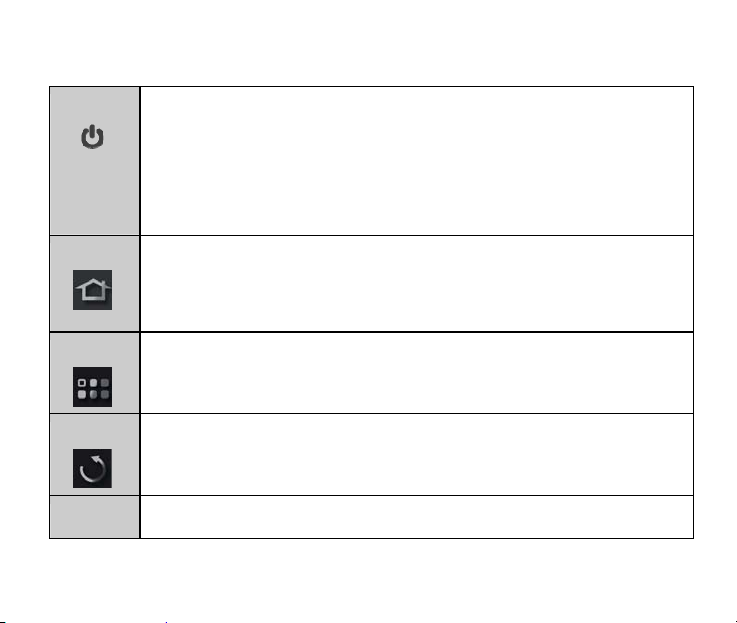
Keys
Power
Home
Menu
Back
Volume
Press & hold to power on your tablet.
Press to switch to sleep m
Press to wake up your tablet.
Hold down for Profile options:
Power off, Silent, Vibrate, or Airplane mode.
Tap to ret
screen.
Hold to see the recently used applications.
Tap to get menu options for the current screen.
Hold to open the quick s
Tap to go to the previous screen.
Use to control the volume Up or Down.
urn to the Home Screen from any application or
ode.
earch keypad.
13
Page 14

Charge your tablet
The plug and socket are keyed so they only fit together one way.
Normal charge time from flat using the supplied charger is 3-4 hours.
Do NOT use excessive force which may damage the USB port.
The tablet can also be charged by connecting to a computer using
the USB lead supplied, but charging will take longer.
When chargi
on the status bar.
Disconnect the charger when fully charged.
14
ng is completed, the battery
indicator is
shown
Page 15
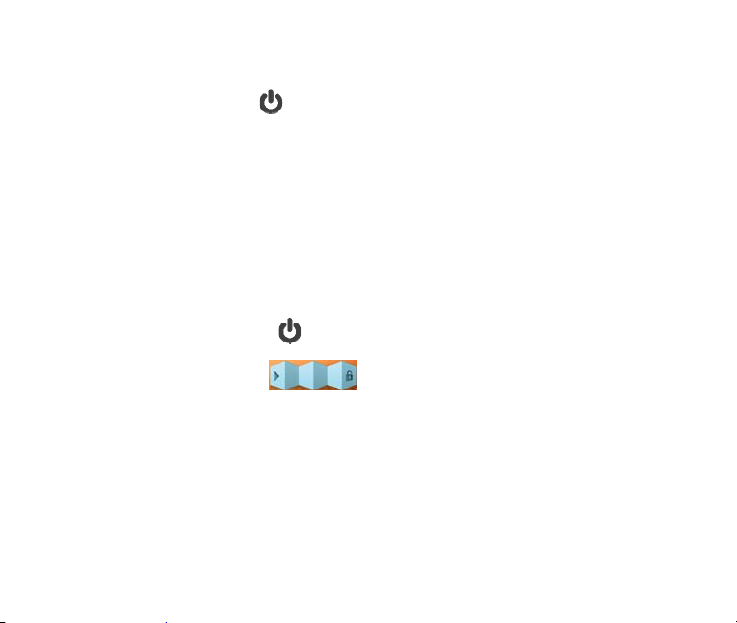
Switch your tablet to sleep mode
Press the Power Key to suspend your tablet to a low-power state
with the display off.
Sleep Mode activates automatically when the tablet is idle for a
period of time defined by:
Settings > Sound & display settings > Screen timeout
Wake up from sleep mode
1. Press the Power Key to activate the display.
2. Drag the unlock bar
If you have set an unlock pattern for your tablet you need to draw the
pattern to unlock your screen.
(see Settings > Location and security > Set unlock pattern),
to the right to unlock the screen.
15
Page 16
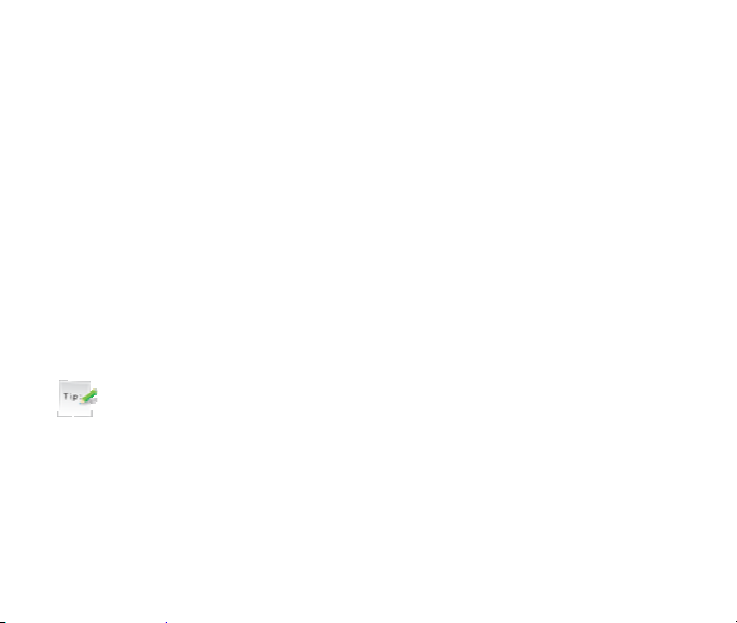
Using the Touch Screen Controls
The touch screen controls change dynamically depending on the
tasks you are performing:
1. Tap buttons or icons to select the function or open applications.
2. Hold an item for options related to that function.
3. Slide up & down to scroll through lists.
4. Drag items to move or perform other operations.
5. Swipe sideways to view the extended desktop.
Tip:
Most screens will automatically switch between portrait or landscape
mode when changing the orientation of the tablet. However, some
screens, such as the Home Screen, are intended to be viewed only in
landscape orientation.
16
Page 17
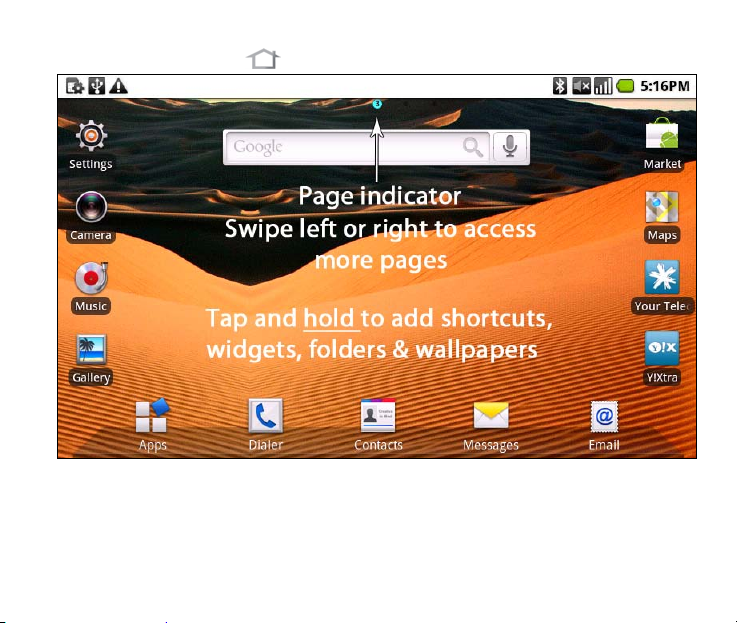
The Home Screen
Slide the Home Screen left or right to view extended pages.
Tap and hold to add Shortcuts, Widgets, Folders and Wallpapers.
Press the Menu Key to view the Home Screen Options.
17
Page 18
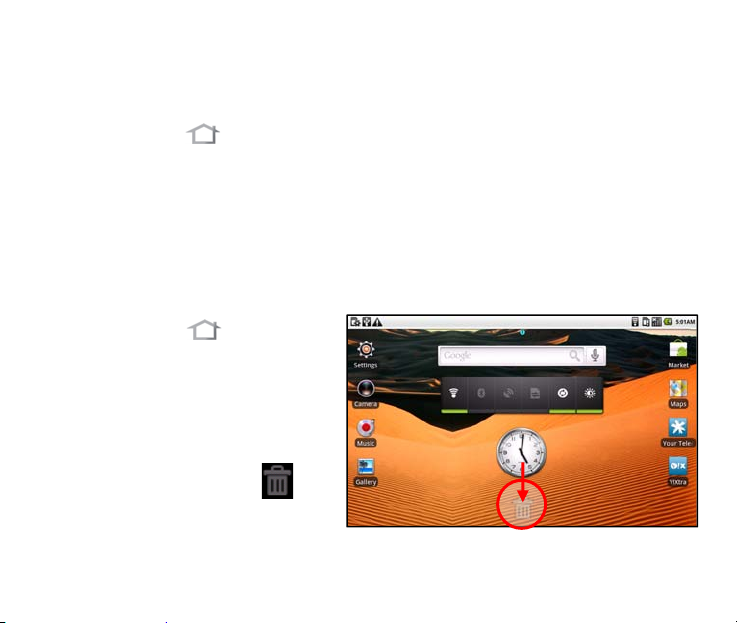
Customize the Home Screen
Change the wallpaper
1. Tap Home
2. Tap Menu and select Wallpaper.
3. Select the wallpaper from Gallery, Live wallpapers, or Wallpapers
4. Tap Save or Set wallpaper.
Move and Delete Home Screen items
1. Tap Home
the Home Screen.
2. Hold the item and drag to
move around the Home
Screen.
3. Drag the item to
release to delete.
18
to return to the Home Screen.
to return to
and
Page 19
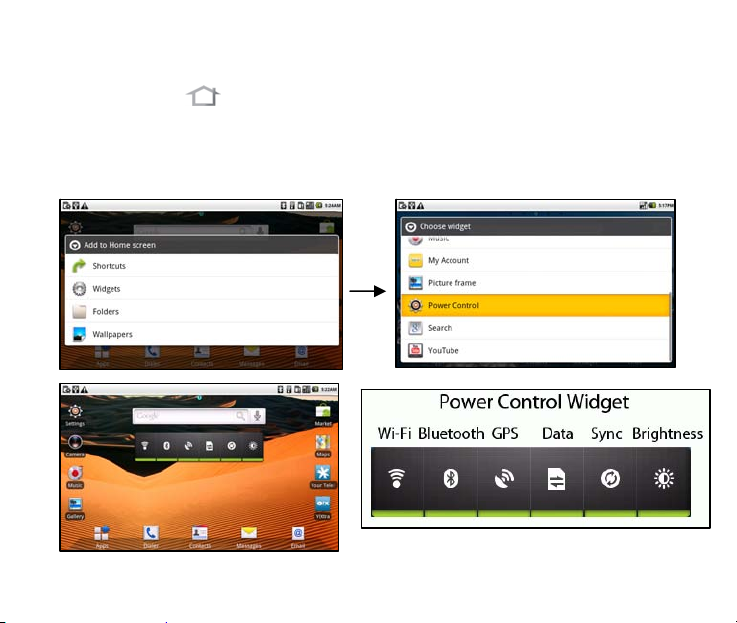
Add items – Example, Add the Power Control Widget
1. Tap Home
2. Tap Menu and select Add or tap and hold on the Home Screen.
3. Tap Widgets, scroll down and tap Power Control to add
to return to the Home Screen.
19
Page 20

Tablet Status and Notification Icons
Status Icons
20
GPRS in use
EDGE in use
3G in use
Battery is very low
Battery is low
Battery is full
Battery is charging
Signal strength
Roaming
Speaker is muted
Microphone is muted
No SIM card installed
GPS is on
GPS is connected
Page 21

Vibrate mode
USB is connected
Airplane mode
No signal
Bluetooth is on
Speaker is on
Connected to a Wi-Fi network
Alarm is set
Headset connected
21
Page 22
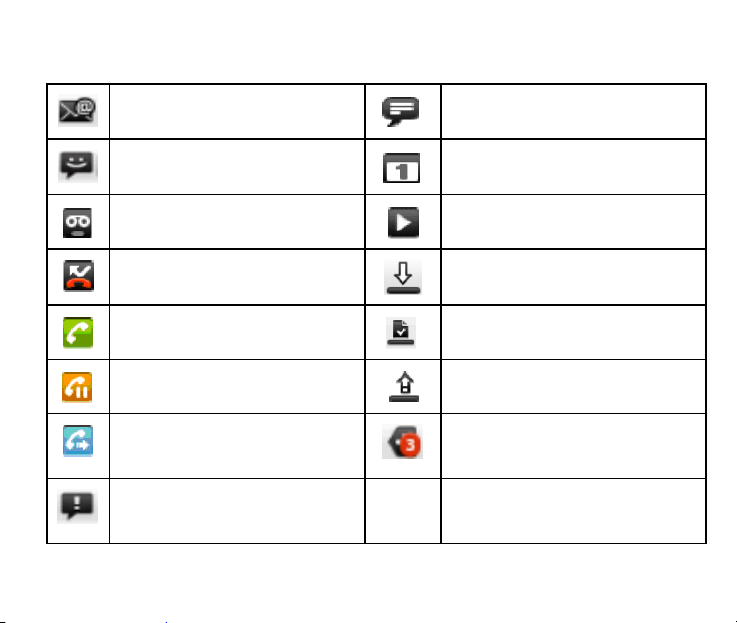
Notification Icons
22
New Email
New SMS/MMS
New voicemail
Missed call
Call in progress
Call on hold
Call forwarding on
Problem with SMS/MMS
delivery
New instant message
Upcoming event
Song is playing
Downloading data
Content downloaded
Uploading data
More (not displayed)
notifications
Page 23
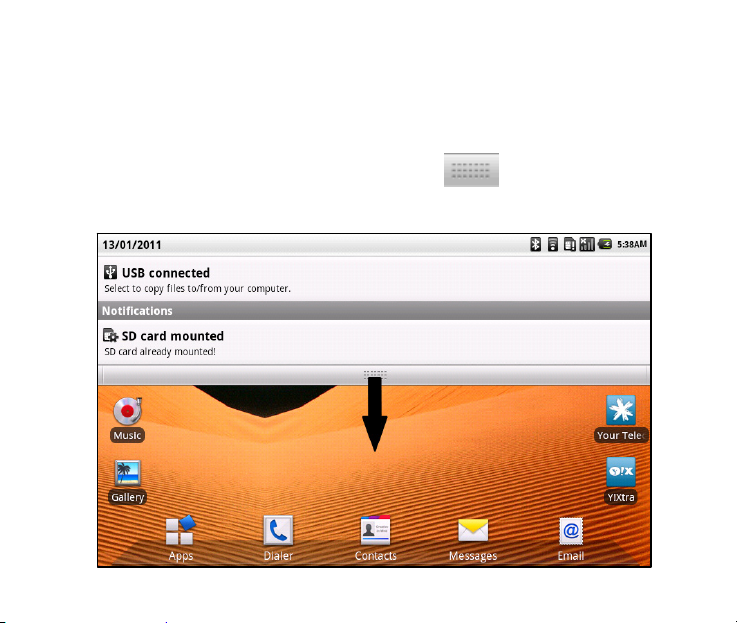
The Notifications Panel
The Notifications Panel at the top of the Home Screen shows useful
device and status information:
1. Tap Menu > Notifications or drag the
the display:
button at the top of
23
Page 24
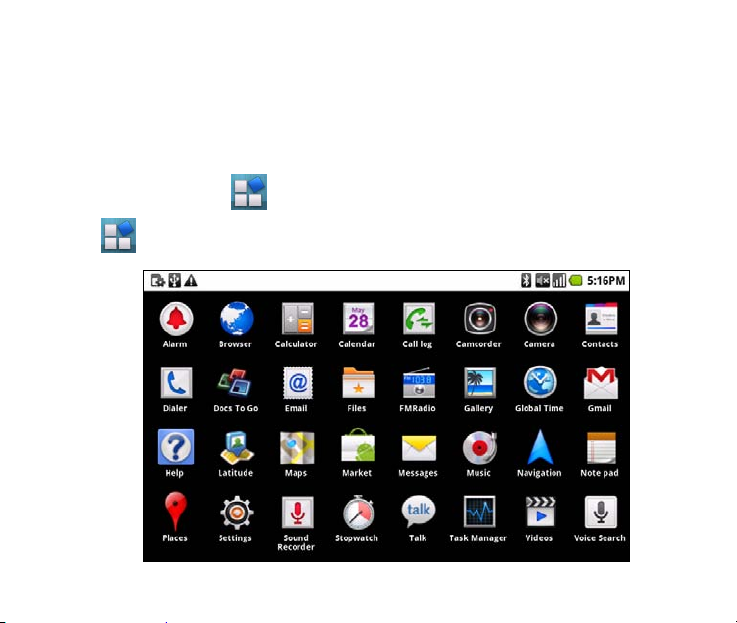
Multi-Tasking
You can run multiple applications simultaneously. Press the Home
key from any application to launch, open or view something else. The
original application will be suspended until you return to it.
Applications
Tap to access the Applications screen. Scroll down to see more...
24
Page 25
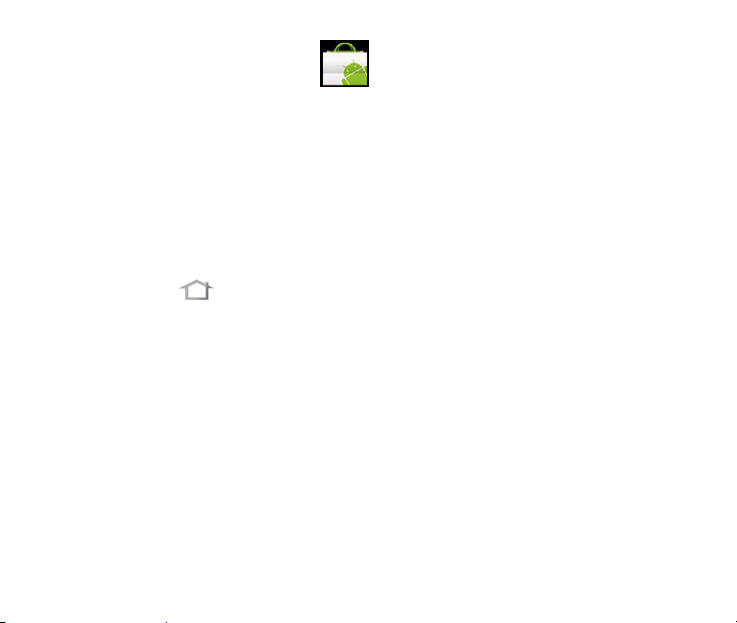
Installing Applications
Tap Market from the Home Screen to download and install an
application from the Android Market. Select the item and tap Install.
To install non-Market applications you need to go to Settings >
Applications > Unknown sources.
Uninstall third-party applications
1. Tap Home > Settings > Applications > Manage applications
2. Tap on the application you want to remove.
3. Tap Uninstall, and tap OK to confirm.
Create a Back Up of your Applications
Find and install Astro File Manager from the Google Market.
Tap Apps > Astro >Tools > Application Manager / Backup to back
up all your installed apps. A copy of the application install files will be
saved on the microSD memory card.
25
Page 26

Settings
Tap the Settings icon or Menu > Settings from the Home
Screen to view Settings:
26
Page 27
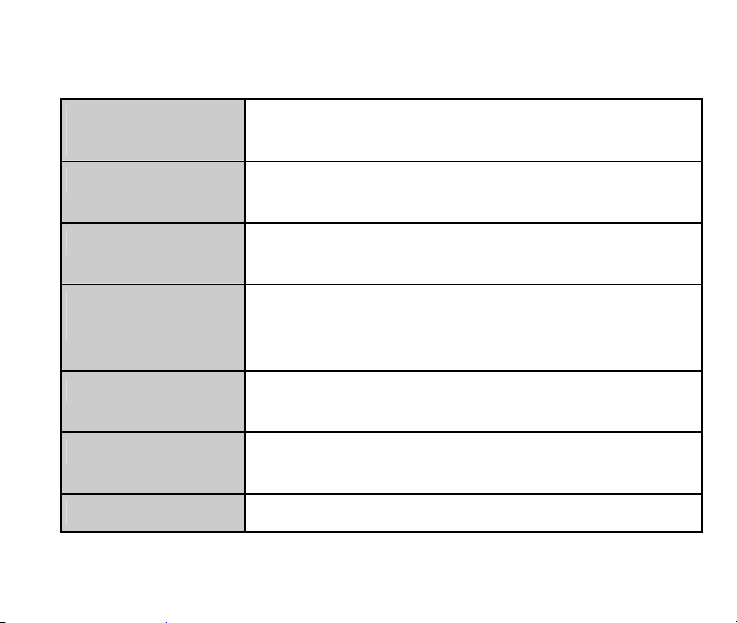
Settings Menu:
Wireless &
networks
Manage Wi-Fi, Bluetooth, mobile networks, Virtual
Private Networks & Airplane mode.
Call settings
Sound & display
Location &
security
Applications
USB Settings
Account & sync
Set up fixed dial numbers, voicemail, call
forwarding, call waiting, and caller ID etc.
Sound settings, ringtones, notifications, and
display settings such as brightness etc.
Set a screen unlock pattern, enable the SIM card
lock, or manage the credential storage. You can
also select the sources for use with My Location.
Manage applications and installation of new
programs.
Configure the PC connection and USB Charging
settings.
Manage your account and configure sync settings.
27
Page 28
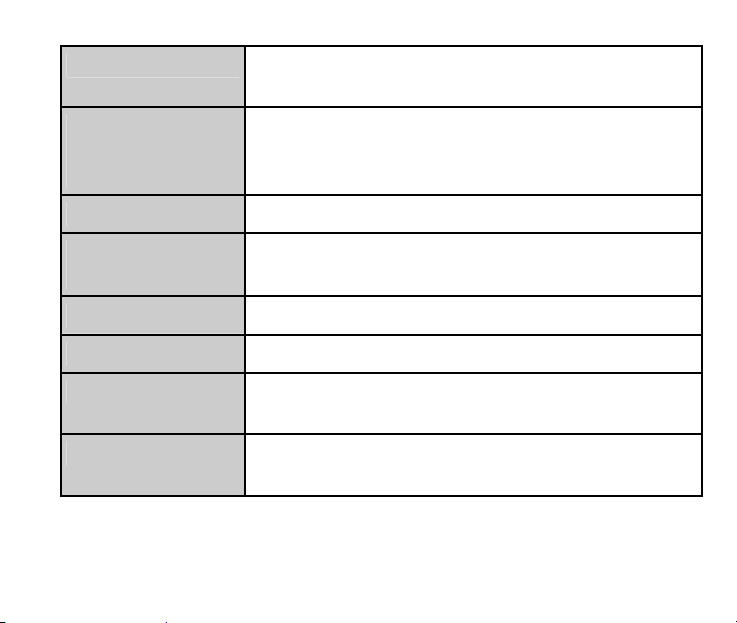
Privacy
Privacy settings such as Location, back up,
personal data and perform a Factory Default.
SD card, USB
Mass Storage &
phone storage
Search
Language &
keyboard
Accessibility
Text-to-speech
Date & time
About phone
28
Check available memory on the external memory
card (microSD™) and internal storage.
Enables you to set the search options.
Set the locale (operating system language and
region) and text input options.
Manage accessibility options.
Configure the text-to-speech settings (if installed)
Set the date, time, time zone, and date/time
format. Enable automatic time update.
View the tablet status, battery level, and legal
information.
Page 29

Open recently used applications
Hold the Home Key from any screen to view the recently used
applications:
Docs To Go
Your tablet includes a document reader that is compatible with
Microsoft Word, Excel and Adobe PDF. It is free to use but you need to
register first time you use the software.
29
Page 30
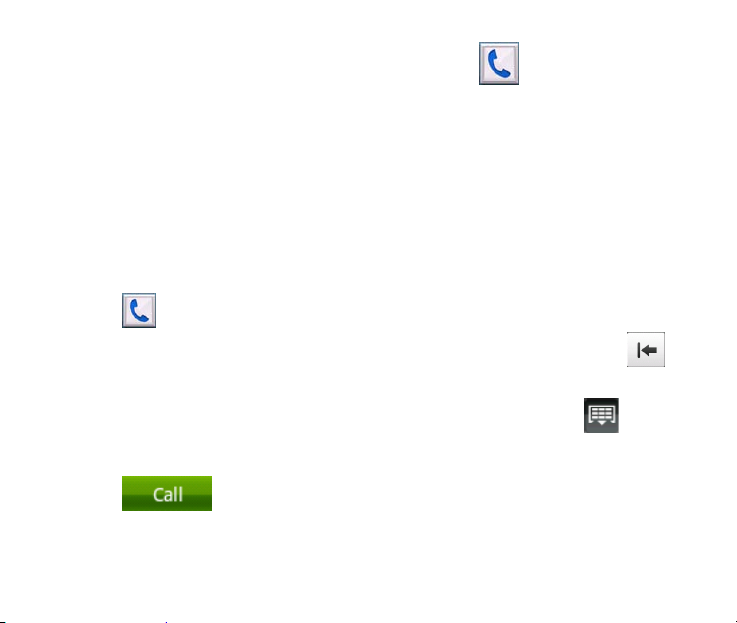
Phone Calls
Your tablet is capable of making voice calls. If you are using the tablet
for voice, you will require a SIM card and service with voice capability.
Please check with your Service Provider if this service is available to
you.
Making Calls
Making a Call from Dialer
1. Tap from the Home Screen.
2. Enter the phone number using the number pad. Tap
delete numbers entered, hold this key to clear all digits.
Your tablet automatically lists matching contacts. Tap to hide
the keypad to see if there are more matching numbers or contacts.
3. Tap
30
to make the call. Tap Menu > End call to end it.
to
Page 31

Make a Call from Contacts
1. Tap from the Home Screen. Your Contacts are displayed in
alphabetical order.
2. Slide your finger to scroll the contacts list, tap to select the contact
then tap
Tips:
Search for a contact by tapping Menu > Search.
Press on the right hand side of the Contacts list to use the scroller to
scan through your Contacts.
to call.
31
Page 32

Make a Call from Call History
1. Tap from the Home Screen to open the Dialer.
2. Tap
Open your Call History by tapping
Screen.
3. Scroll and tap the required number. Tap
to open Call History.
Tips:
> Call log from the Home
to start the call
Make a Call from a Text Message
If a text message contains a phone number you can make a call from
the text message:
1. Tap Home
phone number to call.
32
> and tap the thread that contains the
Page 33

2. Tap the number required then tap to start the call.
3. Tap Menu > End call to end the call.
Making a Conference Call
You can make a conference call between yourself and two or more
other parties.
1. Call the first number.
2. While you are connected to the first number, tap Add call.
3. Call the second number.
4. While you are connected to the second number, tap Merge calls.
5. To add the third party, tap Add call.
6. Dial the number, and when connected, tap Merge calls
33
Page 34

Making an Emergency Call
1. Tap from the Home Screen to open the Dialer.
2. Enter the Emergency Number for your location and tap Call.
Note:
It is possible to dial emergency numbers when the SIM card is not
inserted. Tap Emergency call to bring up the dial pad and enter the
emergency number for your current location.
Making an International Call
1. Open the dialer and hold down to enter the “+” symbol for
the International Dialling Prefix
2. Enter the full phone number.
3. Tap
34
. Tap Menu > End call to end the call.
Page 35

Mute a Call
During a call tap Menu > Mute to mute your microphone. The mute
icon
is displayed.
Receiving Calls
Answer an Incoming Call
When there is an incoming call, the tablet will display the information
on the screen.
Drag
to answer the call:
Reject an Incoming Call
Drag to the left to reject the call.
to the right
35
Page 36

Place a Call on Hold
During a call tap Menu > Hold to place the call on hold. The icon
is displayed.
If you are already on a call and accepted the new call, the first call will
be put on hold automatically. Switch between the two callers by
tapping Swap.
Turn the Speaker On/Off (Handsfree)
Tap Menu > Speaker during a call. The speakerphone icon is
displayed.
End a Call
During a call tap Menu > End call to end it.
36
Page 37

Call Settings
From the Home Screen press Menu > Settings > Call settings:
Fixed Dialing
Numbers
Voicemail
service
Voicemail
settings
DTMF Tones Set the length of DTMF tones.
GSM/
WCDMA
call
settings
Restrict outgoing calls to a fixed set o
requires support from your network provider and the
SIM PIN2 code.
Select a voicemail service provider.
Specify a voicemail number.
Forward incoming calls to another
Call
forwarding
Additional
settings
number:
Always forward, Forward when busy,
Forward when unanswered, or
Forward when unreachable.
Caller ID
Send or block your number
in outgoing calls.
f numbers. This
37
Page 38

Call
Barring
Settings
Speed dial
Call
waiting
Bar various call types. This requires support from your
network provider and the barring code.
Set Speed Dial keys. Key 1 is used for Voicemail so
cannot be set. To use Speed Dial, press and hold the
related number on the dial pad. Eg. Hold the ‘1’ Key to
call your Voicemail service.
Hear pips to indicate an
incoming call while on a call.
Insert a Pause or Wait symbol into a phone number
Insert a Pause symbol ‘,’ to add a 2 second delay.
Insert a Wait symbol ‘;’ to wait until the next key press.
Enter the phone number on the Dial pad.
Tap and hold the Menu key to bring up the QWERTY keyboard.
Add the required symbol directly from the keyboard.
Press Back to return to the dial pad.
38
Page 39

Contacts
Contacts can be stored on the SIM card or tablet. Contacts stored on
the tablet provide more fields to enter information such as a photo,
home address, email, fax etc.
Tap Home
> to enter the Contacts Screen.
Contacts Screen
39
Page 40

Importing/Exporting Contacts
You can import or export contacts to and from your SIM card or
microSD™ card.
Tap Home
> to enter the Contacts Screen.
Import/export contacts to the SIM card
1. Tap Menu > Import/Export from the Contacts Screen.
2. Select to import or export contacts from/to your SIM card.
Your V9 will automatically read the contacts.
3. Select the contacts you want to import/export.
To import/export all contacts, tap Menu > Select all.
4. Tap Done.
40
Page 41

Import/export contacts to and from the memory card
1. Tap Menu > Import/Export from the Contacts Screen.
2. Select to import or export contacts from/to microSD™ card.
If you want to import contacts from microSD™ card, you should
have vCard files saved in the microSD™ card. If there is more than
one vCard file, you need to select the vCard file.
3. Tap OK.
Create a New Contact
1. Tap Menu > New contact from the Contacts Screen.
2. Select the location to save your contact – If the Contact is stored on
the tablet (local) then you can add a photo and extra fields such as
email, home address etc.
3. Tap the Given name field to start entering the Contact details
4. Tap Done to save the contact.
41
Page 42

Add a Contact to Favourites
1. Tap the contact from your Contacts Screen.
2. Tap the Star symbol
3. You can also Hold the contact to see the pop up menu
3. Tap Add to favorites.
to add to Favorites
Search Contacts
1. Tap Menu > Search from the Contacts Screen.
2. Input the name to search for. The matching contacts will be listed.
Edit a Contact
1. Select the contact from the Contacts Screen.
2. Tap Menu > Edit contact.
3. Edit the contact and tap Done.
42
Page 43

Delete a Contact
1. Select the contact from the Contacts Screen. Tap Menu > Delete
contact > OK
You can also hold the Contact and select Delete contact from the
pop-up menu.
Save a Contact from a Message
1. Tap Home > and tap the thread that contains the
phone number you wish to save.
2. Tap Menu > Add to Contacts
3. Complete the Contact details and tap Done to save
Set a dedicated Ringtone
1. Select the contact from the Contacts Screen.
2. Tap Menu > Options > Ringtone to add a unique ringtone.
43
Page 44

Using the On-screen Keyboards
To write text in any screen tap the text entry box to open the
keyboard. Your preferred settings are remembered each time.
Hold the text entry box to change the Input method from XT9 or
Android keyboard or select using Menu button:
44
Page 45

XT9 Text Input
XT9 Mode supports predictive text & Trace™ mode for easy text entry.
Trace™ allows the user to glide over the keyboard from one letter to
the next.
45
Page 46

Predictive text will default to the most likely word highlighted in
blue. Unrecognised words will be highlighted in red so make sure you
click on the red word to select when using obscure words or names.
Select different modes and keyboards using the XT9 Options
Panel:
46
Page 47

Android Keyboard
The Android keyboard is simple, clear and easy to use:
47
Page 48

Messages
SMS and MMS Messages
Tap Home > to access SMS and MMS messages.
Unread message(s) will display the
Open new messages from the Notifications Panel or the Messaging
Screen. Tap the message to read it.
icon in the status bar.
Composing an SMS
1. Tap Home > > New message
2. Tap the To field to enter the recipient’s number. You can also enter
the first letters of their name to display matching Contacts and
select a recipient from the list or tap
3. Tap the Type to compose field and enter the content of your SMS.
4. Tap Send to send your SMS.
48
to see your Contacts list.
Page 49

Composing an MMS
1. Tap Home > > New message
2. Tap the To field to enter the recipient’s number. You can also enter
the first lett
select a recipient from the list or tap
3. Tap Menu > Attach to add an attachment to your MMS:
ers of their name to display matching Contacts and
to see your Contacts list.
4. Tap Send t
o send your MMS.
49
Page 50

Tips:
Adding or removing the Subject or Attachments will convert the
message from SMS to MMS and vice-versa.
Tap Menu > Add subject to enter the subject if required.
Tap Type to compose to enter text content if required.
Forwarding a Message
Tap and hold the individual message to get further options such as
Forward, Delete, View message details etc.
Managing Messages and Messages Threads
SMS and MMS messages sent and received are grouped into message
threads in the Messaging screen. Threaded messages show you the
history of messages from a specific contact. Threads are sorted by
received time, with the latest one at the top.
50
Page 51

Reply to a message
1. Tap the message you want to reply to from the Messaging Screen.
2. Tap Type to compose and enter the contents of your message.
3. Tap Send.
Access Draft Messages
Tap Messages > Menu > Draft to view your draft messages.
Delete a message (thread)
1. Tap Menu > Delete threads from the Messaging Screen.
2. Select the messages or threads you want to delete.
3. Tap OK.
4. To delete an individual message (not a thread) tap and hold the
message and select Delete from the available options.
You can also delete a message by opening it from the Messaging
Screen and tapping Menu > More > Delete messages.
51
Page 52

Message Settings
From the Messaging Screen Tap Menu > Settings to configure your
message settings:
Storage settings:
Delete old messages: Select to delete old messages as limits are
reached.
Text message limit: Set the maximum number of text messages
allowed in a single thread.
Multimedia message limit: Set the maximum number of MMS
messages allowed in a single thread.
Text message (SMS) settings:
Delivery reports: Request a delivery report for sent SMS messages
Manage SIM card messages: Manage messages on your SIM card.
Service Center: View and edit the service center number
52
Page 53

Multimedia message (MMS) settings:
Delivery reports: Request a delivery report for each sent MMS.
Read reports: Request a read report for each sent MMS.
Auto retrieve: Select to retrieve MMS messages automatically.
Roaming auto-retrieve: Retrieve MMS messages automatically
when roaming.
Notifications settings:
Notifications: Display message notifications in the status bar.
Select ringtone: Select a ringtone for your incoming messages.
Vibrate: Set vibrate mode when receiving a new message.
Multiple SMS Message Charging:
A standard SMS message can contain up to 160 characters. If you
exceed this length the message will be sent as more than 1 SMS. You
will be charged for multiple SMS messages depending on the length.
53
Page 54

Using Email
1. Tap the Home > Email to configure your account:
2. Select the type of account, incoming server settings and tap
Next/Next[Check].
54
Page 55

If you tap Next[Check], your tablet will check the incoming server
settings and finish the setup automatically. If you the setup fails then
check your service provider and Email provider details.
3. Enter the outgoing server settings and tap Next/Next[Check].
If you tap Next[Check], your tablet will check the outgoing server
settings and finish the setup automatically.
4. Set the Email checking frequency, select whether to use this
account by default or be notified when Email arrives, and then tap
Next.
5. Give your account a name and set a name displayed on outgoing
message, and then tap Done.
Composing and sending an Email
After creating an Email account you can compose and send Emails:
1. Tap Menu > Compose from the Email Screen.
55
Page 56

2. Tap the To field and enter the recipient’s address. Tap Menu > Add
Cc/Bc to add more recipients if required.
When you enter the address, the matching addresses saved in your
Contacts will be displayed. You can tap the recipient from the list.
3. Enter the subject and the content of your Email.
4. Tap Send.
Reply to or Forward an Email
1. Open the Email to reply to or forward from the Email Screen.
2. Tap Reply, Reply all or Menu > Forward.
3. Enter the contents / recipients of your Email. Tap Send.
Email Settings
Tap the account from the Email Screen and tap Menu > Account
settings to access the account settings.
56
Page 57

Getting Connected
Connecting to the Internet
You can access the Internet through the mobile network or via Wi-Fi.
Your mobile network settings are pre-configured by your service
provider and there is no need to change any settings.
Wi-Fi
Wi-Fi provides wireless Internet access over distances of up to 100
meters.
1. Tap Home > Settings > Wireless & networks.
2. Select the Wi-Fi check box to turn Wi-Fi on.
57
Page 58

Connect to a Wi-Fi network
1. Tap Home > Settings > Wireless & networks > Wi-Fi settings
The available Wi-Fi network names and security settings (open or
secured) are displayed.
2. Tap a network to connect.
An open network will automatically connect,
If you select a secured network you need to enter a password.
Note that Wi-Fi passwords are always case sensitive so enter the
password exactly as it is shown.
Always maintain Wi-Fi connection
By default the Wi-Fi connection is disconnected when the device goes
into standby mode. This can be changed to maintain connectivity:
Tap Home > Settings > Wireless & networks > Wi-Fi settings >
Menu > Advanced > Wi-Fi sleep policy > Never
58
Page 59

Using the Browser
You can use your Browser to visit most websites. Some web pages
may not be displayed properly as some web technologies such as
Flash are not supported.
Tap the Google Quick Search box from the Home Screen and enter
your search request. Tap Search to launch the browser.
Tap the Microphone icon
Tap Home
Tap the address bar, enter the website to browse and tap Go.
Tap Menu > Bookmarks to select an item from your Bookmarks,
Most Visited or History tabs.
> > Browser to start the browser.
to speak your search request.
59
Page 60

Browser Options
1. Tap Menu > Refresh to reload the page. (Stop if still downloading)
2. Tap Menu > More > Find on page to search the page.
3. Tap Menu > More > Select text. Slide your finger to select text to
copy to the clipboard.
4. Tap Menu > More > Share page to send the page by Bluetooth,
Email, Messaging etc.
5. Tap Menu > More > Page info/Downloads to view the page or
download history.
Open a new browser window
1. Tap Menu > New window to open a new browser window.
2. Tap the address bar and enter the website address to browse.
60
Page 61

Switch between different browser windows
If you have more than one browser window open you can switch
between them:
1. Tap Menu > Windows to view all the open windows.
2. Tap the page to browse. Tap
to close a window
Open links in web pages
1. Open a web page that contains a link.
2. Tap a link to open the page. Hold the link to open the menu:
Open: Open the web page.
Open in new window: Open the web page in a new window.
Bookmark link: Save the link to your Bookmarks.
Save link: Download the linked web page to your tablet.
Share link: Send the link by Bluetooth, Email, Messaging etc.
Copy link URL: Copy the link to the clipboard.
61
Page 62

Download applications from web pages
1. Open a web page that contains an application link.
2. Tap the link or hold on the link and select Save link to download
the application to your tablet.
Add a new bookmark
1. Open a web page.
2. Tap Menu > Bookmarks.
3. Tap Add.
4. Enter a name of the bookmark and tap OK.
Bookmarks are sorted by time with the latest at the top.
Edit a bookmark
1. Open a Browser window.
2. Tap Menu > Bookmarks.
62
Page 63

3. Select an item to edit and hold it until the shortcut menu pops up.
4. Select Edit bookmark.
5. Edit the name or location, and then tap OK to save it.
Delete a bookmark
1. Open a Browser window.
2. Tap Menu > Bookmarks.
3. Select an item to delete and hold it until the menu pops up.
4. Select Delete bookmark and tap OK to confirm the deletion.
Browser Settings
Tap Menu > More > Settings from the browser to adjust the Browser
settings:
Page content settings
Text size: Adjust the browser text size.
63
Page 64

Default zoom: Set the browser default zoom.
Open pages in overview: Select to show an overview of newly
opened pages.
Text encoding: Select a text encoding type.
Block pop-up windows: Select to block pop-up windows.
Load images: Select to show the images of web pages.
Auto-fit pages: Select to format the web pages to fit the screen.
Landscape-only display: Display the web pages only in
landscape orientation.
Enable JavaScript: Select to enable JavaScript.
Enable plug-ins: Select to enable plug-ins.
Open in background: Select to open new windows behind the
current one.
Set home page: Select to edit the home page web site.
64
Page 65

Privacy settings
• Clear cache: Delete all the cached page contents.
• Clear history: Clear the browser navigation history.
• Accept cookies: Select to allow sites to save and read cookies.
• Clear all cookie data: Clear the browser cookies.
• Remember form data: Select to remember the data you type in
forms for later use.
• Clear form data: Clear the saved form data.
• Enable location: Select to allow sites to request access to your
location.
• Clear location access: Select to clear location access for all
websites.
65
Page 66

Security settings
• Remember passwords: Select to save usernames and passwords
for web sites.
• Clear passwords: Clear the saved passwords.
• Show security warnings: Select to show warnings if there is a
problem with a site’s security.
Advanced settings
• Reset to default: Clear all browser data and reset all settings to
default.
66
Page 67

Bluetooth
Bluetooth is a short-range wireless communication technology.
Devices with Bluetooth capabilities can exchange information within
a distance of about 10 meters without any physical connection. The
Bluetooth devices must be paired to allow communication.
Turning Bluetooth on or off
1. Tap Home > Settings > Wireless & networks.
2. Tap the Bluetooth check box to turn Bluetooth on.
The icon will be
Bluetooth off, clear the Bluetooth check box.
Make your device visible
Other Bluetooth devices can detect your tablet, establish a
partnership, or use a Bluetooth service.
displayed in the status bar. If you want to turn
1. Tap Home
settings.
> Settings > Wireless & networks > Bluetooth
67
Page 68

2. Select the Bluetooth check box to turn on.
3. Select the Discoverable check box to make your device visible.
Change your device name
1. Tap Home > Settings > Wireless & networks > Bluetooth
settings.
2. Select the Bluetooth check box to turn on.
3. Tap Device name.
4. Enter the name and tap OK.
Pair with another Bluetooth device
To Pair with another Bluetooth device both devices must have
Bluetooth turned on.
1. Tap Home
settings.
68
> Settings > Wireless & networks > Bluetooth
Page 69

2. Tap Scan for devices to display available devices in your vicinity.
3. Tap the device to pair with and enter your PIN if required. The same
PIN should be used on both devices.
Connect to a Computer
Copy files between the tablet and any computer using the USB lead
supplied. Select Mount when prompted on the tablet to connect your
microSD™ memory card to the computer. Browse your computer to
see the connected drive as an external storage device.
Use computer connectivity to transfer audios, videos, pictures and to
back up your contacts and applications.
69
Page 70

Using Multimedia Functions Using Multimedia Functions
Camera Camera
Tap Home Tap Home > Camera to open the camera:
70
Page 71

Taking Pictures
Line up your shot and tap to take the picture.
Tap the icon in the right corner of your screen to view the picture.
Tap Menu > Gallery to view all of your pictures.
Camera Settings
Drag the slider on the left hand side (landscape mode) to view the
Camera Settings or Tap Menu > Settings:
White balance: Adjust the white balance to capture colours more
accurately in different conditions.
Anti Banding: Automatically adjusts for specific AC frequencies to
avoid interference stripes.
Color effect: Tap to select picture effects.
Store location: Select to record location in picture data.
71
Page 72

Select ISO: Tap to set the ISO level to 100, 200, 400, or 800, or Auto.
Higher ISO numbers are better for low light conditions.
Picture Size: Select the size of your captured pictures.
Picture quality: Adjust the picture quality.
Focus mode: Turn autofocus on or off.
Sharpness: Adjust the sharpness to provide more clarity of detail
Contrast: Adjust the contrast to see sharper colours
Saturation: Adjust the saturation to change colour intensity
Restore to default settings: Restore the camera settings to
default.
72
Page 73

Video Recorder
Tap Home > > Camcorder to open the camcorder.
Switch from the camcorder to camera mode using the selector switch
on the screen
Shooting Videos
1. Tap to start shooting.
2. Tap
Notes:
Tap the icon in the right corner to view the last video clip.
Tap Menu > Gallery to view all of your video clips.
to stop shooting.
73
Page 74

Video Settings
Drag the slider on the left hand side (landscape mode) to view the
Camcorder Settings or Tap Menu > Settings:
Video quality: Select the video quality type.
Video Encoder: Select the video encoder type.
Audio Encoder: Select the audio encoder type.
Video duration: Tap to set the video duration.
Restore to default settings: Restore the camcorder settings to
default.
74
Page 75

FM Radio
Your tablet includes an FM radio. The wired headset works as an
antenna, so always connect the headset when using the radio. If you
receive an incoming call while listening to the radio, the radio will be
suspended.
Open the FM Radio
Insert the headset and Tap Home > > FM Radio.
The
1. Tap
2. Tap Menu > Adjust, and then tap
icon is shown on the status bar.
or to scan for channels automatically.
/ to fine tune the
frequency if required.
3. Hold on a frequency until a red box appears on the screen, and
then drag it to the box to save the frequency.
75
Page 76

4. Press Volume Keys to adjust the volume.
5. Tap Menu > Sleep to set the FM radio sleep timer.
6. Tap
76
to turn off the FM radio.
Page 77

Music
Use the Music application to play your audio tracks:
77
Page 78

Opening Music
You need to have audio files stored on your memory card. Use
downloads, Bluetooth or PC Connectivity to save files onto your
memory card.
1. Tap Home
2. Select from Artists, Albums or Tracks using the tabs along the top.
> > Music to open Music Screen.
Creating Playlists
1. Select a music file to add to a new playlist.
2. Tap and hold on the file until a shortcut menu pops up.
3. Tap Add to playlist.
4. Tap New.
5. Enter the playlist name and tap Save.
The playlist is created and the selected file is added to the playlist.
78
Page 79

Managing Your Playlists
1. Tap Playlist from the Music Screen to view all playlists.
2. Hold on the playlist you want to play or edit until a shortcut menu
pops up.
i. Tap Play to play the playlist.
ii. Tap Delete to delete the playlist.
iii. Tap Rename to edit the playlist name.
Add songs to your playlist
1. Open the folder where the song is
2. Hold on the song until a shortcut menu pops up.
3. Select Add to playlist.
4. Select a playlist from the list.
79
Page 80

Setting a Song as Ringtone
1. Open the folder where the song you want to set as ringtone is.
2. Hold on the song until a shortcut menu pops up.
3. Select Use as ringtone.
Tips:
You can also set a song as ringtone when you are playing it by
tapping Menu > Use as ringtone.
80
Page 81

Videos
Open Videos to view your Video files
Tap Home > > Videos to open the video player.
1. Tap the video file you want to play from the Videos Screen.
2. Tap on the screen to show the control bar.
81
Page 82

Gallery
Use Gallery to view pictures and play back videos. You can also set
pictures as wallpaper, contact icons and share them with your friends.
Tip:
Double-tap to zoom
the image
82
Page 83

Sound Recorder
Sound Recorder enables you to record your voice memos that you
can also set as a ringtone.
Tap Home
> > Sound Recorder:
Record Your Memo
1. Hold the tablet so the microphone is near your mouth.
2. Tap
3. Tap OK to save the voice recording, or tap Discard to discard the
recording.
4. Files are stored at: Home
recordings.
5. Hold the recording and select Use as phone ringtone to set as
your Ringtone.
to start, to stop and to play back.
> > Music > Playlists > My
83
Page 84

Google Applications
Sign In or Create Your Google Account
Sign in to your Google Account to synchronize Gmail, Calendar, and
Contacts between your tablet and the web.
1. Tap a Google application, such as Talk.
2. Follow the instructions in the wizard and tap Next.
3. Tap Sign in if you have a Google account.
Enter your user name and password, and then tap Sign in.
Tap Create if you do not have a Google account.
Using Gmail
Gmail is Google’s web-based email service. Gmail is configured when
you sign in to your Google account. Depending on your
synchronization settings, Gmail on your tablet is automatically
synchronized with your Gmail account on the web.
84
Page 85

Tap > Gmail to open.
Create and send an Email
1. In the Inbox, press Menu and then tap Compose.
2. Enter email address in the To field. If you are sending an email to
several recipients, separate the email addresses with a comma. You
can add as many message recipients as you want.
3. Enter the email subject, and then compose your email.
4. After composing your email, tap Send.
Using Google Calendar
Tap Home > > Calendar to use Google Calendar. You
can use the calendar to schedule appointments, meetings and other
events. Your appointments are displayed on the screen as they are
scheduled. All appointments are synchronised to your Google
account, which enables you to share your schedule, get your entire
85
Page 86

calendar on the go, and receive Email reminders for your upcoming
events.
Using Google Talk
Google Talk is Google’s instant messaging program, which enables
you to communicate with other people that also use Google Talk.
Open Google Talk
Tap > Talk.
Add a new friend
You can only add people who have a Google Account.
1. In the Friends list, press Menu > Add friend.
2. Enter the Google Talk instant messaging ID or Google email
address of the friend you want to add.
86
Page 87

View and accept an invitation
1. In the Friends list, press Menu > Invites.
All chat invitations you have sent or received are listed on the
pending invitations screen.
2. Tap a pending invitation, and then tap Accept or Decline.
Change your online status
1. Tap the online status icon to update your status.
2. Tap the status message box and enter your status message using
the onscreen keyboard.
Start a chat
1. Tap a friend from your Friends list and enter text on the on-screen
keyboard.
2. After entering your message, tap Send.
87
Page 88

Settings
Wireless & Networks Settings
Enable data roaming
1. Tap Settings > Wireless & networks > Mobile networks.
2. Select the Data roaming check box to enable data roaming.
Switch network mode
1. Tap Settings > Wireless & networks > Mobile networks >
Network Mode.
2. Select GSM/WCDMA auto, WCDMA only, or GSM only to switch
the network mode.
Switch network operators
1. Tap Settings > Wireless & networks > GSM/UMTS Options >
Network operators.
88
Page 89

2. Tap Search networks to set the network operator manually, or tap
Select automatically to set the network operator automatically.
Set Access Point Names
You can use the default Access Point Names (APN) to connect to the
internet. If you want to add a new APN, please contact your network
operator to get detailed information.
1. Tap Home
networks > Access Point Names.
2. Tap Menu > New APN.
3. Set the necessary parameters. Tap Menu > Save.
> Settings > Wireless & networks > Mobile
Sound Settings
Tap Home > Settings > Sound & display to configure the
sound settings, such as ringtones and notifications.
89
Page 90

Silent mode
Select the Silent mode check box from the Sound & display settings.
The silent icon
is displayed on the status bar.
Ringer volume
Set the ringer volume, make sure your tablet is not in silent mode.
1. Select Ringer volume from the Sound & display settings.
2. Adjust the ringer volume and tap OK to save.
Set the ringer volume by pressing Volume Keys from any screen.
To adjust the notification volume together with ringer volume, select
the Use incoming call volume for notifications check box.
90
Page 91

Media volume
Set the media volume for Music and Videos players.
1. Select Media volume from the Sound & display settings.
2. Adjust the media volume and tap OK to save.
Phone ringtone
1. Tap Phone ringtone from Sound & display settings.
2. Tap the available ringtones to select from the pop-up list.
Tips:
You can also set an audio file as the ringtone from the music list.
1. Tap Home >
> Music > Songs
2. Select and hold the song until the menu pops up.
3. Select Use as phone ringtone.
91
Page 92

Phone vibrate
Select the Phone vibrate check box from the Sound & display
settings.
With silent mode with vibration the vibration icon
status bar.
shows on the
Notification ringtone
1. Select Notification ringtone from the Sound & display settings to
set the Notifications tone.
2. Scroll the ringtone list and select one to set as the default
notification ringtone. Tap OK to save.
Audible touch tones
Enable tones when using the Dialer.
92
Page 93

Audible selection
Enable sounds while making a selection by touching the screen.
Enable Haptic feedback
Haptic feedback provides a vibrate response when pressing the
screen and soft keys.
SD card notifications
Enable a notification sound for microSD™ card USB Mounting.
Mounting enables the card to be read on a computer when
connected via USB.
Display Settings
Tap Home > Settings > Sound & display to configure the
display settings, such as orientation, animation, brightness etc.
Orientation
Select to automatically switch between landscape & portrait.
93
Page 94

Animation
Select animation modes when opening or closing windows.
Brightness
Set your required Brightness or use Automatic mode.
Screen timeout
Set the screen timeout delay from the available options.
Calibration
Run the screen calibration routine. Follow the steps to calibrate the
touch display if required.
94
Page 95

Location & Security Settings
My Location
Use Wireless networks, GPS and Assisted GPS to integrate
with Location based services such as Google Maps.
Screen Unlock Pattern
You can protect your tablet from unauthorized use by creating a
personal screen unlock pattern.
1. Tap Settings > Location & security > Set unlock pattern.
2. Read the instructions a
3. Watch the example pattern and tap Next.
4. Draw your own pattern and tap Continue.
5. Draw the pattern again and tap Confirm.
nd tap Next.
95
Page 96

Lock the screen
Press the Power Key to lock the screen.
Unlock the screen with a pattern
1. Press Power Key.
2. Draw the pattern you set to unlock the screen.
If you make a mistake you can try again.
If you forget the unlock pattern then contact your Service Provider.
96
Page 97

(U)SIM Card Lock
You can set the PIN password to prevent others from using the SIM
function. The initial PIN code is provided by your service operator.
1. Tap Settings > Location & security > (U)SIM card lock.
2. Select the Setup (U)SIM card lock.
3. Enter the PIN and tap OK.
Change SIM PIN
Before changing SIM PIN, you need to enable it.
1. Tap Settings > Location & security > (U)SIM card lock.
2. Tap Change (U)SIM PIN.
3. Enter the PIN and tap OK.
4. Enter a new PIN and tap OK. Confirm the new PIN and tap OK.
97
Page 98

Passwords
Set to show or hide Visible Passwords as you type
Credential Storage
You can select to allow applications to access secure certificates and
other credentials.
Enable secure credentials
1. Tap Home > Settings > Location & security .
2. Tap Set password to create a password.
You can also install encrypted certificates from the microSD™ card
by tapping Install from SD card.
3. Select Use secure credentials check box.
98
Page 99

Delete credentials
1. Tap Settings > Location & security.
2. Tap Clear storage to clear credentials.
Application Settings
Unknown Sources
Allow the installation of non-Market applications.
Manage Applications
View and manage applications installed in your tablet.
Running Services
View and control currently running services.
Development
View and set development options.
99
Page 100

USB Settings
Connect to PC Settings
Configure the SD Mounting options when connected to a computer.
Mounting the SD card makes it visible on the PC in order to copy files
to and from the PC. If the card is mounted to the PC then it can’t be
used by the tablet, ie music files from the card will not be accessible
on the tablet while connected and mounted on the PC.
Charging Settings
Normally the tablet will charge via the USB cable. You can disable this
setting (eg. to save laptop power) if required.
Accounts and Sync Settings
Manage accounts and set whether applications can sync data
automatically.
100
