Page 1
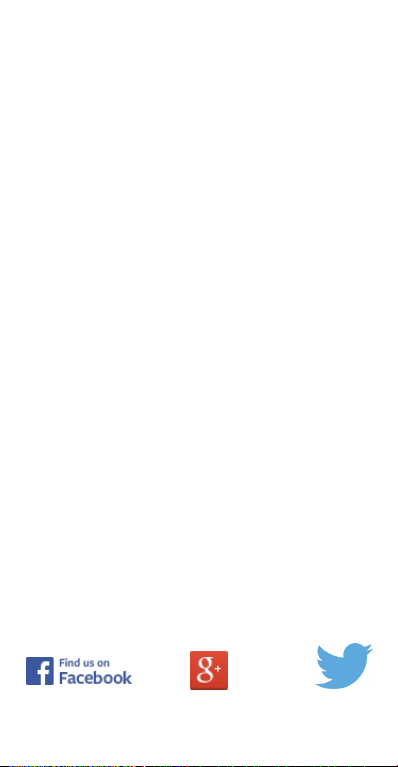
User Guide
ZTE Grand – K83
ZTE Australia provides dedicated support with a local call centre
and social media outreach. Search ‘ZTE A ustralia’ on Faceb ook,
Google+ and Twitter to keep in touch.
© ZTE 2016
Ver 1.0 May 2016
Page 2
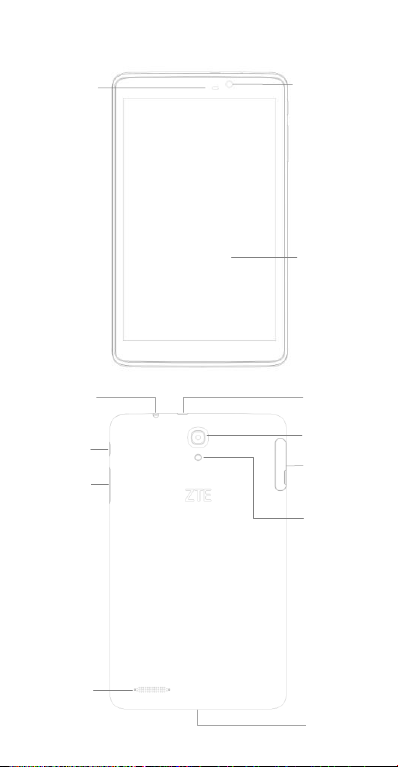
Front camera
Light sensor
Touch screen
Flash
Volume key
Power key
Back camera
Headset jack
USB port
Speaker
Microphone
Card slot
Getting to Know Your Tablet
1
Page 3

Memory Card
SIM Card
Insert a SIM card
1. Open the SIM slot cover
2. Insert micro-SIM card(3FF) into the slot then re place the
cover.
Note: The tablet supports micro-SIM cards only. Do not place
the micro-SIM card in the memory card slot.
Inserting a memory card
1. Pull the card cover out with your fingers.
2. Insert memory card into the slot, then put the car d cover
back.
2
Page 4

Icons
Descriptions
Icons
Descriptions
Signal strength
Uploading data
Charging
Airplane mode
Connected to a PC
Alarm clock on
Vibration mode
Silent mode
Wi-Fi function on
Bluetooth® is on
Charge the Battery
Connect the charger to the phone using a USB cable. Plug the
charger into a standard power outlet.
Onscreen Icons
Navigation Overview
Pull down from the top of the screen to access Notifications,
and pull down twice to access the Quick Settings panel and find
the shortcut to Settings.
3
Page 5

Connect to a Computer
Transfer music and picture files by connecting to a PC or MAC
using the USB lead supplied.
Pull down the notifications panel select Media Device (MTP).
Browse your device on the computer.
MAC users need to download Android File Transfer for MAC
which is available from android.com
Add a Google Account
Step through the Wizard or go to Play Store to add a
Google (Gmail) account to download apps for your device.
Using Apps
Press the All Apps key to view the built in Apps. Most apps
are provided by Google or are Android default apps. Press
the three dots for Options within each app.
Notes
For general use of the Android operating system you can
find resources on line.
For technical support for ZTE products contact us via
Facebook at ZTE Australia.
Check www.ztemobiles.com.au for updates to this device
and more information on our products.
4
