Page 1
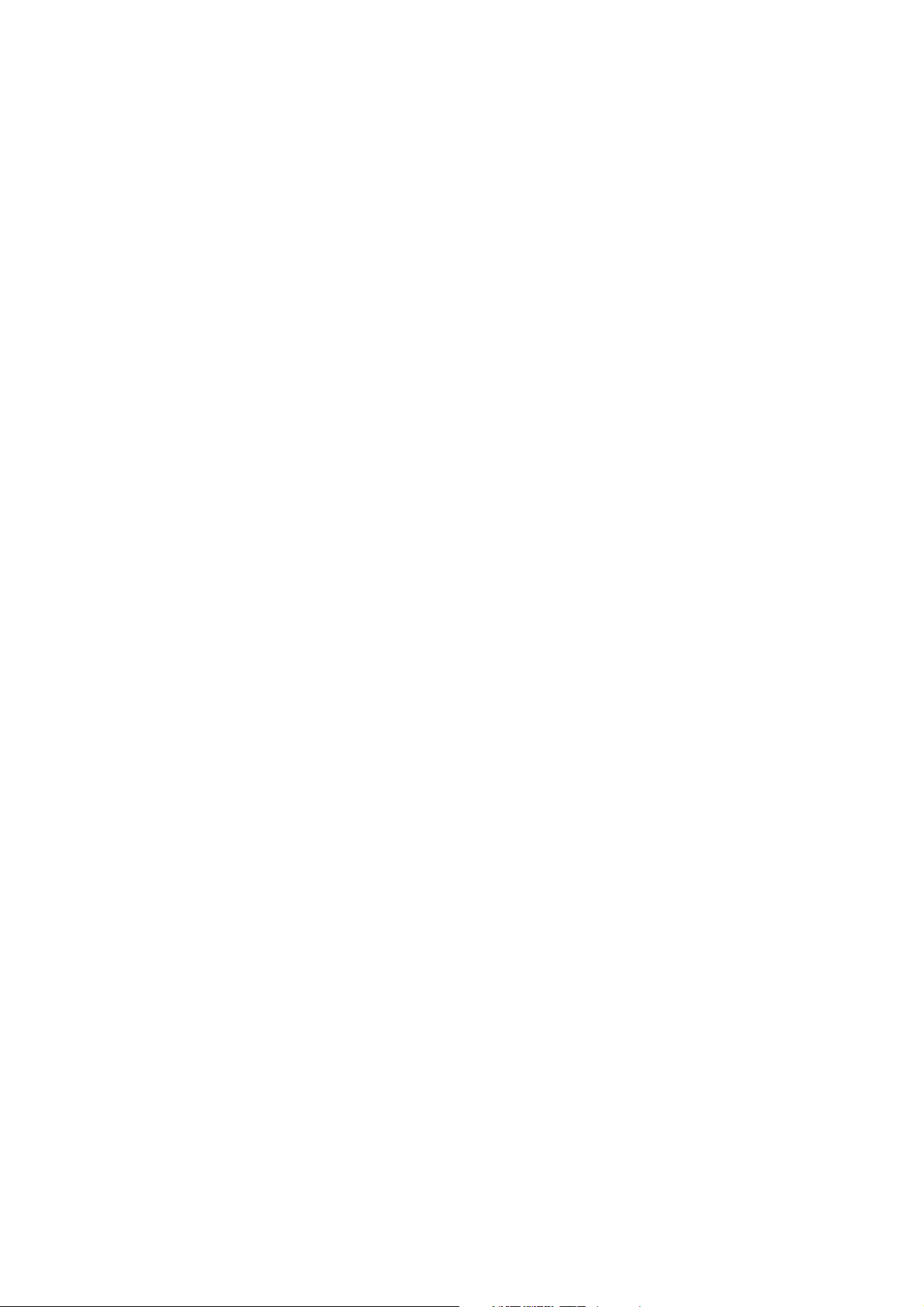
K75 User Manual
Page 2

Information:
Version
Revision
Date
1.0 2012.10 Liu hong mei
Reviser
Soft
Version
Remark
FCC
Page 3
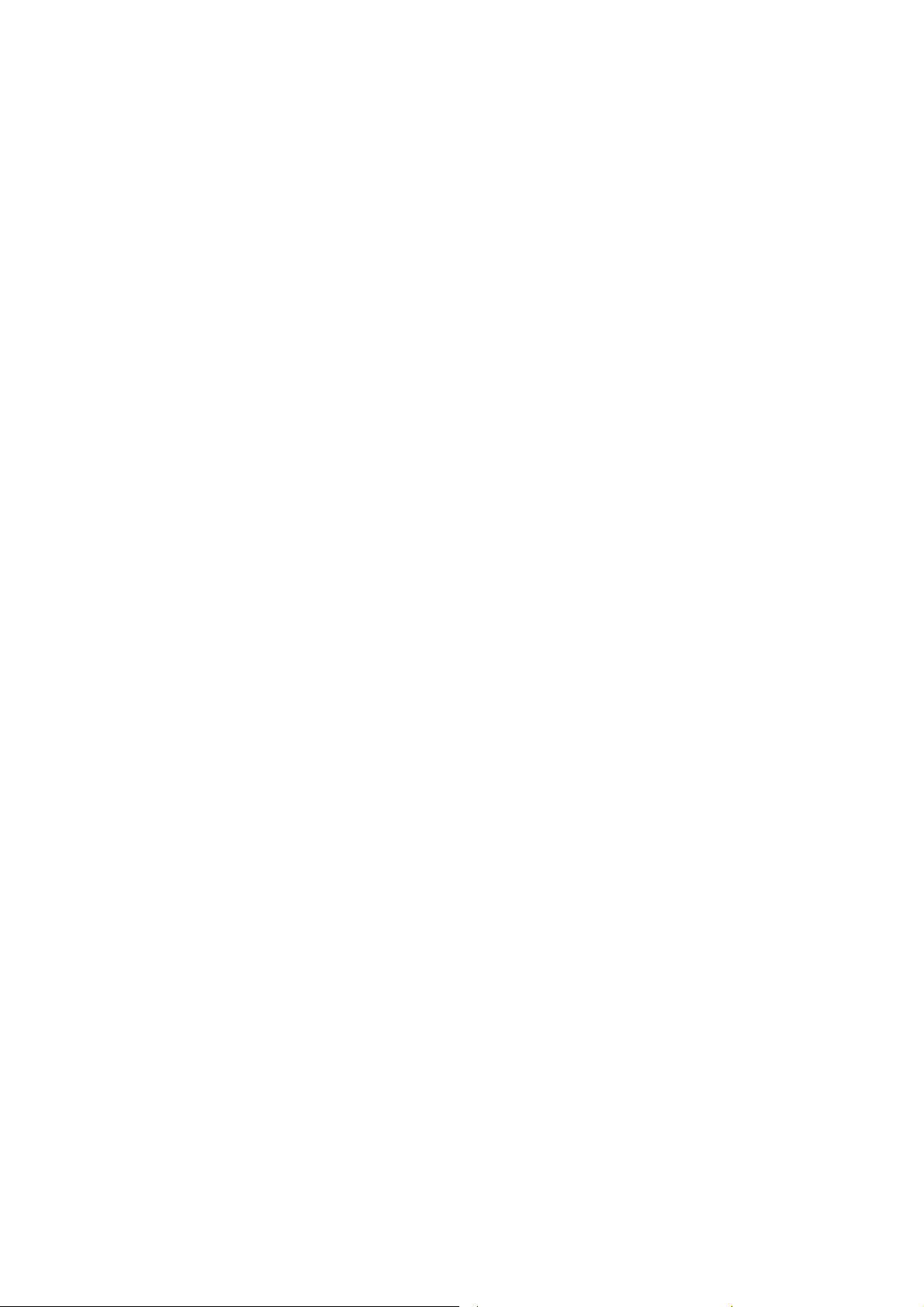
Copyright © 2012 ZTE Corporation
All rights reserved.
No part of this publication may be quoted, reproduced, translated or used in any
form or by any means, electronic or mechanical, including photocopying and
microfilm, without the prior written permission of ZTE Corporation.
The Bluetooth
®
trademark and logos are owned by the Bluetooth SIG, Inc. and
any use of such trademarks by ZTE Corporation is under licence. Other
trademarks and trade names are the property of their respective owners.
ZTE Corporation reserves the right to make modifications on print errors or
update specifications in this guide without prior notice.
Version 1.0/Oct. 2012
Page 4
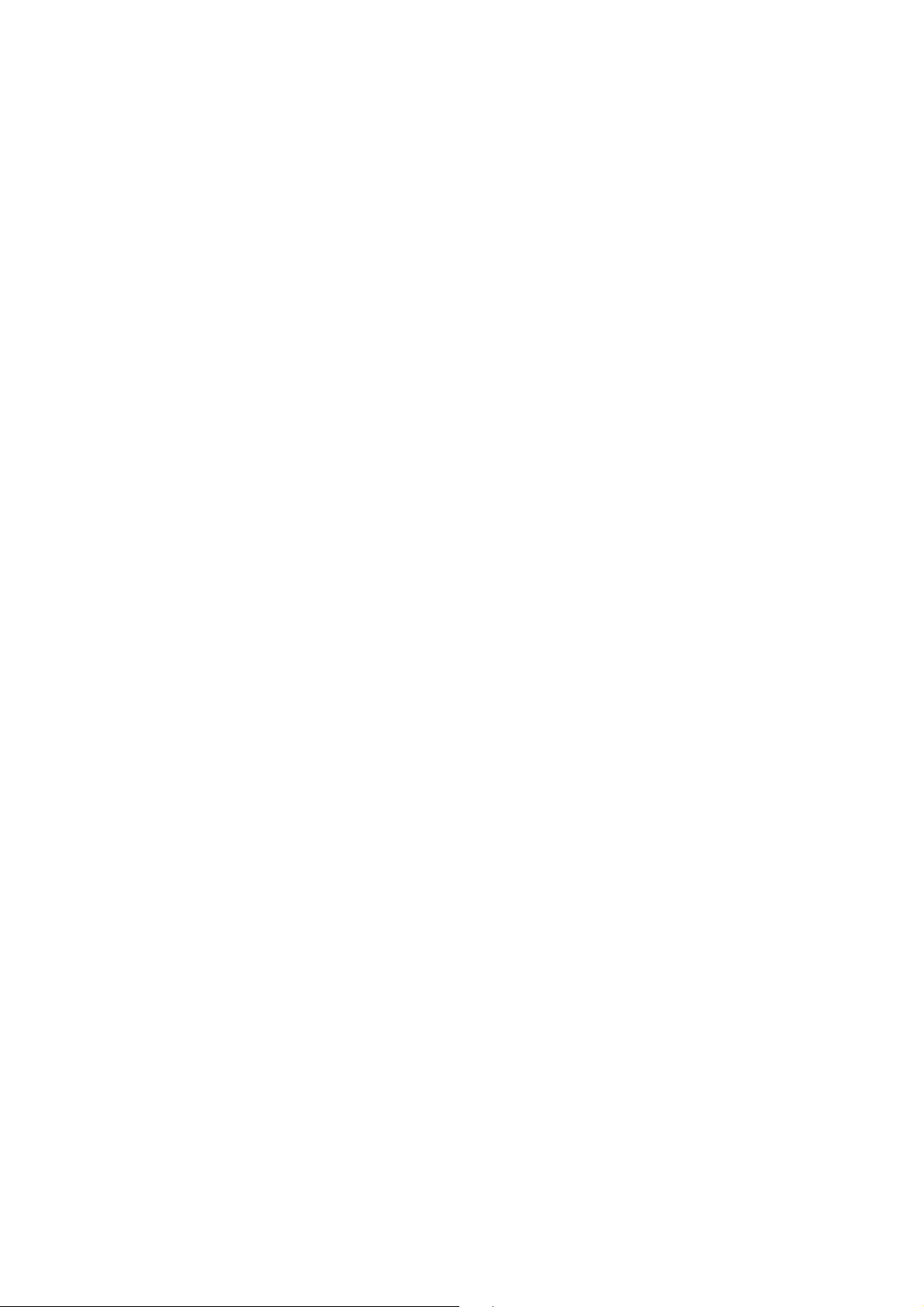
contents
Using your tablet .............................................................................................. 1
lost or stolen? ................................................................................................. 1
Your Tablet ........................................................................................................ 8
Before getting to started .................................................................................. 9
inserting and removing a memory card .......................................................... 9
charging the battery ...................................................................................... 10
power on/off .................................................................................................. 11
switch to sleep mode .................................................................................... 11
wake up your tablet ...................................................................................... 12
Basic Operation .............................................................................................. 13
screen control ............................................................................................... 13
Home Screen ................................................................................................ 14
Open and switch applications ....................................................................... 15
Change theme or transition .......................................................................... 16
Bluetooth® ...................................................................................................... 16
Turn on/off Bluetooth® .................................................................................. 16
Page 5
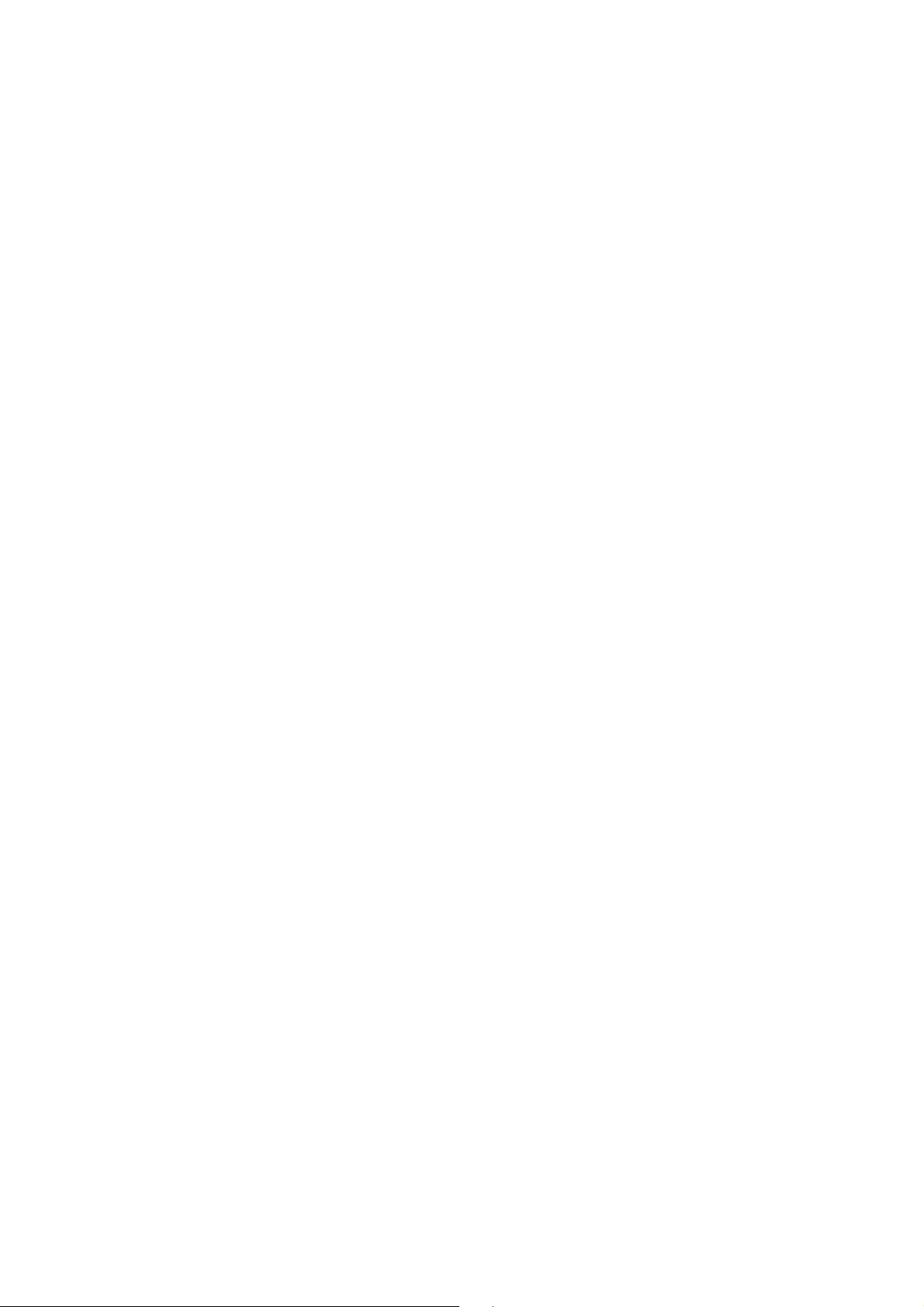
settings ........................................................................................................... 17
wireless & networks ...................................................................................... 17
Device ........................................................................................................... 18
Personal ....................................................................................................... 19
System settings ............................................................................................ 19
Date&time ..................................................................................................... 19
experiencing multimedia ............................................................................... 19
camera .......................................................................................................... 19
camcorder ..................................................................................................... 20
music ............................................................................................................ 21
recorder ........................................................................................................ 22
more applications .......................................................................................... 24
file manager .................................................................................................. 24
alarm ............................................................................................................. 24
calculator ...................................................................................................... 25
entering text .................................................................................................... 26
appendix ......................................................................................................... 27
care and maintenance .................................................................................. 27
Page 6
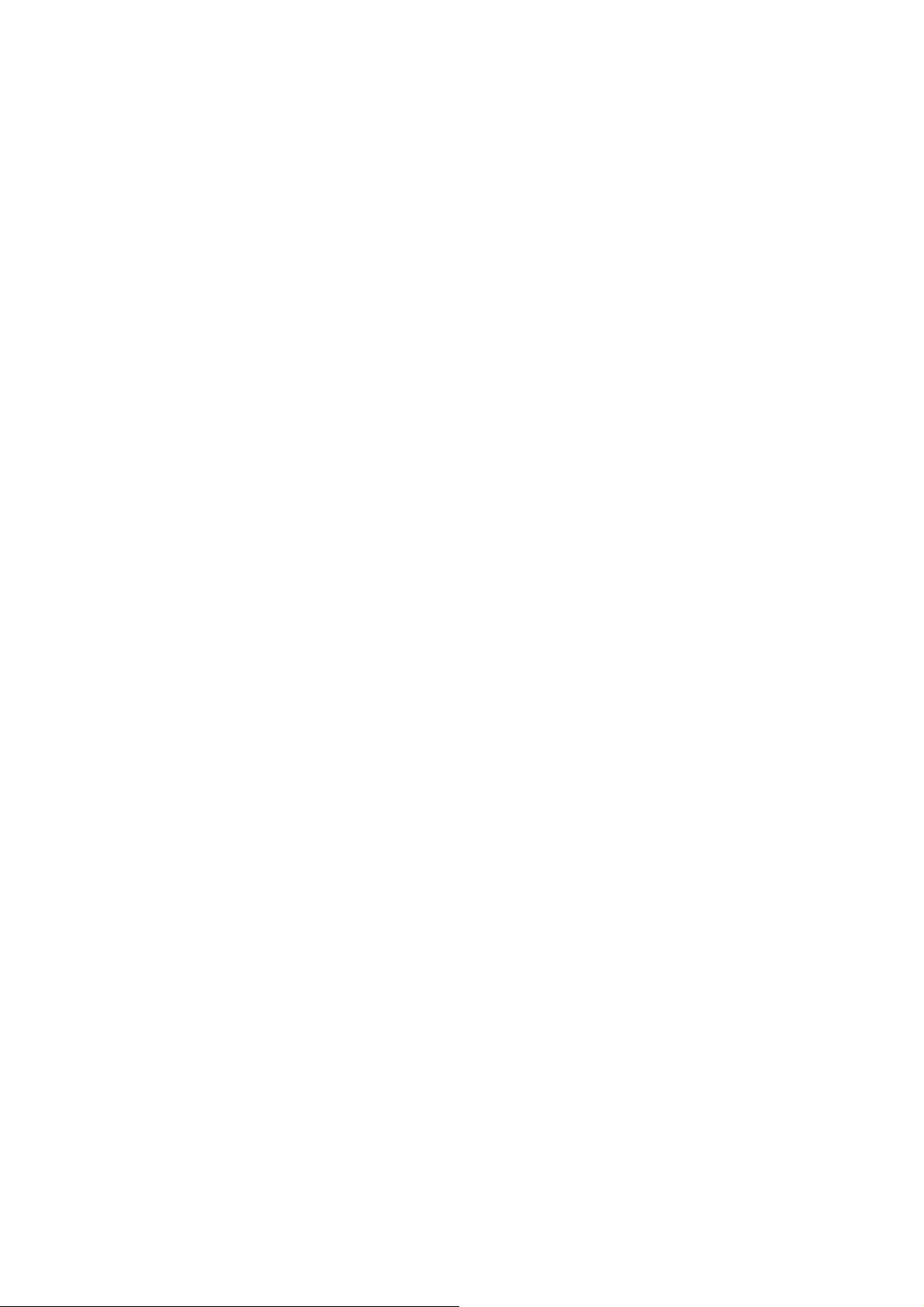
health and safety .......................................................... 錯誤! 尚未定義書籤。
Declaration of RoHS compliance .................................................................. 33
Disposal of your old tablet ............................................................................ 34
EC Declaration of Conformity ................................... 錯誤! 尚未定義書籤。
problems and their solutions ......................................................................... 35
Page 7
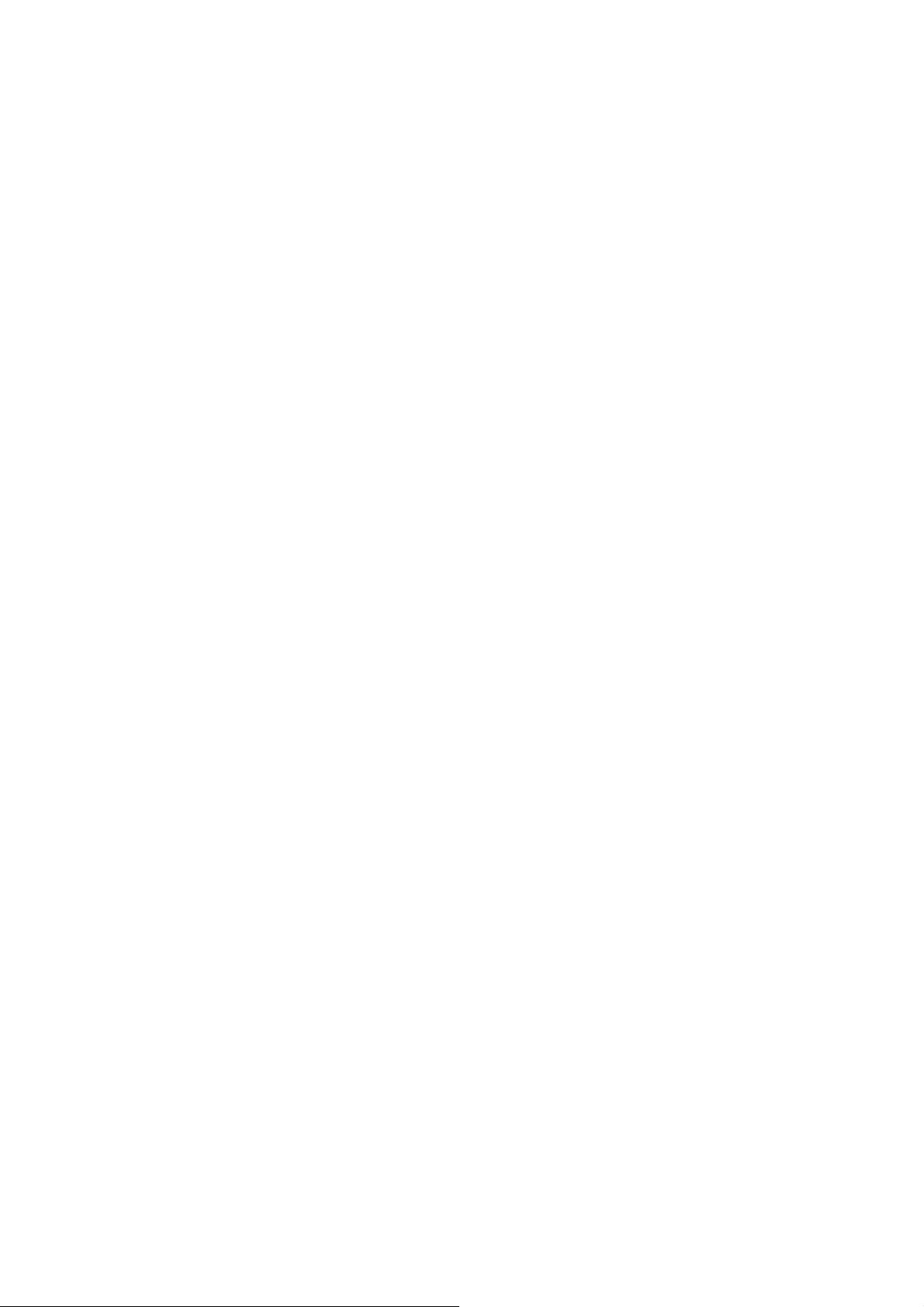
Using your tablet
Thanks for choosing the K75. It’s a Wireless Data Termina, which we’ll simply
call ‘tablet’ from now on.
If you’d like your tablet to live a long and fruitful life, please read this guide
carefully and keep it for future reference. You never know when you might need
it.
And don’t worry if the pictures we use to demonstrate your tablet’s functions
look a little different from what you see on its screen. It’s the functions they
show that matter.
lost or stolen?
If your tablet goes missing, notify your service provider immediately to prevent
others from abusing it. To protect your tablet against abuse, take the following
precautions:
- Set a PIN code and modify it from time to time.
- Keep your tablet with you at all times.
1
Page 8
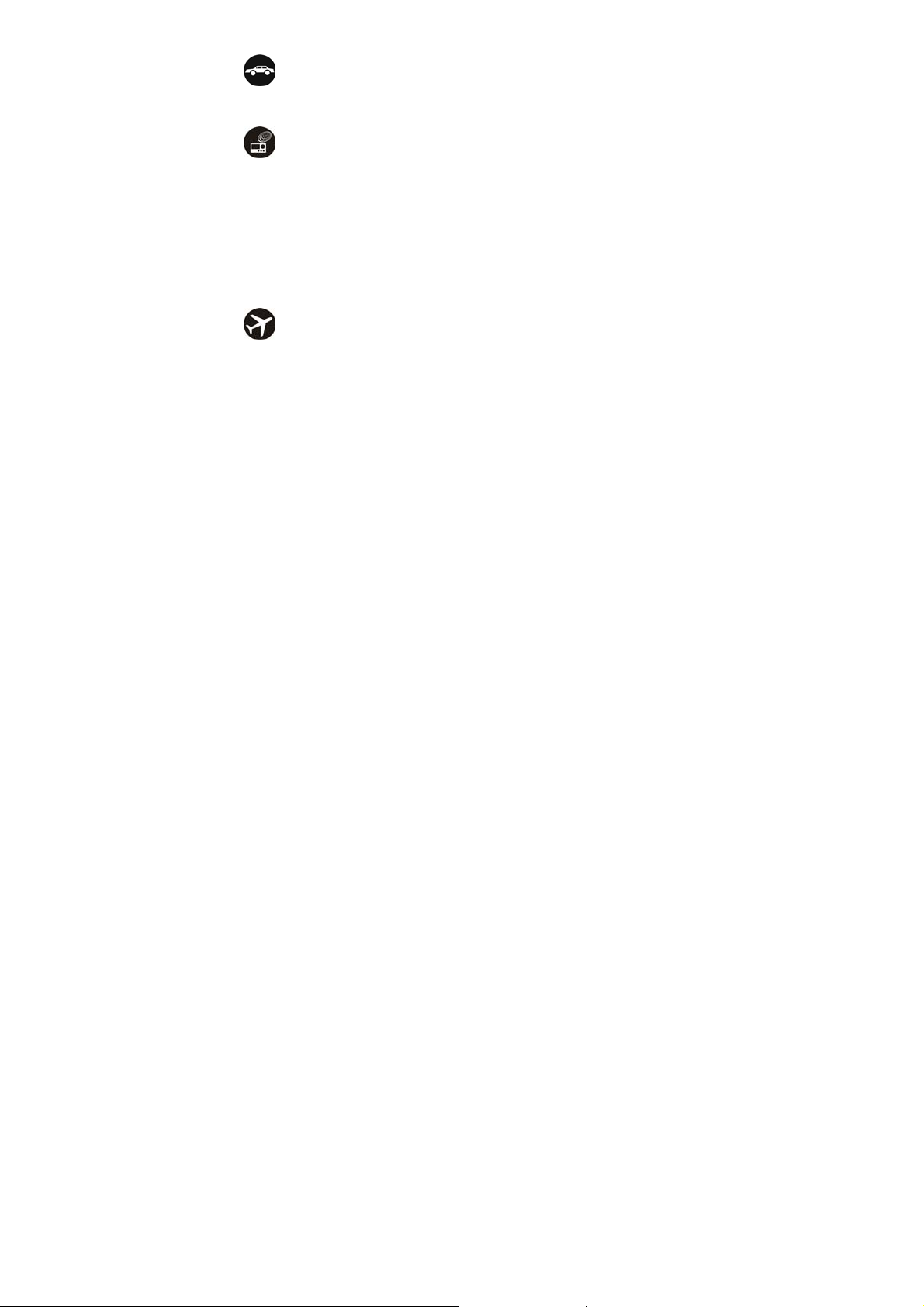
using your tablet safely
on the road
Using a tablet while driving is illegal in many countries. Please follow local
laws and drive safely at all times.
near sensitive electronics
Don’t use your tablet near sensitive electronic equipment – particularly
medical devices such as pacemakers – as it could cause them to
malfunction. It can also interfere with the operation of fire detectors and
other automated equipment.
For more information about how your tablet affects pacemakers or other
electronic equipment, please contact the manufacturer or your local
distributor.
Your tablet may cause interference when used near TVs, radios or
automated office equipment.
while flying
Your tablet can cause interference with aircraft equipment. So it’s essential
you follow airline regulations. And if airline personnel ask you to switch off
2
Page 9
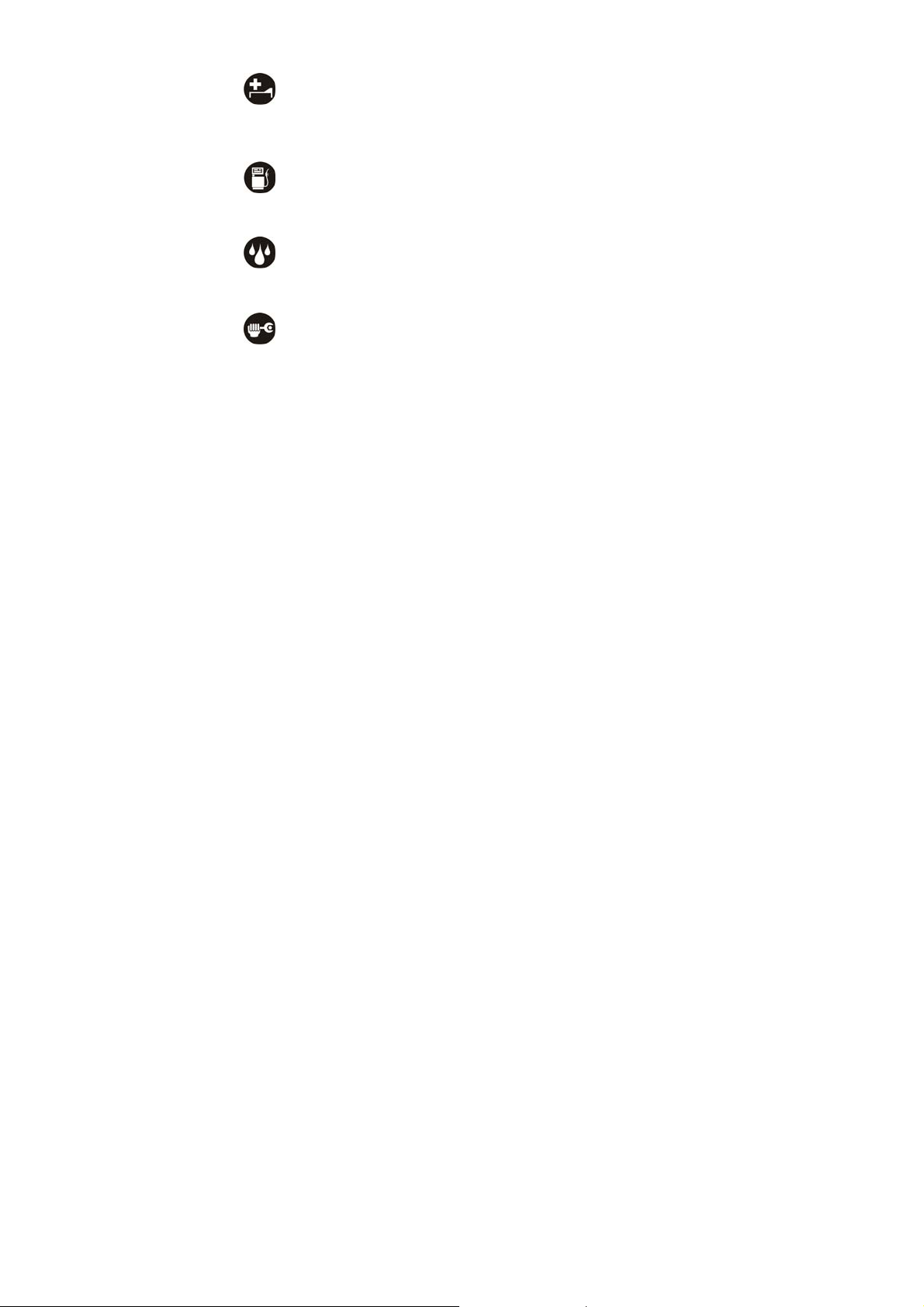
your tablet, or disable its wireless functions, please do as they say.
in hospital
Your tablet may interfere with the normal operation of medical equipment.
Follow all hospital regulations and turn it off when you’re asked to by posted
warnings or medical staff.
at a petrol station
Don’t use your tablet at petrol stations. In fact, it’s always best to switch off
whenever you’re near fuels, chemicals or explosives.
around water
Keep your tablet away from water (or any other liquid). It’s not a waterproof
model.
making repairs
Never take your tablet apart. Please leave that to the professionals.
Unauthorised repairs could break the terms of your warranty.
3
Page 10
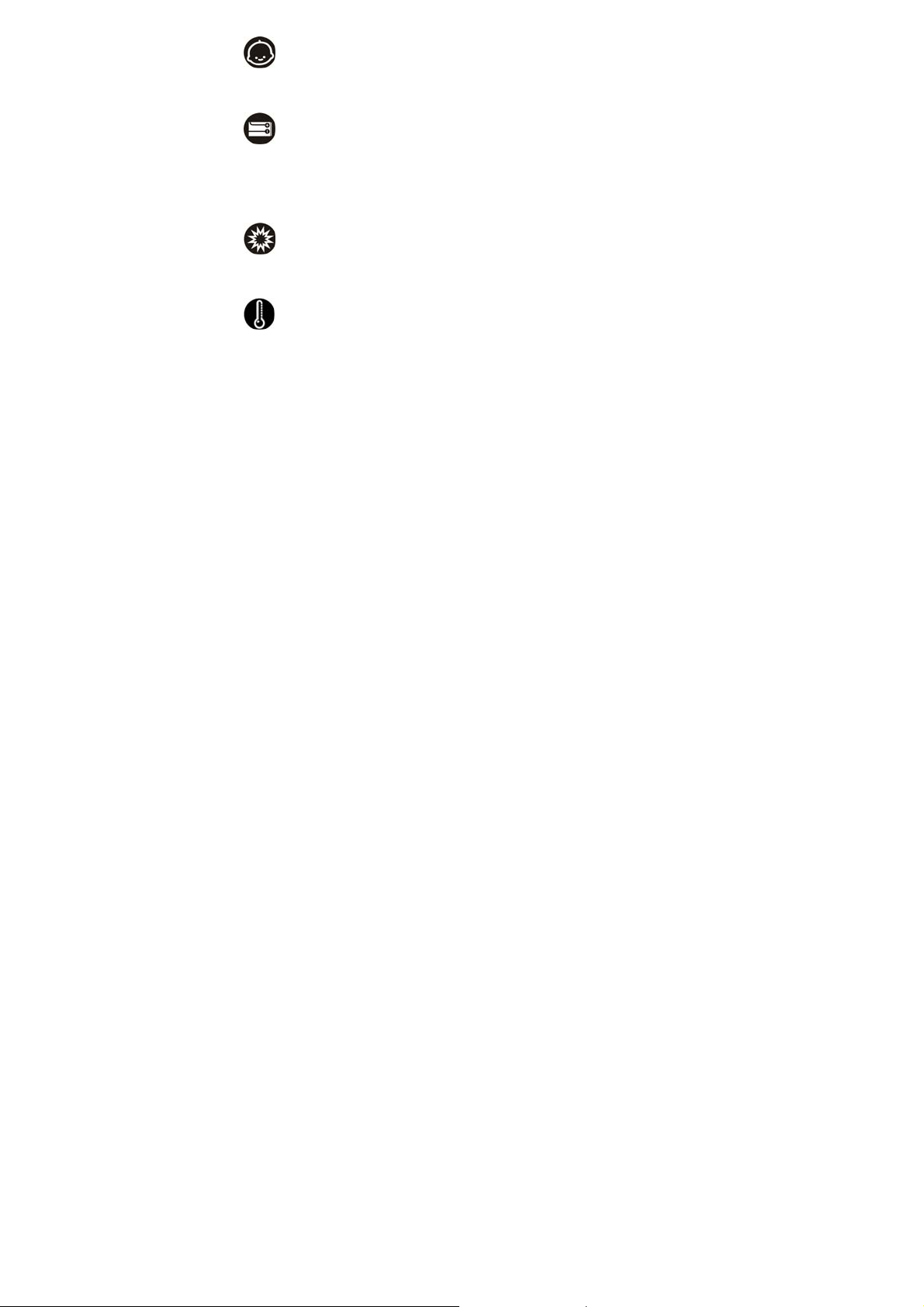
around children
Keep your tablet out of children’s reach. It should never be used as a toy and
it might not be good for their health.
original accessories
Only use the original accessories supplied with your tablet or those
approved by the manufacturer. Using unapproved accessories may affect
performance, make the warranty void, break national regulations on the use
of tablets, or even cause injury.
near explosives
Turn off your tablet in or near areas where explosive materials are used.
Always obey local laws and turn off your tablet when requested.
working temperature
The working temperature for the tablet is between 0℃ and 40℃. Please
don’t use the tablet outside that temperature range as it might cause
4
Page 11
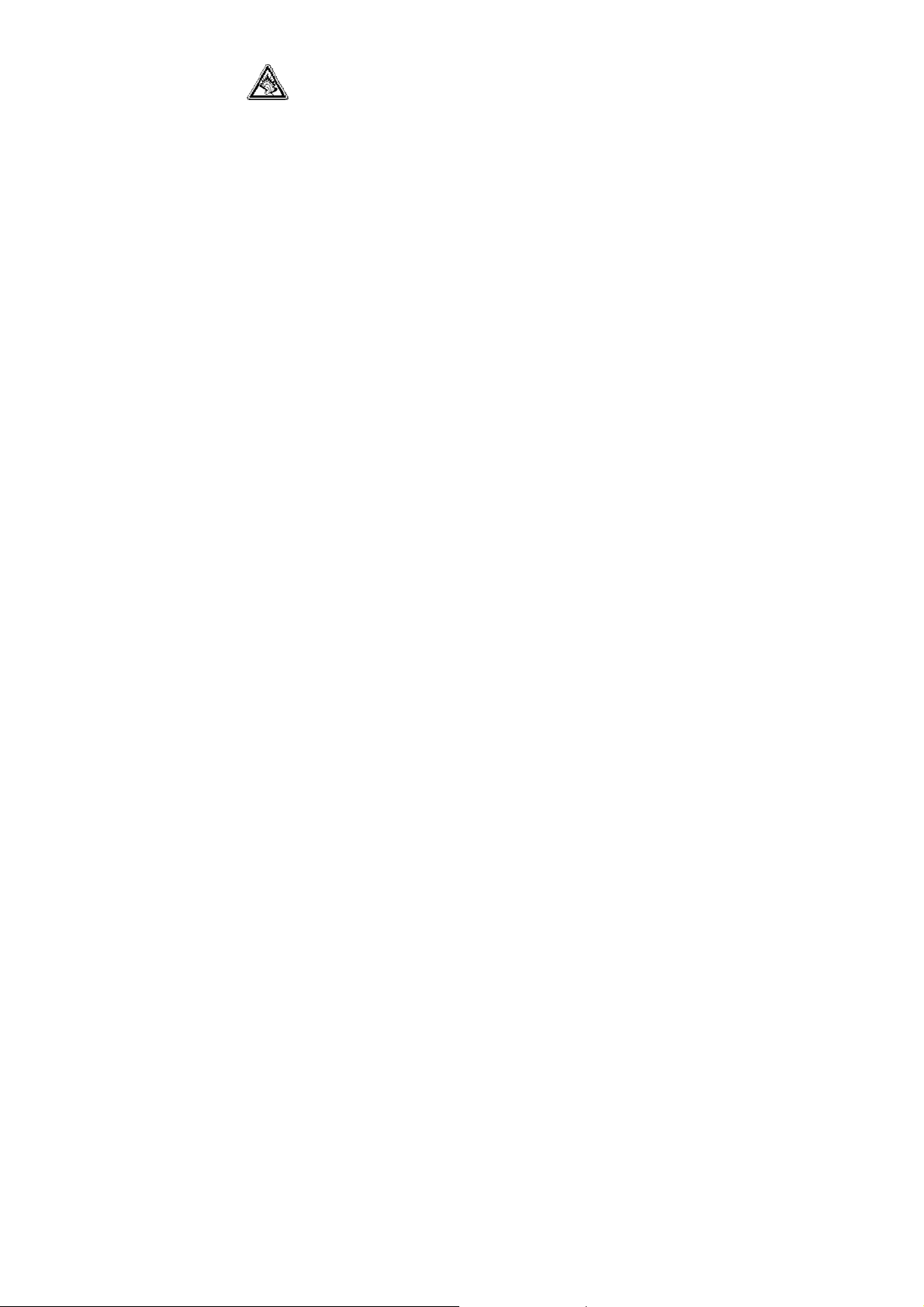
problems.
At very high volume, prolonged listening to a tablet can damage your
hearing.
battery care and safety
The product has a built-in Li-polymer battery, therefore please do not try to
take it out or repair it by yourself to avoid the risk of fire, flame or damage to
tablet caused by inappropriate maintenance.
Although the battery is rechargeable, it’ll eventually start to lose its ability to
recharge. If you find that the battery won’t recharge, it’s time to replace it.
Please don’t throw old batteries into your household rubbish. You’ll find there
are special bins for batteries at refuse collection points. And some high
street electrical stores provide a battery recycling service too.
Never throw the battery into a fire – it’s highly inflammable and could
explode, hurting you or somebody else.
If the battery becomes hot, changes colour or shape at any time (when in
use, charging or even while in storage) please stop using it immediately.
Keep the battery dry. Damp or wet conditions can cause it to overheat or
5
Page 12
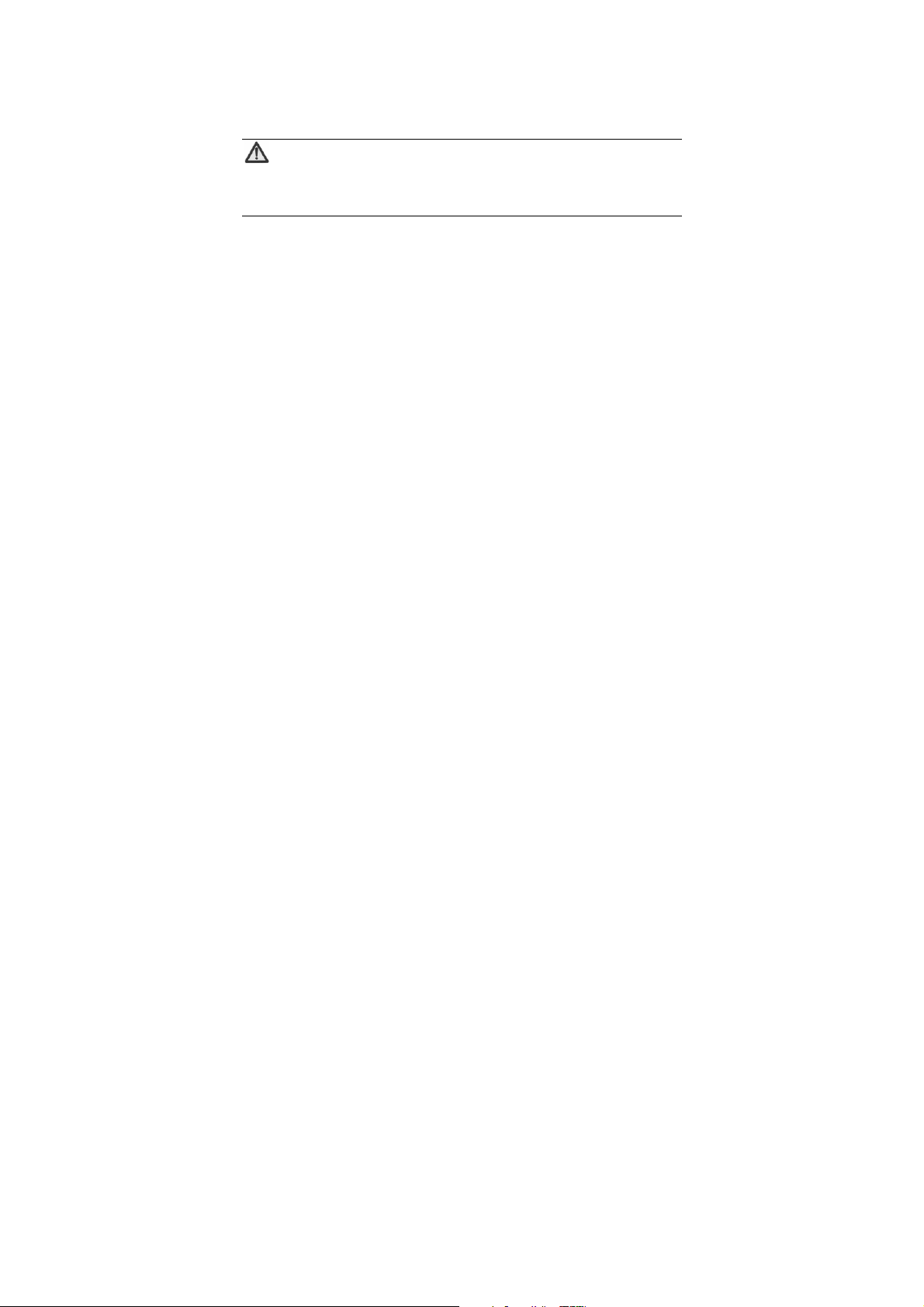
corrode.
Don’t leave the battery in direct sunlight or anywhere really hot, like in a car
on a summer’s day. That could make it leak or overheat, while lowering its
performance and shortening its life.
Don’t charge the battery continuously for 24 hours. Overcharging is not good
for it.
Note:
Please avoid contact with the materials inside a damaged or leaking
battery. If they get on your skin, wash with lots of water and seek
charger care and safety
Only plug the charger into voltages between 110VAC and 220VAC. Using a
Never short-circuit the charger – this may cause electrocution, overheating
Don’t charge the tablet in direct sunlight or in an area where it’s damp, dusty,
medical assistance if required.
voltage outside that range can damage the tablet/charger – and cause the
battery to leak or catch fire.
or damage.
or on a vibrating surface. And charging your tablet near – or on – a TV or
radio could interfere with transmission.
6
Page 13
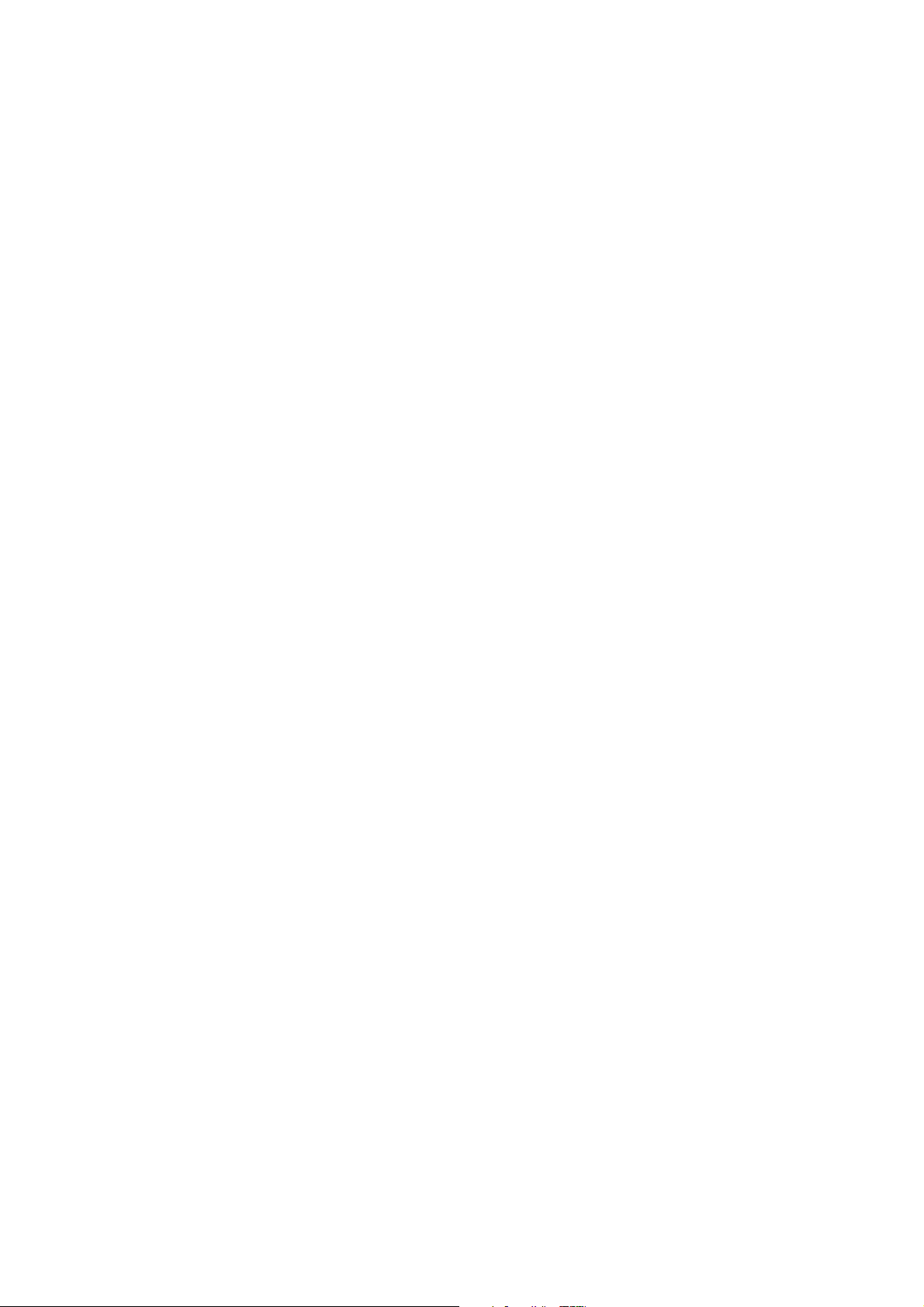
Don’t use the charger if the power cable is damaged. It may cause a fire or
give someone an electric shock.
Keep water well away from the charger. If the charger does get splashed by
water, or any other kind of liquid, immediately unplug it to avoid overheating,
fire or electrocution.
Don’t take the charger apart. It could cause injury, give you an electric shock
or catch fire.
Never touch any charger, electric cable or socket with wet hands.
Don’t place heavy objects on the electric cable.
If the cable is damaged, don’t try to mend it yourself – it could cause a fire or
electrocute you.
Always unplug the charger before you clean it.
When unplugging the charger, hold the plug itself, rather than pulling on the
cable. A damaged cable can cause electrocution or fire.
7
Page 14

y
F
t
Your Tablet
ron
camera
Send ke
HDMI
Charging interfa
Memory card
slot
Volume
USB host
Eardevice
Power/Standby
Home
8
Page 15

Before getting to started
inserting and removing a memory card
Note:
Removing or inserting a memory card when your tablet is turned on
could not only damage it and your tablet, but also destroy any data
1. Insert the memory card into the slot.
2. Press the card inward to unlock.
But always remember to turn your tablet off before removing the memory card.
saved on the card.
9
Page 16

Charging the battery
The rechargeable Li-ion battery that comes with your tablet is ready to use, but
is not charged. That’s easy to do. We’ll show
you how below.
The first three times you use the battery,
make sure it’s completely drained before
recharging. And then recharge it fully. That
will help ensure its optimum performance and
long life.
1. Connect the charger to your tablet, and plug it into an 110V/220V socket.
2. In idle mode, you can see “charging” in the middle of the screen, show you
it’s charging. If the tablet’s battery has been fully drained, the battery
indicator may not immediately appear on the screen when charging starts.
And please don’t worry if the tablet and charger become warm while
charging. That’s completely normal.
3. Disconnect the charger from your mobile, and unplug.
Note:
For charger, the socket-outlet shall be installed near the charger and
10
Page 17

shall be easily accessible.
power on/off
In the power-on mode, please constantly press the power key on the top right
side of K75 until the tablet vibrates and the screen displays the cartoon. This
power-on process will take about 30 seconds and the lock screen mode will
soon follow after power-on.
In the power-off mode, please constantly press the power key on K75 until the
screen displays dialog box. Please select “Power off”, then the system will shut
down.
switch to sleep mode
Sleep mode is a power saving mode, which also stops you using your tablet by
mistake.
If your tablet has been in idle mode for a while, it will automatically switch to
sleep mode.
You can also press the Power key to turn off the screen and go straight to sleep
mode.
11
Page 18

wake up your tablet
After the tablet switches to the sleep mode, the screen will be turned off and
locked. When you want to use your tablet, just wake it up and unlock the screen,
like this…
1. Press the Power key to turn on the screen.
2. Drag the icon
to the icon to unlock the screen.
12
Page 19

Basic Operation
screen control
Here’s how to control your tablet using the touch screen…
- Press/tap: You can press or tap the items on the screen to select, open
applications or use the keyboard to input characters.
- Slide: You can scroll up and down the page or from left to right by sliding your
finger vertically or horizontally on the screen.
- Long press: Hold your fingertip on an item or icon to see its menu (if it has
one).
- Drag: Touch and, without lifting your finger, drag an item to move it around the
screen or into a file, etc.
- Zooming in or out: While viewing photos, webpages, mail, or maps, you can
zoom in and out. Pinch two fingers together or apart. For photos and
webpages, you can double-tap (tap twice quickly) to zoom in, then double-tap
again to zoom out. For maps, double-tap to zoom in and tap once with two
fingers to zoom out.
13
Page 20

r
A
r
Home Screen
Wallpape
Tap the icon,
you can choose
your own
Back
Home
Icons
Tap the icon to
open the
relevant
14
pps
Tap the icon to
view all
installed
applications on
Status ba
Page 21

Open and switch applications
Open and close the all apps screen
On the home screen, press the
After opening the All Apps screen, touch an icon to enter the corresponding
application. Touch the Back key to return to the previous screen. Touch the
Home key to return to the home screen.
Switch to a recently used application
Touch
recently. To open an app, touch it. To remove a thumbnail from the list, long
touch it and select “Remove from list”.
Add icons to the home screen
You can copy icons from the all apps screen to the home screen by long
pressing an icon in the all apps screen until the icon enlarges and the tablet
vibrates.
Run the application
In the home screen, you can choose appropriate application to run through
clicking the application icon.
Adjust the location of application icon
In the home screen, you can constantly press an application icon and drag it to
key. Opens a list of thumbnail images of apps you've worked with
icon to open the all apps screen.
15
Page 22

the location you want, then release.
Delete icons on the home screen
Long press the icon until the icon enlarges and the tablet vibrates, drag the icon
into the
at the top part of the home screen and release.
Change theme or transition
On the home screen, touch the
icon and select a theme or transition.
Bluetooth®
Using Bluetooth® you can exchange data with other Bluetooth® devices that are
within a short distance. (Bluetooth
reception/transmission depends on obstacles and other electronic devices in
the vicinity.)
Turn on/off Bluetooth®
1. On the home screen, press settings >wireless&networks.
2. Select Bluetooth
connection.
®
and click
®
devices communicate via radio waves, so
to turn on or turn off Bluetooth®
16
Page 23

pairing Bluetooth® devices
1. In the Bluetooth® settings menu, touch BlueZ.
2. Your tablet will scan and display all Bluetooth® devices found.
3. Select the device you want to pair with.
4. Touch the ID of the desired device.
5. Tap Pair.
settings
wireless & networks
Wi-Fi
You can choose to use local Wi-Fi network to connect internet when Wi-Fi is
turned on.
You can turn on/off the Wi-Fi connection through following steps:
1. Click “Settings” on the desktop;
2. Select “wireless&networks/” from the menu and click
turn off the Wi-Fi connection.
Airplane mode
In areas where the use of mobile devices is restricted, you can activate the
17
to turn on or
Page 24

flight mode to disable your tablet’s ability to communicate but still use other
functions such as the calendar, music and games. You will not be able to
browse the internet in flight mode.
1. On the home screen, press settings > wireless&networks> more….
2. Touch the
flight mode is enabled.
icon so that all wireless connections will be turned off when
Device
sound settings
Select settings > device > sound and you’ll have the following options…
Vol umes : set the volume for medias, alarms and notifications.
Ringtone: select the ringtone you want to hear.
Touch sounds: touch the
sounds.
Screen lock sound: touch the
screen lock sound.
display settings
Select settings > device > display for the following options…
Wallpaper: set different wallpapers for home screen and lock screen.
icon, you can turn on/off the touch
icon, you can turn on/off the
18
Page 25

Brightness: adjust the brightness of the screen.
Auto-rotate screen: turn on/off the auto-rotate screen.
Sleep: adjust the screen auto-lock timing.
Personal
language
To choose your preferred language, tap Apps on the home screen and select
settings > language&input.
System settings
Date&time
On the home screen go from Apps > settings > date & time. Here you can set
the date and time, your preferred format and city.
experiencing multimedia
camera
After you’ve taken a photo with your tablet.
19
Page 26

However, when taking photos, please respect others’ rights and abide by the
local regulations and customs.
open the camera
In the Apps, tap the camera icon.
take photos
1. Aim the camera lens at your subject, framing it on the screen, and when
you’re happy... drag
shot.
2. To view the shot, just tap the picture in the right corner of the screen.
to or to zoom in or out, tap to take a
camcorder
Your tablet can record video clips but, as with the camera, please respect
others’ rights and abide by the local regulations and customs.
open the camcorder
In the camera interface, touch the
record videos
Press
open the file mgr. to view it.
to start recording and to stop. After a video is recorded, you can
icon to open the camcorder.
20
Page 27

music
Thanks to your tablet’s music player, you can listen to music that’s been saved
to an SD card.
open the music player
First, copy music files to a mounted SD card. select Apps > Music to open the
music player.
listen to music
1. Select Apps > Music / Songs to find the music file you want to play.
2. Tap the file to start playing.
create playlists
In order to manage your music files easily and quickly find what you want to play,
you can create playlists. To do this…
1. Press Music / Songs.
2. Select the music file(s) you want to add to a playlist and long press on it
until the shortcut menu pops up.
3. Tap add to playlist.
4. Tap new.
5. Input the name for a new playlist.
21
Page 28

6. Press Save. In this case, the music files you selected will be automatically
added to the newly created playlist.
manage playlists
1. In music, press playlists.
2. Select the playlist you want to edit or play from the list and long press it until
the shortcut menu pops up. Then choose from…
- Play: play the music in the playlist.
- Rename: change the name of the playlist. (You can only rename playlists that
you’ve created.)
- Delete: delete the playlist. (You can only delete playlists that you’ve created.)
recorder
You can record audio files using the recorder. It’s very useful for taking notes,
etc.
open the recorder
Before opening the recorder, please insert an SD card. Then, on the home
screen or in the Apps, tap on the Sound recorder icon to open.
record audio files
1. Put the microdevice close to your mouth and press
22
to start recording.
Page 29

2. Press to stop. The recording is saved automatically.
Then you can tap menu > recording list to hear what you have recorded.
delete recordings
1. From the recording screen, tap the menu key and select record list.
2. Press and hold the audio file you want to delete until the shortcut menu
pops up. Select delete.
23
Page 30

y
more applications
file manager
From the Apps, tap File mgr. icon. Then you can view all files saved in the
tablet or on an SD card.
alarm
adding an Alarm
1. From idle mode, select Apps > Clock.
2. Touch the Apps > Clock > Set alarm to add the alarm you require from the
alarm setup screen:
Time
Repeat Sunday~Saturda
Ringtone Touch the button to select a alarm sound.
Label Write as desired.
3. After setting the alarm, touch OK.
Tips:
If the alarm time has passed, it cannot be saved.
Set as required
24
Page 31

Even if the tablet is turned off, the alarm will automatically turn the tablet back on
so that it can ring.
turning an alarm on/off
From the Set alarms screen, touch Turn alarm on, you can turn alarm on/off.
calculator
From idle mode, simply select Apps > calculator… and you’re ready to
calculate.
25
Page 32

entering text
Your tablet supports the Android keyboard input method and Google voice
typing input method. The Android keyboard supports multiple language inputs.
On the home screen, touch the
input. Touch Default > Select input method and select the input options.
Touch once to capitalize the
next letter you type. Touch
and hold for all caps.
Change to symbol/number
mode. Tap again to change
back.
Select input method or
keyboard settings
and then select Settings > Language &
Delete a character
before the cursor.
Insert a smiley.
Insert space
26
Page 33

appendix
care and maintenance
Your tablet is a delicate device. The following advice will help you to keep it
looking good and performing well…
Use a soft dry cloth to clean your tablet, battery and charger. Don’t use
liquids such as alcohol, dilution agents or benzene.
From time-to-time, clean the socket where the charger cable connects to the
tablet. Dust tends to gather there. This will ensure a really good connection.
Don’t use needles, pen points or other sharp objects on the keypad or
screen.
Don’t use your tablet with wet hands – it could injure you and damage the
tablet.
Don’t use your tablet in dusty or dirty environment.
Keep your tablet away from extremes of heat – like radiators or ovens. It
may explode if it gets too hot.
If your tablet gets wet and the colour of the label on it changes, the warranty
will be void, even if the warranty period hasn’t expired.
If there’s anything wrong with the tablet, battery, charger, or any accessory,
27
Page 34

please send them to your nearest service centre for inspection.
28
Page 35

FCC regulations
This device complies with part 15 of the FCC Rules. Operation is subject to
the following two conditions: (1) This device may not cause harmful
interference, and (2) this device must accept any interference received,
including interference that may cause undesired operation.
This device has been tested and found to comply with the limits for a Class B
digital device, pursuant to Part 15 of the FCC Rules. These limits are
designed to provide reasonable protection against harmful interference in a
residential installation. This equipment generates, uses and can radiated
radio frequency energy and, if not installed and used in accordance with the
instructions, may cause harmful interference to radio communications.
However, there is no guarantee that interference will not occur in a particular
installation If this equipment does cause harmful interference to radio or
television reception, which can be determined by turning the equipment off
and on, the user is encouraged to try to correct the interference by one or
more of the following measures:
-Reorient or relocate the receiving antenna.
-Increase the separation between the equipment and receiver.
-Connect the equipment into an outlet on a circuit different from that to which
the receiver is connected.
-Consult the dealer or an experienced radio/TV technician for help.
29
Page 36

Caution: Changes or modifications not expressly approved by the party
responsible for compliance could void the user‘s authority to operate
the equipment.
30
Page 37

4RF exposure information (SAR)
This device meets the government’s requirements for exposure to radio waves.
This device is designed and manufactured not to exceed the emission limits for
exposure to radio frequency (RF) energy set by the Federal Communications
Commission of the U.S. Government.
The exposure standard for wireless devices employs a unit of measurement
known as the Specific Absorption Rate, or SAR. The SAR limit set by the FCC is
1.6W/kg.
accepted by the FCC with the device transmitting at its highest certified power
level in all tested frequency bands. Although the SAR is determined at the
highest certified power level, the actual SAR level of the device while operating
can be well below the maximum value. This is because the device is designed
to operate at multiple power levels so as to use only the poser required to reach
the network. In general, the closer you are to a wireless base station antenna,
the lower the power output.
The highest SAR value for the device as reported to the FCC, described in this
user guide, is 0.760W/kg (Body-worn measurements differ among device
models, depending upon available accessories and FCC requirements.)
*
Tests for SAR are conducted using standard operating positions
31
Page 38

While there may be differences between the SAR levels of various devices and
at various positions, they all meet the government requirement.
The FCC has granted an Equipment Authorization for this model device with all
reported SAR levels evaluated as in compliance with the FCC RF exposure
guidelines. SAR information on this model device is on file with the FCC and
can be found under the Display Grant section of
after searching on FCC ID: Q78-K75
For body worn operation, this device has been tested and meets the FCC RF
exposure guidelines for use with an accessory that contains no metal and the
positions the handset a minimum of 0cm from the body. Use of other
accessories may not ensure compliance with FCC RF exposure guidelines. If
you do no t use a body-worn accessory and are not holding the device at the ear,
position the handset a minimum of 0cm from your body when the device is
switched on.
This device is compliance with SAR for general population /uncontrolled
exposure limits in ANSI/IEEE C95.1-1999 and had been tested in accordance
with the measurement methods and procedures specified in OET Bulletin 65
Supplement C.
32
http://www.fcc.gov/oet/fccid
Page 39

Declaration of RoHS compliance
We’re determined to reduce the impact we have on the environment and take
responsibility for the earth we live on. So this document allows us to formally
declare that the K75, manufactured by ZTE CORPORATION, fully complies
with the European Parliament’s RoHS (Restriction of Hazardous Substances)
Directive 2002/95/EC, with respect to all the following substances:
(1) Lead (Pb)
(2) Mercury (Hg)
(3) Cadmium (Cd)
(4) Hexavalent Chromium (Cr (VI))
(5) Polybrominated biphenyl (PBB)
(6) Polybrominated diphenyl ether (PBDE)
Our compliance is witnessed by written declaration from our suppliers. This
confirms that any potential trace contamination levels of the substances listed
above are below the maximum level set by EU 2002/95/EC, or are exempt due
to their application.
The K75 manufactured by ZTE CORPORATION, meets all the requirements of
EU 2002/95/EC.
33
Page 40

Disposal of your old tablet
1. Whenever this wheelie bin symbol is attached to a product, it
means the product is covered by the European Directive
2002/96/CE.
2. All electrical and electronic products should be disposed of
separately from normal household waste via designated
collection points provided by government or local authorities.
3. The correct disposal of electrical and electronic products will
help protect the environment and human health.
34
Page 41

problems and their solutions
Symptoms Possible Causes Solutions
Tablet won’t turn
on
Tablet turns itself
off
Poor standby time
Can’t connect to
the network
The battery is flat Charge the battery
Poor battery contact Reinstall the battery
Battery very low Charge the battery
Battery not holding charge Replace the battery
Weak network signal Turn off the tablet
Weak network signal
Out of the service area
35
Move to where the signal is strong
stronger
Make sure you’re in a network
service area
