Page 1
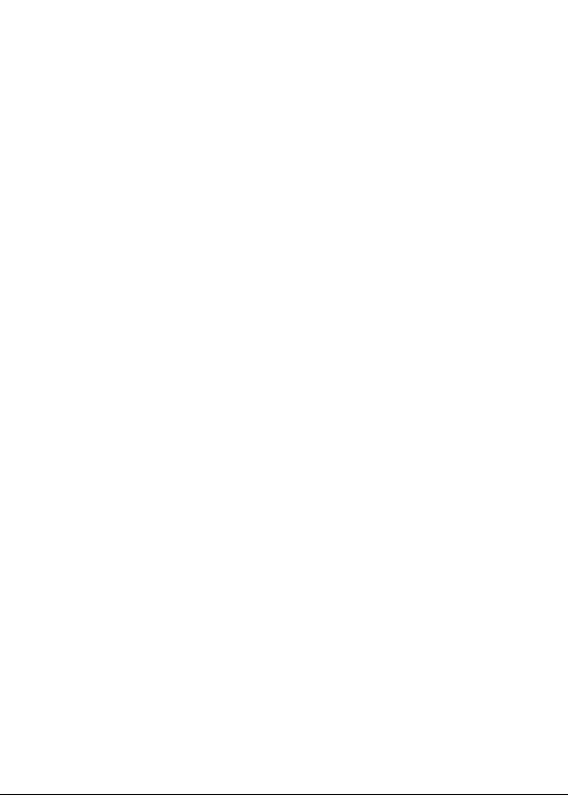
Content
Announcement...............................................................................................2
ChapterOne:
ChapterTwo:
ChapterThree:
3.8
3.9
3.10
ChapterFour:System
4.1
4.2Sound
4.3Display
4.4Apps
4.5Date&Time
4.6Lang uagea ndInput
Precautionary Information..................................................... ............2
Overview……............................................................................4
ProductOverview..............................................................................4
1.1
1.2
Back Overvi ew..................................................................... .............4
1.3PowerO n
1.4EnterandE xit
1.5Home
1.6Locka ndUnlock
1.7Status
1.8
1.9USBC onnection(ConnectbetweenTablet&
2.1Wi-Fiand
2.2
2.3
3.1
3.2
3.3
3.4
3.5
3.6File
3.7
Downl oad
Clock..................................................................................................19
Phone, People and Messaging…….…………................................19
Inter netSetting s..............................................................................20
andOff...............................................................................5
StandbyM ode ............................................................6
Screen.......................................................................................6
Screen......................................................................6
Bar............................................................................................7
TextInp ut………………...........................................................................8
Internet&Bluetooth...............................................................9
Network......................................................................... ..10
Browser..........................................................................................
Bluetooth.......................................................................................
Applications
Camera..............................................................................................12
Gallery..........................................................................................
Video..............................................................................................
Music.............................................................................................
Calendar............................................................................................15
Manager
E-mail...........................................................................................
............................................................................................18
Settings..................................................................................22
Setti ngs ................................................................................23
Settings ........................................................................... ........24
Settings
.......................................................................... 12
....................................................................................…16
Settings
......................................................................20
..........................................................................24
Settings............................................................24
Comput er).................9
...
...
.....13
...14
....14
......17
11
12
1
Page 2
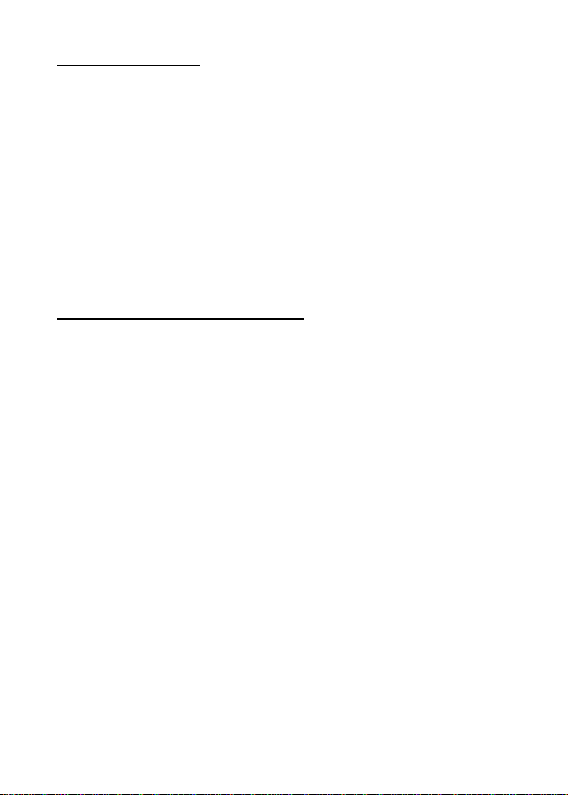
Announcement
Version (V1.0)
Our company may modify and change the content of this manual whenever
necessary.
Please forgi ve for any error and omissions in this manual.
Please make the object as standard if contents in this manual are different from
the object.
Precautionary Information
Please read carefully the precautio ns and opera tions shall be in accordance with
the warnings, hints and instructions.
Please turn off the power and re move the power adapter before cleaning
your Tablet PC. Please do not clean the touch screen with any chemical
cleaner.
Connection of the power a dapter shall be in accordance with the rated
voltage and current input marks. Correct power a dapter shall be used and
please do no t use any power adapter that not equipped by this product.
Before turning on the Tablet PC, please carefully check if all the peripheral
equipment of the Tablet PC is properly connected.
Please turn off the power before installing or remove a peripheral device
are not hot-pluggable.
Please do not try to disassemble and check the Tablet PC.It may cause
2
Page 3
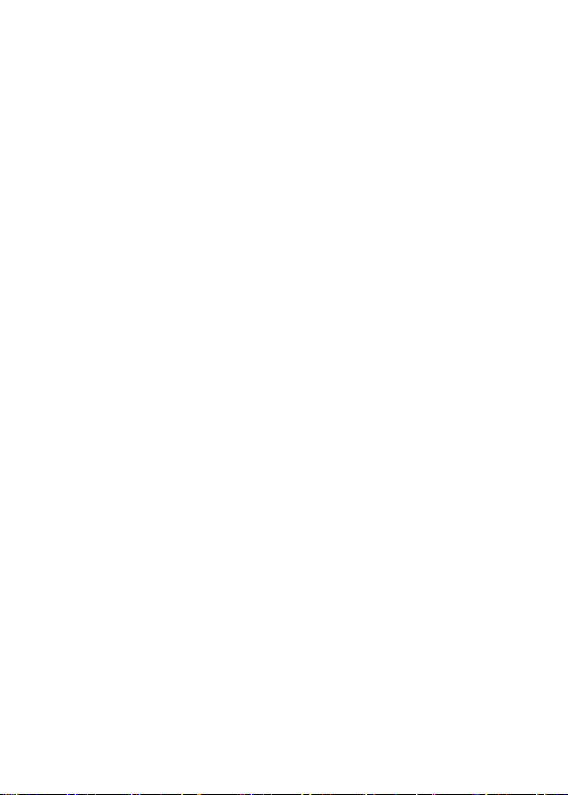
trouble to yo ur Tablet PC a nd lose corresponding warranty rights.
Please keep the Tablet PC from direct sunlight to avoid advanced ageing of
the electric components.
Avoid using the Tablet PC in places with rising dust or in a dirty and untidy
environment (dust may cause system failure).
Please avoid placing the Tablet PC near by the magnetic substance to avoid
influencing the touch performance; please do not click the touch screen
with nail or s harp articles; please do not click the touch screen or the ke ys
with gloves on.
Please do not place the Tablet PC under over cold (below 5℃) or over
heatenvironment(above 3 5℃), otherwise the Tablet PC may not be
normally started and operated.
Please do not stuff any o bjects into the Tablet PC to avoid short-circuit of
components or damage of circuit. Please do not s plash any liquid on this
product.
The charging period of the rechargeable battery is limited, a nd the battery may
require changing someday. The clien t shall not change the battery by oneself, and
only an authorized facilitator may c hange the battery.
3
Page 4
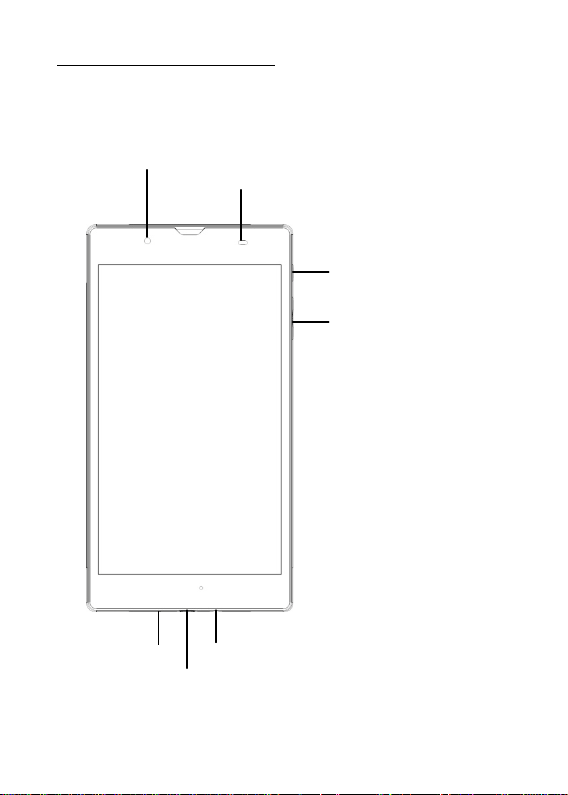
Chapter One: Overview
1.1 Product Overview
WEB CAM
ALS AND PROXIMITY SENSOR
AUDIO JACK
MIC
1.2 BACK Overview
MICRO USB
POWER BUTTON
VOLUME CONTROL BUTTON
4
Page 5
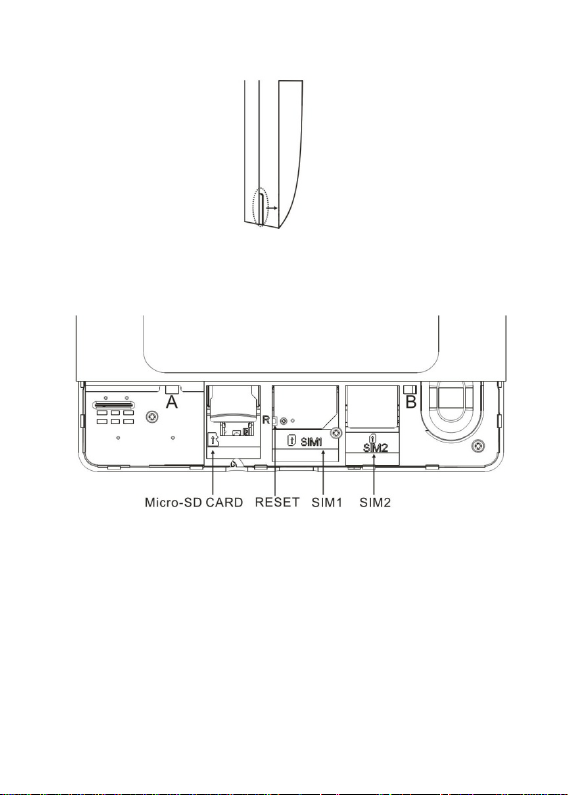
Open cover
Open cover by slot as pic ture shows.
Install cover
Install the cover in 45 degrees to point A and B as picture sho ws, press to fasten.
*Please turn off tabletPC , before installation or removal of micro-SD card or SIM
card .
Reset
Pinandholdtheresetbuttononthesideofthedevicefor3
seconds
torestartandresetthe
system.
1.3 Power On and Off
Poweron
5
Page 6
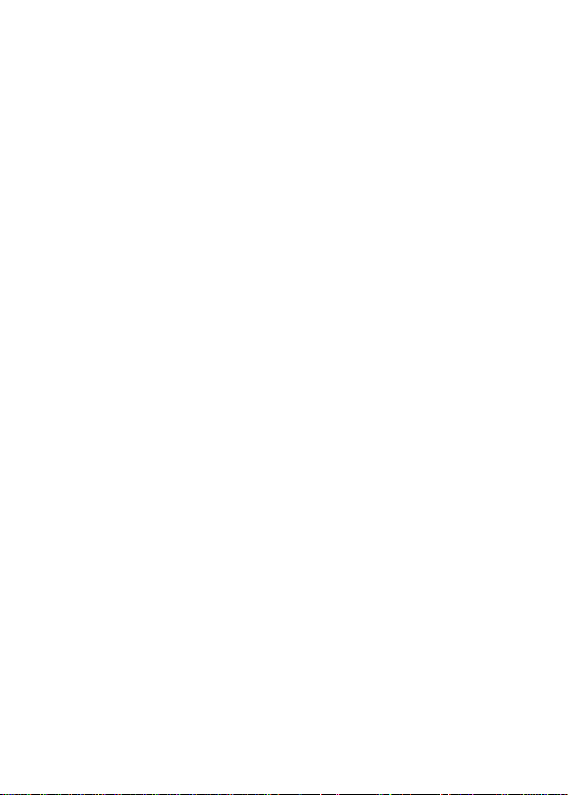
Pressandholdthepowerbutton(seePr oductOverviewimage)
ystemwillbegintoboot.Whiletheunitis
harging
notification.
off
andcharging,pressthepow erbuttontoseec
1.4 Enter and Exit Standby Mode
Enterstandby
Tosavepowerwhiletheunitisonbutinactive,tapthe
e.
Exitstandby
Whiletheunitisinstandbymode,tapthepowerbutton
mode
mode
power
buttontoenterstandby
to
resume
1.5 Home Screen
for2-3
seconds,andthes
activity.
mod
Addapplicationshortcuts:Pressandholdanapplicationicon
nlistanddragtheicontothehomescreentoadd
6
asshortcut.
from
theApplicatio
Page 7
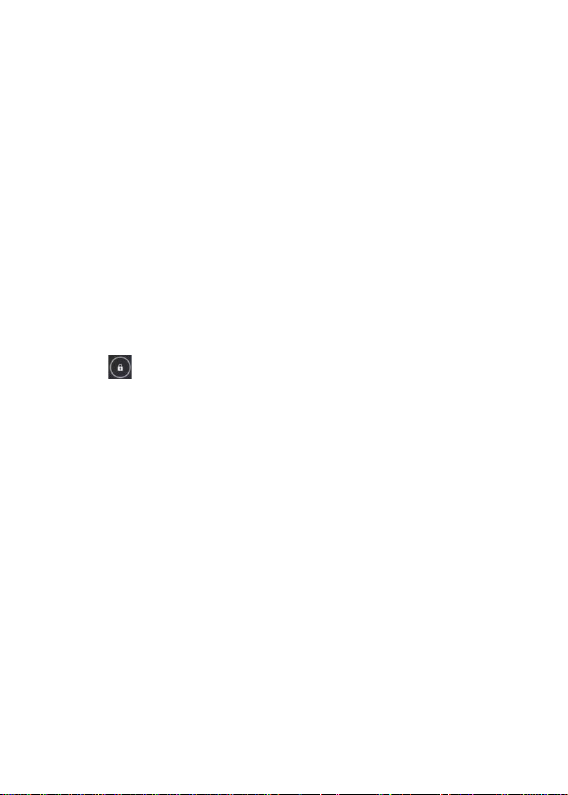
•Removeapplicationshortcuts:Pressandholdanapplicationiconinthehomes
creenasthetopofthescreendisplaysan“X”.Drag
he“X”untilitturnsred,andthenrelease
holdtoremovetheapplication
shortcut.
the
the
applicationicontowardst
1.6 Lock and Unlock Screen
Lock
Youmaysetanidletimeframeafterwhichtheunit
stemwillsleepandthescreenwilllockifit
Unlock
Movethe icontounlocktheunit,asshown
automaticallyenters
is
inactiveforthesetamountof
below.
standby.Thesy
time.
1.7 Status Bar
7
Page 8
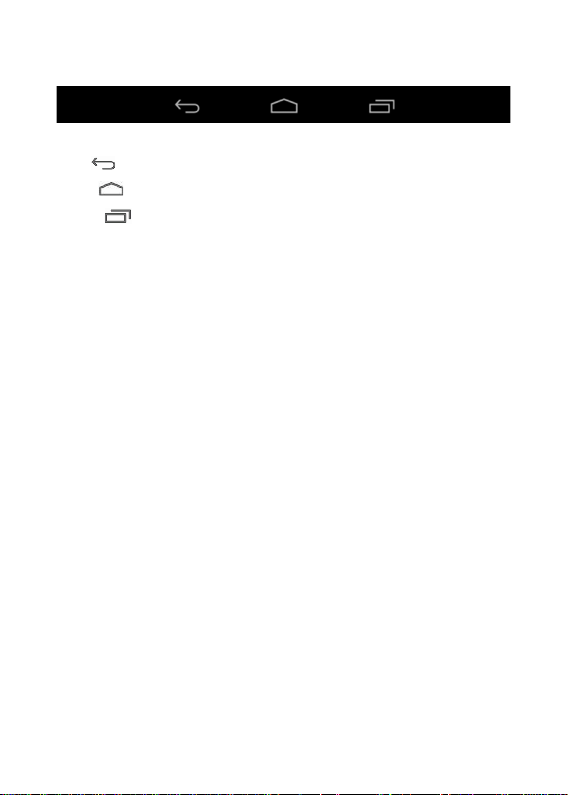
Thestatusbarislocatedatthebottomthe
screen and on the upper right corner.
•Back :Taptoreturntoprevious
•Home :Taptoreturntohome
•History :Taptoviewthemost-recentlyaccessed
TheiconsontherightsideofstatusbardisplayWi-Fisignal,
erypower/batterychargingstatus,USBandSDcardconnectionstatus.
screen.
screen.
applications.
Wi-Fi
connectionstatus,batt
1.8 Text Input
Whenusingthetablet,youmayuseitsvirtualkeyboardtoenter
text,
numbersandsymb
8
Page 9
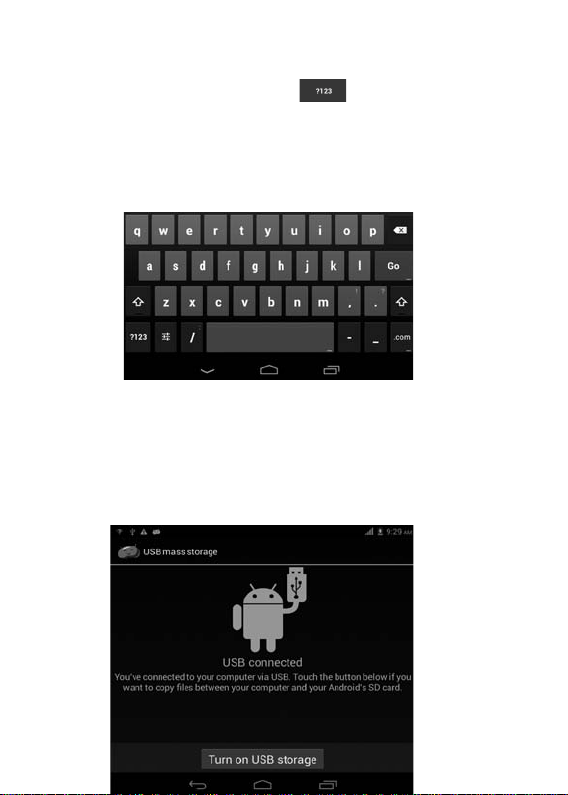
olsdirectlybytouchingthescreen.After
ardwillappearas
Toalternatebetweennumbersandletters,
Toalternatebetweenuppercaseandlowercaseletter,
shown
below:
tapping
intoatextinputarea,thedefaultkeybo
press
press
1.9 USB Connection (Connect between Tablet&Computer)
Whenconnectingthetable ttoyourtablet
PCviathein-boxUSB
eviceofyour
cable,
clickTurn
onUSB
tablet
shouldthenappearonyourPCunderMyComputeras
storagetoconnectyourdevices.Thed
“ZTE”.
TurnoffUSBstoragetodisconnectyourtabletfromthePC
9
.
Page 10

ChapterTwo: Internet& Bluetooth
2.1 Wi-Fi and Network
Networksupportisneededtousethewebbrowser.If
lems,pleasecontactyour
Click
toenterSettings.TurnonWi-Fiand
sword.
Once
toolbar.Youmayalsoclick[+]Addnetworktomanuallyinput
oesnotappearonthelist,butiswithin
connected,Wi -Ficonnectivityiconwillbeshownattherightside
wireless
serviceprovider.
find
yourwirelessnetwork.SigninwithyourWi -Fipas
range.
youexperience
anynetworkprob
your
wirelessnetworkifitd
of
OtherWi-Fi
Tapthe
iconontheupper-rightcornerofthescreentodisplayadvancedoptionsandother
network
WhentheNetworknotificationoptionischecked,the
Options
Advanced
information.
system
automaticallyscans
10
Page 11

anddisplaysavailablenetworkswithinrange.Ifitisunchecked,youmusttapSCANt
omanuallyscanfornearby
2.2 Browser
networks
andtapADDNETWORKtomanuallydo
so.
FromyourApplicationlist,
TouchtheURLinputareatodisplaythe
Click toaddsite
Click toaddnewbrowser
Click toclosethebrowser
click
toBookmarks
tab
tab
toopentheweb
soft
browser.
keyboardtotypesiteaddress.
11
Page 12

2.3 Bluetooth
Click
toopen the Bluetooth.
ChapterThree:
Applications
3.1Camera
Clickto enter the camera app.
12
Page 13

Camera
Mode
Click totakea
Click toset whitebalance
Mode
Video
Click toentervideomode.Pressthe
Click to
picture.
set white
balanceand scene
Gallery
3.2
Click
and
red
buttontorecord.
13
scene
mode.
mode.
Page 14

toviewallpicturessavedonto
Click todisplaythepicturesby different modes.
Click
to
enterCamera
thetablet.
mode.
Click tochooseanalbumtoeditor
3.3 Video
delete.
Click
Youmayadjustvideoplaysettingsonthebottommenubarbyslightly
eplaying
toopenthevideo
.
player.
3.4 Music
14
tap
thescreenwhil
Page 15

FromyourApplicationlist,
toopenthemusic
umname,
Clickonasongtoplay
or
song
Playlist
Random
Repeat
Lyrics
player.
title.
it.
Play(Shuffle)
click
Thesonglistmaybedisplayedalphabeticallybyartistname,alb
15
Page 16

3.5 Calendar
FromyourApplicationlist,
Onyourfirsttimeenteringthecalendarinterface,itwillremindtoaddyourGoogleaccou
nt,whichfacilitatesmoreoptions.Ifyou
DateView:Pressandholdtoaneventtoview,edit,ordelete
toaddanew
WeekView:Pressandholdtoaneventtoview,edit,ordelete
atoaddanew
MonthView:Clickonadate,thenpressandholdtoaneventto
sandholdablankareatoaddanew
Agenda:
Touchthe“Today”iconatanytimetoreturntothecurrent
event.
event.
Listsallsavedevents.Clicktoread
click
toopenthe
event.
calendar.
do
notneedtosetit,click
details.
Later.
it.Press
andholdablankarea
it.
Pressandholdablankare
view,
edit,ordeleteit.Pres
date.
3.6 File Manager
16
Page 17

FromyourApplicationlist,
toviewandedityourfiles.It
click
allows
youtomanage/editallyourdocumentfileswithinthe
i
nternalstorage
andexternalSD
card.
3.7 E-mail
NetworksupportisneededtouseE-mail.Ifyouexperience
ms,pleasecontactyourwirelessserviceprovider.
17
any
networkproble
Page 18

Add
account
UponyourfirsttimeenteringtheE-mailapp,
youwillbeaskedtosetup
Toaddmoreaccountsafterset-up,clickSettings
onthetop
an
E-mail
account.
right
cornerofthepage,thenselectAddaccount.
Compose
E-mail
Fromtheinbox,youcan
Entertherecipient’sE-mailaddressonthe“To”addr essline,
bjectandE-mail
Add
Attachment
content.
click
onthetopofthescreentocompose
18
anE-mail.
then
proceedtofillinthesu
Page 19

Toaddattachment(s)whilecomposinganE-mail,clickonthe on
thetoprightcornerofthescreen.SelectAttach
Replyand
Forward
ToforwardorreplytoanE-mail,openthemessagetofinda
der’snameandE-mailaddress.Click
toperform
thosefunctions.
file.
blue
menubarnexttotheSen
reply,replyall ,orforward
3.8 Download
click
toseeall
19
Page 20

downloadeditemsand
in-progressdownloads.
Clicknexttoanitem,thenclick icontodelete
itscontents.
3.9 Clock
FromyourApplicationlist,
toenter
the
clockinterface.
Underthetimeand
3.10Phone, People and Messaging
click
date,click
Setalarmtoaddan
alarm.
20
Page 21

FromyourApplicationlist,
FromyourApplicationlist,
FromyourApplicationlist,
click
toenter
the
Messaginginterface.
click
click
toenter
toenter
the
Phoneinterface.
the
Peopleinterface.
21
Page 22

ChapterFour:SystemSettings
Click
toenterthesystemsettings
4.1 Internet Settings
(Pleaserefertosection2.1for
interface.
details)
22
Page 23

4.2 Sound Settings
InSoundsettings,youmayadjustthevolumeofnotifications/alarms,choosethedefault
notificationringtone,aswellasmuteall
sounds.
Click ,
adjust“Volumes”.
choose and enter setting as belowto
23
Page 24

4.3 Display Settings
Displaysettingsinclude:Brightness,Wallpaper,Sleepand
Brightness
Adjustthebrightnessofthescreenbyslidingleftor
right.
24
FontSize
Page 25

Wallpaper
Changethewallpaperonyourhomescreenbyselecting
Sleep
Adjustidletimebeforethescreenlocksandthetablet
Font
size
Setsystemfontsizewithfouroptions:Small,Normal,
image
fromavailable
enters
standby
Large,Huge.
4.4 Apps Settings
Application management
Thetablet’sa ppsarelistedherebycategory,under
storage
,Running,andAll.Clickanapptoseemored etails
p,Disable,Uninstall,ClearData,
Running
Inthissetting,youcanforcestopsomeprogramsthatarerunningon
ave
battery.
and
Clear
Downloaded,Internal
and
Cache.
options,suchasForceSto
4.5 Date & Time Settings
YoumayselectAutomaticDate&Timewhileconnectedto
osetomanuallyinputthecorrectdateandtime.
y
format.
the
You
Internet,orcho
mayalsochangethedispla
4.6 Language and Input Settings
Language
Choosethesystemdisplaylanguageamongdifferent
SelectSpellingCheckertoenablethes
Android
keyboard
options.
ystemtocorrectspelling
errors.
mode.
the
backgroundtos
galleries.
25
Page 26

TaptheSettingsiconnextto“Androidkeyboard(AOSP)”to
ardsettings,suchasauto- capitalization,
FCC statements:
This device complies with part 15 of the FCC rules. Operation is subject to
the following two conditions: (1) this device may not cause harmful
interference, and (2) this device must accept any interference received,
including interference that may cause undesired operation.
NOTE: The manufacturer is not responsible for any radio or TV interference
caused by unauthorized modifications or changes to this equipment. Such
modifications or changes could void the user’s authority to operate the
equipment.
NOTE: This equipment has been tested and found to comply with the limits
for a Class B digital device, pursuant to part 15 of the FCC Rules. These limits
are designed to provide reasonable protection against harmful interference
in a residential installation. This equipment generates uses and can radiate
radio frequency energy and, if not installed and used in accordance with the
instructions, may cause harmful interference to radio communications.
However, there is no guarantee that interference will not occur in a
particular installation. If this equipment does cause harmful interference to
radio or television reception, which can be determined by turning the
equipment off and on, the user is encouraged to try to correct the
interference by one or more of the following measures:
‐
Reorient or relocate the receiving antenna.
‐
Increase the separation between the equipment and receiver.
‐
Connect the equipment into an outlet on a circuit different from that to
which the receiver is connected.
‐
Consult the dealer or an experienced radio/TV technician for help.
RF
The SAR limit of USA (FCC) is 1.6 W/kg averaged over one gram of tissue.
Device
types ZTE K70(FCC ID:SRQ-K70) has also been tested against this SAR limit.
The highest SAR value reported under this standard during product
sound,etc.
configure
theAndroidkeybo
26
Page 27

certification for use when properly worn on the body is 1.194 W/kg and for
head is 0.318 W/kg. Simultaneous RF exposure is 1.580W/Kg.
. This device was tested for
typical body
from the body.
To maintain compliance with FCC RF exposure requirements, use
accessories that
maintain a 5mm separation distance between the user's body and the back
of the
handset. The use of belt clips, holsters and similar accessories should not
contain
metallic components in its assembly. The use of accessories t hat do not
satisfy these
requirements may not comply with FCC RF exposure requirements, and
should be
avoide d.
‐
worn operations with the back of the handset kept 5mm
27
