Page 1

Quick Start Guide
U.S. Cellular® Customer Service 1-888-944-9400
Page 2
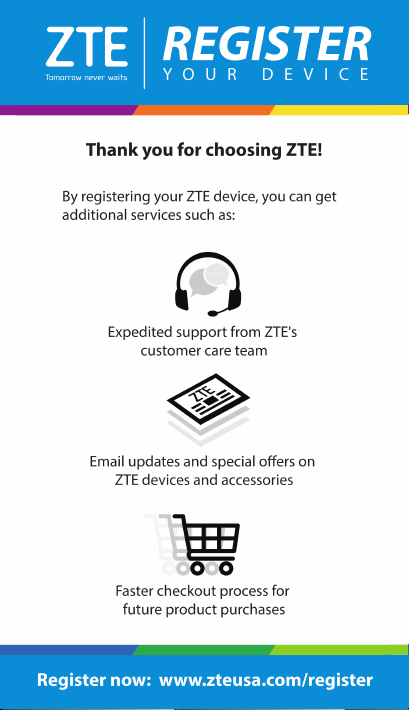
Page 3
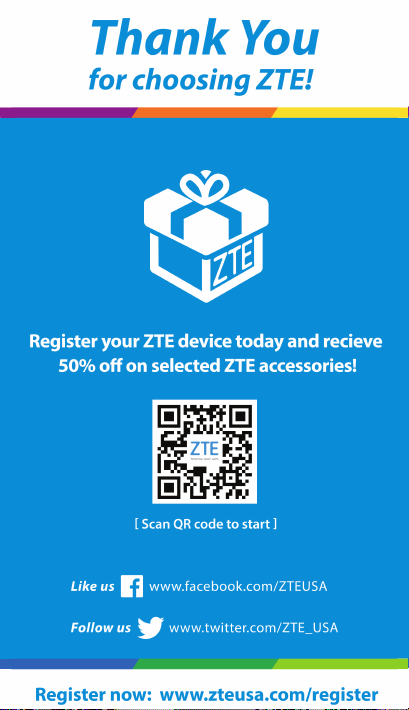
Page 4
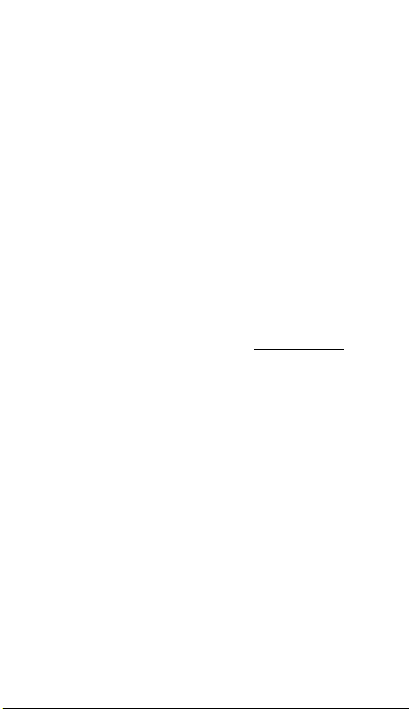
LEGAL INFORMATION
Copyright © 2016 ZTE CORPORATION.
All rights reserved.
No part of this publication may be quoted, reproduced,
translated or used in any form or by any means, electronic or
mechanical, including photocopying and microfilm, without the
prior written permission of ZTE Corporation.
Notice
This guide is published by ZTE Corporation. We reserve the
right to make modifications on print errors or update
specifications without prior notice. Every effort has been made
in the preparation of this guide to ensure accuracy of the
contents, but all statements, information, and
recommendations in this guide do not constitute a warranty of
any kind, expressed or implied.
We offer self-service for our smart terminal device users.
Please visit the ZTE official website (at www.zteusa.com) for
more information on self-service and supported product
models. Information on the website takes precedence.
Disclaimer
4G LTE is not available in all areas. See uscellular.com/4G for
complete coverage details. 4G LTE service provided through
King Street Wireless, a partner of U.S. Cellular. LTE is a
trademark of ETSI.
ZTE Corporation expressly disclaims any liability for faults and
damages caused by unauthorized modifications of the
software.
Images and screenshots used in this guide may differ from the
actual product. Content in this guide may differ from the actual
product or software.
Trademarks
ZTE and the ZTE logos are trademarks of ZTE Corporation.
Google and Android are trademarks of Google, Inc.
3
Page 5
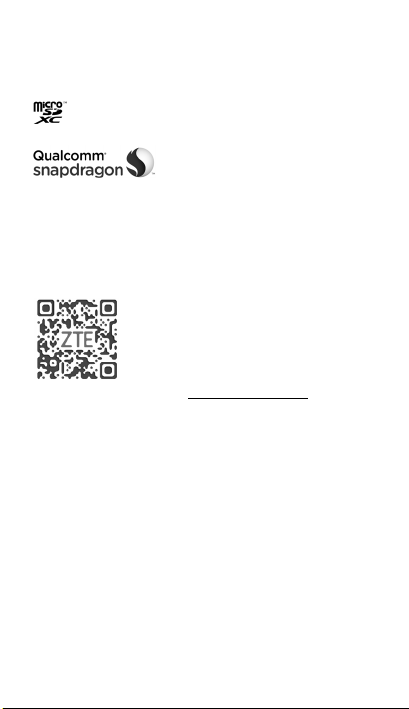
The Bluetooth® trademark and logos are owned by the
Bluetooth SIG, Inc. and any use of such trademarks by ZTE
Corporation is under license.
microSDXC Logo is a trademark of SD-3C, LLC.
Qualcomm® Snapdragon™ processors are products of
Qualcomm Technologies, Inc.
Qualcomm and Snapdragon are trademarks of Qualcomm
Incorporated, registered in the United States and other
countries. Used with permission.
Other trademarks and trade names are the property of their
respective owners.
For accessories, please visit http://www.zteusa.com.
Version No. : R1.0
Edition Time : January 15, 2016
Manual No. : 079584507738
4
Page 6
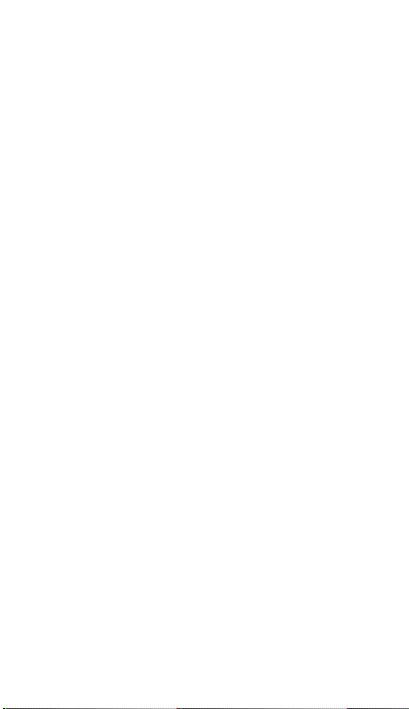
Contents
Getting to Know Your Phone .............................. 7
Installing the nano-SIM Card and microSDXC
Card ................................................................... 9
Charging the Battery ......................................... 11
Powering On/Off Your Phone ........................... 12
Setting Up for the First Time ............................ 12
Running Applications ....................................... 13
Getting to Know the Home Screen................... 14
Adding Shortcuts or Widgets ...................................... 15
Moving Shortcuts or Widgets ...................................... 15
Removing Shortcuts or Widgets ................................. 15
Applying New Wallpapers ........................................... 15
Checking the Phone Status .............................. 16
Managing Notifications ..................................... 17
Adjusting Volumes ........................................... 18
Setting a Screen Lock ...................................... 18
Making a Call ................................................... 19
Adding Contacts ............................................... 19
Creating a New Contact .............................................. 19
Importing Contacts in Batches .................................... 20
Sending a Message ......................................... 20
Setting Up Email Accounts ............................... 21
Setting Up Gmail™ ....................................................... 21
Setting Up Email .......................................................... 23
Setting Up an Exchange ActiveSync Account ........... 24
5
Page 7
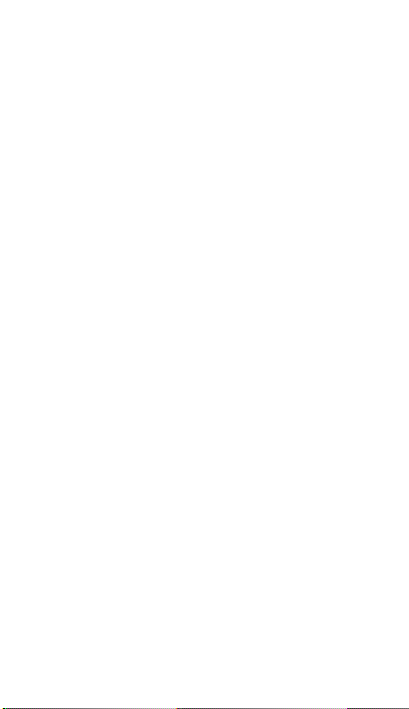
Connecting to a Wi-Fi® Network ....................... 25
Connecting With a Bluetooth Headset .............. 25
Installing Apps From the Google Play Store ..... 26
Capturing a Photo ............................................. 27
Recording a Video ............................................ 29
Playing Music ................................................... 30
Connecting to PC ............................................. 31
Browsing the Internet ........................................ 32
Opening a Web Page .................................................. 32
Customizing the Browsers........................................... 33
Extending Battery Life ...................................... 33
6
Page 8
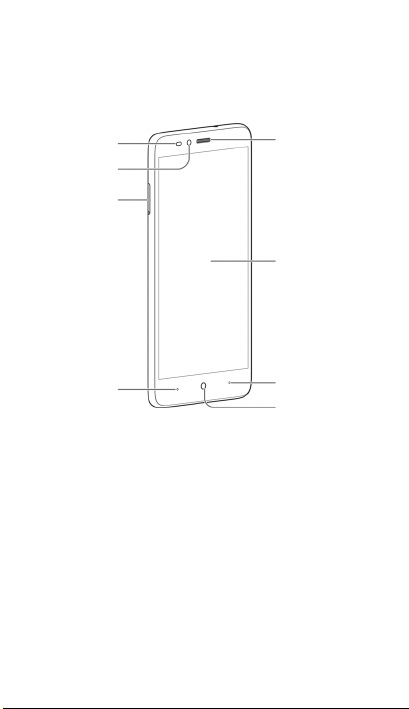
Getting to Know Your Phone
Proximity &
light sensor
Front camera
nano-SIM/
microSDXC
card tray
Back key
Earpiece
Home screen
Recent apps key
Home key
7
Page 9
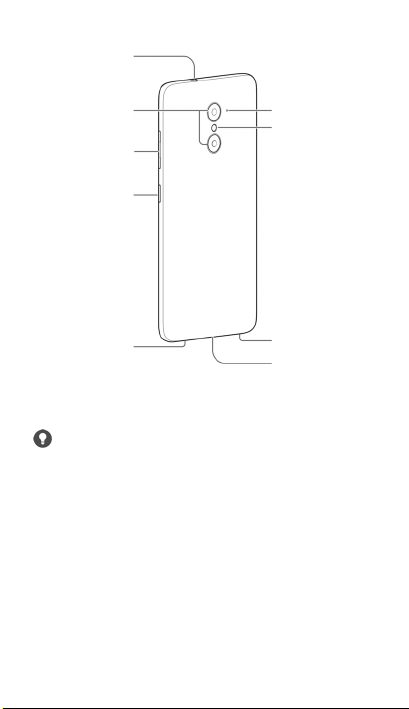
Headset jack
Dual-lens
camera
Volume ke y
Power key
Auxiliary
microphone
Flash
Main
microphone
Charging/USB
Type-C jack
Speaker
WARNING!
This device comes with integrated battery. Do not
open the back cover. It may cause unexpected
damage to your phone.
8
Page 10
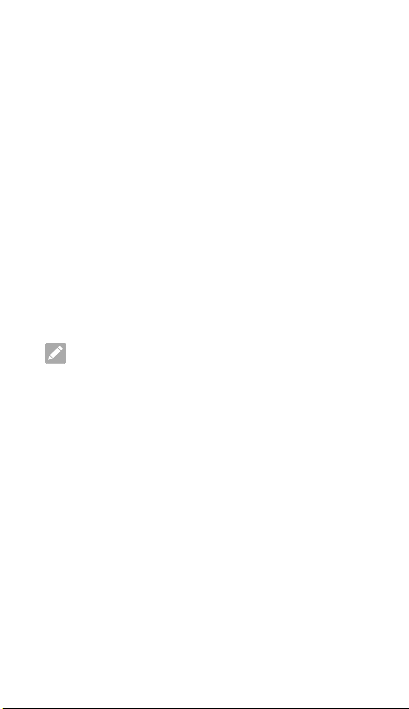
Power key
• Press and hold to turn on or off airplane mode,
power off or restart the phone.
• Press to turn off or on the screen display.
Home key
• Touch to return to the home screen.
• Touch and hold to open Google Search.
Back key
Touch to go to the previous screen.
Recent apps key
Touch to see recently used applications.
Volume key
Press or hold either end of the key to turn the
volume up or down.
NOTE:
The positions of the Recent apps key and the
Back key are interchangeable through
Settings > Navigation key.
Installing the nano-SIM Card
and microSDXC Card
The nano-SIM card, and the microSDXC card can
be installed or removed while the phone is turned
on. You need to unmount the microSDXC card
before removing it.
If you experience any issues with your phone,
contact customer service at 1-888-944-9400 or visit
your nearest U.S. Cellular® retail location.
9
Page 11
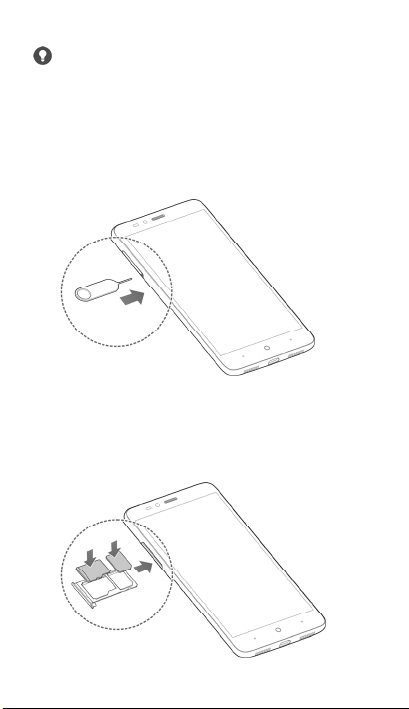
WARNING!
To avoid damage to the phone, do not use any
non-standard nano-SIM card cut from a card. You
can get a standard nano-SIM card from your
service provider.
1. Insert the tip of the tray eject tool into the hole
on the card tray.
2. Pull out the card tray and place the nano-SIM
card (right) /microSDXC card (left) facing
down on the tray. Gently slide the card tray in
until it clicks into place.
10
Page 12

Charging the Battery
Your phone’s battery should have enough power
for the phone to turn on, find a signal, and make a
few calls. You should fully charge the battery as
soon as possible.
WARNIN G!
Use only ZTE-approved chargers and cables.
The use of unapproved accessories could
damage your phone or cause the battery to
explode.
1. Connect the adapter to the charging/USB
Type-C jack.
2. Connect the charger to a standard AC power
outlet. If the phone is on, you’ll see a charging
icon, such as or , appear in the status
bar.
11
Page 13

3. Disconnect the charger when the battery is
fully charged.
NOTE:
If the battery is extremely low, you may be unable
to power on the phone even when it is being
charged. In this case, try again after charging the
phone for at least 20 minutes. Contact the
customer service if you still cannot power on the
phone after prolonged charging.
Powering On/Off Your Phone
Make sure the battery is charged before powering
on.
• Press and hold the Power key to turn on your
phone.
• To turn it off, press and hold the Power key
to open the options menu. Then touch
Power off. me
Setting Up for the First Time
When you first power on your phone after you
purchase it or reset it to factory settings, you need
to do some settings before using it.
1. Touch the language field to select the
language.
2. Touch .
3. Follow the prompts to Select Wi-Fi, type your
Name, set screen lock to protect your phone,
and check Google services.
12
Page 14

Running Applications
1. Touch the Home key if the current screen
is not the home screen.
2. Touch to check the applications.
13
Page 15

3. To run an application on your phone, slide left
or right on the screen to find the application
you needed, and then touch the application
icon.
Getting to Know the Home
Screen
The home screen is the starting point for your
phone’s applications, functions, and menus. You
can customize your home screen by adding
shortcuts, folders, widgets, and more.
NOTE:
Your home screen extends beyond the initial
screen, providing more space for shortcuts,
widgets, and folders. Simply swipe left or right to
see the extended home screens.
Status bar
Widget
Folder
Primary shortcuts
Home
screen
Shortcut
14
Page 16

Adding Shortcuts or Widgets
1. Touch the Home key > .
- or -
To add widgets, touch and hold an empty
area of the home screen and select Widgets.
2. Slide left or right to browse the available
applications or widgets.
3. Touch and hold a widget or an application
icon and drag it to a home screen panel. If
necessary, drag the shortcut to the left or right
to select other home screen panels.
Moving Shortcuts or Widgets
1. Touch and hold a shortcut or widget on the
home screen.
2. Drag it to the place you need.
Removing Shortcuts or Widgets
1. Touch and hold a shortcut or widget on the
home screen.
2. Drag it to (Delete) to remove it.
NOTE:
When there are more than three home screen
panels, empty panels are automatically deleted.
Applying New Wallpapers
You can set the wallpaper for the home screen
and lock screen.
15
Page 17

1. Touch and hold an empty place on the home
screen and then touch Wallpapers.
2. Slide left or right on the wallpaper panel to
select a wallpaper, or touch GALLERY or
LIVE WALL PAPER to choose the image or
animation you want to use as the wallpaper.
Some cropping may be needed for picture
and photo images.
NOTE:
In addition, you can touch the Home key > >
Settings > Display > Wallpaper to pick an image
from Gallery, Photos or Wallpapers, or an
animation from Live Wallpapers.
Checking the Phone Status
The status bar at the top of the screen displays
phone and service status with various icons on
the right side. Below are some of the icons and
their meanings.
3G connected No signal
4G LTE
connected
Silent mode Airplane mode
Vibration mode Bluetooth on
Priority mode
Battery low Wi-Fi in use
Signal strength
Connected to a
®
Wi-Fi
network
16
Page 18

Battery full Speaker on
Battery
/
charging
Alarm set GPS on
Phone
microphone off
Managing Notifications
The status bar at the top of the screen provides
notification alerts with different icons on the left
side. Below are some of the icons and their
meanings.
The notifications depend on the apps installed
and you can touch and drag the status bar down
to see more information.
New SMS
New MMS
New message(s)
from the Email
app
New message(s)
/
from the Gmail
app
Missed call
Call in progress
Upcoming event
New Wi-Fi
network detected
Downloading data
Sending data
Updates available
USB connected
17
Page 19

/
Song playing
Wired headset
connected
Adjusting Volumes
1. Touch the Home key > > Settings >
Sound & notifications.
2. Drag the sliders below Media volume, Alarm
volume, Ring volume, and Notification
volume to adjust the volume for each type of
audio.
NOTE:
You can adjust the volume levels any time by
pressing the Volume up key or Vo lum e do w n
key. Then touch and drag a volume slider.
Setting a Screen Lock
You can protect your phone by creating a screen
lock. When enabled, you need to touch and hold
the screen, draw a pattern, or enter a numeric
PIN or password to unlock the phone’s screen
and keys.
1. Touch the Home key > > Settings >
Security > Screen lock.
2. Touch None, Long press, Pattern, PIN or
Password.
f Touch None to disable the screen lock
feature.
f Touch Long press to enable unlock with a
18
Page 20

‘touch and hold’ gesture. You can unlock
the screen by touching and holding on the
blank area of the screen.
f Touch Pattern to create a pattern that you
must draw to unlock the screen.
f Touch PIN or Password to set a numeric
PIN or a password you must enter to
unlock your screen.
Making a Call
1. Touch the Home key > .
2. Touch and enter the phone number or
the contact name with the dialpad. The phone
will display matching information from your
contact list.
3. Touch the matching contact to call the contact
or touch to call the number.
Adding Contacts
Creating a New Contact
1. Touch the Home key > and touch the
CONTACTS tab.
2. Touch to add a new contact.
3. If you have multiple accounts associated with
your phone, touch the field above Name and
select an account.
4. Enter the contact name, phone numbers,
19
Page 21

email addresses, and other information.
5. Touch to save the contact.
Importing Contacts in Batches
1. Touch the Home key > .
2. Touch > Import/Export > Import from
storage.
3. Select an account in which to save the
contacts.
4. If prompted, choose to import one, multiple, or
all vCard files.
5. If prompted, touch OK.
Sending a Message
1. Touch the Home key > > .
2. Enter the recipient(s) and message text. If you
want to send a multimedia message, touch
to add attachments.
3. Touch or > Send.
20
Page 22

Add MMS
attachments
Select recipients from
contacts, call logs or
contact groups
Enter recipient
numbers
Enter message
text
Setting Up Email Accounts
Setting Up Gmail™
You can use the Gmail app to add your Gmail
accounts and other personal email accounts like
Yahoo, Hotmail and AOL Mail.
1. Touch the Home key > > Gmail.
NOTE:
If another Gmail account is already set up,
touch the Home key > > > Accounts
and select Google, Personal (IMAP), or
Personal (POP3).
21
Page 23

2. Touch Learn more to read or skip the
instructions for the first time use, and then
touch Add an email address.
3. Select Google or Personal (IMAP/POP) and
touch OK.
4. For Gmail account, touch Enter your email to
sign in to your existing Google Account, or
touch Or create a new account to create one;
for other email accounts, enter the email
address and password.
5. Follow the instructions on the screen to set up
the account.
22
Page 24

Setting Up Email
You can use the Email app to add email accounts
including Microsoft Exchange ActiveSync, Gmail,
Hotmail, Yahoo, etc.
1. Touch the Home key > > Email.
2. Select an email server and enter the email
address and password.
NOTE:
If another email account is already set up,
touch the Home key > > Settings >
Accounts and select Email or Corporate.
3. Touch Next and follow the onscreen
instructions.
NOTE:
Contact your IT administrator to help set up your
corporate Microsoft Exchange ActiveSync®
account.
23
Page 25

Setting Up an Exchange ActiveSync
Account
1. Touch the Home key > > Settings >
Accounts > Add account > Corporate.
2. Enter the email address and password.
3. Touch Next.
4. If necessary, edit Domain\Username,
Password, and Server information. Then
touch Next.
5. Configure the settings on the screen, such as
Days to sync email, and then touch Next.
6. Identify your new account with a unique name
and then touch Next.
Contact your server administrator for more help.
24
Page 26

Connecting to a Wi-Fi®
Network
1. Touch the Home key > > > Wi-Fi.
2. Touch the Wi-Fi switch if Wi-Fi is off. Your
phone automatically searches for Wi-Fi
networks in range and displays their names
and security settings. It also connects to
previously linked networks when they are in
range.
3. Touch a network name to connect to it.
4. If the network is secured, enter a password or
other credentials (ask your network
administrator for details) and touch
CONNECT.
Connecting With a Bluetooth
Headset
1. Turn on the Bluetooth headset and switch it to
pairing mode. Refer to the headset’s user
guide for more information.
2. Touch the Home key > > >
Bluetooth.
3. Touch the Bluetooth switch if it is off. When
Bluetooth is on, the icon appears in the
status bar.
25
Page 27

NOTE:
Your phone automatically scans for and
displays the IDs of all available Bluetooth
devices in range. You could touch >
Refresh if you want to scan again.
4. Touch the ID of the headset, or any other
device you want to pair with your phone. Enter
a passcode if prompted.
5. If necessary, touch the ID of the paired
headset to connect with it.
NOTE:
Touch the ID again and then touch OK to end the
connection.
Installing Apps From the
Google Play Store
Before you begin, make sure that you have
signed in to your Google Account.
NOTE:
The content you can access in the Play Store
depends on your region and your service
provider.
1. Touch the Home key > > Play Store.
The first time you launch Play Store, accept
the Google Play Terms of Service.
2. Find the apps you need either by category or
by touching .
26
Page 28

3. Touch the app to see detailed description.
4. Touch INSTALL (free apps) or the price (paid
apps). If the app is not free, you need to sign
in to your Google Wallet™ account and select
a payment method.
CAUTION:
Once installed, some apps can access many
functions or a significant amount of your
personal data. The Play Store will show you
what the app can access. Touch ACCEP T to
proceed.
5. Wait for the app to be downloaded and installed
automatically. Payment needs to be authorized
before paid apps start downloading.
The app is successfully installed when the
icon appears in the status bar. You can find the
new app after touching the Home key > .
Capturing a Photo
1. Touch the Home key > > .
2. Aim the camera at the subject and make any
necessary adjustment. Auto camera mode is
used by default.
NOTE:
You can pinch or spread on the screen to zoom in
or zoom out before taking pictures.
27
Page 29

High-Dynamic Range mode
Camera/video settings
Flash mode
Front/back camera
Time delay
Auto camera mode
Bokeh camera mode
to adjust aperture
View photos and videos
Special effect
Take a panorama
picture, a
multi-exposure
picture, or
manually adjust
the settings
Record a video
Camera shutter
WARNIN G!
Keep a safe distance when using the flash. Do
not point the flash toward people or animals’
eyes.
3. Touch the area where you want the camera to
focus, or leave the camera to autofocus on
the center of the image.
28
Page 30

NOTE:
In Auto camera mode, when you touch the screen
to focus, the exposure bar appears beside the
focus point. You can drag up or down to
adjust the exposure.
4. Lightly touch . The Volume up key or
Volume down key can also be used to take a
photo when the Camera app is launched.
NOTE:
When you use the front camera, you can also
touch or to adjust beauty face or smile
detection setting.
Recording a Video
1. Touch the Home key > > .
2. Aim the camera at the subject. You can touch
any area on the screen that you want the
camcorder to focus on before and during
recording.
NOTE:
You can spread or pinch on the screen to
zoom in or out before and during recording.
3. Touch to start recording and touch to
stop.
29
Page 31

NOTE:
While the recording is in progress, you can touch
to save the frame as a separate photo.
Playing Music
1. Touch the Home key > > .
2. Touch All Songs and find the song you want
to play.
-or-
Touch an icon to view your music library
organized by All Songs, Artists, Playlists,
Albums, Folders, or Favorites that you have
added as favorites.
You can also slide up and down to browse the
songs under the RECENT PLAY bar.
3. Touch the song to play it. Touch the bar at the
bottom to open the playback screen.
30
Page 32

Return to the
music library
Album artwork
Track
information
Progress bar
Toggle repeat
Playback control
NOTE:
Swipe left or right in the Album artwork and lyrics
area to see the whole lyrics or the current playlist.
Connecting to PC
You can connect your phone to a computer with a
USB cable and transfer music, pictures, and other
files in either direction. Your phone stores these
files in the phone storage or on a removable
microSDXC card.
1. Connect your phone to the PC with a USB
cable.
Access
additional
options
Track name,
artist, and
album
information
Share the
track
Add to the
Favorites
Shuffle
31
Page 33

2. Open the notification panel and touch .
3. Choose one of the following options:
f Charge only: Charge your phone via USB.
f Install driver: Install the driver needed for
connecting your phone to your PC.
f Media device (MTP): Transfer media files
on Windows® or Mac®.
NOTE:
For Windows XP, please install the
drivers and Media Player 11 (or later
version) when you use Media device
(MTP) for the first time.
f Camera (PTP): Transfer photos using
camera software.
To disconnect the device from the computer,
simply unplug the USB cable when you’re
finished.
NOTE:
To make your phone connect to the computer
automatically using the selected connection type,
check Don’t ask me again.
Browsing the Internet
Opening a Web Page
Touch the Home key > or use other web
browsers to view web pages or search for
information on the Internet.
32
Page 34

The browser also opens when you touch a web
link - for example, in an email or a text message.
1. Touch the address field at the top and enter
the URL of the web page or the words you
want to search for.
NOTE:
You can touch the microphone icon to
search by voice.
2. Touch on the keyboard to open the web
page.
Customizing the Browsers
Open the Browser or the Chrome app and touch
> Settings to customize the settings for each
browser.
With the customizing options, you can manage
privacy-related settings such as passwords saving,
browsing data (history) and cookies, accessibility
options such as text scaling and forced zooming,
bandwidth-related settings and more.
Extending Battery Life
There are several things you can do to make your
battery last longer.
• Turn on Wi-Fi
auto-sync only when you need to.
• Lower the screen brightness.
• Use Bluetooth tethering or USB tethering
(when you have a cable) instead of mobile
®
, Bluetooth, GPS, mobile data,
33
Page 35

hotspot to share your phone’s data service.
• Touch the Home key > > Task Manager
and close the apps you do not need but still
run in the background.
• Touch the Home key > > Settings >
Sound & notifications > Other sounds and
uncheck Vibrate on touch.
34
Page 36

36
