Page 1

iCharge
Quick Start Guide
Page 2

Getting to Know Your Device
Appearance
The following gure is for your reference only.
1
Page 3

1. Indicator light
2. Power key
• Press and hold for about 3 seconds to
power on/off your device.
• Press and hold for about 15 seconds to
restart your device.
3. LAN/WAN port
4. micro-SIM card slot and microSDHC™ card
slot
5. Reset key
• Press and hold for about 3 seconds to
restore the factory settings.
6. Charging/micro-USB Jack
• Input port used to charge the battery of
your device.
• Connect your computer to this jack.
7. USB port
• Output port used to supply the power
to other mobile device.
NOTE: microSDHC logo is a
trademark of SD-3C, LLC
2
Page 4

Getting to Know Your Device
Indicator lights
Description Status Indicator
Battery
Red
blinking
The battery level is
too low, less than
12%. Please charge
the battery.
Red solid
The battery level is
low, between 12%
and 23%. Please
charge the battery.
Green
solid
The battery level is
middle or high, more
than 23%.
Green
blinking
The battery is being
charged.
Light off
Your device is in
standby and not
being charged or
powered off.
3
Page 5

Wi-Fi
Blue solid Wi-Fi is active.
Blue
blinking
WPS is active.
Light off Wi-Fi is off.
SMS
Blue solid
You have unread
messages
Blue
blinking
You have new
messages.
Light off
There is no unread
message or new
message.
4
Page 6

Network
Red
Error status. Not
registered to the
mobile network,
no micro-SIM card
inserted or no
network service
available.
Yellow
solid
Registered to the
2G/3G mobile
network.
Yellow
blinking
Connected to the
2G/3G mobile
network and data is
being transferred.
Green
solid
Registered to the LTE
network
Green
blinking
Connected to the LTE
network and data is
being transferred.
5
Page 7

Getting to Know Your Device
Connection Scenarios
The device can access the Internet in two ways
and it allows multiple clients to surf on the
Internet at the same time. And your device also
can supply the power to other terminal devices
•
micro-SIM Mode:
Use a micro-SIM card to
access the Internet.
6
Page 8

•
Ethernet Mode:
Use the network cable to
connect your device to the Internet.
•
Power Supply Mode:
Your device can
supply power to other mobile devices
7
Page 9

Installing the micro-SIM Card and
microSDHC Card
1. Open the cover.
NOTE: Do not remove the cover rudely,
because it is connected with the device.
8
Page 10

2. Install a micro-SIM card and a microSDHC
card.
WARNING!
Your device does not support SIM cards and
nano-SIM cards. To avoid damage to the device,
do not use those cards or any card holders.
3. Close the cover.
9
Page 11

Charging Your Device
There are two methods to charge your device.
• Use the power adapter to charge your
device.
• Use the USB port of the laptop or PC to
charge your device.
10
Page 12

Powering on Your Device
Press and hold the
Power
key for about 3
seconds to power on your device
11
Page 13

Connecting to Your Device
Using Wi-Fi
1. Choose Wi-Fi on your computer or other
client devices, and search for available
wireless networks.
NOTE:
Refer to your Wi-Fi-enabled client device manual
for further details on how to search for wireless
networks. If you use a computer, you need
to set your computer to obtain an IP address
automatically.
2. Select the Wi-Fi name (SSID) of your device,
and click Connect.
3. Enter the Wi-Fi password if necessary, and
click OK.
NOTE:
You can view the label on your device to get the
default Wi-Fi SSID and password.
4. Wait until the client device is connected to
your device successfully.
12
Page 14

Using a USB Cable
1. Connect a computer to your device’s microUSB jack with a USB cable.
2. Power on your device. The operating system
detects and identifies new hardware, and
automatically installs the software.
NOTE:
If the system does not automatically launch
installation, you can click the device installation
icon in My Computer to install the software.
3. Wait until the computer is connected to your
device successfully.
Using a Network Cable
NOTE:
* Only be used in the micro-SIM mode.
1. Connect a computer to your device’s LAN/
WAN port with a network cable.
2. Power on your device.
3. Wait until the computer is connected to your
device successfully.
13
Page 15

Logging in to the etisalat 4G
iCharge Conguration Page
1. Launch the Internet browser and enter
http://192.168.0.1 in the address bar.
2. Enter the password to log in to the 4G
Mobile Hotspot conguration page.
NOTE: The default password is etisalat
Acessing the internet
micro-SIM Mode
After a client device is successfully connected
to your device, you can access the Internet in
Automatic
or
Manual
mode. The default mode is
Automatic
.
14
Page 16

Mode Operation
Automatic
Your device is automatically
connected to the Internet,and you
can surf on the Internet through
the client
Manual
1. Log in to etisalat 4G iCharge
conguration page.
2. Select
Network Settings>
Connection Mode > Manual
,
and then click
Apply
.
3. Click to return to the
home page, and then click
or .
NOTE:
To modify the parameters of your device, log in
to etisalat 4G iCharge conguration page.
15
Page 17
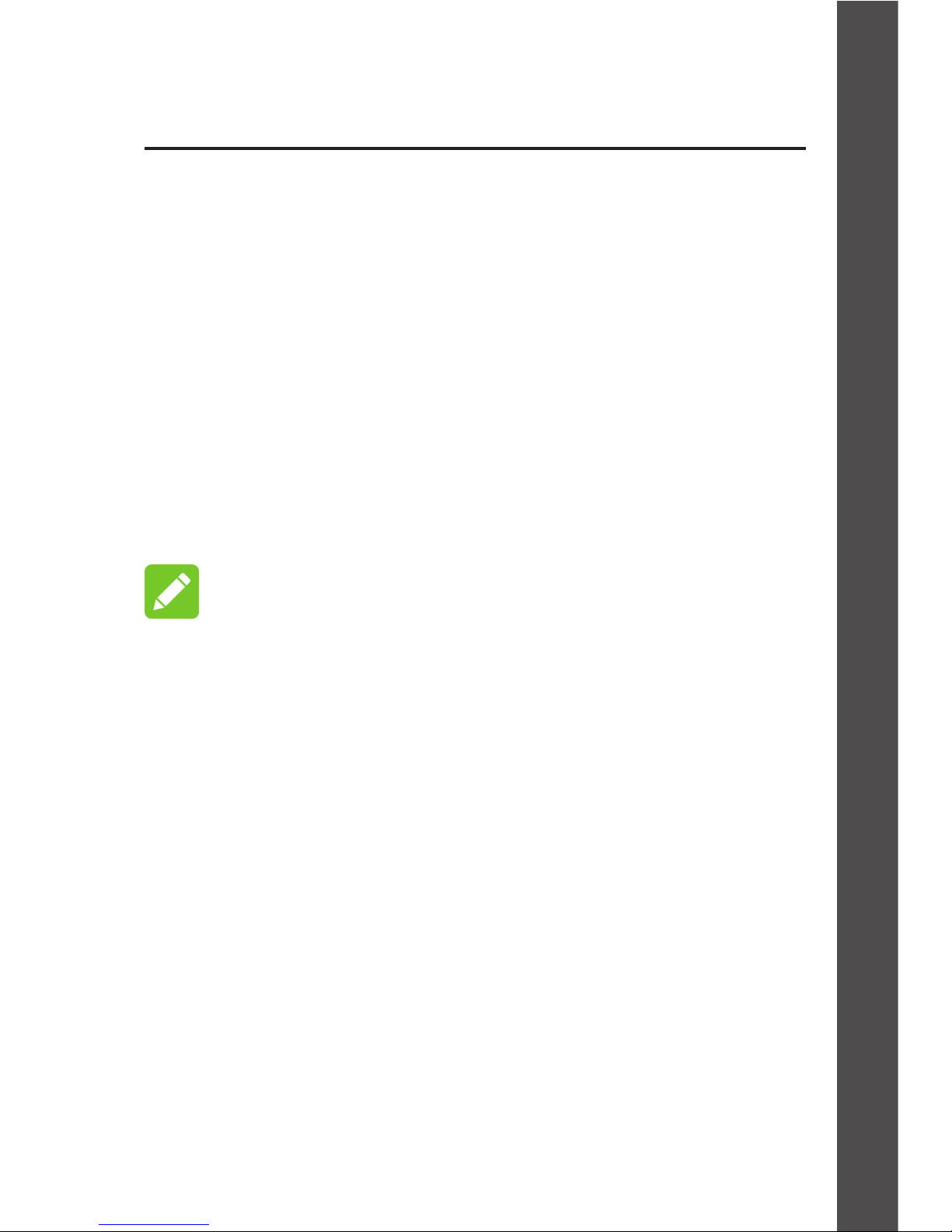
Accessing the Internet
Ethernet Mode
1. Use the network cable to connect your
device to the Internet.
2. Log in to etisalat 4G iCharge conguration
page.
3. Select Wi-Fi Settings > Ethernet Settings.
4. Select the Dial Mode and enter the detail
parameters if necessary.
NOTES:
Your device supports PPPoE, Static and DHCP
mode. Please contact with your service provider
to get more information.
Your device also supports AUTO mode. In this
mode, your device can switch the Internet access
methods between micro-SIM mode and Ethernet
mode automatically. Please set the detail
parameters before using this mode.
5. Click Apply, and then you can access the
Internet.
16
Page 18

Supplying Power to Other Mobile
Device
Use the USB cable to connect the USB port of
your device to the other mobile device’s micro-
USB jack and then power on your device.
The following gure is for your reference only.
NOTE:
• When your device is connected to the
computer by using a USB cable, your device
can not supply power to other mobile device.
• When you charge your device by using
a power adapter, your device can supply
power to other mobile device.
17
Page 19

Changing the Wi-Fi SSID or
Password
1. Log in to the etisalat 4G iCharge
conguration page.
2. Select Wi-Fi Settings.
3. Change the Network Name (SSID) or the
Password.
4. Click Apply.
18
Page 20

Conguring Your PC
The following procedure describes how to
congure the Internet Protocol in Windows 7 for
your Wi-Fi connection.
1. Right-click Network and select Properties.
2. Select Change adapter settings.
3. Right-click Wireless Network Connection and
select Properties.
4. Select Internet Protocol Version 4 (TCP/
IPv4), and click Properties.
5. Select Obtain an IP address automatically
and Obtain DNS server address
automatically, and click OK
19
Page 21

Warning and Notice
To the Users:
• If inadequately shielded, some electronic
devices, for example, the electronic
system of vehicles, maybe affected by the
electromagnetic interference caused by the
device. Consult the manufacturers of such
devices before using the device if necessary.
• Operating the device may interfere with
medical instruments such as hearing aids
and pace-makers. Always keep the device
more than 20 centimeters away from such
medical instruments when your device
is powered on. Power off the device if
necessary. Consult a physician or the
manufacturers of medical instruments before
using the device if necessary.
• Be aware of the usage limitation when using
the device at places such as oil warehouses
or chemical factories, where there are
20
Page 22

explosive gases or explosive products being
processed. Power off the device if necessary.
• Do not use electronic transmission devices
in aircrafts, at petrol stations or in hospitals.
Observe and obey all warning signs, and
power off the device in these conditions.
• Do not touch the inner antenna area unless
necessary. Otherwise the performance of
the device may be affected.
• Do not use the device in an enclosed
environment or where heat dissipation is
poor. Prolonged work in such space may
cause excessive heat and raise ambient
temperature, which may lead to automatic
shutdown of the device for your safety. In
the case of such event, cool the device in a
well-ventilated place before turning on for
normal use.
• Keep the device out of the reach of small
children. The device may cause an injury if
used as a toy.
21
Page 23

• When the device is operating, do not touch
the metallic parts. Failing to do so may
cause burns.
• Use original accessories or accessories that
are authorized. Using any unauthorized
accessories may affect the performance of
the device and violate the related national
regulations about telecom terminals.
• Avoid using the device near or inside metallic
constructions or establishments that can
emit electromagnetic waves, because signal
reception may be affected.
• The device is not waterproof. Keep the
device dry and store it in a shady and cool
place.
• Do not use the device immediately after a
sudden temperature change, because dew
may be generated inside and outside the
device. Do not use it until it becomes dry.
22
Page 24

• Handle the device carefully. Do not drop,
bend or strike it. Otherwise the device may
be damaged.
• Only qualied personnel can dismantle and
repair the device.
• An operating temperature between -10°C
and +60°C and humidity between 5% and
95% are recommended.
Using Battery
Do not change the built-in rechargeable battery
in your device by yourself. The battery can only
be changed by etisalat or etisalat authorized
service provider.
Limited Warranty
This warranty does not apply to defects or errors
in the product caused by:
i. Reasonable abrasion.
ii. End users’ failure to follow etisalat’s
installation, operation or maintenance
instructions or procedures.
23
Page 25

iii. End users’ mishandling, misuse, negligence,
or improper installation, disassembly, storage,
servicing or operation of the product.
iv. Modifications or repairs not provided by
etisalat or a etisalat-certied individual.
v. Power failures, surges, re, ood, accidents,
and actions of third parties or other events
outside etisalat’s reasonable control.
vi. Usage of third-party products or usage in
conjunction with third-party products if such
defects are due to the combined usage.
vii. Any other cause beyond the range of normal
usage intended for the product.
End users have no right to reject or return the
product, or receive a refund for the product from
etisalat under the above-mentioned situations.
24
Page 26

This warranty is end users’ sole remedy
and etisalat’s sole liability for defective or
nonconforming items, and is in lieu of all other
warranties, expressed, implied or statutory,
including but not limited to the implied warranties
of merchantability and fitness for a particular
purpose, unless otherwise required under the
mandatory provisions of the law.
Limitation of Liability
etisalat shall not be liable for any loss of prots
or indirect, special, incidental or consequential
damages resulting from or arising out of or in
connection with using of this product, no matter
whether or not etisalat had been advised, knew
or should have known of the possibility of such
damages, including, but not limited to lost prots,
interruption of business, cost of capital, cost of
substitute facilities or product, or any downtime
cost.
25
Page 27
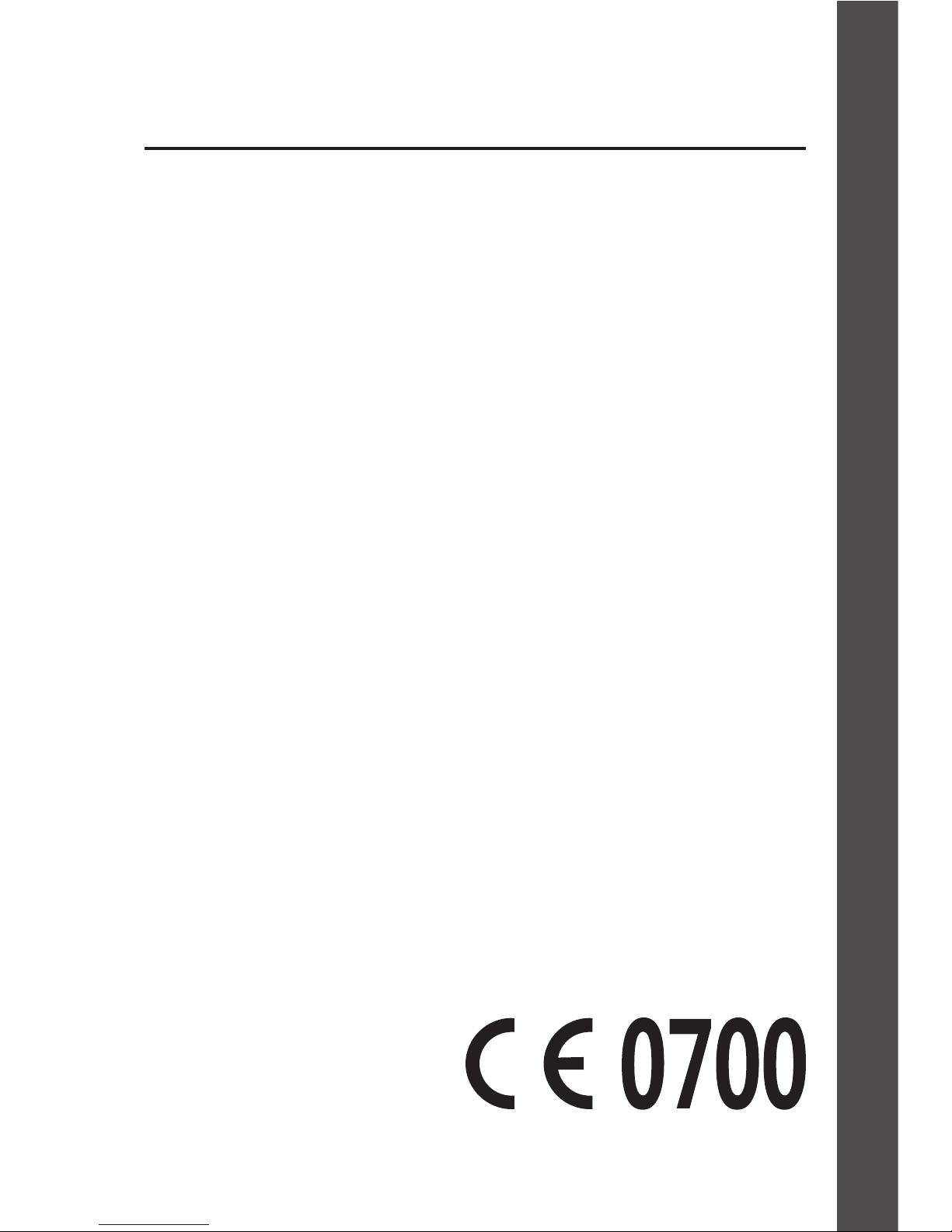
Legal information
Copyright © 2016 ZTE CORPORATION.
All rights reserved.
No part of this publication may be excerpted,
reproduced, translated or utilized in any form or
by any means, electronic or mechanical, including
photocopying and microfilm, without the prior
written permission of ZTE Corporation.
The manual is published by ZTE Corporation.
We reserve the right to make modifications on
print errors or update specications without prior
notice.
Version No.: R1.0
Edition Time: March 21, 2016
26
Page 28

Troubleshooting
Problem Recommended Action
The
connection
between your
device and a
client through
Wi-Fi cannot
be established
• Ensure that the Wi-Fi
function is enabled. Refresh
the network list and select
the correct SSID.
• Check the IP address, and
ensure that your client can
automatically obtain an IP
address.
• Enter the correct network
key (Wi-Fi password) when
you connect the client to
your device
27
Page 29

Problem Recommended Action
The client
connected to
the device
cannot access
the Internet.
• Ensure that your micro-SIM
card is available.
• Change the location and
nd a place with good
signal.
• Check the settings of the
connection mode.
• Contact with your service
provider to conrm your
APN settings mode.
The client
cannot access
the Internet
in the Ethernet
mode.
• Ensure that your device is
connected to the Internet
via network cable.
• Contact with your service
provider to conrm your
Dial Mode information.
28
Page 30

Problem Recommended Action
etisalat 4G
iCharge
conguration
page cannot
be visited.
• Enter the correct address.
The default address is
http://192.168.0.1.
• Use only one network
adapter in your PC. Do not
use any proxy server
About the
password
• For the Wi-Fi connection
password, view the label
on the device.
• The default password of
the conguration page is
admin.
• If you changed the
password and forgot the
new password, you need
to restore the device to
the factory default settings
and you will lose your
personal data. Press and
hold the Reset key for
about 3 seconds to restore
the factory settings.
29
Page 31

Getting More Help
You can get help by:
• Sending an email to
mobile@zte.com.cn
• Visiting
www.ztedevice.com
• Calling the service hotline:
+86-755-26779999
30
Page 32

