Page 1
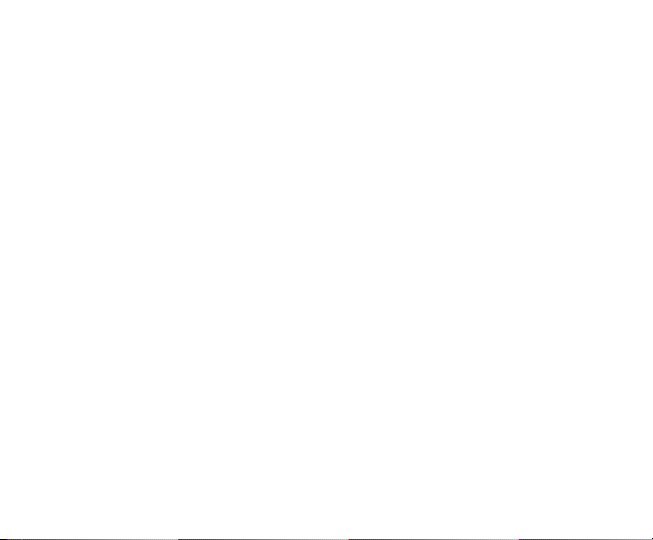
GSM Dual-Band GPRS Digit al
Mobile Phone
User Manual
The manual is applicable for
phone.
R235/S235 mobile
Page 2
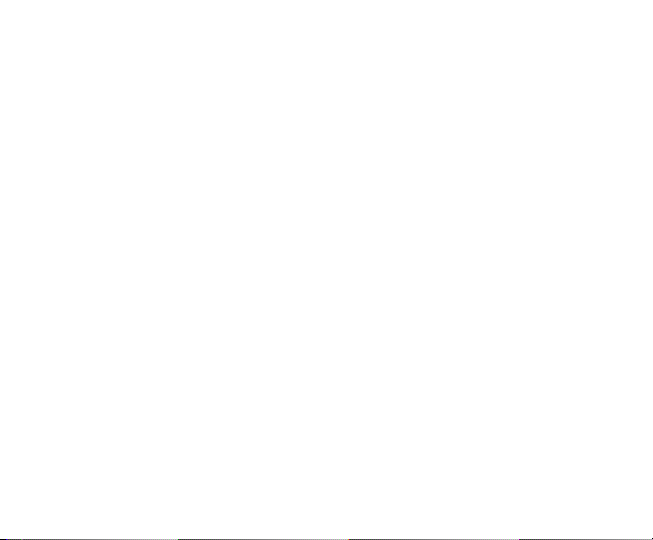
LEGAL INFORMATION
Copyright © 2009 by ZTE CORPORATION
All Rights Reserved.
No part of this publication may be excerpted, reproduced, translated or utilized in
any form or by any means, electronic or mechanical, including photocopying and
microfilm, without the prior written permission of ZTE Corporation.
The manual is published by ZTE Corporation. We reserve the right to make
modifications on print errors or update specifications without prior notice.
Version No. : R1.0
Edit ion Time :
Manual No. :
Page 3
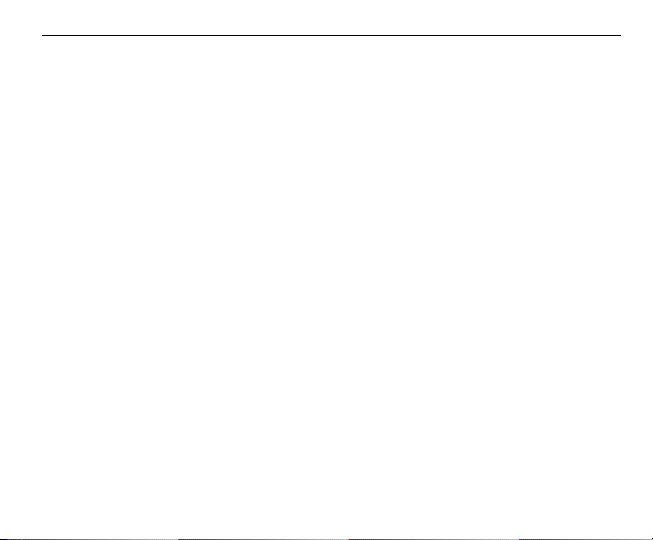
3
Contents
Security ......................................... 4
Safety Precautions ....................... 4
FCC Compliance......................... 10
Body Worn Operation ................ 13
Limiting Exposure to Radio
Frequency (RF) Fields ................ 13
Limitatio n of Liability ................. 14
Key functions ............................. 15
..................................................... 15
Indicator icons ........................... 17
Battery ........................................ 17
Inserting SIM card ...................... 19
Inserting memory card ............... 20
Powering on/ off phone .............. 21
Writing text ................................. 21
Adding a contact ........................ 22
Making and receiving calls ........ 23
Sending SMS ............................... 23
Sending MMS .............................. 24
Receiving messages ................... 25
Personalizing phone .................. 25
Setting alarm ............................... 26
*Using camera ............................. 26
WAP browser ............................... 27
*Using Bluetooth ......................... 27
*Java application ........................ 28
FM Radio ..................................... 28
Page 4
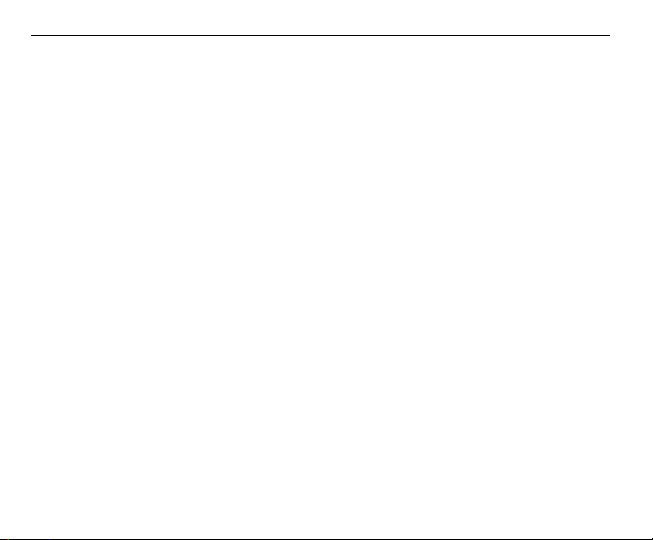
4
Security
To protect your mobile phone from illegal use, take the security measures as
follows:
Set PIN codes of the SIM card.
Set handset lock code.
Set call restrictions.
Safety Precautions
This sectio n includes some important information on safe and efficient operation.
Please read this information before using the phone.
Operational Precautions
Please us e yo ur phone prope rly. When making or receiving a call, please hold
your phone as holding a wireline telephone. Make sure that the phone is at least
one inch (about two point five centimeters) from your body when transmitting.
Do not touch the antenna when the phone is in use. Touching the antenna
area affects call quality and may cause the phone to operate at a higher power
level than needed.
Some peo pl e m a y b e s usceptible t o e pi le pt ic s ei zu res o r bl ack ou ts wh en
exposed to flashing lights, such as when watching television or playing video
games. If you have experienced seizures or blackouts, or if you have a family
Page 5

5
history of such occurrences, please consult your doctor before playing video
games on your phone or enabling a flashing-light feature on your phone. (The
flashing-light feature is not available on all products.)
Keep the phone out of the reach of small children. The phone may cause injury
if use d as a toy.
Precautions While Driving
Please pay attention to the traffi c safety. Check the laws and regulations on
the use of your phone in the area where you drive. Always obey them.
Use hands-free function of the phone, if available.
Pull off the road and park before making or answering a call if conditions require.
Precautions for Medical Devices and Facilities
When using your phone near pacemakers, please always keep the phone more
than eight inches (about twenty centimeters) from the pacemaker when the
phone is switched on. Do not carry the phone in the breast pocket. Use the
ear opposite the pacemaker to minimize the potential for interference. Switch
off the phone immediately if necessary.
Some phon es ma y inte rfe re wit h som e hea rin g a ids . I n t he e v ent of s uc h
interf er enc e, y ou m a y c o ns ult you r he a ri ng ai ds m a n uf ac t ure r t o d is c uss
alternatives.
Page 6
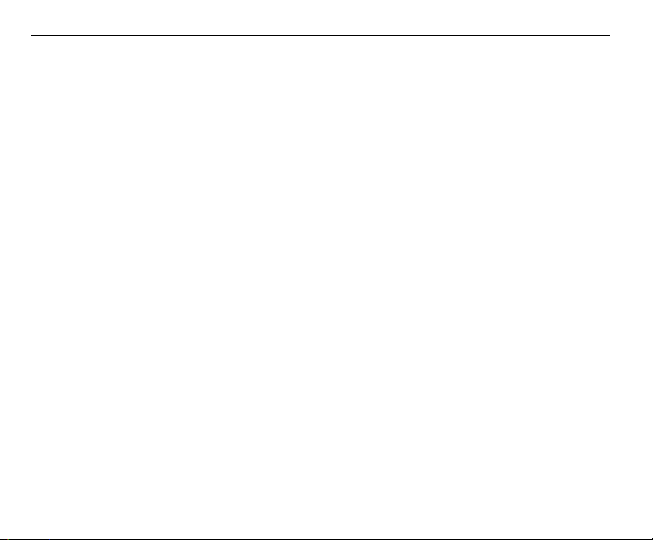
6
If you use any other personal medical device, please consult the manufacturer
of your device to determine if it is adequately shielded from RF energy.
In those facilities with special demand, such as hospital or health care facilities,
please pay attention to the restriction on the use of mobile phone. Switch off
your phone if required.
Mobile Phone
Please use o rigi nal acc esso ries or acces sor ies a ppr oved by th e phone
manufacturer. Using any unauthorized accessories may affect your mobile
phone’s performance, damage your phone or even cause danger to your body
and violate related local regulations about telecom terminals.
Turn off your phone before you clean it. Use a damp or anti-static cloth to clean
the phone. Do not use a dry cloth or electrostatically charged cloth. Do not use
chemical or abrasive cleaners as these could damage the phone.
As your mobile phone can produce electromagnetic field, do not place it near
magnetic items such as computer disks.
Using the phone near electrical appliances such as TV, telephone, radio and
personal computer can cause interference.
Do not expose your mobile phone to direct sunlight or store it in hot areas. High
temperatures can shorten the life of electronic devices.
Keep your phone dry. Any liquid may damage your phone.
Do not drop, knock or harshly treat the phone. Rough handling can break
Page 7
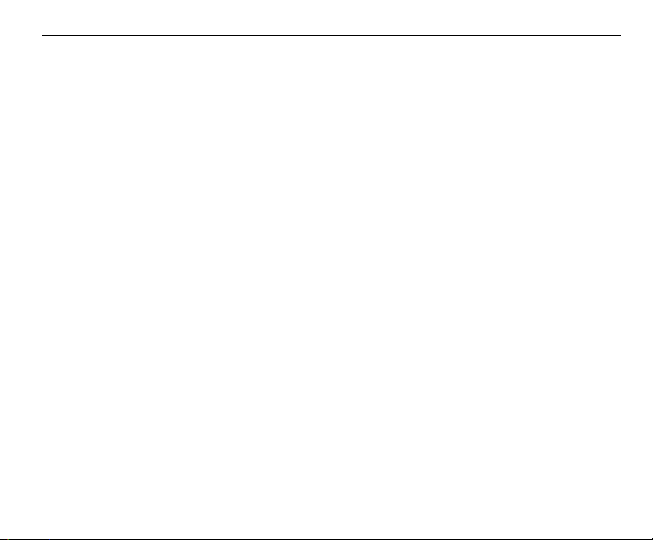
7
internal circuit boards.
Do not connect the phone with any incompatible enhancement.
Do not attempt to disassemble the mobile phone or battery.
Do not store the phone with flammable or explosive articles.
Do not charge the mobile phone without battery.
Precautions for Potentially Explosive Atmospheres
Switch off your phone prior to entering any area with potentially explosive
atmospheres, such as fueling areas, fuel or chemical transfer or storage facilities.
Do not remove, install, or charge batteries in such areas. Spark in a potentially
explosive atmosphere can cause an explosion or fire resulting in bodily injury
or even death.
To avoid possible interference with blasting operations, switch off your phone
when you are near electr i cal blasting caps, in a bla s ting area, or in areas posted
“Turn off electronic devices.” Obey all signs and instructions.
Precautions for Electronic Devices
Some electronic devices are susceptible to electromagnetic interference sent
by mobile phone if inadeq uat el y shielded, such as electronic system of vehicles.
Please consult the manufacturer of the device before using the phone if nece ssary.
Page 8
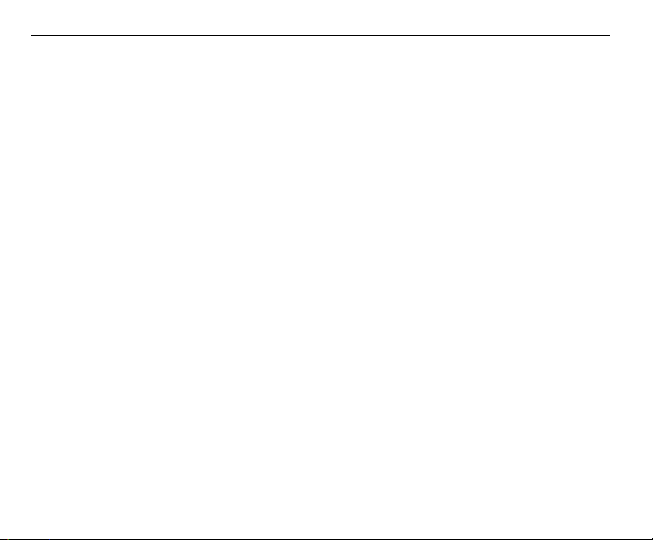
8
Safety and General Use in Vehicles
Safety airbag, brake, speed control system and oil eject system shouldn’t be
affected by wireless trans m iss ion. If you do meet problem s above, please
contact your autom obi le provider. Do not place your phone in t he area over
an airbag or in the airbag deployment area. Airbags inflate with great force. If
a phone is placed in the airbag deployment area and the airbag inflates, the
phone may be propelled with great force and cause serious injury to occupants
of the vehicle.
Please turn off your mobile phone at a refueling point, and the same to the
place where the use of two-way radio is prohibited.
Aircraft Safety
Please turn off your mobile phone before the airplane takes off. In order to
protect airpl ane’s communicati on system from interference, it is forbidd en to
use mobile phone in flight. Safety regulations require you to have permission
from a crew member to use your phone while the plane is on the ground.
If the mobile phone has the function of automati c timing power-on, please check
your alarm setting to make sure that your phone will not be automatically turned
on during flight.
Battery Use
Do not short-circuit the battery, as this can cause the unit to overheat or ignite.
Page 9
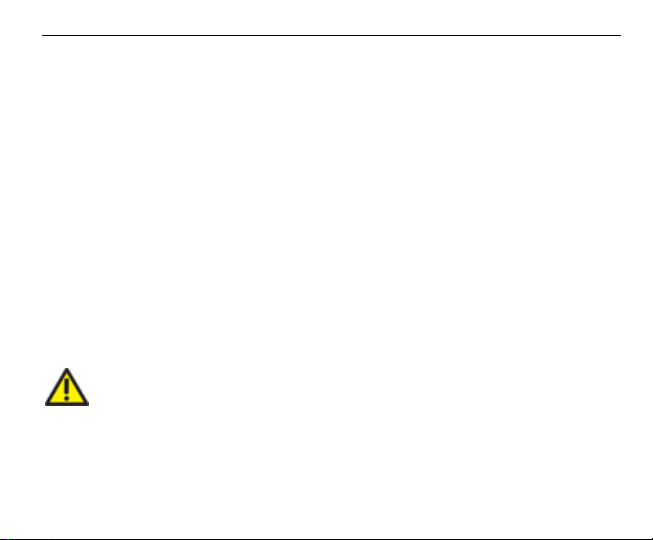
9
Do not store battery in hot ar eas or throw it into fire. Ot herwise, it will cause
explosion.
Do not disassemble or refit the battery. Otherwise, it will cause liquid leakage,
overheating, explosion and ignition of the battery.
Please store the battery in a cool dry place if you don’t use it for a long period.
The battery can be rechar g ed for hundreds of times, but it will eventually wear
out. When the operating time (talk time and standby time) is noticeably shorter
than normal, it is time to replace it with a new one.
Please stop using the charger and battery when they are damag ed or show
evidence of aging.
Return the worn-out battery to the provider or dispose of it in accordance with
environment regulations. Do not dispose of it in household rubbish.
Please use original batteries or batteries approved by the phone manufacturer.
Using any unauthorized battery may affect your handset performance or may
cause danger of explosion, etc.
Warning: If the bat tery is damaged, do not discharge it. If the leakage
does come into contact with the eyes or ski n, wash thoroug hly in clean water
and consult a doctor.
Page 10

10
FCC Compliance
This device complies with part 15 of the FCC Rules. Operation is subject to the following
two conditions: (1) This device may not cause harmful interference, and (2) this device
must accept any interference received, including interference that may cause undesired
operation
This device has been tested and found to comply with the limits for a Class
B digital device, pursuant to Part 15 of the FCC Rules. T hes e lim its a re
designed to provide reasonable protection against harmful interference in a
residential installation. This equipment generates uses and can radiate radio
frequency energy and, if not installed and used in accordance with the
instructions, m ay c ause harmf ul i nt e rf e renc e to radio c om m uni c at io ns .
However, there is no guarantee that interference will not occur in a particular
installation If this equipment does cause harmful interference to radio or
televis io n rece pti on, wh ic h can be dete rmi ned b y tur nin g the eq uipm en t off
and on, the user is encouraged to try to correct the interference by one or
more of t h e f ol lo wi n g m easures:
-Reorient or relocate the receiving antenna.
-Incre as e t h e s ep ar at i on b et ween t h e equ ipm e nt a n d receiver.
-Conn ect the equipm e nt i nt o an o ut l et on a c i rc ui t dif f e re nt f r om th at t o
which the receiver is connected.
-Consult the dealer or an experienced radio/TV technician for help.
Page 11

11
Changes or modifications not expressly approved by the party responsible
for com pl ia nc e c o ul d v oi d t h e us e r‘ s a ut hor it y t o o per at e t h e equ ipment.
The antenna(s) used for this transmitter must not be co-located or ope rat ing
in conjunction with any other antenna or transmitter.
Health and safety information
Radio Frequency (RF) Energy
This model phone meets the government’s requirements for exposure to
radio waves.
This phone is designed and manufactured not to exceed the emission limits
for exposure to radio frequency (RF) energy set by the Federal
Communications C omm i ss i on o f the U.S. Government:
The exposure standard for wireless mobile phones employs a unit of
measurement known as the Specific Absorption Rate, or SAR. The SAR
limit s et b y t he F C C i s 1. 6W /k g. *T est s fo r S AR a re conducte d usi n g
standar d ope rat ing p osit ions accepted by the FCC with the phone
transm itt i n g at i ts hi gh est certif ied po we r le v el i n al l t est e d f r eq uen c y ban ds .
Although the SAR is determined at the highest certified power level, the
actual SAR level of the phone while operating can be well below the
maximum value. This is because the phone is designed to operate at
multiple power levels so as to use only the poser required to reach the
network. In general, the closer you are to a wireless base station antenna,
the lower the power output.
Page 12

12
The high est SAR value for the model phone as reported to the FCC when
tested fo r use at the ea r is 1.44W/kg and when worn on the body, as
descri bed in this us er gu ide , is 1.24W/kg (Body-worn measurements differ
among phone models, depending upon available enhancements and FCC
requirements.)
While there may be differences between the SAR levels of various phones
and at various positions, they all meet the government requirement.
The FCC has granted an Equipment Authorization for this model phone with
all reported SAR levels ev al uat ed as i n c ompliance wi t h t he F CC RF
exposure guidelines. SAR information on this model phone is on file with
the FCC and can be found under the Display Grant section of
http://www.fcc.gov/oet/fccid after searching on
FCC ID:
For body worn operation, this phone has been tested and meets the FCC RF
exposur e gui deli nes for us e wit h an acc ess or y that c ont ains no met al an d
the posit ions the h ands et a mi nim um of 1. 5 cm fr om th e body. Use of ot her
enhancements may not ensure compliance with FCC RF exposure
guidelines. If you do no t use a body-worn access or y and ar e not hol din g
the pho ne at t h e ea r, position the ha ndset a minim um of 1. 5 cm f rom yo ur
body when the phone is switched on.
Q78-GS235
Page 13

13
Body Worn Operation
Important safety information regarding radiofrequency radiation(RF) exposure.
To ensure compliance with RF exposure guidelines the phone must be used with
a minimum of 15 mm separation from the body.
Failure to observe these instructions could result in your RF exposure exceeding
the relevant guideline limits.
Limiting Exposure to Radio Frequency (RF)
Fields
For individuals concerned about limiting their exposure to RF fields, the World
Health Organisation (WHO) provides the following advice:
Precautionary measures: Present scientific information does not indicate the
need for any special precautions for the use of mobile phones. If individuals are
concerned, they might choose to limit their own or their children’s RF exposure
by limiting the length of calls, or using ‘hands-free’ devices to keep mobile
phones away from the head and body.
Further information on this subject can be obtained from the WHO home page
http://www.who.int/peh-emf WHO Fact sheet 193: June 2000.
Page 14

14
Limitation of Liability
ZTE shal l n ot b e li a bl e f or a ny l os s of p rofits or indirect, special, incidental or
consequential damages resulting from or arising out of or in connection with using
this product, whether or not ZTE had been advised, knew or should have known
the possibility of such damages. The user should refer to the enclosed warranty
card for full warranty and service information.
Note: The pic tures and icons shown in the m anual are just sc hematic
drawings for function demonstration. If they are inconsistent with your handset,
please take your handset as the standard. If the inconsistency exits i n t he
manual because of t he handset function updating, please refer to the follow-up
public information from ZTE CORPORATION.
Page 15

Key functions
Send key
4-Way Navigation
Earpiece
15
Volume keys
keys and Centre
key
Left soft key
Alpha numeric keys
*Key
USB port
Right soft key
End/Power key
# key
Function Description
Left soft key Perform the function indicated at the left bottom of the screen.
Page 16

16
Right soft ke y Perform the function indicated at the right bottom of the screen.
Centre key Confirm actions and make selections.
4-Way
Navigation keys
Send key Dial a phone number or answer a call, or view the call history.
End/Power key
Alpha n umer ic keys Enter characters 0-9 and the alphabets from A-Z.
USB port For charging the battery and connect to the PC.
Earpiece Listen to a phone call.
Volume keys Press to adjust the volume.
Camera Built-in camera.
These keys (Up, Down, Left and Right) allow for navigation
through menu options and qu ick a cces sing to so me function menus.
You can customize the dedicated key settings of 4-Way Navigation
keys in the standby mode.
Press to exit to the standby mode.
Hold to switch on/off the phone.
Note: In this User Manual, “press a key” means to press the key and release it, while
“hold a key” means to press the key for at least two seconds and then release it.
To lock/unlock the keypad, press the Left soft key and then the * key.
Page 17

17
Indicator icons
Signal strength Call diverting
New SMS New MMS
Missed call Vibration
Ring Silent
Battery statu s Alarm clo ck set
GPRS in use Keypad locked
Battery
The lithium ion battery of the mobile phone can be immediately used after unpacking.
Install battery
1. Remove the battery cover.
2. Insert the battery carefully with the contacts located against the gold springs.
The battery will only fit one way.
3. Close the case by locating the top of the plastic cover into the grooves and
gently pushing the cover down to close it.
Page 18

18
Remove battery
1. Make sure that your mobile phone is switched off.
2. Remove the battery cover.
3. Pull the battery up and remove it from the mobile phone.
Page 19

19
Charge battery
Your phone is powered by a rechargeable battery. For maximum battery performance,
it is rec om m en de d t h at yo u first use up the battery power and then charge it
completely. A new battery’s full performance is achieved only after three complete
charge and discharge cycles.
• Connect your travel adapter to the USB port of your mobile phone.
• Connect the other end of the travel adapter to the mains socket.
• If you charge the battery when the phone is switched off, the battery indicator
appears with the bars flashing. If you charge the battery when the phone is
switched on, the battery indicator appears with a lightning bolt.
• When the battery is fully charged, disconnect the charger.
Inserting SIM card
You want a mobile phone that is sophisticated yet easy to use and here it is in your
hands! Naturally you are eager to start using it, but first you need to insert the SIM card.
Insert the SIM card as follows:
• Make sure that the phone is switched off and the charger is disconnected from
the phone.
• Turn the phone over and remove the battery cover.
• Remove the battery if it is already installed.
• Hold your SIM card with the c u t cor ner oriented as shown and then slid e i t into
Page 20

20
the card holder with the gold-colored contacts facing downward
What is a SIM card?
Every mobile phone has a SIM card (Subscriber Identity Module). Thi s is a
micro-chip that holds your personal information such as names and phone numbers.
Your phone won’t work without it. If you already have contacts on your SIM card,
they can be transferred in most cases.
Inserting memory card
You can use memory card to expand the storage of the phone. You can store
or copy files such as videos, photos, music, and so on.
Do not take out the card or switch off the phone while transmitting or storing data,
which may cause data loss or damage to the phone or the card.
Page 21

21
Insert the memory card as follows:
The memory card slot is on the left side of the phone. Open the cover. Insert
the card with the metal contacts facing up until it clicks to the right position.
Powering on/ off phone
Make sure that your SIM card is in your mobile phone and that the battery is charged.
Please hol d the End/Power key t o power o n/off the p hone. The phone will
automatically search for the network.
Writing text
• Change input mode: Press the # key to change the input mode (input modes:
eZiEN, eZien, ABC, abc and 123).
• Input Letters: In ABC/abc mode, press the corresponding letter key till the letter
appears.
• Input Words: In eZiEN/eZien mode, input any letter with a single key press. Press
each key only once for every letter. The word changes after each key stroke.
Predictive text input is based on a built-in dictionary. When you have finished
writing the word and it is correct, confirm it by pressing the 0 key or the Centre
key. If the word is incorrect, press the Up/Down key to view other matching
Page 22

22
words found in the dictionary. Pressing the Navigation keys moves the cursor.
• Input Digits: In 123 mode, press digit key once to input a digit. In ABC/abc mode,
constantly press the digit key until the number appears.
• Input Symbol: Press the * key to enter a symbol. In ABC/abc mode, constantly
press the 1 key till the required symbol (common symbols) appears.
• Input Space: Press the 0 key to input space. It does not work in 123 mode.
• Delete Character: Press the Right soft key to clear a character. Hold the Right
soft key to delete all characters and clear the display.
• Move Cursor to left or right: Press the Left/Right key to move the cursor to
left or right.
Adding a contact
There are some numbers that you may want to call again and again, so it makes
sense to a dd t h es e numbers t o your contact list. Yo u ca n th e n ac c ess t h ese
numbers quickly and easily.
• Go to Menu
• Press the Ok or the Centre key, and then select Add New Entry.
• Select to save the number to To SIM card or To Phone.
• Move to Name and press the Edit or the Centre key, then enter a name and
confirm by pressing the Option or the Centre key again.
→Phone Book.
Page 23

23
• Move to Number and enter the contact’s phone number.
• You can also save a number right after you’ve made or received a phone call
or a text message from someone who is not yet in your contact list.
• To delete someone from your contact list, first select the name, then press
the Option and choose Delete.
Making and receiving calls
The most basic way to make a cal l is to input the number in the standby mode
and press the Send key. You can also make a call from the contact list.
• To call someone: Go to Menu
Use the Up/Down key to find the name of the person you want to call. You
can also type in the first letter of the name of the person you want to call, and
press the Send key.
• To receive a call, press the Send key.
• To end a call, press the End/Power key.
Make sure that you are in an area with sufficient coverage to make calls. The
strength of the network signal is indicated on the status bar of the screen.
→Phone Book, and then select Quick Search.
Sending SMS
You can use your mobile phone to send and receive text messages.
1. Go to Menu→Messages→SMS→Write Message.
Page 24

24
2. Write your message. For more information on writing, see section ‘Writing text’.
3. Press Option to finish the editing.
To send to one recipient, select Send.
To send to more than one recipient, select Send to Many and Search the
names from the contact list.
4. Enter the recipient’s phone number or select from contact list. Then select OK
to send the message.
Sending MMS
You can use your mobile phone to send and receive multimedia messages.
1. Go to Menu→Messages→MMS→Write Message.
2. Enter the mobile phone number of one or more recipients in To by selecting
Edit→Add Number. When you finish adding recipients, press Done to back
to MMS editing screen.
To send a copy of this message to others, move up to the Cc and Bcc fields
below the To field.
3. Enter the MMS Subject.
4. Move to Edit Content and press Edit to enter content for your MMS message.
Insert text directly on the screen.
Use Option to select add image/audio/video/attachment and so on.
Page 25

25
5. When you finish editing content press Done to back to MMS editing screen.
6. When you press Done in the MMS editing screen, then select Send only to
send the message.
Receiving messages
Upon receiving a message, the mobile phone indicates with ringtone, prompt, or
a new message icon.
1. Press the Read to open the new message. You can also go to Inbox to read
the message.
2. Use the Up/Down key to read the message.
3. While the message is open, use the Option to reply, delete, or forward the
message. You can extract the sender’s number and then call back the sender.
Personalizing phone
You can adjust various settings of your phone.
• Phone Setup: Select language, set display characteristics, s et sc he d ul e
power on/off,set date and time and date format, edit greeting text, set
dedicated key,set speed dial, select auto update of date and time,set motion
sensor,select flight mode, set LCD backlight and key backlight and so on.
• Call Setup: Select to activat e/deactivate call waiting, call divert, call barring,
select to turn on/off the c al l time reminder and call tim e display, and so on.
• Network Setup: set the GPRS connection mode, set network selection.
Page 26

26
• Security Setup: Security features protect you from illegal use of your phone
and SIM card, incl udi n g selecting to turn on/ off the locking functions of SIM
card, phone and keypad, setting passwords for SIM card and your phone.
Note: You need to input the handset lock code to enter the security settings interface.
The default lock code is 1234.
Setting alarm
• Set alarm: Go to Menu→Organizer→Alarm, select an alarm and press Edit
to set the corresponding features according to instructions.
• List alarms: Go to Menu→Organizer→Alarm, select an alarm and press Edit,
you can view and edit the alarm clocks settings. You can also enable or disable
the alarms.
*Using camera
Take a photo
Go to Menu→Multimedia→Camera to take a photo.
Aim the camera at the subject and then press Centre key to take the shot.
Before capturing a photo, press the Up key to zoom in, p res s t he Down key to
zoom out; press the Left/Right key to change the brightness value.
Configure camera
Go to Menu→Multimedia→Camera Press Option t o conf igu re you r cam era,
Page 27

27
including Shutter Sound, Exposure Value, Delay Timer, Banding and so on.
WAP browser
The WAP browser feature on your phone allows you to view internet content.
• You can view the homepage when it has been set or input the website address
to view the web pages.
• The current website addresses can be saved as bookmarks on your phone.
• You can set the features of WAP browser.
• You can check the previousl y viewed web addresses and GPRS i nformat ion.
*Using Bluetooth
The Bluetooth devices must be paired before the communication is performed.
Turn on or off Bluetooth Go to Menu→Organizer→Bluetooth→Power, you can turn on or off Bluetooth. Make your phone visible
Go to Menu→Organizer→Bluetooth→Setting→Visibility, you can choose on
or off to make your phone visible or invisible.
When your phone i s visible and the Bluetooth i s turned on, all other B luet oot henabled devices within range can detect your phone.
Create a Bluetooth partnership
Page 28

28
1. Go to Menu→Organizer→Bluetooth→M y Device, select Option→Inquiry
New Device to search other Bluetooth-enabled devices and list them.
2. Select the desired device name in the list and press Bond.
3. Enter a passcode (1 up to 16 characters) to establish a secure connection,
and then press Ok.
Beam information using Bluetooth
After the Bluetooth partnership is created, you can beam i nf o rm at i on , suc h as
contacts and c ale nda r item s, as well as fi les from your p hone t o an othe r
Bluetooth-enabled device.
Connect a Bluetooth hands-free or stereo headset
For hands-free phone conversations or to listen to music, you can use a Bluetooth
hands-free or stereo headset.
Go to Menu→Organizer→Bluetooth→I nqui ry Audio Devi ce t o search th e
Bluetooth hands-free or stereo headset.
*Java application
MIDlets are Java™-based applications that can run on your phones. It supports
J2ME™. Java allows you to downl oad Java-based applications, such as games
and tools that are specif ic ally de si gned for m obile ph ones . J ava gives you t he
flexibility of installing and managing additional J2ME applications from the Internet.
FM Radio
Page 29

29
With the radio, you can search for radio channels, listen to them, and save them
on your device. Note that the quality of the radio broadcast depends on the coverage
of the radio station in that particular area. The wired headset works as an antenna,
so alway s c on n ect t h e h ea ds et wh e n us i ng t h e rad i o. W he n y o u re ce i v e an
incoming call while listening to the radio, the radio will be turned off temporarily.
You can scan for channels automatically or tune them manually. The channels
can also be set by inputting valid frequencies.
To adjust the volume, press the Up/Down key.
The channels can be stored in channels list. Open the list to view the information of
the saved channels.
Note:Camera,Bluetooth,Jave are only available for R235.
