ZTE Blade L5 Plus 3G 8Gb User manual

Telstra Blade L5
User Guide
ZTE Australia provides dedicated support with a local call centre and social media outreach.
Search ‘ZTE Australia’ on Facebook , Google+ and Twitter to keep in touch.
© ZTE 2016 Ver 1.0 Jan 2016
The SAR value for this device is published on ztemobiles.com.au
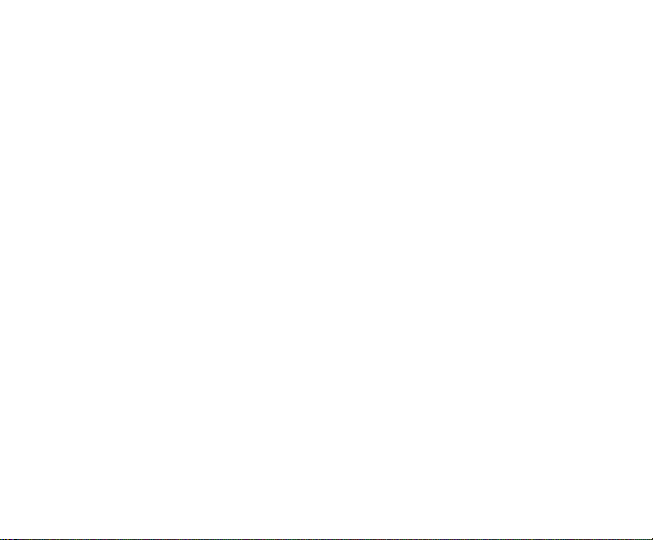
Copyrights
Copyright © 2016 by ZTE Corporation
All rights reserved.
No part of this publication may be quoted, reproduced, translated or used in any form or by
any means, electronic or mechanical, including photocopying and microfilm, without the
prior written permission of ZTE Corporation.
ZTE Corporation reserves the right to modify technical parameters and specifications in
this guide, and promptly correct the contents in the guide that are inconsistent with the
latest documents. All modifications shall be compiled in a new version of User Manual
without prior notice.
ZTE Corporation keeps the right to make the final explanation to this guide.
Trademarks
Android is a trademark of Google, Inc.
All other trademarks and copyrights remain the property of their respective owners.
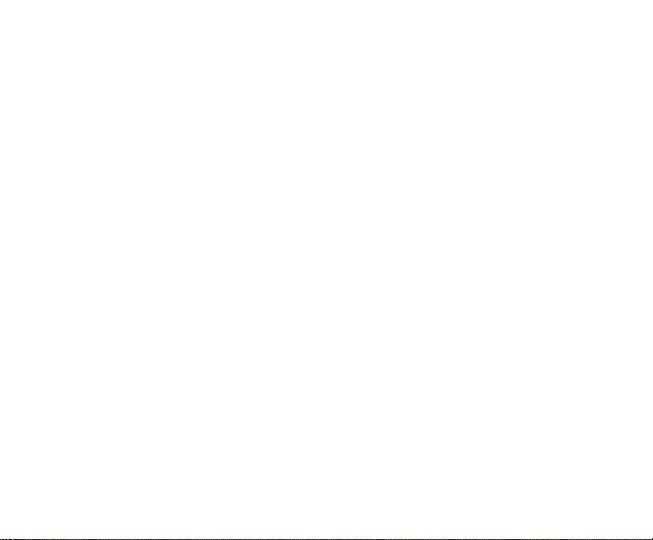
Third-party Applications Statement
During the installation process of some third-party applications, issues of repeated restart
or abnormal operation of software might be caused by incompatibility of the third-party
applications rather than the phone.
Installation of a third-party ROM or non-official operating system (commonly called ‘rooting’
your device) might bring unwanted security risks and may make your device inoperable.
ZTE Corporation will not be liable for the security threats brought by upgrade of the
operating system.
System Recovery for lost passwords
If you have set a device PIN, Pattern or Password lock and have lost or forgotten your code
there are two possible solutions.
1. If you have setup a Google Account (your G Mail account) then enter the wrong
password 5 times to be prompted for your Google Account Password to open your device.
2. If you have not set up a Google Account in your handset then perform a factory reset:
Power Off your device. Press and hold the Volume Up key, then press the power key.
Select Recovery Mode > Factory Reset
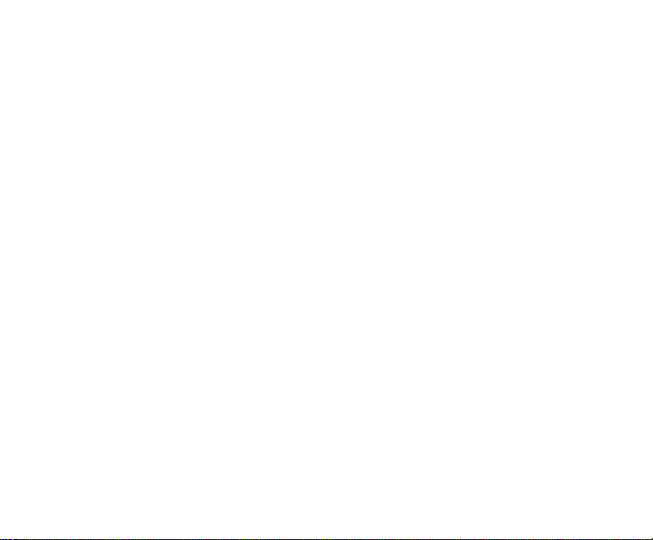
Contents
Getting started ................................................................................................................... 1
Key definitions ..................................................................................................... 3
Inserting and Removing the SIM card ................................................................ 4
Inserting and Removing microSD Mem ory card (optional) ................................ 5
Inserting the battery ............................................................................................ 6
Removing the battery .......................................................................................... 7
Charging the Battery ........................................................................................... 8
Tips to maximise battery life ............................................................................... 9
Create or Log in to a Google Account .............................................................. 10
Screen control ................................................................................................... 10
Volume Controls................................................................................................ 12
Home screen ..................................................................................................... 13
Switch to sleep mode (turn off the display) ...................................................... 16
Wake up your phone ......................................................................................... 16
Secure your device ........................................................................................... 16
Make and answer calls ................................................................................................... 17
Make a call ........................................................................................................ 17
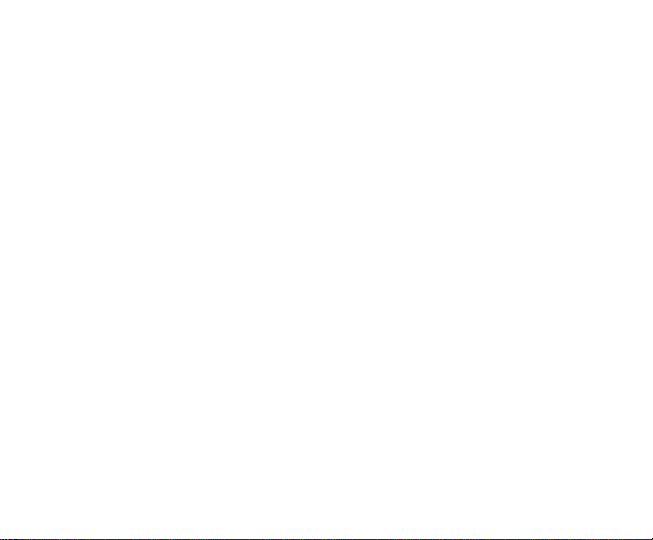
Answer a call ..................................................................................................... 18
Reject a call ...................................................................................................... 18
End a call .......................................................................................................... 19
Adjust the volume ............................................................................................. 19
Turn the speaker on or off................................................................................. 19
Add a multi party or Conference call ................................................................ 19
Use touch tones during a call for automated call systems ............................... 19
Contacts ........................................................................................................................... 20
Add new contact ............................................................................................... 20
Delete contacts ................................................................................................. 21
Edit contact details ............................................................................................ 21
Search contacts ................................................................................................ 21
Add a contact to Favorites ................................................................................ 21
Import/Export contacts ...................................................................................... 22
Share a contact ................................................................................................. 22
Using Google Contacts ..................................................................................... 22
Use Contacts to block an incoming caller ........................................................ 23
Set up your user profile ..................................................................................... 23
Messaging ...................................................................................................................... 24
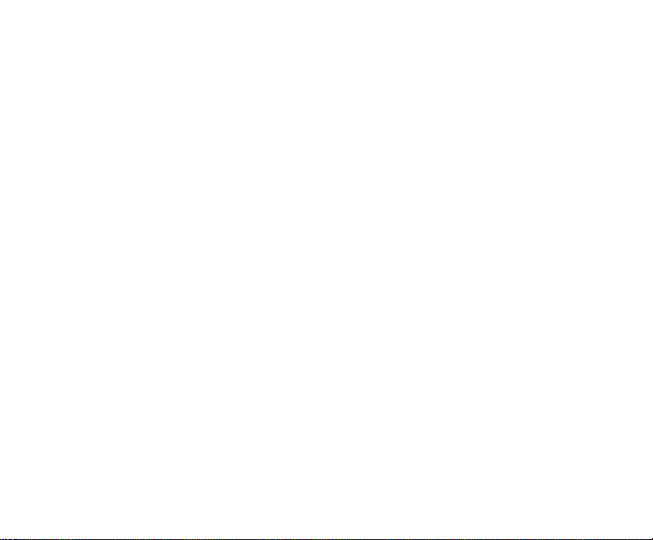
Send messages ................................................................................................ 24
Receive messages ........................................................................................... 25
Message thread ................................................................................................ 25
Message Settings ............................................................................................. 26
Gmail ................................................................................................................................. 26
Set up an Gmail account for the first time ........................................................ 26
Connectivity ..................................................................................................................... 27
Wi-Fi .................................................................................................................. 28
Bluetooth® ........................................................................................................ 29
Bluetooth Low Energy (Bluetooth Smart) ......................................................... 30
Connect to a Computer to transfer files ............................................................ 31
Settings ............................................................................................................................ 32
Airplane mode ................................................................................................... 32
Device ............................................................................................................... 33
Accounts and sync ............................................................................................ 34
Language .......................................................................................................... 35
Date & time ....................................................................................................... 36
About phone ...................................................................................................... 36
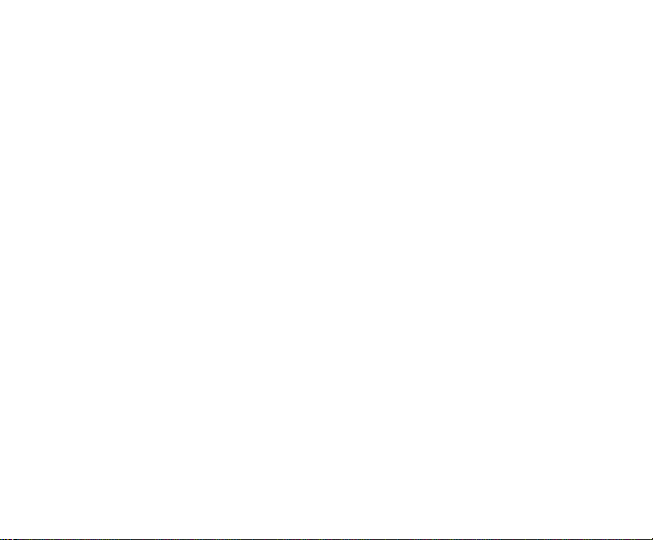
Experiencing Multimedia ................................................................................................ 36
Camera ............................................................................................................. 36
Camcorder ........................................................................................................ 37
Gallery ............................................................................................................... 38
Music Player ..................................................................................................... 38
Sound Recorder ................................................................................................ 39
FM radio ............................................................................................................ 39
More Applications ........................................................................................................... 40
Chrome ............................................................................................................. 40
File manager ..................................................................................................... 42
Clock ................................................................................................................. 42
Calculator .......................................................................................................... 43
Calendar ........................................................................................................... 43
Downloads ........................................................................................................ 45
Manage applications ....................................................................................................... 45
Install new applications ..................................................................................... 45
Uninstall applications ........................................................................................ 46
Technical Specifications ................................................................................................ 47

Troubleshooting .............................................................................................................. 49
Disposal of your old phone ............................................................................................ 53
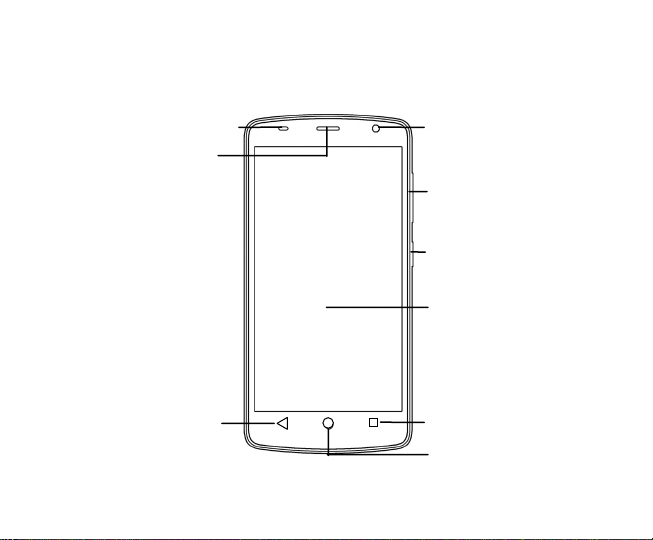
Getting started
Volume Keys
Power Key
Recent Apps
Front Camera
Touch Screen
Earpiece
Proximity & Light
Sensor
Home Key
Back Key
1

Microphone
Flash
Main Camera
Speaker
Charging/USB Jack
2
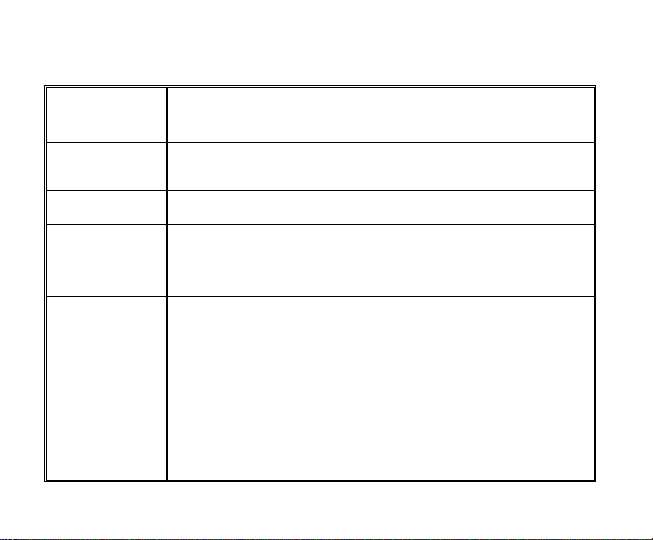
Key definitions
Silent mode, Vibrate m ode, and to power the phone on or off.
Back key
Home key
Recent Apps
Power key
Volume keys
Touch it to open the previous screen you were working in.
If the onscreen keyboard is open, touch it to close the keyboard.
Touch it to open the home screen. If you’re viewing the left or right
extended home screen, Touch it to open the central home screen.
Touch the key to open the recent applications screen.
Press to switch the display on or off.
Long press to open the Power Options menu for Airplane mode,
Adjust the volume for Calls, Ringtone, Alarm, Media.
Long press it to quickly adjust the ring tone volume to maximum or
minimum.
Press to access the Interruptions panel.
Press to adjust in call volume during a call.
Press to adjust media and apps volume in the app.
Press to set the alarm volume in the Alarm App.
3
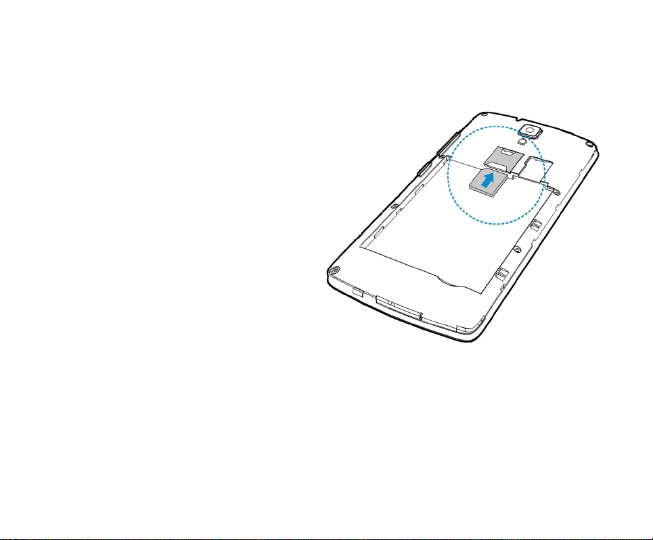
Inserting and Removing the SIM card
Insert a valid SIM card into your phone before use. Your phone uses a micro SIM card or
3FF size. Do not use nano SIM or SIM card adaptors.
1. Switch off your phone and disconnect
any external power.
2. Remove the back cover using the
thumb catch in the bottom left corner
(viewed from the back)
3. Remove the battery (if inserted)
4. Insert your SIM card face down into the card holder with the cut corner on the left hand
side as shown above.
5. Replace the battery.
6. Replace the back cover and press to lock down
4
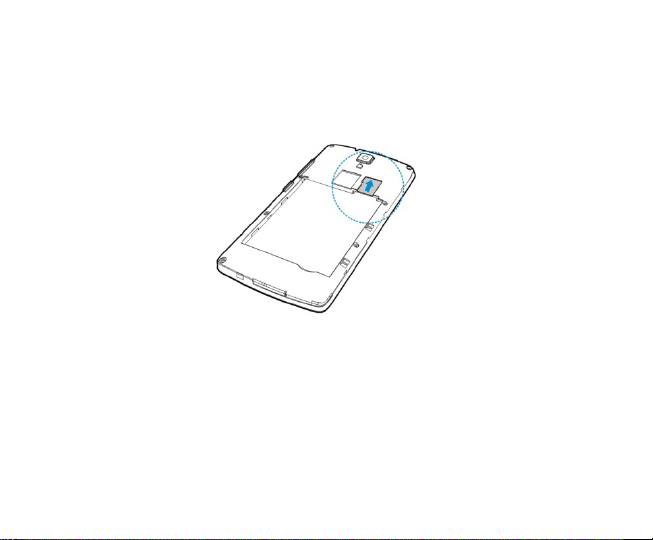
Inserting and Removing microSD Memory card (optional)
Insert the memory card into the card slot as shown below:
TIPS
A memory card is an optional accessory and is not included with your device.
The phone accepts microSD cards up to 32GB with FAT32 format.
5
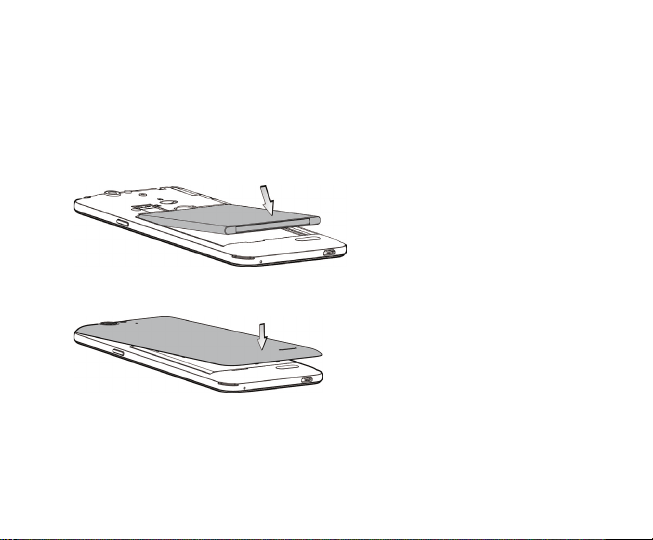
Inserting the battery
1. Open the battery cover on the back of your phone.
2. Align the battery's contact points with those of the phone and gently press the battery
down into place.
3. Replace the battery cover clicking it back into position.
6
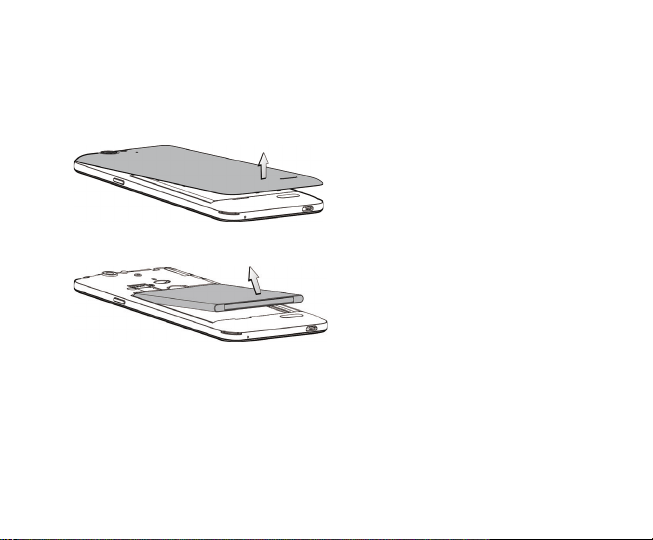
Removing the battery
1. Switch off your phone.
2. Open the battery cover.
3. Lift the battery up and out of your phone.
7
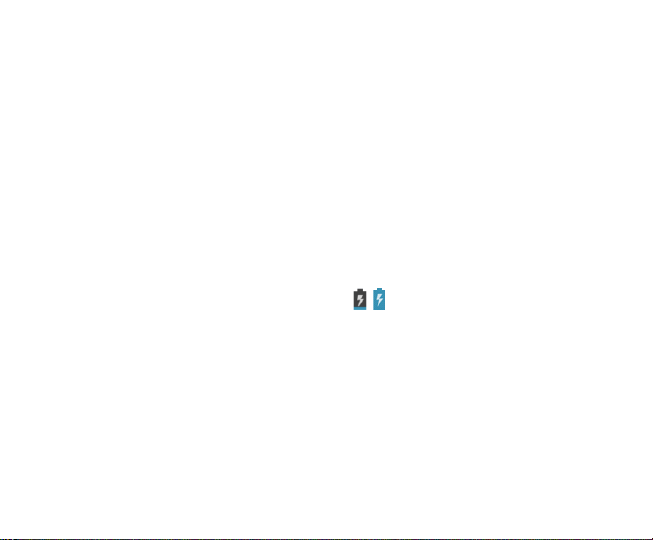
Charging the Battery
Connect the charger to the phone using the USB cable provided and plug the charger into
a standard power socket. Only use the approved charger and USB lead.
• Check the correct orientation of the lead, then insert the charger lead carefully.
• Do not force the connector into the charger jack.
• Be careful not to trip over or pull harshly on the charger lead when it is plugged in.
Physical damage to the charger port is not covered under warranty.
• Disconnect the charger when the battery is fully charged.
• If the phone is on, you’ll see the charging icon / on the status bar.
• If the battery is low, there will be a pop-up message on the screen. As you charge your
phone, the lock screen will tell you the battery level each time you wake up your phone.
• On first use please charge the battery for 3-4 hours.
• It is better to keep your battery topped up than to let it fully discharge.
8
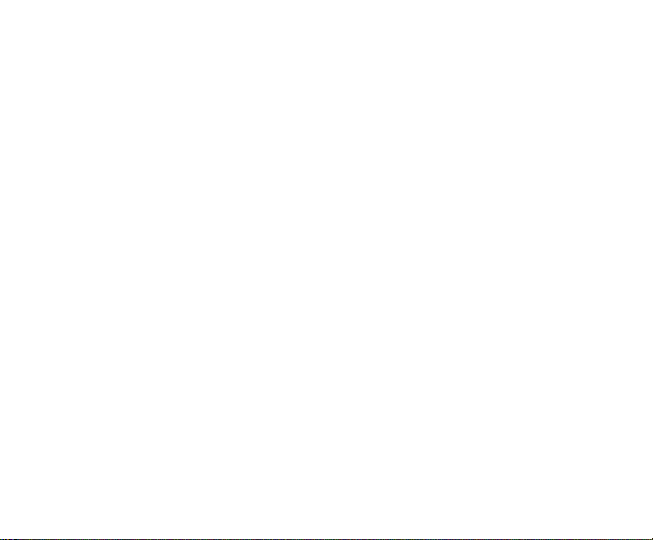
Tips to maximise battery life
• After 2-3 charge / discharge cycles the battery life will improve. From then on use top up
charging to recharge frequently and always charge promptly when flat.
• To avoid the battery entering a deep discharged state charge the battery promptly when
flat.
• If the battery is deeply discharged it can take 30 minutes to start charging. Leave it on
charge to recover the battery.
• Keep your handset and battery cool. High temperatures degrade the battery more
quickly.
• Normal charge time is 3-4 hours. Do not charge more than 24hrs.
• When not using the phone for long periods charge to approx 40% and remove the
battery.
• With low network signal conditions and heavy handset use the battery life is reduced.
• Turn off Bluetooth and Wi-Fi when not in use, and set the screen brightness to automatic
to maximise battery life.
9
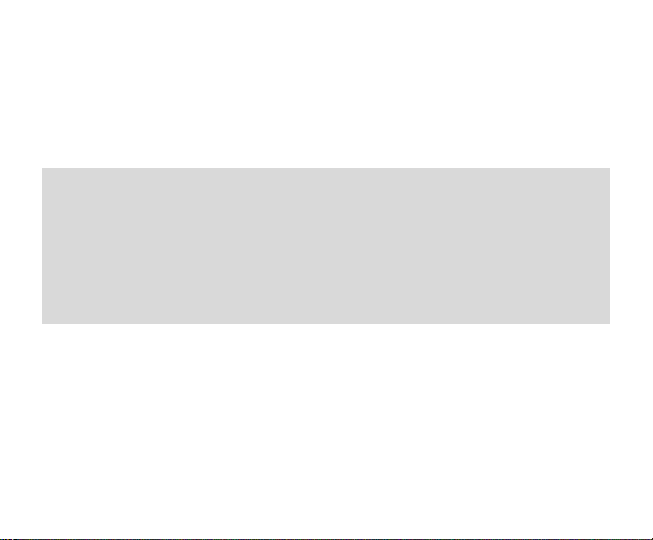
Create or Log in to a Google Account
We recommend you log in or create a Google account to enable on line services.
Follow the on screen wizard to create or log in to an existing Google account.
TIPS
If you set a lock code on your device and then forget the pattern, PIN or password it can be
reset using your Google Account. After 5 incorrect unlock attempts you are prompted to
enter your Google password to unlock your device.
If you have not set a Google account then you need to do a factory reset. From the lock
screen condition, press the Emergency Call button, then enter *983*987# into the dialler.
Follow the prompts to reset your phone.
Screen control
You can control your phone through a series of operations on the screen.
- Touch: You can touch the items on the screen to select, to open the applications or to use
the keyboard to input characters.
- Swipe or slide: Quickly move your finger across the surface of the screen, without
pausing when you first touch (so you don't drag something instead).
10
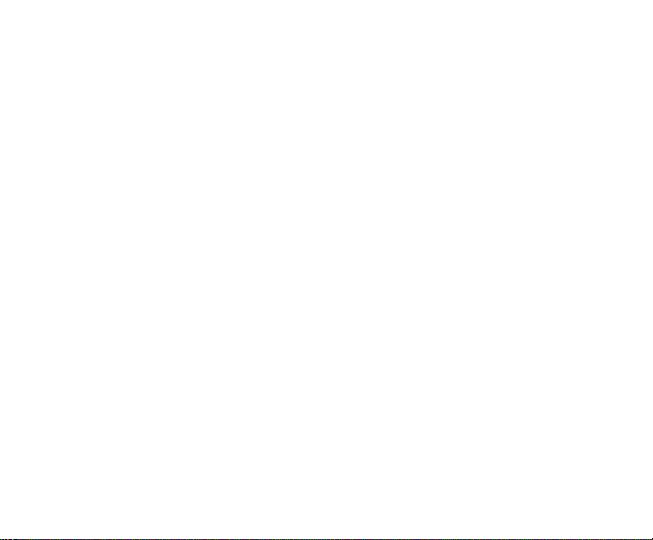
- Touch & hold: You can touch & hold some items to get the item’s available menu.
- Drag: You can drag some items on the screen to realize some operations.
- Switch between landscape mode and portrait mode: You can switch to the landscape
mode by rotating your phone. The landscape mode is only valid under some interfaces,
such as the text input interface, the message viewing interface, etc.
- Pinch: In some apps (such as Maps, Browser, and Gallery), you can zoom in and out by
placing two fingers on the screen at once and pinching them together (to zoom out) or
spreading them apart (to zoom in).
11
