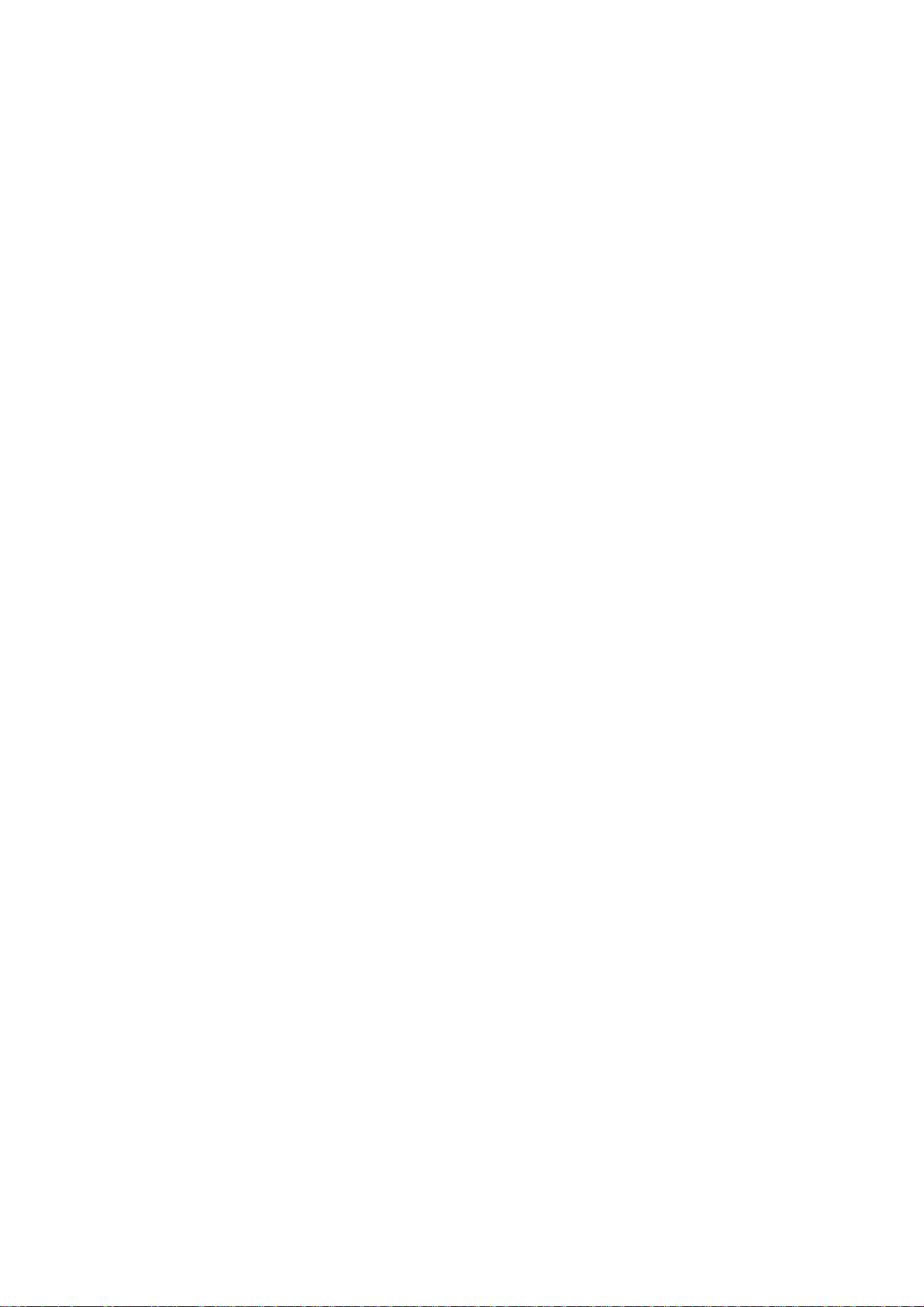
ZTE Blade L5
Quick Start Guide
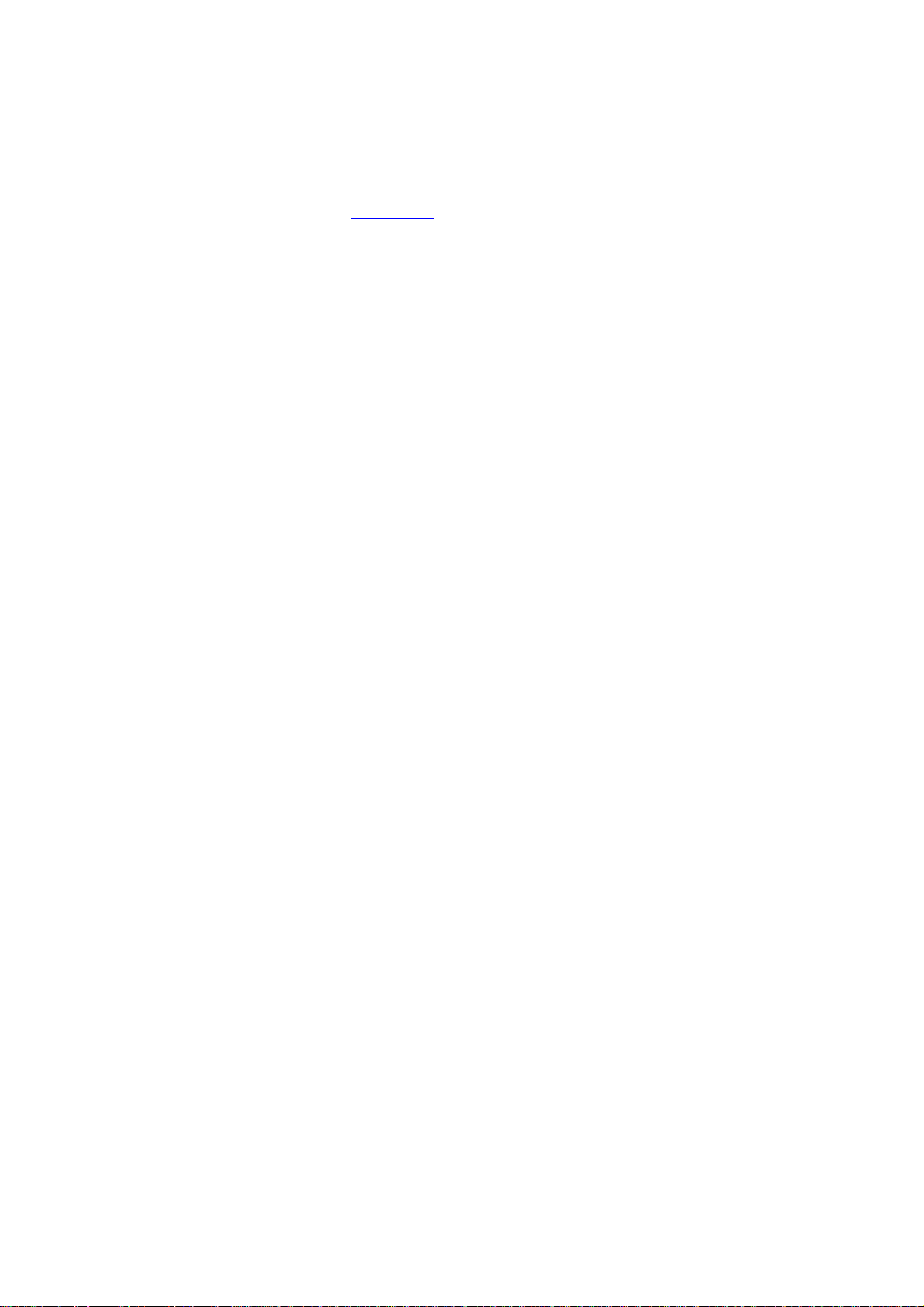
LEGAL INFORMATION
Copyright © 2014 ZTE CORPORATION.
All rights reserved.
No part of this publication may be quoted,
reproduced, translated or used in any form or by
any means, electronic or mechanical, including
photocopying and microfilm, without the prior
written permission of ZTE Corporation.
Notice
ZTE Corporation reserves the right to make
modifications on print errors or update
specifications in this guide without prior notice.
We offer self-service for our smart terminal device
users. Please visit the ZTE official website (at
www.ztedevice.com) for more information on
self-service and supported product models.
Information on the website takes precedence.
Just click Support > Manuals from the home page
and then select your location, product type, and
name to search for related support information.
Disclaimer
ZTE Corporation expressly disclaims any liability
for faults and damages caused by unauthorized
modifications of the software.
Images and screenshots used in this guide may
differ from the actual product. Content in this guide
may differ from the actual product or software.
Trademarks
ZTE and the ZTE logos are trademarks of the ZTE
Corporation.
Google and Android are trademarks of Google, Inc.
The Bluetooth
the Bluetooth SIG, Inc. and any use of such
trademarks by ZTE Corporation is under license.
®
trademark and logos are owned by
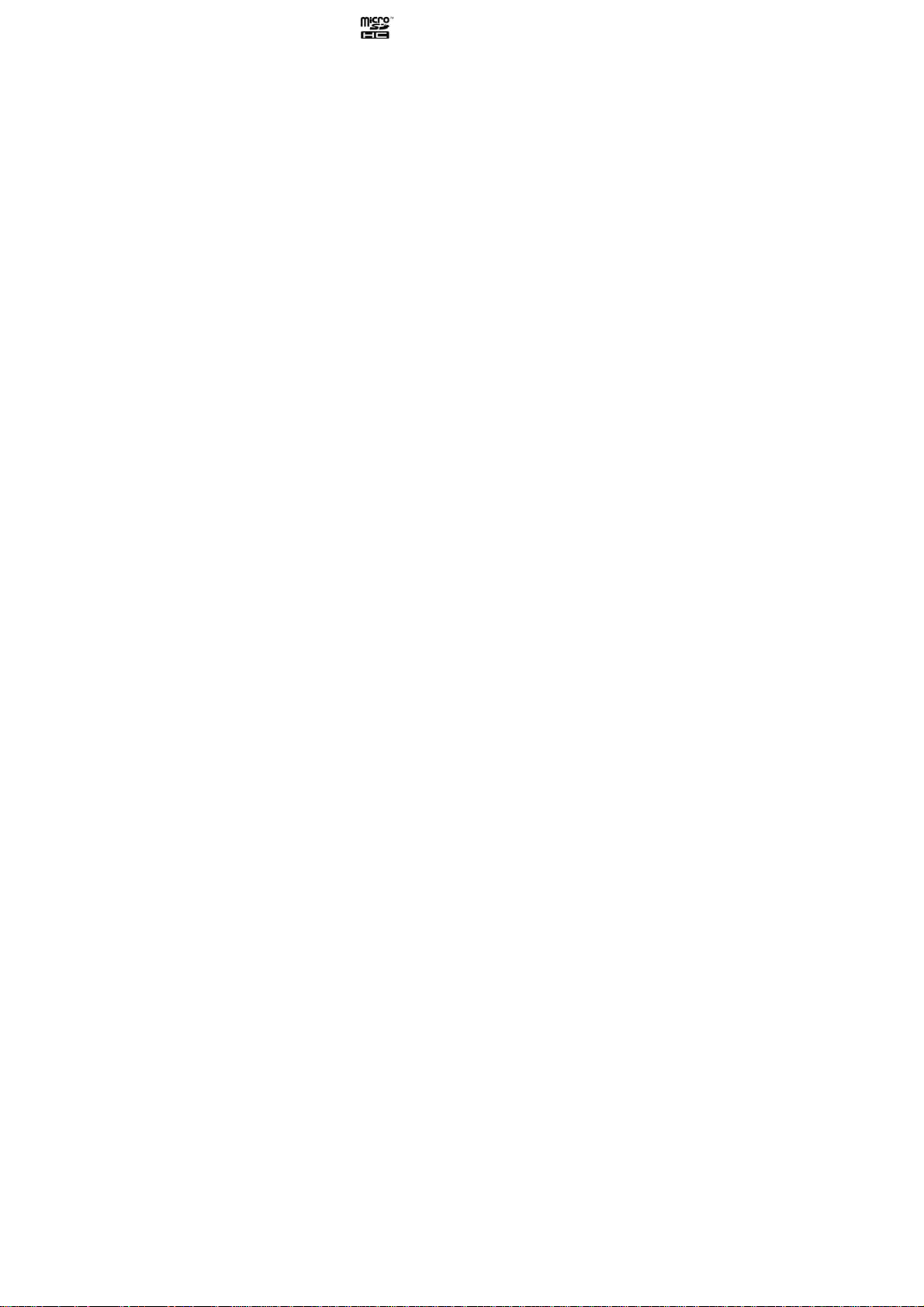
microSDHC Logo is a trademark of
SD-3C, LLC.
Other trademarks and trade names are the
property of their respective owners.
Version No.: R1.0
Edition Time : November 18, 2015
Manual No. : 079584501118
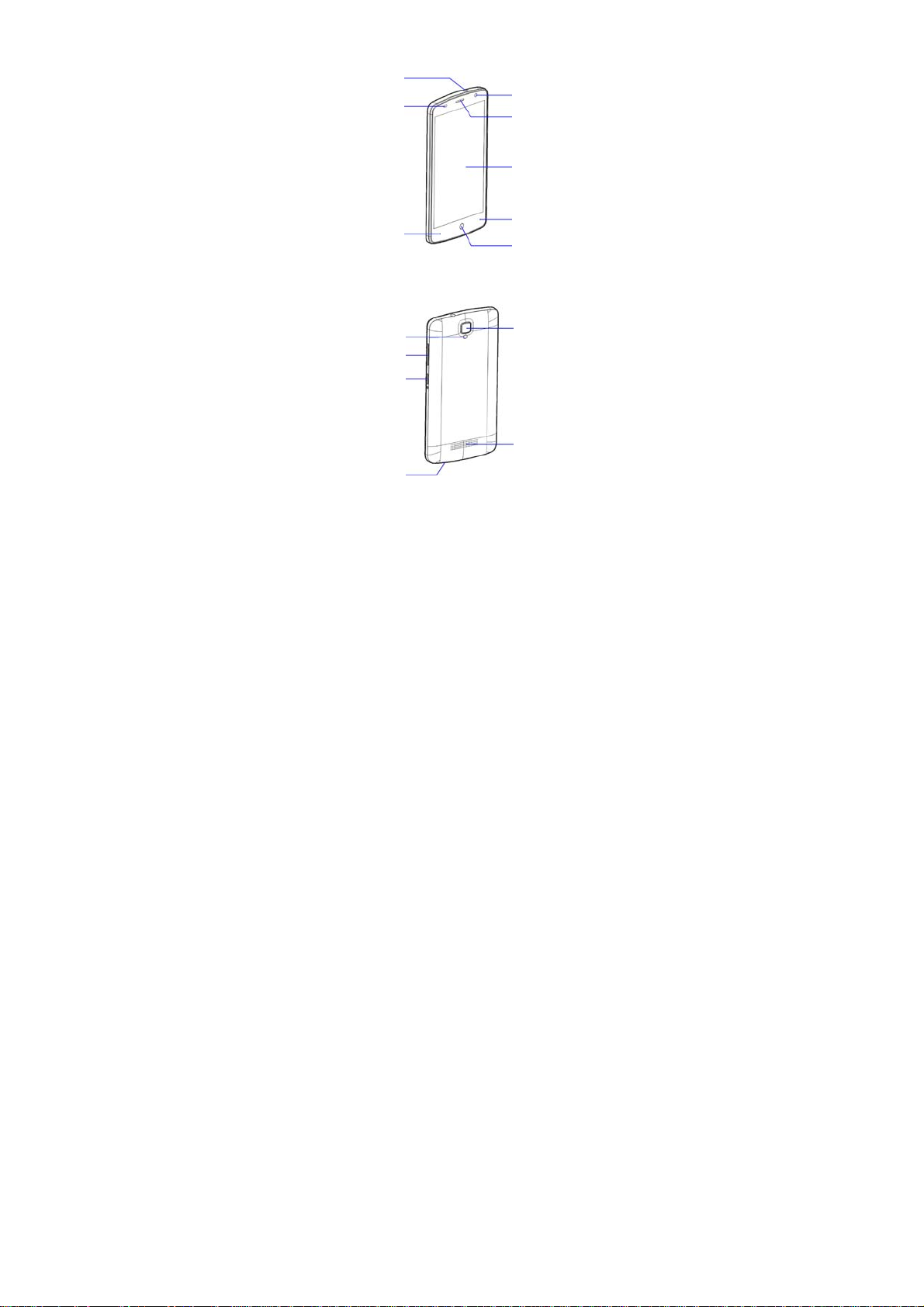
r
/
Getting to Know Your Phone
Headset Jack
Proximity &
Light Senso
Back Key
Flash
Vol ume Key
Power Key
Charging
micro-USB Jack
Front Camera
Earpiece
Touch Screen
Recent Apps Key
Home Key
Back Camera
Spea ker
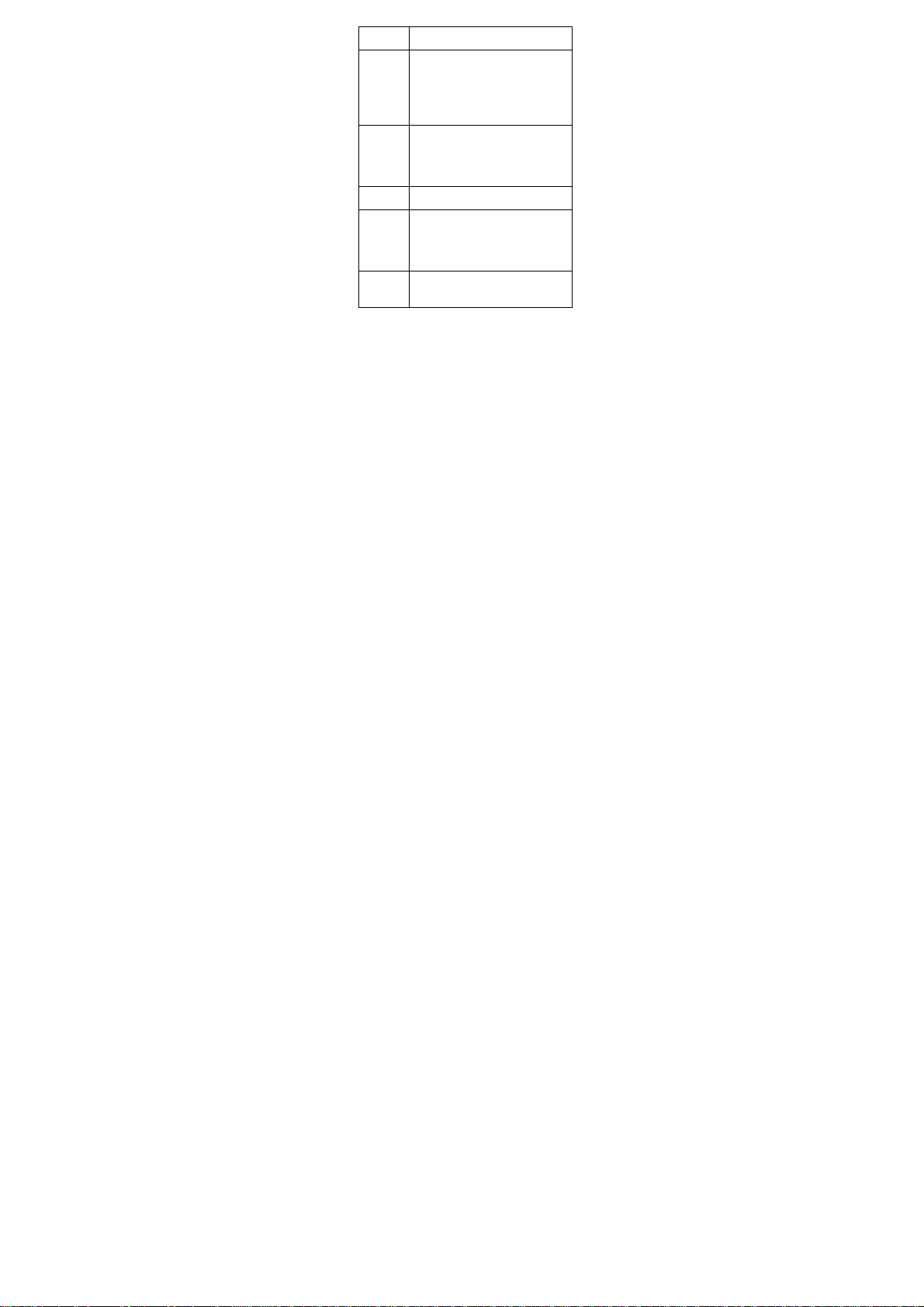
Key Function
Power Key
Press and hold to turn on or off
airplane mode, power off or
reboot the phone.
Press to turn off or on the screen
display.
Home Key
Touch to return to the home
screen.
Touch and hold to open Google
Search.
Back Key Touch to go to the previous screen.
Menu Key
Touch to view the options for the
current screen.
Touch and hold to see recently
used applications.
Vol ume
Key
Press or hold either end of the key to
turn the volume up or down.
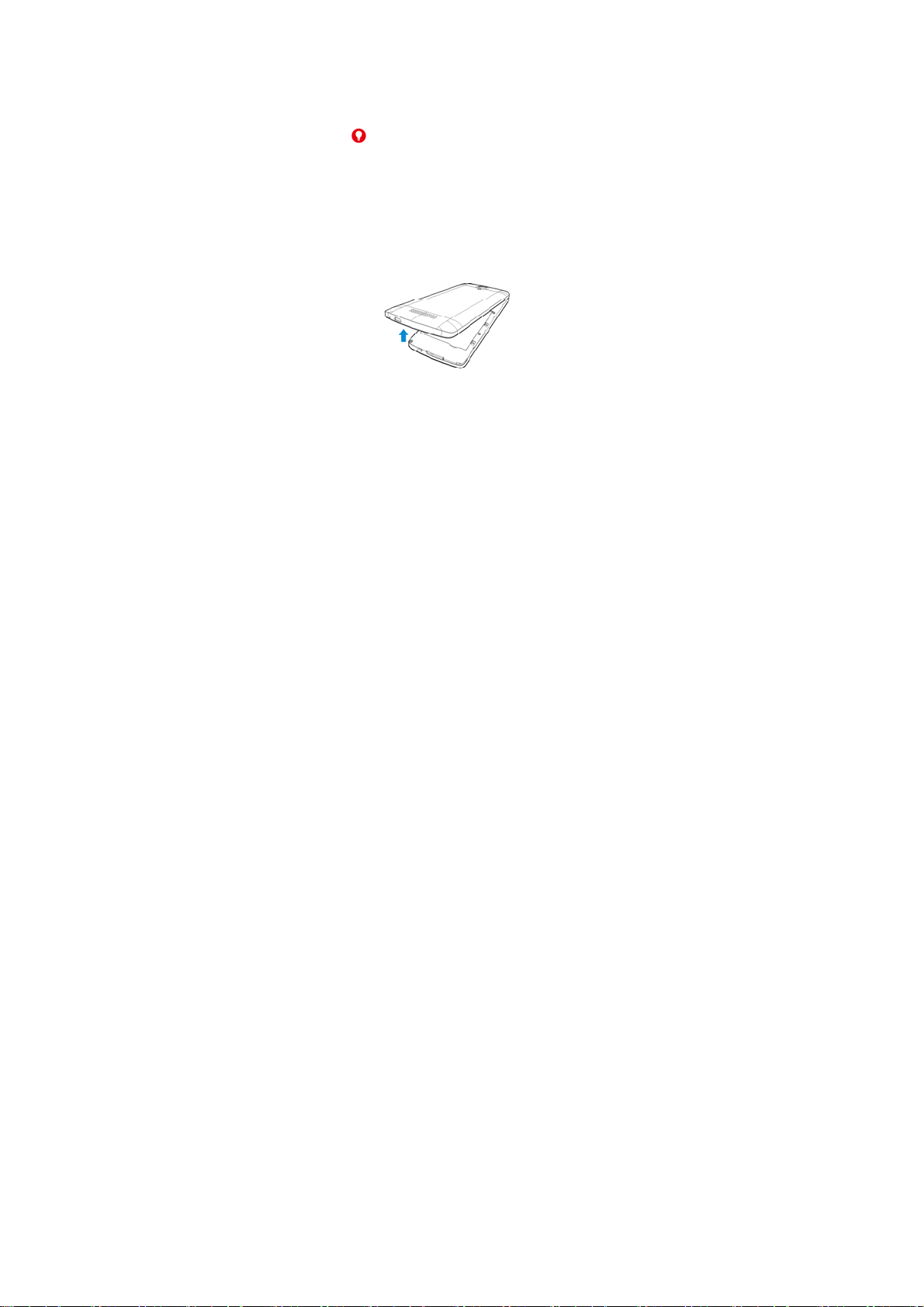
Installing the micro-SIM Card and
Battery
Power off your phone and remove the battery
before installing or removing the micro-SIM card.
And power off your phone before removing or
replacing the battery.
WARNING!
To avoid damage to the phone, do not use any
other kind of SIM cards, or any non-standard
micro-SIM card cut from a SIM card. You can get a
standard micro-SIM card from your service
provider.
1. Insert your fingernail into the slot at the bottom
right of the back cover and lift it up gently.
2. Hold the micro-SIM card with the cut corner
oriented as shown and slip it into the card slot.

3. Insert the battery by aligning the metal
contacts on the battery with the metal contacts
in the battery compartment. Gently push down
on the battery until it clicks into place.
4. Align the back cover with the back of the
phone and press the cover back into place.
Ensure that all the tabs are secure and there
are no gaps around the cover.

Installing the microSDHC™ Card
(Not Included)
A microSDHC card can be installed or removed
while the phone is turned on. You need to unmount
the microSDHC card before removing it.
1. Remove the back cover.
2. Hold your microSDHC card with the metal
contacts facing down and slide it in.

NOTE:
Some applications may require a microSDHC
card to work normally or may store certain data
on it. Therefore, it is recommended that you
keep a microSDHC card installed and not
remove or replace it randomly.
3. Replace the back cover.
Charging the Battery
Your phone’s battery should have enough power for
the phone to turn on, find a signal, and make a few
calls. You should fully charge the battery as soon
as possible.
WARNING!
Use only ZTE-approved chargers and cables. The
use of unapproved accessories could damage your
phone or cause the battery to explode.
CAUTION:
Do not remove or change the built-in rechargeable
battery in your phone by yourself. The battery can
only be changed by ZTE or ZTE authorised service
provider.
1. Connect the adapter to the charging jack.
Ensure that the adapter is inserted in the correct
direction.

2. Connect the charger to a standard AC power
outlet.
3. Disconnect the charger when the battery is fully
charged.
NOTE:
If the battery is extremely low, you may be unable
to power on the phone even when it is being
charged. In this case, try again after charging the
phone for at least 20 minutes. Contact the
customer service if you still cannot power on the
phone after prolonged charging.
Powering On/Off Your Phone
Ensure that the battery is charged.
● Press and hold the Power Key to turn on your
phone.
● To turn it off, press and hold the Power Key to
open the options menu. Touch Power off and
then touch OK.
Waking Up Your Phone

Your phone automatically goes into sleep mode
when it is not in use for some time. The display
is turned off to save power and the keys are
locked to prevent accidental operations.
You can wake up your phone by turning on the
display and unlocking the keys.
1. Press the Power Key to turn the screen on.
2. Touch swipe the screen upside.
- or -
Touch and hold an application shortcut at the
bottom of the screen to unlock the screen and
open the application quickly.
NOTE:
If you have set a voice lock, an unlock pattern, a
PIN or a password for your phone, you’ll need to
speak the voice command, draw the pattern, or
enter the PIN/password to unlock your phone.
Using the Touch Screen
Your phone’s touch screen enables you to control
actions through a variety of touch gestures.
Touch
When you want to type using the onscreen
keyboard, select items on the screen such as
the application and settings icons, or press the
onscreen buttons, simply touch them with your
finger.

Touch and Hold
To open the available options for an item (for
example, a message or link in a web page),
touch and hold the item.
Swipe or Slide
To swipe or slide means to quickly drag your
finger vertically or horizontally across the
screen.
Drag
To drag, press and hold your finger with some
pressure before you start to move your finger.
While dragging, do not release your finger until

you have reached the target position.
Pinch
In some apps (such as Maps, Browse, and
Gallery), you can zoom in and out by placing
two fingers on the screen at once and pinching
them together (to zoom out) or spreading them
apart (to zoom in).
Rotate the screen
For most screens, you can automatically
change the screen orientation from portrait to
landscape by turning the phone sideways.

Product Safety Information
Don’t make or receive phone calls
while driving. Never text while driving.
For body-worn operations, maintain a
separation of 10 mm.
Small parts may cause choking.
Your phone can produce a loud sound.
To prevent possible hearing damage,
do not listen at high volume levels for
long periods.
Avoid contact with anything magnetic.
Keep away from pacemakers and other
electronic medical devices.
Turn off when asked to in hospitals and
medical facilities.
Turn off when told to on aircraft and at
airport.
Turn off when near explosive materials
or liquids.
Don’t use at gas stations.
Your phone may produce a bright or
flashing light.
Don’t dispose of your phone in fire.
Avoid extreme temperatures.
Avoid contact with liquids. Keep your
phone dry.

Do not attempt to disassemble your
phone.
Only use approved accessories.
Don’t rely on your phone as a primary
device for emergency communications.
Note:
§ 15.19 Labeling requirements.
This device complies with Part 15 of the FCC Rules.
Operation is subject to the following two conditions:
(1) this device may not cause harmful interference,
and (2) this device must accept any interference
received, including interference that may cause
undesired operation.
§15.21 Information to user.
Any Changes or modifications not expressly
approved by the party responsible for compliance
could void the user's authority to operate the
equipment.
§ 15.105 Information to the user.
Note: This equipment has been tested and found to
comply with the limits for a Class B digital device,
pursuant to part 15 of the FCC Rules. These limits
are designed to provide reasonable protection
against harmful interference in a residential
installation. This equipment generates uses and
can radiate radio frequency energy and, if not
installed and used in accordance with the

instructions, may cause harmful interference to
radio communications. However, there is no
guarantee that interference will not occur in a
particular installation. If this equipment does cause
harmful interference to radio or television reception,
which can be determined by turning the equipment
off and on, the user is encouraged to try to correct
the interference by one or more of the following
measures:
-Reorient or relocate the receiving antenna.
-Increase the separation between the equipment
and receiver.
-Connect the equipment into an outlet on a circuit
different from that to which the receiver is
connected.
-Consult the dealer or an experienced radio/TV
technician for help.
RF Exposure info – SAR
The device complies with the RF specifications
when the device is used near your ear or at a
distance of 1.0 cm from your body. Ensure that the
device accessories such as a device case and a
device holster are not composed of metal
components. Keep your device 1.0 cm away from
your body to meet the requirement earlier
mentioned.
The SAR limit adopted by USA and Canada is 1.6
watts/kilogram (W/kg) averaged over one gram of

tissue. The highest SAR value reported to the FCC
and IC for this device type when tested for use at
the ear is 0.68 W/kg, and when properly worn on
the body is 1.38 W/kg and hotspot mode is
1.48W/kg.
WiFi channel selection (cut out from ATCB011816)
North America edition is limited using channel 1-11.
This limited operation can be only set by software
and was done before the product down from the
product line. All the products for North America
marketing were embedded this limited before
shipping. Customers have no way to choose the
channel 12 & 13.
ZTE Uses the inner tool Web GUI to perform this
limited operation and set method is as below: The
US code to set in wifi advanced options will county
code set to the United States, click “apply”
button,and then back to the wifi basic page,
Channel show for 1- 11. Limited by local law
regulations, version for North America does not
have region selection option."
