Page 1
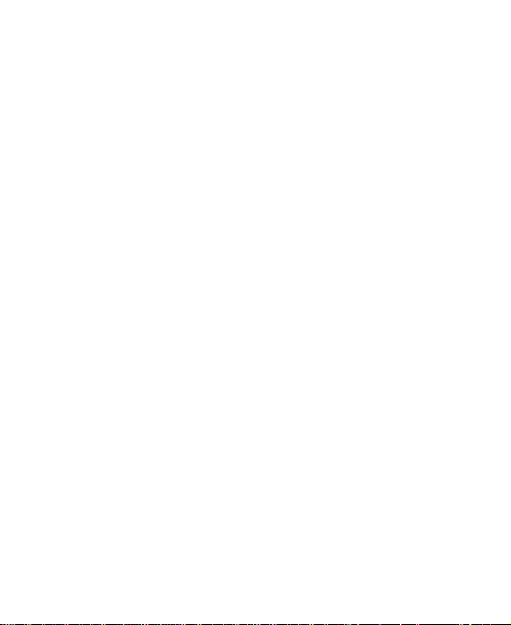
ZTE A475
Mobile Phone
User Manual
1
Page 2
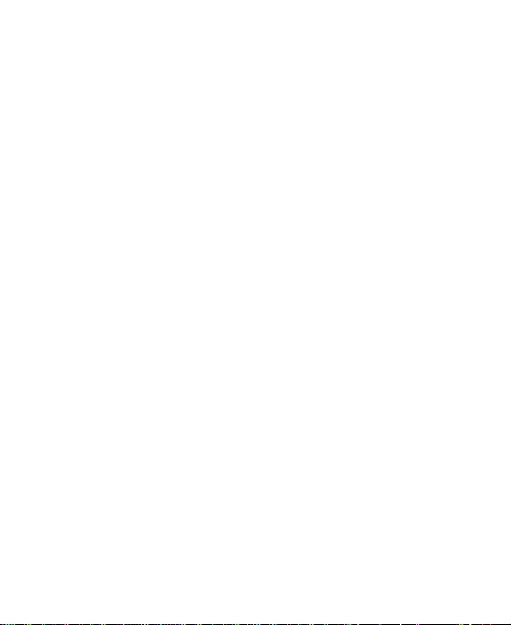
LEGAL INFORMATION
Copyright © 2015 ZTE Corporation.
All rights reserved.
No part of th is p ublic ati on m ay be qu oted, rep roduc ed,
translated or used in any form or by any means, electronic or
mechanical, including photocopying and microfilm, without
the prior written permission of ZTE Corporation.
ZTE Corporation reserves the right to make modifications on
print errors or update specifications in this guide without prior
notice.
Versio n No.: R1.0
Edition Time: 2015.05.27
2
Page 3
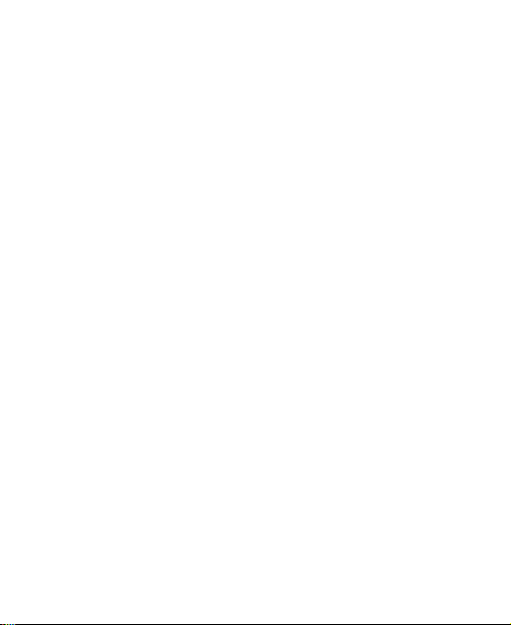
Contents
For Your Safety ........................................................ 8
General Safety ............................................................... 8
Distraction ...................................................................... 9
Driving ...................................................................... 9
Operating Machinery ................................................ 9
Product Handling ......................................................... 10
General Statement on Handling and Use ................ 10
Small Children ........................................................ 11
Demagnetization ..................................................... 11
Electrostatic Discharge (ESD) ................................. 11
Antenna .................................................................. 12
Normal Us e Posit ion ............................................... 12
Air Bags .................................................................. 12
Seizures/ Blackouts ................................................ 12
Repetitive Motion Injuries ........................................ 12
Emergency Calls .................................................... 13
Loud Noise ............................................................. 13
Phone Heating ........................................................ 13
Electrical Safety ........................................................... 13
Accessories ............................................................ 13
Connection to a Car ................................................ 14
Faulty and Damaged Products ................................ 14
Interference .................................................................. 14
General Statement on Interface .............................. 14
3
Page 4
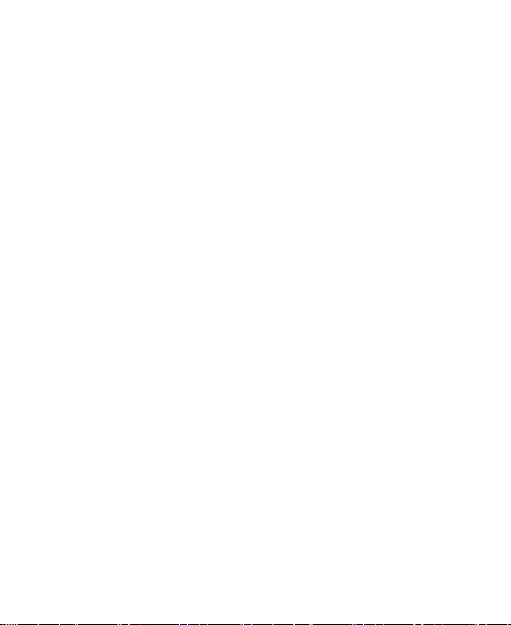
Pacemakers ........................................................... 14
Hearing Aids .......................................................... 15
Medical Devices ..................................................... 15
Hospitals ................................................................ 15
Aircraft ................................................................... 15
Interference in Cars ................................................ 16
Explosive Environments .............................................. 16
Petrol Stations and Explosive Atmospheres ........... 16
Blasting Caps and Areas ........................................ 16
FCC Compliance ......................................................... 17
Health and safety information ...................................... 18
Radio Frequency (RF) Energy ................................ 18
Getting Started ....................................................... 20
Overview ..................................................................... 20
Keys Explained ............................................................ 21
Starting up ................................................................... 21
Installing the SIM/SD Card and Battery .................. 21
Removing the Battery and SIM/SD Card ................ 24
Charging the Battery .............................................. 24
Switching Your Phone On/Off ...................................... 25
Setting Up Your Phone for the First Time错误!未定义
书签。
Switching to Sleep Mode ............. 错误!未定义书签。
Waking Up Your Phone ............... 错误!未定义书签。
Getting Around Your Phone .............. 错误!未定义书签。
Touch Control ............................. 错误!未定义书签。
4
Page 5
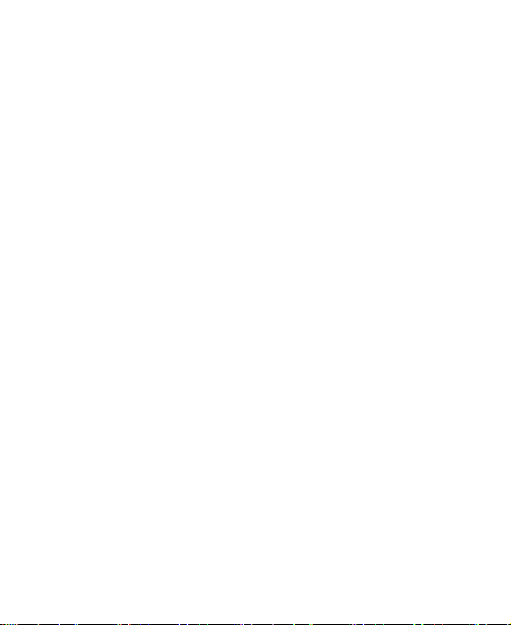
Home Screen.............................. 错误!未定义书签。
Status and Notification Icons................................... 27
Using the Notification Panel ........ 错误!未定义书签。
Phone Calls ................................ 错误!未定义书签。
Making Calls .................................... 错误!未定义书签。
Calling from the Phone ............... 错误!未定义书签。
Calling from Your Contacts ......... 错误!未定义书签。
Calling from Your Call Log .......... 错误!未定义书签。
Calling from a Text Message ...... 错误!未定义书签。
Receiving Calls ................................ 错误!未定义书签。
Answering a Call ......................... 错误!未定义书签。
Rejecting a Call .......................... 错误!未定义书签。
Muting a Call............................... 错误!未定义书签。
Turning the Speakerphone On/Off错误!未定义书签。
Ending a Call .............................. 错误!未定义书签。
Contacts ..................................... 错误!未定义书签。
Creating a Contact ........................... 错误!未定义书签。
Searching for a Contact.................... 错误!未定义书签。
Messaging .................................. 错误!未定义书签。
The Message Box ............................ 错误!未定义书签。
Sending an Message ....................... 错误!未定义书签。
Message Settings ............................ 错误!未定义书签。
Touch Input Settings ........................ 错误!未定义书签。
Getting Connected to the Internet错误!未定义书签。
5
Page 6
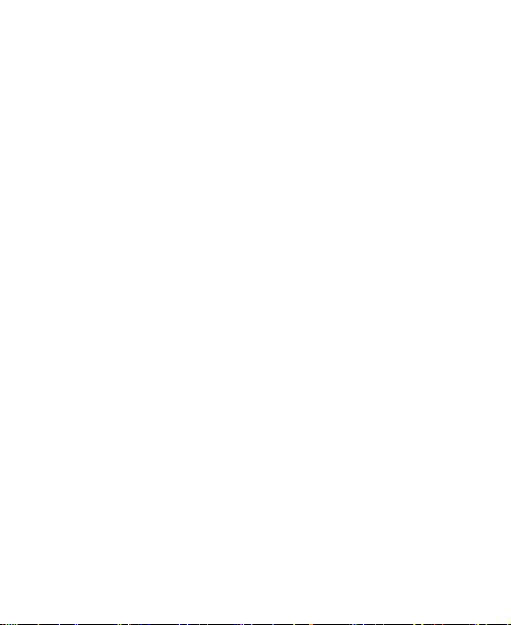
Adding a New Network Connection 错误!未定义书
签。
Turning On Wi-Fi .............................. 错误!未定义书签。
Connecting to a Wi-Fi Network ......... 错误!未定义书签。
Checking the Wi-Fi Network Status .. 错误!未定义书签。
USB tethering & portable hotspot...... 错误!未定义书签。
Enabling USB tethering ............... 错误!未定义书签。
Disabling USB tethering .............. 错误!未定义书签。
Enabling the Wi-Fi Hotspot .......... 错误!未定义书签。
Disabling the Wi-Fi Hotspot ......... 错误!未定义书签。
Browsing the Internet ............... 错误!未定义书签。
Browsing Options ............................. 错误!未定义书签。
Using Bookmarks ............................. 错误!未定义书签。
Editing a Bookmark ..................... 错误!未定义书签。
Deleting a Bookmark ................... 错误!未定义书签。
Changing Browser Settings .............. 错误!未定义书签。
Bluetooth ................................... 错误!未定义书签。
Making the Most of Multimedia 错误!未定义书签。
Taking Pictures with Your Camera .... 错误!未定义书签。
Listening to Your FM Radio .............. 错误!未定义书签。
Playing Your Music ........................... 错误!未定义书签。
Opening Your Gallery ....................... 错误!未定义书签。
Making Voice Memos ....................... 错误!未定义书签。
Sorting out Your Phone Settings错误!未定义书签。
Setting Date and Time ...................... 错误!未定义书签。
6
Page 7
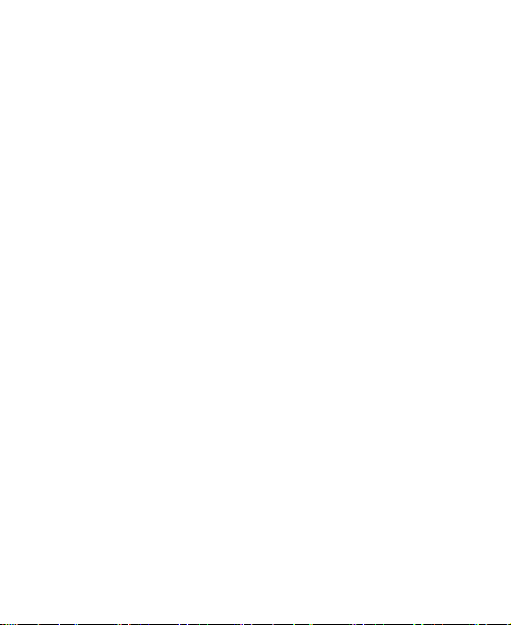
Display Settings ............................... 错误!未定义书签。
Audio Profiles Settings ..................... 错误!未定义书签。
Language Settings ........................... 错误!未定义书签。
Disabling Data Services .............. 错误!未定义书签。
Switching Networks .................... 错误!未定义书签。
Setting Access Point Names ....... 错误!未定义书签。
Security Settings .............................. 错误!未定义书签。
Protecting Your Phone with a Pattern 错误!未定义书
签。
Protecting Your Phone with a Voice unlock错误!未定
义书签。
Protecting Your Phone with a PIN or Password 错误!
未定义书签。
Disabling Screen Unlock Security 错误!未定义书签。
Protecting Your SIM Card with a PIN . 错误!未定义书
签。
Managing Your Device Memory ....... 错误!未定义书签。
Privacy: Rese t to Factory Settings.... 错误!未定义书签。
Applications ..................................... 错误!未定义书签。
Installing an Application .............. 错误!未定义书签。
Removing an Application ............ 错误!未定义书签。
Moving an Application ................. 错误!未定义书签。
Managing Other Settings.................. 错误!未定义书签。
Text-to-speech Output ................ 错误!未定义书签。
Accessibility ................................ 错误!未定义书签。
Other Applications ..................... 错误!未定义书签。
7
Page 8

Clock ................................................ 错误!未定义书签。
Calculator ......................................... 错误!未定义书签。
8
Page 9
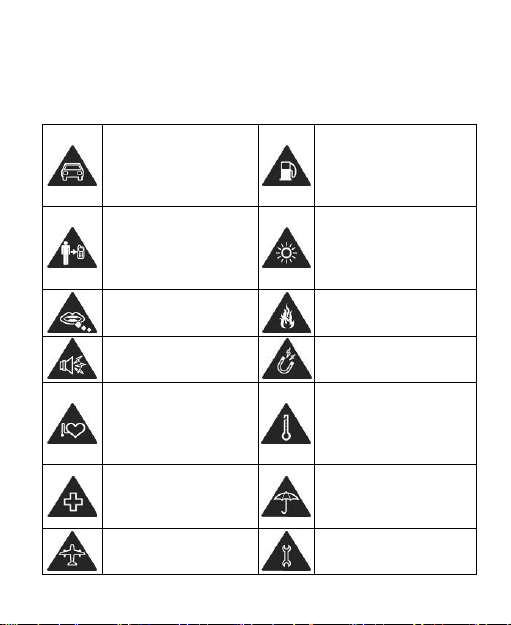
For Your Safety
while driving.
devices.
medical facilities.
dry.
General Safety
Don’t make or receive
handheld calls while
driving. And never text
Keep your phone at
least 15 mm away from
your ear or body while
making calls.
Small parts may cause
a choking.
Your phone can
produce a loud sound.
Keep away from
pacemakers and other
electronic medical
Don’t use at petrol
stations.
Your phone may produce
a bright or flashing light.
Don’t dispose of your
phone in fire.
Avoid contacting with
anything magnetic.
Avoid extreme
temperatures.
Switch off when asked
to in hospitals and
Switch off when told to
in aircrafts and airports.
Avoid contacting with
liquids. Keep your phone
Don’t take your phone
apart.
9
Page 10
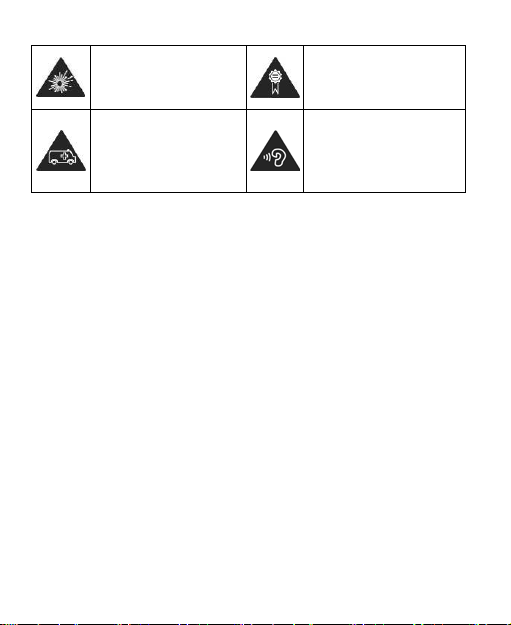
Switch off when near
explosive materials or
liquids.
Don’t rely on your
phone for emergency
communications.
Only use approved
accessories.
To prevent possible
hearing damage, do not
listen at high volume
levels for long periods.
Distraction
Driving
Full attention must be given to driving at all times in order to
reduce the risk of an accident. Using a phone while driving
(even with a hands free kit) can cause distraction and lead to
an accident . Y ou m ust c om pl y wi t h local laws an d
regulat i ons rest r ic t in g t h e use of wire l ess devices while
driving.
Operating Machinery
Full att e nt io n m ust be give n t o ope rat i ng the mac hi ner y in
order to re duc e the r isk of an accident.
10
Page 11
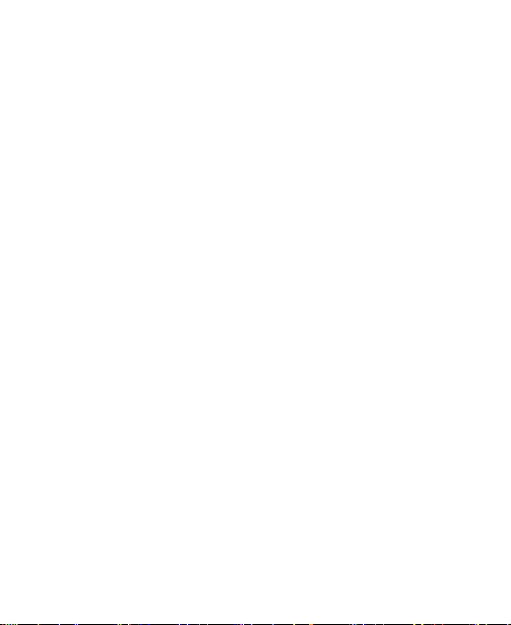
Product Handling
General Statement on Handling and Use
You alone are responsible for how you use your phone and
any consequences of its use.
You must always switch off your phone wherever the use of a
phone is prohibited. Use of your phone is subject to safety
measures designed to protect users and their environment.
• Always treat your phone and its accessories with care
and keep it in a clean and dust-free place.
• Do not expose your phone or its accessories to open
flames or lit tobacco products.
• Do not expose your phone or its accessories to liquid,
moisture or high humidity.
• Do not drop, throw or try to bend your phone or its
accessories.
• Do not use harsh chemicals, cleaning solvents, or
aerosols to clean the device or its accessories.
• Do not paint your phone or its accessories.
• Do not attempt to disassemble your phone or its
accessories, only authorized personnel can do s o.
• Do not expose your phone or its accessories to extreme
temperatures, minimum - [5] and maximum + [50]
degrees Celsius.
11
Page 12
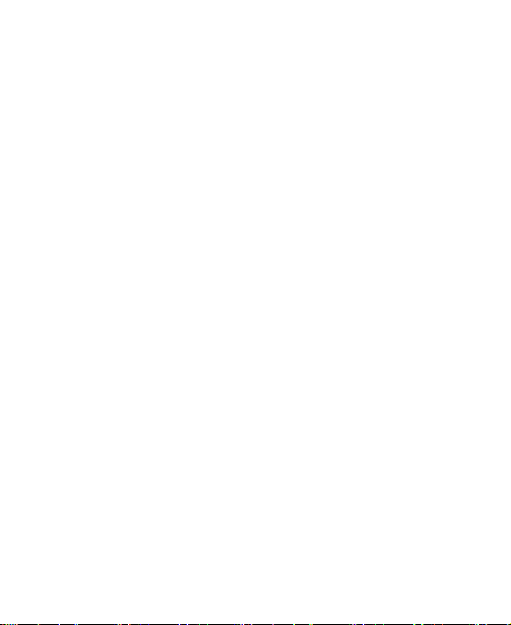
• The phone's normal operating temperature is 0℃ ~
40℃ .In order to ensure the normal phone functions, do
not use this phone outside the temperature range.
• Please check local regulations for disposal of electronic
products.
• Do not carry your phone in your back pocket as it could
break when you sit down.
Small Children
Do not leave your phone and its accessories within the reach
of small children or allow them to play with it.
They could hurt themselves or others, or could accidentally
damage the phone.
Your phone contains small parts with sharp edges that may
cause an injury or may become detached and create a
choking hazard.
Demagnetization
To avoid the risk of demagnetization, do not allow electronic
devices or magnetic media close to your phone for a long
time.
Electrostatic Discharge (ESD)
Do not touch the SIM card’s metal connectors.
12
Page 13
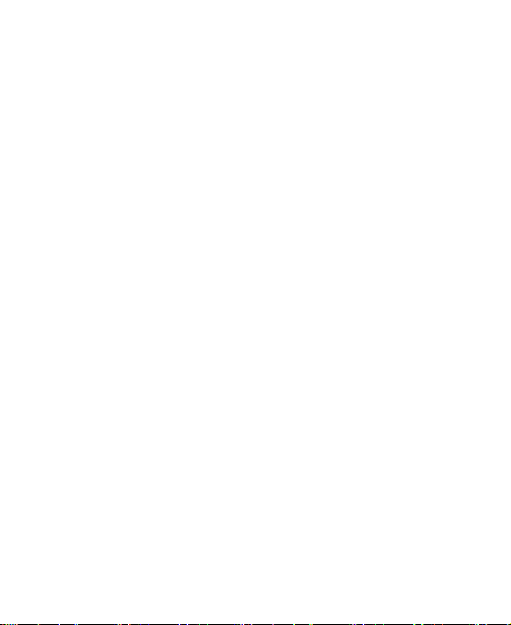
Antenna
Do not touch the antenna unnecessarily.
Normal Use Position
When placing or receiving a phone call, hold your phone to
your ear, with the bottom towards your mouth.
Air Bags
Do not place a phone in the area over an air bag or in the air
bag deployment area.
Store the phone safely before driving your vehicle.
Seizures/ Blackouts
The phone can produce a bright or flashing light.
Repetitive Motion Injuries
To minimize the risk of RSI when texting or playing games
with your phone:
• Do not grip the phone too tightly.
• Press the buttons lightly.
• Use the special features which are designed to minimize
the times of pressing buttons, such as Message
Templates and Predictive Text.
• Take lots of breaks to stretch and relax.
13
Page 14
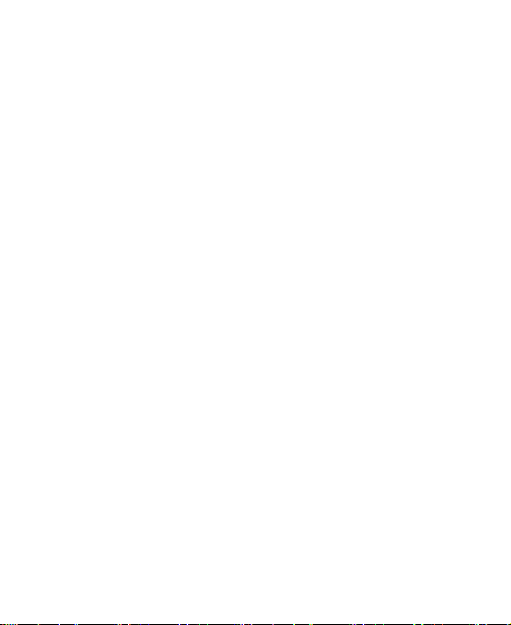
Emergency Calls
This phone, like any wireless phone, operates using radio
signals, which c annot guarantee c onnection in all conditions.
Therefore, you must never rely solely on any wireless phone
for emergency communications.
Loud Noise
This phone is capable of producing loud noises, which may
damage your hearing. Turn down the volume before using
headphones, Bluetooth stereo headsets or other audio
devices.
Phone Heating
Your phone may become warm during charging and during
normal use.
Electrical Safety
Accessories
Use only approved accessories.
Do not connect with incompatible products or accessories.
Take care not to t ouch or a llo w metal obj ects, such as
coins or ke y rin gs, to c ont act or short-circuit in the battery
terminals.
14
Page 15
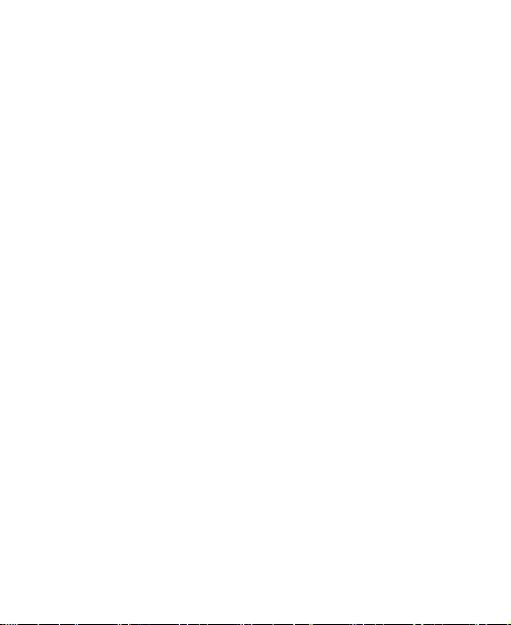
Connection to a Car
Seek professional advice when connecting a phone interface
to the vehicle electrical system.
Faulty and Damaged Products
Do not attempt to disassemble the phone or its accessory.
Only qualified personnel can service or repair the phone or
its accessory.
If your phone or its accessory ha s been submerged in water,
punctured, or subjected to a severe fall, do not use it until
you have taken it to be checked at an authorized service
centre.
Interference
General Statement on Interface
Care must be taken when using the phone in close
proximity to personal medical devices, such as pacemakers
and hearing aids.
Pacemakers
Pacemaker manufacturers recommend that a minimum
separation of 15 cm be maintained between a mobile phone
and a pacemaker to avoid potential interference with the
pacemaker. To achieve this, use the phone on the opposite
ear to your pacemaker and do not carry it in a breast pocket.
15
Page 16
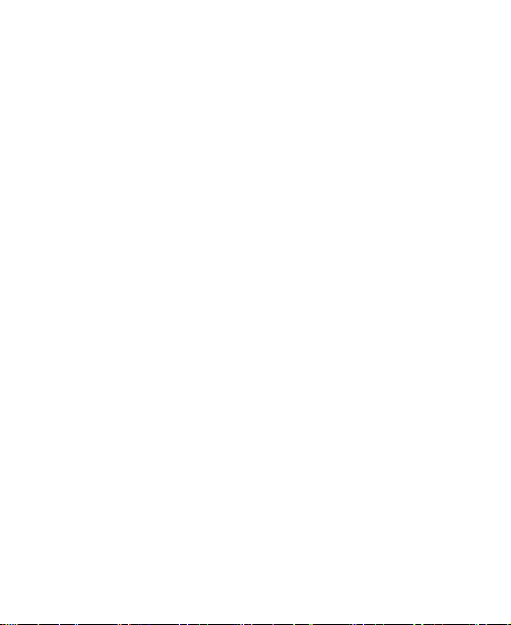
Hearing Aids
People with hearing aids or other cochlear implants may
experience interfering noises when using wireless devices or
when one is nearby.
The level of interference will depend on the type of hearing
device and the distance from the interference source,
increasing the separation between them may reduce the
interference. You may also consult your hearing aid
manufacturer to discuss alternatives.
Medical Devices
Please consult your doctor and the device manufacturer
to determ in e if ope rati on of your phone may interfere with
the operation of your medical device.
Hospitals
Switch off your wireless device when requested to do so in
hospitals, clinics or health care facilities. These requests are
designed to prevent possible interference with sensitive
medical equipment.
Aircraft
Switch off your wireless device whenever you are instructed
to do so by airport or airline staff.
Consult the airline staff about the use of wireless devices on
board the aircraft. If your device offers a ‘flight mode’, this
16
Page 17

must be enabled prior to boarding an aircraft.
Interference in Cars
Please not e that beca use o f poss i b le i nt e rf ere nc e t o
electr onic e qui pmen t, s ome v ehicl e manufacturers forbid
the use of mobile phones in their vehicles unless a
hands-free kit with an external antenna is included in the
installation.
Explosive Environment s
Petrol Stations and Explosive Atmospheres
In locations with potentially explosive atmospheres, obey all
posted signs to turn off wireless devices such as your phone
or other radio equipment.
Areas with potentially explosive atmospheres include fuelling
areas, below decks on boats, fuel or chemical transfer or
storage facilities, areas where the air contains chemicals or
particles, such as grain, dust, or metal powders.
Blasting Caps and Areas
Power off your mobile phone or wireless device when in a
blasting area or in areas posted power off “two-way radios”
or “electronic devices” to avoid interfering with blasting
operations.
17
Page 18

FCC Compliance
This device complies with Part 15 of the FCC Rules.
Operation is subject to the following two conditions:
(1) This device may not cause harmful interference.
(2) This device must accept any interference received,
including interference that may cause undesired operation
Caution: Changes or modifications not expressly approved
by the manufacturer could void the user’s authority to
operate the equipment.
Note: This equipment has been tested and found to comply
with the limits for a Class B digital device, pursuant to part 15
of the FCC Rules. These limits are designed to provide
reasonable protection against harmful interference in a
residential installation. This equipment generates, uses and
can radiate radio frequency energy and, if not installed and
used in accordance with the instructions, may cause harmful
interference to radio communications. However, there is no
guarantee that interference will not occur in a particular
installation. If this equipment does cause harmful
interference to radio or television reception, which can be
determined by turning the equipment off and on, the user is
encouraged to try to correct the interference by one or more
of the following measures:
—Reorient or relocate the receiving antenna.
—Increase the separation between the equipment and
receiver.
18
.
Page 19

—Connect the equipment into an outlet on a circuit different
from that to which the receiver is connected.
—Consult the dealer or an experienced radio/ TV technician
for help.
Health and safety informati on
Radio Frequency (RF) Energy
This model phone meets the government’s requirements for
exposure to radio waves.
This phone is designed and manufactured not to exceed the
emission limits for exposure t o radi o f requency (RF) energy
set by the Federal Communications Commission of the U.S.
Government:
The exposure standard for wireless mobile phones employs
a unit of measurement known as the Specific Absorption
Rate, or SAR. The SAR limit set by the FCC is 1.6W/kg.
Tests for SAR are conducted using standard operating
positions accepted by the FCC with the phone transmitting at
its highest certified power level in all tested frequency bands.
Although the SAR is determined at the highest certified
power level, the actual SAR level of the phone while
operating can be well below the maximum value. This is
because the phone is designed to operate at multiple power
levels so as to use only the poser required to reach the
network. In general, the closer you are to a wireless base
19
Page 20

station antenna, the lower the power output.
The highest SAR value for the model phone as reported to
the FCC when tested for use at the ear is 0.363 W/kg and
when worn on the body, as described in this user guide, is
0.748 W/kg (Body-worn measurements differ among phone
models, depending upon available enhancements and FCC
requirements).
SSiimmuullttaanneeoouuss RRFF eexxppoossuurree iiss 00..887722WW//KKgg.
.
While there may be differences between the SAR levels of
various phones and at various positions, they all meet the
government requirement.
The FCC has granted an Equipment Authorization for this
model phone with all reported SAR levels evaluated as in
compliance with the FCC RF exposure guidelines. SAR
information on this model phone is on file with the FCC and
can be found under the Display Grant section of
http://www.fcc.gov/oet/fccid after searching on
FCC ID: SRQ-A475
For body worn operation, this phone has been tested and
meets the FCC RF exposure guidelines for use with an
accessory that contains no metal and the positions the
handset a minimum of 1.0 cm from the body. Use of other
enhancements may not ensure compliance with FCC RF
exposure guidelines. If you do not use a body-worn
accessory and are not holding the phone at the ear, position
the handset a minim um of 1.0 cm from your body when the
phone is switched on.
20
Page 21

Getting Started
Overview
Earpiece
Volume Key
Touch Screen
Back Key
Power Key
Home Key
Menu Key
21
Page 22

Keys Explained
Key
Function
Home Key
Press to return to the Home Screen from any
application or screen.
Back Key
Press to go to the previous screen.
Volume Keys
Press or hold to turn the volume up or down.
Power Key • Hold to switch audio profiles, or to turn on
Menu Key Press to see recently used applications..
or off Airplane mode, or to power off.
• Press to switch your phone to Sleep
mode.
• Press to wake up your phone.
Starting up
Installing the SIM/SD Card and Battery
Switch off your phone before installing or replacing the battery,
SIM, or memory card.
1. Remove the back cover.
22
Page 23

2. Hold the SIM card with the cut corner oriented as shown
and slip it into the card holder.
23
Page 24

3. Insert the memory card into the card slot with the metal
contacts facing down until it inserts to the right position.
4. Insert the battery by aligning the gold contacts on the
battery with the gold contacts in the battery compartment.
Gently push down on the battery until it clicks into place.
24
Page 25

5. Press the cover gently back into place until you hear a
click.
Removing the Battery and SIM/SD Card
1. Make sure that your mobile phone is off.
2. Remove the back cover.
3. Lift the battery up and out.
4. Slide the SIM card out.
5. Slide the SD card out.
Charging the Battery
When you first get your new phone you’ll need to charge the
battery.
1. Connect the adapter to the charger jack. Ensure that the
25
Page 26

adapter is inserted with the correct orientation. Do not
force the connector into the charger jack.
2. Connect the charger to a standard AC wall outlet.
3. Disconnect the charger when the battery is fully charged.
Switching Your Phone On/Off
Make sure the SIM card is in your device and the battery is
charged.
• Hold Power Key to switch on your phone.
• To switch it off, hold Power Key to get the phone options.
Select Power off.
Setting Up Your Phone for the First Time
When you first power on your phone after you purchase it or
reset it to factory settings (see chapter Sorting out Your
Phone Settings – Privacy: Reset to Factory Settings), you
need to do some settings before using it.
Press Home key > Settings > Language & input >
Language to change the language you want to use, if
needed.
Switching to Sleep Mode
To save battery power, Sleep Mode suspends your device to
a low-power-consumption state while the display is off. Your
device also goes into Sleep Mode by itself when the display
26
Page 27

is automatically turned off after a certain period of time. You
can sta rt sl eep m ode by t he f ollo win g met hod.
Press Power Key to switch to Sleep Mode.
Waking Up Your Phone
1. Press Power K ey to activate your screen display.
2. Swipe
NOTE: If you have set an unlock pattern, PIN or password for
your phone (see chapter Sorting out Your Phone Settings –
Security Settings) you’ll need to draw the pattern or enter the
PIN/password to unlock your screen.
up to unlock.
Getting Around Your Phone
Touch Control
You can use finger gestures to control your phone. The
controls on your touch-screen change dynamically
depending on the tasks you’re performing.
1. Tap the buttons, icons, or applications to select items or to
open applications.
2. Flick the screen to scroll up, down, left or right.
3. Hold and drag to move particular items across the screen.
4. Double-tap the screen to zoom in/out an image. Pinch on
with two fingers to zoom in/out a web page.
27
Page 28

Home Screen
In the Home screen, besides the shortcut icon is displayed,
you can also set your own wallpaper, add the widgets or
application shortcuts you need, or remove them as you like.
Extended Home Screen
The Home Screen extends beyond the screen width, giving
you loads more space to add more stuff. Simply slide your
finger to the left or right.
Choosing Your Wallpaper
1. Press Home Key to return to the Home Screen.
and hold Home Screen and select WALLPAPERS.
2. Press
3. Choose the image or animati on you want to use as the
wallpaper. Some cropping may be needed for Gallery
images.
4. Tap SET WALLPAPER.
Removing Items fro m Your Home Screen
1. Press Home Key to return to the Home Screen.
2. Tap and hold the item you want to delete until the
Remove appears on the screen.
3. Drag the item to the remove icon and release your finger
when the item turns red.
Status and Notification Icons
Your phone will tell you exactly what’s going on by showing
28
Page 29

you simple icons. Here’s what they mean.
USB connected
Missed call
Airplane mode
New Wi-Fi network
detected
Battery charge
Alarm set
Silent mode
Signal searching
Bluetooth icon
New message
Wi-Fi network
Earphone insert
Meeting mode
Signal strength
Using the Notification Panel
Flick the status bar downwards from across the top of the
screen to open the Notification Panel, where you can see
your calendar events, new Messaging, and current settings
– such as call forwarding or call status. From here you can
also open new Messaging, reminders, etc.
Open Recently-Used Applications
1. Hold Menu Key from any screen. The phone will display
icons of applications you used recently.
2. Tap the application you want to open.
29
Page 30

Phone Calls
Making Calls
There are many ways to make a call with your phone. And
they’re all easy to do.
Calling from the Phone
1. Tap on the Home Screen.
2. Tap
keypad.
Tap
3.Tap the dial icon.
TIPS: To make international calls, hold
Calling from Your Contacts
1. Press Home key >
2. Slide your finger to scroll the contacts list and tap the
contact you want to call.
You can search for a contact by tapping
the screen.
3. Call the contact.
Calling from Your Call History
1. Press Home key > >RECENTS
,enter the phone number using the on-screen
to delete wrong digits.
to enter the “+”.
>Contacts.
on the top of
30
Page 31

2. Tap the call log to dial the number.
Calling from a Text Message
If a text message contains a phone number that you want to
call, you can make the call while viewing the text message.
1. Press Home key >
2. Tap the conversation and then find the message that
contains the phone number you need.
3. Tap the message, the phone will list the options.
4. Tap the dial icon
.
Receiving Calls
Answering a Call
Tap the icon to answer the call.
Rejecting a Call
Tap the icon to reject the call.
Muting a Call
During a call, you can mute your microphone so that the
person you are speaking to cannot hear you, but you can still
hear them.
Tap
to turn your microphone off. To turn your microphone
31
Page 32

back on, tap
Turning the Speakerphone On/Off
Tap
again to turn off the speakerphone.
again.
during a call to turn the speakerphone on. Tap
Ending a Call
Tap to finish a call.
Call settings
1.In the standby screen, Click on common functional areas
Open the dialer interface into dialing.
2.Click the
Call accounts(Voice phone settings)
>Settings
→ Voicemail:Voice mail service and number.
— Service:Select the voice mail service.
— Setup:Set voicemail number.
→ Call forwarding:Set up call forwarding
options.
→ Call barring : Set limit outgoing and incoming.
→ Additional settings: Set the Caller ID and call
waiting situation.
→ Fixed dialing numbers: Enable / disable fixed
dialing、Change PIN2 and manage fixed
dialing list.
32
Page 33

→ TTY mode:Use of hearing or speech
difficulties.
People
You can add contacts on your phone and synchronize them with
the contacts in your Google account or other accounts that
support contact syncing.
To see your contacts, Press Home key >
> Contacts.
Creating a Contact
1. Tap from the Contacts Screen.
2. Choose the storage location to save the contact.
3. Enter the contact name, phone numbers, and other
information, and then save it.
Searching for a Contact
1. Tap on the top of the Contacts Screen.
2. Input the contact name you want to search for.The
contacts matched will be listed.
Messaging
Your SMS (text message) and MMS (multimedia messaging
service) are combined into one menu in Home Key >
.
33
Page 34

The Message Box
Instead of an inbox and outbox, your phone organizes all
Messaging you sent and received into one box, where
Messaging exchanged with the same number are grouped
into one message thread in the Messaging Screen. You can
tap a thread to see the conversation you have had with
someone.
Sending a Message
1. Press Home key >
2. Tap
3. Enter the recipient’s number or name. As you type,
matching contacts will appear. Tap a suggested contact to
add as a recipient. You can also tap to select recipients
from the contacts.
4. Tap Type text message and type your message.
5. Tap
NOTE: Add an attachment to text message and it will be
converted into an MMS automatically. Likewise if you remove
all attachments and the subject from an MMS, it’ll
to create new message.
• Tap
• If you are sending an MMS, tap
to insert quick text, insert contact or Add
subject or Discard.
tap to attach pictures, videos, audio, or slideshow.
to send your message.
.
to add subject, or
34
Page 35

automatically become a text message.
Message Settings
The phone’s message settings are pre-configured for you to
use immediately. To change them, tap
Messaging Screen.
NOTE: From SMS settings screen tap
settings to change all the message settings back to the
original.
> Settings from the
> Restore default
Touch Input Settings
Choose the touch input settings by tapping Home key >
Settings > Language & input from Hom e Screen.
In the KEYBOARD & INPUT METHODS sectio n, you can
choose the settings that you need.
Adding a New Network Connection
To get connected via your mobile network you need a data
plan with your service provider. Also if the networks settings
are not pre-configured on your phone, please contact your
provider to get the necessary information.
You can view settings by pressing Home key >
Settings > More > Cellular networks > Access Point
Names.
35
>
Page 36

Turning On Wi-Fi
Wi-Fi provides wireless Internet access over distances of up
to about300 feet.
1. Press Home key >
2. Click
you can turn off the Wi-Fi function.
next to the Wi-Fi menu to turn it on, click
> Settings>Wi-Fi.
Connecting to a Wi-Fi Network
1.Press Home key > > Settings > Wi-Fi.
When t he WLAN i s on, the Wi-Fi access points, or
“hotspots”, that your phone has detected are displayed
with their names and security settings.
2. Tap an access point to connect to it.
NOTE: If security features are implemented, you’ll need to
enter a password.
Checking the Wi-Fi Network Status
You can check the Wi-Fi network by looking at the icon
in the status bar.
Tethering & portable hotsp ot
Share your phone’s data connection via USB or as a portable
Wi-Fi hotspot.
36
Page 37

Enabling USB tethering
TIPS: The PC accesses the Int ernet via the phone’s m obile
network. Therefore, set up the networks connection correctly
before you try to use the phone as a modem.
Press Home Key >
portable hotspot > USB tethering and Click
turn it on.
>Settings > More > Tethering &
next to
Disabling USB tethering
Press Home Key > >Settings > More > Tethering &
portable hotspot > USB tethering and Click
turn it off.
You can also just pull out the USB cable.
next to
Enabling the Wi-Fi Hotspot
You can use the phone as a portable WLAN router, to share
your phone’s internet connection with one or more PC or
other devices.
NOTE:
When the portable Wi-Fi hotspot function is enabled, you
can’t use your phone’s applications to access the internet
via its Wi-Fi connection.
You can configure the Wi-Fi hotspot as follows:
1. Press Home Key >
portable hotspot and slide the Portable Wi-Fi hotspot
> Settings > More> Tethering &
37
Page 38

switch
2. Tap Configure Wi-Fi hotspot to set up & manage
portable Wi-Fi hotspot.
Disabling the Wi-Fi Hotspot
Press Home Key > > Settings > More > Tethering &
portable hotspot and turn off the Portable Wi-Fi hotspot
Switch
Browsing the Internet
You can use your phone to get on the Internet via a network
or Wi-Fi connection.
Press Home Key >
There are different ways to open web pages:
• Tap the address bar to enter the website you want to
browse. Then enter the website.
• Tap
> Bookmarks/History and select a bookmark or
history to open.
Browsing Options
When you browse the Web, you can also do the following:
• Press
• Press
• Press
> Close and select Quit to exit.
> Bookmarks/History and select a bookmark
or history to open.
> Settings to configure browser settings.
.
38
Page 39

Using Bookmarks
If you know the Web address, you can manually add
bookmarks. To bookmark a web page, open it and tap
>Save to bookmarks. Give the bookmark a name and
save it.
Editing a Bookmark
1. Open a Browser window.
2. Tap
3. Select an item you want to edit and hold on it until the
shortcut menu pops up.
4. Select Edit bookmark.
5. Edit the name or location, and then tap OK to save it.
> Bookmarks/History.
Deleting a Bookmark
1. Open a Browser window.
2. Tap
3. Select an item you want to delete and hold on it until the
shortcut menu pops up.
4. Select Delete bookmark and tap OK to confirm.
> Bookmarks/History.
Changing Browser Settings
Tap > Settings from a browser window to change
39
Page 40

browser settings.
Bluetooth
Bluetooth is a short-range wireless communication technology.
Phones or other devices with Bluetooth capabilities can
exchange information wirelessly within a distance of about 10
meters. The Bluetooth devices must be paired before the
communication is performed.
1. Press Home Key >
2. Click
When Bluetooth is on, the
status bar.
3. Tap Bluetooth. Your phone will show all visible
Bluetooth devices in range.
4. Tap the device you want to pair with and operate
according to the message prompt.
When the owner of the device to be paired accepts the
connection, the pairing is completed.
TIPS: Tap your device name to make your phone discoverable
if other devices try to pair with your phone.
next to the Bluetooth menu to turn it on,
> Settings>Bluetooth.
icon will appear in the
Making the Most of Multimedia
Taking Pictures with Your Camera
Your phone has camera function. Open it by pressing Home
40
Page 41

Key >
Tap to take a shot. To view it, just tap the picture in the
lower right corner of the screen.
NOTE: Before taki ng a picture, click the corres pondi ng icon
on camera screen to complete the camera-related settings.
>Camera.
Shooting Video with Your Camcorder
Open the camcorder by pressing Home Key > > Camera >
tap
.
Tap
Tap
Select the picture in the lower right corner of the screen to
view the video you’ve just shot.
to start shooting, and tap to Pause,and
Continue shooting,tap The end of the video.
Listening to Your FM Radio
With the FM Radio, you can search for radio channels, listen
to them, and collect them to your phone. Note that the quality
of the radio broadcast depends on the coverage of the radio
station in your area. The wired headset works as an antenna,
so always connect the headset when using the radio.
• To tune in, plug your headset into your phone. Press
Home key >
>FM Radio.
41
Page 42

Playing Your Music
You can play digital audio files from your phone’s memory
card in Music. Before playing music, you need to copy music
files to memory card location.
1. Press Home Key >
2. Click the Music category label > music files to start playing.
3. Adjust the volume with Volume Keys.
> Music to open the Music Screen.
Opening Your Gallery
Press Home Key > > Gallery. You c a n use Gallery to
view pictures and play videos. You can also do some basic
editing of your pictures – such as setting them as wallpaper
or contact photo, and sharing with friends.
Making Voice Memos
Sound Recorder enables you to record your voice memos.
1. Press Home Key >
2. Tap
3. Tap
4. Tap
5. Save the voice recording after stop, or tap DISCARD to
delete the recording.
to start recording.
to stop recording.
to play back the voice recording.
> Sound Recorder.
42
Page 43

Using Your Google Applications
Signing in to your Google Account lets you synchronize
Gmail, Calendar, and Contacts between your phone and the
web. And if you don’t have an account, you can easily create
one.
1. Tap a Google application that needs a Google account,
such as Play Store.
2. If you’ve got a Google account, tap Enter your email,then
tap NEXT
OR CREATE A NEW ACCOUNT if you don’t have a
Google account.)
Gmail
Gmail is a web-based email service that’s configured when
you sign in to your Google account. Depending on your
synchronization settings, the Gmail on your phone can be
automatically synchronized with your Gmail account on the
web. This is how to enter Gmail:
Open Gmail by Pressing Home Key >
Using Google Hangouts
Google Hangouts is Google’s instant messaging program,
which enables you to communicate with other people who
also use it. Press Home Key > Google > Hangouts
,enter your password. Then tap Sign in. (Or tap
> Google> Gmail.
43
Page 44

Sorting out Your Phone Settings
Setting Date and Time
1. Press Home key > > Settings > Date & time.
2. Tap the Automatic date & time and select Off if you want
to set the time and date by yourself.
3. Set date, time and change the other options.
Display Settings
Press Home key > > Settings > Display, you can adjust
the display settings as you like:
• Wallpaper: Choose window animation.
• Brightness level: Adjust brightness of the screen.
• Sleep: Set the delay for the screen to automatically turn
off.
Sound Settings
By pressing Home Key > > Settings > Sound &
notification, you can select the profile, adjust the sound
settings, such as ringtones, volume and vibrate.
Language Settings
You can change the language of your phone system in two
44
Page 45

simple steps.
1. Press Home key >
Language.
2. Select a language from the list given.
> Settings > Language & input >
Switching Network Modes
1. Press Home key > > Settings > More > Cellular
networks > Preferred network type.
2. Select one of the following: GSM/WCDMA/LTE automatic,
GSM/WCDMA, GSM only ,or WCDMA only.
Switching Networks
1. Press Home key> > Settings > More > Cellular
networks > Network operators. The phone automatically
searches for all available networks.
2. Tap a network to register manually, or tap Choose
automatically.
Setting Access Point Names
To connect to the Internet you can use the default Access
Point Names (APN). And if you want to add a new APN,
please contact the service provider to find out more.
Press Home key>
networks > Access Point Names.
>Settings > More > Cellular
45
Page 46

Security Settings
Here’s how to protect your phone and SIM card from
unauthorized use.
Protecting Your Phone with a Pattern
Creating Your Screen Unlock Pattern
1. Press Home key > > Settings > Security >Screen
lock > Pattern.
2. Drag your finger to connect at least four dots, draw the
pattern.
3. Touch Continue.
4. Redraw your pattern to confirm.
5. Touch Confirm
Unlocking the Screen with Your Pattern
1. Press Power K ey to wake up the screen.
2. Draw the pattern you set to unlock the screen.
If you make a mistake, please try again.
Protecting Your Phone with a PIN or Password
Creating a PIN or Passwo rd
1. Press Home key > > Settings > Security > Screen
lock.
46
Page 47

2. Tap PIN or Password.
Unlocking the Screen with Your PIN or Password
1. Press Power K ey to wake up the phone.
2. Enter the PIN or password you set.
Disabling Screen Unlock Security
If you have created an unlock pattern, PIN or password, you
can disable it.
1. Press Home key >
lock.
2. Draw the screen unlock pattern or enter your PIN/
password you have created.
3. Tap None.
> Settings > Security > Screen
Protecting Your SIM Card with a PIN
Every SIM card comes with a PIN. The initial PIN is provided
by your mobile phone carrier. It’s best to lock your SIM card
as soon as you can.
1. Press Home key >
card lock.
2. Tick the Lock SIM card check box.
3. Enter the PIN you’ve been given and tap OK.
TIPS: If you enter the wrong SIM PIN more times than
allowed, your SIM card will be locked and you cannot access
the mobile phone network. Contact your operator for a PIN
>Settings > Security > Set up SIM
47
Page 48

Unlock Key (PUK) to restore the SIM card.
Changing Your SIM PIN
You can change the PIN you’ve been given to one easier for
you to remember and harder for others to guess.
1. Press Home key >
card lock.
2. Make sure you already tick the Lock SIM card check box.
3. Tap Change SIM PIN.
>Settings > Security > Set up SIM
Setting up Credential Storage
This lets you select applications to access secure certificates
and other credentials.
Deleting Secure Credentials
1. Press Home Key > > Settings > Security.
2. Tap Clear credentials to clear credentials.
Managing Your Device Memory
Press Home Key > > Settings > Storage.
DEFAULT WRITE DISK
storage, the phone files are automatically saved in the phone
storage, or manually select the SD card so that the files are
saved in SD card.
You can view the space information of the SD card as well as
the phone storage.
:The default option is to phone
48
Page 49

• Unmount SD card: You can unmount the SD card to
safely remove it.
• Erase SD card: Erase all data on the SD card.
Privacy: Reset to Factory Settings
Press Home key > >Setting s > Backup & reset >
Factory data reset > Reset phone > Erase everything.
WARNING: All your personal information and downloaded
applications on your phone will be erased after the resetting.
Applications
Press Home Key > >Settings > Apps.
Installing an Application
You can install an application from the Play store (Home
Key > Play Store).
You can also install a non-Marketing application if you have
allowed the installation of it. Make sure that you select an
application developed for your device and processor type
before installing it.
1. Copy the application file to the SD card and install the card
on your phone.
2. Press Home key >
where the application file is.
3. Tap the file to start installation.
>File Manager, and open the folder
49
Page 50

4. Read the installation instructions that come with the
application and follow it to complete the setup.
NOTE: Please take your handset as the standard.
Removing an Application
1. Press Home key > > Settings > Apps .
2. Select the application you want to delete.
3. Tap Uninstall and OK to confirm.
Moving an Application
You can move the applications downloaded or installed on
your phone to the memory card when the phone memory is
full. You can also move applications to your phone if the
memory card is getting full.
NOTE: Not all applicati ons can be move to your phone or
memory card.
1. Press Home key >
2. Click the application you want to move on the
Downloaded tab.
> Settings > Apps .
Managing Other Settings
Accessibility
You can configure accessibility options for
accessibility-related applications by pressing Home Key >
50
Page 51

>Settings > Accessibility.
Text-to-speech Output
You can set the text-to-speech and voice recognition options
by pressing Home Key >
input > Text-to-speech output.
NOTE: You need to download voice data in order to use the
text-to-speech f unction.
>Settings >Language &
Other Applications
Alarms
1. Press Home key > >Clock> Alarm.
2. Tap the default alarm to configure it. Or to create a new
alarm, tap
Calculator
You can use the phone directly perform simple mathematical
calculations.
1. Press Hom e Key >
2. Click the button corresponding with the calculator display,
perform basic arithmetic.
TIPS: Tap Menu K ey > Advanced panel to use scientific
calculation.
New.
>Calculator.
51
