Page 1
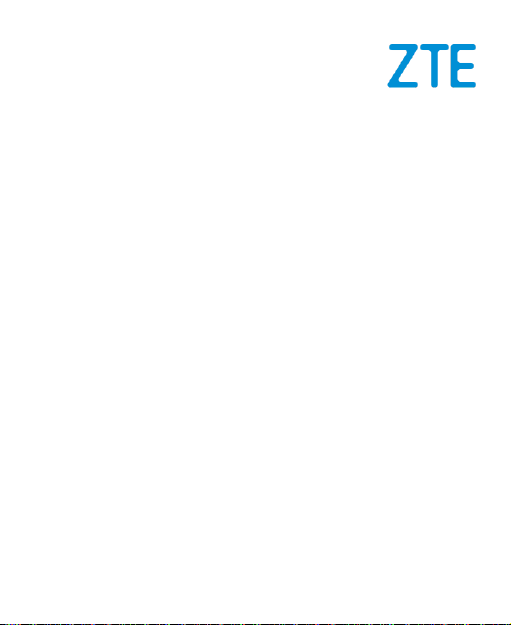
A1
LTE/WCDMA/GSM Mobile Phone
Quick Start Guide
1
Page 2
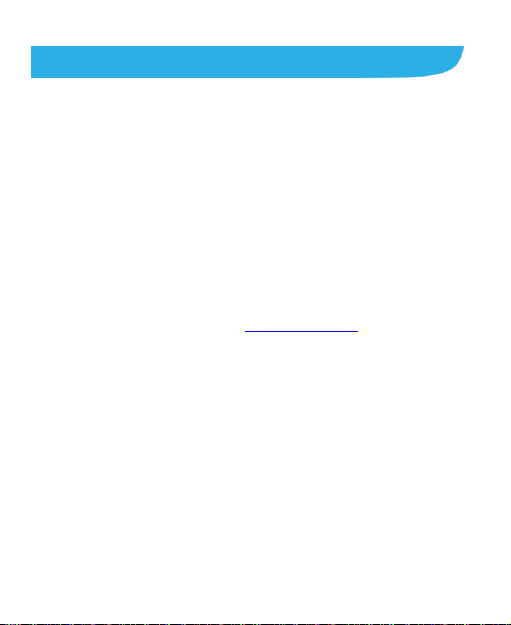
LEGAL INFORMATION
Copyright
Copyright © 2015 ZTE CORPORATION
All rights reserved.
No part of this publication may be quoted, reproduced, translated
or used in any form or by any means, electronic or mechanical,
including photocopying and microfilm, without the prior written
permission of ZTE Corporation.
Notice
ZTE Corporation reserves the right to make modifications on print
errors or update specifications in this guide without prior notice.
We offer self-service for our smart terminal device users. Please
visit the ZTE official website (at www.zteusa.com) for more
information on self-service and supported product models.
Information on the website takes precedence.
Disclaimer
ZTE Corporation expressly disclaims any liability for faults and
damages caused by unauthorized modifications of the software.
Images and screenshots used in this manual may differ from the
actual product. Content in this manual may differ from the actual
product or software.
Trademarks
ZTE and the ZTE logos are trademarks of the ZTE Corporation.
Google and Android are trademarks of Google, Inc.
2
Page 3

The Bluetooth® trademark and logos are owned by the Bluetooth
SIG, Inc. and any use of such trademarks by ZTE Corporation is
under license.
Manufactured under license from Dolby Laboratories. Dolby,
Dolby Audio, and the double-D symbol are trademarks of Dolby
Laboratories.
Qualcomm® Snapdragon™ processors are products of
Qualcomm Technologies, Inc.
Qualcomm and Snapdragon are trademarks of Qualcomm
Incorporated, registered in the United States and other countries.
Used with permission.
Other trademarks and trade names are the property of their
respective owners.
Version No.: R1.0
Edition Time: April 21, 2015
3
Page 4
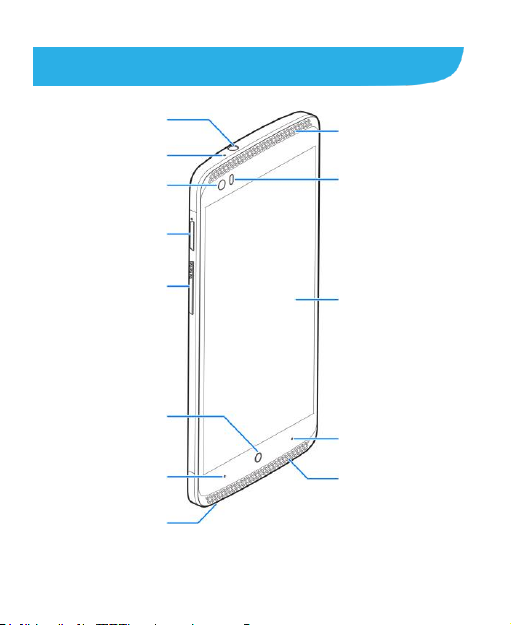
Earpiece
Front Camera
Auxiliary Microphone
Headset Jack
Proximity &
Light Sensor
Touch Screen
nano-SIM Card Tray
Volume Key
Home Key (with
Indicator Light)
Back Key
Recent Apps Key
Speaker
Main Microphone
Getting to Know Your Phone
4
Page 5
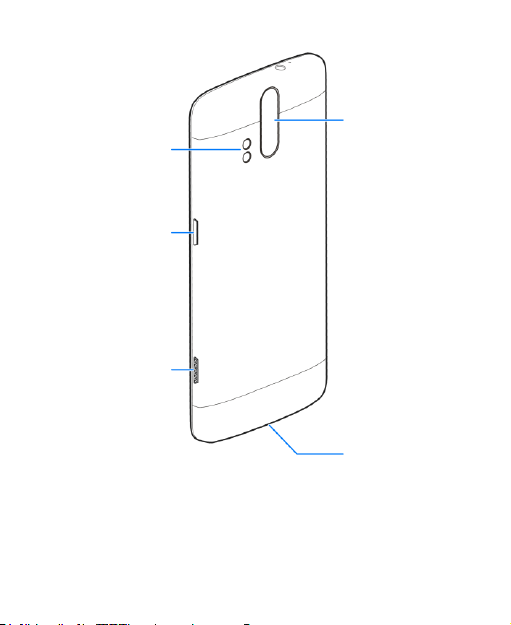
Back Camera
Flash
Power Key
Camera Key
Charging/
Power Key
Press and hold to turn on or off airplane mode, restart, or
power off.
Press to turn off or on the screen display.
Home Key
5
Page 6
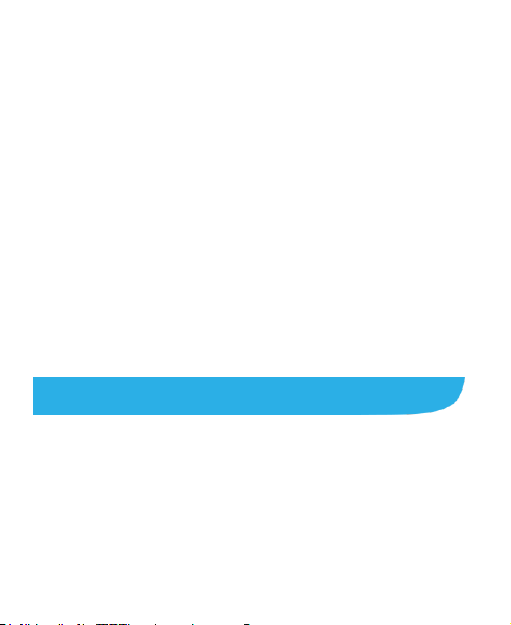
Touch to return to the home screen from any application or
screen.
Touch and hold to use Google search.
Recent Apps Key
Touch to see recently used apps.
Back Key
Touch to go to the previous screen.
Volume Key
Press or hold either end to turn the volume up or down.
Camera Key
When the camera app is launched, press or hold to take one
or multiple pictures.
In other screens, press twice to launch the camera and
automatically take a picture.
NOTE:
The positions of the Recent Apps Key and the Back Key are
interchangeable through Settings > Navigation key.
Installing the nano-SIM Card
1. Insert the tip of the tray eject tool into the hole next to the
nano-SIM card tray on the left side of the phone.
6
Page 7
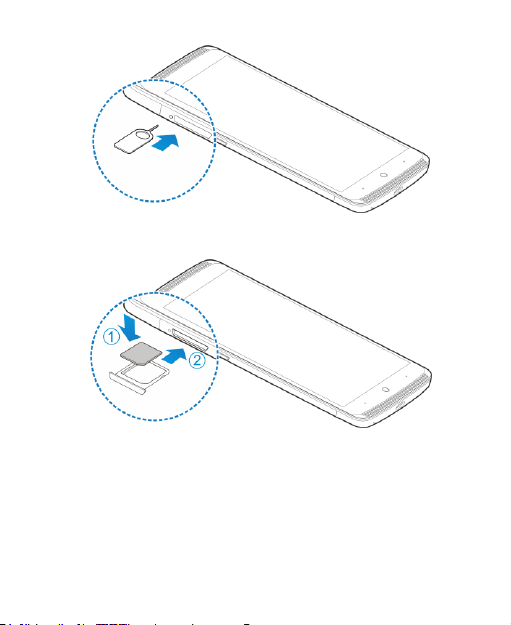
2. Pull out the nano-SIM card tray and place the nano-SIM card
on the tray, as shown. Then carefully install the tray back.
WARNING!
To avoid damage to the phone, do not use any other kind of
SIM card, or any non-standard nano-SIM card cut from a SIM
card. You can get a standard nano-SIM card from your
service provider.
7
Page 8
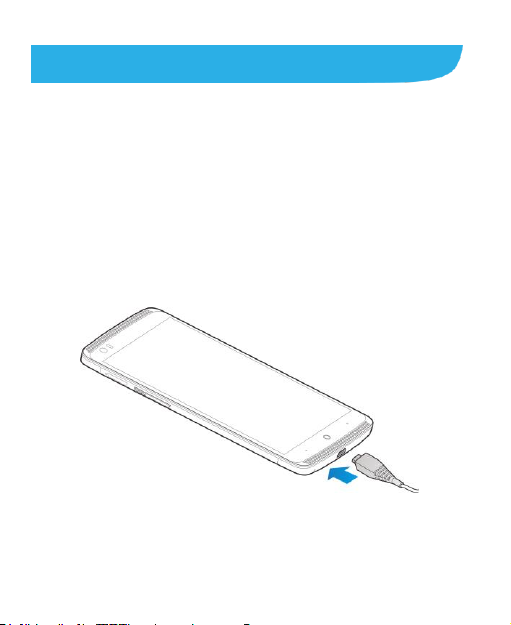
Charging the Battery
WARNING!
Use only ZTE-approved chargers and cables. The use of
unapproved accessories could damage your phone or cause the
battery to explode.
CAUTION:
Do not change the built-in rechargeable battery in your phone by
yourself. The battery can only be changed by ZTE or ZTE
authorized service provider.
1. Connect the adapter to the charging jack. Ensure that the
adapter is inserted with the correct orientation. Do not force
the connector into the charging jack.
2. Connect the charger to a standard AC power outlet.
3. Disconnect the charger when the battery is fully charged.
NOTE:
8
Page 9
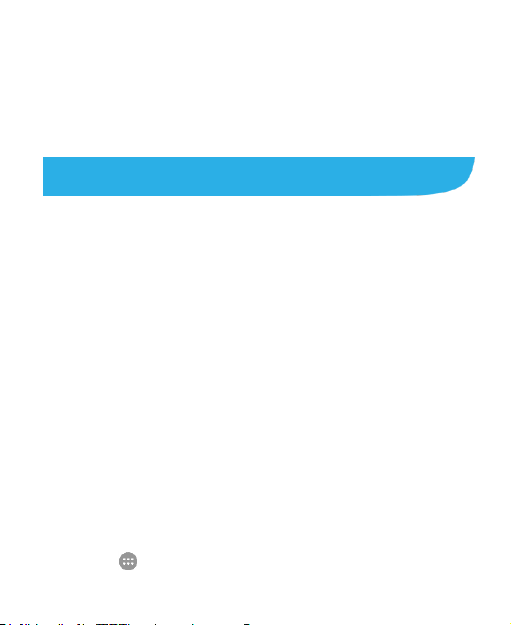
If the battery is extremely low, you may be unable to power on
the phone even when it is being charged. In this case, try again
after charging the phone for at least 20 minutes. Contact
customer service if you still cannot power on the phone after
prolonged charging.
Touch Screen and Navigation
Your phone features a capacitive touch screen, so you can
gently touch, quickly swipe, or pinch with two fingers to
navigate.
Navigating Your Phone
Use your fingertip to lightly touch the screen.
Use quick flicks of your finger on the touch screen to swipe up,
down, left, and right.
Spread two fingers apart or pinch them together on the
screen to zoom in or out on a web page or a gallery image.
The status bar at the top of the screen provides quick access
to alerts including new messages, emails, missed calls, and
more. Swipe down on the bar to see more details.
To return to the previous screen, touch the Back Key.
Touch the Home Key to return to the main home screen.
Touch and hold the key to access Google search.
Touch the Recent Apps Key to view opened web pages in
Chrome and recently opened apps.
Touch to access applications on your phone.
9
Page 10

Camera and Video Recording
Take pictures and record videos right from your phone with the
camera and camcorder and then share them with friends and
family.
10
Page 11

Take a Picture
1. From the home screen, touch .
2. Touch icons on the left side (shown on the picture) to
adjust flash, HDR, countdown, and other settings. Zoom
in and out by pressing the Volume Key or
pinching/spreading two fingers on the screen.
3. Touch to take a photo.
11
Page 12

Record a Video
1. From the home screen, touch .
2. Touch to start recording a video clip.
3. Touch to stop recording.
Share a Picture or Video
1. From the home screen, touch .
2. Touch an album and then touch a photo or video. Touch
and select an option for sharing.
Contacts and Phone Calls
Keep the contact information of your favorite people in the
address book. Call friends and family and check voicemail in
12
Page 13

just a few simple steps.
Import Contacts From the nano-SIM
Card
1. From the home screen, touch .
2. Touch > Import/Export > Manage SIM card contacts.
3. If you have added contact accounts other than the phone,
select an account in which to save the contacts.
4. Touch > Import SIM Contacts.
5. Check the contacts you need and then touch .
Edit a Contact
1. From the home screen, touch .
2. Touch a contact name and then touch .
3. Change details as needed and touch .
Make a Call
1. From the home screen, touch .
2. Touch the search box at the top to search for a contact or
phone number, or touch and enter a phone number or
13
Page 14

a contact name.
3. Touch the contact name or touch to place the call.
Check Voicemail
1. From the home screen, touch .
2. Touch .
3. Touch and hold the 1 Key.
4. Follow voice prompts to listen to messages.
Text and Multimedia Messaging
Send text or multimedia messages to communicate privately
and quickly.
14
Page 15

Send a Text Message
1. From the home screen, touch .
2. Touch to start a new text message.
3. In the To field, enter a number or a contact name, or touch
to select recipients from your contacts or call log.
4. Touch the Type message field and enter your message.
5. Touch to send the message.
15
Page 16

Send a Multimedia Message
1. Follow steps 1-4 above.
2. Touch .
3. Attach a file or a slideshow to message.
4. Touch or SEND to send the message.
WARNING!
Please don’t text and drive.
Email
Access your Gmail™, corporate email, and personal email
16
Page 17

wherever you are!
Email Setup
1. From the home screen, touch > Email.
2. Select an email server and then enter your email address
and password and touch Next.
3. Wait for the phone to connect and complete the setup
automatically. Then set the email checking frequency and
download options and touch Next.
4. Name the account, enter your name as it will appear on
outgoing messages, and touch Next. Your email will begin
to synchronize with your phone.
17
Page 18

Create and Send an Email
1. From your email inbox, touch .
2. Enter a contact name or email address in the ‘To’ field.
You can also touch to select recipients from your
contacts.
3. Enter the email subject and compose the email text. To
attach files to the email, touch > Attach file, and make
your selection.
4. Touch at the top right of the screen to send the
message.
NOTE:
To set up corporate email, contact your IT administrator.
18
Page 19

Network Indicators
Your 4G LTE mobile phone will indicate which type of networks
you are connected to. A network indicator does not necessarily
mean that you will experience any particular upload or
download data speeds.
4G LTE: Connected to a 4G LTE network.
4G/3G: Connected to an HSPA+/3G network.
Edge: Connected to an EDGE/2G network.
NOTE:
Actual data upload and download speeds depend on various
factors, including the device, network utilization, file
characteristics, terrain, etc.
Bluetooth® and Wi-Fi®
Pair with other Bluetooth devices or connect to a Wi-Fi network.
19
Page 20

Connect to a Bluetooth Headset
1. From the home screen, touch > Settings >
Bluetooth.
2. Touch to turn Bluetooth on.
3. Touch > Refresh.
4. Touch the name of the device to pair and connect with it.
20
Page 21

Connect to Wi-Fi Network
1. From the home screen, touch > Settings > Wi-Fi.
2. If Wi-Fi is off, touch to turn it on.
3. Touch a network name. Enter a password if required and
then touch CONNECT.
Installing Apps From the Google
Play™ Store
Download and install useful apps and fun games from the vast
collection of the Google Play Store.
Before you begin, ensure that you have signed in to your
Google account.
21
Page 22

NOTE:
The content you can access in the Play Store depends on your
region and your service provider.
1. Touch the Home Key > > Play Store.
The first time you launch Play Store, accept the Google
Play Terms of Service.
2. Find the apps you need either by category or by touching
.
3. Touch the app to see detailed description.
4. Touch INSTALL (free apps) or the price (paid apps). If the
app is not free, you need to sign in to your Google Wallet™
account and select a payment method.
CAUTION:
Once installed, some apps can access many functions or a
significant amount of your personal data. The Play Store will
show you what the app can access. Touch ACCEPT to
proceed, or touch the Back Key to cancel.
5. For paid apps, touch CONTINUE and follow additional
on-screen instructions for payment.
6. Wait for the app to be downloaded and installed
automatically. Payment needs to be authorized before paid
apps start downloading.
The app is successfully installed when appears in the
status bar. You can find the new app (the icon with a badge)
after touching the Home Key > .
22
Page 23

For Your Safety
FCC RF Exposure Information (SAR)
This phone is designed and manufactured not to exceed the
emission limits for exposure to radio frequency (RF) energy set
by the Federal Communications Commission of the United
States and Industry Canada of Canada.
During SAR testing, this device was set to transmit at its highest
certified power level in all tested frequency bands, and placed
in positions that simulate RF exposure in usage against the
head with no separation, and near the body with the separation
of 10 mm. Although the SAR is determined at the highest
certified power level, the actual SAR level of the device while
operating can be well below the maximum value. This is
because the phone is designed to operate at multiple power
levels so as to use only the power required to reach the network.
In general, the closer you are to a wireless base station
antenna, the lower the power output.
The exposure standard for wireless devices employs a unit of
measurement known as the Specific Absorption Rate, or
SAR. The SAR limit set by the FCC is 1.6 W/kg, and 1.6 W/kg
by Industry Canada.
This device is compliance with SAR for general
population/uncontrolled exposure limits in ANSI/IEEE
C95.1-1992 and Canada RSS 102 and had been tested in
23
Page 24

accordance with the measurement methods and procedures
specified in IEEE1528, and Canada RSS 102.
The FCC has granted an Equipment Authorization for this
model phone with all reported SAR levels evaluated as in
compliance with the FCC RF exposure guidelines. SAR
information on this model phone is on file with the FCC and can
be found under the Display Grant section of
www.fcc.gov/oet/ea/fccid after searching on FCC ID:
SRQ-ZTEA1.
For this device, the highest reported SAR value for usage
against the head is 0.66 W/kg, for usage near the body is 1.14
W/kg.
While there may be differences between the SAR levels of
various phones and at various positions, they all meet the
government requirement.
SAR compliance for body-worn operation is based on a
separation distance of 10 mm between the unit and the human
body. Carry this device at least 10 mm away from your body to
ensure RF exposure level compliant or lower to the reported
level. To support body-worn operation, choose the belt clips or
holsters that do not contain metallic components to maintain a
separation of 10 mm between this device and your body.
RF exposure compliance with any body-worn accessory that
contains metal was not tested nor certified, and using such
body-worn accessory should be avoided.
24
Page 25

IC Notice
This device complies with Industry Canada license-exempt
RSS standard(s). Operation is subject to the following two
conditions:
(1) this device may not cause interference, and
(2) this device must accept any interference, including
interference that may cause undesired operation of the device.
Le présent appareil est conforme aux CNR d'Industrie Canada
applicables aux appareils radio exempts de licence.
L'exploitation est autorisée aux deux conditions suivantes:
(1) l'appareil ne doit pas produire de brouillage, et
(2) l'utilisateur de l'appareil doit accepter tout brouillage
radioélectrique subi, même si le brouillage est susceptible d'en
This Class B digital apparatus complies with Canadian
ICES-003.
Cet appareil numérique de la classe B est conforme à la norme
NMB-003 du Canada.
IC: 5200E-ZTEA1
25
Page 26

IC Radiation Exposure Statement
This EUT is compliance with SAR for general
population/uncontrolled exposure limits in IC RSS-102 and had
been tested in accordance with the measurement methods and
procedures specified in IEEE 1528 and IEC 62209. This
equipment should be installed and operated with minimum
distance 1.0 cm between the radiator and your body. This
device and its antenna(s) must not be co-located or operating in
conjunction with any other antenna or transmitter.
Cet appareil est conforme aux limites d'exposition DAS
incontrôlée pour la population générale de la norme CNR-102
d'Industrie Canada et a été testé en conformité avec les
méthodes de mesure et procédures spécifiées dans IEEE 1528
et IEC 62209. Cet appareil doit être installé et utilisé avec une
distance minimale de 1.0 cm entre l’émetteur et votre corps.
Cet appareil et sa ou ses antennes ne doivent pas être
co-localisés ou fonctionner en conjonction avec tout autre
antenne ou transmetteur.
Operations in the band 5.15-5.25GHz are restricted to indoor use
only.
26
Page 27

FCC Regulations
This mobile phone complies with part 15 of the FCC Rules.
Operation is subject to the following two conditions: (1) This
device may not cause harmful interference, and (2) this device
must accept any interference received, including interference
that may cause undesired operation.
This mobile phone has been tested and found to comply with
the limits for a Class B digital device, pursuant to Part 15 of the
FCC Rules. These limits are designed to provide reasonable
protection against harmful interference in a residential
installation. This equipment generates, uses and can radiate
radio frequency energy and, if not installed and used in
accordance with the instructions, may cause harmful
interference to radio communications. However, there is no
guarantee that interference will not occur in a particular
installation. If this equipment does cause harmful interference
to radio or television reception, which can be determined by
turning the equipment off and on, the user is encouraged to try
to correct the interference by one or more of the following
measures:
Reorient or relocate the receiving antenna.
Increase the separation between the equipment and receiver.
Connect the equipment into an outlet on a circuit different
from that to which the receiver is connected.
Consult the dealer or an experienced radio/TV technician for
help.
27
Page 28

CAUTION:
Changes or modifications not expressly approved by the party
responsible for compliance could void the user’s authority to
operate the equipment.
Hearing Aid Compatibility (HAC)
regulations for Mobile Phones
In 2003, the FCC adopted rules to make digital wireless
telephones compatible with hearing aids and cochlear implants.
Although analog wireless phones do not usually cause
interference with hearing aids or cochlear implants, digital
wireless phones sometimes do because of electromagnetic
energy emitted by the phone's antenna, backlight, or other
components. Your phone is compliant with FCC HAC regulations
(ANSI C63.19- 2011). While some wireless phones are used
near some hearing devices (hearing aids and cochlear implants),
users may detect a buzzing, humming, or whining noise. Some
hearing devices are more immune than others to this interference
noise and phones also vary in the amount of interference they
generate. The wireless telephone industry has developed a
rating system for wireless phones to assist hearing device users
in finding phones that may be compatible with their hearing
devices. Not all phones have been rated. Phones that are rated
have the rating on their box or a label located on the box. The
ratings are not guarantees. Results will vary depending on the
user's hearing device and hearing loss. If your hearing device
happens to be vulnerable to interference, you may not be able to
28
Page 29

use a rated phone successfully. Trying out the phone with your
hearing device is the best way to evaluate it for your personal
needs.
This phone has been tested and rated for use with hearing aids
for some of the wireless technologies that it uses. However, there
may be some newer wireless technologies used in this phone
that have not been tested yet for use with hearing aids. It is
important to try the different features of this phone thoroughly
and in different locations, using your hearing aid or cochlear
implant, to determine if you hear any interfering noise. Consult
your service provider or the manufacturer of this phone for
information on hearing aid compatibility. If you have questions
about return or exchange policies, consult your service provider
or phone retailer.
M-Ratings: Phones rated M3 or M4 meet FCC requirements and
are likely to generate less interference to hearing devices than
phones that are not labeled. M4 is the better/higher of the two
ratings.
T-Ratings: Phones rated T3 or T4 meet FCC requirements and
are likely to be more usable with a hearing device’s telecoil (“T
Switch” or “Telephone Switch”) than unrated phones. T4 is the
better/ higher of the two ratings. (Note that not all hearing devices
have telecoils in them.)
Your phone meets the M4/T4 level rating.
Hearing devices may also be rated. Your hearing device
manufacturer or hearing health professional may help you find
this rating. For more information about FCC Hearing Aid
29
Page 30

Compatibility, please go to http://www.fcc.gov/cgb/dro.
This phone has been tested and rated for use with hearing aids
for some of the wireless technologies that it uses. However, there
may be some newer wireless technologies used in this phone
that have not been tested yet for use with hearing aids. It is
important to try the different features of this phone thoroughly
and in different locations, using your hearing aid or cochlear
implant, to determine if you hear any interfering noise. Consult
your service provider or the manufacturer of this phone for
information on hearing aid compatibility. If you have questions
about return or exchange policies, consult your service provider
or phone retailer.
30
