Zte 890L User Manual
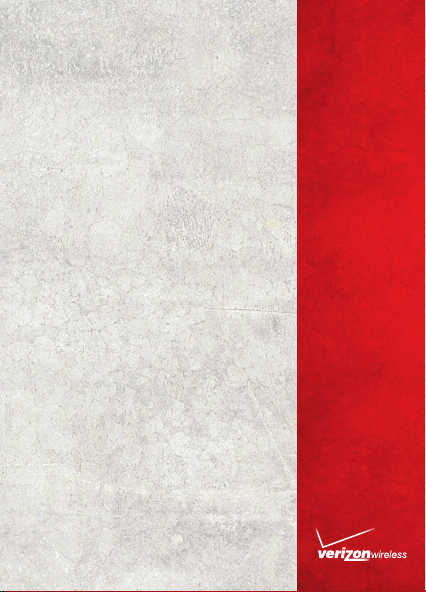
USER
GUIDE
Verizon Jetpack™
4G LTE Mob ile Hotspo t
Model#: 890L
Global Ready™
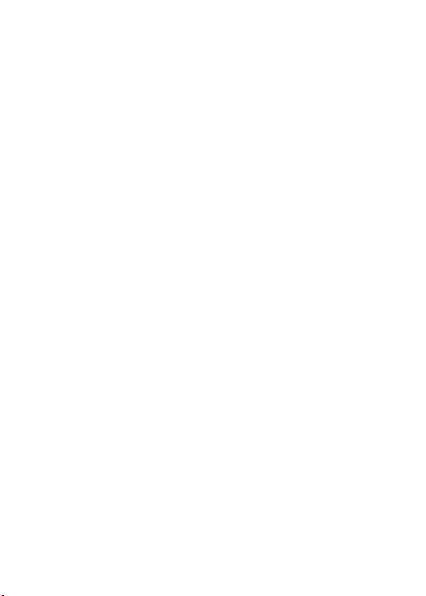
LEGAL INFORMATION
Copyright © 2012 ZTE CORPORATION.
All rights reserved.
No part of this publication may be excer pted,
reproduced, translated or utilized in any form or
by any means, electronic or mechanical, including
pho tocopyin g and micro film, without the prior
written permission of ZTE Corporation.
The manual is published by ZTE Corporation. We
reserve the right to make modifications on print
errors or updat e specif icat ions without prior
notice.
Version No. : 1.0
Edition Time : 03-2012
1
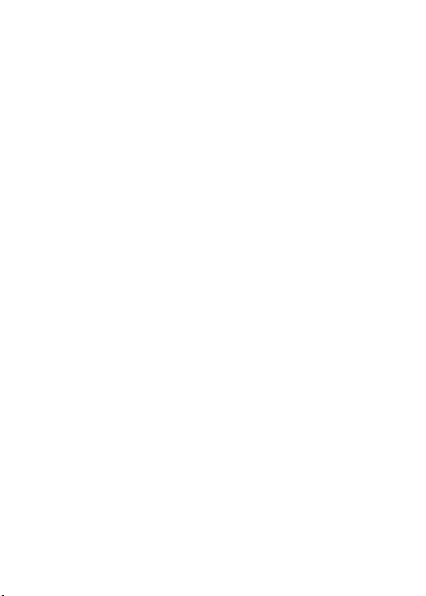
CONTENTS
Welcome ....................................................................4
Thank You for Choosing Verizon Wireless .........4
Getting Started.......................................................5
Screen Indicators ....................................................... 6
Hardware Installation ...........................................8
Installing the 4G SIM Card ...................................... 8
Inserting and Charging the Battery ...................... 9
Removing the 4G SIM Card ...................................11
Connecting to the Internet ..............................12
Connec ting Wi -Fi Enable d Devices To Your
Jetpack .........................................................................12
Follow these Steps ...................................................13
Accessing the Internet............................................13
Advanced Configuration ................................... 14
PIN Code Verification ..............................................15
Basic Setup .................................................................16
WAN Settings .............................................................17
Router ...........................................................................20
Wi-Fi Settings ............................................................21
Firewall .........................................................................26
SMS ...............................................................................31
2
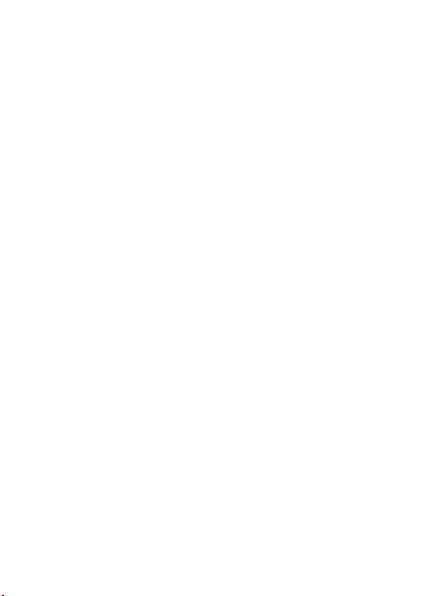
Navigating the Device ....................................... 32
WAN Info ......................................................................33
WLAN Info ...................................................................33
Settings ........................................................................34
Message .......................................................................36
Usage of WPS ....................................................... 36
Glossary .................................................................. 37
How to Get Help ................................................... 41
Health and Safety Information ......................41
General Guidelines ...................................................41
Aircraft Safety ..........................................................46
Hospital Safety .........................................................47
Road Safety ................................................................47
Vehicles Equipped with an Airbag ......................48
Third Party Equipment ............................................48
Efficient Use...............................................................49
CTIA Requirements ..................................................49
Radio Frequency (RF) Exposure .........................50
FCC Compliance ........................................................52
Consumer Limited Warranty ........................... 55
3
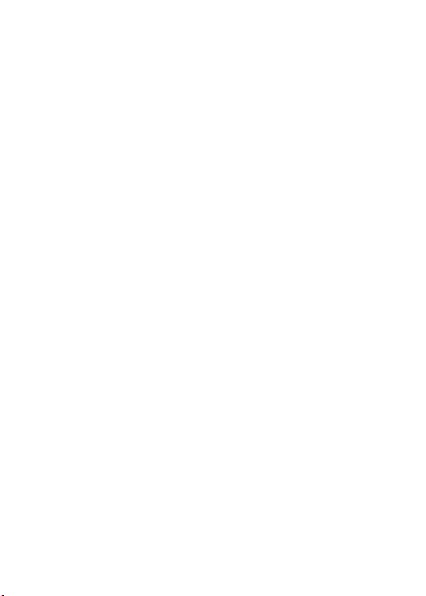
Welcome
Thank You for Choosing Verizon Wireless
You’r e now co nnect ed to the bl azin gly fa st,
powerfully brilliant Verizon 4G LTE Network. This
guide will help you understand your new mobile
hotspot and all the things you can do with it at
home or abroad. So let’s get started.
Th is gu ide w ill s how you h ow to u nle ash t he
potential of your new Verizon Jetpack™. Assistance
is at your fin gert ips at verizonwi rele ss.com/
sup port. Customer Service is at your disposal
at 1-80 0-922-0204 or in any Verizon Wireless
Communications Store.
Device Introduction
The Verizon Jetpack™ - 890L is a newly developed
4G LTE Mob ile Ho tsp ot. I t is Glo bal Re ady ™
pr ovi din g flexibl e acce ss for u sers t o enjoy
hi gh-spe ed inte rne t applic ation s aro und the
globe. When connected to the Veri zon 4G LTE
Network, the Jetpack can support simultaneous
connections to up to 10 Wi-Fi enabled devices.
When connected in 2G or 3G mode the Jetpack
can support simultaneous connections to 5 Wi-Fi
enabled devices.
4
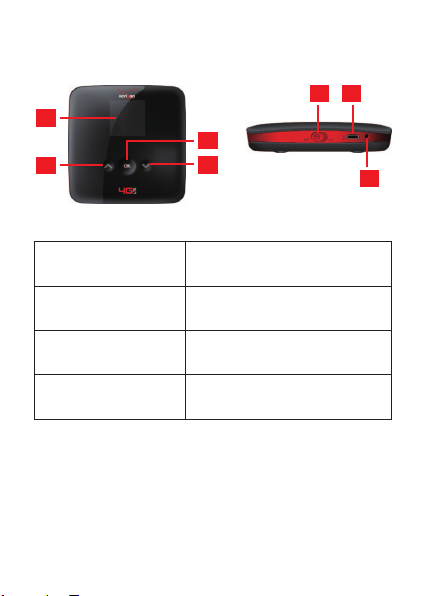
Getting Started
1
2
5 6
4
3
7
BUTTONS AND
INTERFACE
1. SCREEN
2. UP BUTTON
3. DOWN BUTTON
DESCRIPTION
Displays the menus and the
status of your Jetpack.
Scroll up to select the
options.
Scroll down to select the
options.
5
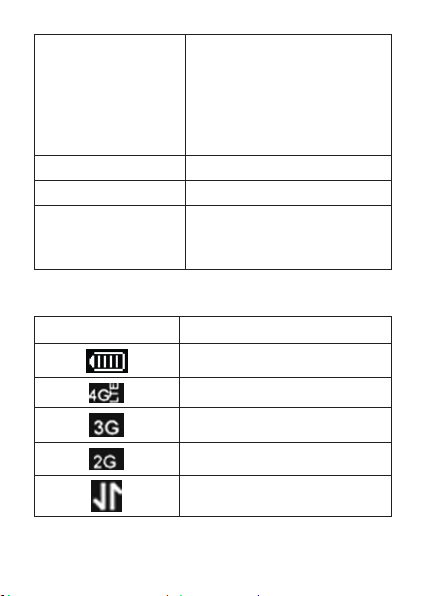
Confirm highlighted
selection.
4. OK BUTTON
When the Jetpack button
is locked, press once to
light up the screen, and
press again to unlock.
5. POWER SWITCH Power on/off your Jetpack.
6. MICRO USB PORT Charge your Jetpack.
Press and hold to restore
7. RESET BUTTON
your Jetpack to the factory
default settings.
Screen Indicators
Icon Description
Battery Status
4G Network
3G Network
2G Network
Data Connected
6
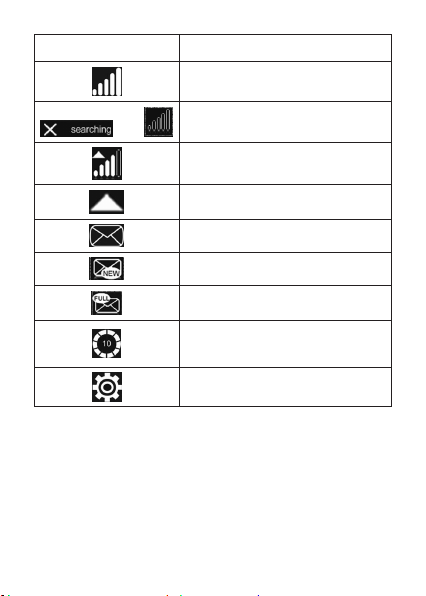
Icon Description
Signal Strength
and No Network Service
Roaming Signal Strength
Roaming
SMS
New SMS
SMS Full
Number of current Wi-Fi
connections
Settings
7
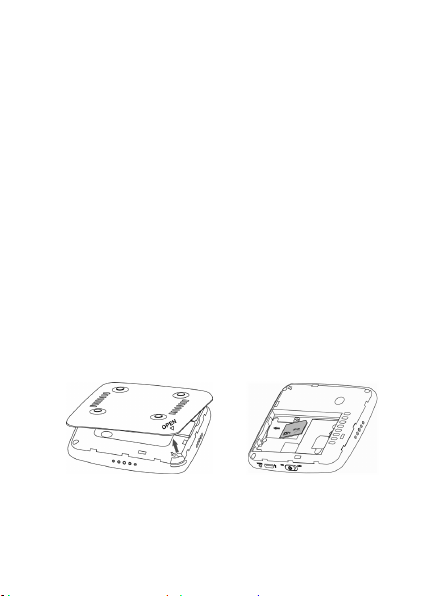
Hardware Installation
Installing the 4G SIM Card
If you have not already done so, please follow
these instructions for the installation of your new
4G SIM Card:
1. Remove 4G SIM Card from the outer card,
being careful not to touch the gold contacts.
CAUTION: Do not bend or scratch your 4G SIM
Card. Avoid exposing your 4G SIM Card to static
electricity, water or dirt.
2. Turn the power off. Remove the battery cover
an d take t he ba tter y out. Lo cat e the 4G
SIM card slot. Hold the card so the Verizon
Wireless logo on the card is facing you and the
gold contact points are properly aligned with
the 4G SIM Card slot.
3. Insert 4G SIM Card with the Verizon Wireless
logo facing you into the slot until it is fully
inserted.
8
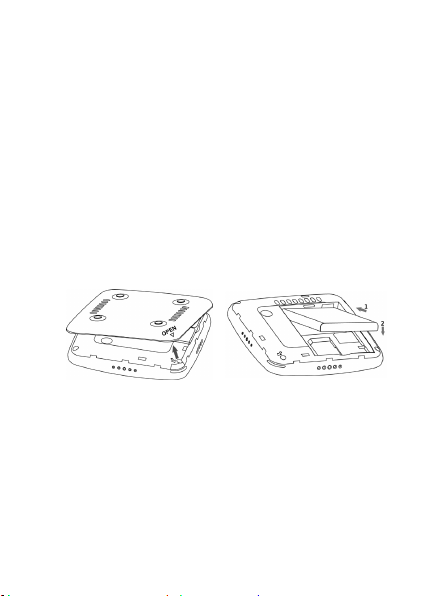
NOTE: Your 4G SIM (Subscriber Identity Module)
Card is a small rectangular plastic card that stores
your phone number and imp ortant information
about your wireless service.
The 4G SIM Car d M UST remain in the Jetpack
when in use.
Inserting and Charging the Battery
1. Use the thumb catch at the bottom of the
device to open the battery cover and align
the batt ery contac ts with the terminals in
the battery compartment as shown. Push the
battery down until it clicks into place.
2. Pl ace the b att ery cover ove r the bat ter y
co mpartm ent ens uri ng that the arrow o n
the device and the arrow on battery cover
are aligne d. Then pre ss the battery cove r
downward until it clicks into place.
9
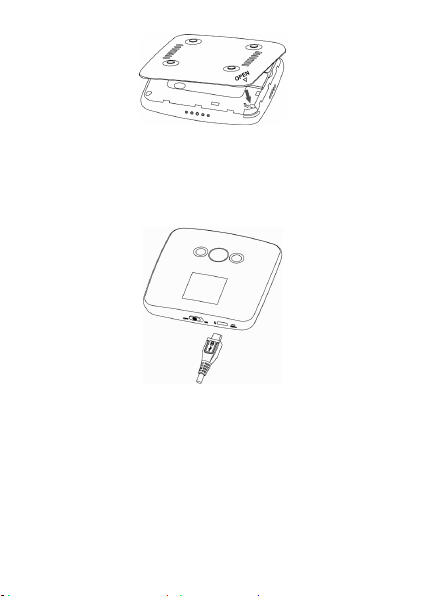
Your device comes with wall charger. To charge:
1. P lug one end of th e wall charg er in to an
electrical outlet and the the other end into the
device’s MICRO USB PORT.
2. It is recommended the battery be fully charged
before you use your Jetpack for the first time.
NOTE: The charge time varies depending upon the
battery level. The device will stop charging if the
temperature of the battery exceeds 113 °F/45 °C.
10
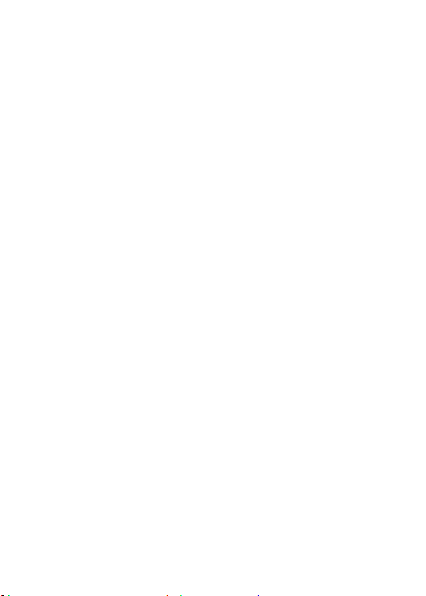
Removing the 4G SIM Card
1. Turn the Verizon Jetpack power off. Remove
the battery cover and take out the battery.
2. Gently remove the SIM Card from the SIM Card
slot.
NOT E: Sh ou ld yo ur 4G SIM Ca rd be lost or
damaged please call 1-800-922-0204 to speak
with a Customer Service Representative. From
outside the U.S. call + 1-908-559-4899 for 24/7
Global Support.
You can move the 4G SIM Card from one device
to anothe r and your wireless servic e will work
seam lessl y as l ong as you have a com patib le
device and service plan. To see which devices are
compatible wi th the Verizon Wirel ess 4G SIM
Card, visit verizonwireless.com/certifieddevice.
For additional information about 4G SIM Cards,
visit verizonwireless.com/4GSIM.
11
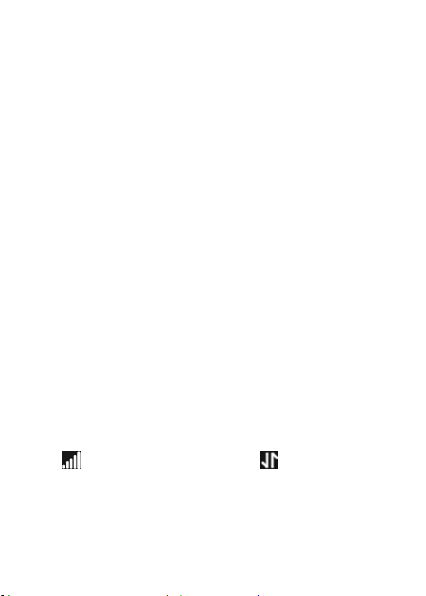
Connecting to the Internet
With your new Verizon Jetpack, a wireless Internet
connection can always be at your fingertips.
Connecting Wi-Fi Enabled Devices To Your
Jetpack
NOTE: It is recomm ended the battery be ful ly
charged in order to use your Jetpack via Wi-Fi for
the first time, or connect your Jetpack to the wall
adapter for power.
The following should occur once you power on your
Jetpack:
Your Jetpack is powered as soon as you slide
the Power Switch to On and the display lights
up.
Once your Jetp ack is powered on and has
been activated, it automatically connects to
the Internet provided that Mobile Broadband
service is avai lable and one or more Wi-F i
devices are connected to the Jetpack.
The Service(4G LTE, 3G, 2G), Signal Strength
, an d Dat a Con nec ted ico ns on you r
Jetpack indicate it is in service and ready to
connect.
12
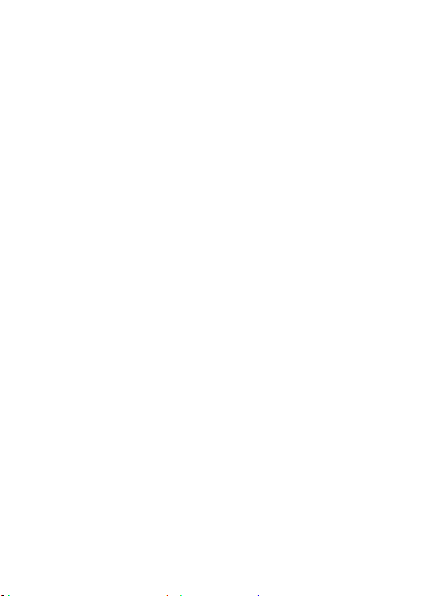
Follow these Steps
1. Ensure the Wi-Fi enabled device you wish to
connect to yourJetpack has Wi-Fi turned on,
then use the Wi-Fi application toestablish a
connection to your Jetpack.
2. Look for the network (SSID) named “Verizon-
890L”. There are XXXX digits unique to your
dev ice following the net work (SSID) name
displayed.
3. Click Connect and enter the default password
printed on the back of your Jetpack .
NOTE: Your password will also be displayed on the
Jetpack screen each time the Jetpack is powered
on.
Accessing the Internet
After successfully establishing the connection
betwee n your Jet pack and com puter, you can
access the Internet in the Auto Connect, Manual
Connect mode. The default mode is Auto Connect.
13
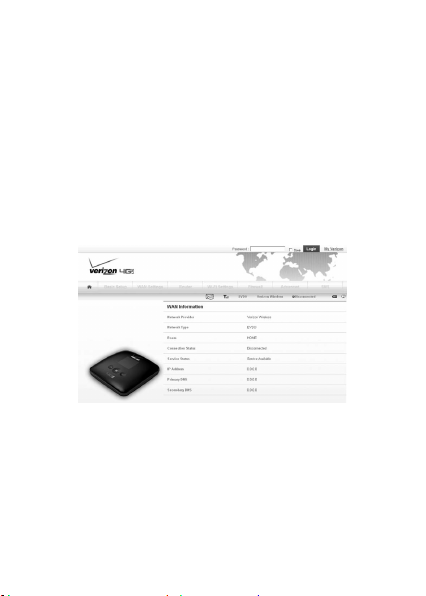
Advanced Configuration
1. Make sure your computer is connected to the
Jetpack .
2. Launch th e internet br owser an d enter
http://192.168.1.1 or http://vz.hotspot in
the address bar.
NOTE: It is recommended that you use IE (7.0 or
later), Firefox (3.0 or later), Opera (10.0 or later),
Safari (4.0 or later) or Chrome (5.0 or later).
3. The login page appears as follows:
Input the case-sensitive default password printed
on the back of your Jetpack, and then click Login
to access the Web User Interface.
NOTE: Do not pu t a nyth ing on the top of your
Jetpack. Do not lay devices to overlap each other
when using.The Jet pack takes 1~2 minu tes to
initialize, and attach to the network.
14
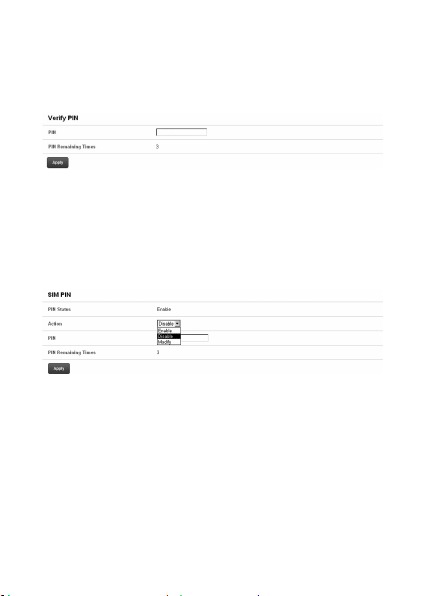
PIN Code Verification
If the PIN code of your SIM card is enabled, you
will need to input the PIN code after you logging in.
NOTE: The SIM card will be locked if you enter
wrong PIN code consecutively for three times.
If you want to change the PIN status or modify the
PIN code, please select WAN Settings > SIM PIN to
do the actions.
15
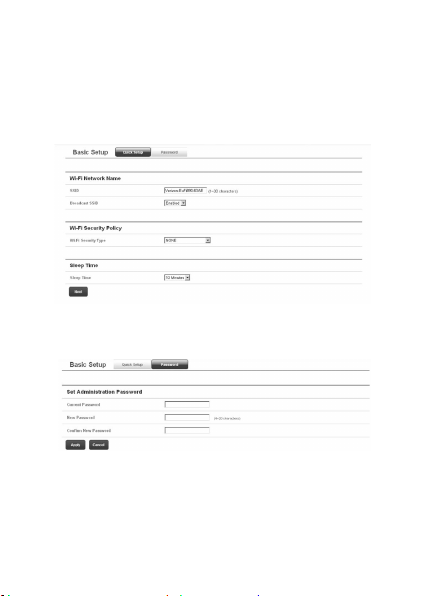
Basic Setup
After logging in, select Basic Setup > Quick Setup
to configure the Wi-Fi settings, including Wi-Fi
Network Name, Wi-Fi Securiy Policy and Sleep
Time.
Select Basic Setup > Password to change the login
password for the Web User Interface.
16
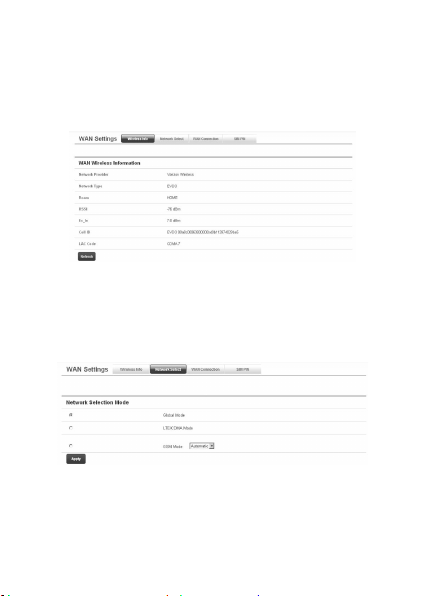
WAN Settings
After logging in, select WAN Settings > Wireless
Info to display the infomation of WAN wireless.
Click Refresh to update the information.
Select WAN Settings > Network Select to select
the proper network mode, including Global Mode,
LTE/CDMA Mode, and GSM Mode(Automatic/
Manual). Click Apply to comfirm your choice.
17
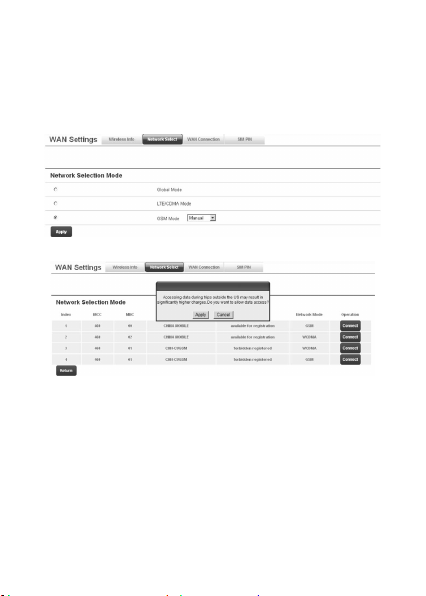
NOTE: In GSM Mode, you can either set your device
to automatic network selection or manual network
selection. If you choose the manual, you will be
prompted to select what GSM network you would
like to connect to.
18
