Page 1
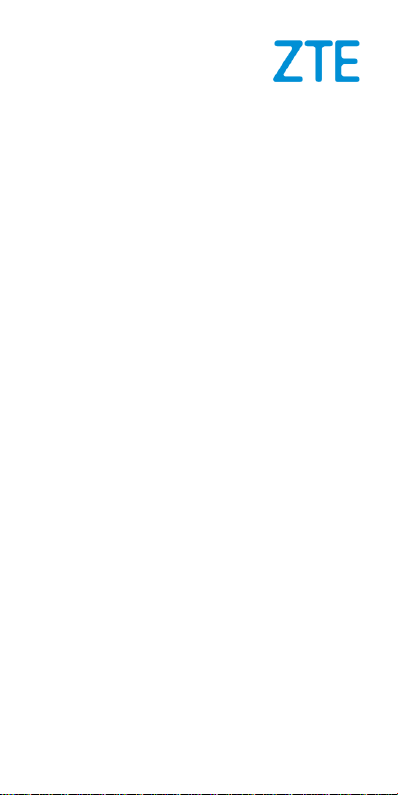
602ZT
Quick Start Guide
ZTE CORPORATION
NO. 55, Hi-tech Road South, Shenzhen, P.R.China
Postcode: 518057
1
Page 2
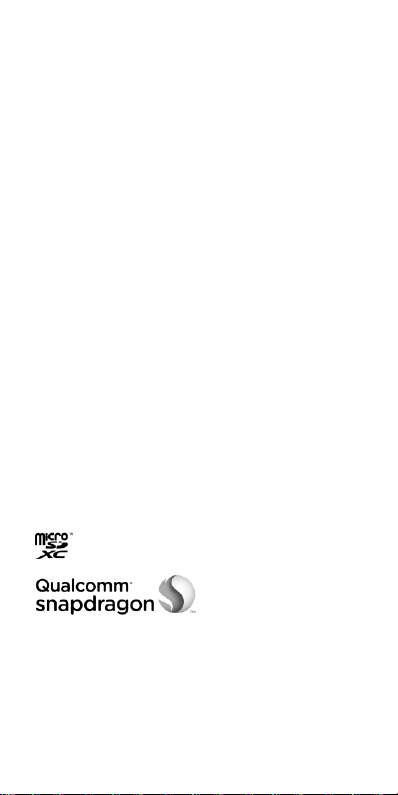
LEGAL INFORMATION
Copyright © 2017 ZTE CORPORATION.
All rights reserved.
No part of this publication may be quoted, reproduced,
translated or used in any form or by any means, electronic or
mechanical, including photocopying and microfilm, without the
prior written permission of ZTE Corporation.
Notice
ZTE Corporation reserves the right to make modifications on
print errors or update specifications in this guide without prior
notice.
We offer self-service for our smart terminal device users.
Please visit the ZTE official website (at www.ztedevice.com)
for more information on self-service and supported product
models. Information on the website takes precedence.
Visit http://www.ztedevice.com to download the user manual.
Just click Support from the home page and then select your
location, product type, and name to search for related support
information.
Disclaimer
ZTE Corporation expressly disclaims any liability for faults and
damages caused by unauthorized modifications of the
software.
Images and screenshots used in this guide may differ from the
actual product. Content in this guide may differ from the actual
product or software.
Trademarks
ZTE and the ZTE logos are trademarks of ZTE Corporation.
Google and Android are trademarks of Google, Inc.
The Bluetooth® trademark and logos are owned by the
Bluetooth SIG, Inc. and any use of such trademarks by ZTE
Corporation is under license.
microSDXC Logo is a trademark of SD-3C, LLC.
Qualcomm® Snapdragon™ processors are products of
Qualcomm Technologies, Inc.
Qualcomm and Snapdragon are trademarks of Qualcomm
Incorporated, registered in the United States and other
countries. Used with permission.
Other trademarks and trade names are the property of their
respective owners.
2
Page 3
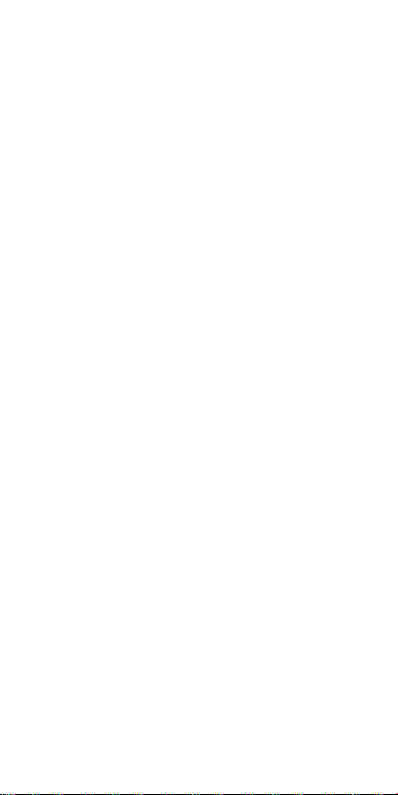
Version No.: R1.0
Edition Time :April 12, 2017
3
Page 4
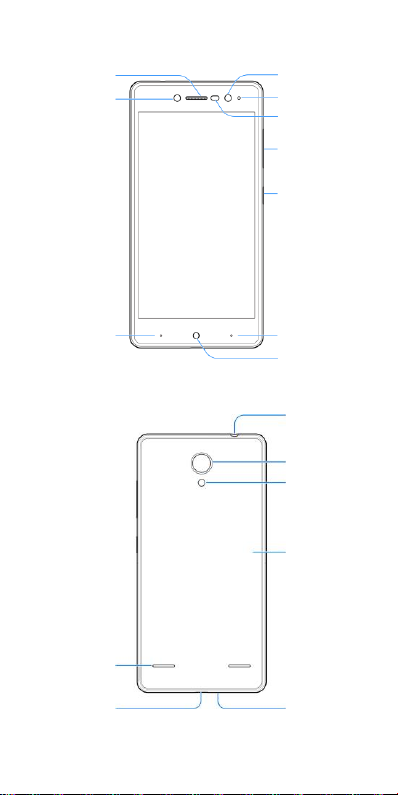
Earpiece
Front camera
Proximity &
light sensor
Volume key
Headset jack
Power key
Back camera
Back flash
Back key
Recent apps
key
Home key
Charging/micro-
USB jack
Speaker
Back cover
Microphone
Indicator light
Front flash
Getting to Know Your Phone
4
Page 5
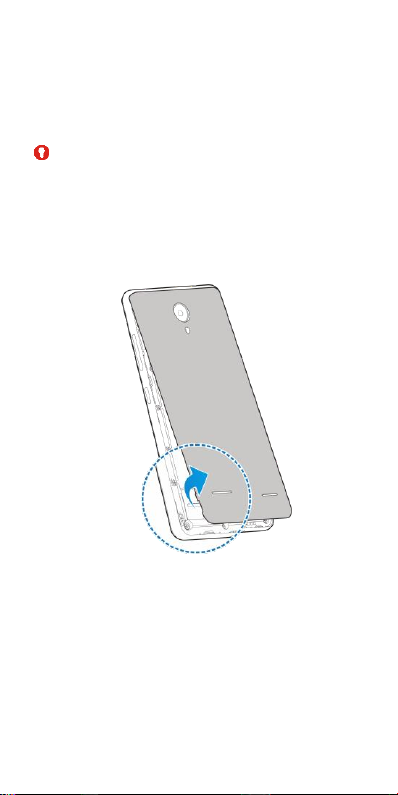
Setting up Your Phone
Power off your phone before removing or replacing the battery.
Power off your phone before installing or removing the
nano-SIM card. The microSDXC card can be installed or
removed while the phone is turned on, but you need to
unmount it before removing it.
WARNING!
To avoid damage to the phone, do not use any other kind of
SIM cards, or any non-standard nano-SIM card cut from a SIM
card. You can get a standard nano-SIM card from your service
provider.
1. Insert your fingernail into the slot at the bottom left of the
back cover and lift it up gently.
2. Install the nano-SIM card and the microSDXC card
(optional). microSDXC card is not included in the package
and is sold separately.
Slide the nano-SIM card into the card holders.
5
Page 6

Hold the microSDXC card with the cut corner
oriented as shown and slip it into the card slot.
6
Page 7

3. Insert the battery. Make sure the connectors on the
battery go into the battery compartment first and align with
the connectors in it. Gently push down on the battery until
it clicks into place.
4. Install the back cover in the order and direction as shown
in the figure.
7
Page 8

Charging the Phone
Your phone’s battery should have enough power for the phone
to turn on, find a signal, and make a few calls. You should fully
charge the battery as soon as possible.
NOTE:
If the battery is extremely low, you may be unable to power on
the phone even when it is being charged. In this case, try
again after charging the phone for at least 20 minutes. Contact
the customer service if you still cannot power on the phone
after prolonged charging.
NOTE:
If the screen freezes or takes too long to respond, try pressing
and holding the Power key for about 10 seconds to restart the
phone.
8
Page 9

Don’t make or receive phone calls while driving.
Never text while driving.
The device could be used with a separation
distance of 10 mm to the human body.
Small parts may cause choking.
Your phone can produce a loud sound.
To prevent possible hearing damage, do not listen
at high volume levels for long periods.
Avoid contact with anything magnetic.
Keep away from pacemakers and other electronic
medical devices.
Turn off when asked to in hospitals and medical
facilities.
Turn off when told to on aircraft and at airport.
Turn off when near explosive materials or liquids.
Don’t use at gas stations.
Your phone may produce a bright or flashing light.
Don’t dispose of your phone in fire.
Avoid extreme temperatures.
Avoid contact with liquids. Keep your phone dry.
Do not attempt to disassemble your phone.
Only use approved accessories.
Don’t rely on your phone as a primary device for
emergency communications.
Product Safety Information
9
Page 10

EUT
supports
radios
application
GSM900/1800/1900
UMTS 900/2100
LTE 900/1800/2100/2500
802.11b/g/n
Bluetooth V4.1+EDR+LE
GPS
WCDMA Version Rel.8
LTE Version Rel.10
Maximum
RF output
power
GSM900: 33 dBm
GSM1800/1900: 30 dBm
UMTS 900/2100: 24 dBm
LTE 900/1800/2100/2500: 23 dBm
Bluetooth: < 20 dBm
802.11b/g/n:
2.4 GHz band < 20 dBm
Specific Absorption Rate (SAR)
Your mobile device is a radio transmitter and receiver. It is
designed not to exceed the limits for exposure to radio waves
recommended by international guidelines. These guidelines
were developed by the independent scientific organization
ICNIRP and include safety margins designed to assure the
protection of all persons, regardless of age and health.
The guidelines use a unit of measurement known as Specific
Absorption Rate, or SAR. The SAR limit for mobile devices is
1.6W/kg and the highest SAR value for this device when
tested at the head was 0.416 W/kg*, and when tested at the
body was 0.852W/kg* with10 mm distance.
As SAR is measured utilizing the device’s highest transmitting
power, the actual SAR of this device while operating is
typically below that indicated above. This is due to automatic
changes to the power level of the device to ensure it only uses
the minimum power required to communicate with the
network.
* The tests are carried out in accordance with EN 50360, EN
50566, EN 62479, EN 62209-1 and EN 62209-2.
Specification
10
Page 11

CE Caution
Battery Caution
Risk of explosion if battery is replaced by an incorrect type.
Dispose of used batteries according to the instructions.
USB Port
This product shall only be connected to a USB interface of
version USB 2.0.
Proper Use
As described in this guide, your device can be used only in
right location. If possible, please do not touch the antenna
area on your device.
Do not expose your device to extreme temperatures lower
than – 10 °C and higher than + 55 °C.
Hereby, ZTE Corporation declares that this device is in
compliance with the essential requirements and other relevant
provisions of Directive 2014/53/EU.
11
Page 12

1. When this crossed-out wheeled bin symbol
is attached to a product, it means the
product is covered by the European
Directive 2012/19/EU.
2. All electrical and electronic products should
be disposed of separately from the
municipal waste stream via designated
collection facilities appointed by the
government or the local authorities.
3. The correct disposal of your old appliance
will help prevent potential negative
consequences for the environment and
human health.
Disposal of Your Old Appliance
For this product’s recycling information based on WEEE
directive, please send an e-mail to weee@zte.com.cn
EC DECLARATION OF CONFORMITY
Hereby, ZTE Corporation declares that this device is in
compliance with the essential requirements and other relevant
provisions of Directive 2014/53/EU.
The full text of the EC declaration of conformity is available at
the following internet address:
http://certification.ztedevice.com
12
Page 13

FCC Regulations
This device complies with part 15 of the FCC Rules. Operation
is subject to the following two conditions: (1) This device may
not cause harmful interference, and (2) this device must accept
any interference received, including interference that may
cause undesired operation.
Any changes or modifications not expressly approved by the
party responsible for compliance could void the user's
authority to operate the equipment.
Note: This equipment has been tested and found to comply
with the limits for a Class B digital device, pursuant to part 15 of
the FCC Rules. These limits are designed to provide
reasonable protection against harmful interference in a
residential installation. This equipment generates uses and
can radiate radio frequency energy and, if not installed and
used in accordance with the instructions, may cause harmful
interference to radio communications. However, there is no
guarantee that interference will not occur in a particular
installation. If this equipment does cause harmful interference
to radio or television reception, which can be determined by
turning the equipment off and on, the user is encouraged to try
to correct the interference by one or more of the following
measures:
-Reorient or relocate the receiving antenna.
-Increase the separation between the equipment and receiver.
-Connect the equipment into an outlet on a circuit different from
that to which the receiver is connected.
-Consult the dealer or an experienced radio/TV technician for
help.
Specific Absorption Rate (SAR) information:
This wireless phone meets the government's requirements for
exposure to radio waves. The guidelines are based on
standards that were developed by independent scientific
organizations through periodic and thorough evaluation of
13
Page 14

scientific studies. The standards include a substantial safety
margin designed to assure the safety of all persons regardless
of age or health.
FCC RF Exposure Information and Statement The SAR limit of
USA (FCC) is 1.6 W/kg averaged over one gram of tissue.
Device types: 602ZT (FCC ID:SRQ-602ZT) has also been
tested against this SAR limit. The highest SAR value reported
under this standard during product certification for use close to
human body is 0.852W/kg. This device was tested for typical
body operations at 1 cm from the body. The use of accessories
that do not satisfy these requirements may not comply with
FCC RF exposure requirements, and should be avoided.
Body Operation
This device was tested for typical body support operations. To
comply with RF exposure requirements, a minimum separation
distance of 1 cm must be maintained between the user’s body
and the device, including the antenna. Third-party belt-clips,
holsters, and similar accessories used by this device should
not contain any metallic components. Body accessories that
do not meet these requirements may not comply with RF
exposure requirements and should be avoided. Use only the
supplied or an approved antenna.
FCC RF exposure information (SAR)
This device is designed and manufactured not to exceed the
emission limits for exposure to radio frequency (RF) energy set
by the Federal Communications Commission of the U.S.
Government.
The exposure standard for wireless devices employs a unit of
measurement known as the Specific Absorption Rate, or SAR.
The SAR limit set by the FCC is 1.6 W/kg.
Although the SAR is determined at the highest certified power
level, the actual SAR level of the device while operating can be
well below the maximum value.
14
Page 15

While there may be differences between the SAR levels of
various devices and at various positions, they all meet the
government requirements.
The FCC has granted an Equipment Authorization for this
model device with all reported SAR levels evaluated as in
compliance with the FCC RF exposure guidelines. SAR
information on this model device is on file with the FCC and
can be found under the Display Grant section of
http://www.fcc.gov/oet/ea/fccid after searching on the FCC ID
for your device, which can be found on the back of the device.
15
