Page 1
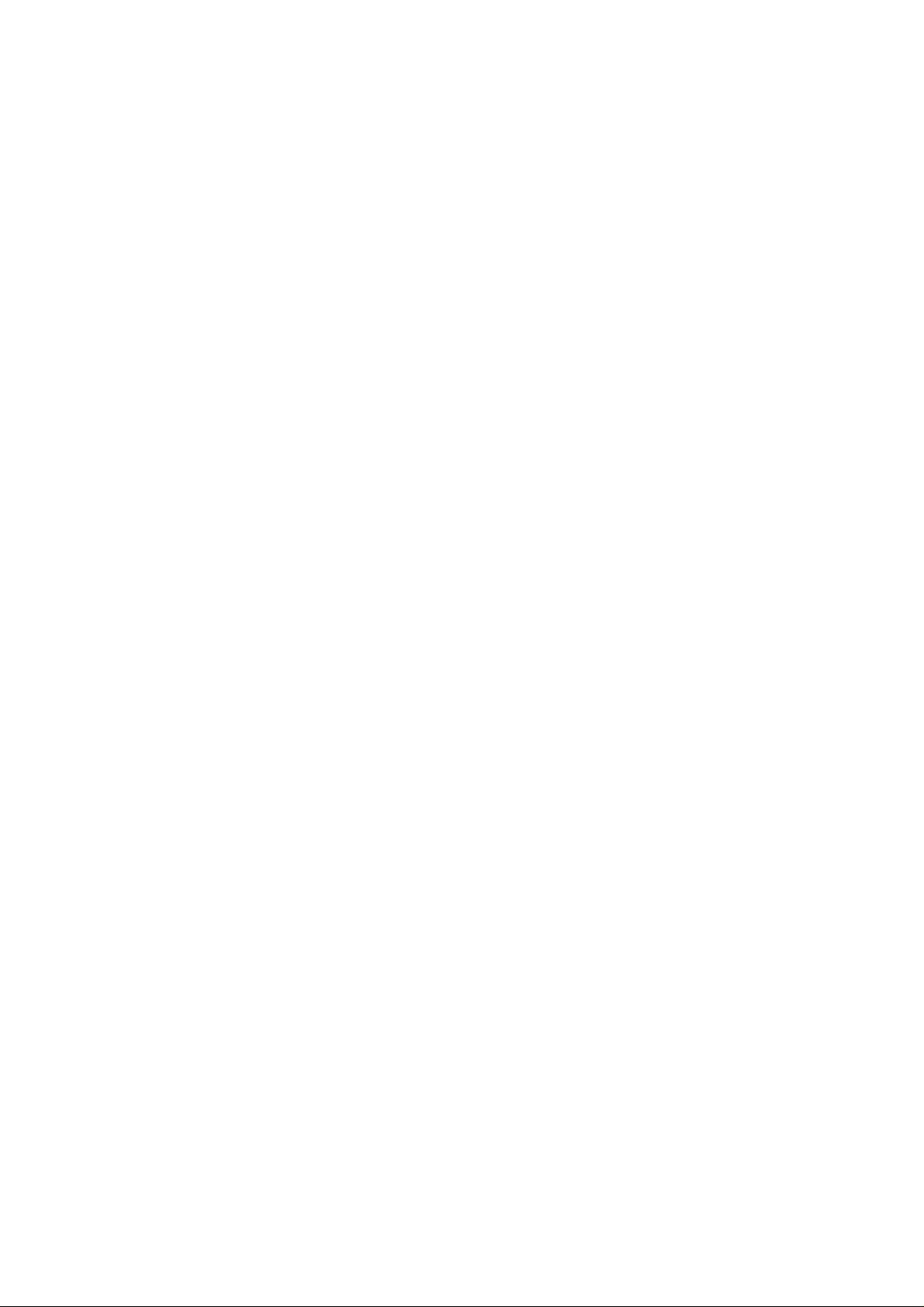
ZTE-009Z
User Manual
1
Page 2
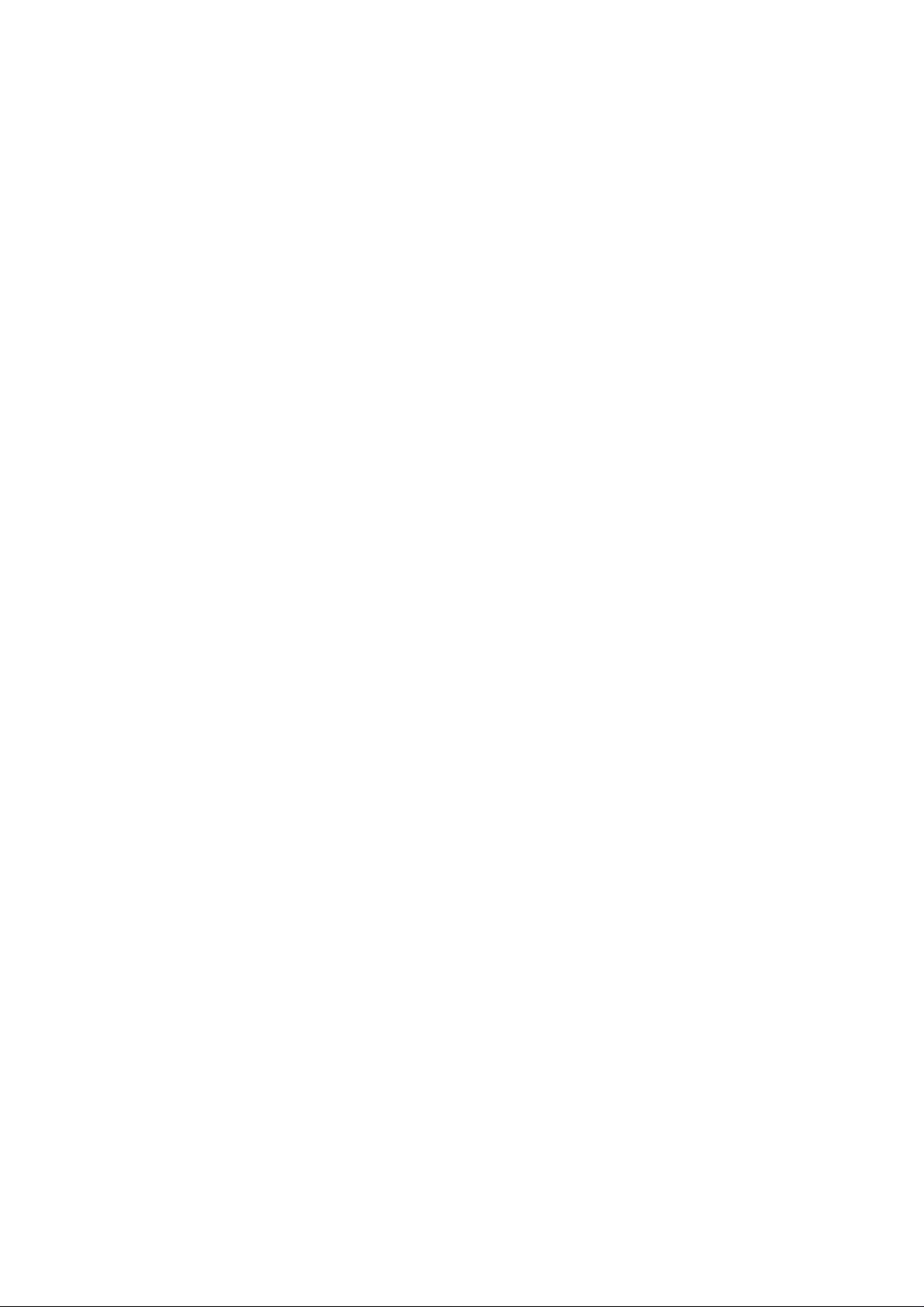
LEGAL INFORMATION
Copyright © 2011 ZTE CORPORATION.
All rights reserved.
No part of this publication may be quoted, reproduced,
translated or used in any form or by any means, electronic
or mechanical, including photocop ying an d microfilm,
without the prior written permission of ZTE Corporation.
The manual is published by ZTE Corporation. We reserve the
right to make modifications on print errors or update
specifications without prior notice. Every effort has been
made in the preparation of this manual to ensure accuracy of
the contents, but all statements, information, and
recommendations in this manual do not constitute a warranty
of any kind, expressed or implied.
Version No.: R1.0
Edition Time : 20110809
2
Page 3
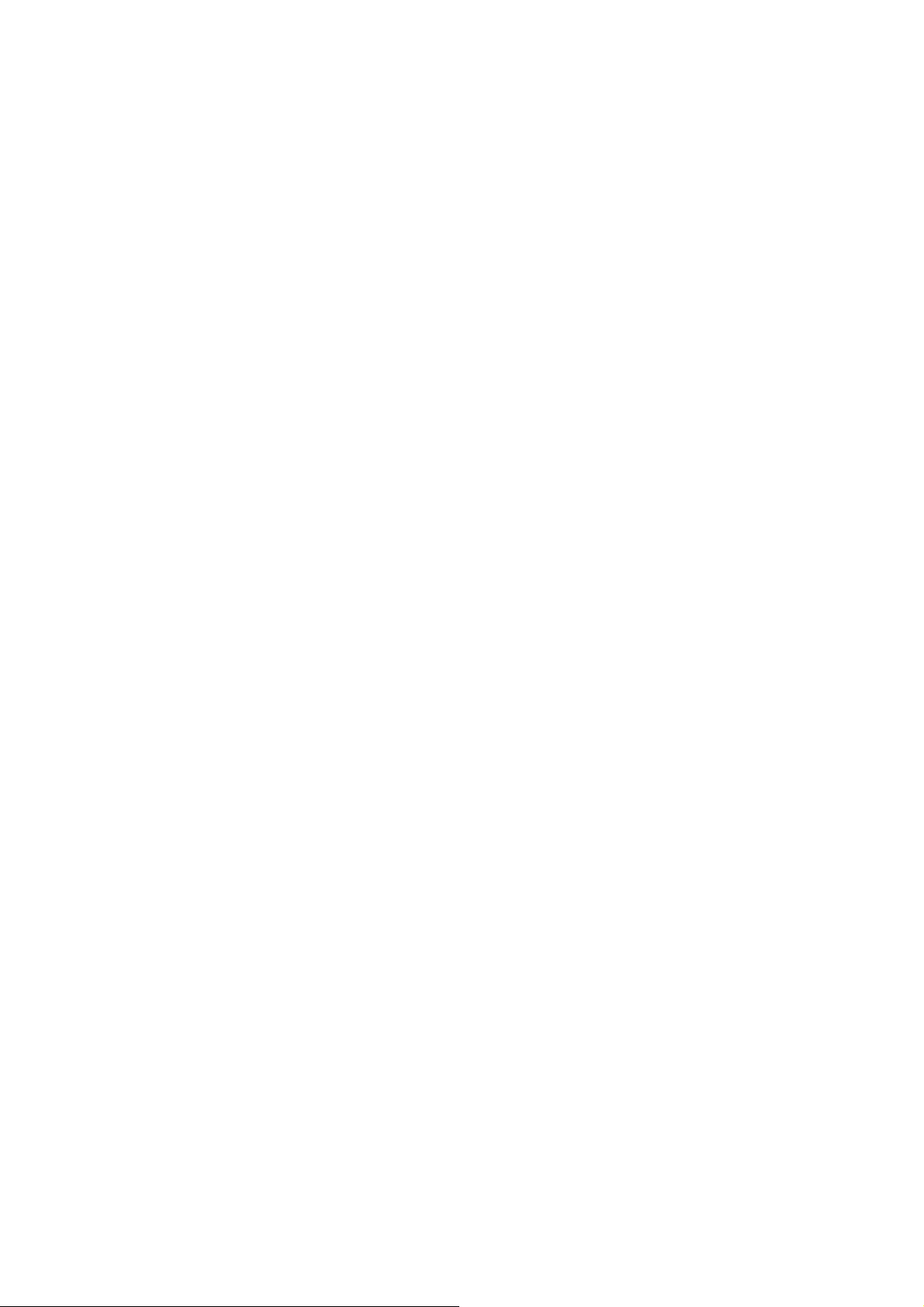
Contents
For Your Safety ...................................................... 11
General Safety ............................................................... 11
Radio Frequency (RF) Exposure ................................... 12
General Statement on RF Energy ............................ 12
Specific Absorption Rate (SAR) ............................... 12
Body Worn Operation .................. 错误!未定义书签。
Limiting Exposure to Radio Frequency (RF) Fields.. 15
Regulatory Information ............................................. 16
Distraction ...................................................................... 16
Driving ...................................................................... 16
Operating Machinery ................................................ 17
Product Handling ........................................................... 17
General Statement on Handling and Use ................. 17
Small Children .......................................................... 18
Demagnetization ...................................................... 18
Air Bags .................................................................... 18
Seizures/ Blackouts .................................................. 19
Repetitive Motion Injuries ......................................... 19
Emergency Calls ...................................................... 19
Loud Noise ............................................................... 19
Phone Heating .......................................................... 20
Electrical Safety ............................................................. 20
Accessories .............................................................. 20
Connection to a Car ................................................. 20
Faulty and Damaged Products ................................. 20
3
Page 4
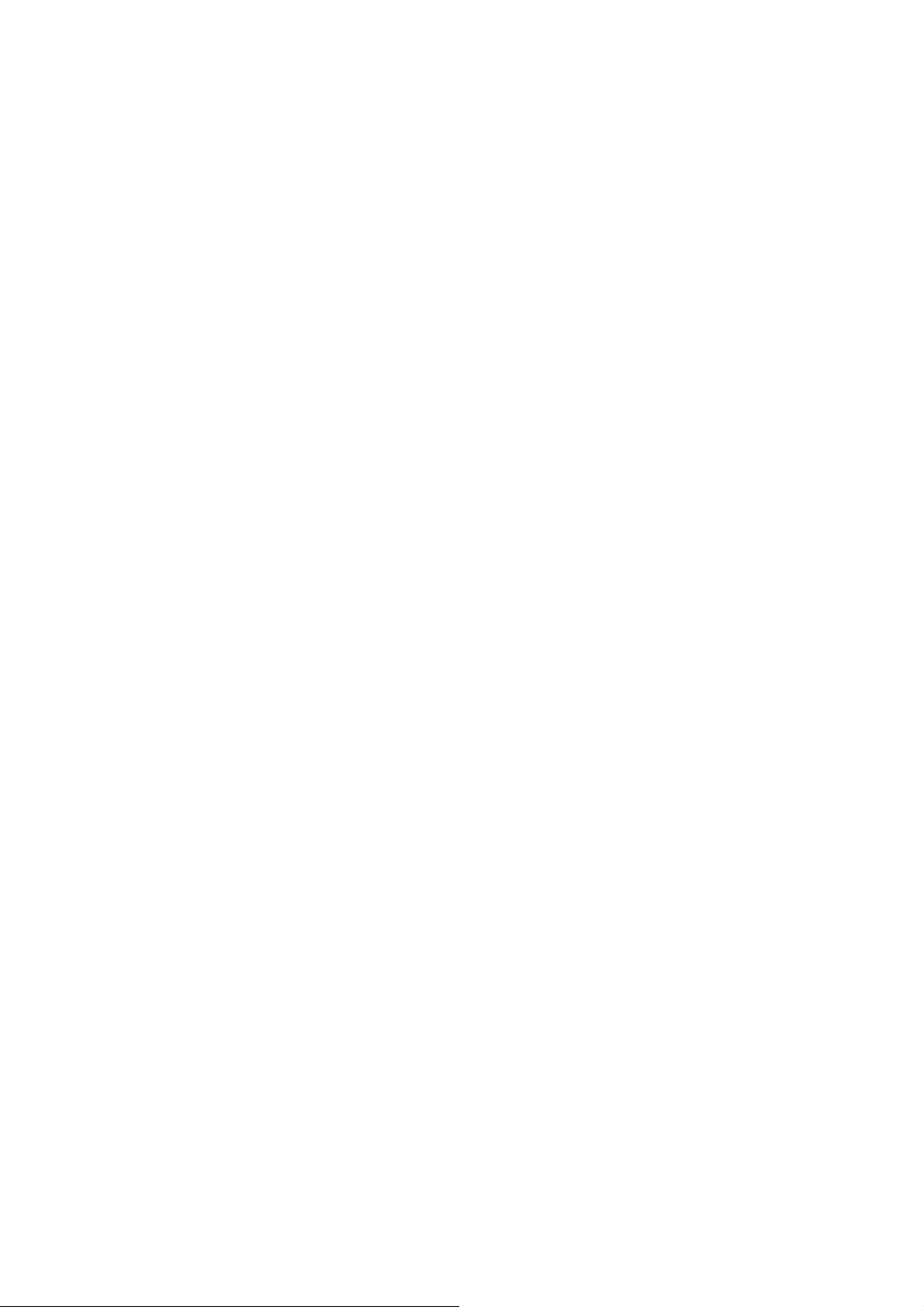
Interference ................................................................... 21
General Statement on Interface ............................... 21
Pacemakers ............................................................. 21
Hearing Aids ............................................................ 21
Medical Devices ....................................................... 22
Hospitals .................................................................. 22
Aircraft ...................................................................... 22
Interference in Cars ................................................. 22
Explosive Environments ................................................ 23
Petrol Stations and Explosive Atmospheres ............ 23
Blasting Caps and Areas ......................................... 23
Getting Started ....................................................... 24
Overview ....................................................................... 24
Keys Explained .............................................................. 24
Starting up ..................................................................... 25
Installing the SIM/microSD Card and Battery .......... 25
Removing the Battery and SIM/microSD Card ........ 27
Charging the Battery ................................................ 27
Switching Your Phone On/Off ....................................... 29
Setting Up Your Phone for the First Time ................ 29
Switching to Sleep Mode ......................................... 30
Waking up Your Phone ............................................ 30
Getting Around 009Z ..................................................... 30
Touch Control .......................................................... 30
Home Screen ........................................................... 31
Status and Notification Icons ................................... 32
4
Page 5
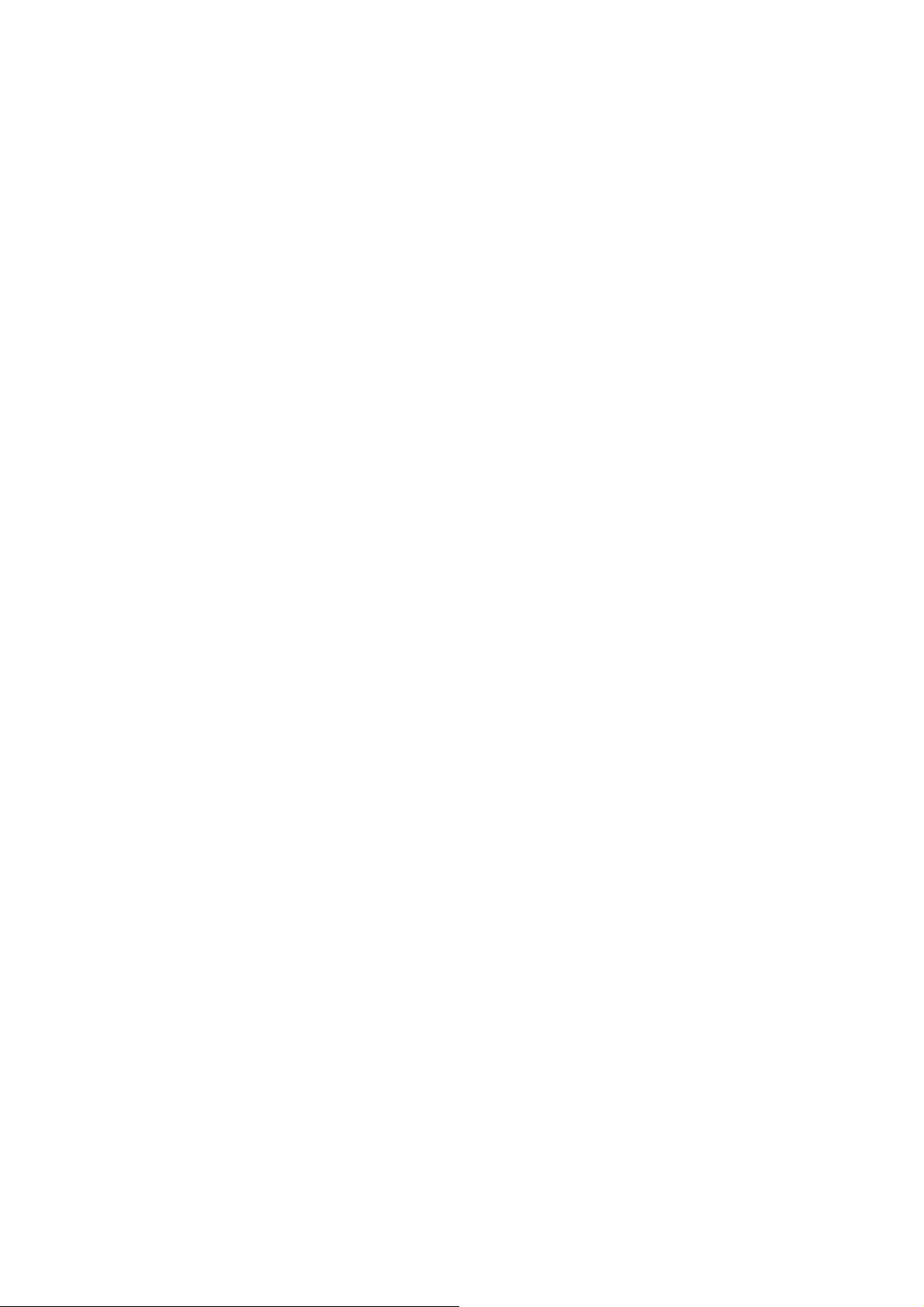
Phone Calls ............................................................ 36
How to Make Calls ......................................................... 36
Calling from the Dialer .............................................. 36
Calling from Your Contacts ...................................... 36
Calling from Your Call History .................................. 37
Calling from a Text Message .................................... 37
Using Speed Dial ...................................................... 37
Making Emergency Calls .......................................... 38
Making International Calls ........................................ 38
How to Receive Calls ..................................................... 39
Answering a Call ...................................................... 39
Rejecting a Call ........................................................ 39
Muting a Call ............................................................ 39
Putting a Call on Hold ............................................... 39
Turning the Speakerphone On/Off ........................... 39
Ending a Call ............................................................ 40
Adjusting Your Call Settings .......................................... 40
Contacts ................................................................. 41
Importing and Exporting Contacts ................................. 41
Import Contacts from the SIM Card or Export to the
Card .......................................................................... 41
Import Contacts from the microSD Card or Export to
the Card .................................................................... 42
Creating a Contact ......................................................... 42
Adding a Contact to Favorites ....................................... 42
Searching for a Contact ................................................. 43
5
Page 6
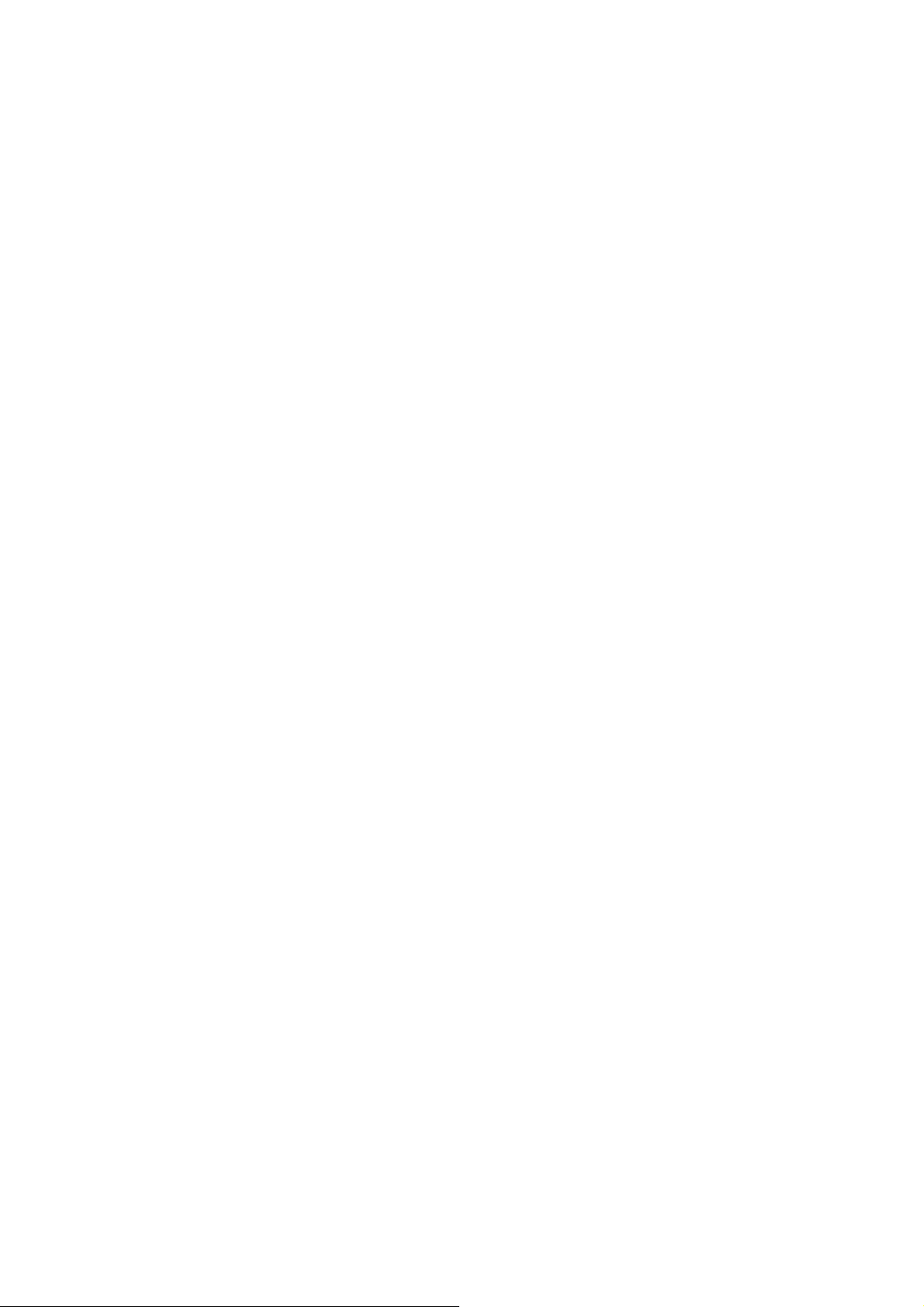
Editing a Contact ........................................................... 43
Deleting a Contact ......................................................... 43
Creating a New Group ................................................... 44
Entering Text .......................................................... 45
Android Keyboard .......................................................... 45
TouchPal Keyboard ....................................................... 45
XT9 Text Input ............................................................... 47
Messaging .............................................................. 50
Sending an SMS ........................................................... 50
Sending an MMS ........................................................... 50
Managing Messages and Their ‘Threads’ ..................... 52
Reply to a Message ................................................. 52
Delete a Message Thread ........................................ 52
Message Settings .................................................... 53
Email ....................................................................... 54
Creating an Email account ............................................ 54
Composing and sending an Email ................................. 55
Replying to or Forwarding an Email .............................. 56
Email Settings ............................................................... 56
Getting Connected to the Internet ........................ 57
Adding a New GPRS/EDGE/3G Connection ................. 57
Turning on Wi-Fi ............................................................ 58
Connecting to a Wi-Fi Network ...................................... 58
Checking the Wi-Fi Network Status ............................... 59
Using the Phone as a Modem ....................................... 59
6
Page 7
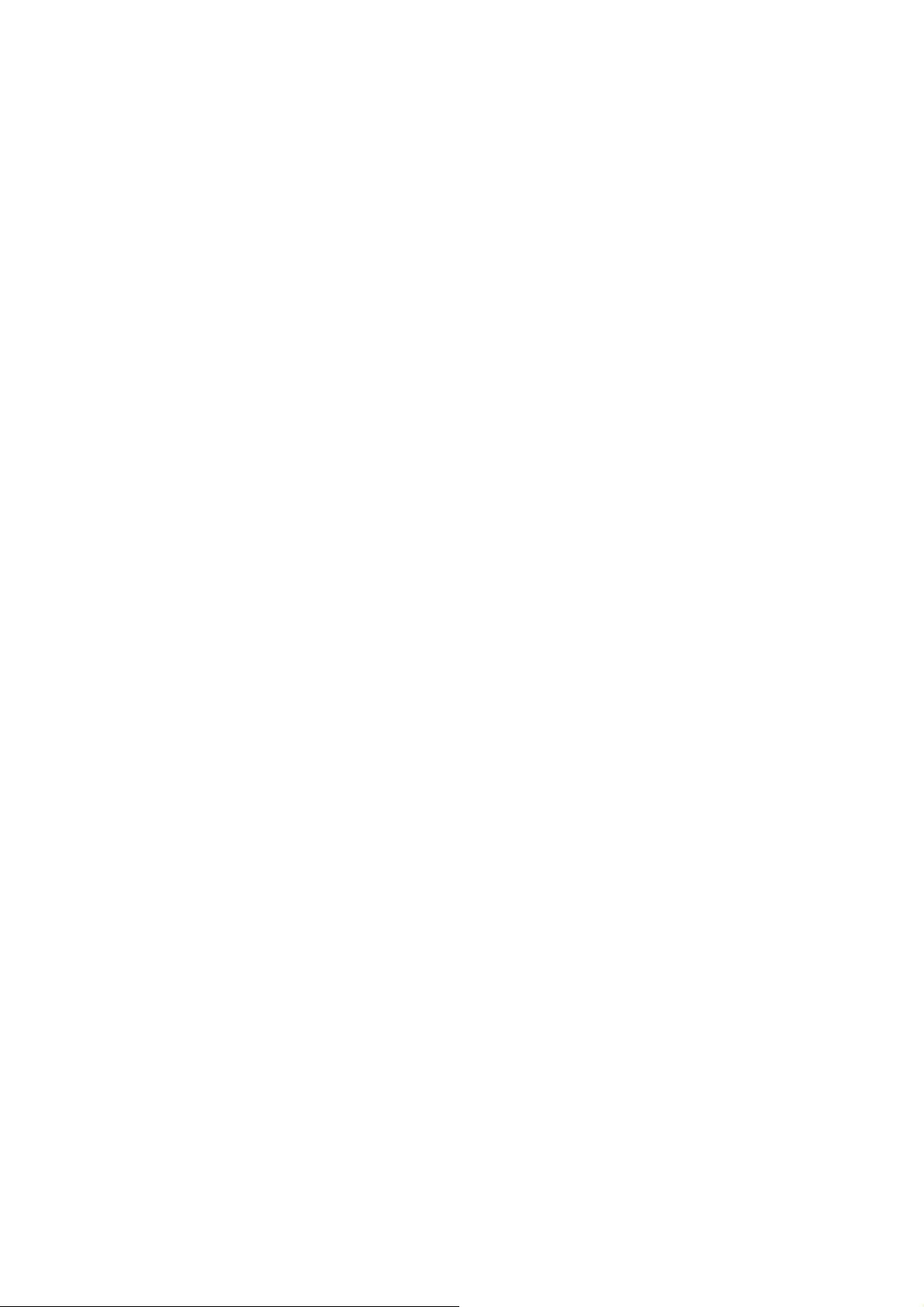
Enabling the Phone as a Modem ............................. 59
Disabling the Modem Function ................................. 60
Using the Phone as a Wi-Fi Hotspot .............................. 61
Enabling the Wi-Fi Hotspot ....................................... 61
Disabling the Wi-Fi Hotspot ...................................... 62
Browsing the Internet ............................................ 63
Browsing Options ........................................................... 63
Opening Links in Web Pages ........................................ 64
Downloading Apps from the Web .................................. 65
Using Bookmarks ........................................................... 65
Edit a Bookmark ....................................................... 65
Delete a Bookmark ................................................... 66
Browser Settings ............................................................ 66
Bluetooth® .............................................................. 67
Turning Bluetooth on/off ................................................ 67
Making Your Phone Visible ............................................ 67
Change Your Phone’s Name ......................................... 68
Hook up with Another Bluetooth Device ........................ 68
Making the Most of Multimedia............................. 69
Taking Pictures with Your Camera ................................ 69
Adjusting Camera Settings ....................................... 69
Shooting Video with Your Camcorder ............................ 69
Adjusting Your Video Settings .................................. 70
Listening to Your FM Radio ........................................... 70
Playing Your Music ........................................................ 71
7
Page 8
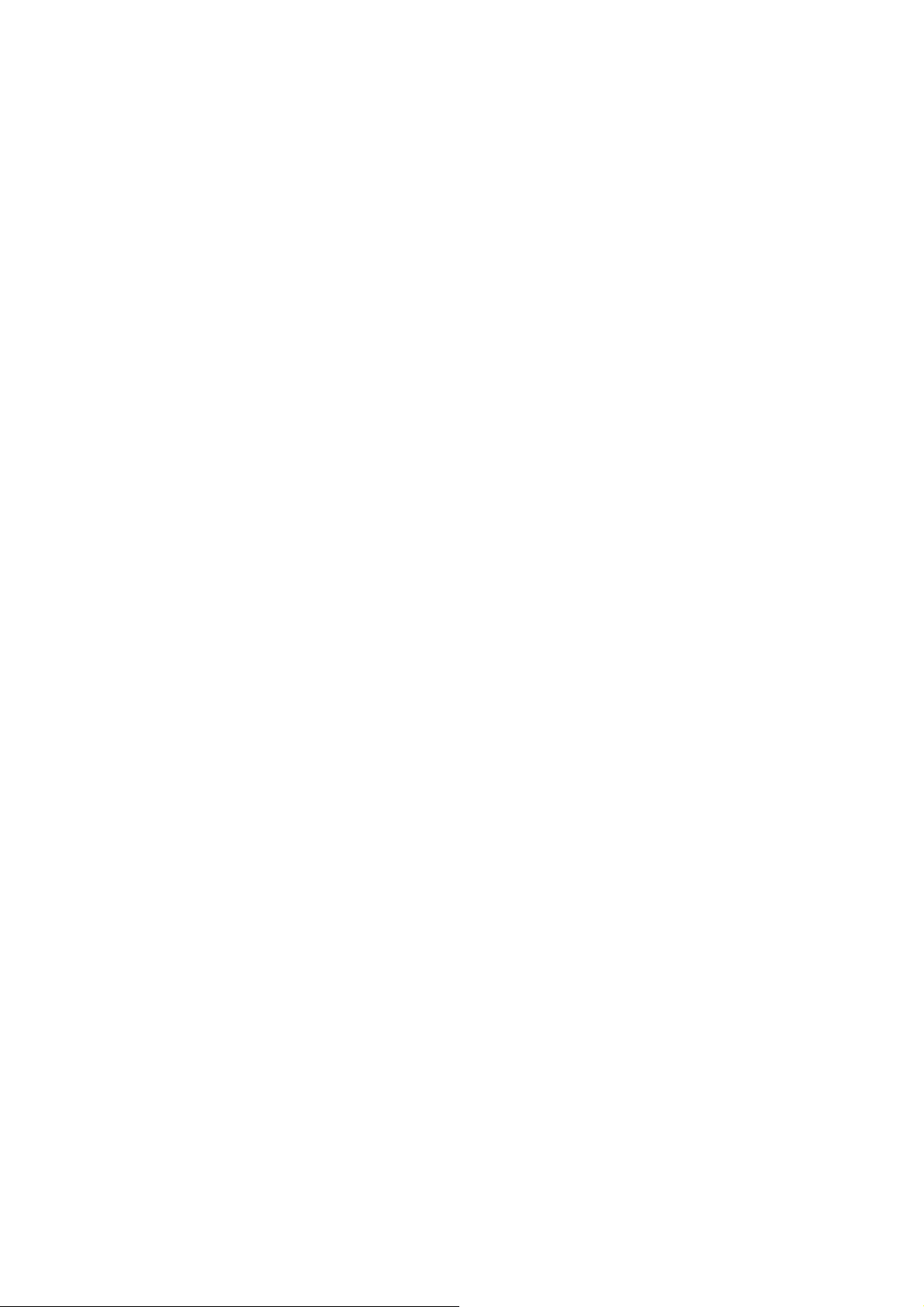
Creating Playlists ..................................................... 71
Managing Playlists ................................................... 72
Setting a Song as Ringtone ..................................... 72
Playing Your Videos ...................................................... 72
Opening Your Gallery .................................................... 73
Making Memorable Memos ........................................... 73
Using Your Google™ Applications ...................... 74
Gmail ............................................................................. 74
Using Google Calendar ................................................. 75
Using Google Talk ......................................................... 75
Opening Google Talk ............................................... 75
Adding a New Friend ............................................... 75
Changing Your Online Status .................................. 76
Starting a Chat ......................................................... 76
Places ............................................................................ 76
Latitude .......................................................................... 77
Sorting out Your Phone Settings .......................... 78
Setting Time and Date ................................................... 78
Changing Display Settings ............................................ 78
Adjusting Screen Brightness .................................... 78
Adjusting Screen-timeout ......................................... 79
Switching Screen Orientation Automatically ............ 79
Showing Animation when Opening/Closing Windows
................................................................................. 79
Sound Settings .............................................................. 79
8
Page 9
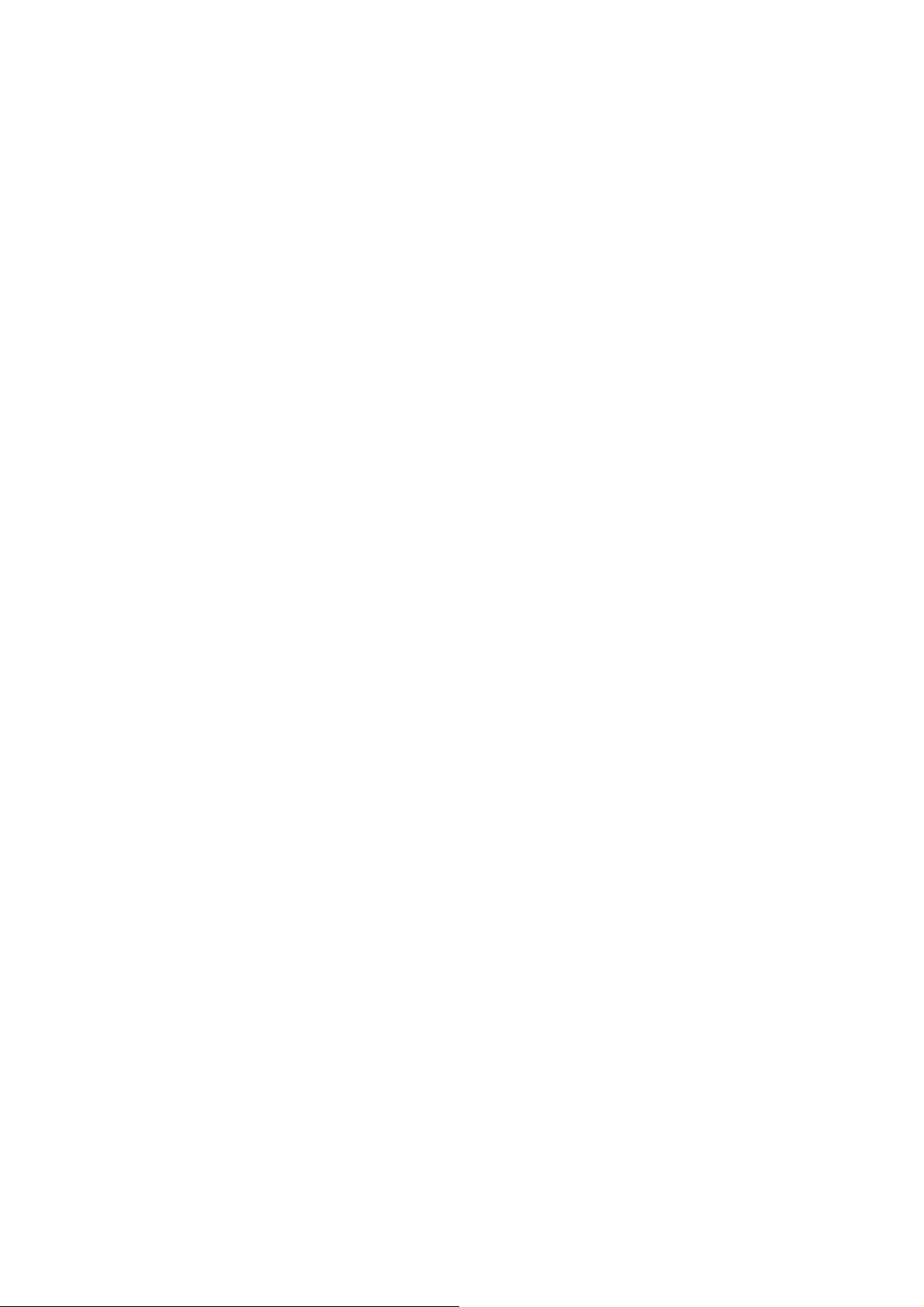
Choosing Your Ringtone .......................................... 80
Setting the Default Notification Ringtone .................. 80
Switching Your Phone to Silent Mode ...................... 80
Switching to Vibrate .................................................. 80
Flipping to Turn off Ringtone .................................... 81
‘Haptic’ (touch) Keypad Feedback ........................... 81
Adjusting Volume ..................................................... 81
Turning on Touch Tones .......................................... 82
Turning on Selection Tones ..................................... 82
Turning on Screen Lock Sound ................................ 82
Language Settings ......................................................... 82
Mobile Network Services ............................................... 82
Getting Data Services while Roaming ...................... 83
Enabling Data Services ............................................ 83
Enabling Always-on Data Services .......................... 83
Switching Network Modes ........................................ 84
Switching Networks .................................................. 84
Setting Access Point Names .................................... 84
Security Settings ............................................................ 85
Protecting Your Phone with a Screen Unlock Pattern
................................................................................. 85
Protecting Your Phone with a PIN or Password ....... 86
Disabling Screen Unlock Security ............................ 87
Protecting Your SIM with a PIN ................................ 87
Setting up Credential Storage .................................. 88
Managing Your Memory Card ........................................ 89
9
Page 10
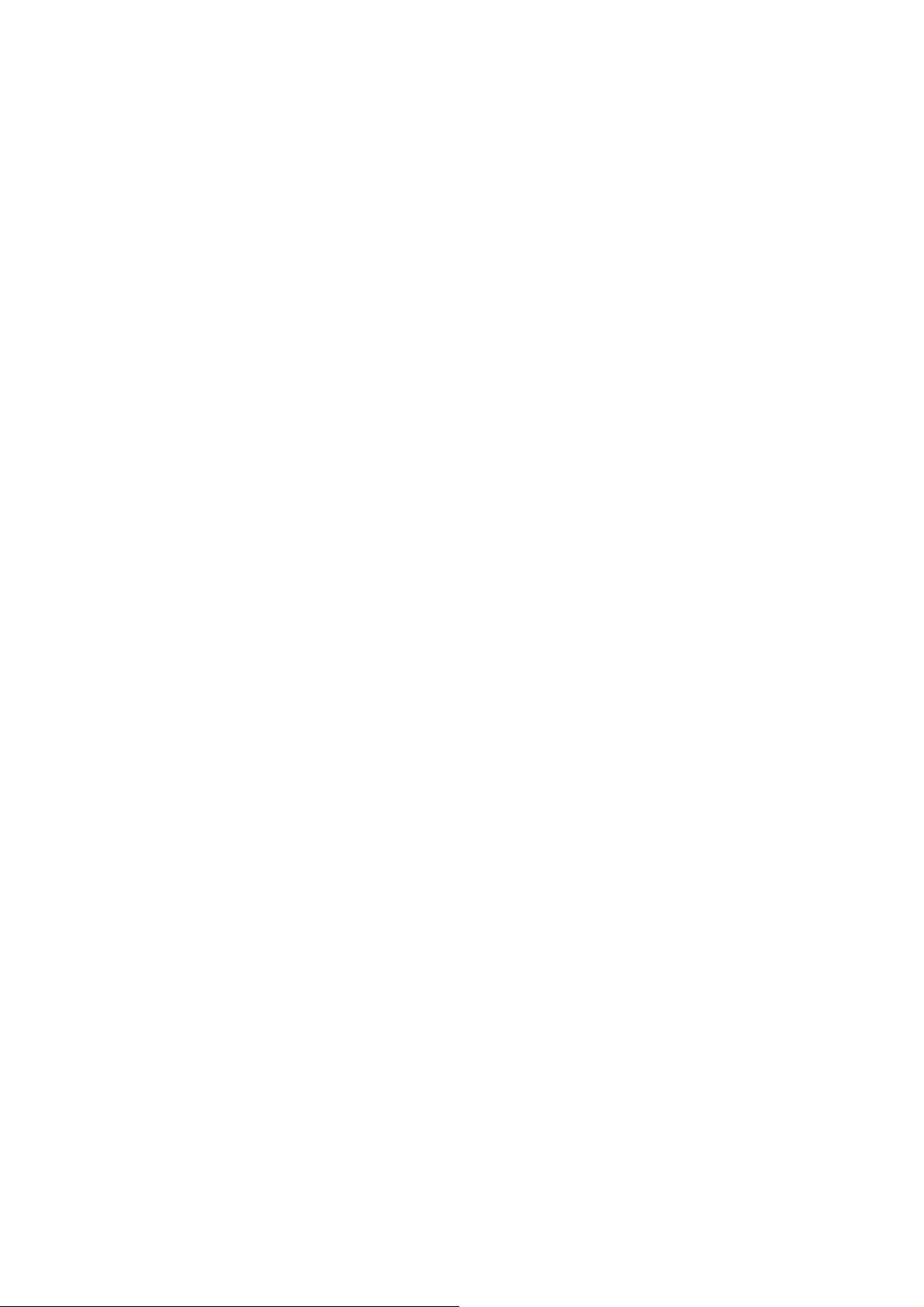
Checking Memory Card Space ................................ 89
Unmounting Your Memory Card .............................. 89
Formatting Your Memory Card ................................ 89
Managing Phone Memory ............................................. 90
Privacy: Reset to Factory Settings ................................ 90
Managing Applications and Their Settings .................... 90
Viewing Your Phone’s Applications ......................... 90
Allowing Installation of Non-market Applications ..... 91
How to Install an Application .................................... 91
Removing an Application ......................................... 91
Moving an Application to or from the Memory Card 92
Managing Other Settings ............................................... 92
Search Settings ........................................................ 92
Voice Interaction ...................................................... 93
Other Applications ................................................. 95
Alarms ........................................................................... 95
Docs To Go ................................................................... 95
Note Pad ....................................................................... 95
Calculator ...................................................................... 95
Global Time ................................................................... 96
SIM Toolkit .................................................................... 96
Task Manager ............................................................... 96
Stopwatch ...................................................................... 96
Declaration of RoHS Compliance ......................... 97
Disposal of Your Old Appliance ........................... 98
10
Page 11
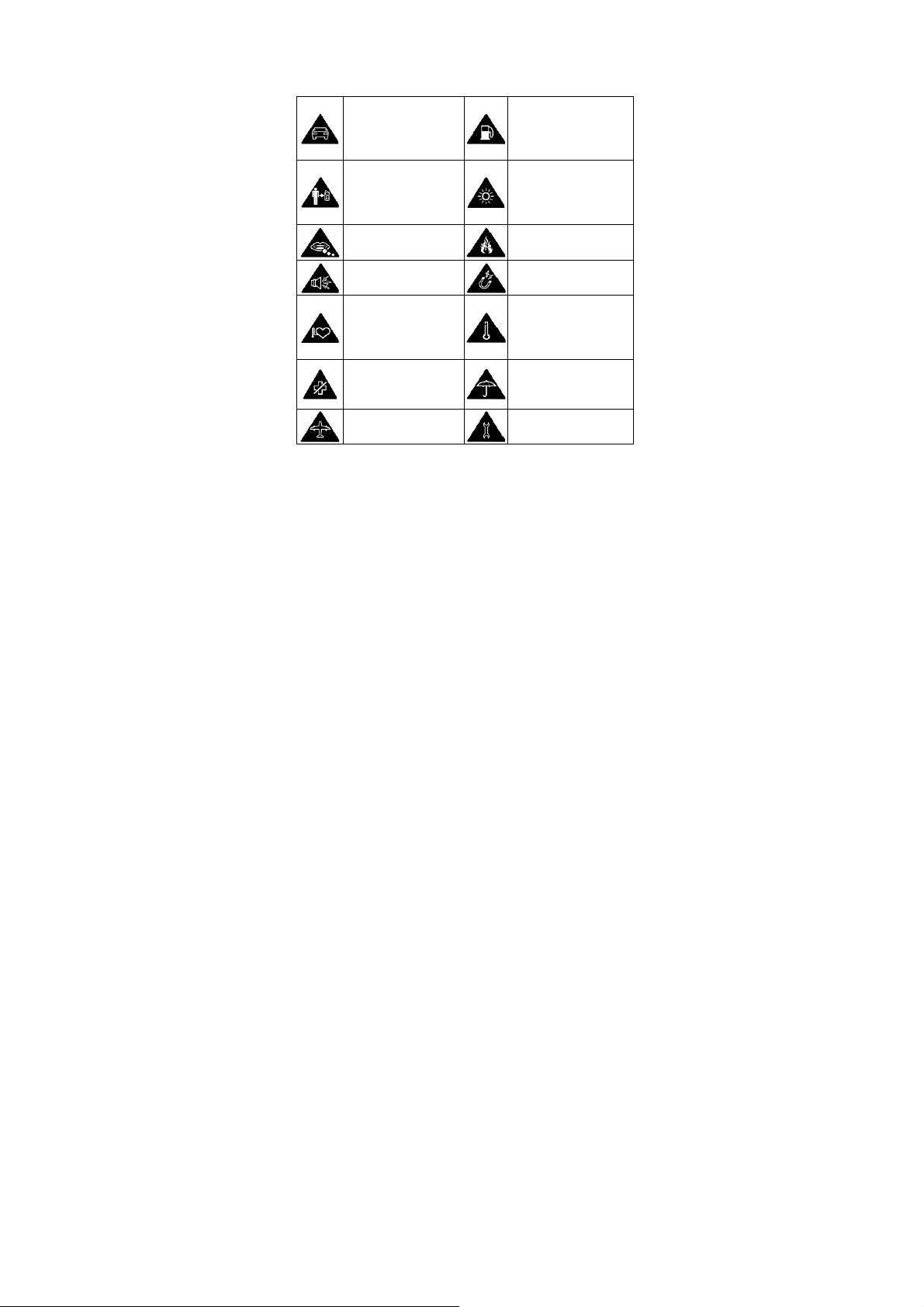
For Your Safety
General Safety
Don’t make or receive
handheld calls while
driving. And never text
while driving.
Keep your phone at
least 15mm away from
your ear or body while
making calls.
Small parts may cause
a choking.
Your phone can
produce a loud sound.
Keep away from
pacemakers and other
electronic medical
devices.
Switch off when asked
to in hospitals and
medical facilities.
Switch off when told to
in aircrafts and airports.
Don’t use at petrol
stations.
Your phone may produce
a bright or flashing light.
Don’t dispose of your
phone in fire.
Avoid contact with
anything magnetic.
Avoid extreme
temperatures.
Avoid contact with
liquids. Keep your phone
dry.
Don’t take your phone
apart.
11
Page 12
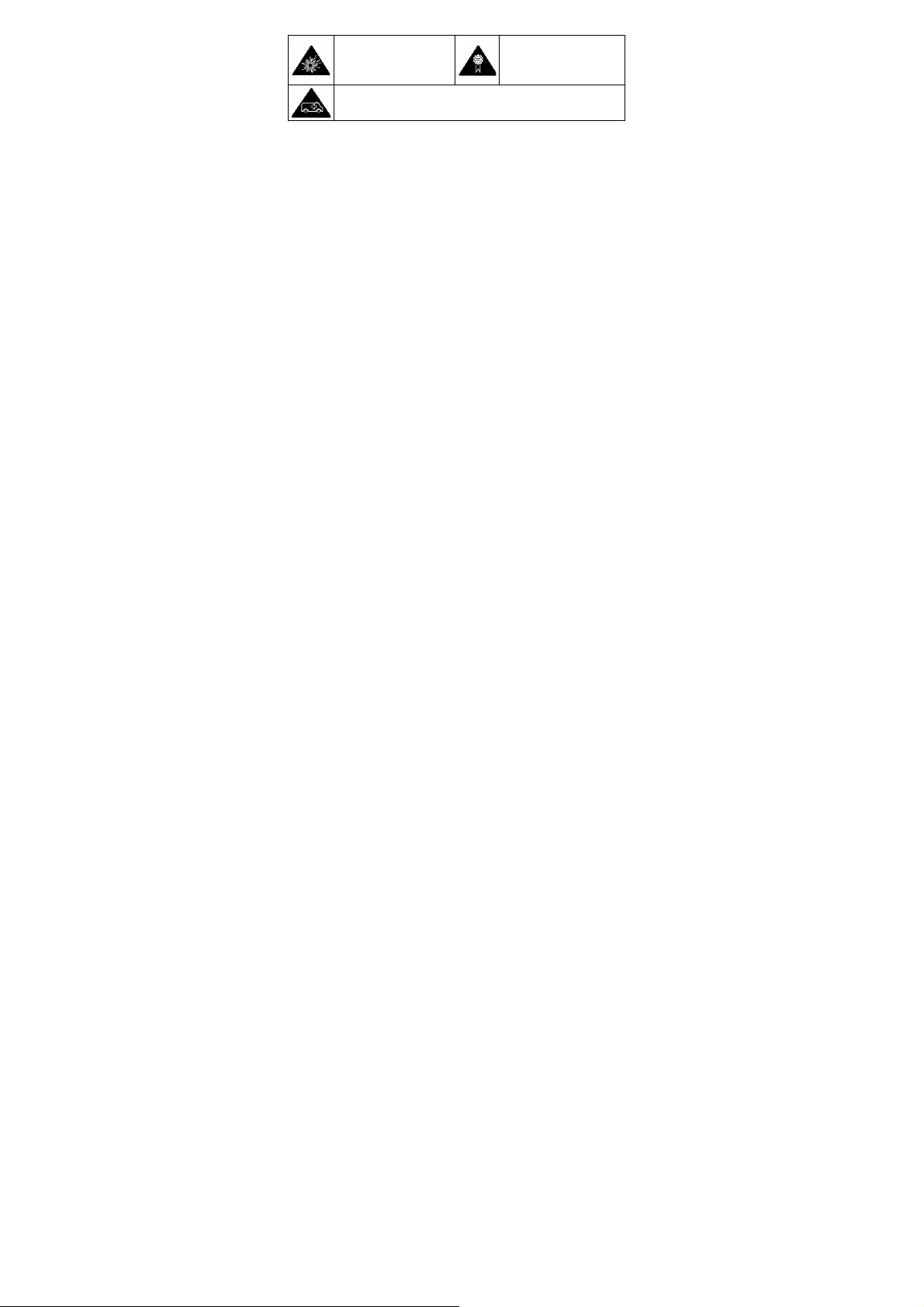
Switch off when near
explosive materials or
liquids.
Don’t rely on your phone for emergency communications.
Only use approved
accessories.
Radio Frequency (RF) Exposure
General Statement on RF Energy
Your phone contains a transmitter and a receiver. When it is
ON, it receives and transmits RF energy. When you
communicate with your phone, the system handling your call
controls the power level at which your phone transmits.
Specific Absorption Rate (SAR)
Health and safety information
Radio Frequency (RF) Energy
This model phone meets the go ve rnment’s requirements for
exposure to radio waves.
This phone is designed and manufactured not to ex ceed the
emission limits for exposure to radio frequency (RF) energy set
by the Federal Communications Commission of the U.S.
Government:
The exposure standard for wireless mobile phones employs a
of measurement known as the Specific Absorption Rate, or SAR.
12
Page 13
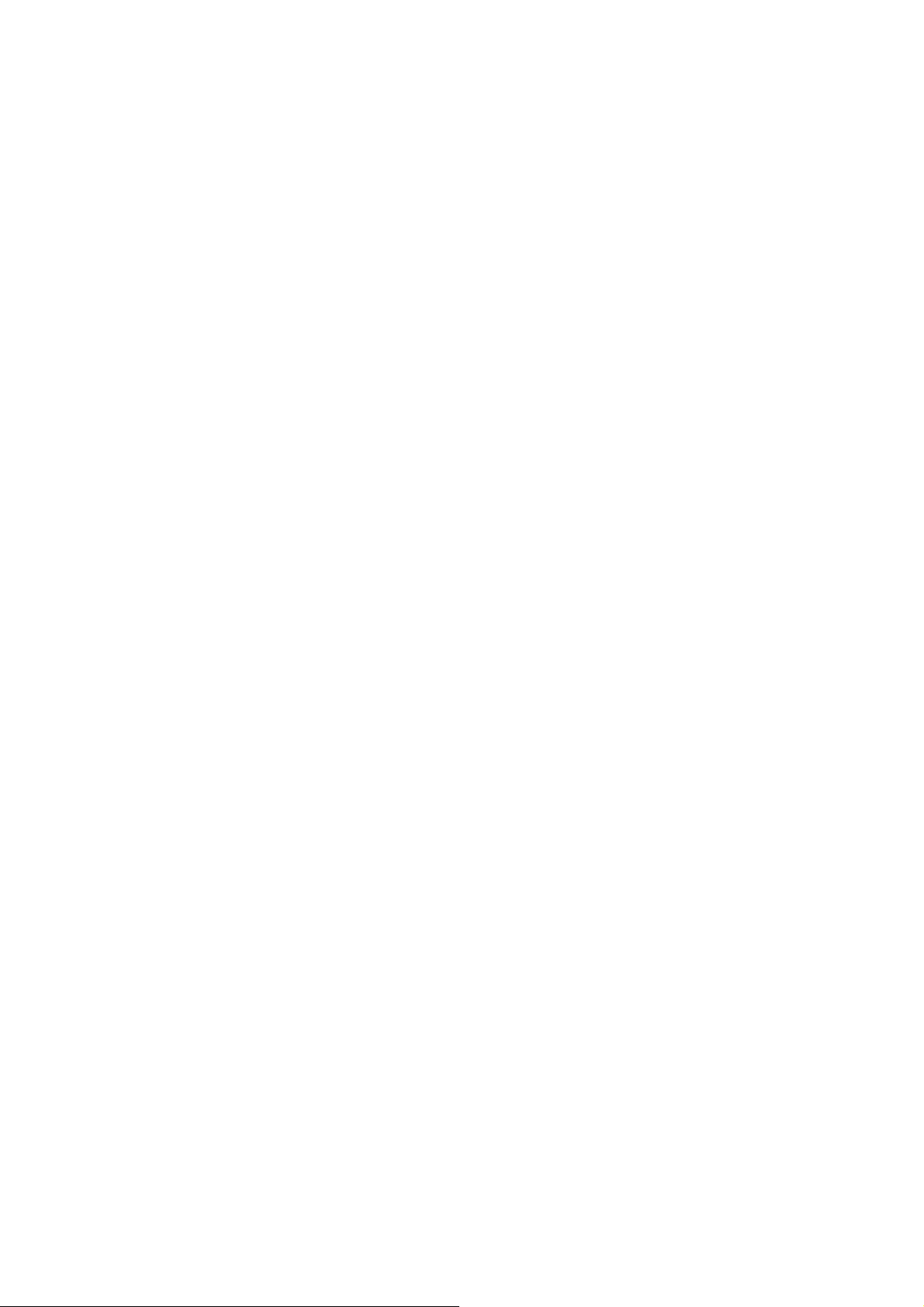
The SAR limit set by the FCC is 1.6W/kg. *Tests for SAR are
conducted using standard operating positions accepted by the
FCC with the phone transmitting at its highest certifie d pow er
in all tested frequency bands. Although the SAR is determined
the highest certified power level, the actual SAR level of the
phone while operating can be well below the maximum value.
This is because the phone is designed to operate at m ultiple
power levels so as to use only the poser required to reach t he
network. In general, the closer you are to a wireless base
antenna, the lower the power output.
The highest SAR value for the model phone as reported to the
FCC when tested for use at t he e ar i s 0.402 W/kg an d w hen w orn
on the body, as described in this user guide, is 0.543 W/kg
(Body-worn measurements differ among phone models,
depending upon available enhancements and FCC
requirements.)
While there may be differences between the SAR levels of
various phones and at various positions, they all meet the
government requirement.
The FCC has granted an Equipment Authorization for this model
phone with all reported SAR levels evaluated as in compliance
with the FCC RF exposure guidelines. SAR information on this
model phone is on file with the FCC and can be found under the
Display Grant section of http://www.fcc.gov/oet/fccid after
searching on
FCC ID: Q78-009Z
For body worn operation, this phone has been tested and meets
the FCC RF exposure guidelines for use with an accessory that
contains no metal and the positions the handset a minimum of
13
Page 14
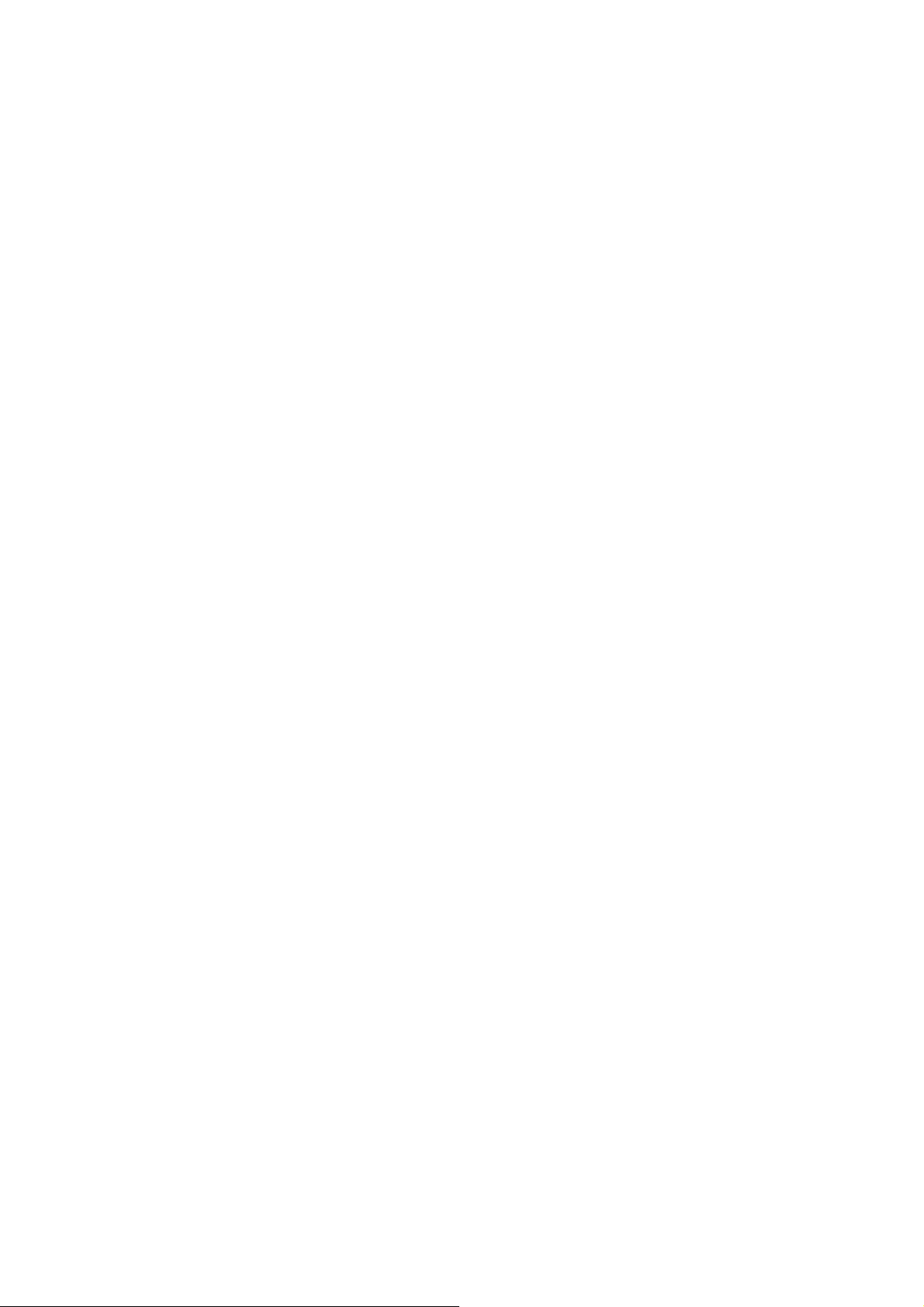
1.5 cm from the body. Use of other enhancements may not
ensure compliance with FCC RF exposure guidelines. If you do
no t use a body-worn accessory and are not holding the phone at
the ear, position the handset a minimum of 1.5 cm from your
body when the phone is switched on.
FCC Compliance
This device complies with part 15 of the FCC Rules. Operation is
subject to the following two conditions: (1) This device may not
cause harmful interference, and (2) this device must accept any
interference received, including interference that may cause
undesired operation.
Caution: Changes or modification s not ex pressly approv ed by the
manufacturer could void the user’s authority to operate the
equipment.
NOTE: This equipment has been tested and found to comply with
the limits for a Class B digital device, pursuant to part 15 of the
FCC Rules. These limits are designed to provide reasonable
protection against harmful inte rference in a residential install ati on .
This equipment generates, uses and can radi ate radi o frequency
energy and, if not installed and used in accordance with the
14
Page 15
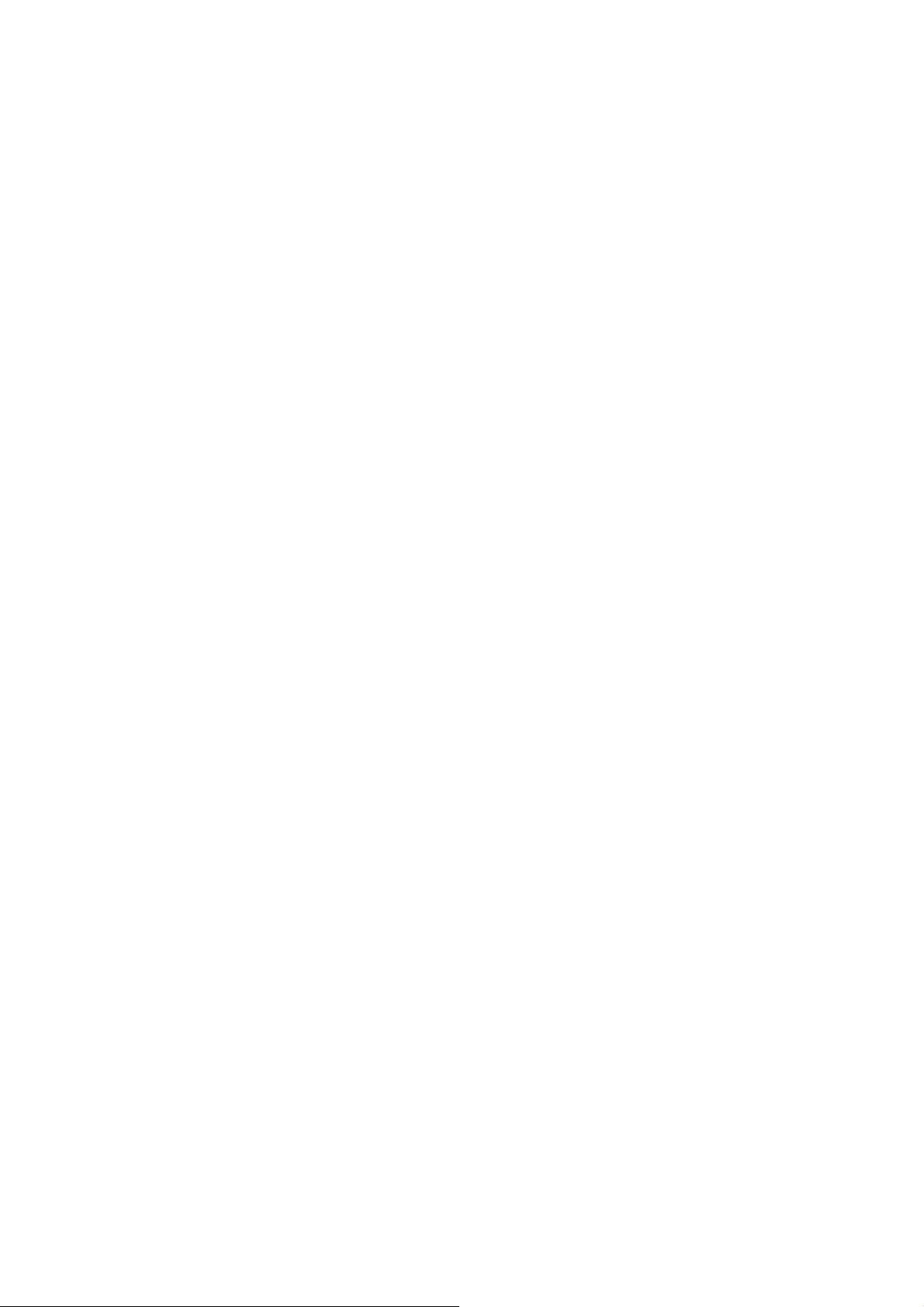
instructions, may cause harmful interference to radio
communications. However, there is no guarantee that
interference will not occur in a particular installation. If this
equipment does cause harmful interference to radio or television
reception, which can be determined by turning the equi pme nt off
and on, the user is encouraged to try to correct the interference
by one or more of the following measures:
—Reorient or relocate the receiving antenna.
—Increase the separation between the equipment and receiver.
—Connect the equipment into an outlet on a circuit different from
that to which the receiver is connected.
—Consult the dealer or an experienced radio/ TV technician for
help.
Limiting Exposure to Radio Frequency (RF)
Fields
For individuals concerned about limiting their exposure to RF
fields, the World Health Organization (WHO) provides the
15
Page 16
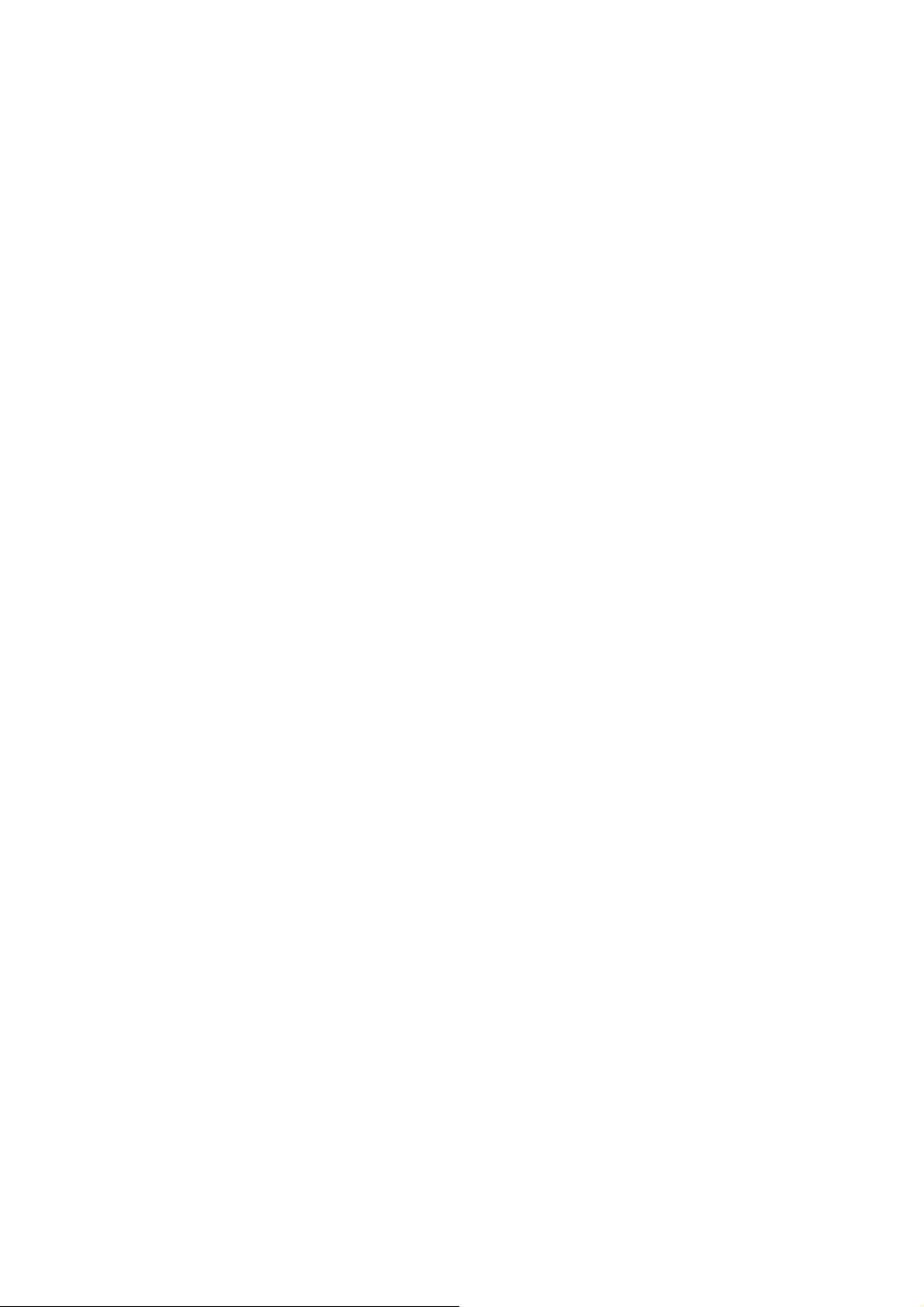
following advice:
Precautionary measures: Present scientific information
does not indicate the need for any special precautions for
the use of mobile phones. If individuals are concerned, they
might choose to limit their own or their children’s RF
exposure by limiting the length of calls, or using ‘hands-free’
devices to keep mobile phones away from the head and
body.
Further information on this subject can be obtained from the
WHO home page http://www.who.int/peh-emf (WHO Fact
sheet 193: June 2000).
Regulatory Information
The following approvals and notices apply in specific regions
as noted.
Please find the section Declaration of RoHS Compliance
and C E D O C i n t h e e n d o f thi s manual.
Distraction
Driving
Full attention must be given to driving at all times in order t o
reduce the risk of an accident. Using a phone while driving
(even with a hands free kit) can cause distraction and lead to
an accident. You must comply with local laws and
regulations restricting the use of wireless devices while
16
Page 17
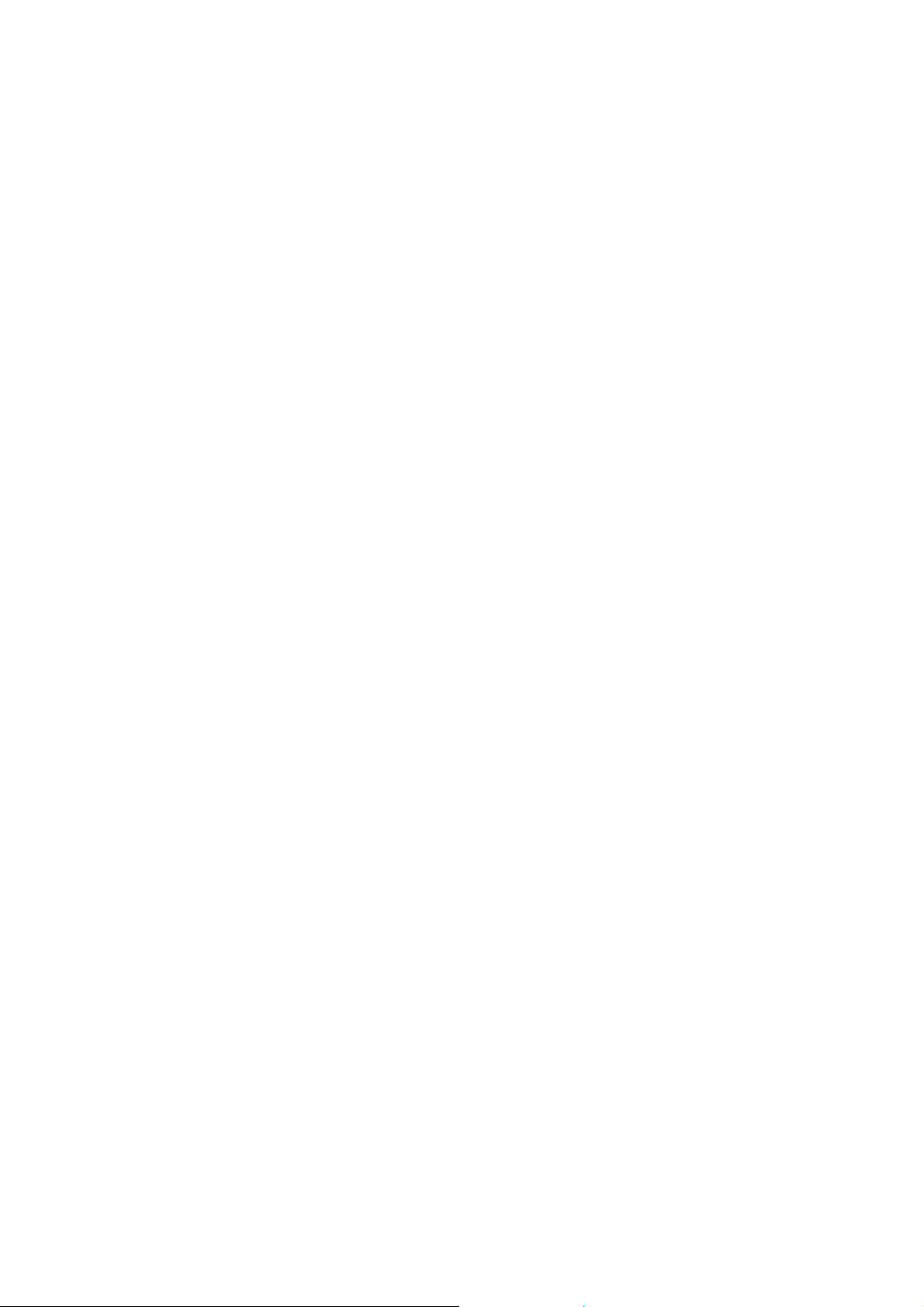
driving.
Operating Machinery
Full attention must be given to operating the machine ry in
order to reduce the risk of an accident.
Product Handling
General Statement on Handling and Use
You alone are responsible for how you use your phone and
any consequences of its use.
You must always switch off your phone wherever the use of a
phone is prohibited. Use of your phone is subject to safety
measures designed to protect users and their environment.
• Always treat your phone and its accessories with care
and keep it in a clean and dust-free place
• Do not expose your phone or its accessories to open
flames or lit tobacco products.
• Do not expose your phone or its accessories to liquid,
moisture or high humidity.
• Do not drop, throw or try to bend your phone or its
accessories.
• Do not use harsh chemicals, cleaning solvents, or
aerosols to clean the device or its accessories.
• Do not paint your phone or its accessories.
17
.
Page 18
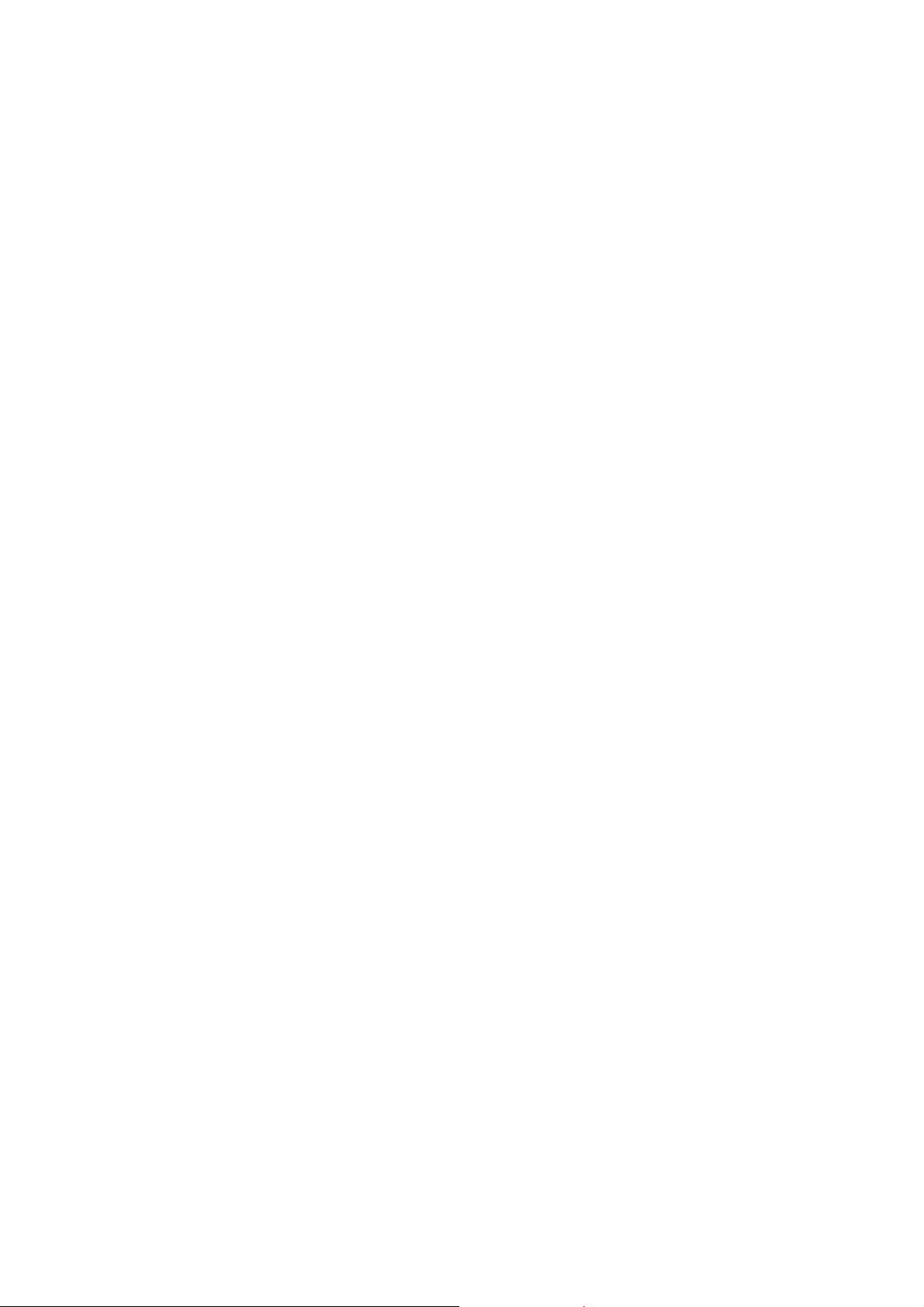
• Do not attempt to disassemble your phone or its
accessories, only authorized personnel can do so.
• Do not expose your phone or its accessories to extreme
temperatures, minimum - [5] and maximum + [50]
degrees Celsius.
• Please check local regulations for disposal of electronic
products.
• Do not carry your phone in your back pocket as it could
break when you sit down.
Small Children
Do not leave your phone and its accessories within the reach
of small children or allow them to play with it.
They could hurt themselves or others, or could accidentally
damage the phone.
Your phone contains small parts with sharp edges that may
cause an injury or may become detached and create a
choking hazard.
Demagnetization
To avoid the risk of demagnetization, do not allow electronic
devices or magnetic media close to your phone for a long
time.
Air Bags
Do not place a phone in the area over an air bag or in the air
18
Page 19
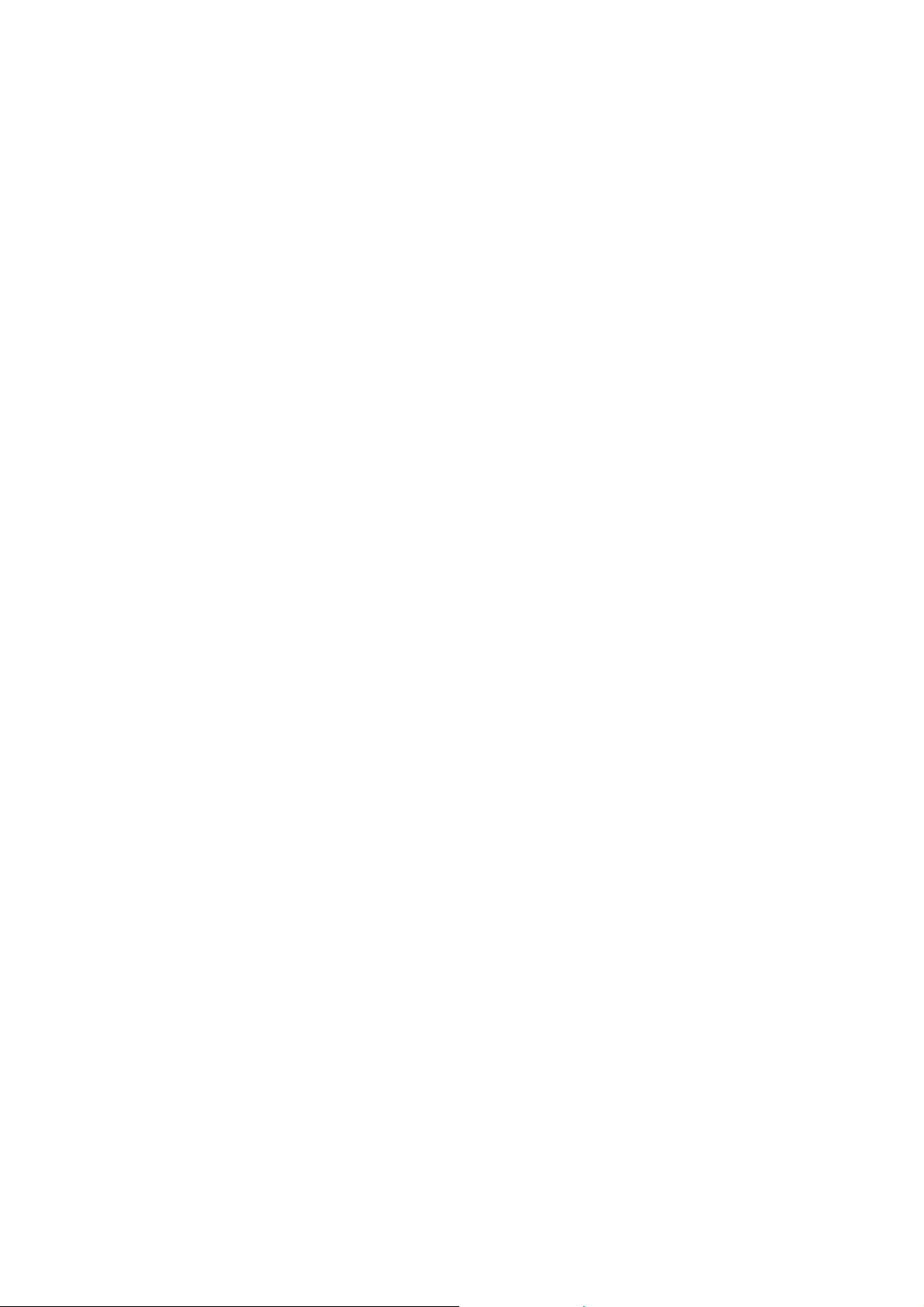
bag deployment area.
Store the phone safely before driving your vehicle.
Seizures/ Blackouts
The phone can produce a bright or flashing light.
Repetitive Motion Injuries
To minimize the risk of RSI when texting or playing games
with your phone:
• Do not grip the phone too tightly.
• Press the buttons lightly.
• Use the special features which are designed to minimize
the times of pressing buttons, such as Message
Templates and Predictive Text.
• Take lots of breaks to stretch and relax.
Emergency Calls
This phone, like any wireless phone, operates using radio
signals, which cannot guarantee connection in all conditions.
Therefore, you must never rely solely on any wireless phone
for emergency communications.
Loud Noise
This phone is capable of producing loud noises, which may
damage your hearing. Turn down the volume before using
headphones, Bluetooth stereo headsets or other audio
19
Page 20
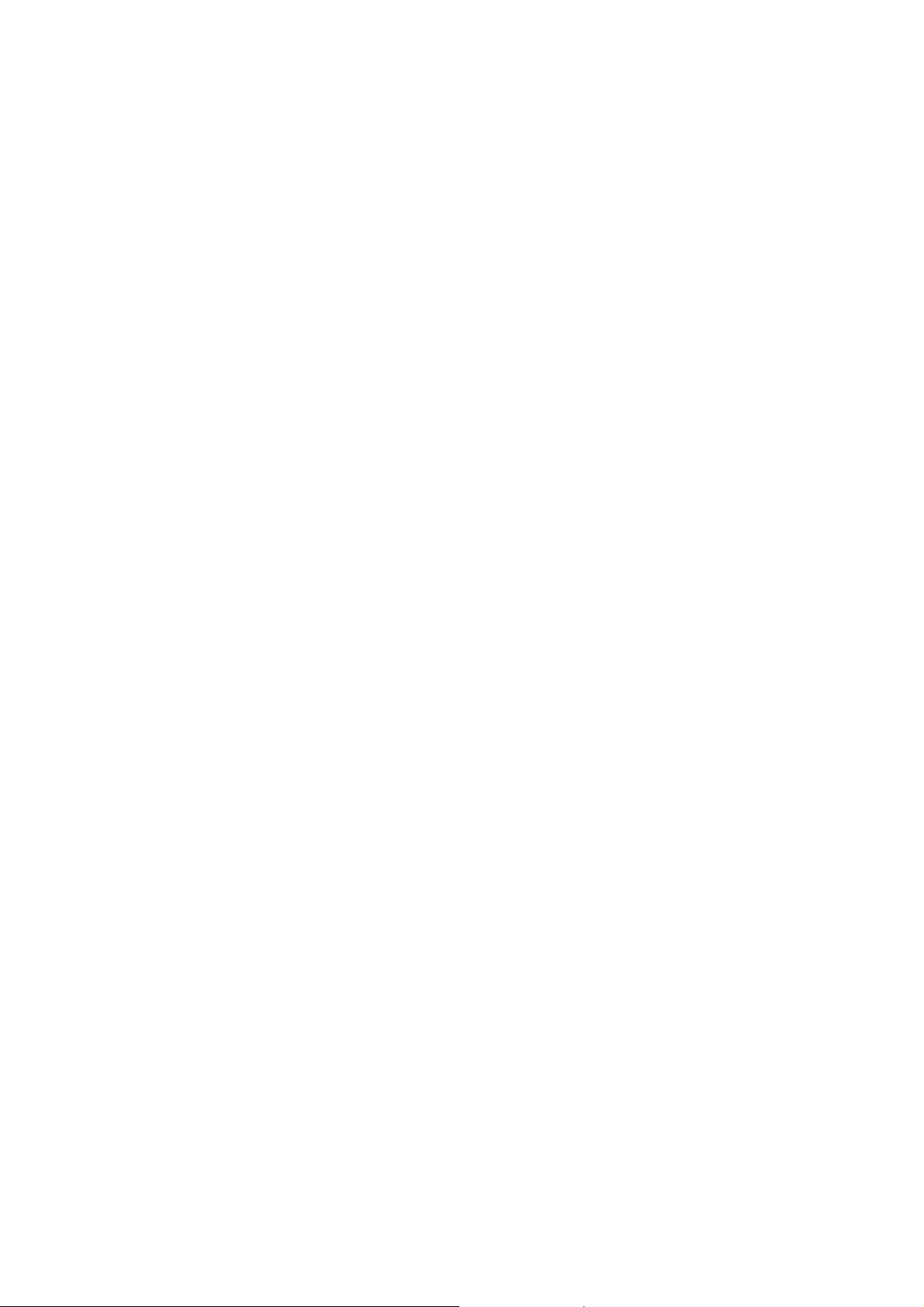
devices.
Phone Heating
Your phone may become warm during charging and during
normal use.
Electrical Safety
Accessories
Use only approved accessories.
Do not connect with incompatible products or accessories.
Take care not to touch or allow metal objects, such as
coi n s o r k e y r i n g s , t o c o n t a c t o r short-circuit in the battery
terminals.
Connection to a Car
Seek professional advice when connecting a phone interface
to the vehicle electrical system.
Faulty and Damaged Products
Do not attempt to disassemble the phone or its accessory.
Only qualified personnel can service or repair the phone or
its accessory.
If your phone or its accessory has been submerged in w ater,
punctured, or subjected to a severe fall, do not use it until
you have taken it to be checked at an authorized service
20
Page 21
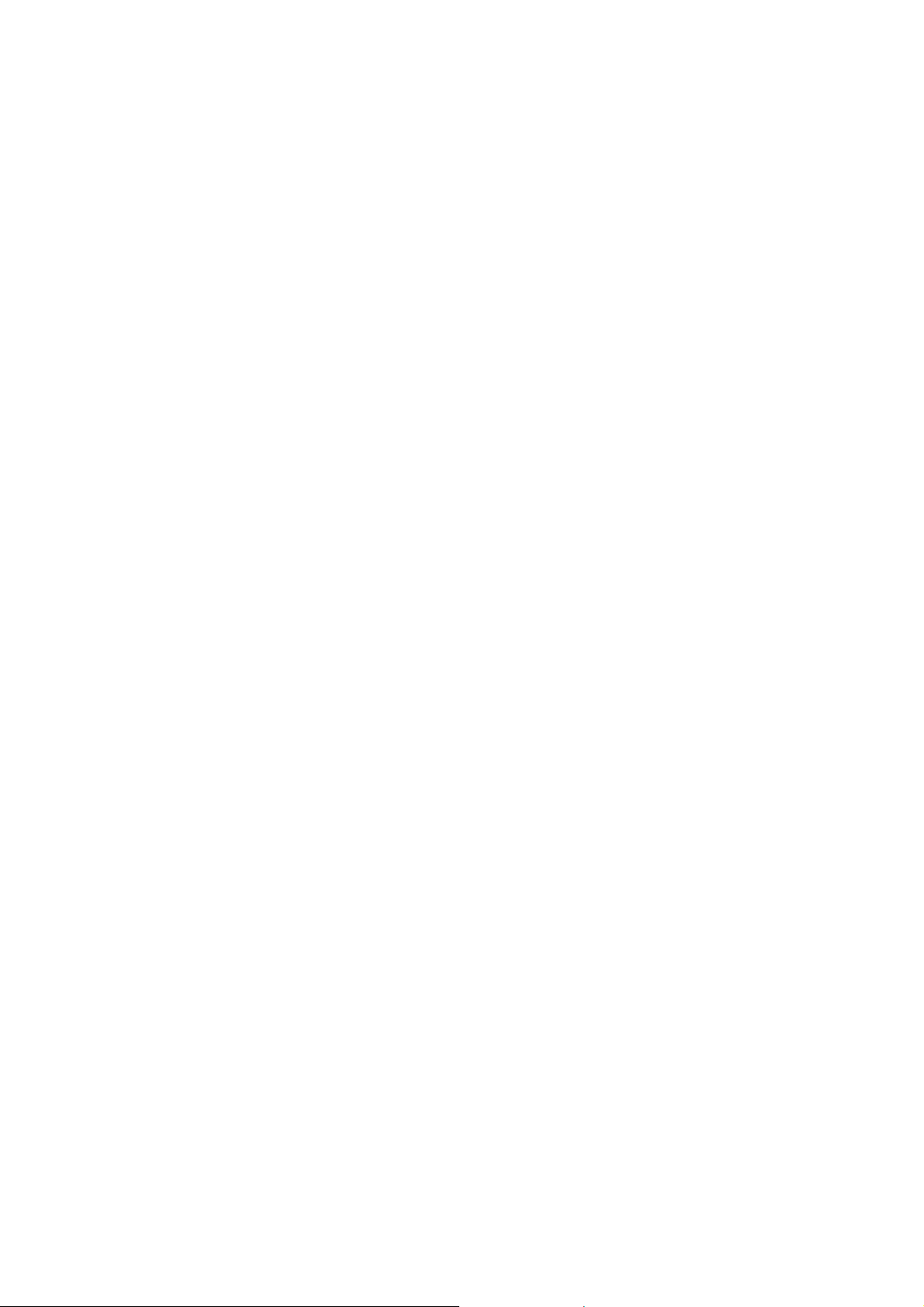
centre.
Interference
General Statement on Interface
Care must be taken when using the phone in close
proximity to personal medical devices, such as pacemakers
and hearing aids.
Pacemakers
Pacemaker manufacturers recommend that a minimum
separation of 15 cm be maintained between a mobile phone
and a pacemaker to avoid potential interference with the
pacemaker. To achieve this, use the phone on the opposite
ear to your pacemaker and do not carry it in a breast pocket.
Hearing Aids
People with hearing aids or other cochlear implants may
experience interfering noises when using wireless devices or
when one is nearby.
The level of interference will depend on the type of hearing
device and the distance from the interference source,
increasing the separation between them may reduce the
interference. You may also consult your hearing aid
manufacturer to discuss alternatives.
21
Page 22
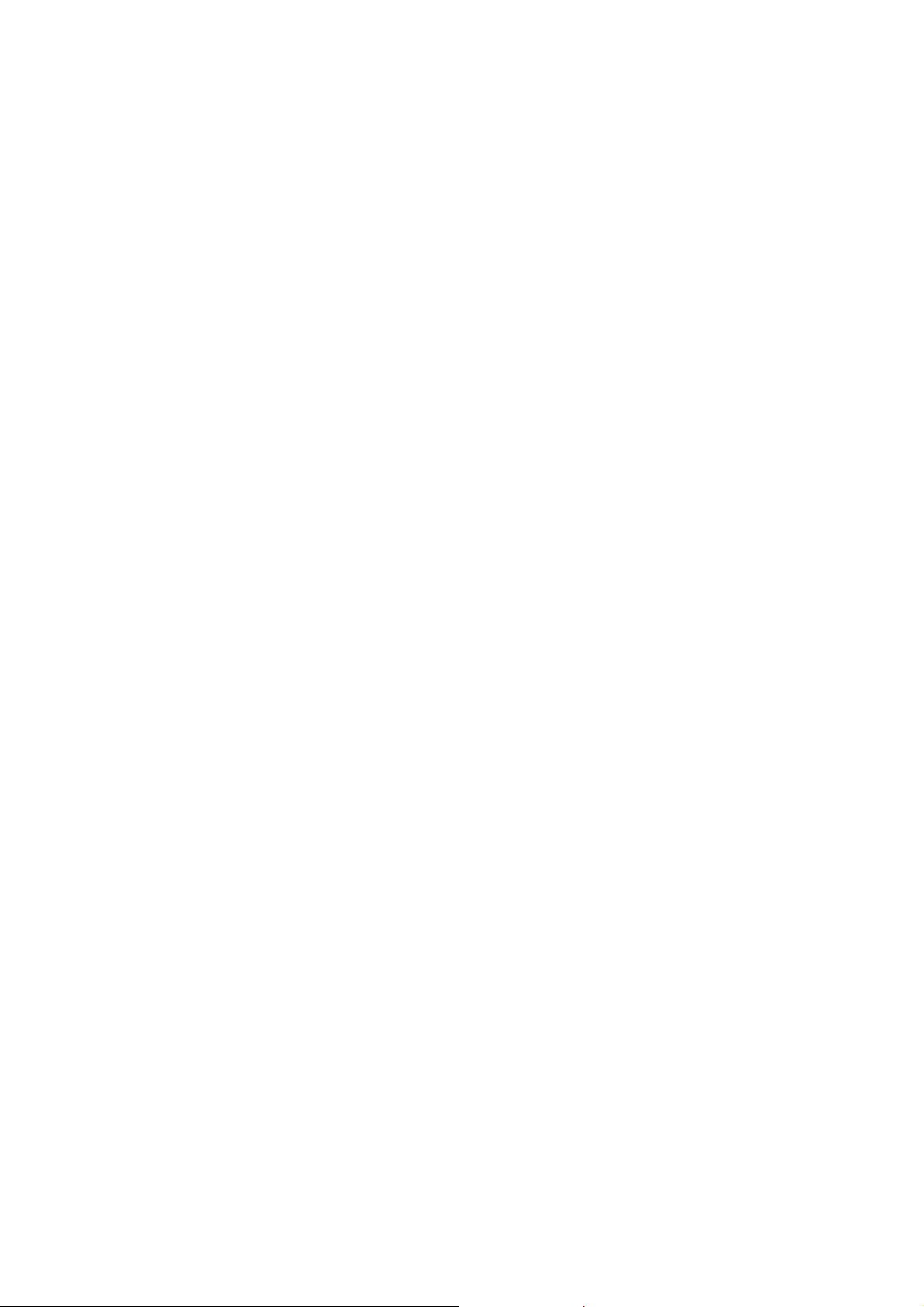
Medical Devices
Please consult your doctor and the device manufacturer
to de t e rm i n e i f o pe r a t i on o f yo u r phone may interfere with
the operation of your medical device.
Hospitals
Switch off your wireless device when requested to do so in
hospitals, clinics or health care facilities. These requests are
designed to prevent possible interference with sensitive
medical equipment.
Aircraft
Switch off your wireless device whenever you are instructed
to do so by airport or airline staff.
Consult the airline staff about the use of wireless devices on
board the aircraft. If your device offers a ‘flight mode’, this
must be enabled prior to boarding an aircraft.
Interference in Cars
Please note that because of possible interferenc e to
electroni c eq uip me nt , s om e v eh ic le manufacturers forbid
the use of mobile phones in their vehicles unless a
hands-free kit with an external antenna is included in the
installation.
22
Page 23
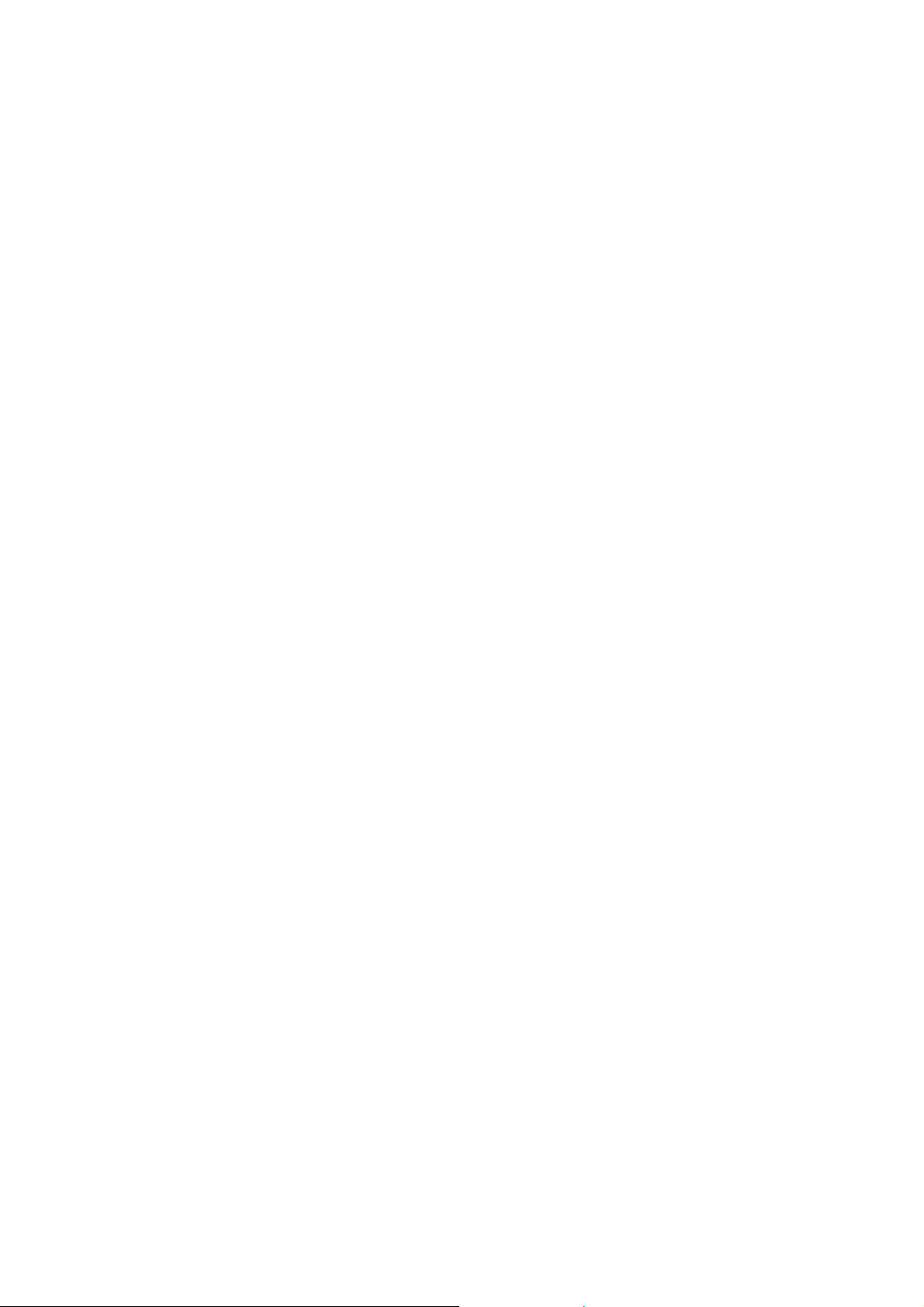
Explosive Environments
Petrol Stations and Explosive Atmospheres
In locations with potentially explosive atmospheres, obey all
posted signs to turn off wireless devices such as your phone
or other radio equipment.
Areas with potentially explosive atmospheres include fuelling
areas, below decks on boats, fuel or chemical transfer or
storage facilities, areas where the air contains chemicals or
particles, such as grain, dust, or metal powders.
Blasting Caps and Areas
Power off your mobile phone or wireless device when in a
blasting area or in areas posted power off “two-way radios”
or “electronic devices” to avoid interfering with blasting
operations.
23
Page 24
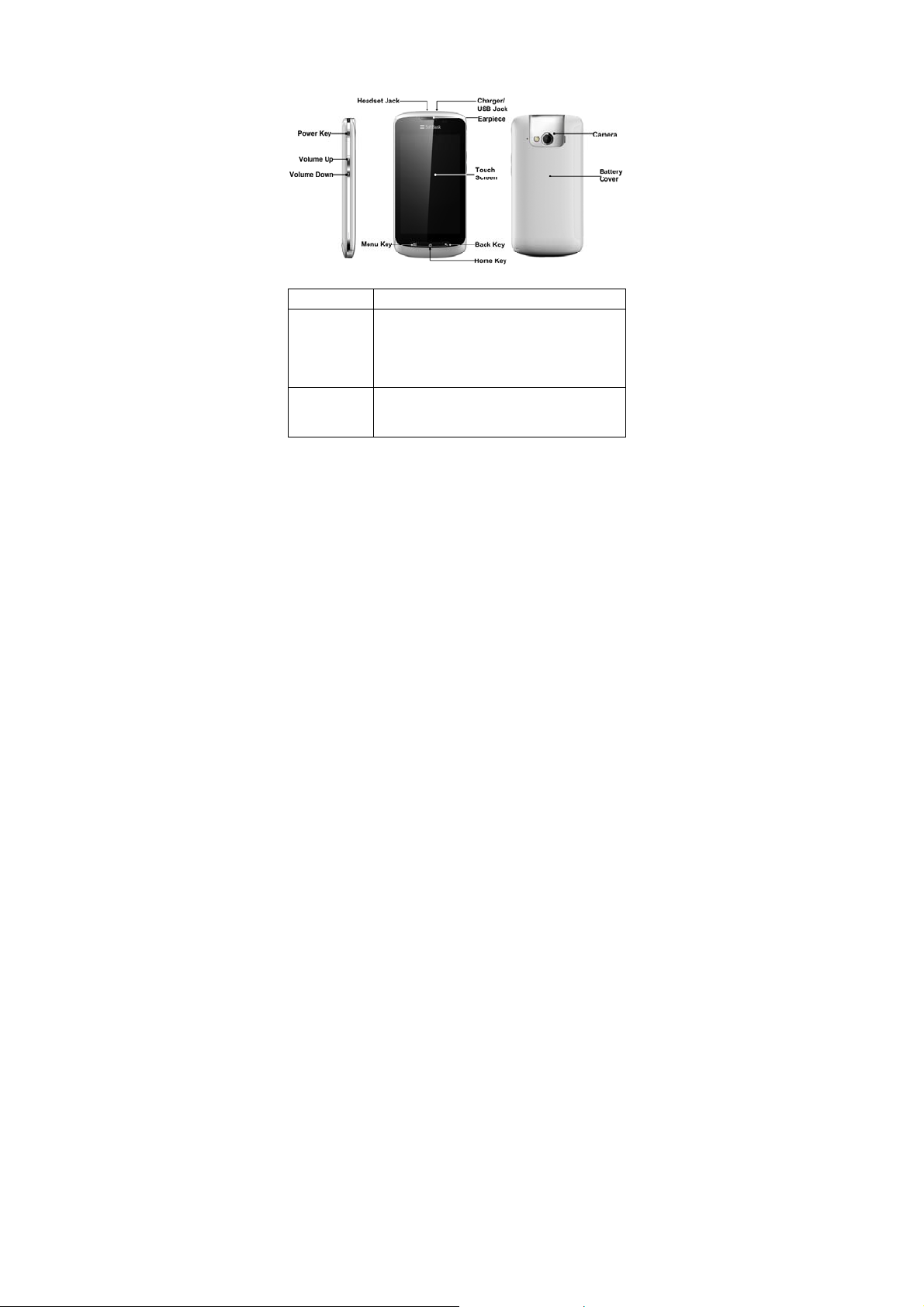
Getting Started
Overview
Keys Explained
Key Function
Power Key • Hold to select phone modes: Silent,
Airplane or Power off.
• Press to switch your phone to Sleep
mode.
• Press to wake up your phone.
Home Key • Press to return to the Home Screen from
any application or screen.
• Hold to see recently used applications.
24
Page 25
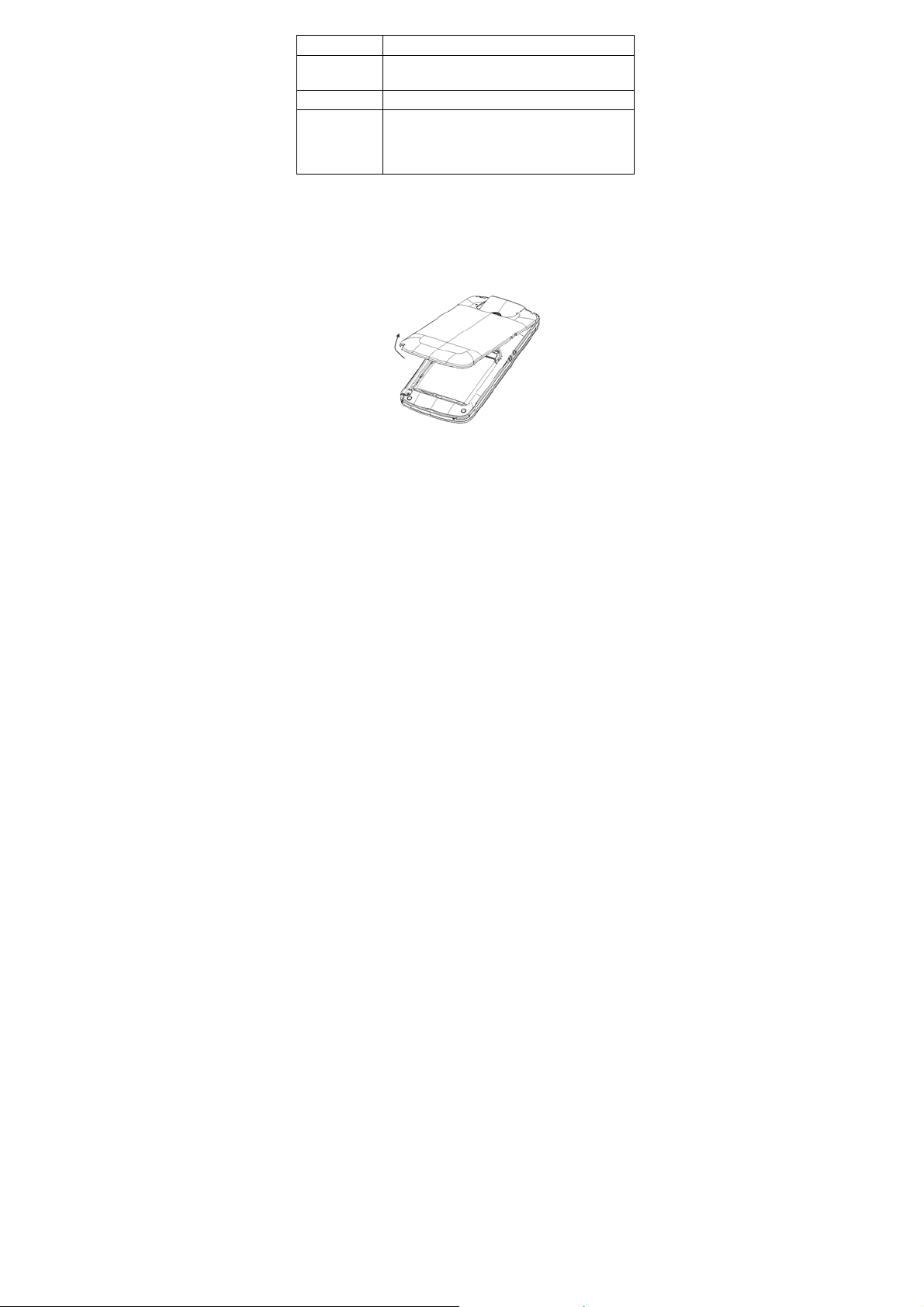
Key Function
Menu Key Press to get the options on the current
Back Key Press to go to the previous screen.
Volume Keys • Press Volume Up Key to turn the volume
screen.
up.
• Press Volume Down Key to turn the
volume down.
Starting up
Installing the SIM/microSD Card and Battery
Switch off your phone before installing or replacing the battery,
SIM, or memory card.
1. Remove the back cover.
2. Hold the SIM with the cut corner oriented as shown and
25
Page 26

slip it into the card holder.
3. Open the microSD card holder, hold your microSD card
by the cut corner end and slide it in.
microSD logo is a trade mark of the SD Card
Association.
4. Insert the battery by aligning the gold contacts on the
battery with the gold contacts in the battery compartment.
Gently push down on the battery until it clicks into place.
26
Page 27
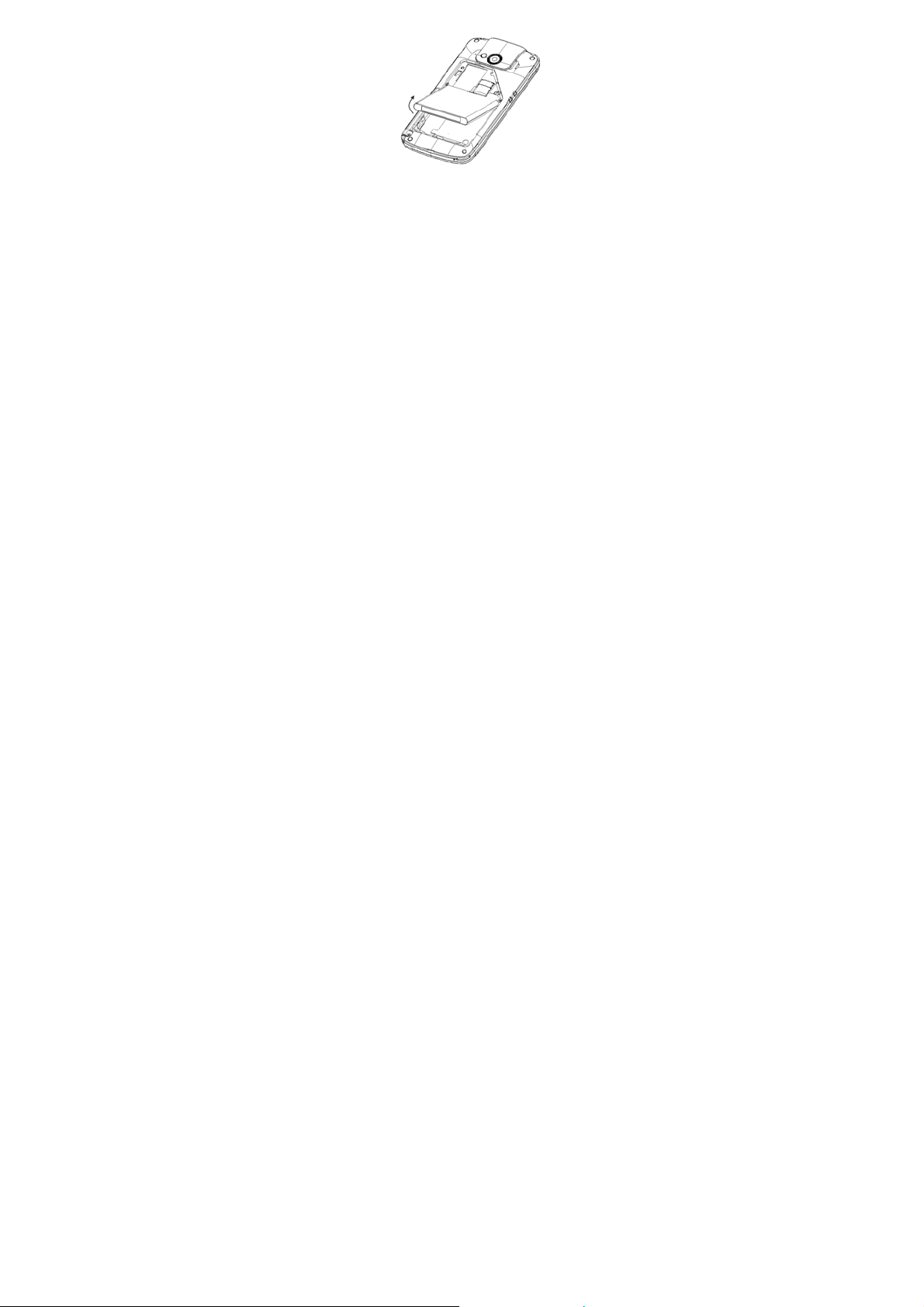
5. Press the cover gently back into place until you hear a
click.
Removing the Battery and SIM/microSD Card
1. Make sure that your mobile phone is off.
2. Remove the back cover.
3. Lift the battery up and out.
4. Slide the SIM out.
5. Open the microSD card holder. Sliding the microSD card
down gently and remove it.
Charging the Battery
When you first get your new phone you’ll need to charge the
battery like this…
1. Connect the adapter to the charger jack. Ensure that the
adapter is inserted with the correct orientation. Do not
force the connector into the charger jack.
27
Page 28
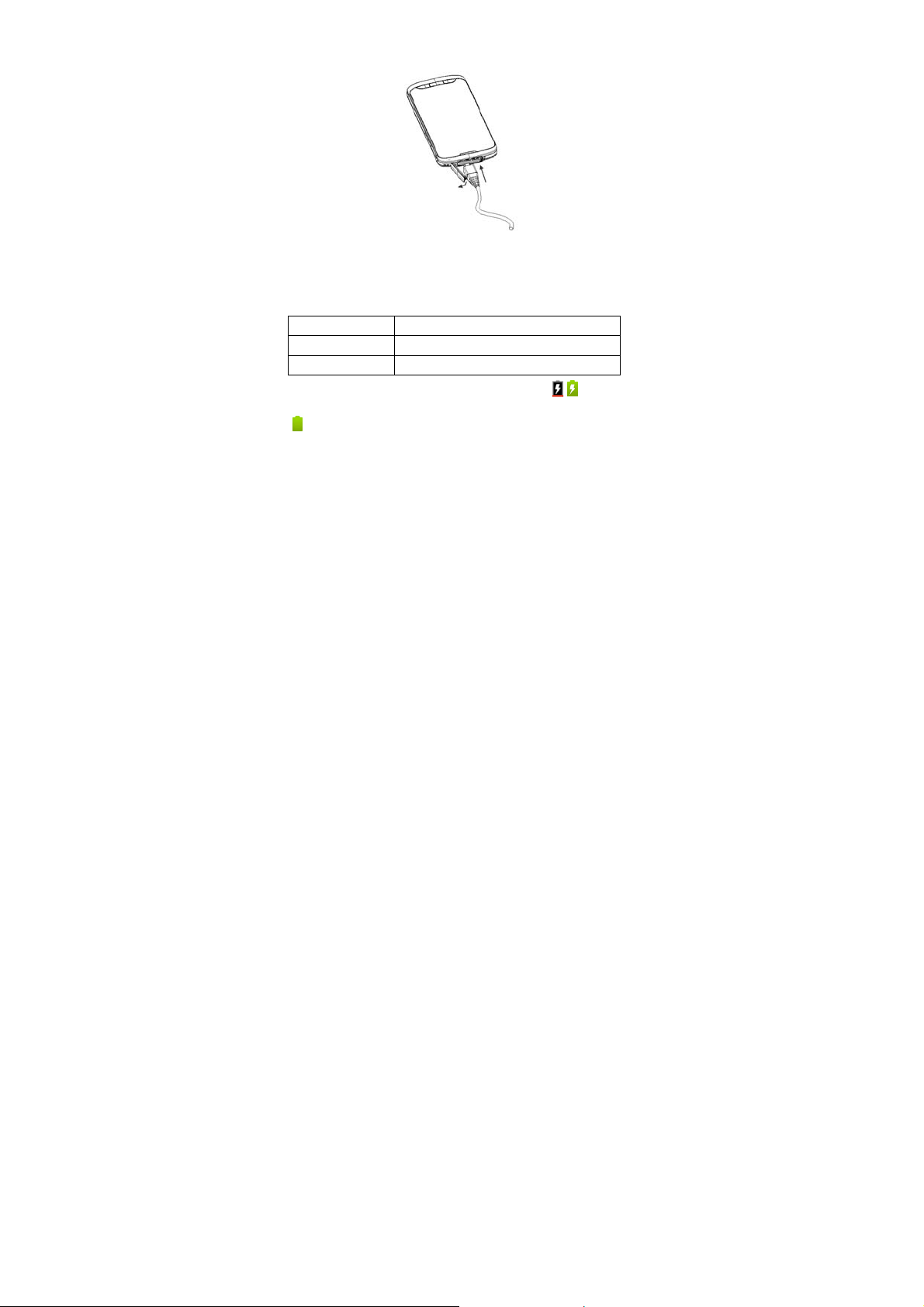
2. Connect the charger to a standard AC wall outlet.
3. Disconnect the charger when the battery is fully charged.
how much charge have you got?
If the battery is low, there will be a pop-up message on the
screen and the indicator light will be red. As you charge your
phone, the indicator light will change according to the battery
level:
Indicator color Battery level
Red Less than 5% of the total battery level
Green More than 90% of the total battery level
If the phone is on, you‘ll see this charging icon appear
on the status bar. As soon as charging is completed, this icon
appears on the status bar.
28
Page 29
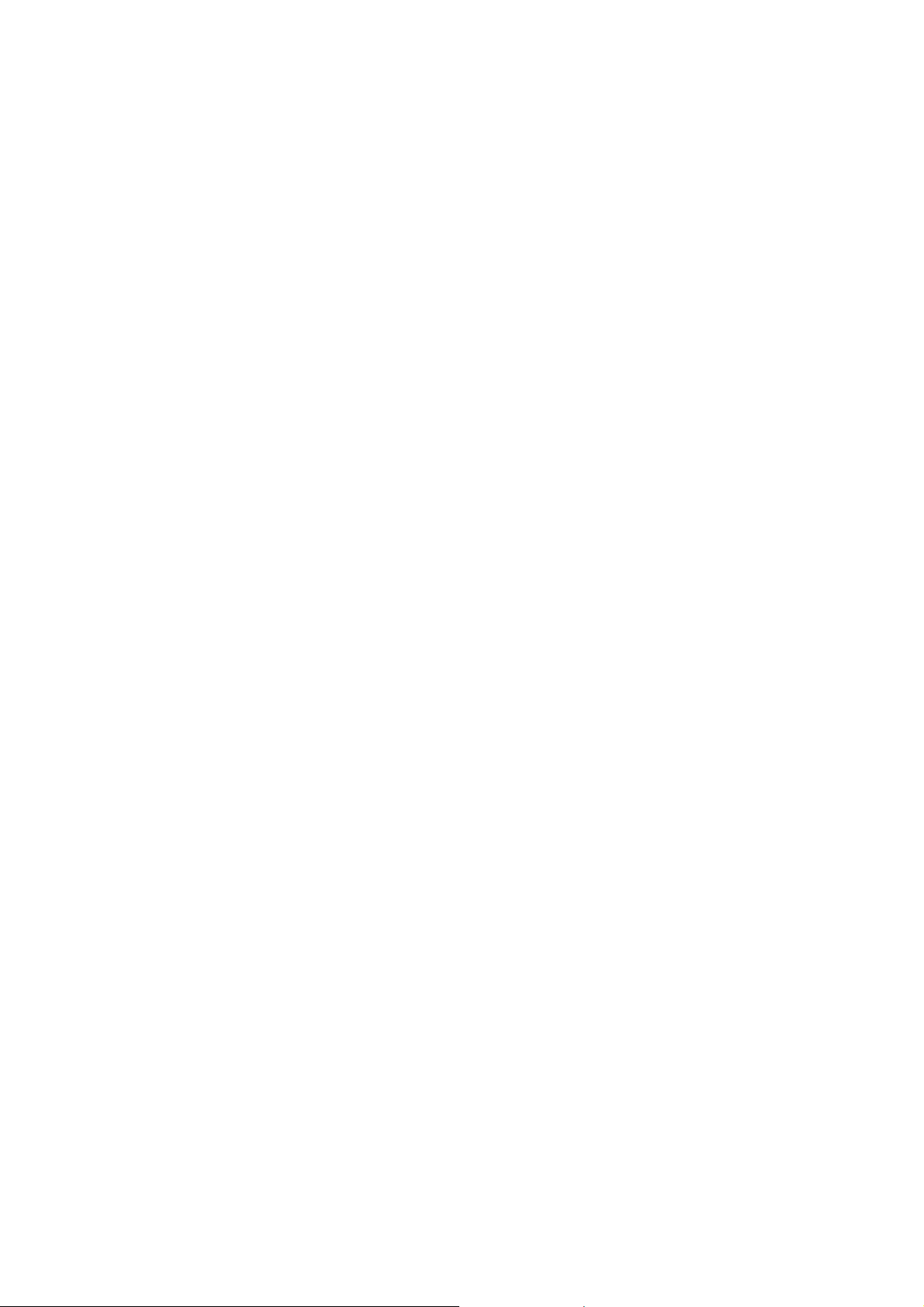
Switching Your Phone On/Off
1. Make sure the SIM is in your device and the battery is
charged.
2. Hold Power Key to switch on your phone.
3. To switch it off, hold Power Key to get the phone options.
Select Power off, and then tap OK.
Setting Up Your Phone for the First Time
When you first power on your 009Z after you purchase it or
reset it to factory settings (see Sorting out Your Phone
Settings – Privacy: Reset to Factory Settings), you need to
do some settings before using it.
1. Tap Change language to change the language you want
to use, if needed.
2. Tap the Android robot on the screen.
3. Tap Skip to skip the tutorial, or tap Begin to continue.
In the tutorial, learn how to use the onscreen keyboard
and how to set up your 009Z with a Google account.
4. Create a Google Account or Sign in your account.
You can also tap Skip to set up an account later.
5. Configure the Google location options and tap Next.
6. Configure the date and time options, and tap Next.
29
Page 30
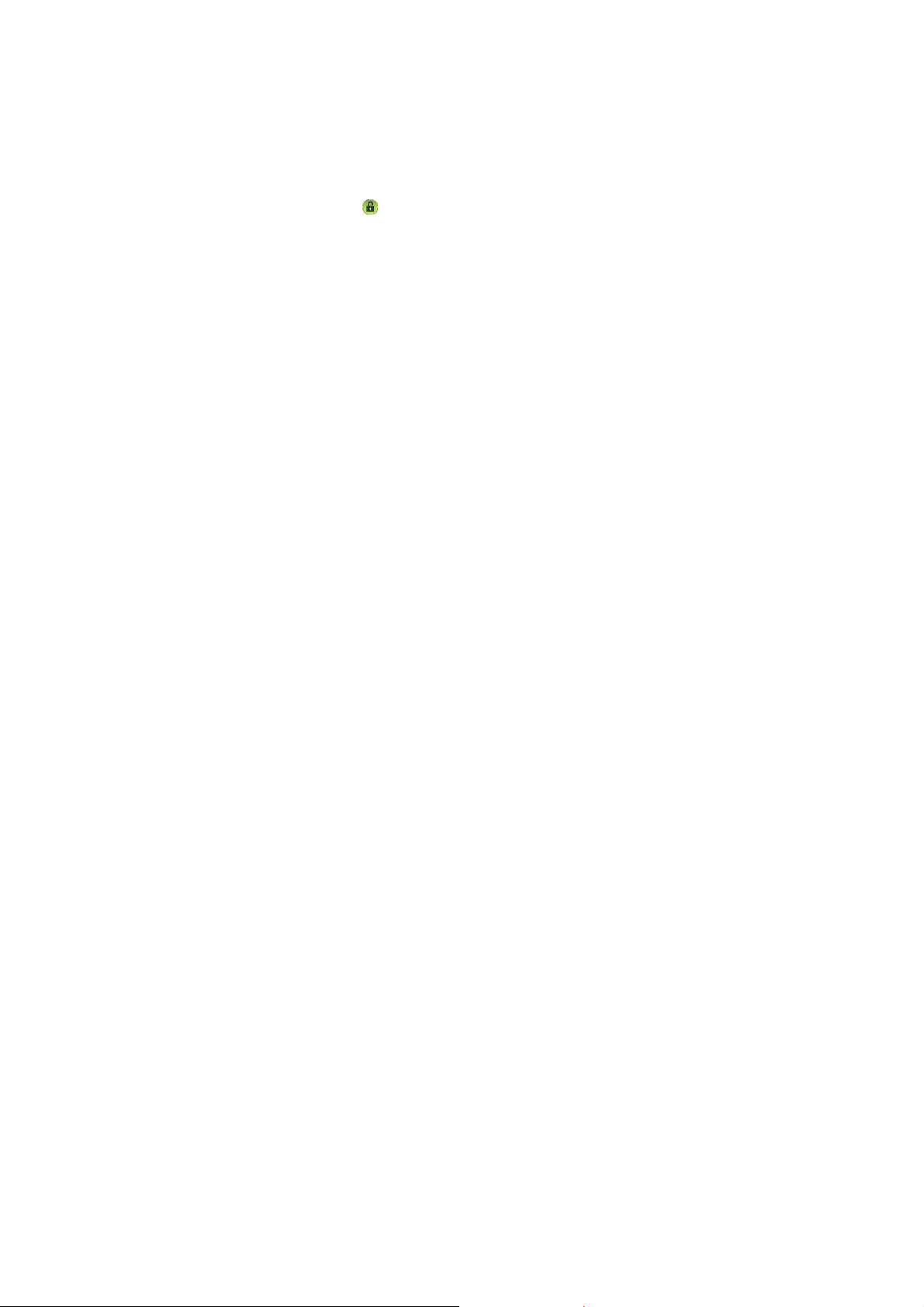
Switching to Sleep Mode
To save battery power, Sleep Mode suspends your device to
a low-power-consumption state while the display is off. Your
device also goes into Sleep Mode by itself when the display
is automatically turned off after a certain period of time, which
you can set in Settings > Display > Screen timeout.
Press Power Key to switch to Sleep Mode.
Waking up Your Phone
1. Press Power Key to activate your screen display.
2. Drag the
NOTE: If you have set an unlock pattern, PIN or password for
your phone (see Sorting out Your Phone Settings – Security
Settings) you’ll need to draw the pattern or enter the
PIN/password to unlock your screen.
icon to the right.
Getting Around 009Z
Touch Control
You can use finger gestures to control your phone. The
control s o n yo u r t o u c h screen change dynamically
depending on the tasks you’re performing.
1. Tap the buttons, icons, or applications to select items or
to open applications.
2. Keep your finger on an item to see the available options.
30
Page 31

3. Flick the screen to scroll up, down, left or right.
4. Point, drag and drop to move particular items across the
screen.
5. Pinch with two fingers, or double-tap the screen, to zoom
in/out on a web page or an image.
NOTE: You can view the phone screen in portrait or
landscape orientation simply by holding it upright or turning it
on its side.
Home Screen
You choose what is shown on your Home Screen. Just add
or remove stuff to make it your own.
Extended Home Screen
The Home Screen extends beyond the screen width, giving
you loads more space to add more stuff. Simply slide your
finger to the left or right, or tap the dots on the bottom corners
of the screen, to see the extended Home Screen.
Choosing Your Wallpaper
1. Tap Home Key to return to the Home Screen.
2. Tap Menu Key and select Wallpaper.
3. Select the wallpaper you want to use from Gallery,
Live wallpapers, or Wallpapers.
4. Tap Save or Set wallpaper.
31
Page 32

Adding Things to Your Home Screen
1. Tap Home Key to return to the Home Screen.
2. Slide left or right to find an extended Home Screen where
there is space to add an item.
3. Tap Menu Key and select Add.
You can also tap and hold the blank area of the Home
Screen to get the Add to Home screen menu.
4. Select a category and the item you want to add to the
Home Screen.
Removing Things from Your Home Screen
1. Tap Home Key to return to the Home Screen.
2. Tap and hold the item you want to delete until the
icon appears on the screen.
3. Drag the item to
.
Status and Notification Icons
Your 009Z will tell you exactly what’s going on by showing
you simple icons. Here’s what they mean.
GPRS connected No signal
GPRS in use Signal strength
EDGE connected Phone speaker off
32
Page 33

EDGE in use Phone microphone off
3G connected No SIM installed
3G in use GPS on
3G+ (HSDPA)
connected
3G+ (HSDPA) in use microSD card removed
USB connected Preparing microSD card
Battery flat Connected to a Wi-Fi network
Battery very low Alarm set
Battery low Wired microphone headset
Battery partially
drained
Battery full Speaker on
Battery charging Problem with SMS/MMS delivery
Syncing New instant message
Vibrate mode Upcoming event
Airplane mode Music is playing
Recording phone call
Bluetooth on
33
Page 34

New mail Downloading data
New SMS/MMS/
voicemail
New wap push
message
New Gmail message USB tethering is on
Missed call Portable Wi-Fi hotspot is on
Call in progress New Wi-Fi network detected
Call on hold Error or warning
Call forwarding More (not displayed) notifications
application installed successfully
Sending data
Using the Notification Panel
Flick the status bar downwards to open the Notification
Panel, where you can see your calendar events, new
messages, and current settings – such as call forwarding or
call sta t us . F r om h e re yo u c a n also open new messages,
reminders, etc.
TIPS: You can also open the Notification Panel by tapping
Menu Key > Notifications from the Home Screen.
Open Recently-used Applications
1. Hold Home Key from any screen until the following
recently used applications screen appears.
34
Page 35

2. Tap the application you want to open.
35
Page 36

Phone Calls
How to Make Calls
There are many ways to make a call with your 009Z. And
they’re all easy to do.
Calling from the Dialer
1. Tap Home Key > > Dialer.
2. Enter the phone number or the contact name you want to
call.
If you make a mistake, tap
hold this key to clear all digits. Your phone automatically
lists the matching contacts. You can tap to hide the
keypad and to see if there are more matching numbers or
contacts.
3. Tap
.
Calling from Your Contacts
1. Tap Home Key > > Contacts.
2. Slide your finger to scroll the contacts list and tap the
contact you want to call.
You can search for a contact by tapping Menu Key >
Search.
3. Tap
.
to erase a wrong entry, or
36
Page 37

Calling from Your Call History
1. Open the call log in one of the following ways.
¾ Tap Home Key >
¾ Tap Home Key >
¾ Tap Home Key >
2. Tap
next to the number you want to call.
> Call log.
> Dialer > .
> Contacts > Call log.
Calling from a Text Message
If a text message contains a phone number that you want to
call, you can make the call while viewing the text message.
1. Tap Home Key >
conversation and then the message that contains the
phone number you want to call..
2. Tap the number.
3. Tap
> Messages and tap the
.
Using Speed Dial
Press and hold 1 - 9 key from the dialer to call the
corresponding speed dial number.
The number key 1 is reserved to speed dial your voicemail.
Assigning a speed dial key:
1. Tap Menu Key > Settings > Call settings > Speed dial
from the Home Screen.
2. Tap a speed dial key.
37
Page 38

3. Enter a phone number or tap
contact list.
4. Tap OK.
to select one from the
Making Emergency Calls
1. Enter the emergency number for your location from the
dialer.
2. Tap
TIPS: It’s possible to dial emergency numbers when your
SIM is not inserted. Please call your service provider to
find out more i n f o r m a t ion. F o r insta n ce, w h a t emergency
numbers are supported.
.
Making International Calls
1. Hold from the dialer to enter ‘+’.
2. Enter the full phone number.
For example: +49-123-12345678 in the following format:
+ country code / area code / phone number.
3. Tap
Whether you can make international calls depends on
network status and/or your tariff. Please call your service
provider to find out more.
.
38
Page 39

How to Receive Calls
Answering a Call
Drag to the right to answer the call.
Rejecting a Call
Drag to the left to reject the call.
Muting a Call
During a call, you can mute your microphone so that the
person you are speaking to cannot hear you, but you can still
hear them:
Tap Mute to turn your microphone off. The mute icon
appear o n t h e s t a t u s b a r . To turn your microphone back on,
tap Mute again.
Putting a Call on Hold
During a call, you can put it on hold by tapping . The
icon will appear on the screen.
TIPS: If you accept an incoming call while you’re on another
call, the first call automatically goes on hold. Just tap to
switch between the two callers.
Turning the Speakerphone On/Off
Tap Speaker during a call to turn the speakerphone on. This
will appear in the status bar. Tap Speaker again to
icon
39
will
Page 40

turn off the speakerphone.
Ending a Call
Tap to finish a call.
Adjusting Your Call Settings
From the Home Screen, you can open the call settings menu
by going from Menu Key > Settings > Call settings.
40
Page 41

Contacts
You can save contacts to your phone memory or y our SIM.
More information can be saved on the phone memor y for a
contact than on the SIM. For instance, postal addresses,
pictures, nicknames, websites, etc.
To go your contacts, tap Home Key >
There are four tabs on the Contacts Screen: Call log,
Contacts, Favorites, and Groups.
Importing and Exporting Contacts
You can import/export contacts from/to your SIM card (or
microSD card).
Import Contacts from the SIM Card or Export
to the Card
1. Tap Menu Key > Import/Export from the Contacts
Screen.
2. Choose to import or export contacts. Your 009Z will
automatically read the contacts.
3. Select the contacts you want to import/export. Or, just tap
Menu Key > Select all.
4. Tap Done.
41
> Contacts.
Page 42

Import Contacts from the microSD Card or
Export to the Card
1. Tap Menu Key > Import/Export from the Contacts
Screen.
2. Choose to import or export contacts. If you want to import
contacts from the microSD card, yo u sh ou l d ha v e vC ard
files sav ed i n t h e m i cr o S D c ar d . If th e r e ’s more than one
vCard file, you need to select the vCard file and tap OK.
Creating a Contact
1. Tap Menu Key > New contact from the Contacts Screen.
2. Select where you want to save your contact.
3. Enter their name and phone number(s), email
addresses, chat addresses, postal addresses, etc.
4. Tap Done to save the contact.
Adding a Contact to Favorites
1. Tap and hold from the Contacts Screen the contact you want
to add to Favorites.
2. Tap Add to favorites from the shortcut menu.
TIPS: You can also tap a contact and then tap
contact’s name to add it to Favorites.
42
next to the
Page 43

Searching for a Contact
1. Tap Menu Key > Search from the Contacts Screen.
2. Input the contact name you want to search for.
The contacts matched will be listed.
Editing a Contact
1. Tap the contact you want to edit from the Contacts
Screen.
2. Press Menu Key > Edit contact.
3. Edit the contact and tap Done.
TIPS: You can also edit a contact by holding it in the
Contacts Screen and selecting Edit contact from the pop-up
shortcut menu.
Deleting a Contact
1. Tap and hold the contact you want to delete from the
Contacts Screen.
2. Tap Delete contact from the pop-up shortcut menu.
3. Tap OK.
TIPS: You can also delete contacts by tapping Menu Key >
Delete contacts from the Contacts Screen. Select the
contacts you want and tap Done.
43
Page 44

Creating a New Group
4. Tap Groups from the Contacts Screen.
5. Tap Menu Key > New Group.
6. Enter the group name and tap OK.
7. Tap the group in the group list and tap Menu Key > Add.
8. Select the contacts as the group members and tap Done.
To send messages to the group members, you can hold a
group in the group list and tap Send SMS by group from the
pop-up shortcut menu.
44
Page 45

Entering Text
When you enter a field that needs text or numbers, a
keyboard automatically appears on the screen. Hold the input
box and select Input method from the pop-up menu to
change input method.
Android Keyboard
The Android Keyboard provides a layout similar to a desktop
computer keyboard. Turn the phone sideways and the
keyboard will change from portrait to landscape.
To use the landscape keyboard, just tick the Auto-rotate
screen check box in Settings > Display. (The landscape
QWER T Y keyboard i s not support e d in all applications.)
Tap to switch between
uppercase and lowercase. Tap twice to lock
uppercase input.
Tap to delete text
before the cursor.
Tap to select digits
and symbols.
Tap to Google’s networked
voice input.
Tap or hold to input
emoticons.
TouchPal Keyboard
Select one of the three TouchPal keyboard layouts.
45
Page 46

• Full QWERTY
Tap to enter letters,
spaces and commas.
Tap to switch
between uppercase
and lowercase.
Tap twice to lock
uppercase input.
Use word prediction.
Change language.
• 12-Key PhonePad
• CooTek T+
Tap to enter a
period. Hold to open
text editing options.
46
Tap to delete text
before the cursor.
Start a new line.
Enter digits, symbols,
emoticons and other
pre-defined texts.
Tap a key
repeatedly until
the desired letter
appears.
Page 47

Tap to enter the left
letter on the key;
tap and flick right to
enter the right
letter/symbol on the
key.
XT9 Text Input
XT9 Text Input can speed up text input by replacing the letter
tapping/typing motion of input with a tracing gesture where
you move your finger from letter to letter without lifting the
finger until you reach the end of the word.
You can select to use one of the three layouts (Keyboard,
Reduced keyboard, Phone keypad) of XT9 Text lnput
Keyboard.
• Keyboard
Tap to switch between
uppercase and
lowercase. Tap twice to
lock on uppercase.
Delete text before
the cursor.
Tap to select digits
and symbols.
Tap or hold to input
emoticons.
Move your finger from letter to letter to trace a word without
lifting the finger until you reach the end of the word.
The trace feature is also available in the Reduced keyboard
47
Page 48

layout and Phone keypad layout.
Move your finger on
the letters without
lifting it up.
Start of the word
• Reduced keyboard
• Phone keypad
Using the toolbar
48
End of the word
Hold to switch between
multi-tap and predictive
text input.
Hold to switch between
multi-tap and predictive
text input.
Page 49

Notes:
icon is available when more than one language is
The
activated. You can select more input languages by pressing
Menu Key > Settings > Language & keyboard > XT9 Text
Input > Languages and settings from Home Screen.
Tips for using XT9 Text Input:
• Ignore double letters – XT9 Text Input will figure those out
for you automatically.
• Tap when you want to. If you want to enter a single letter,
go ahead and tap.
• Lift your finger at the end of the word. A space is added
automatically when you begin to trace the next word.
49
Page 50

Messaging
Your SMS (text message) and MMS (multimedia messaging
service) files are located in Messages (Home Key >
Messages).
When you receive a new message, you can open it from the
Notification Panel, or from the Messages Screen. Simply tap
on the new message to read it.
Your phone will tell you when message(s) arrive by showing
this icon
in the status bar.
Sending an SMS
1. Tap Home Key >
2. Tap New message.
3. Tap the To field and enter the recipient’s number, or tap
Menu Key > People to select recipients from Contacts.
TIPS: You can also enter the first letters of the
recipient’s name to display a list of matching names
stored in Contacts, and then select their name from the
list.
4. Tap Type to compose and type your message.
5. Tap Send to send your text.
> Messages.
Sending an MMS
1. Tap Home Key > > Messages.
50
>
Page 51

2. Tap New message.
3. Enter the recipient’s number and, if necessary, message
text, just like you do with a text message.
4. Tap Menu Key > Add subject to enter the subject of your
MMS.
5. Tap Menu Key > Attach if you want to add an attachment
to your MMS.
Pictures: Select a picture to add to your MMS.
Capture picture: Take a photo to attach to your MMS.
Videos: Select a video clip to attach to your MMS.
Capture video: Shoot a video clip and attach to your
MMS.
Audio: Select an audio file to attach to your MMS.
Record audio: Record an audio file to attach to your
MMS.
Slideshow: Edit a slideshow to attach to your MMS.
6. When you’ve finished, tap Send.
NOTE: Add an attachment to text message and it will be
converted into an MMS automatically. Likewise if you remove
all attachments from an MMS, it’ll automatically become a
text message.
51
Page 52

Managing Messages and Their
‘Threads’
SMS and MMS messages sent to and received from the
same number are grouped into one message thread in the
Messages Screen. Tap the message thread and you can see
the conversation you have had with someone (similar to a
chat program). Message threads are sorted by the time when
you received them, with the latest one on the top.
Reply to a Message
1. Tap the message thread you want to reply to from the
Messages Screen.
2. Tap Type to compose and type your message.
3. Tap Send.
Delete a Message Thread
1. Tap Menu Key > Delete threads from the Messages
Screen.
2. Select the threads you want to delete. If you want to
delete all threads, tap All.
3. Tap Delete.
4. Tap Delete again to confirm.
52
Page 53

Message Settings
To configure your message settings, tap Menu Key >
Settings from the Messages Screen.
53
Page 54

Email
Tap Home Key > > Email. You can enter the Email
Screen to setup your Email account and exchange Emails.
Creating an Email account
1. Enter your Email address and password. Then tap Next
when you enter the Email Screen for the first time.
2. Select the type of your account, edit the incoming server
settings, and then tap Next or Next [Check].
After you press Next [Check], your phone will check the
incoming server settings. If you are notified that setup could
not be finished, you might need to correct some settings to
finish it. If there is any problem , plea se co nta ct your mob ile
service provider and Email service provider.
3. Edit the outgoing server settings and tap Next or Next
[Check].
After you press Next [Check], your phone will check the
outgoing server settings.
NOTE: Your 009Z knows the client settings for lots of
Email service providers. If the Email service you use is
from those providers, the phone will automatically check
the incoming and outgoing settings after you enter your
Email account and password.
4. Set the Email checking frequency, select whether to use
54
Page 55

this account by default or be notified when Email arrives,
and then tap Next.
5. Give your account a name and set a name displayed on
outgoing messages, and then tap Done.
Your phone will show the inbox of the Email account and
start to download Email messages.
Composing and sending an Email
After creating an Email account, you can compose and send
Email messages.
1. Tap Menu Key > Compose from the Email Screen.
2. Tap To field if needed, and enter the recipient’s address.
When you enter the address, the matching addresses
saved in your Contacts will be displayed. You can tap the
recipient from the list.
TIP: You can also tap Menu Key > Add Cc/Bcc to add
recipients.
3. Enter the subject and the content of your Email. If
necessary, change the email priority.
Tap Menu Key > Add attachment to add files to the
Email.
4. Tap Send.
55
Page 56

Replying to or Forwarding an Email
1. Open the Email you want to reply to or forward from Email
Screen.
2. Tap Reply or Menu Key > Forward to reply to/forward
the Email.
You can also tap Reply all to reply to all recipients of the
Email.
3. Enter the contents/recipients of your Email.
4. Tap Send.
Email Settings
Tap the account you want to set from the Email Screen and
tap Menu Key > Account settings. You can get the Email
settings.
56
Page 57

Getting Connected to the Internet
Your phone’s impressive networking capabilities allow you to
access the Internet or your corporate network with ease.
You can use default connection settings to connect to the
web via your mobile network (GPRS/EDGE/3G), or Wi-Fi.
The GPRS/EDGE/3G connection can be enabled/disabled
manually. Just select
networks > Mobile networks from the Home Screen and
tick or clear the Data enabled check box.
Adding a New GPRS/EDGE/3G
Connection
To get connected via GPRS/EDGE/3G you need a data plan
with your service provider. Also if the GPRS/EDGE/3G
settings are not pre-configured on your phone, please
contact your provider to get the following information.
Changing the settings without talking to your service provider
could stop your phone from working.
• Access Point Name (APN).
• Your user name and password if needed.
• Server IP and the port number if the network uses a proxy
server.
1. Tap Home Key >
networks > Mobile networks > GSM/UMTS Options >
> Settings > Wirele ss &
> Settings > Wireless &
57
Page 58

Access Point Names.
2. Tap Menu Key > New APN.
3. Tap Name to enter your APN name (it can be whatever
you like).
4. Tap APN to enter the APN you want to add.
5. Tap Proxy and Port to enter the Server IP and port if the
network uses a proxy server.
6. Tap and enter Username and Password. (If there’s no
user name or password, leave them blank.)
7. If needed, tap and enter APN type.
8. Tap Menu Key > Save to complete.
TIPS: To set the APN to default settings, tap Menu Key >
Reset to default.
Turning on Wi-Fi
Wi-Fi provides wireless Internet access over distances of up
to 300 feet (100 meters).
1. Tap Home Key >
networks.
2. Tick the Wi-Fi box to turn it on.
> Settings > Wireless &
Connecting to a Wi-Fi Network
1. Tap Home Key > > Settings > Wireless &
networks > Wi-Fi settings.
58
Page 59

The Wi-Fi network names and security settings (open or
secured) that your phone has detected are shown in the
Wi-Fi networks section.
2. Tap a network to connect to it.
If the network is secured, you’ll need to enter a password.
Checking the Wi-Fi Network Status
You can check the Wi-Fi network by looking at the icon in
the status bar.
Or tap Home Key >
networks > Wi-Fi settings. Next, tap the wireless network
that the phone is currently connected to. You can check the
network status from the pop-up window.
> Settings > Wireless &
Using the Phone as a Modem
You can access the Internet on your PC via your phone as a
modem. Note the function may result in data charges from
your mobile phone carrier. Please contact them for detail.
Enabling the Phone as a Modem
TIP:
• Make sure that USB storage is turned off before enabling
the modem function. You can flick down the notification
panel and tap Turn off USB storage > Turn off USB
storage.
59
Page 60

• The PC accesses the Internet via the phone’s mobile
network. Therefore, set up the GPRS/EDGE/3G
connection correctly before you try to use the phone as a
modem.
1. When you connect your phone to your PC with the
provided USB cable for the first time, a window will pop up
and prompt you to install the driver.
2. Double click the executable file (.exe) in the window and
follow the prompt to finish the driver installation.
NOTE: If the window doesn’t pop up automatically for
some reason, please open the new CD-ROM drive on
your PC manually and find the executable file to run it.
3. Tap on the phone Home Key > Menu Ke y > Settings >
Wireless & networks > Tethering & portable hotspot
and tick the USB tethering check box. A new network
connection will be created on your PC.
4. Go to Control Panel > Network on your PC to enable the
new network connection.
Now you can launch the Internet browser on your PC and
start surfing.
Disabling the Modem Function
Tap Home Key > Menu Key > Settings > Wireless &
networks > Tethering & portable hotspot and clear the
USB tethering check box.
You can also just pull out the USB cable.
60
Page 61

Using the Phone as a Wi-Fi Hotspot
You can use the phone as a portable WLAN router, providing
Wi-Fi connection for one or multiple PC or other devices. The
function need data connection on a mobile network and may
result in data charges.
TIP:
• The PC accesses the Internet via the phone’s mobile
network. Therefore, set up the GPRS/EDGE/3G
connection correctly before you try to use the phone as a
Wi-Fi hotspot.
• When the portable Wi-Fi hotspot function is enabled, you
cannot access the internet with any application on your
phone via its Wi-Fi connection.
• At most 6 devices are allowed t o connect to your phone
simultaneously.
Enabling the Wi-Fi Hotspot
1. Tap Home Key > Menu Key > Settings > Wireless &
networks > Tethering & portable hotspot and tick the
Portable Wi-Fi hotspot check box.
2. Tap Portable Wi-Fi hotspot settings > Configure Wi-Fi
hotspot.
3. Change the name of the hotspot and its security setting, if
necessary.
The default hotspot is set as an open one. You can tap
61
Page 62

Open and choose WPA/WPA2 PSK to set up a password.
The password must have at least 8 characters.
4. Tap Save. Now you can find the hotspot on other devices
and connect to it.
Disabling the Wi-Fi Hotspot
Tap Home Key > Menu Key > Settings > Wireless &
networks > Tethering & portable hotspot and clear the
Portable Wi-Fi hotspot check box.
62
Page 63

Browsing the Internet
You can use your phone to get on the Internet. Your phone
automatically creates an GPRS, EDGE, or 3G connection
while you browse web pages.
Tap Home Key >
There are different ways to open web pages:
• Tap the address bar to enter the website you want to
browse. Then tap Go.
• Tap
• Tap
beside the address bar or tap Menu Key >
Bookmarks. Select a bookmark to open.
beside the address bar or tap Menu Key >
Bookmarks. Choose an item from the Most visited
tab or History tab.
Browsing Options
• Refresh: Menu Key > Refresh.
• Go to the next page: Menu Key > More > Forward.
• Add the page to Bookmarks: Menu Key > More > Add
bookmark.
• Search: Menu Key > More > Find on page and enter the
search item.
• Copy: Menu Key > More > Select text and slide your
finger on the page to select the text you want to copy.
Your phone automatically copies the selected text to the
> Browser.
63
Page 64

clipboard.
• Share pages: Menu Key > More > Share page to send
a page by Bluetooth, Email, Gmail or Messages.
• Downloads/page info: Menu Key > More > Page
info/Downloads.
• Landscape browser: Menu Key > More > Settings.
Tick the Landscape-only display box and rotate your
phone sideways to view the landscape browser screen.
• Open new browser window: Me nu Key > New win dow.
Then tap the address bar to enter the website you want to
browse.
• Switch browser windows: If you have more than one
browser windows opened, you can switch between these
windows by tapping Menu Key > Windows. Then tap the
page you want to browse. You can also tap
window.
to close a
Opening Links in Web Pages
When the web page has a link to another site, either tap the
link to open the page, or hold on the link to open the shortcut
menu, giving you these options:
• Open
• Open in new window
• Bookmark link
• Save link
64
Page 65

• Share link (by Bluetooth, Email, Gmail, or Messages)
• Copy link URL
Downloading Apps from the Web
If a web page has link to an application you’d like to
download, just hold on the link and select Save link. The
application will be saved to your microSD card.
Using Bookmarks
To bookmark a web page, open it and tap or Menu Key >
Bookmarks. Then tap A dd or Add bookmark. Give the
bookmark a name and tap OK.
TIPS: You can press Menu Key > List view/Thumbnail
view to change how you view bookmarks on your phone
screen.
Edit a Bookmark
1. Open a Browser window.
2. Tap
3. Select an item you want to edit and hold on it until the
shortcut menu pops up.
4. Select Edit bookmark.
5. Edit the name or location, and then tap OK to save it.
or Menu Key > Bookmarks.
65
Page 66

Delete a Bookmark
1. Open a Browser window.
2. Tap
3. Select an item you want to delete and hold on it until the
shortcut menu pops up.
4. Select Delete bookmark and tap Continue to confirm.
or Menu Key > Bookmarks.
Browser Settings
You can set the browser text size, home page etc. by tapping
Menu Key > More > Settings from a browser window.
66
Page 67

Bluetooth®
Bluetooth® is a short-range wireless communication
technology. Phones or other devices with Bluetooth
capabilities can exchange information wirelessly within a
distance of about 10 meters. The Bluetooth devices must be
paired before the communication is performed.
Turning Bluetooth on/off
Tap Home Key > > Settings > Wireless & networks
and tap the check box by Bluetooth.
When Bluetooth is on, the
bar. If you want to turn Bluetooth off, just clear the Bluetooth
check box.
NOTE: If you switch off your phone while Bluetooth is turned
on, when you switch on the phone again, Bluetooth will turn
on automatically.
Making Your Phone Visible
In order to work with other phones or devices that have
Bluetooth, you need to make your phone ‘visible’ to them.
1. Tap Home Key >
networks > Bluetooth settings.
2. Tick the Bluetooth check box if it isn’t already ticked.
3. Tick the Discoverable box to make your device visible.
icon will appear in the status
> Settings > Wireless &
67
Page 68

Change Your Phone’s Name
When your phone is visible to other Bluetooth devices it will
be seen by its name, and you can make that anything you
want – like ‘Dave’s 009Z’.
1. Tap Home Key >
networks > Bluetooth settings.
2. Select the Bluetooth box if it is not already ticked.
3. Tap Device name.
4. Enter the name and tap OK.
> Settings > Wireless &
Hook up with Another Bluetooth Device
You can pair your phone with another device that has
Bluetooth capabilities. Once you do this, the two devices can
exchange information with Bluetooth turned on but do not
need to be visible to each other.
1. Tap Home Key >
networks > Bluetooth settings.
2. Tap Scan for devices. Your phone will show all visible
Bluetooth devices (in range) in its Bluetooth devices.
3. Select the device you want to pair with.
4. If required, enter your PIN and tap OK.
If a PIN is required, the same PIN should be entered on the
other device.
> Settings > Wireless &
68
Page 69

Making the Most of Multimedia
Taking Pictures with Your Camera
Your phone has a 3.2 megapixel camera. Open it by tapping
Home Key >
Aim the camera at the subject and then tap
To view it, just tap the picture in the right corner of the screen.
Or select Menu Key > Gallery to view all your pictures.
Adjusting Camera Settings
From the Camera Screen tap to set up focus mode,
exposure, picture size/quality, color effect, ISO, anti-bandin g,
saturation, contrast, sharpness, an d camera r eset.
to enable or disable saving of pictures’ location s.
Tap
Tap
Tap Zoom to zoom in or out.
TIP: To change quickly from camera to camcorder or vice
versa, use the switch
bar to adjust the brightness.
Shooting Video with Your Camcorder
Open the camcorder by tapping Home Key > >
Camcorder. Then select
stop. Select the picture in the right corner of the screen to
> Camera.
to take a shot.
to change white balance.
icon. Use the
to start shooting, and to
69
Page 70

view the video you’ve just shot. Or tap Menu Key > Gallery
to see all your video clips.
Adjusting Your Video Settings
From the Camcorder Screen, tap to adjust color effect,
video quality, video/audio encoder, video duration, and
camcorder reset.
Tap
Tap High/Low/MMS/YouTube/
video/audio encoder, and video duration together based on the
purpose of the video.
to change white balance setting.
to change video quality,
Listening to Your FM Radio
With the FM Radio, you can search for radio channels, listen
to them, and save them on your phone. Note that the quality
of the radio broadcast depends on the coverage of the radio
station in your area. The wired headset that comes with your
phone works as an antenna, so always connect the headset
when using the radio. When you receive an incoming call
while listening to the radio, the radio will be turned off.
To tune in, plug your headset into your phone. Tap Home
Key >
bar.
Tap
need to fine tune the radio’s reception, tap Menu Key >
Adjust. Tap
> FMRadio. This icon will pop up in the status
or to scan for available FM channels. If you
/ change the frequency by +/–0.1 MHz.
70
Page 71

Once you get the best reception of a channel, hold the
frequency shown until a red box appears on the screen, and
then drag it into the box to save, as shown in the next
diagram.
• Press Volume Keys to adjust the volume.
• Tap Menu Key > Sleep to set the FM radio sleep timer.
• Tap
to switch off the radio.
Playing Your Music
You can play digital audio files from your phone’s memory
card in Music.
1. Tap Home Key >
2. Select Artists/Albums/Songs/Playlists to see the songs
you want to play.
3. Tap a song from the list to start playing.
4. Adjust the volume with Volme Keys.
Creating Playlists
Playlists help you organize your music files:
1. Select a music file you want to add to a new playlist.
2. Tap and hold on the file until a shortcut menu pops up.
3. Tap Add to playlist.
4. Tap New.
5. Type the playlist name and tap Save.
> Music to open the Music Screen.
71
Page 72

Managing Playlists
1. From the Music Screen tap Playlists to see them all.
2. Hold on the playlist you want to play or edit until a
shortcut menu pops up.
3. Tap Play, Delete or Rename.
Adding a Song to a Playlist
1. Open the folder where the song is.
2. Hold on the song until a shortcut menu pops up.
3. Select Add to playlist.
4. Select a playlist.
Setting a Song as Ringtone
1. Open the folder where the song is.
2. Hold on the song until a shortcut menu pops up.
3. Select Use as phone ringtone.
TIPS: You can also set a song as ringtone when you are
playing it by tapping Menu Key > Use as ringtone.
Playing Your Videos
To play a video file, tap Home Key > > Videos. This will
open the Videos Screen and show the video files saved to
your memory card.
Tap a video file and the video player will open. Tap on the
72
Page 73

screen and the control bar will appear as below. So now you
can play, pause, fast forward, etc.
Opening Your Gallery
Gallery helps you view pictures and play videos. You can
also do some basic editing of your pictures – such as setting
them as wallpaper or contact icons, and sharing with friends.
Making Memorable Memos
Sound Recorder enables you to record your voice memos.
You need a microSD card to use it.
1. Tap Home Key >
2. Make sure your mouth is near the phone’s microphone.
3. Tap
4. Tap
5. Tap
6. Tap OK to save the voice recording, or tap Discard to
delete the recording.
TIPS: You can find your recordings in Home Key >
Music > Playlists > My recordings. If you want to set an
audio clip as ringtone, hold the recording and select Use as
phone ringtone from the pop-up shortcut menu.
to start recording.
to stop recording.
to play back the voice recording.
> Sound Recorder.
>
73
Page 74

Using Your Google™ Applications
Signing in to your Google Account lets you synchronize
Gmail, Calendar, and Contacts between your phone and the
web. And if you don’t have an account, you can easily create
one.
1. Tap a Google application that need a Google account,
such as Market.
2. Read the instructions and select Next.
3. If you’ve got a Google account, tap Sign in. Enter your
user nam e and password. Then tap Sign in. (Or tap
Create if you don’t have a Google account.)
Gmail
Gmail is a web-based email service that’s configured when
you sign in to your Google account. Depending on your
synchronization settings, the Gmail on your phone can be
automatically synchronized with your Gmail account on the
web.
This is how you create and send a Gmail:
1. Open Gmail by tapping Home Key >
2. Press Menu Key > Compose.
3. Enter the email address of the person you’re contacting in
the ‘To’ field. If you’re sending the email to several people,
separate the email addresses with a comma. You can add
74
> Gmail.
Page 75

as many recipients as you want.
4. Enter the email subject, and then write your email.
5. Tap Menu Key > Send.
Using Google Calendar
Tap Home Key > > Calendar to use Google Calendar,
Google’s time management application. You can use the
calendar to schedule appointments, including meetings and
other events. Your appointments will be displayed on the
screen as are scheduled. You can also synchronize
appointments to your Google account, which enables you to
manage your schedule online on your PC.
Using Google Talk
Google Talk is Google’s instant messaging program, which
enables you to communicate with other people who also use
it.
Opening Google Talk
Tap Home Key > > Talk.
Adding a New Friend
You can only add people who have a Google Account.
1. In the Friends list, press Menu Key > Add friend.
2. Enter the Google Talk instant messaging ID or Google
75
Page 76

email address of the friend you want to add.
Your friend will receive an invitation from Google. Press
Menu Key > More > Invites to see pending invitation.
Changing Your Online Status
1. Tap the online status icon beside your status message,
and then select the status you want on the menu.
2. Tap the status message box and then enter your status
message using the on-screen keyboard.
Starting a Chat
1. Tap a friend in the Friends list.
2. Chat with your friend by entering text in the message box.
3. Tap Send.
Places
Google Places helps you find all kinds of businesses near
you.
1. Tap Home Key >
and tick the Use GPS satellites or Use wireless
networks check box.
2. Tap Home Key >
located. Your location, when found, is shown at the
bottom of the screen.
3. Select a business category and the information of that
> Settings > Location & security
> Places. Wait while y ou ar e bein g
76
Page 77

type of business near you will be displayed.
You can also use the Find places search box on the top
to find the business you need.
Note: Tap Add to add new business categories.
4. Tap a result you are interested in and check out the
details and reviews about that place. You can also see
the place on Google Maps, find out how to get there, or
give that business a call.
Latitude
Google’s Latitude service is a social tool for sharing your
location information with selected friends.
Tap Home Key >
Each time you launch Maps application, your location will be
determined using GPS or the phone network, and your
Latitude status will be updated. You can tap Menu Key >
Latitude in Maps or Home Key >
status as well as that of your selected friends.
In Latitude, tap Menu Key to refresh friends status, see them
on Maps, add new friends, or change privacy settings.
You can also turn off Latitude service by tapping Sign out of
Latitude in Privacy settings of Latitude.
> Latitude to enable Latitude service.
> Latitude to see your
77
Page 78

Sorting out Your Phone Settings
Setting Time and Date
1. Tap Home Key > Menu Key > Settings > Date & time.
2. Clear the Automatic tick box if you want to set the time
and date by yourself.
3. Tap Set date. Adjust the date, and tap Set to save it.
4. Tap Select time zone and tap where you are in the world.
5. Tap Set time. Adjust the time, and tap Set to save it.
6. Tap the tick box behind Use 24–hour format if you want
to change the time format.
7. Tap Select date format to select the one you prefer.
Changing Display Settings
By tapping Home Key > Menu Key > Settings > Display , y ou
can adjust the display settings as you like – changing
Auto-rotate screen, Animation, Brightness, and Screen
timeout.
Adjusting Screen Brightness
1. Select Brightness from the display settings.
2. Tick the Automatic brightness box and your phone can
adjust the screen brightness automatically. Clear the tick
box to adjust the screen brightness manually.
78
Page 79

3. Tap OK.
Adjusting Screen-timeout
When not in use, your phone will turn the screen off after a
set length of time. If that time is too long or short, you can
adjust it.
1. Tap Screen timeout from the display settings.
2. Select your preferred time from the list.
Switching Screen Orientation Automatically
You can select to switch your screen orientation to lan dscape or
portrait automatically when rotating your phone. Simply tick the
Auto-rotate screen box from the display settings.
If you want to disable this function, just clear the Auto-rotate
screen check box.
Showing Animation when Opening/Closing
Windows
1. Tap Animation in the display settings.
2. Select the animation type you like.
When you want to disable this function, select No
animations.
Sound Settings
By tapping Home Key > Menu Key > Settings > Sound,
79
Page 80

you can adjust the sound settings, such as ringtones and
alerts.
Choosing Your Ringtone
1. Tap Phone ringtone in sound settings.
2. Select the ringtone you want to use from the pop-up list.
3. Tap OK to save.
Setting the Default Notification Ringtone
1. Select Notification ringtone from the Sound settings.
2. Scroll through the ringtone list and select one as the default
notification ringtone.
3. Tap OK to save.
Switching Your Phone to Silent Mode
1. In the Sound settings tick the Silent mode box.
2. You can also switch to Silent mode by holding the
Volume Key (down) or – if the screen is locked – by
dragging the Sound off bar to the left, as shown below.
By default, vibration is enabled in silent mode, and the icon
appears in the status bar. If vibration is disabled, the
silent icon
will appear in the status bar.
Switching to Vibrate
In Sound settings tap Vibrate and choose the condition for
80
Page 81

vibration. If your phone is already in Silent mode, the
vibration icon
is enabled.
will appear in the status bar when vibration
Flipping to Turn off Ringtone
In Sound settings tick the Turn to forbid phone ring box.
Then you can flip your phone over to mute the ringtone when
there is an incoming call.
‘Haptic’ (touch) Keypad Feedback
If you’d like your phone to vibrate in response to your
keypresses or certain UI interactions, then you need to turn
on the haptic feedback.
1. Tap Home Key >
2. Tick the Haptic feedback box.
> Settings > Sound.
Adjusting Volume
1. Make sure your phone isn’t in Silent mode.
2. Tap Volume from Sound settings.
3. Adjust the ringtone volume, media volume, and alarm
volume and tap OK to save.
TIPS: You can adjust the media volume when a media
application is in use by pressing the Volume Keys. If no
media application is active, press the keys to adjust
ringtone volume. And if you’d like to adjust the notification
volume together with the ringer volume, tick the Use
81
Page 82

incoming call volume for notifications box.
Turning on Touch Tones
To make your phone play tones whenever you use the dial
pad, tick the Audible touch tones box in Sound.
Turning on Selection Tones
Tick the Audible selection box in Sound. Your phone will
play a sound when you touch the screen to make a selection.
Turning on Screen Lock Sound
Tick the Screen lock sounds box in Sound settings. When
you lock or unlock the screen, sound will be played as a
notification.
Language Settings
You can change the language of your phone’s operating
system in two simple steps.
1. Tap Home Key >
keyboard > Select language.
2. Select a language from the list given.
> Settings > Language &
Mobile Network Services
Both GSM and WCDMA are supported by your phone. You
can configure the network settings according to the phone
82
Page 83

service you use.
Getting Data Services while Roaming
1. Tap Home Key > > Settings > Wireless &
networks > Mobile networks.
2. Tick the Data roaming box.
IMPORTANT: Data roaming may incur significant
roaming charges.
Enabling Data Services
1. Tap Home Key > > Settings > Wireless &
networks > Mobile networks.
2. Tick the Data enabled box to enable data services over
the mobile network. To disable data services, just clear
the tick box.
Enabling Always-on Data Services
3. Tap Home Key > > Settings > Wireless &
networks > Mobile networks.
4. Tick the Enable always-on mobile data box to allow
applications to update data automatically.
IMPORTANT: When this option is enabled, more data
traffic will be generated for automatic updates of
applications data. And your phone will consume more
power.
83
Page 84

Switching Network Modes
1. Tap Home Key > > Settings > Wireless &
networks > Mobile networks > Network Mode.
2. Select one of the following: GSM/WCDMA auto, WCDMA
only, or GSM only.
Switching Networks
1. Tap Home Key > > Settings > Wireless &
networks > Mobile Networks > GSM/UMTS Options >
Network operators. The phone automatically searches
for all available networks.
2. Tap a network to register manually, or tap Select
automatically.
Setting Access Point Names
To connect to the Internet you can use the default Access
Point Names (APN). And if you want to add a new APN,
please contact your service provider to find out more.
1. Tap Home Key >
networks > Mobile networks > GSM/UMTS Options >
Access Point Names.
2. Tap Menu Key > New APN.
3. Set the necessary parameters. (See how to add a
GPRS/3G/EDGE connection on page 64.)
4. Tap Menu Key > Save.
> Settings > Wireless &
84
Page 85

Security Settings
Here’s how to protect your phone and SIM from unauthorized
use.
Protecting Your Phone with a Screen Unlock
Pattern
Creating Your Screen Unlock Pattern
1. Tap Home Key > > Settings > Location &
security > Set up screen lock > Pattern.
2. Read the instructions and tap Next.
3. Watch the example pattern and tap Next.
4. With a finger, draw your own pattern and tap Continue.
5. Draw the pattern again and tap Confirm.
6. Press Power Key to lock the screen.
TIPS: You can also clear the Use visible pattern box in the
Location & security screen if you don’t want your screen
unlock pattern to display as you draw it on the screen.
Unlocking the Screen with Your Pattern
1. Press the Power Key.
2. Draw the pattern you set to unlock the screen.
If you make a mistake, your phone will ask you to try again.
Forgot your screen unlock pattern?
If you’ve forgotten your screen unlock pattern, you have up to
85
Page 86

five attempts to unlock your phone. If the pattern has been
drawn incorrectly five times, you can enter your Google
account user name and password to unlock your phone.
IMPORTANT: You must sign in or create a Google account
on your phone before using the following method to reset the
lock pattern.
1. Draw the unlock pattern on the screen.
2. After the fifth attempt, you’re prompted to try again in 30
seconds. Then tap OK.
Note: If the display turns off, press the Power Key to
turn the display on.
3. Tap Forgot pattern? on the bottom right of the screen.
4. Enter your Google account user name and password,
and then tap Sign in.
5. You w ill be asked to draw a new unlock pattern. If you do
not need an unlock pattern, tap Cancel.
Protecting Your Phone with a PIN or
Password
Creating a PIN or Password
1. Tap Home Key > > Settings > Location &
security > Set up screen lock.
2. Tap PIN or Password.
3. Enter the numeric PIN or any password you like, and tap
86
Page 87

Continue.
4. Enter it again and tap OK to confirm.
Unlocking the Screen with Your PIN or Password
1. Press Power Key to wake up the phone.
2. Drag the
3. Enter the PIN or password you set.
4. Tap OK.
icon to the right.
Disabling Screen Unlock Security
If you have created an unlock pattern, PIN or password, you
can disable it.
1. Tap Home Key >
security > Change screen lock.
2. Draw the screen unlock pattern or enter your
PIN/password you have created.
3. Tap None.
> Settings > Location &
Protecting Your SIM with a PIN
Every SIM card comes with a PIN. The initial PIN is provided
by your service provider. It’s best to lock your SIM as soon as
you can.
1. Tap Home Key >
security > Set up SIM/USIM card lock.
2. Tick the Lock SIM/USIM card check box.
> Settings > Location &
87
Page 88

3. Enter the PIN you’ve been given and tap OK.
Changing Your SIM PIN
You can change the PIN you’ve been given to one easier for
you to remember and harder for others to guess.
1. Tap Home Key >
Set up SIM /U S I M card lock.
2. Make sure you already tick the Lock SIM/USIM card
check box.
3. Tap Change SIM/USIM PIN.
4. Enter the old PIN and tap OK.
5. Enter your new PIN and tap OK.
6. Enter the new PIN again and tap OK.
> Settings > Location & security >
Setting up Credential Storage
This lets you select applications to access secure certificates
and other credentials.
Enabling Secure Credentials
1. Tap Home Key > > Settings > Location & security.
2. Tap Set password and create a password for the
credential storage.
3. Tick the Use secure credentials box.
TIPS: You can also install encrypted certificates from your
microSD card by tapping Install from SD card.
88
Page 89

Deleting Secure Credentials
1. Tap Home Key > > Settings > Location & security.
2. Tap Clear storage to clear credentials.
Managing Your Memory Card
Checking Memory Card Space
Tap Home Key > > Settings > SD card & phone
storage.
You can view the space information from Total space/
Available space in SD card section.
Unmounting Your Memory Card
Unmounting makes your memory card unavailable to the
phone’s operating system, and ready for removal or
replacement.
1. Tap Home Key >
storage.
2. Tap Unmount SD card.
The
icon will appear in the status bar. You can tap
Mount SD card to mount the memory card again.
Formatting Your Memory Card
1. Unmount your memory card (as above).
2. Tap Format SD card.
> Settings > SD card & phone
89
Page 90

3. Tap Format SD card to confirm.
4. Tap Erase everything.
Managing Phone Memory
1. Tap Home Key > > Settings > SD card & phone
storage.
2. Scroll down to view the Available space in the Internal
phone storage section.
Privacy: Reset to Factory Settings
1. Home Key > > Settings > Privacy.
2. Factory data reset.
3. Reset phone.
4. Erase everything.
WARNING: All your personal information and downloaded
applications on your phone will be erased after the resetting.
Managing Applications and Their
Settings
Viewing Your Phone’s Applications
Tap Home Key > > Settings > Applications > Manage
applications.
90
Page 91

You can check the running applications or view the
applications installed on your phone and memory card.
Allowing Installation of Non-market
Applications
1. Tap Home Key > > Settings > Applications.
2. Tick the Unknown sources box.
How to Install an Application
You can install an application from the Android Market
(Home Key >
to download and tapping Install.
You can also install a non-Marketing application if you have
allowed the installation of it. Make sure that you select an
application developed for your device and processor type
before installing it.
1. Tap Home Key >
the application you want to install is.
2. Tap the application to start installation.
3. Read the installation instructions that come with the
application and follow it to complete the setup.
> Market) by selecting the item you want
> Filer, and open the folder where
Removing an Application
1. Tap Home Key > > Settings > Applications >
Manage applications.
91
Page 92

2. Select the application you want to delete.
3. Tap Uninstall and OK to confirm.
TIPS: Market applications can also be removed by going to t he
Downloads page in Market, selecting the unwanted
application, and tapping Uninstall.
Moving an Application to or from the Memory
Card
You can move the applications downloaded or installed on
your phone to the memory card when the phone memory is
full. You can also move applications to your phone if the
memory card is getting full.
NOTE: Not all applications can be move to your phone or
memory card.
1. Tap Home Key >
Manage applications.
2. Tap the application you want to move on the
Downloaded tab.
3. Tap Move to phone or Move to SD card.
> Settings > Applications >
Managing Other Settings
Search Settings
You can manage search settings and search history by
tapping Home Key >
> Settings > Search.
92
Page 93

Google Search Settings
• Show web suggestions: Tick the check box to allow
Google to show you search suggestions while you
enter the keywords.
• Use My Location: Tick the check box to allow Google to
access your location data.
• Search history: Show search history as you type
keywords in the Google search box.
• Manage search history: Open the browser to manage
your search history.
Searchable Items
When you search for an item on your phone, only the
searchable items will be looked for.
Tap Home Key > > Settings > Search > Searchable
items.
Clear Search Shortcuts
Clear shortcuts to the recently used search keywords.
Voice Interaction
You can set the text-to-speech and voice recognition options
by tapping Home Key >
output.
NOTE: You need to download voice data in order to use the
text-to-speech function. Just tap Install voice data in
> Settings > Voice input &
93
Page 94

Text-to-speech settings.
94
Page 95

Other Applications
Alarms
1. Tap Home Key > > Alarm.
2. Tap the default alarm set to configure it. Or, to create a
new alarm, tap Menu Key > Add alarm.
3. Tick the Turn on alarm box and set up Name, Time,
Repeat, Snooze, Duration, Vibrate, Ringtone, Volume,
Volume crescendo, and Delay.
Docs To Go
A handy application suite that’ll open Word, Excel,
Powerpoint, or PDF files.
Read the on-screen instructions for detailed information.
Note Pad
Note pad is for your memos. Tap Menu Key to add or
delete them. Hold an existing note to edit, delete it or
change its title.
Calculator
Tap Home Key > > Calculator.
TIPS: Tap Me n u K e y > Advanced panel to use scientific
95
Page 96

calculation.
Global Time
Tap Home Key > > Global Time. Tap Menu Key >
Show time zone to see what time it is in the world’s major
cities.
SIM Toolkit
SIM Toolkit will only appear on the screen if your SIM
provides this function. To use SIM services, insert your SIM
in the phone first.
Tap Home Key >
> SIM Toolkit.
Task Manager
Go to Task Manager to view or stop applications.
Stopwatch
1. Tap Home Key > > Stopwatch.
2. Tap Start to start timing, Pause to pause time, and
Resume to continue.
3. Reset will take the stopwatch back to 00:00.0.
96
Page 97

Declaration of RoHS Compliance
To minimize the environmental impacts and take more
responsibilities to the earth we live on, thi s do c u me n t shall
serve as a formal declaration that the 009Z manufactured by
ZTE CORPORATION is in compliance with the Directive
2002/95/EC of the European Parliament - RoHS (Restriction
of Hazardous Substances) with respect to the following
substances:
1. Lead (Pb)
2. Mercury (Hg)
3. Cadmium (Cd)
4. Hexavalent Chromium (Cr (VI))
5. Polybrominated biphenyls (PBBs)
6. Polybrominated diphenyl ethers (PBDEs)
The 009Z manufactured by ZT E COR PORAT ION , m e et s th e
requirements of EU 2002/95/EC.
97
Page 98

Disposal of Your Old Appliance
1. When this crossed-out wheeled bin
symbol is attached to a product, it means
the product is covered by the European
Directive 2002/96/EC.
2. All electrical and electronic products
should be disposed of separately from the
municipal waste stream via designated
collection facilities appointed by the
government or the local authorities.
3. The correct disposal of your old appliance
will help prevent potential negative
consequences for the environment and
human health.
For this product’s Recycling Manual based on WEEE
directive, please send an e-mail to weee@zte.com.cn, or visit
the website below to download the document:
http://ensupport.zte.com.cn
98
