Page 1
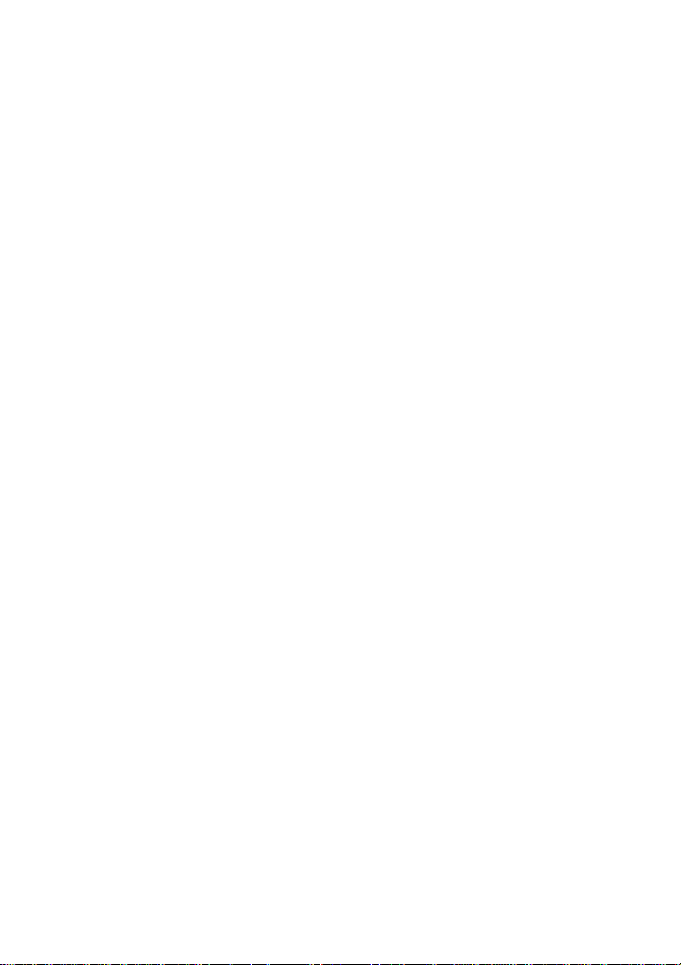
ZTE USB Modem
User Manual
Page 2

2
Contents
1 Modem Introduction .................................................... 4
1.1 Introduction .......................................................... 4
1.2 Warning and Notice .............................................. 4
1.3 Applicability Scope .............................................. 5
1.4 Radio Frequency (RF) Energy ............................... 5
1.5 FCC Compliance ................................................... 7
1.6 System requirements ........................................... 8
1.7 Functions .............................................................. 8
1.8 Specification ........................................................ 8
2 Installation ................................................................... 10
2.1 Outline and Parts ................................................ 10
2.2 Hardware Installation ........................................ 10
2.3 Software Installation .......................................... 13
2.4 Run the Application Software ............................ 16
2.5 Hardware Uninstall ............................................ 17
2.6 Software Uninstall .............................................. 18
3 Functions & Operation ............................................. 20
3.1 Interface introduction ........................................ 20
3.1.1 Main Interface ....................................................... 20
3.1.2 Description of Mini Icons ..................................... 23
3.2 Connecting Internet ........................................... 24
3.3 SMS ..................................................................... 27
3.3.1 Read Short Message .............................................. 29
3.3.2 Create new message .............................................. 29
3.3.3 Operating Guide .................................................... 31
3.4 PhoneBook .......................................................... 33
3.4.1 Creating a new contact .......................................... 34
3.4.2 Modifying contacts ................................................ 35
3.4.3 Deleting contacts ................................................... 35
3.4.4 Sending SMS to a contact ..................................... 36
Page 3
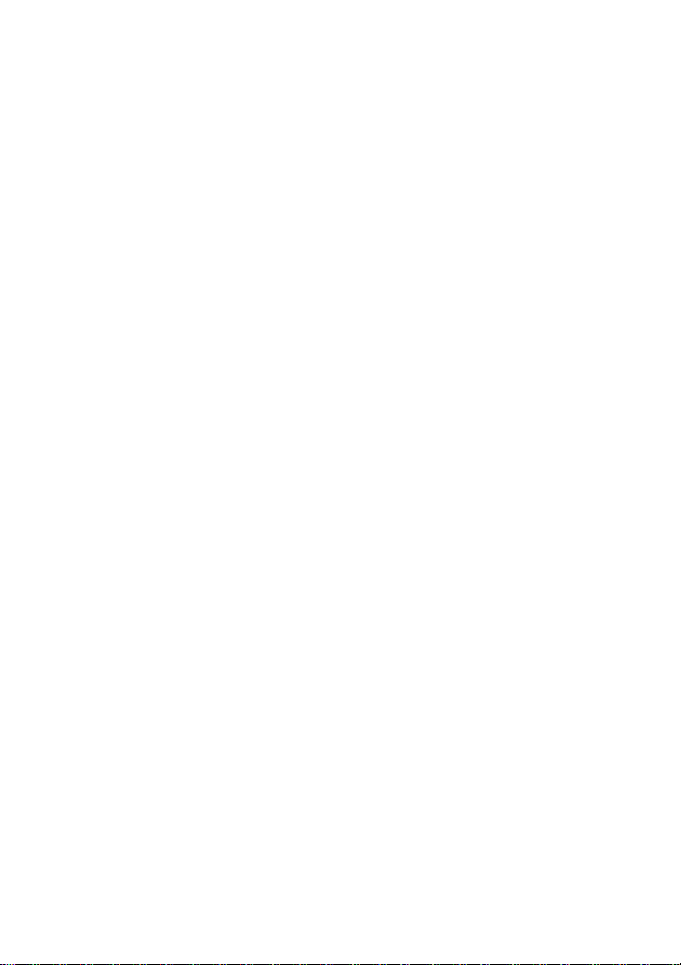
3
3.4.5 Searching for a contact .......................................... 36
3.5 Settings .............................................................. 36
3.5.1 Connection Settings .............................................. 37
3.5.2 Security Settings.................................................... 39
3.5.3 Network Settings ................................ ................... 40
3.5.4 Message Settings ................................ ................... 42
3.5.5 Alert settings ......................................................... 44
3.6 MicroSD card ...................................................... 44
3.7 Help ..................................................................... 45
4 FAQ & Answers ........................................................... 46
Page 4
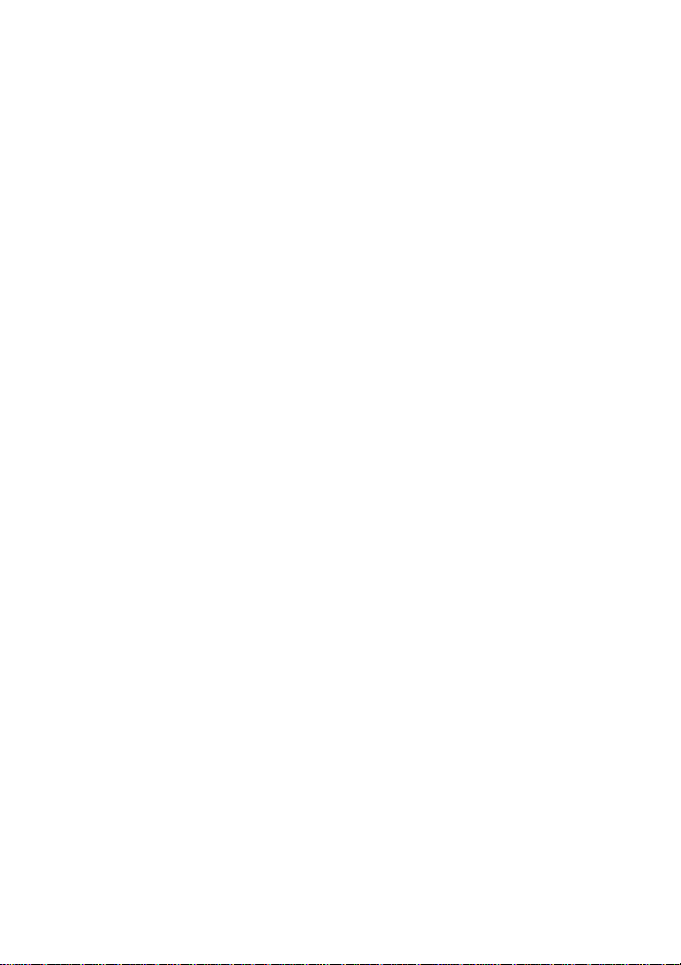
4
1 Modem Introduction
1.1 Introduction
Thank you for using ZTE MF682 USB Modem.
To guarantee the modem always in its best condition, please
read this manual carefully and keep it for further use.
The pictures, symbols and contents in this manual are just for
your reference. They might not be completely identical with your
modem. We operate a policy of continuous development. We
reserve the right to update the technical specifications in this
document at any time without prior notice.
The ZTE MF682 USB modem is a multi-mode 3G USB modem,
working in DC HSPA+/UMTS/EDGE/GPRS/GSM networks.
With USB interface connecting to a laptop or a desktop PC, it
integrates the functionality of a modem and a mobile phone
(SMS), and combines mobile communication with Internet
perfectly. It supports data services through the mobile phone
network, enabling you to communicate anytime and anywhere.
1.2 Warning and Notice
To the owner
Some electronic devices are susceptible to electromagnetic
interference sent by modem if inadequately shielded, such as
electronic system of vehicles. Please consult the
manufacturer of the device before using the modem if
necessary.
Operating of laptop and desktop PC and modem may
interfere with medical devices like hearing aids and
pacemakers. Please always keep them more than 20
centimeters away from such medical devices when they are
turned on. Turn the modem off if necessary. Consult a
physician or the manufacturer of the medical device before
Page 5
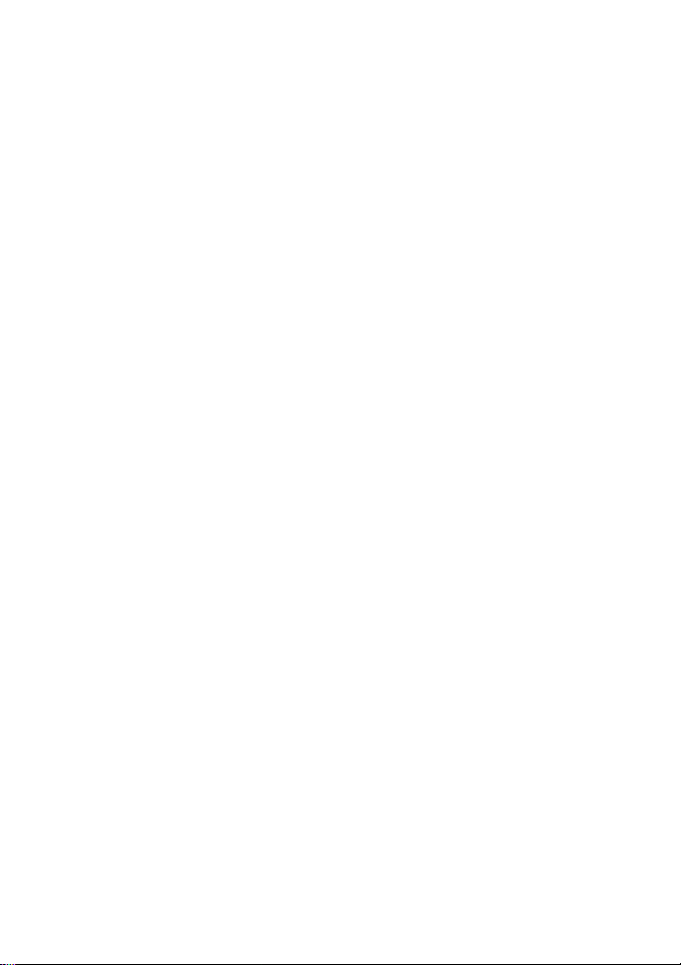
5
using the modem.
Be aware of the usage limitation when using a modem at
places such as oil warehouses or chemical factories, where
there are explosive gases or explosive products being
processed. Therefore, turn off your modem if required.
Don’t touch the inner antenna area if not necessary.
Otherwise it will affect your modem’s performance.
Store the modem out of the reach of little children. The
modem may cause injury if used as a toy.
Modem
Please use original accessories or accessories that are
authorized. Using any unauthorized accessories may affect
your modem’s performance, and violate related national
regulations about telecom terminals.
Avoid using the modem near metallic structure device or
establishment that can emit electromagnet wave. Otherwise it
may influence receiving signals.
The modem is non-waterproof type, please keep it dry and
store in shady and cool place.
Don’t use the modem immediately after a sudden
temperature change. In such case, it will produce dew inside
and outside the modem, so don’t use it until it becomes dry.
Take the modem carefully. Don’t lose, bend or cause it struck.
Otherwise it will lead to destruct damage.
No dismantling by non-professional and only qualified
maintainer can undertake repair work.
1.3 Applicability Scope
ZTE USB Modem supports the present mainstream types of
laptops and desktop PCs, such as HP, IBM, Toshiba, Lenovo,
Dell, Sony, etc.
1.4 Radio Frequency (RF) Energy
Page 6
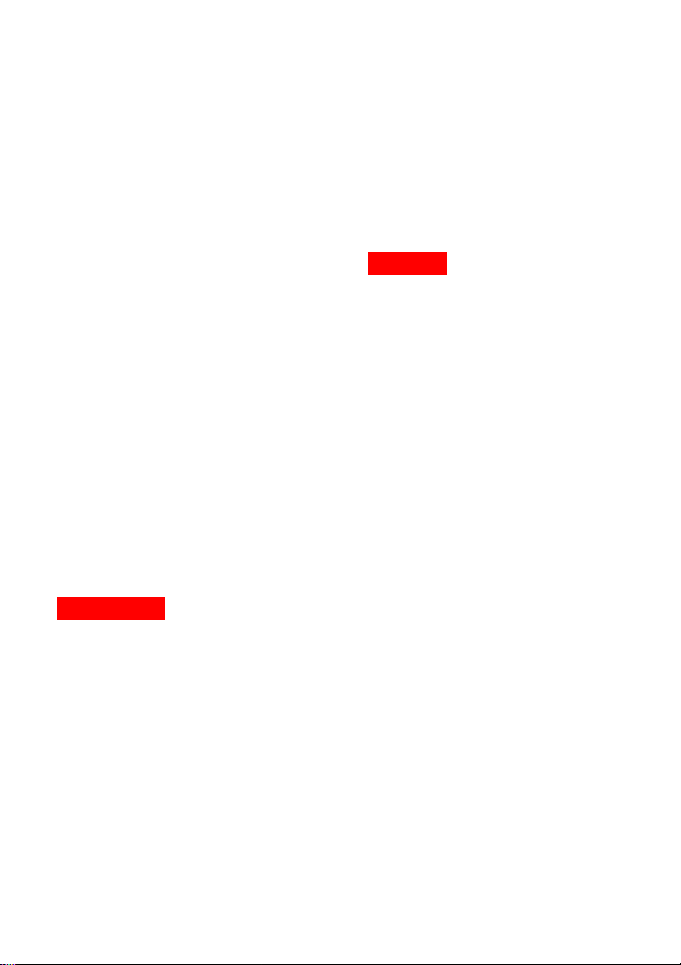
6
This model device meets the government’s requirements for
exposure to radio waves.
This device is designed and manufactured not to exceed the
emission limits for exposure to radio frequency (RF) energy set
by the Federal Communications Commission of the U.S.
Government:
The exposure standard for wireless devices employs a unit of
measurement known as the Specific Absorption Rate, or SAR.
The SAR limit set by the FCC is 1.6W/kg. The highest SAR
value reported to the FCC for this device type was compliant
with this limit at 5mm. *Tests for SAR are conducted using
standard operating positions accepted by the FCC with the
device transmitting at its highest certified power level in all
tested frequency bands. Although the SAR is determined at
the highest certified power level, the actual SAR level of the
device while operating can be well below the maximum value.
This is because the device is designed to operate at multiple
power levels so as to use only the poser required to reach the
network. In general, the closer you are to a wireless base
station antenna, the lower the power output.
The highest SAR value for the model device as reported to the
FCC when worn on the body, as described in this user guide, is
1.180 W/kg (Body-worn measurements differ among device
models, depending upon available enhancements and FCC
requirements.)
While there may be differences between the SAR levels of
various devices and at various positions, they all meet the
government requirement.
The FCC has granted an Equipment Authorization for this model
device with all reported SAR levels evaluated as in compliance
with the FCC RF exposure guidelines. SAR information on this
model device is on file with the FCC and can be found under the
Display Grant section of http://www.fcc.gov/oet/fccid after
searching on
FCC ID: Q78-004Z.
Page 7
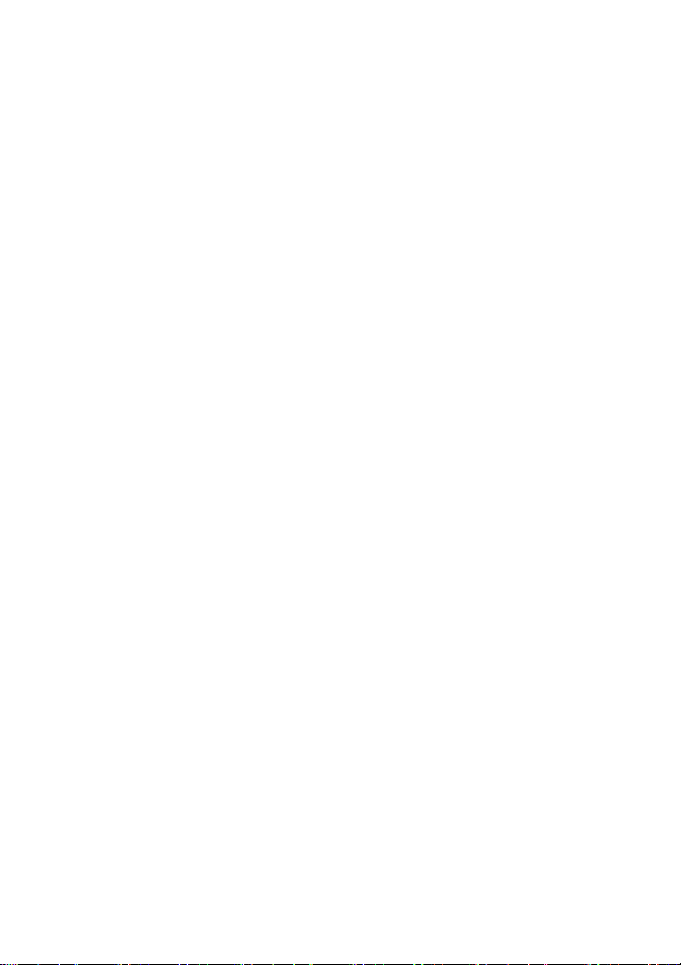
7
1.5 FCC Compliance
This device complies with part 15 of the FCC Rules. Operation is
subject to the following two conditions: (1) This device may not
cause harmful interference, and (2) this device must accept any
interference received, including interference that may cause
undesired operation.
Caution: Changes or modifications not expressly approved by
the manufacturer could void the user’s authority to operate the
equipment.
NOTE: This equipment has been tested and found to comply
with the limits for a Class B digital device, pursuant to part 15 of
the FCC Rules. These limits are designed to provide reasonable
protection against harmful interference in a residential
installation. This equipment generates, uses and can radiate
radio frequency energy and, if not installed and used in
accordance with the instructions, may cause harmful
interference to radio communications. However, there is no
guarantee that interference will not occur in a particular
installation. If this equipment does cause harmful interference to
radio or television reception, which can be determined by turning
the equipment off and on, the user is encouraged to try to
correct the interference by one or more of the following
measures:
—Reorient or relocate the receiving antenna.
—Increase the separation between the equipment and receiver.
—Connect the equipment into an outlet on a circuit different from
that to which the receiver is connected.
—Consult the dealer or an experienced radio/ TV technician for
help.
Page 8
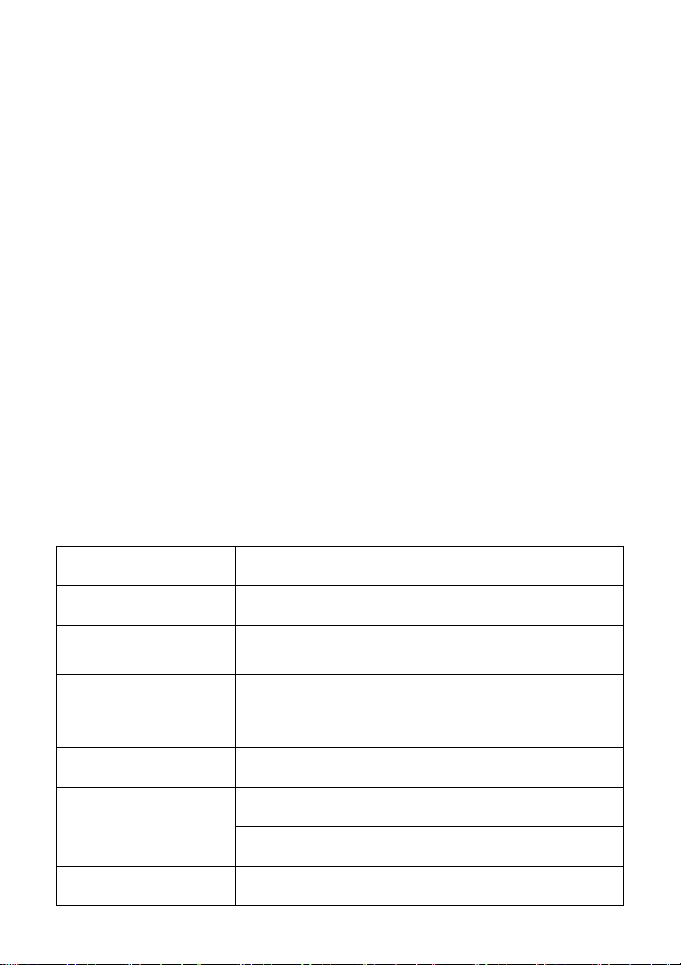
8
Interface Type
USB2.0
Systems supported
Supports most types of laptop and desktop PC.
Operating systems
supported
Windows 2000, XP SP2, Vista
MAC OS
Functions
SMS service, Data service, Applications
management, Data concurrent, support MicroSD
card, etc.
Network Standards
DC HSPA+/UMTS/EDGE/GPRS/GSM
Transmission speed
(Max)
HSUPA 5.76Mbps UL
DC HSPA+ 42Mbps DL
Temperature
Storage: -20°C ~ +60°C
1.6 System requirements
Operating System:Windows 2000 / XP / Vista
Configuration (Recommended):
CPU 1GHz Pentium or above
Hard Disk 50M or above
RAM 512M or above
The performance of the modem may be influenced if
configuration is under the recommended requirement.
1.7 Functions
Functions: data service, applied management, data concurrence,
support MicroSD card etc.
1.8 Specification
Page 9
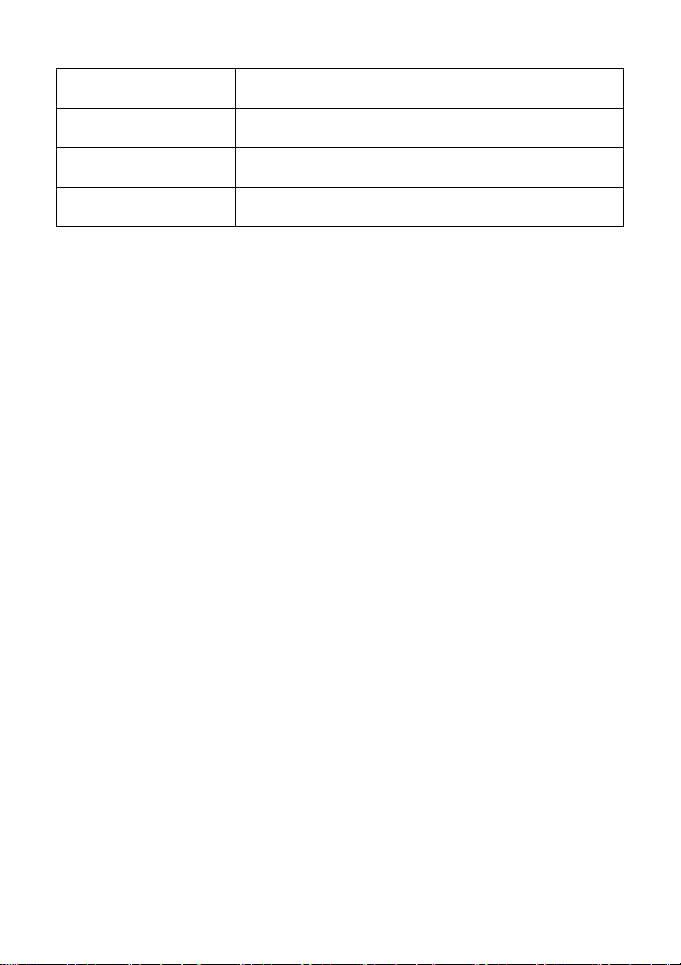
9
Operation: -10°C ~ +60°C
Dimension
87 mm×27.2 mm×13.5 mm
Weight
About 30g
T-Flash capability
Support up to 32GB MicroSD card
Page 10
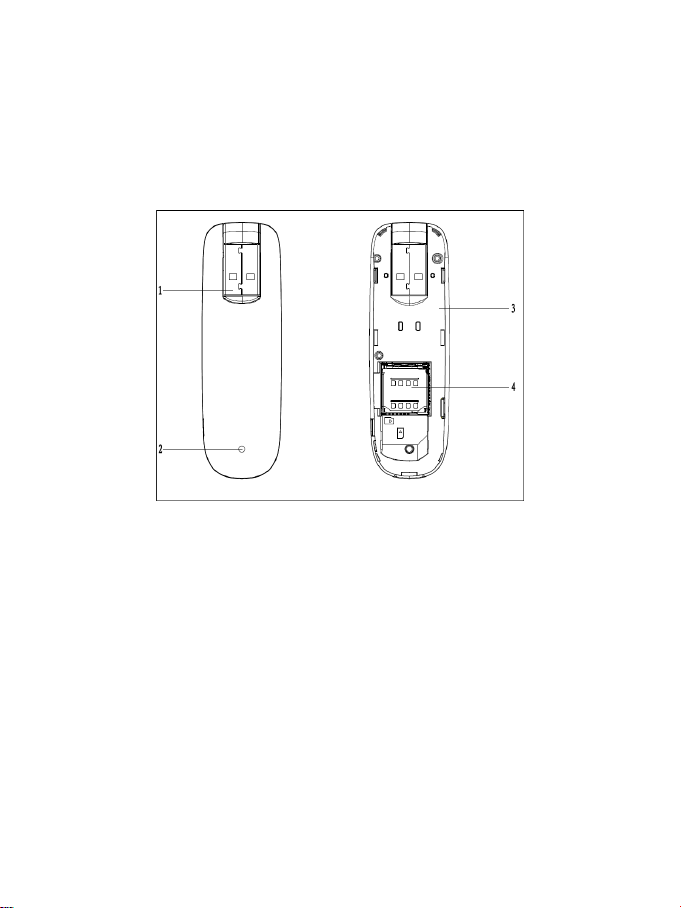
10
2 Installation
2.1 Outline and Parts
The following figure shows the appearance of the MF682. It is
only for your reference. The actual product may be different.
1. USB Connector
2. Indicator
3. Back Cover
4. MicroSD card slot and SIM/USIM card slot
2.2 Hardware Installation
Note: Before the hardware installation, please make sure that
your (U)SIM supports data service, GPRS, EDGE, UMTS or
HSPA etc. If you have questions on this, please consult your
service supplier.
1. Slide the back cover and remove it.
Page 11

11
2. Insert the SIM/USIM card into the SIM/USIM card slot
Insert the SIM/USIM card with the metal contact area facing
downwards into the slot, shown as the following picture.
3. Insert the MicroSD card into the MicroSD card slot
Note: Only MicroSD card is supported by the modem and do not
use other memory card in the modem.
Insert the MicroSD card into the memory card slot, if you want to
use it. Make sure the metal contact side of the memory card
facing downwards, shown as the following picture.
Page 12
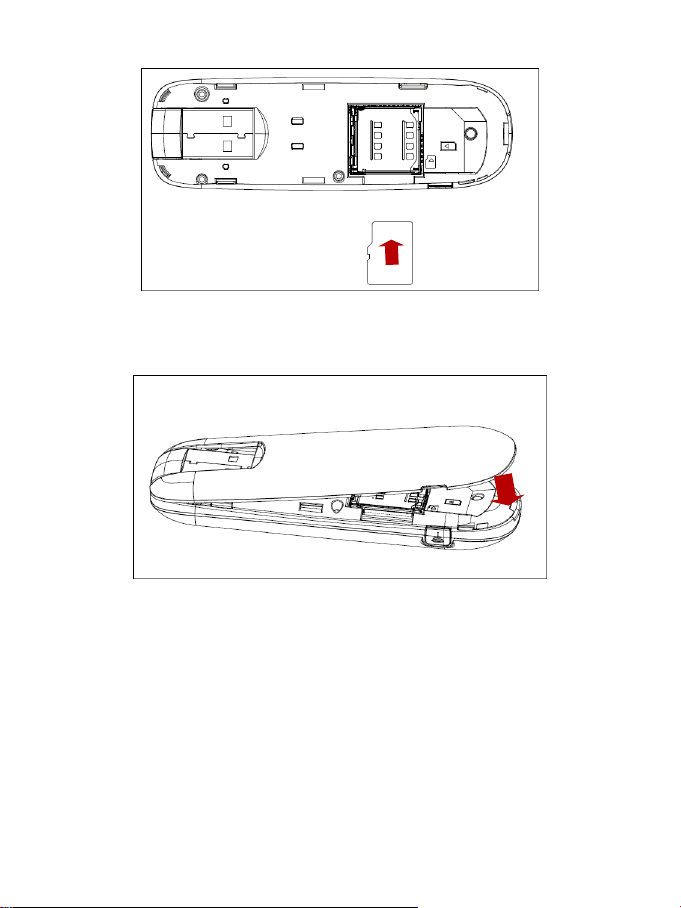
12
4. Close the back cover
5. Connect the Modem to your laptop or desktop PC
Rotate the USB connector and plug the USB connector into
your computer’s USB port. Make sure that it is tightly inserted.
The OS automatically detects and recognizes new hardware
and starts the installation wizard.
Page 13
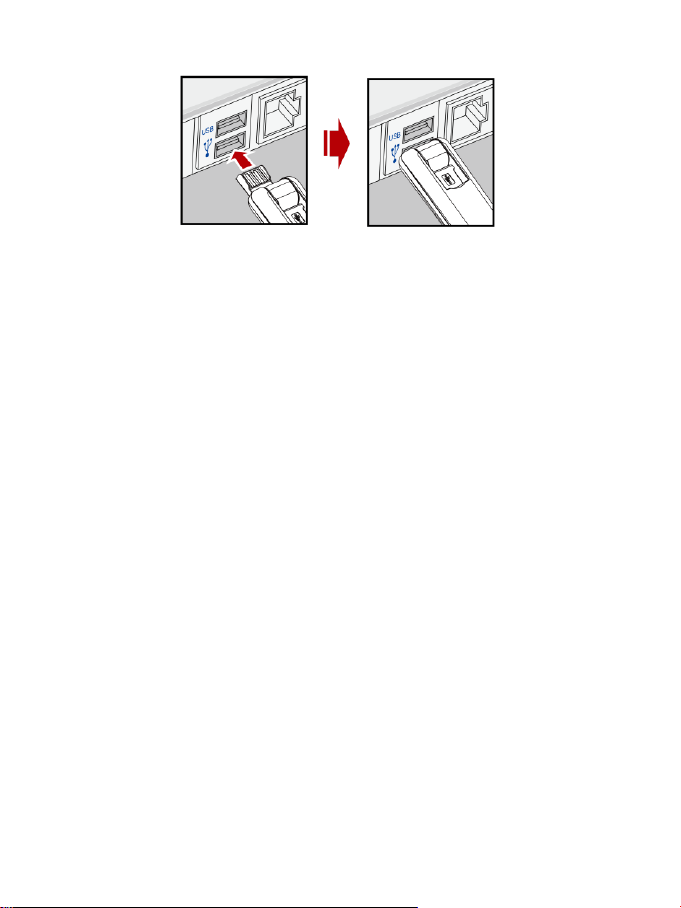
13
2.3 Software Installation
The system will automatically detect and recognize the new
hardware and display the new icon in the desktop status bar,
indicating that the computer and the USB Modem have been
connected properly. After a few seconds, there will show the
following installation interface.
Note: If the system does not launch installation automatically,
you can run the installation program in path of My Computer >
ZTEMODEM > Install.exe.
The following installation interface will show how to install the
software.
Page 14
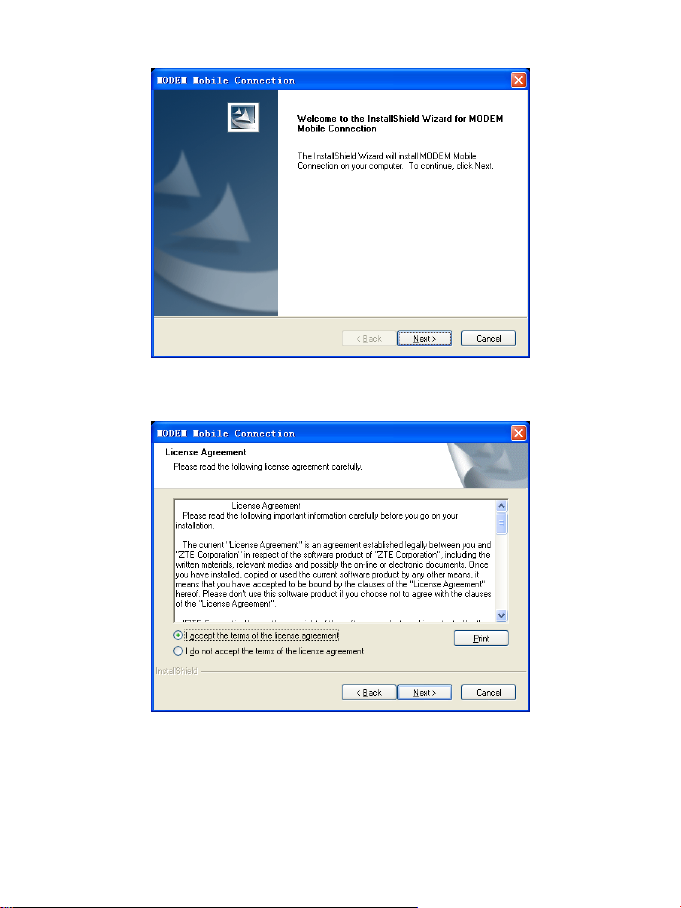
14
Recommend you to exit other programs, and then click
“Next”.
Read the agreement carefully. If you agree, choose “I
accept the terms of the license agreement”, and then click
“Next”.
Page 15
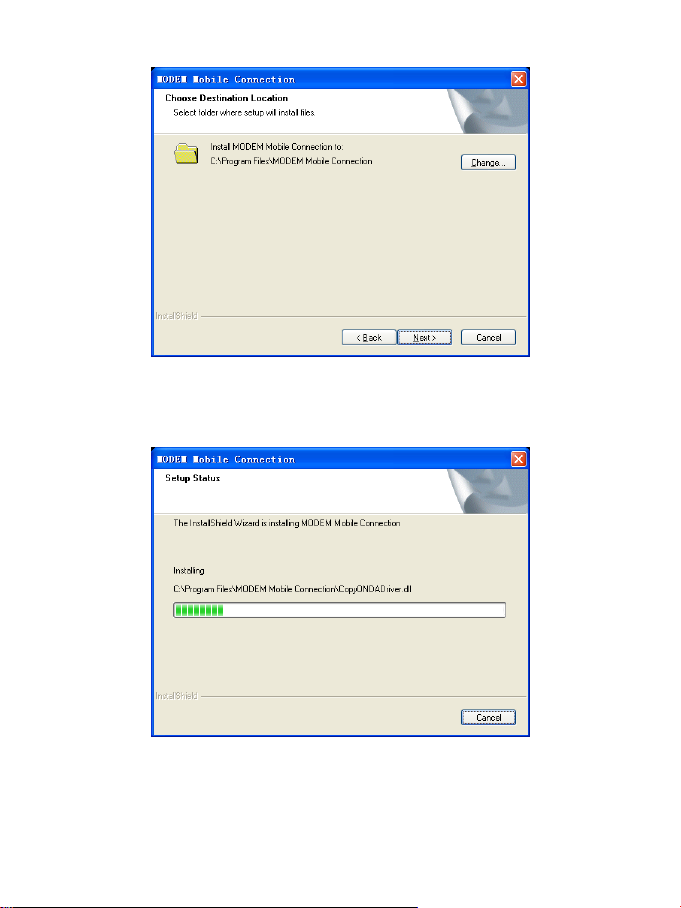
15
Select the folder that you want to install the software by
pressing “Change”, and then click “Next”.
The system show the installation progress, wait a minute
and the following screen will show up:
Page 16
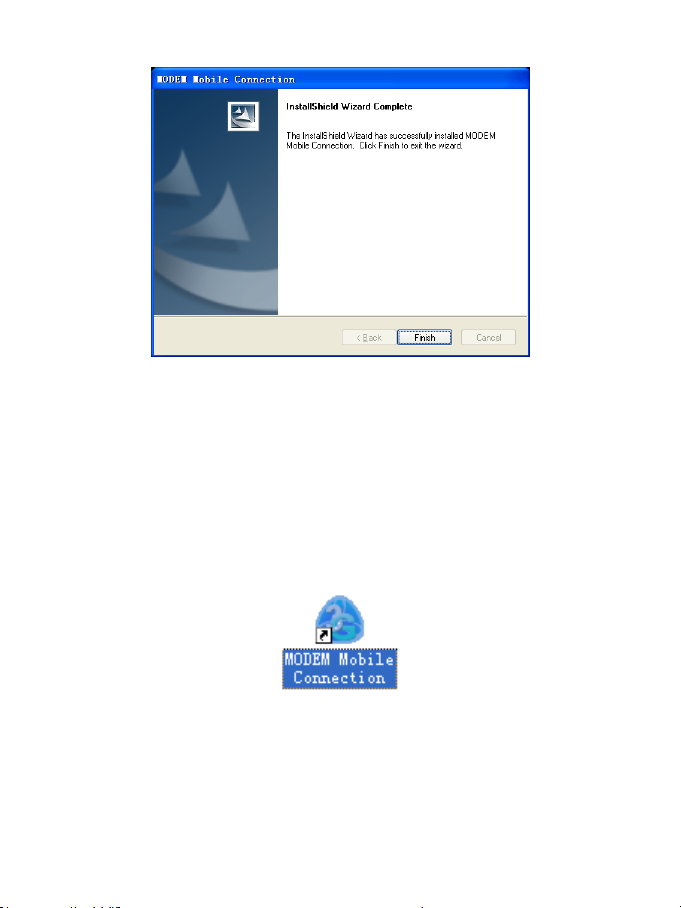
16
Click “Finish” to complete the installation.
Note:If you have problems with installation after the upper
operation, please contact the service provider.
After the installation, select the “Start → Programs” and there
will be a “MODEM Mobile Connection” program group,which
includes “MODEM Mobile Connection” and “Uninstall”. There
will be a Shortcut icon like below on the desktop.
2.4 Run the Application Software
After the modem is correctly connected, click the “Start →
Programs → MODEM Mobile Connection →MODEM Mobile
Connection” menu on the laptop or desktop PC to run the
application software.
Or double click the shortcut icon, to run the application software.
Page 17

17
After modem initialized, main interface appears. When the
standby icon appears in the taskbar, the modem can work
properly.
2.5 Hardware Uninstall
Close the software application then remove the hardware
following the procedure below.
Firstly click the “close” button on the menu, and then click
“OK” to close the software.
Then remove your USB Modem safely.
When you use a MicroSD card in the modem:
Please left click the icon in the Windows system tray
bar. Then a menu will popup and indicates the USB devices
list as below:
Select “Safely remove the USB disk” which is relevant to
the MicroSD card.
Pull out the USB modem directly, if you want to disconnect
the modem from the laptop or desktop PC.
Page 18

18
2.6 Software Uninstall
Close the application program before the software
uninstalls.
Click “Start→ Programs → MODEM Mobile Connection
→ Uninstall” menu on the laptop or desktop PC.
Click “Yes” according to the indication, then the system
begins to uninstall programs.
Page 19

19
Click “Finish” to complete the application software
uninstall.
Page 20

20
3 Functions & Operation
3.1 Interface introduction
3.1.1 Main Interface
The starting screen of the USB Modem software is shown as the
following:
The whole interface is divided into three parts. Related functions
can be executed by operation in the related areas.
1. Function button area:
There will show various function button icons. Select different
function button and it will carry out corresponding operation.
Page 21

21
Internet: Connect to the Internet.
Icon
Explanations
The icon indicates the network signal
intensity. There are 6 stages from none
to the strongest.
The icon indicates there are new SMS at
present.
The icon indicates the current status of
Internet connection is not connected.
The icon indicates the current status of
Internet connection is already connected.
Letter “ P ” means supporting
packet-switch ( P) service, letter “C”
means supporting circuit-switch( C )
service.
SIM/USIM card is in status of roaming.
Short Message (SMS): Send SMS or read SMS.
PhoneBook: Save and view the different information of
the contacts.
Settings: Set normal relative information for the
modem.
Help: Show the help information.
2. System information area:
Show the system status and different kinds of tips.
Page 22

22
Icon
Explanations
The icon indicates insert status of the
modem. Green means it has been
inserted into the computer.
The icon indicates insert status of the
modem. Red means it has not been
inserted into the computer.
The icon indicates insert status of the
modem. Yellow means it has been
inserted into the computer but in offline
status.
The icon indicates insert status of the
SIM/USIM card to the modem. Green
means the card has been inserted.
The icon indicates insert status of the
SIM/USIM card to the modem. Red
means it has not been inserted.
The icon indicates the current network
type, i.e. EDGE or GPRS,
HSDPA/HSUPA service.
Name of the current service provider.
View related information for your internet
operation, such as, user name, start time,
disconnect time, duration, data received
and data sent.
3. User Area:
Show the man-computer interaction information under various
conditions.
Page 23

23
3.1.2 Description of Mini Icons
When click the mini button, the software will minimize as an icon
on the system taskbar. If connected to the Internet, the
minimized software won’t influence the download of data or
receiving SMS. When the application window is minimized, the
system icons will display on the taskbar. Double click the icon to
resize the display.
1. Taskbar Icons Description:
The USB Modem has been inserted into the computer.
The USB Modem is not inserted into the computer.
The USB Modem is offline.
UIM/SIM card is not inserted.
No network signal.
There is a new message.
The USB Modem is ready to connect to Internet.
The Internet is already connected.
2. The uses of Tray Icons:
Right Click the tray icons, the following menu will appear:
Page 24

24
Device Offline/ Device Online: Pause/reusing the working of
the modem. If connected Internet, you need disconnect the
Internet first, and then select the Device Offline.
Factory Settings: Restore all the settings to the original values
in the USB modem. This operation just affects the settings in the
USB modem and do not change any software settings in the
laptop or desktop PC.
Help: Enter the USB modem software help.
About: View the information of the application software and
hardware versions.
Exit: Close the software and stop the modem from working.
3.2 Connecting Internet
You can browse web pages after you have accessed to Internet
with the help of modem, you can also receive SMS when surfing
in the Internet.
1. Connect to the Internet:
Click the Internet icon. The system will ask you “Connect ?”.
Click Connect to connect the Internet.
Page 25

25
When connected, there is a status bar in the bottom of the user
area which shows “State: connected to …”, and the user area
will show data amount, connected time and so on. Then you can
access Internet and receive email etc through network.
Page 26

26
You can click “Disconnect” to stop the connection when the
“Connect” 'button becomes “Disconnect” button,
2. Internet connection records:
Click “Internet connection records” to check
the log of Internet connection history.
Page 27

27
3.3 SMS
Note: To ensure that the Short Message can be used properly,
at first, you should setup the correct Short Message center
number. Refer to section “3.5.4 Message Settings”.
Click the “Short Message” icon to switch to the SMS interface
and it will show the number of messages in the inbox, outbox
and draftbox. The user can click icons of “Inbox”, “Outbox”,
“Draftbox” and “New Message” to enter relative interface.
Page 28

28
Inbox: Save the received messages.
Outbox: Save the successfully sent messages.
Draftbox: Save the editing SMS which haven’t been sent. The
drafts can only be saved in computer, not USIM/SIM.
New Message: Write a new message.
For example: “Message in Inbox PC : 1 Item(s) (U)SIM Card: 4
Item(s)” means: The PC side has one short message and there
are four short messages in the Inbox of the SIM card , “(U)SIM
Card capability:40Item(s)” means the SIM card can hold 40
short messages. Different SIM/USIM cards will have different
capacities. The modem will show the capacity automatically in
usage, like the above “40”. For more information, please contact
with your service supplier.
Page 29

29
3.3.1 Read Short Message
Click the “Inbox” button on the main interface or click new
message icon on the system taskbar to read the SMS saved in
the box.
You can use the buttons under the menu to execute reading,
forwarding, deleting, saving contact functions and so on.
3.3.2 Create new message
Click New Message, and input the recipient’s number and
message content.
Page 30

30
The recipient’s number can be input directly or by entering the
phonebook to select one/more/group records.
The recipient’s amount can be one or more. Please use “;” to
separate recipients.
The SMS content can include 160 individual English characters
(including English symbols). There will show total characters on
the interface.
Click “Send”, the prompt screen like bellow will appear on the
interface.
Page 31

31
Click Yes, and then the edited short messages will be sent.
After sent successfully, the SMS will be saved into outbox
automatically. If send fails, it will be saved to the draft box
automatically.
Send SMS while browse the web:
When surfing the Internet, if your network supports, you can
send short messages at the same time. Click “Short Message”
button icon, enter the short message interface to send short
messages normally.
3.3.3 Operating Guide
Enter any of the Inbox/Outbox/Draftbox to execute the
following functions:
Page 32

32
Read: Read all the information of short messages. (The content
of short messages, sender’s phone number, delivered date and
time)
Reply: Reply short messages to the sender (Can not be
executed in OutBox / DraftBox).
Forward: Send the short message to other recipients (Can not
be executed in DraftBox)..
Move: Change the saving location of short messages between
PC or USIM/SIM card (Can not be executed in DraftBox).
Delete: Delete the selected short messages.
Save: Save sender’s number into the phonebook.
Cancel: Return to the SMS interface.
Make use of “Ctrl”or “Shift”key and click to choose several
messages to execute simultaneously.
Page 33

33
New message can not be received when the USIM/SIM card is
full of short messages (Different USIM/SIM cards have different
capacities). While new message can not be saved, the system
will indicate the inbox is full and prompt user to clear the inbox at
USIM/SIM card side.
3.4 PhoneBook
Click the ”PhoneBook” icon to access to the phonebook window,
the phonebook information can be saved in the PC or SIM/USIM
card and you can choose the save position. Each record
includes contact name, mobile phone number, home phone
number, office phone number, email and the group name which
it belongs to.
Page 34

34
3.4.1 Creating a new contact
1) Click New → New Contact.
2) Select Save position to decide where you want to save your
contact, PC or (U)SIM card.
3) Input the name, phone number, Email address, etc. Then
click OK.
Page 35

35
3.4.2 Modifying contacts
1) Select a contact and then double-click it or click “Edit”.
2) After the modification, click “OK”.
3.4.3 Deleting contacts
1) Select one or more contacts and then click “Delete”.
2) At the prompt, click “Yes”.
Page 36

36
3.4.4 Sending SMS to a contact
1) Select one or more contacts and then click “SMS”.
2) You will access in the writing SMS window automatically, the
selected contact mobile phone numbers will be listed in the
receiver column.
3) Enter the contents of the message and then click “Send”.
4) At the prompt, click “Yes” to send the SMS.
3.4.5 Searching for a contact
1) Enter the search conditions in the search condition blank.
2) Click Search to begin searching.
3) The searching results will display in the contacts window.
3.5 Settings
Click “Settings” icon to switch to the settings interface. It
includes: Connection settings, Security settings, Network
settings, Message settings and Alert settings.
Note: all the necessary settings have been correctly saved in
your USB modem. There is no need to change these default
settings.
Page 37

37
3.5.1 Connection Settings
To ensure that the modem can connect the Internet properly,
you should configure the connection information first.
1. Button description
Add: Add new configuration file.
Delete: Delete the selected configuration file.
Edit: Edit the selected configuration file.
Set default: Select one configuration file from the list, and set it
as the current using files.
Page 38

38
2. Config File
Click “Add” to add new connection information to the system.
The “Config File” interface will appear:
The configuration information includes: Config Filename, Dial
Number, User name, Password, APN, DNS, and PDP address.
If network supports “Obtain server address automatically”, the
modem can obtain the assigned IP information automatically. If
network does not support it, you should input the proper address
manually. Please consult the network supplier of SIM/USIM card
for all above information. The configuration information may be
various according to the different network suppliers and network
types.
Page 39

39
3.5.2 Security Settings
1. Enable the PIN Code
When “PIN enable” item is selected, please enter PIN code to
use the modem and you can click “Change PIN” to modify the
number.
2. Backup Phonebook, Internet connection records
and SMS of PC
Click “Backup” to backup the Phonebook, SMS and Internet
connection records in PC.
Click “Resume” to restore the backup data.
Page 40

40
3.5.3 Network Settings
1. Select Network
Automatic: The system selects the network automatically by
the user’s selected rules and the network status.
Manual: The network is selected by users themselves.
2. Network Mode Select
Automatic: The system will search valid network automatically.
UMTS Only: The system will only search UMTS network.
GSM Only: The system will only search GSM network.
Page 41

41
3. Manual Select
When the “Manual” is selected, click the “Apply” button, pop-up
the following window:
Wait a minute, the supplier list will show in the window and the
suppliers with the blue or green icon can be selected. Select a
proper network to connect.
Page 42

42
Select the network that the supplier is utilized to serve your
USIM/SIM and press “Select” to attach the network.
3.5.4 Message Settings
Page 43

43
Message Center: Set the corresponding SMS center number.
You must input the correct SMS center number to use the SMS
properly and the number will be provided by the network
supplier. Please enter the country code before the number.
Validity period: Set the time limit for saving SMS in the network
side. (This function needs network supports.)In option: 12
hours/A day/A week/The longest period. The default setting is
the longest period permitted by the network.
Location of Saving New SMS: Select “Default” to save in
location set by network. Select “(U)SIM Card” to save in
USIM/SIM card; select “PC” to save in laptop or desktop PC.
Delivery Report: Set as “Turn On” or “Turn Off”. When it is set
as “Turn On”, the network will inform you of the status for the
sent messages.
Page 44

44
3.5.5 Alert settings
You can set “Connect alert, Disconnect alert and Incoming SMS
alert” by yourself. These alerts will sound on the PC side. The
audio file supports MP3、WAV、WMA and MIDI format. If you
select “Mute”, you cannot hear corresponding alert.
3.6 MicroSD card
If you use MicroSD card in your modem, your computer will
display a removable disk related to the MicroSD card. You can
use this disk freely as you want.
If you want to pull out the modem, please uninstall the
Page 45

45
removable disk first. For more details, please refer to section
“Hardware Uninstall”.
3.7 Help
Click “Help” icon, and switch to the help interface. Under the
help topic, you can get the USB Modem information about
function introductions, installation and usage guide, etc
Page 46

46
4 FAQ & Answers
Problem
Description
Possible Causes
Problem Solving
The system can
not run the
installation
program
automatically.
The system
configuration is not
suitable for the auto
run.
Open the visual
disc of the modem
program and start
the autorun.exe.
If you have installed
the other version of
installation program
please uninstall it
firstly.
After the full
installation, the
system doesn’t
install the driver
program properly.
The system
configuration is not
suitable for the auto
run.
Please install the
driver program
manually. The
driver program can
be found in the
installation location:
C:\Program Files\
MODEM Mobile
Connection\drivers
The ZTE
application
software can not
run normally
The configurations
have some errors.
Run the installation
again. Select
Modify or Repair to
correct the errors.
When you meet the following problems in service, please refer
to the following answers to solve it. If the problems still exist,
please contact with your service supplier.
Page 47

47
Problem
Description
Possible Causes
Problem Solving
After the modem
is plugged in, the
modem program
doesn’t run
automatically.
The system
configuration is not
proper.
Please open the
modem program
manually. You can
find it in the Start→
Program menu or
the shortcut on the
desktop.
After restarted
the computer,
there is no signal.
1. The position of
the USB Modem
inner antenna is
unfitting.
1.Adjust the angle
and position of the
USB Modem.
2.You are in the
place where no
GSM/GPRS/EDGE/
UMTS/HSPA
network covered ,
such as
underground
parking lot, tunnel
etc.
2. Change to the
places where the
signal is in good
condition.
When the USB
Modem has been
plugged in,
computer cannot
find the USB
Modem.
1. The installation
programs of the
USB Modem
haven’t been
installed properly.
1. Run the
installation program
first then connect
the device. Now
install the drivers as
normal in Windows.
2. The modem isn’t
inserted well.
2. Restart the
computer, or insert
the modem again.
Page 48

48
Problem
Description
Possible Causes
Problem Solving
3. The USIM/SIM
card isn’t inserted
well, such as
inserted in reverse.
3. Insert the
USIM/SIM card
correctly again.
Message sent
failed.
1. The SMS center
number isn’t
correct.
1. Consult your
service provider for
the correct number.
Then configure the
right number in
Message settings.
2. The network is
busy .
2. Try later.
Date connection
failed.
1. You are in
the place where no
GSM/GPRS/EDGE/
UMTS/HSPA
network covered,
such as
underground
parking lot, tunnel
etc.
1. Change to the
place where there
is good signal.
2. The network at
this time in this
place is busy now.
2. Try later.
3. The APN in the
configuration files is
error.
3. Check the APN
in the configuration
file in the
“Connection
settings”.
Page 49

49
Problem
Description
Possible Causes
Problem Solving
4. The modem data
is error.
4. It is perhaps the
GPRS or UMTS
network problem
and please contact
with the local
supplier in time.
5. The network type
selected by manual
is wrong.
5. Select the correct
network according
to the type of the
USIM/SIM card.
Connected to the
Internet, but it
cannot open any
website page.
1. After connection,
there is no data
transfer, which
resulted that you
can not open web
pages.
1. Check that the
APN in the
Configuration files
is correct or not.
2. The IE browser
gets problems.
2. If the IE gets
problems, upgrade
to the new version
or reinstall the IE
browser.
Page 50

50
Problem
Description
Possible Causes
Problem Solving
3. The operating
system is infected
by virus (Such as
Worm Blaster
which can take up a
quantity of upload
data flow and result
that it can’t receive
downloaded data
flow so that you
cannot open any
website.)
3. Use the
professional
anti-virus software
to check and kill the
virus in the
operating system
completely.
4. You have
connected to other
APN. which cannot
connect to the
Internet.
4. Contact with your
service supplier for
help.
The Modem can
not connect to the
Internet in other
places
Your USB Modem
is not permitted to
roam in your
network.
Contact with your
service supplier for
help.
No warning tone
1. No audio card is
fixed in computer or
the volume is too
small.
1. Check the audio
card and adjust the
volume properly.
2. If you select
“Mute”, you cannot
hear corresponding
alert.
2. Check the Alert
Settings to make
sure the “Mute” is
not selected.
Page 51

51
Problem
Description
Possible Causes
Problem Solving
My MicroSD card
can not read or
not found
Check the MicroSD
card capacity, the
maximum
supported capacity
is 32GB
Use another
MicroSD card with
a maximum
capacity of 32GB
